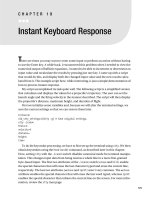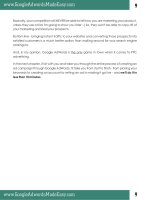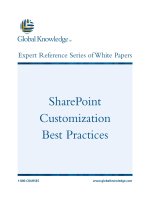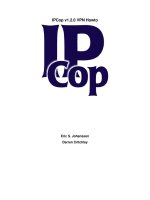Instant LinkedIn Customization How-to pot
Bạn đang xem bản rút gọn của tài liệu. Xem và tải ngay bản đầy đủ của tài liệu tại đây (2.03 MB, 50 trang )
Instant LinkedIn
Customization How-to
Attract your dream job or customer using the
hidden secrets of one of the most powerful
social networking websites
Anmol Jain
BIRMINGHAM - MUMBAI
Instant LinkedIn Customization How-to
Copyright © 2013 Packt Publishing
All rights reserved. No part of this book may be reproduced, stored in a retrieval system,
or transmitted in any form or by any means, without the prior written permission of the
publisher, except in the case of brief quotations embedded in critical articles or reviews.
Every effort has been made in the preparation of this book to ensure the accuracy of the
information presented. However, the information contained in this book is sold without
warranty, either express or implied. Neither the author, nor Packt Publishing, and its dealers
and distributors will be held liable for any damages caused or alleged to be caused directly
or indirectly by this book.
Packt Publishing has endeavored to provide trademark information about all of the companies
and products mentioned in this book by the appropriate use of capitals. However, Packt
Publishing cannot guarantee the accuracy of this information.
First published: February 2013
Production Reference: 1050213
Published by Packt Publishing Ltd.
Livery Place
35 Livery Street
Birmingham B3 2PB, UK.
ISBN 978-1-84969-424-7
www.packtpub.com
Credits
Author
Anmol Jain
Reviewer
Gary Saunders
Acquisition Editor
Joanna Finchen
Commissioning Editor
Meeta Rajani
Technical Editor
Prasad Dalvi
Copy Editor
Brandt D'Mello
Project Coordinators
Priya Sharma
Esha Thakker
Proofreader
Linda Morris
Production Coordinator
Prachali Bhiwandkar
Cover Work
Prachali Bhiwandkar
Cover Image
Conidon Miranda
About the Author
Anmol Jain has been studying the innovations in social networking and their impact on
people over the past few years. He believes that the growing impact of social networking
websites over the years will change the way people interact personally and professionally,
and he is keen to share his knowledge with us.
Anmol is currently pursuing his MBA from the Hong Kong University of Science and Technology.
Prior to pursuing his MBA, Anmol has worked in the advisory teams of reputed consulting
companies in India and Hong Kong, such as KPMG and Ernst & Young, and provided business
and IT solutions to their clients.
I would like to express my gratitude to the many people who saw me through
this book, to all those who provided support, talked things over, read, wrote,
offered comments, allowed me to quote their remarks, and assisted in the
editing, proofreading, and design.
I would like to thank Packt Publishing and its supportive staff members
Priya and Meeta for enabling me to publish this book.
I would like to thank Gary Saunders for helping me with the process of
editing. Above all I would like to thank my parents and my sister who
encouraged me to write this book.
About the Reviewer
Gary Saunders is a native of Australia. He has lived and worked in Australia, Europe, and
Asia, and gained experience in a variety of companies ranging from FTSE 100 multinationals
to Big 4 consulting rms. Working within Audit, Gary meets, interacts, and networks with a
range of staff from the CEO to down. He is a keen experimenter with new technologies. He
has been a member of LinkedIn since 2004.
I would like to thank Anmol for inviting me to contribute to the editing of this
book and my wife Erica for her loving support.
www.PacktPub.com
Support les, eBooks, discount offers and more
You might want to visit www.PacktPub.com for support les and downloads related to
your book.
Did you know that Packt offers eBook versions of every book published, with PDF and ePub
les available? You can upgrade to the eBook version at
www.PacktPub.com and as a print
book customer, you are entitled to a discount on the eBook copy. Get in touch with us at
for more details.
At
www.PacktPub.com, you can also read a collection of free technical articles, sign up
for a range of free newsletters and receive exclusive discounts and offers on Packt books
and eBooks.
Do you need instant solutions to your IT questions? PacktLib is Packt's online digital book
library. Here, you can access, read and search across Packt's entire library of books.
Why Subscribe?
f Fully searchable across every book published by Packt
f Copy and paste, print and bookmark content
f On demand and accessible via web browser
Free Access for Packt account holders
If you have an account with Packt at www.PacktPub.com, you can use this to access
PacktLib today and view nine entirely free books. Simply use your login credentials for
immediate access.
Table of Contents
Preface 1
Instant LinkedIn Customization How-to 5
In the beginning 5
Vanity URL (Must know) 6
LinkedIn prole headline (Must know) 8
Making your prole stand out (Should know) 9
Adding a video, image, document, or presentation to your prole
(Should know) 11
Messaging practically anyone with a LinkedIn account (Must know) 13
The power of LinkedIn recommendations (Must know) 15
Taking a backup of your growing LinkedIn network (Must know) 18
Growing your LinkedIn network the right way (Must know) 19
Steps to increase your popularity (Become an expert) 26
Sharing your LinkedIn status updates with Twitter and Facebook
(Become an expert) 31
Introduction to searching for jobs on LinkedIn (Should know) 33
Equipping yourself with the advanced search skills (Become an expert) 35
Following your target companies (Should know) 36
Preface
LinkedIn is a great social media platform that helps you connect online with people,
professionally. The website is very user friendly, and this book itself covers the most
important tools for job seekers and professionals and offers guaranteed results. Once you
learn the basics from this book, you can master and explore the areas you enjoy the most.
This book will take you through a broad range of topics on customizing your LinkedIn prole,
so it's personalized to your needs and preferences.
Instant LinkedIn Customization How-to is written in such a way that each recipe is an
independent new feature of LinkedIn. You can learn and apply any new concept by just
reading a recipe.
You will learn customizing your prole and showcasing your work and projects to other users.
Reach out to target recruiters and customers by growing your lifelong network and becoming
popular. Discover different ways of nding jobs, using groups, and much more.
You will learn the art of customizing your prole and will experience networking using LinkedIn.
What this book covers
Vanity URL (Must know) explains how to create your own personalized vanity URL,
which can be a potent marketing tool for your prole.
LinkedIn prole headline (Must know) illustrates how to set up your LinkedIn prole
headline. Your headline is the rst thing that is read about you by the other LinkedIn
users, even before they get a chance to have a look at your detailed prole.
Making your prole stand out (Should know) provides you with some steps that you can
perform to make your prole stand out.
Adding a video, image, document, or presentation to your prole (Should know) explains
how you can display your CV and work-related presentations, videos, and so on, on your
LinkedIn prole.
Preface
2
Messaging practically anyone with a LinkedIn account (Must know) discusses one of the most
useful and powerful features of LinkedIn. In this recipe, you will learn the right approach to
introducing yourself or messaging any user, before sending a connection request from your
basic account.
The power of LinkedIn recommendations (Must know) explains how to write a recommendation
for your colleague, mentor, student, or business partner, or to ask for one.
Taking a backup of your growing LinkedIn network (Must know) illustrates how to save the
contact information for all your connections in one place.
Growing your LinkedIn network the right way (Must know) discusses how your LinkedIn
connections help you develop an online network of people who may help you achieve
your objective.
Steps to increase your popularity (Become an expert) discusses how to increase your
popularity by active participation in a few target groups.
Sharing your LinkedIn status updates with Twitter and Facebook (Become an expert)
explains how to synchronize the LinkedIn status updates with Twitter and the Twitter
tweets with Facebook.
Introduction to searching for jobs on LinkedIn (Should know) explains how to look for
available job openings on LinkedIn.
Equipping yourself with the advanced search skills (Become an expert) illustrates how
to search for people by using the Skills & Expertise feature.
Following your target companies (Should know) discusses how to follow a company
via LinkedIn.
What you need for this book
A LinkedIn account is required to perform all the recipes discussed in this book.
Who this book is for
If you're looking for a job, are genuinely interested in expanding your lifelong professional
network, or simply want to learn tips and tricks for using LinkedIn, this is the right book for you.
Conventions
In this book, you will nd a number of styles of text that distinguish between different kinds of
information. Here are some examples of these styles, and an explanation of their meaning.
Code words in text are shown as follows: "Now, you can see a URL, for example,
/>Preface
3
New terms and important words are shown in bold. Words that you see on the screen,
in menus or dialog boxes for example, appear in the text like this: "Click on the Edit link
adjacent to it."
Warnings or important notes appear in a box like this.
Tips and tricks appear like this.
Reader feedback
Feedback from our readers is always welcome. Let us know what you think about this
book—what you liked or may have disliked. Reader feedback is important for us to develop
titles that you really get the most out of.
To send us general feedback, simply send an e-mail to
, and
mention the book title via the subject of your message.
If there is a book that you need and would like to see us publish, please send us a note in
the SUGGEST A TITLE form on
www.packtpub.com or e-mail
If there is a topic that you have expertise in and you are interested in either writing or
contributing to a book, see our author guide on www.packtpub.com/authors.
Customer support
Now that you are the proud owner of a Packt book, we have a number of things to help you
to get the most from your purchase.
Downloading the color images of this book
We also provide you a PDF le that has color images of the screenshots/diagrams used in this
book. The color images will help you better understand the changes in the output.
You can download this le from
/>downloads/4247OT_ColoredImages.pdf
.
Preface
4
Errata
Although we have taken every care to ensure the accuracy of our content, mistakes do happen.
If you nd a mistake in one of our books—maybe a mistake in the text or the code—we would be
grateful if you would report this to us. By doing so, you can save other readers from frustration
and help us improve subsequent versions of this book. If you nd any errata, please report them
by visiting selecting your book, clicking on the errata
submission form link, and entering the details of your errata. Once your errata are veried, your
submission will be accepted and the errata will be uploaded on our website, or added to any
list of existing errata, under the Errata section of that title. Any existing errata can be viewed by
selecting your title from />Piracy
Piracy of copyright material on the Internet is an ongoing problem across all media. At Packt,
we take the protection of our copyright and licenses very seriously. If you come across any
illegal copies of our works, in any form, on the Internet, please provide us with the location
address or website name immediately so that we can pursue a remedy.
Please contact us at
with a link to the suspected pirated material.
We appreciate your help in protecting our authors, and our ability to bring you valuable content.
Questions
You can contact us at if you are having a problem with any
aspect of the book, and we will do our best to address it.
Instant LinkedIn
Customization How-to
Welcome to Instant LinkedIn Customization How-to, the book that will help you to unleash
the power of the world's largest professional networking website, LinkedIn, using powerful
tips and tricks.
Using the easy-to-implement LinkedIn customizations that you will learn in this book, you can:
f Expand your professional network
f Start your dream career
f Attract your target business partners and customers
In the beginning
If you have been using LinkedIn and not getting the right results, or you simply want to learn
some interesting and powerful features of LinkedIn to help you to grow professionally, this is
the right book for you.
The customizations introduced in this book are easy to learn and implement.
However, it is assumed that you have already created a free basic LinkedIn
account and have fundamental knowledge of Internet and computer usage.
Instant LinkedIn Customization How-to
6
Vanity URL (Must know)
Just like any other website, LinkedIn provides you with the option of creating your own
personalized vanity URL, which can be a potent marketing tool for your prole.
How to do it
To set your own personalized vanity URL, perform the following steps:
1. Firstly, click on the Edit Prole button via the LinkedIn toolbar located at the top of
your page, which appears after you log in:
2. You will now see a URL, for example, />name/2/772/b02
. Click on the Edit link adjacent to it.
3. You will now see a section titled Your Public Prole URL on the right-hand side of
the page. Click on Customize your public prole URL.
4. Now, enter your custom URL closest to your rst or last name, depending on the
availability, and click on the Set Custom URL button:
Your vanity URL is now set.
Instant LinkedIn Customization How-to
7
You can also obtain your personalized button, known as a prole badge, to promote your
prole on other websites.
1. When you click on Customize your public prole URL, as explained earlier, you will
see a button called Create a prole badge in the same section. Click on it.
2. Now, you will see different style buttons with the corresponding source code, which
you can copy to your website or blog to promote your LinkedIn prole page:
How it works
Now that you have set your vanity URL, as explained in the preceding section, your LinkedIn
prole will have become more search engine friendly.
There's more
Apart from just setting up your vanity URL, you can perform some of the following tasks to
maximize the use of your vanity URL:
f Promote your URL and prole badge by sharing them on your website or blog.
f Share your URL and prole badge with your friends and colleagues. One of the
easiest ways to do this is to put it in your e-mail signature.
f Get your URL printed on your business card.
LinkedIn has more than 100 million registered users. Simple steps, such
as printing your vanity URL on business cards can help you to expand
your professional network exponentially.
Instant LinkedIn Customization How-to
8
LinkedIn prole headline (Must know)
Every LinkedIn user can customize his/her prole headline. Your headline is the rst thing
that is read about you by other LinkedIn users, even before they get a chance to have a
look at your detailed prole. Hence, this tool should be used wisely so that it can attract
the right audience.
The following screenshot shows what a prole headline looks like:
How to do it
To set up your LinkedIn prole headline, perform the following steps:
1. Click on the Edit Prole button from the LinkedIn toolbar located at the top of the
page that appears after you log in.
2. Click on the button located next to your current headline, and you will see a screen,
as shown in the following screenshot:
3. Input the professional headline for the target audience.
Instant LinkedIn Customization How-to
9
How it works
You've now learned how to update your LinkedIn prole headline. The key point is to be
as specic as you can and put the right keywords that are search engine friendly and eye
catching. Let me state a few examples:
f Job seeker headline:
5 years of exp in Java and .NET; looking for opportunities in Hong Kong
f Service marketing headline:
Helping fortune 500 companies increase revenues by designing better HR strategies
f Examples of a few other interesting headlines:
Chief Operating Officer; building high performing sales teams that align
with corporate vision
Experienced sales professional looking to positively impact a
new organization
Retail technology solutions; developing high performing retail outlets
It is a good idea to rene and update your prole headline regularly,
so that your prole is viewed by the right audience.
Making your prole stand out (Should know)
Your LinkedIn prole should be a reection of your resume. It is a good idea to provide as
much relevant information about your qualications and experience as possible. LinkedIn
itself is a very friendly networking website and prompts you about the completion status of
your prole, on the right-hand side of the page, when you click on the View Prole button
on the toolbar:
Instant LinkedIn Customization How-to
10
You can complete your prole by using the Improve your prole button and achieve an All
Star status, which means that your prole is 100 percent complete.
There are a few optional sections that could be added to your prole depending upon your
qualications and experience:
How to do it
Here are some steps that you can perform to make your prole stand out:
1. Click on Edit Prole from the LinkedIn toolbar located at the top of the page that
appears after you log in.
2. You will see a Recommended for you section in the top-right corner of the page. You
can add many more relevant sections, including PROJECTS, PUBLICATIONS, TEST
SCORES, and so on, to further enhance your prole for the target audience:
Instant LinkedIn Customization How-to
11
3. Apart from these sections, you can also display your work, CV, videos, and
so on, by associating links with your prole. We will have a look at this in the
forthcoming recipe.
How it works
By adding sections to your prole, you can provide more information about yourself to the
target audience and hence make your prole stand out.
Please devote some time to completing your Linkedin prole to the best
of your knowledge. Providing the right keywords throughout your prole
will help you reach out to the target audience much faster.
Adding a video, image, document, or
presentation to your prole (Should know)
LinkedIn does not host les directly. However, it allows you to upload links in the relevant
sections of your prole, where you can display your CV and work-related presentations,
videos, and documents. This is a great tool to give out more information about yourself
and distinguish yourself from other users.
How to do it
To add a video, image, document, or presentation, perform the following steps:
1. Click on the Edit Prole button from the LinkedIn toolbar located at the top of the
page that appears after you log in.
2. Scroll down to the related section and click on the square icon to display your work
on your LinkedIn prole:
3. Provide a link to the source page and press Enter. The link to your le will get
associated with your prole page.
Instant LinkedIn Customization How-to
12
How it works
You have now successfully learned how to display your work on your LinkedIn prole from
external sources.
Please note that LinkedIn previously used to have a dedicated section called Applications,
where you could integrate third-party applications with your prole. Some of the applications
were Poll, Box.Net Files, Slide Share Presentations, BlogLink, and so on. This feature has
since been discontinued for simplicity. However, you can still host your les on these websites
and provide a link to them, as explained in the preceding How to do it section.
Adding your CV to your LinkedIn prole gives better accessibility to
recruiters, company HR, and business partners. Keep updating your
CV regularly for targeted results.
There's more…
Apart from sharing your work on your prole, it is also important to share links to your blog,
company, or personal websites that will be visible in the Contact Info section of your prole.
You can do the same by clicking on Edit Contact Info and then editing the websites section
by using the pencil icon, as shown in the following screenshot:
Instant LinkedIn Customization How-to
13
Messaging practically anyone with a
LinkedIn account (Must know)
In this section, we will discuss one of the most useful and powerful features of LinkedIn.
You may sometimes want to send a message to a recruiter or a potential business partner.
However, the website does not allow us to send a message to a user without adding him
as your connection. Also, you cannot send an Add Connection request to just any person
because that might result in I don't Know responses and restrictions to your account. So,
what would be the right approach to introduce yourself to, or message, any user before
sending a connection request from your basic account? The answer is by joining the same
interest group as the person you're interested in connecting with.
How to do it
To start, let's assume that you want to send a message to me, Anmol Jain, as connecting with
me can help your business or get you a job. However, we don't have any common connections.
The following is the approach you can take:
1. You can view my prole page and scroll down to the GROUPS section, as shown
in the following screenshot. You can now see all the groups that I'm a member of:
2. Click on an appropriate group that you are also interested in. You will now be
taken to the group's home page. Click on the Join Group button, as shown in
the following screenshot:
Instant LinkedIn Customization How-to
14
3. Depending upon the type of group, your request will be accepted. For an open group,
you don't need administrator approval and you can join immediately. For a closed
group, your request will be accepted depending upon the group administrator's
response, and this usually takes one or two days.
However, please do not join just any group. For example, if you are not an alumnus of
a university, the group administrator might not accept your request.
Once you are a member of a group, you will see a new Members tab, as shown in the
following screenshot:
4. Click on the Members tab and enter the name of the person you're searching for;
enter Anmol Jain, in this case:
5. You will nd the person in Search Results, as demonstrated in the following
screenshot:
Now, using the Send message button on the right-hand side, you can send a direct
message or your introduction to me without adding me as a connection.
Instant LinkedIn Customization How-to
15
How it works
What's so special about this feature? Using this method, you can send a message to almost
every person on LinkedIn, because each LinkedIn member is usually a member of at least
one group. However, this feature should be used with care, because otherwise this might be
perceived as spamming and your account might get restricted.
Unlike the Connection Request text, when you're sending a direct message to a person, you
can send a much longer message. It is recommended that you introduce yourself, clearly state
your objective, and suggest the next steps when messaging the target person.
When looking for a job, think of the person who would be in the best
position to hire you before connecting with him. For example, if you
are looking for a job as a consultant in a management consulting
rm, you might want to search for a manager.
The power of LinkedIn recommendations
(Must know)
Recommendations is a basic feature of LinkedIn. You can write a recommendation for your
colleague, mentor, student, or business partner, or you can ask for one. The number of
recommendations that you've received and the recommendation texts are visible on your prole.
Even though you may already know how to write or request a recommendation, let us still
have a quick look at how to do this, before learning some useful tips and tricks at the end
of this chapter.
How to do it
Let us learn how to receive a recommendation:
1. Click on Recommendations under the Prole tab of the LinkedIn toolbar.
2. You will see three tabs on the following screen. To request a recommendation,
click on the Request Recommendations tab:
3. Select the job role or school for which you are seeking recommendation and the
person whom you are requesting the recommendation from.
Instant LinkedIn Customization How-to
16
4. Write a personalized recommendation request and your message will be sent.
You will be notied via an e-mail or via the Messages section within your LinkedIn
account once the person writes a recommendation for you. You can then choose
to accept or reject it:
Let us learn how to write a recommendation:
1. To recommend a person, you need to visit the prole page of the connection and
click on the Recommend button located under the Send a message button on
his/her prole page, as shown in the following screenshot: