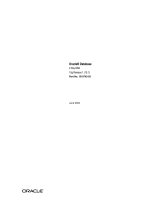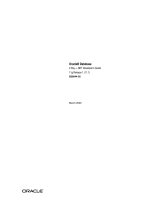Oracle® Database 2 Day DBA pot
Bạn đang xem bản rút gọn của tài liệu. Xem và tải ngay bản đầy đủ của tài liệu tại đây (2.51 MB, 210 trang )
Oracle® Database
2 Day DBA
10g Release 2 (10.2)
B14196-03
April 2012
Oracle Database 2 Day DBA, 10g Release 2 (10.2)
B14196-03
Copyright © 2004, 2012, Oracle and/or its affiliates. All rights reserved.
Primary Author: Colin McGregor
Contributing Author: Sushil Kumar, Antonio Romero, David Austin, Steve Fogel, Lance Ashdown, and
Douglas Williams
Contributor: Michele Cyran, Daniela Hansell, Vasudha Krishnaswamy, Peter Laquerre, Venkat Maddali,
Mughees Minhas, JP Polk, Mark Townsend, and Wanli Yang
This software and related documentation are provided under a license agreement containing restrictions on
use and disclosure and are protected by intellectual property laws. Except as expressly permitted in your
license agreement or allowed by law, you may not use, copy, reproduce, translate, broadcast, modify,
license, transmit, distribute, exhibit, perform, publish, or display any part, in any form, or by any means.
Reverse engineering, disassembly, or decompilation of this software, unless required by law for
interoperability, is prohibited.
The information contained herein is subject to change without notice and is not warranted to be error-free. If
you find any errors, please report them to us in writing.
If this is software or related documentation that is delivered to the U.S. Government or anyone licensing it
on behalf of the U.S. Government, the following notice is applicable:
U.S. GOVERNMENT RIGHTS Programs, software, databases, and related documentation and technical data
delivered to U.S. Government customers are "commercial computer software" or "commercial technical
data" pursuant to the applicable Federal Acquisition Regulation and agency-specific supplemental
regulations. As such, the use, duplication, disclosure, modification, and adaptation shall be subject to the
restrictions and license terms set forth in the applicable Government contract, and, to the extent applicable
by the terms of the Government contract, the additional rights set forth in FAR 52.227-19, Commercial
Computer Software License (December 2007). Oracle America, Inc., 500 Oracle Parkway, Redwood City, CA
94065.
This software or hardware is developed for general use in a variety of information management
applications. It is not developed or intended for use in any inherently dangerous applications, including
applications that may create a risk of personal injury. If you use this software or hardware in dangerous
applications, then you shall be responsible to take all appropriate fail-safe, backup, redundancy, and other
measures to ensure its safe use. Oracle Corporation and its affiliates disclaim any liability for any damages
caused by use of this software or hardware in dangerous applications.
Oracle and Java are registered trademarks of Oracle and/or its affiliates. Other names may be trademarks of
their respective owners.
Intel and Intel Xeon are trademarks or registered trademarks of Intel Corporation. All SPARC trademarks
are used under license and are trademarks or registered trademarks of SPARC International, Inc. AMD,
Opteron, the AMD logo, and the AMD Opteron logo are trademarks or registered trademarks of Advanced
Micro Devices. UNIX is a registered trademark of The Open Group.
This software or hardware and documentation may provide access to or information on content, products,
and services from third parties. Oracle Corporation and its affiliates are not responsible for and expressly
disclaim all warranties of any kind with respect to third-party content, products, and services. Oracle
Corporation and its affiliates will not be responsible for any loss, costs, or damages incurred due to your
access to or use of third-party content, products, or services.
iii
Contents
Preface xi
Audience xi
Documentation Accessibility xi
Structure xii
Related Documentation xiii
Conventions xiii
1 Introduction
About this Book 1-1
What this Book is Not 1-1
How to Use this Book with Related Material 1-1
The Oracle Database 1-2
Common Oracle DBA Tasks 1-2
Tools for Administering the Database 1-3
2 Installing Oracle and Building the Database
Overview of Installation 2-1
Checking Prerequisites 2-1
Installation Choices 2-2
Basic Installation 2-2
Advanced Installation 2-3
Installing Oracle Software and Database 2-4
Using DBCA to Create and Configure a Database 2-6
Starting DBCA 2-7
Creating a Database with DBCA 2-7
Database Templates 2-8
Database Identification 2-8
Management Options 2-8
Database Credentials 2-8
Storage Options 2-8
Database File Locations 2-9
Recovery Configuration 2-9
Database Content 2-9
Initialization Parameters 2-10
Database Storage 2-11
iv
Database Creation Options 2-11
Configuring Database Options with DBCA 2-12
Deleting a Database with DBCA 2-12
Managing Templates with DBCA 2-12
Advantages of Using Templates 2-12
Types of Templates 2-12
DBCA Templates Provided by Oracle 2-13
Creating Templates Using DBCA 2-13
Deleting DBCA Templates 2-14
Configuring Automatic Storage Management with DBCA 2-14
Upgrading a Database 2-14
Overview of the Database Upgrade Assistant 2-14
Pre-Upgrade Checks 2-15
Automated Upgrade Tasks 2-15
Support for Real Application Clusters 2-15
Support for Automatic Storage Management 2-15
Support for Silent Mode 2-15
Oracle Database Version Restrictions 2-16
Starting the Database Upgrade Assistant 2-16
Upgrading the Database Using the Database Upgrade Assistant 2-17
Installation: Oracle by Example Series 2-21
3 Getting Started with Oracle Enterprise Manager
Introduction to the Oracle Enterprise Manager Database Control 3-1
Database Management Features 3-1
Online Help 3-2
Navigational Features 3-2
Starting and Stopping the Oracle Enterprise Manager Console 3-2
Starting dbconsole in Windows 3-3
Accessing the Oracle Enterprise Manager Database Control 3-3
Granting Database Control Administrative Privileges 3-4
Setting Up Enterprise Manager Preferences 3-5
Defining Blackout Periods 3-5
Setting Preferred Credentials 3-6
SQL Statements and Other Management Tools: SQL*Plus and iSQL*Plus 3-6
Starting SQL*Plus 3-7
Starting iSQL*Plus 3-7
Managing Your Database: A Roadmap 3-7
Getting Started: Oracle by Example Series 3-8
4 Configuring the Network Environment
Understanding Network Configuration 4-1
Oracle Net Listener Configuration 4-1
Client Configuration 4-2
Connection Requests 4-2
Naming Methods 4-2
Local Naming 4-3
v
Directory Naming 4-3
Easy Connect Naming 4-3
External Naming 4-3
Tools for Network Configuration 4-3
Oracle Net Configuration Assistant 4-3
Enterprise Manager 4-4
Oracle Net Manager 4-4
Viewing Listener Configuration 4-4
Starting and Shutting Down the Listener 4-5
Configuring Oracle Networking on Client Machines 4-5
Networking: Oracle by Example Series 4-6
5 Managing the Oracle Instance
Overview of an Instance and Instance Management 5-1
About Initialization Parameters 5-2
Instance Memory Structure 5-2
The System Global Area (SGA) 5-2
Program Global Area (PGA) 5-3
Oracle Background Processes 5-3
Accessing the Database 5-4
About Database Administration Privileges 5-4
Server and Client Processes 5-5
Network Connections 5-5
Shutting Down and Restarting the Instance and Database with Enterprise Manager 5-6
Starting and Shutting Down the Database Instance on Windows 5-6
Viewing and Modifying Initialization Parameters 5-7
Managing Memory Parameters 5-9
Modifying Memory Parameters 5-9
Instances: Oracle by Example Series 5-9
6 Managing Database Storage Structures
Exploring the Storage Structure of Your Database 6-1
Control Files 6-2
Displaying Control File Information 6-2
Online Redo Log Files 6-2
Displaying Redo Log File Information 6-3
Multiplexing the Redo Log 6-3
Archive Log Files 6-4
Displaying Archive Log File Information 6-4
Rollback Segments 6-4
Displaying Rollback Segment Information 6-4
Datafiles 6-4
Viewing Datafile Information 6-5
Tablespaces 6-5
Locally-Managed vs. Dictionary-Managed Tablespaces 6-5
Tablespace Type 6-5
vi
Tablespace Status 6-6
Auto-Extend Tablespace 6-6
Some Tablespaces in the Database 6-6
Other Storage Structures 6-7
Initialization Parameter File 6-7
Password File 6-8
Backup Files 6-8
Performing Common Database Storage Tasks 6-8
Viewing Tablespaces in Your Database 6-8
Creating a Tablespace 6-8
Modifying a Tablespace 6-9
Dropping a Tablespace 6-10
Reclaiming Wasted Space 6-10
Viewing Segment Advisor Recommendations 6-11
Running the Segment Advisor Manually 6-14
Managing Undo for Your Database 6-14
About Undo Data 6-14
Undo Tablespace Size and Retention Time 6-15
Automatic Undo Management 6-15
Managing Undo with Enterprise Manager 6-16
Using the Undo Advisor 6-17
Gaining Advice from Undo Advisor 6-18
Extending the Undo Tablespace 6-19
Setting Minimum Undo Retention Time 6-20
Making Changes to the Database Storage Structure 6-20
Storage: Oracle by Example Series 6-20
7 Administering Users and Security
Overview of Users and Security 7-1
Sample Schemas 7-2
Administering Roles 7-3
About Privileges and Roles 7-3
About Administrative Accounts 7-4
SYS 7-4
SYSTEM 7-5
Administrative Privileges 7-5
Viewing Roles 7-5
Creating Roles 7-6
Modifying Roles 7-6
Dropping Roles 7-7
Administering Profiles 7-7
Administering Database Users 7-8
Creating Users 7-8
Using a Shortcut to Create Users 7-10
Editing Users 7-10
Changing the Tablespace Quota for a User 7-10
Unlocking Accounts and Resetting Passwords 7-11
vii
Granting Roles 7-11
Revoking Roles 7-12
Dropping Users 7-12
Users: Oracle by Example Series 7-12
8 Managing Schema Objects
Overview of Schema Objects 8-1
Exploring Database Schema Objects 8-1
Naming Schema Objects 8-2
Managing Tables 8-2
About Tables 8-3
Types of Table 8-3
Column Attributes 8-3
Table-Level Constraints 8-5
Storage Attributes 8-5
Other Table Creation Considerations 8-6
Viewing Tables 8-6
Viewing Table Data 8-7
Creating Tables 8-8
Estimating the Size of New Tables 8-8
Creating a Table: Example 8-9
Modifying Table Attributes 8-11
Adding a Column 8-11
Dropping a Column 8-11
Creating a New Table Constraint 8-11
Modifying an Existing Constraint 8-12
Dropping a Constraint 8-13
Loading Data Into Tables 8-13
Dropping a Table 8-15
Managing Indexes 8-15
About Indexes 8-16
Indexes and Performance 8-16
Index Types 8-16
Viewing Indexes 8-17
Creating Indexes 8-18
Dropping Indexes 8-18
Managing Views 8-19
About Views 8-19
Displaying Views 8-20
Creating a View: Example 8-20
Dropping Views 8-21
Managing Database-Resident Program Units 8-21
Managing Packages 8-22
Viewing Packages 8-22
Creating Packages 8-23
Editing Packages 8-23
Dropping Packages 8-24
viii
Managing Package Bodies 8-24
Viewing Package Bodies 8-24
Managing Standalone Subprograms 8-25
Managing Triggers 8-25
Working with Other Schema Objects 8-26
Schemas: Oracle by Example Series 8-26
9 Performing Backup and Recovery
Overview of Database Backup and Recovery 9-1
Oracle Backup, Restore, and Recovery Concepts 9-2
Consistent and Inconsistent Backups 9-2
Media Recovery 9-3
The Flash Recovery Area 9-3
The RMAN Repository 9-4
Configuring Your Database for Basic Backup and Recovery 9-4
Planning Space Usage and Location for the Flash Recovery Area 9-4
Retention Policy and the Flash Recovery Area 9-4
Sizing the Flash Recovery Area 9-5
Credentials for Performing Oracle Enterprise Manager Backup and Recovery 9-6
Preferred Credentials for Backup and Recovery 9-6
Configuring the Flash Recovery Area 9-6
Configuring ARCHIVELOG Mode For the Database 9-7
Configuring Backup Settings 9-8
Understanding Backup Device Settings for Disk 9-8
Configuring Backup Policy Settings 9-9
Backing Up Your Database 9-10
Database Backup Concepts 9-10
Full Backups of Datafiles 9-10
Incremental Backups of Datafiles 9-10
Incrementally Updated Backups: Rolling Forward Image Copies of Datafiles 9-11
Using Tags to Identify Backups 9-11
Performing and Scheduling Backups with Enterprise Manager 9-11
Performing a Whole Database Backup with Oracle Enterprise Manager 9-11
Using the Oracle-Suggested Backup Strategy 9-15
Scheduling Other Backup Tasks 9-16
Validating Backups and Testing Your Backup Strategy 9-16
Performing Restore and Recovery Operations 9-17
Recovering a Whole Database from Backup 9-18
Recovering from a Lost SPFILE or Control File 9-20
Validating the Restore of Datafiles from RMAN Backup 9-20
Returning a Table to a Past State: Flashback Table 9-21
Enabling Row Movement on a Table 9-21
Performing Flashback Table 9-22
Recovering Dropped Tables: Flashback Drop 9-23
Managing Your Backups 9-24
Backup Management: Concepts 9-24
Using the Manage Current Backups Page 9-25
ix
Searching for Backups on the Manage Current Backups Page 9-27
Managing Current Backups: Backup Sets 9-27
Managing Current Backups: Image Copies 9-27
Validating the Contents of Backup Sets or Image Copies 9-28
Crosschecking Backups 9-28
Deleting Expired Backups 9-29
Marking Backups as Available or Unavailable 9-30
Deleting Obsolete Backups 9-30
Displaying Backup Reports 9-30
Backup and Recovery: Oracle by Example Series 9-32
10 Monitoring and Tuning the Database
Proactive Database Monitoring 10-1
Alerts 10-1
Performance Self-Diagnostics: Automatic Database Diagnostics Monitor 10-2
Monitoring General Database State and Workload 10-2
Managing Alerts 10-4
Viewing Metrics and Thresholds 10-4
Setting Metric Thresholds 10-6
Responding to Alerts 10-7
Clearing Alerts 10-8
Setting up Direct Alert Notification 10-8
Diagnosing Performance Problems 10-9
Viewing Performance Analysis 10-9
Responding to Performance Findings 10-9
Modifying Default ADDM Behavior 10-10
Running ADDM Manually 10-10
Using Advisors to Optimize Database Performance 10-11
About Performance Advisors 10-11
Using the SQL Tuning Advisor 10-13
Using the SQL Access Advisor 10-14
Using the Memory Advisor 10-15
Setting New SGA or PGA Targets 10-15
Determining Performance Impact for Altering your SGA or PGA 10-16
Monitoring and Tuning: Oracle by Example Series 10-17
11 Managing Oracle Software
About Software Management and Patch Releases 11-1
Applying a Patch Release 11-1
Determining your Oracle Software Environment 11-1
Determining the Oracle Database Version 11-2
Determining the Location of your Oracle Home 11-2
Determining Your Hardware Configuration 11-3
Setting Your Oracle MetaLink Credentials 11-3
Staging the Patch Release 11-4
Installing the Patch Release 11-6
x
Managing Oracle Software: Oracle by Example Series 11-7
A Automatic Storage Management
What is Automatic Storage Management? A-1
Overview of Disks, Disk Groups, and Failure Groups A-2
Installing Automatic Storage Management A-3
Accessing the Automatic Storage Management Home Page A-3
Accessing the ASM Home Page on a Single Instance System A-4
Accessing the ASM Home Page On a Real Application Clusters System A-5
Starting Up and Shutting Down the ASM Instance A-5
Monitoring Disk Group Space Usage A-5
Creating a Disk Group A-6
Dropping a Disk Group A-8
Adding Disks to a Disk Group A-9
Dropping Disks from a Disk Group A-11
Backing Up ASM-Managed Files A-12
Automatic Storage Management: Oracle by Example Series A-12
B Overview of Real Application Clusters
What is Real Application Clusters? B-1
Real Application Clusters Database Configuration Scenario B-1
Differences in Administering Real Application Clusters and Single-Instance Oracle Databases
B-2
Monitoring Oracle Real Application Clusters with Enterprise Manager B-2
Overview of the Cluster Database Home Page B-2
Viewing Real Application Clusters Database Targets B-4
Navigating to Oracle Enterprise Manager Cluster-Related Pages B-4
Viewing and Modifying Real Application Clusters Initialization Parameters B-5
Starting and Stopping Real Application Clusters Databases and Database Instances B-6
Starting and Stopping Real Application Clusters Databases B-6
Starting and Stopping Individual Instances in Real Application Clusters Databases B-6
Managing Real Application Clusters Backup and Recovery B-7
Redo Log Groups and Redo Threads in Real Application Cluster Databases B-7
Backing Up Real Application Clusters Databases B-8
Overview of Restore and Recovery Operations for a Real Application Clusters Database B-8
Using a Flash Recovery Area with a Real Application Clusters Database B-9
Real Application Clusters: Oracle by Example Series B-9
Index
xi
Preface
This preface contains these topics:
■ Audience
■ Documentation Accessibility
■ Structure
■ Related Documentation
■ Conventions
Audience
Oracle Database 2 Day DBA is for anyone who wants to perform day-to-day
administrative tasks with the Oracle Database. Prior knowledge or experience with
managing databases is not required. The only requirement is a basic knowledge of
computers.
In particular this book is targeted toward the following groups of Oracle users:
■ Developers wanting to acquire basic DBA skills
■ Anyone managing departmental servers
■ Database administrators managing an Oracle database for small or medium
business (SMB)
This book is equally useful for enterprise DBAs. It recommends best practices and
describes efficient ways of performing administrative tasks with Oracle Enterprise
Manager as the primary interface.
Documentation Accessibility
For information about Oracle's commitment to accessibility, visit the Oracle
Accessibility Program website at
/>Access to Oracle Support
Oracle customers have access to electronic support through My Oracle Support. For
information, visit
or visit
if you are
hearing impaired.
xii
Structure
This document contains:
Chapter 1, "Introduction"
This chapter contains an brief overview of Oracle database administration.
Chapter 2, "Installing Oracle and Building the Database"
This chapter discusses how to install the Oracle software and database. It also
describes how to configure additional databases, and how to upgrade and older
version of a database to the current version.
Chapter 3, "Getting Started with Oracle Enterprise Manager"
This chapter introduces you to the Oracle Enterprise Manager and how to use it.
Chapter 4, "Configuring the Network Environment"
This chapter discusses how to configure a network so that clients can access your
databases.
Chapter 5, "Managing the Oracle Instance"
This chapter discusses starting and stopping the database instance, and managing
initialization parameters.
Chapter 6, "Managing Database Storage Structures"
This chapter discusses management of the database’s storage structure.
Chapter 7, "Administering Users and Security"
This chapter discusses how to add and maintain user accounts. It includes information
about using system privileges and roles to control user access to the database.
Chapter 8, "Managing Schema Objects"
This chapter discusses managing tables, indexes, and other schema objects.
Chapter 9, "Performing Backup and Recovery"
This chapter discusses how to backup and recover your database.
Chapter 10, "Monitoring and Tuning the Database"
This chapter discusses monitoring database activities and diagnosing performance
problems.
Chapter 11, "Managing Oracle Software"
This chapter discusses how to keep your Oracle software up-to-date with product
fixes.
Appendix A, "Automatic Storage Management"
This appendix introduces Automatic Storage Management.
Appendix B, "Overview of Real Application Clusters"
This appendix introduces Real Application Clusters.
xiii
Related Documentation
For more information, see these Oracle resources:
■ Oracle Database Administrator's Guide
■ Oracle Enterprise Manager Advanced Configuration
■ Oracle Database Concepts
■ Oracle Enterprise Manager Concepts
■ Oracle Database Net Services Administrator's Guide
■ Oracle Database SQL Reference
■ Oracle Database Reference
■ Oracle Database Backup and Recovery Basics
■ Oracle Database Backup and Recovery Advanced User's Guide
■ Oracle Real Application Clusters Installation and Configuration Guide
■ Oracle Database Oracle Clusterware and Oracle Real Application Clusters
Administration and Deployment Guide
■ Oracle Database Installation Guide
Many of the examples in this book use the sample schemas, which are installed by
default when you select the Basic Installation option with an Oracle Database
installation. Refer to Oracle Database Sample Schemas for information on how these
schemas were created and how you can use them yourself.
Printed documentation is available for sale in the Oracle Store at
/>To download free release notes, installation documentation, white papers, or other
collateral, please visit the Oracle Technology Network (OTN). You must register
online before using OTN; registration is free and can be done at
/>If you already have a username and password for OTN, then you can go directly to the
documentation section of the OTN Web site at
/>Conventions
The following text conventions are used in this document:
Convention Meaning
boldface Boldface type indicates graphical user interface elements associated
with an action, or terms defined in text or the glossary.
italic Italic type indicates book titles, emphasis, or placeholder variables for
which you supply particular values.
monospace Monospace type indicates commands within a paragraph, URLs, code
in examples, text that appears on the screen, or text that you enter.
xiv
Introduction 1-1
1
Introduction
As an Oracle Database Administrator (DBA), you are responsible for the overall
operation of the Oracle database.
This chapter contains the following topics:
■ About this Book
■ The Oracle Database
■ Common Oracle DBA Tasks
■ Tools for Administering the Database
About this Book
Oracle Database 2 Day DBA is a database administration quick start guide that teaches
you how to perform day-to-day database administrative tasks. The goal of this book is
to help you understand the concepts behind the Oracle Database. It teaches you how
to perform all common administration tasks needed to keep the database operational,
including how to perform basic troubleshooting and performance monitoring
activities.
The primary administrative interface used in this book is Oracle Enterprise Manager
in Database Console mode, featuring all the self-management capabilities introduced
in the Oracle Database.
What this Book is Not
Oracle Database 2 Day DBA is task oriented. The objective is to describe why and when
administrative tasks need to be performed. Where appropriate, it describes the
concepts necessary for understanding and completing the task at hand, assuming the
reader has no prior knowledge of the database. This book is not an exhaustive
discussion of all Oracle database concepts. For this type of information, refer to Oracle
Database Concepts.
Additionally, for a complete discussion of administrative tasks, refer to Oracle Database
Administrator's Guide.
How to Use this Book with Related Material
This book is part of comprehensive set of learning material for administering an
Oracle Database, which includes a 2 Day DBA Oracle by Example (OBE) series,
available on the Web, and in an Oracle University instructor-led class.
The Oracle Database
1-2 Oracle Database 2 Day DBA
Every chapter in Oracle Database 2 Day DBA has an associated Oracle By Example
lesson. The OBE steps through all tasks in the chapter and includes annotated screen
shots. In some cases, the OBE provides additional information to help you complete
the task at hand.
At the end of each chapter, you can find the link to its associated OBE lesson. The
home page for the 2 Day DBA Oracle by Example series is as follows:
/>y_dba/index.html
In addition, Oracle University provides a related instructor-led course called Oracle
Database 10g: 2 Day DBA. Contact Oracle University for more information.
The Oracle Database
Oracle is a relational database. In a relational database, all data is stored in
two-dimensional tables that are composed of rows and columns. The Oracle Database
enables you to store data, update it, and efficiently retrieve it.
Oracle provides software to create and manage the Oracle database. The database
consists of physical and logical structures in which system, user, and control
information is stored. The software that manages the database is called the Oracle
database server. Collectively, the software that runs Oracle and the physical database
are called the Oracle database system.
You will learn more about the operation of the database server and the structure of the
Oracle database where they are relevant to the performance of specific database
management tasks.
Common Oracle DBA Tasks
As an Oracle DBA, you can expect to be involved in the following tasks:
■ Installing Oracle software
■ Creating Oracle databases
■ Performing upgrades of the database and software to new release levels
■ Starting up and shutting down the database
■ Managing the database’s storage structures
■ Managing users and security
■ Managing schema objects, such as tables, indexes, and views
■ Making database backups and performing recovery when necessary
■ Proactively monitoring the database’s health and taking preventive or corrective
action as required
■ Monitoring and tuning performance
In a small to midsize database environment, you might be the sole person performing
these tasks. In large, enterprise environments, the job is often divided among several
DBAs, each with their own specialty, such as database security or database tuning.
Tools for Administering the Database
Introduction 1-3
Tools for Administering the Database
The intent of this book is to allow you to quickly and efficiently create an Oracle
database, and to provide guidance in basic database administration.
The following are some of the products, tools, and utilities you can use in achieving
your goals as a database administrator:
■ Oracle Universal Installer (OUI)
The Oracle Universal Installer installs your Oracle software and options. It can
automatically launch the Database Configuration Assistant to install a database.
■ Database Configuration Assistant (DBCA)
The Database Configuration Assistant creates a database from templates that are
supplied by Oracle, or you can create your own. It enables you to copy a
preconfigured seed database, thus saving the time and effort of generating and
customizing a database from scratch.
■ Database Upgrade Assistant
This Database Upgrade Assistant guides you through the upgrade of your existing
database to a new Oracle release.
■ Oracle Net Manager
Net Manager is an alternate tool for configuring and managing Oracle Database
networks.
■ Oracle Enterprise Manager
The primary tool for managing your database is Oracle Enterprise Manager, a
web-based interface. After you have installed the Oracle software, created or
upgraded a database, and configured the network, you can use Oracle Enterprise
Manager for managing your database. In addition, Oracle Enterprise Manager also
provides an interface for performance advisors and for Oracle utilities such as
SQL*Loader and Recovery Manager.
Tools for Administering the Database
1-4 Oracle Database 2 Day DBA
Installing Oracle and Building the Database 2-1
2
Installing Oracle and Building the Database
This chapter describes how to install Oracle software and a starter database with the
Oracle Universal Installer (OUI). It also describes upgrading an older database to the
current release.
This chapter contains the following topics:
■ Overview of Installation
■ Installing Oracle Software and Database
■ Using DBCA to Create and Configure a Database
■ Upgrading a Database
■ Installation: Oracle by Example Series
Overview of Installation
To install your Oracle software you use the Oracle Universal Installer (OUI). The
Oracle Universal Installer is a graphical user interface (GUI) tool that enables you to
view the Oracle software that is already installed on your machine, install new Oracle
software, and deinstall Oracle software that you no longer intend to use. Online Help
is available to guide you through the installation process.
Checking Prerequisites
Before installing the software, the installer performs a number of automated checks to
ensure that your machine fulfills the basic hardware and software requirements for an
Oracle Database installation. If your machine does not meet a requirement, an error
message is displayed. The requirements may vary depending upon the type of
computer and operating system you are running, but some prerequisites include:
■ A minimum of 512 MB of memory is available.
■ Sufficient paging space is available.
■ Appropriate operating system service packs or patches are installed.
■ An appropriate file system format is being used.
The installer automatically sets any operating system environment variables that the
Oracle database server requires for its operation.
See Also: Oracle Database Installation Guide for your platform for
more information about exact requirements
Overview of Installation
2-2 Oracle Database 2 Day DBA
Installation Choices
The Oracle Universal Installer guides you through an interview phase that asks you to
specify your choices for installation and database creation. The exact sequence of steps
depends on your operating system.
The installation options are divided into basic and advanced. During a basic
installation, you need only make basic choices. For all other cases, you make both basic
and advanced choices.
Basic Installation
When you install Oracle Database during basic and advanced installations, you make
the following choices.
■ What database product do you want to install?
You can install one of the following:
– Enterprise Edition—Oracle's full featured database product which provides
data management for enterprise-level applications. It is engineered for
mission-critical, high-security online transaction processing (OLTP) and data
warehousing environments.
– Standard Edition—This installation type is suitable for workgroup or
department-level applications, and for small to medium sized enterprises. It is
engineered to provide core relational database management services and
options.
– Personal Edition (Windows operating systems only)—This installation type
installs the same software as the Enterprise Edition, but supports only a
single-user development and deployment environment.
– Custom Install—This installation type enables you to customize the
Enterprise Edition. Use Custom Install to add a component to your existing
installation that would not normally be installed or prevent certain
components from being installed.
■ Do you want to create a starter database in addition to installing the Oracle
software? To create the database, the installer automatically launches the Database
Configuration Assistant at the end of the installation.
To install a preconfigured database, select one of the following database types,
optimized according to usage:
– General Purpose
– Transaction Processing
– Data Warehouse
To create an custom database in which you configure your own database
structure, see advanced installation.
■ What are your Database Configuration Options? These options include your
Global Database Name and Oracle System Identifier (SID).
Best Practice: Oracle recommends that you install a
preconfigured database, which is faster and easier to do. You can
customize the database later.
Overview of Installation
Installing Oracle and Building the Database 2-3
The Global Database Name is the full name of the database that uniquely
distinguishes it from any other database. The global database name is of the form
database_name.database_domain, as in sales.us.acme.com. The
database name portion sales is a simple name you call your database. The
database domain portion us.acme.com specifies the database domain in which
the database is located. Together, the database name and domain make up the
Global Database Name.
During basic installation, Oracle automatically installs the sample schemas. Many
of the examples in the database documentation are based on the sample schemas.
You will also be prompted to enter your database schema password for the SYS
and SYSTEM accounts, which enable you to manage and administer the database.
Advanced Installation
During advanced installations, you are prompted to make the choices listed in this
section, in addition to the basic options. The installation process provides defaults for
every choice.
The advanced installation choices are described here. However, advanced installation
steps are not documented in this chapter. For more information, see the Oracle
Database Installation Guide for your platform.
During an advanced installation, you are given the following options:
■ Install the sample schemas?
To complete the exercises in this book and related course material, you must
install the sample schemas. This data is also used in most examples throughout
Oracle Database documentation. Oracle recommends that you install the sample
schemas.
This choice is a configuration option only during advanced installation. This
option defaults to No during advanced installation. However, sample schemas are
installed by default during basic installation.
■ What kind of storage mechanism do you want your database to use?
A database includes several files that store the user data, database metadata, and
information required to recover from failures. As an administrator, you decide
what kind of storage subsystem to use for these files. You can select from the
following options:
– File System—This default option creates database files that are managed by
your operating system's file system. You can specify the directory path where
database files are to be stored. Oracle Database can create and manage the
actual files.
If you are not certain of which option to use, choose the default selection of
File System.
– Automatic Storage Management—This functionality enables you to define a
pool of storage (called a disk group) in which Oracle automatically manages
database file placement and naming. For environments with a large number of
disks, this option simplifies database administration and maximizes
performance. Disk mirroring and striping are performed automatically.
Automatic Storage Management requires a separate instance to configure and
manage disks groups. The installer guides you through the creation and
launching of an Automatic Storage Management instance and its components.
Installing Oracle Software and Database
2-4 Oracle Database 2 Day DBA
For more information, see Appendix A, "Automatic Storage Management" and
Oracle Database Administrator's Guide.
– Raw Devices—This option enables you to manage your storage devices
outside of the operating system file system by providing Oracle Database with
unformatted physical disk space called raw devices. This method is primarily
used in Oracle Real Application Clusters (RAC) environments. If you select
this option, ensure that the raw devices have been created with an operating
system command, and that they are not being used for any other purposes or
by other Oracle databases.
■ What are your Database Management Options?
Here you specify whether to manage your database centrally or locally. The
central deployment mode enables you to manage multiple targets, such as
databases and application servers, from a single console. The local deployment
mode can manage only a single database instance.
The central deployment mode requires a special agent to be installed on the
database host. If no such agent is found, then this option is disabled.
If you are setting up a single database for the first time, it is recommended that
you deploy Enterprise Manager locally, which is the default.You can later install
additional databases and migrate your deployment mode to central management.
At the end of the interview, a summary window displays the options that you have
chosen, the requirements for space based on those options, and the components that
will be installed. If you have chosen to install a database, then this step is performed
immediately after the software installation is complete.
Installing Oracle Software and Database
This section describes the basic installation steps. Most steps are common to all
platforms and involve running the Oracle Universal Installer. Platform-specific steps
are noted.
The following steps provide a summary of the installation process. For further
assistance along the way, consult the online help or the Oracle Database Installation
Guide for your platform.
1. Log on to your computer as a member of the administrative group that is
authorized to install Oracle software and to create and run the database. Refer to
your operating system-specific documentation or contact your system
administrator to determine whether you have the necessary privileges to install
new software.
2. Insert the distribution media for the database into your computer. The Autorun
window opens automatically. Click Install/Deinstall Products.
If downloading from Oracle's Web site, then follow the instructions on the site.
3. The Oracle Universal Installer Select Installation Method window appears.
Figure 2–1 shows what this window looks like on Windows.
Installing Oracle Software and Database
Installing Oracle and Building the Database 2-5
Figure 2–1 Oracle Universal Installer Select Installation Method Window
4. You must now decide which type of installation to perform:
■ Basic Installation—Select this option to quickly install Oracle Database 10g.
This method requires minimal user input. It installs the software and
optionally creates a general-purpose database based on the information you
provide.
For basic installation, you specify the following:
– Oracle Home Location—Enter the directory in which to install the Oracle
Database 10g software. You must specify a new Oracle home directory for
each new installation of Oracle Database 10g.
– Installation Type—Select either Enterprise Edition, Standard Edition, or
Personal Edition (Windows Only). Refer to
"Basic Installation" on
page 2-2.
–UNIX DBA Group (Linux and Unix only)—Specify the DBA group for
your operating system.
– Create Starter Database —Check this box to create a database during
installation. Oracle recommends that you create a starter database for
first-time installations. You must enter a Global Database Name and
Database Password for the SYS, SYSTEM, SYSMAN, and DBSNMP
administrator accounts. The Global Database Name is described in
"Basic
Installation".
To start the basic installation, click Next. The Preparing to Install progress bar
appears.
■ Advanced Installation—Select this option to customize your installation. For
example, use this method to install Oracle Real Application Clusters, to
upgrade a database, to configure Automatic Storage Management, or to
configure automated backups. Selecting this option steps you through
installation steps not documented here. For more information about the
Using DBCA to Create and Configure a Database
2-6 Oracle Database 2 Day DBA
advanced choices, see "Advanced Installation" in this chapter. Also see the
Oracle Database Installation Guide for your platform.
5. The Product-Specific Prerequisite Checks window appears. Refer to "Checking
Prerequisites" on page 2-1. The Installer performs a number of environment checks
and indicates success, warning, or failure. Details of the checks are provided. The
installation can only proceed with check status of Succeeded or Warning. If you
have failed checks, you must resolve them manually.
After verifying that your system meets the minimum requirements for installing
and configuring the chosen products, click Next.
6. Linux and Unix Only. If this is the first time you are installing any Oracle
software on this machine, then the following occurs:
The Specify Inventory Directory window appears. You must specify a directory
for installation files and the name of an operating system group that has write
permission to the directory. OUI uses this location to keep track of all Oracle
software. This information is used while applying patches or upgrading an
existing installation, and while deinstalling Oracle software. Note that this area is
different from the Oracle home, which you specify later.
Click Next to continue.
7. A summary screen appears showing information such as your global settings,
space requirements and the new products to be installed. Click Install to start the
installation. The Install window appears showing installation progress.
8. At the end of the installation phase, the Configuration Assistants window appears.
This window lists the configuration assistants that are started automatically. If you
are creating a database, then the Database Configuration Assistant starts
automatically in a separate window.
At the end of database creation, you are prompted to unlock user accounts to
make the accounts accessible. The SYS and SYSTEM accounts are already
unlocked. Click OK to bypass password management.
9. Linux and Unix Only. The Execute Configuration scripts window appears. You
are prompted to open a new terminal window, and to run scripts as the root user.
After you run the scripts, return to this window and click Ok.
10. Your installation and database creation is now complete. The End of Installation
window displays several important URLs, one of which is for Enterprise Manager.
You can navigate to this URL in your browser and log in as the SYS user with the
associated password, and connect as SYSDBA. You use Enterprise Manager to
perform common database administration tasks. See
Chapter 3, "Getting Started
with Oracle Enterprise Manager".
11. After noting the information in the End of Installation screen, you can exit the
Installer.
Using DBCA to Create and Configure a Database
During installation, you can direct the installer to create and configure a new database.
If you have already done so, you can skip to the next chapter.
However, if you install Oracle software only, or if you want to create additional
databases with the release software that you just installed, then you can use the
Database Configuration Assistant (DBCA).
DBCA enables you to perform the following tasks:
Using DBCA to Create and Configure a Database
Installing Oracle and Building the Database 2-7
■ Creating a Database with DBCA
■ Configuring Database Options with DBCA
■ Deleting a Database with DBCA
■ Managing Templates with DBCA
■ Configuring Automatic Storage Management with DBCA
Online Help is available by clicking Help. It provides information that guides you in
selecting configuration options.
Starting DBCA
To launch DBCA:
1. Log on to your computer as a member of the administrative group that is
authorized to install Oracle software and create and run the database.
2. To launch DBCA on a Windows operating system, click Start and then select
Programs, Oracle - home_name, Configuration and Migration Tools, and then
Database Configuration Assistant.
To launch the DBCA on UNIX, or as another method on a Windows operating
system, enter the following command at a system prompt:
dbca
The dbca utility is typically located in ORACLE_HOME/bin.
The Welcome window appears.
3. Click Next to continue. The DBCA Operations window appears.
Creating a Database with DBCA
On the DBCA Operations window, select Create a Database to start a wizard that
enables you to create and configure a database. The wizard requests your input on the
following:
■ Database Templates
■ Database Identification
■ Management Options
■ Database Credentials
■ Storage Options
■ Database File Locations
■ Recovery Configuration
■ Database Content
■ Initialization Parameters
■ Database Storage
■ Database Creation Options
Note that most windows of the wizard provide a default setting. To accept all the
default parameters, you can click Finish at any step. DBCA displays a final
confirmation window. Click OK to initiate the database creation.