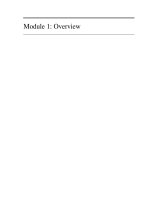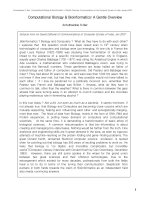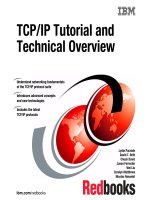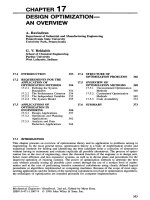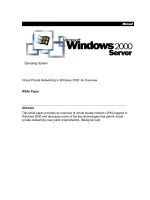Animation Overview ppt
Bạn đang xem bản rút gọn của tài liệu. Xem và tải ngay bản đầy đủ của tài liệu tại đây (1.11 MB, 23 trang )
Animation Overview
Contents
Introduction to Animation Overview 5
Organization of This Document 5
See Also 5
What Is Animation? 6
Animation in OS X 6
Using Animation in Your Applications 8
Animation Basics 9
Animation Target Object 9
Types of Animation 9
Basic Animation 9
Keyframe Animation 10
Transition Animation 10
Animation Timing 10
OS X Animation Technologies 11
Core Animation 11
Animating Layers 12
Layout Management 13
NSView Integration with Core Animation 13
Cocoa Animation Proxies 15
Transitioning to and from Full Screen Mode 15
Additional Animation Support 16
Choosing the Animation Technology for Your Application 17
Guidance 17
Hybrid View/Core Animation Applications 18
Example: A Hybrid Application 18
Summary of Layer and View Capabilities 19
Common Capabilities 19
Layer Advantages 19
Advantages of Layer-Backed Views 19
2008-10-15 | © 2008 Apple Inc. All Rights Reserved.
2
Glossary 21
Document Revision History 22
2008-10-15 | © 2008 Apple Inc. All Rights Reserved.
3
Contents
Figures
What Is Animation? 6
Figure 1-1 Time Machine user interface 7
Figure 1-2 iTunes 7.0 CoverFlow user interface 7
Figure 1-3 iSync menu status item 8
OS X Animation Technologies 11
Figure 3-1 A Core Animation user interface decomposed into layers 11
Figure 3-2 Core Animation 3D interface 12
Choosing the Animation Technology for Your Application 17
Figure 4-1 Hybrid layer-backed view and conventional view user interface 18
2008-10-15 | © 2008 Apple Inc. All Rights Reserved.
4
This document is intended as a general introduction to the animation capabilities provided to programmers
in OS X.
This document is for all developers interested in using animation in Cocoa applications. It is a good starting
place if you have no prior knowledge of animation, but you should be familiar with the basic concepts of using
views in a Cocoa application. You do not need any understanding of graphics programming in general, although
such knowledge would be helpful.
If you are an advanced Cocoa developer and already familiar with animation techniques, you should read this
book for tips on using animation efficiently in a Cocoa application, and how you can ensure that the animations
you use integrate effectively with the OS X user experience.
Organization of This Document
This document has the following chapters:
●
“What Is Animation?” (page 6) describes what animation is and how it is used in OS X.
●
“Animation Basics” (page 9) describes the basic components of an animation.
●
“OS X Animation Technologies” (page 11) describes the technologies that OS X provides for animation.
●
“Choosing the Animation Technology for Your Application” (page 17) explores the strong points of Core
Animation layers and layer-backed views and provides guidelines for choosing which is appropriate for
your application.
See Also
For more information about Core Animation and the Cocoa animation classes, see the following resources:
●
Core Animation Programming Guide provides detailed information on integrating Core Animation in your
application.
●
Animation Programming Guide for Cocoa describes the animation classes and protocols provided by the
Application Kit.
2008-10-15 | © 2008 Apple Inc. All Rights Reserved.
5
Introduction to Animation Overview
Animation is a visual technique that provides the illusion of motion by displaying a collection of images in
rapid sequence. Each image contains a small change, for example a leg moves slightly, or the wheel of a car
turns. When the images are viewed rapidly, your eye fills in the details and the illusion of movement is complete.
When used appropriately in your application’s user interface, animation can enhance the user experience while
providing a more dynamic look and feel. Moving user interface elements smoothly around the screen, gradually
fading them in and out, and creating new custom controls with special visual effects can combine to create a
cinematic computing experience for your users.
Animation in OS X
There are many examples of animation in the OS X user interface:
●
Dock icons bounce to indicate that an application requires the user's attention.
●
Sheets and drawers use animation as they are displayed and hidden.
●
Progress indicators animate to indicate that a lengthy operation is in progress.
●
Dragging icons to the dock causes icons to “part” to allow the new icon to be inserted.
●
The default button in a panel pulses.
Applications also use animation effectively to provide a rich, dynamic user experience. For example, iChat plays
a sound, and then uses animation to show when a buddy is no longer available. The sound alerts you to the
change in status, and the animation provides you a chance to focus on the application to analyze the event.
Front Row uses animation throughout its user interface. For example, when Front Row is activated a transition
is used to show that the mode is changing from the Mac OS Aqua interface to the Front Row interface. As you
navigate deeper into the hierarchy of menus, new menus push in from the right, pushing the old menu off to
the left. As you ascend the menus, the transitions reverse, again helping you maintain context.
2008-10-15 | © 2008 Apple Inc. All Rights Reserved.
6
What Is Animation?
In Time Machine perceived distance provides an intuitive metaphor for a linear progression in time. Older file
system snapshots are shown further away, allowing you to move through them to find the version you want
to restore.
Figure 1-1 Time Machine user interface
The iTunes 7.0 CoverFlow interface shows album and movie covers in an engaging manner. As you browse
through the content the images animate to face the user directly. This is a great example of the cinematic
computing experience. And the CoverFlow user interface allows more content to be displayed in a smaller
area than if the images were placed side by side.
Figure 1-2 iTunes 7.0 CoverFlow user interface
What Is Animation?
Animation in OS X
2008-10-15 | © 2008 Apple Inc. All Rights Reserved.
7
Even small uses of animation can communicate well. The iSync menu extra animates to show the syncing is
in progress (Figure Figure 1-3.) In all these cases the applications provide additional information and context
to the user through the use of animation.
Figure 1-3 iSync menu status item
Using Animation in Your Applications
How you incorporate animation into your own application largely depends on the type of interface your
application provides. Applications that use the Aqua user interface can best integrate animation by creating
custom controls or views. Applications that create their own user interface, such as educational software, casual
games, or full-screen applications such as Front Row, have much greater leeway in determining how much
animation is appropriate for their users.
With judicious use of animation and visual effects, the most mundane system utility can become a rich visual
experience for users, thus providing a compelling competitive advantage for your application.
What Is Animation?
Using Animation in Your Applications
2008-10-15 | © 2008 Apple Inc. All Rights Reserved.
8
There are several fundamental attributes required of all animations: They must be associated with an object
to animate, and they must define what type of animation will be performed and how long the animation will
last.
This chapter discusses, in abstract terms, the basic animation techniques that are common to the OS X animation
technologies.
Animation Target Object
Each animation must be associated with a visual element that the animation will affect. You can think of this
as the animation target object. The animation target object provides the content that is displayed to the user.
An animation will act either on the animation target object as a whole, or on a specific property of the target,
for example, its location in the coordinate system or the color that it is drawn with.
Animations are associated with an animation target object. You don’t explicitly start an animation; the animation
target object starts and stops the animation.
Types of Animation
OS X animation supports three distinct types of animation: basic animation, keyframe animation, and transition
animations.
Basic Animation
Basic animation—also known as simple animation or single keyframe animation—progresses from a starting
value to a target value through a series of intermediate values. These intermediate values are calculated, or
interpolated, such that the animation occurs over a specified duration. Basic animation requires that you specify
a property of the animation target object to animate.
Basic animation can be used with any value types that can be interpolated, including:
●
integers and doubles
●
CGRect, CGPoint, CGSize, and CGAffineTransform structures
2008-10-15 | © 2008 Apple Inc. All Rights Reserved.
9
Animation Basics
●
CATransform3D data structures
●
CGColor and CGImage references
Keyframe Animation
Keyframe animation is similar to basic animation; however it allows you to specify an array of target values.
Each of these target values is reached, in turn, over the duration of the animation. The keyframes of a keyframe
animation can be any of the types supported by basic animation, or a Core Graphics path which is decomposed
into a series of CGPoint object by the animation. Like a basic animation, a keyframe animation requires that
the animation act on a specific property of the animation target object.
Transition Animation
Transition animations specify a visual effect that determines how the animation target object is displayed as
it is made visible, or hidden. For example, making an animation target object visible may cause it to be pushed
into view from the side of the display. Transition animations are performed by using Core Image filters.
Because transition animations affect the animation target object as a whole, it is not necessary to specify a
property of the target object.
Animation Timing
The overall timing of an animation is determined by several factors: duration, pacing, and the repeating
behavior.
Duration is the length of time that an animation takes to get from the starting or current state to the target
state, measured in seconds.
Pacing of an animation determines how the interpolated values are distributed over the duration of the
animation. For example, a single keyframe animation from 0 to 5 with a duration of 5 seconds and linear pacing
causes the intermediate values to be spread out evenly over the duration. The same animation with a pacing
of "EaseIn" causes the animation to begin slowly, and then speed up as the animation progresses. The animation
takes the same duration and reaches the same values, but when each of the intermediate values are reached
differs.
Animation repetition can be specified by in two ways: through a simple count of how many times the animation
should repeat, or by setting a duration that the animation should repeat for. For example, specifying a repeat
duration of 15 seconds would cause a 5-second animation to repeat three times. You can also specify that an
animation should play forward, and then again in reverse, as it repeats.
Animation Basics
Animation Timing
2008-10-15 | © 2008 Apple Inc. All Rights Reserved.
10
Incorporating sophisticated animations and visual effects into an application can be difficult, often requiring
developers to use low-level graphics APIs such as OpenGL to get acceptable animation performance. OS X
provides several technologies that make it easier to create rich, animated application interfaces from high-level
APIs that are available to both Cocoa and Carbon applications.
Core Animation
Core Animation is an Objective-C framework, first introduced in OS X v10.5, that allows you to dramatically
increase the production value of your application by adding real-time animations and visual transitions without
needing to know esoteric graphics and math techniques. Using Core Animation you can dynamically render
and animate text, 2D graphics, OpenGL, Quartz Composer compositions and QuickTime video simultaneously,
complete with transparency effects and Core Image filters and effects.
At its heart, Core Animation is a high-speed, 2D layering engine. You create a Core Animation interface by
dividing the user interface into separate layers. By compositing those layers together you create the finished
user interface. Figure 3-1 shows a user interface animating its content, then splitting into its decomposed Core
Animation layers to show how the layers are combined.
Figure 3-1 A Core Animation user interface decomposed into layers
See the HTML version of this
document to view the video.
See the HTML version of this
document to view the video.
Layers are arranged in a nested layer tree—an abstraction that should be familiar to developers who have
used views in their Cocoa application. Each visible layer tree is backed by a corresponding render tree, which
is responsible for caching the layer content and rapidly compositing it to the screen as required. Your application
doesn't need to perform costly redraw operations unless the content changes.
In addition to the layer’s basic position and geometry, each layer also provides optional visual properties that
are applied when a layer's content is rendered, including:
●
An optional background color
2008-10-15 | © 2008 Apple Inc. All Rights Reserved.
11
OS X Animation Technologies
●
An optional corner radius, allowing layers to display with rounded corners
●
An optional array of Core Image filters that are applied to the content behind a layer before its content is
composited
●
A Core Image filter used to composite the layer's contents with the background
●
An optional array of Core Image filters that are applied to the contents of the layer and its sublayers
●
Control over a layer's opacity
●
Parameters that are used to draw an optional shadow including the color, offset, opacity and blur radius
●
An optional border drawn using the specified line width and color
Although Core Animation is a 2D layering engine, it provides support for convincing 3D scenes using projective
transformations. Every layer has a three-dimensional transform matrix that is applied to its content, and a
second three-dimensional transform matrix that is applied to its sublayers. Using these projections, you can
create stunning user interfaces that communicate depth to the user (see Figure 3-2).
Figure 3-2 Core Animation 3D interface
Animating Layers
Core Animation provides support for animating a layer’s visual properties in two ways, implicitly and explicitly.
Implicit animations occur automatically in response to setting a new value for an animatable layer property.
Core Animation assumes full responsibility for running the animation, at frame rate, in a separate thread, freeing
your application to handle other events. For example, by assigning the frame property the newFrame value,
the textLayer object animates smoothly to the new location.
textLayer.frame=newFrame;
OS X Animation Technologies
Core Animation
2008-10-15 | © 2008 Apple Inc. All Rights Reserved.
12
Each of a layer’s animatable properties has a related implicit animation. You can override a default animation
to supply your own custom animations for a layer property. You can also disable the animation of any layer
property, either temporarily or permanently.
Explicit animation is achieved by creating an instance of a Core Animation animation class and specifying a
target layer and, optionally, a property. Explicitly animating a layer property affects only the presentation value
of the property; the actual value of the layer property does not change. For example, to draw attention to a
layer, you might make it spin 360° by animating the transformation matrix. This animation affects the display
of the layer, but its transform matrix remains untouched.
Layout Management
Core Animation layers support the classic Cocoa view model of positioning layers relative to their superlayer—a
style known as “springs and struts”. In addition Core Animation also provides a more general layout manager
mechanism that allows you to write your own layout managers. A custom layout manager assumes responsibility
for providing layout of the associated layer's sublayers.
Using a custom layout manager, your application can create complex animations by taking advantage of
implicit animations. Updating the position, size, or transform matrix of a layer causes it to animate to the new
settings. The CoverFlow style of animation is accomplished with a custom layout manager.
Core Animation provides a constraint layout manager class that arranges layers using a set of constraints. Each
specified constraint describes the relationship of one geometric attribute of a layer (the left, right, top, or
bottom edge or the horizontal or vertical center) to a geometric attribute of one of its sibling layers or its
superlayer. For example, using the constraint layout manager you can define a layout where layer A is always
centered and 5 points below layer B. Moving layer B to a new position automatically causes layer A” to reposition
itself relative to layer B.
NSView Integration with Core Animation
The Cocoa NSView class is integrated with Core Animation and layers in two ways. The first type of integration
is layer hosting. A layer-hosting view displays a Core Animation layer tree that is set by an application. It is
the application’s responsibility to interact with the layer content by manipulating the layers directly. A layer
hosting view is how an application displays Core Animation user interfaces.
You specify that the view aView is the layer host of the Core Animation layer rootLayer as follows:
// aView is an existing view in a window
// rootLayer is the root layer of a layer tree
OS X Animation Technologies
Core Animation
2008-10-15 | © 2008 Apple Inc. All Rights Reserved.
13
[aView setLayer:rootLayer];
[aView setWantsLayer:YES];
When working with a layer-hosting view, you typically subclass NSView and handle user-generated events
such as keypresses and mouse clicks in that subclass, manipulating the Core Animation layers as necessary.
The second type of NSView and Core Animation integration is layer-backed views. Layer-backed views use
Core Animation layers as their backing store, freeing the views from the responsibility of refreshing the screen.
The views need to redraw only when the view content actually changes. Enabling layer-backing for a view and
its descendants is done using the following code:
// aView is an existing view in a window
[aView setWantsLayer:YES];
When layer backing is enabled for a view, the view and all its subviews are mirrored by a Core Animation layer
tree. The views can be standard Aqua controls or custom views. The view and its subviews still take part in the
responder-chain, still receive events, and act as any other view. However, when redrawing needs to be done
and the content has not changed, the render tree handles the redraw rather than the application.
In addition to providing cached redrawing, layer-backed views expose a number of the advanced visual
properties of Core Animation layer properties, including:
●
Control over the view’s opacity
●
An optional shadow, specified using an NSShadow object
●
An optional array of Core Image filters that are applied to the content behind a view before its content is
composited
●
A Core Image filter used to composite the view’s contents with the background
●
An optional array of Core Image filters that are applied to the contents of the view and its subviews
Note: When using a view in layer-backed mode, you should not directly manipulate the layers,
instead use the layer methods exposed by the NSView class.
For more information on layer-backed views, see View Programming Guide .
OS X Animation Technologies
Core Animation
2008-10-15 | © 2008 Apple Inc. All Rights Reserved.
14
Cocoa Animation Proxies
Taking a cue from Core Animation, the Application Kit supports the concept of a generalized animation facility
through the use of animation proxies.
Classes that support the NSAnimatablePropertyContainer protocol provide implicit animation support
for any property that is key-value coding compliant. By operating through the animation proxy, you can perform
implicit animation just as you can in Core Animation.
For example, the following code snippet causes aView to be displayed at its new location:
[aView setFrame:NSMakeRect(100.0,100.0,300.0,300.0)];
However, using an animation proxy and the same view method, aView animates smoothly to its new location.
[[aView animator] setFrame:NSMakeRect(100.0,100.0,300.0,300.0)];
Unlike Core Animation, which allows only animation of properties that have a direct mapping to a render-tree
property, the Application Kit allows any key-value coding compliant property to be animated if its class
implements the NSAnimatablePropertyContainer protocol. Animating these properties does require the
view to redraw its contents, but is still much easier than animating these properties manually. As with Core
Animation layers you can change the default implicit animation for the animated properties.
Note: View properties of the types float, double, NSPoint, NSSize, or NSRect are animatable using
the proxy returned the NSAnimatablePropertyContainer method animator without requiring
that the view have layer-backing enabled.
For additional information on Cocoa animation see Animation Programming Guide for Cocoa .
Transitioning to and from Full Screen Mode
The NSView class provides methods that allow you to easily provide a transition animation that is used when
a view transitions to full screen mode and back again. The method enterFullScreenMode:withOptions:
allows you to specify the target screen that the view should take over Exiting full screen mode is done using
exitFullScreenModeWithOptions:. You can test whether a view is in full screen mode using the method
isInFullScreenMode.
OS X Animation Technologies
Cocoa Animation Proxies
2008-10-15 | © 2008 Apple Inc. All Rights Reserved.
15
Additional Animation Support
The NSAnimation and NSViewAnimation classes provide a much simpler, and less powerful, animation
capability than the NSAnimatablePropertyContainer protocol.
NSAnimation provides basic timing functionality and progress curve computation, a delegate mechanism
for influencing animation behavior in simple ways, and facilities for chaining component animations together.
NSViewAnimation is a concrete subclass of NSAnimation that provides for animating view frame changes
(thus, both position and dimensions) and performing simple fade-in and fade-out effects, using any of four
predefined progress curves. View animations may be blocking, asynchronous, or threaded asynchronous, but
successive incremental changes as view frame coordinates are interpolated take effect immediately in the view
instances themselves.
If your application is intended for deployment on OS X v10.5 or later, you’ll find that the animation proxies
provided by the NSWindow and NSView classes are typically more convenient to use than using NSAnimation
directly.
NSAnimation and NSViewAnimation are available in OS X v10.4 and later. For additional information on
NSAnimation and NSViewAnimation, see Animation Programming Guide for Cocoa .
OS X Animation Technologies
Cocoa Animation Proxies
2008-10-15 | © 2008 Apple Inc. All Rights Reserved.
16
Choosing which animation technology your application should use can be challenging.
This chapter provides guidelines that will help you determine whether your application should use Core
Animation, non-layer-backed Cocoa views, layer-backed Cocoa views, or a combination of the technologies.
It also provides a summary of the capabilities offered by Core Animation layers and layer-backed Cocoa views.
Guidance
When adding animation to your applications, the following guidelines will help you choose the appropriate
technology:
●
For the portions of your user interface that only require static, non-rotated, Aqua controls, use Cocoa views.
●
For the portions of your user interface that require simple animation of a view or window's frame, consider
using the animator proxy support provided by Cocoa views and windows.
●
For the portions of your user interface that require the ability to display and interact with rotated Aqua
controls, use layer-backed Cocoa views.
●
If performance testing indicates that your custom view is processor or time intensive, consider using
layer-backed Cocoa views. Remember that layer-backed views use more memory than non-layer-backed
views.
●
If your custom views requires extensive user events handling consider using layer-backed Cocoa views.
●
For the portions of your user interface that have considerable graphics and animation requirements and
does not rely on Aqua controls, consider using Core Animation layers directly. Using layers directly does
require you to handle all user events (mouse and keyboard interaction) yourself by overriding the view
that hosts the root layer.
Core Animation layers, on the other hand, have the advantage of being computationally much lighter-weight
than instances of Cocoa views. This allows you to create interfaces from smaller constituent parts when using
Core Animation layers. This can also give Core Animation layers the edge when your application needs to
display hierarchies consisting of thousands of layer objects.
2008-10-15 | © 2008 Apple Inc. All Rights Reserved.
17
Choosing the Animation Technology for Your
Application
Hybrid View/Core Animation Applications
You can use a combination of layer-backed views, non-layer-backed views, and layer-hosting views in a single
user interface with two caveats:
●
All the subviews of layer-backed views are automatically layer backed. To improve performance, you should
avoid making views descendants of layer-backed views if they don’t require animation or cached drawing.
●
You must host your custom Core Animation layers in a single layer-hosting view rather than inserting
them into a layer hierarchy managed by a layer-backed view.
Example: A Hybrid Application
The CocoaSlides sample is an example of a hybrid view/layer-backed view user interface. Figure 4-1 shows the
relevant portion of the view hierarchy.
Figure 4-1 Hybrid layer-backed view and conventional view user interface
SlideCarrierView (Zen Garden.jpg)
AssetCollectionView
SlideCarrierView (Stones.jpg)
Check Box (Shadows)
Check Box (QC Background)
SlideCarrierView (Snowy Hills.jpg)
Content View
Button (Slideshow)
wantsLayer=YES
The AssetCollectionView view is a layer-backed view, and as a result all the SlideCarrierView subviews
are also layer-backed. Layer-backed views are used for this portion of the user interface because:
●
The slides require animation that includes rotation; this requirement precludes using non-layer-backed
views, because the view animation proxies do not support rotation unless the view is layer-backed.
●
The slides incorporate a standard Aqua checkbox; this fact precludes using Core Animation directly because
it doesn’t provide Aqua controls. Replicating the look and feel of an Aqua control in a Core Animation
layer is not recommended; this may change in a future version of OS X.
Choosing the Animation Technology for Your Application
Hybrid View/Core Animation Applications
2008-10-15 | © 2008 Apple Inc. All Rights Reserved.
18
Using a non-layer-backed view is not an option; The Aqua checkbox must function, even when rotated,
and that is not supported.
●
The slides are complex to draw; by using a layer-backed view; the slide content is redrawn by the application
only when it changes.
The portion of the user interface at the bottom of the window is made up of standard Aqua controls that are
not layer-backed. There is no need for these controls to be in a layer-backed view hierarchy; they are never
rotated and would not benefit significantly by using cached drawing.
Summary of Layer and View Capabilities
The following is a brief summary of the shared capabilities of Core Animation layers and layer-backed views,
including the advantages of one over the other.
Common Capabilities
●
Both layers and layer-backed views support a nested hierarchy model with parent-relative coordinate
systems.
●
Both layers and layer-backed views support cached contents that require no application interaction for
damage redrawing.
●
Both layers and layer-backed views support the full range of media types.
●
Both layers and layer-backed views support overlapping of layers/views with other layers/views outside
of the sublayer/subview.
Layer Advantages
●
Layers support several visual properties that are not exposed in layer-backed views. For example, corner
radius and borders.
●
Sublayers can reside outside of a layer’s bounds.
●
Layers support complex masking.
●
Layers are computationally lightweight.
●
Layers support complex transforms.
●
Layout managers provide more flexible control over layer placement.
Advantages of Layer-Backed Views
●
Layer-backed views participate in the responder chain.
Choosing the Animation Technology for Your Application
Summary of Layer and View Capabilities
2008-10-15 | © 2008 Apple Inc. All Rights Reserved.
19
●
Layer-backed views receive user events.
●
Layer-backed views support drag and drop.
●
Layer-backed views support accessibility.
●
Layer-backed views support all the standard Aqua controls and views.
●
Layer-backed views support scrolling.
●
Layer -backed views support text input.
Choosing the Animation Technology for Your Application
Summary of Layer and View Capabilities
2008-10-15 | © 2008 Apple Inc. All Rights Reserved.
20
animation Animation is a visual technique that
provides the illusion of motion by displaying a
collection of images in rapid sequence.
animation proxy An animation proxy “stands in”
for an object and provides animation capabilities
without significantly impacting the original objects
API.
basic animation A simple animation from a start
value to a target value.
Core Image The framework that provides image
processing filters used to process still and video
images.
duration The length of time, in seconds, it takes for
an animation to complete.
keyframe animation An animation that specifies
an array of values that an animation uses as
sequential targets.
interpolation The calculation of intermediate values
relative to known beginning and ending values.
layer-backed view An instance of an NSView object
that uses a Core Animation layer to cache its drawing
content. The view is responsible for managing the
layer tree, the developer should not manipulate the
layer tree directly.
layer-hosting view An instance of an NSView object
that hosts a Core Animation layer tree. The developer
is responsible for managing the layer tree directly.
OpenGL An open source graphics library. For more
information see />pacing The distribution of the interpolated values
of an animation across the duration of the animation.
transition animation An animation that uses a Core
Image filter to apply a visual effect to an animation
object being displayed or hidden.
2008-10-15 | © 2008 Apple Inc. All Rights Reserved.
21
Glossary
This table describes the changes to Animation Overview .
NotesDate
Corrected typos.2008-10-15
Corrected typos.2008-04-08
Added QuickTime movie sample. Added new terms to the glossary.2007-10-31
New document that describes the animation facilities provided by OS X.2007-05-26
2008-10-15 | © 2008 Apple Inc. All Rights Reserved.
22
Document Revision History
Apple Inc.
© 2008 Apple Inc.
All rights reserved.
No part of this publication may be reproduced,
stored in a retrieval system, or transmitted, in any
form or by any means, mechanical, electronic,
photocopying, recording, or otherwise, without
prior written permission of Apple Inc., with the
following exceptions: Any person is hereby
authorized to store documentation on a single
computer for personal use only and to print
copies of documentation for personal use
provided that the documentation contains
Apple’s copyright notice.
No licenses, express or implied, are granted with
respect to any of the technology described in this
document. Apple retains all intellectual property
rights associated with the technology described
in this document. This document is intended to
assist application developers to develop
applications only for Apple-labeled computers.
Apple Inc.
1 Infinite Loop
Cupertino, CA 95014
408-996-1010
Apple, the Apple logo, Aqua, Carbon, Cocoa,
iChat, iTunes, Mac, Mac OS, Objective-C, OS X,
Quartz, QuickTime, and Time Machine are
trademarks of Apple Inc., registered in the U.S.
and other countries.
OpenGL is a registered trademark of Silicon
Graphics, Inc.
Even though Apple has reviewed this document,
APPLE MAKES NO WARRANTY OR REPRESENTATION,
EITHER EXPRESS OR IMPLIED, WITH RESPECT TO THIS
DOCUMENT, ITS QUALITY, ACCURACY,
MERCHANTABILITY, OR FITNESS FOR A PARTICULAR
PURPOSE. AS A RESULT, THIS DOCUMENT IS PROVIDED
“AS IS,” AND YOU, THE READER, ARE ASSUMING THE
ENTIRE RISK AS TO ITS QUALITY AND ACCURACY.
IN NO EVENT WILL APPLE BE LIABLE FOR DIRECT,
INDIRECT, SPECIAL, INCIDENTAL, OR CONSEQUENTIAL
DAMAGES RESULTING FROM ANY DEFECT OR
INACCURACY IN THIS DOCUMENT, even if advised of
the possibility of such damages.
THE WARRANTY AND REMEDIES SET FORTH ABOVE
ARE EXCLUSIVE AND IN LIEU OF ALL OTHERS, ORAL
OR WRITTEN, EXPRESS OR IMPLIED. No Apple dealer,
agent, or employee is authorized to make any
modification, extension, or addition to this warranty.
Some states do not allow the exclusion or limitation
of implied warranties or liability for incidental or
consequential damages, so the above limitation or
exclusion may not apply to you. This warranty gives
you specific legal rights, and you may also have other
rights which vary from state to state.