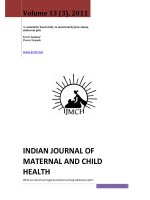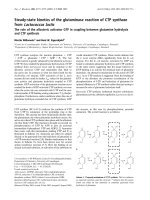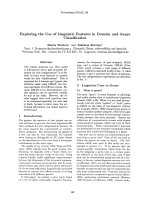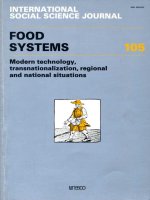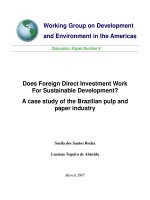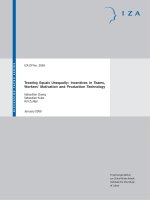Animation: SVG and SMIL Animation potx
Bạn đang xem bản rút gọn của tài liệu. Xem và tải ngay bản đầy đủ của tài liệu tại đây (825.57 KB, 60 trang )
Animation: SVG
and SMIL
Animation
8
11666-08 08.21.01 2:20 PM Page 208
Basic Animations
One of the most visually attractive aspects of SVG is its potential for animation.
Most parts of an SVG image can be animated—position onscreen, width, height,
color, opacity, stop colors in a gradient, attributes of SVG filters. The visual
effects are potentially legion. But before you get carried away or overwhelmed
by the potential, look at how SVG animation is done.
SVG images can be animated by two methods: the use of declarative SVG ele-
ments (mostly using elements borrowed from SMIL Animation) or the use of
ECMAScript (JavaScript) or another scripting language to manipulate the
Document Object Model (DOM) of an SVG image. The two methods can be com-
bined into one image.
This chapter focuses on declarative animation.
In practice, portraying in a book the visual appearances that SVG animation pro-
duces is difficult. Therefore, I strongly encourage you to experiment with the SVG
code provided and view these animations on your own computer. A number of
the animations presented in this chapter are accessible online on the Web site
/>In this chapter:
• Basic Animations
• SVG As an Animation Grammar
• Basic Attributes of an Animation
• Applying SVG Animation to SVG Static
Elements
• More Complex Animations
• SVG, SMIL Animation, and SMIL 2.0
• The <animate> Element
• The <set> Element
• The <animateMotion> Element
• The <animateColor> Element
• The <animateTransform> Element
• Rotation Using <animateTransform>
• Simple Sample Animations
11666-08 08.21.01 2:20 PM Page 209
Designing SVG Web Graphics
SVG As an Animation
Grammar
Animation is a time-based alteration in the characteristics of an image.
During an SVG animation, the SVG rendering engine maintains two copies
of the value to be animated. One is the original value (which is maintained
in the DOM), and the other is the presentation value, the value that gives
rise to the onscreen appearance during an animation.
Before I discuss and show you working SVG animations, I want to discuss
the general way in which SVG animations are implemented and the vari-
ous forms of syntax you can apply.
Basic Attributes of an
Animation
To define an animation, you need to know what is to be animated, when
the animation will begin, what is the starting value of the attribute to be
animated, and what is the presentation value of that attribute at the end of
the animation.
The attribute to be animated is specified by the value of the
attributeName attribute. For example, if the fill attribute will be ani-
mated, you expect to see
attributeName="fill"
as an attribute on the animation element.
The timing of the beginning of an animation is determined by the value of
the begin attribute. For example, if the animation will begin six seconds
after the page loaded, you see this line in the code:
begin="6s"
210
11666-08 08.21.01 2:20 PM Page 210
Basic Attributes of an Animation
SVG animations can be chained. If the animation will begin five seconds
after the end of the First animation (identified by the id attribute of the
former animation having the value of First), you see
begin="First.end+5s"
and, therefore, achieving the timing you want.
For many of the animations you use, you should define the duration, using
the
dur attribute. If the duration is not specified then, for most animations
the SVG rendering engine will have insufficient information to implement
the animation. To define the duration of an animation as being ten sec-
onds, you use the
dur attribute, like this:
dur="10s"
Several general methods exist for altering the values of an attribute. One
uses both the from and to attributes so that for a color animation, you
might see
from="red" to="blue"
Or, if you are altering the size of a rectangle in steps of ten pixels, you
might use the from and by attributes, like this:
from="100px" by="10px"
which defines the change during the course of the animation. You can omit
the from attribute if it is the same as the original value of the attribute
defined in the attributeName and if it is contained in the Document
Object Model (DOM). However, you should include the from attribute rou-
tinely because it acts as a reminder of the need to consider the beginning
value of the attribute.
Finally, you can specify a variety of values to be displayed during the ani-
mation by using a values attribute. If you want to change the x attribute
of an element successively from
5 to 10 to 30 to 5, you write something
like this:
attributeName="x" values="5; 10; 30; 5"
I haven’t yet discussed what happens at the end of the duration defined by
the
dur attribute. The default behavior is that the original value (the one
maintained in the DOM) for the
target attribute is again displayed. If you
211
11666-08 08.21.01 2:20 PM Page 211
Designing SVG Web Graphics
want instead to preserve the final version of the presentation attribute,
you can do so like this:
fill="freeze"
which freezes the animation with the presentation value still on display.
Be careful not to confuse the
fill
attribute on a simple SVG graphical shape, like the
<rect>
or
<circle>
elements, with the
fill
attribute of an animation element. The
fill
attribute of a graphical shape defines the paint to be applied within the outline of the
shape. The
fill
attribute of an animation element defines whether the original value held
in the DOM or the presentation value created during the animation is displayed after the ani-
mation is complete.
The SMIL Animation facilities do not limit you to a one- off animation. They
provide syntax to define an indefinitely repeating animation or an anima-
tion that repeats a defined number of times. To produce an animation that
repeats exactly three times, you use
repeatCount="3"
Or, to produce an indefinitely repeating animation, you use
repeatCount="indefinite"
You see later in this chapter many examples of precisely how to use these
methods. My purpose now is simply to show you the range of syntax avail-
able to the SVG designer.
Applying SVG Animation to
SVG Static Elements
Before you go on to look in detail at the animation elements in SVG, look
at how an animation can be added to a simple SVG shape.
Typically, if you have a simple graphical shape with no content, you
express it as an empty element:
212
WARNING
11666-08 08.21.01 2:20 PM Page 212
Applying SVG Animation to SVG Static Elements
<rect x="100" y="100" width="10px" height="100px"
style="stroke:red; fill:rgb(0,0,0)"/>
However, when you want to add an animation to it, you need to nest the
SVG animation element between the start tag and end tag of the element
representing the graphical shape, like this:
<rect x="100" y="100" width="10px" height="100px"
style="stroke:red;
fill:rgb(0,0,0)">
<! The animation element goes in here. >
</rect>
If you want to have an animation that changes both the width and height
attributes of a simple rectangle over a period of ten seconds, therefore, you
would have an SVG image whose source code looks like this:
Listing 8.1 (AnimRect.svg)
<?xml version='1.0'?>
<!DOCTYPE svg PUBLIC "-//W3C//DTD SVG 1.0//EN"
" />DTD/svg10.dtd">
<svg width="300" height="250">
<rect x="100" y="100" width="10px" height="100px"
style="stroke:red; fill:rgb(0,0,0)">
<animate attributeName="width" from="10px"
to="100px"
begin="0s" dur="10s" repeatCount="1"
fill="freeze"/>
<animate attributeName="height" from="100px"
to="10px"
begin="0s" dur="10s" repeatCount="1"
fill="freeze"/>
</rect>
</svg>
By nesting the animation elements like this, you define the scope of the ani-
mation. Because, in this case, the
<animate> element is nested immediate-
ly within the
<rect> element, the attributes of the containing <rect> ele-
ment are animated.
213
11666-08 08.21.01 2:20 PM Page 213
Designing SVG Web Graphics
More Complex Animations
So far, the simple syntax you have looked at produces linear changes in an
attribute smoothly over the duration of the animation. SVG, however, pro-
vides alternative methods to add other nonlinear or noninterpolated anima-
tions.
First, compare linear and discrete modes on a color animation. The top rec-
tangle shown in Figure 08.01 changes slowly in color from white to yellow
over 16 seconds. The lower rectangle stays white until the 16 seconds
have passed and then changes step-wise from white to yellow. The discrete
calcMode is needed particularly in situations where no interpolated values
exist—for example, when you are changing the visibility attribute from
visible to hidden or vice versa. Interpolation values exist for the
opacity attribute, but the visibility attribute is a separate thing,
with the only possible values being hidden or visible.
214
Figure 08.01
The rectangles are
animated using lin-
ear and discrete cal-
culation modes,
respectively, with
resulting significant
differences in anima-
tion behavior.
Partway through the
animation, the top
rectangle is pale yel-
low and the bottom
rectangle is still
white (before the
step-wise change to
yellow).
Listing 8.2 (calcMode01.svg)
<?xml version="1.0" standalone="no"?>
<!DOCTYPE svg PUBLIC "-//W3C//DTD SVG 1.0//EN"
" />DTD/svg10.dtd">
11666-08 08.21.01 2:20 PM Page 214
More Complex Animations
<svg>
<rect x="50" y="50" width="100" height="50"
style="fill:#FFFFFF">
<animate attributeName="fill" calcMode="linear"
from="#FFFFFF" to="#FFFF00" begin="2s" dur="16s"/>
</rect>
<rect x="50" y="150" width="100" height="50"
style="fill:#FFFFFF">
<animate attributeName="fill" calcMode="discrete"
from="#FFFFFF" to="#FFFF00" begin="2s" dur="16s"/>
</rect>
</svg>
Having looked at the difference between linear and discrete calculation
modes, move on and look at paced calculation mode.
Figure 08.02 demonstrates the difference between linear calculation mode
and paced calculation mode. The example shows two lines being animated
by rotation using the <animateTransform> element. One animation uses
linear calculation mode, and the other uses paced calculation mode.
215
Figure 08.02
A moment, early in
the animation, when
the blue line is ani-
mating faster than
the red.
11666-08 08.21.01 2:20 PM Page 215
Designing SVG Web Graphics
Listing 8.3 (calcMode02.svg)
<?xml version="1.0" standalone="no"?>
<!DOCTYPE svg PUBLIC "-//W3C//DTD SVG 1.0//EN"
" />DTD/svg10.dtd">
<svg>
<line x1="0" y1="0" x2="300" y2="0" style="fill:red;
stroke:red;">
<animateTransform attributeName="transform"
calcMode="linear" type="rotate" values="0; 22; 45; 90;
0; 90; 22; 45; 0" dur="16s"/>
</line>
<line x1="0" y1="0" x2="300" y2="0" style="fill:blue;
stroke:blue;">
<animateTransform attributeName="transform"
calcMode="paced" type="rotate" values="0; 22; 45; 90;
0; 90; 22; 45; 0" dur="16s"/>
</line>
</svg>
Paced mode evens out the rotations over the 16 seconds of the rotation
shown in Figure 08.02. However, linear mode divides all the changes into
equal periods, so in the first period, it moves 22 degrees (and therefore
lags behind the blue paced calcMode line). In the next period, the red
linear calcMode line is again slower, traveling 23 degrees. In the third
period, it speeds up a little, traveling through 45 degrees. In the fourth
period, it speeds up more, traveling through 90 degrees, overtaking during
the fifth time interval the steadier-paced line (forgive the pun) the paced
calcMode blue line shown in the example.
If you take time to run the code, these differences are much easier to
appreciate than if you attempt to understand what is happening by simply
reading this text.
You can produce additional permutations by combining the use of the
values attribute, the keyTimes attribute, and the linear calcMode. In the
following code, pay particular attention to the keyTimes and values
attributes. At 0 seconds (the first key time), the width of the rectangle is 10
pixels. At the second key time (12 seconds), the width has increased to
only 20 pixels (the animation is slow). However, by the third key time (16
seconds), the width has increased to 110 pixels. If you run the animation,
you should see 12 seconds of slow animation followed by a distinct
216
11666-08 08.21.01 2:20 PM Page 216
More Complex Animations
increase in speed at 12 seconds. Figure 08.03 shows a moment in the
middle of this animation.
217
Figure 08.03
An animation of the
rectangle width con-
trolled by the
keyTimes attribute,
partly completed.
Listing 8.4 (calcMode03.svg)
<?xml version="1.0" standalone="no"?>
<!DOCTYPE svg PUBLIC "-//W3C//DTD SVG 1.0//EN"
" />DTD/svg10.dtd">
<svg>
<rect x="50" y="50" width="10" height="50" s
tyle="fill:none; stroke:red; stroke-width:1;">
<animate begin="0s" dur="16s" attributeName="width"
fill="freeze"
keyTimes="0s; 12s; 16s"
values = "10; 20; 110"/>
</rect>
</svg>
In addition, the splines calculation mode (which I don’t use in the
examples in this book) is used in conjunction with the
keyTimes and
keyValues attributes. This mode is described fully in the SVG and SMIL
Animation specifications (see Appendix A for the URLs).
In SVG, you can alter the appearance of an image over time by changing
the values of one or more attributes of SVG elements over time. More
specifically, each SVG animation element alters the presentation value of
an attribute of an SVG element. The original value of the attribute is pre-
served, for possible future use, in the Document Object Model (DOM) of
11666-08 08.21.01 2:20 PM Page 217
Designing SVG Web Graphics
the SVG image or document. An SVG animation element is typically a
child of the parent element, the value of whose attribute is being manipu-
lated. For example, to change the color of a rectangle, you nest the
<animateColor> element (described in more detail later) within the
<rect> element, like this (and shown in Figure 08.04):
Listing 8.5 (ColorAnim00.svg)
<?xml version="1.0" standalone="no"?>
<!DOCTYPE svg PUBLIC "-//W3C//DTD SVG 1.0//EN"
" />DTD/svg10.dtd">
<svg>
<rect x="20" y="20" width="100" height="50"
style="fill:white; stroke:black;">
<animateColor begin="5s" attributeName="fill"
from="white" to="red" dur="8s" fill="freeze"/>
</rect>
</svg>
218
Figure 08.04
The fill of the rectan-
gle is partway from
white to red.
Don’t worry about the detail at the moment; just notice that the
<animateColor> element is a child of the <rect> element whose fill
color it changes. You can animate attributes on SVG elements other than
the parent of an animation element if the animation element possesses a
targetElement or href attribute. The href attribute belongs to the XML
Linking Language (Xlink) namespace. It is not an HTML or XHTML
href
attribute. In this chapter, you focus on the default behavior where an
11666-08 08.21.01 2:21 PM Page 218
More Complex Animations
animation element manipulates with time the presentation value of an attrib-
ute on its parent element.
SVG allows you to animate many attributes of SVG elements. You can
change the color of a graphic, change its position, change its transparen-
cy, or make part of an image visible or hidden, for example, all by using
the declarative animation syntax. You can produce particularly attractive or
subtle effects when SVG filters are animated over time.
SVG provides five animation elements:
<animate>
<set>
<animateColor>
<animateMotion>
<animateTransform>
The first four elements are derived directly from SMIL Animation. The fifth
animation element, <animateTransform>, is an SVG-specific animation
element.
The <animate> element allows changes to be made to scalar SVG (XML)
attributes or to CSS properties over time. The <set> element is an alterna-
tive to the <animate> element in some situations, conveniently allowing
nonnumeric values to be set. The <animateColor> element allows color to
be changed over time. The <animateMotion> element allows part of an
SVG image to be moved along some path over time.
The <animateTransform> element allows the animation of one or more
of the SVG transformation attributes; for example, scale. SVG provides, in
addition to the
<animateTransform> element, four other extensions to
the animation functionality in SMIL Animation. A
path attribute permits the
animation of SVG path data. You can use an
<mpath> element as a child
of an <animateMotion> element to provide access to path data. A
keyPoints attribute has been added to the <animateMotion> element,
compared to the SMIL Animation original, to provide additional control of
the speed of motion animations. A
rotate attribute has been added to the
<animateMotion> element and determines whether an object being ani-
mated along a path changes its orientation to correspond to the direction
of the path at a particular point. (Think of how a car turns as a road
curves.)
219
11666-08 08.21.01 2:21 PM Page 219
Designing SVG Web Graphics
SVG, SMIL Animation, and
SMIL 2.0
As I indicate in the preceding section, SVG derives four of its five declara-
tive animation elements from SMIL Animation. SMIL, by the way, is the
Synchronized Multimedia Integration Language. A W3C Recommendation
for SMIL 1.0 was issued on June 15, 1998, and is at
The SMIL Animation specification is, at
the time this book was written, still in the W3C Proposed Recommendation
stage. The latest version is at Also
under development is the SMIL 2.0 specification, also a Proposed
Recommendation. The latest version is at />SMIL Animation is the most important of these three specifications as far as
understanding SVG animations in isolation is concerned. However, SMIL
1.0 and SMIL 2.0 allow the integration of multimedia components within
which static or animated SVG graphics can play a useful part. A discussion
of those exciting possibilities of the multimedia use of SVG is beyond the
scope of this book.
SMIL Animation provides a way of expressing animations using XML-compli-
ant elements that describe an animation along a timeline. In addition, SMIL
Animation—and, hence, SVG—allows individual animations to be com-
bined in visually attractive ways. Many animations described in this chapter
are fairly simple because you must understand how each animation compo-
nent works. After you understand fully how each one works, you should be
in a good position to combine animation elements to good visual effect.
To produce an SVG animation, you declare a
target attribute on an SVG
element. For example, if you want to change the width of a rectangle, you
use the width attribute as the target attribute, something like this:
Listing 8.6 (ChangeWidth.svg)
<?xml version="1.0" standalone="no"?>
<!DOCTYPE svg PUBLIC "-//W3C//DTD SVG 1.0//EN"
" />DTD/svg10.dtd">
220
11666-08 08.21.01 2:21 PM Page 220
The <animate> Element
<svg width="400" height="300">
<rect x="50" y="100" width="10" height="10"
style="fill:red; stroke:black; stroke-width:3;">
<animate attributeName="width" from="10" to="100"
begin="0s" dur="20s" />
</rect>
</svg>
When the rectangle is first displayed, it has a width of ten user units. The
attributeName attribute of the <animate> element indicates that the
target attribute is the width attribute of the <rect> element. The anima-
tion begins at 0s, which means 0 seconds (immediately) after the image is
displayed. The duration of the animation, expressed by the dur attribute,
is 20 seconds. During that time, the value of the width attribute changes
from 10 to 100. Visually, what was initially a small square increases pro-
gressively in width over a period of 20 seconds:
<animate attributeName="width" from="10" to="100"
begin="0s" dur="20s" />
You have not specified that the rectangle retains its animated shape; there-
fore, it snaps back to the appearance of a small square after the animation
is complete. If I had wanted the rectangle to retain the shape it had at the
end of the animation, I would have added this line:
fill="freeze"
The original value of the target attribute is always available to be
displayed again. During the animation, a copy of the original target
attribute is created, and its changing values contribute to the display you
see. However, the original value of the attribute remains unchanged in
the SVG document’s Document Object Model (DOM).
The <animate> Element
I look at the <animate> element as a general-purpose SVG animation
element because it can do some of everything. For some animations,
the more specialized animation elements (
<animateColor>,
<animateTransform>, <animateMotion>, and <set>) provide
additional control or convenience.
221
11666-08 08.21.01 2:21 PM Page 221
Designing SVG Web Graphics
Animating motion
One straightforward type of animation that is possible using the
<animate> element is linear animation, which can be done horizontally,
vertically, or (by combining two animations) diagonally.
Animate a circle horizontally first:
Listing 8.7 (LinCircleAnim01.svg)
<?xml version="1.0" standalone="no"?>
<!DOCTYPE svg PUBLIC "-//W3C//DTD SVG 1.0//EN"
" />DTD/svg10.dtd">
<svg width="500" height="300">
<circle cx="50" cy="50" r="10" style="fill:#990066">
<animate attributeName="cx" from="50" to="450"
begin="2s" dur="10s"
repeatCount="indefinite"/>
</circle>
</svg>
Similarly, you can animate the circle vertically by animating the cy attribute
rather than the cx attribute:
Listing 8.8 (LinCircleAnim02.svg)
<?xml version="1.0" standalone="no"?>
<!DOCTYPE svg PUBLIC "-//W3C//DTD SVG 1.0//EN"
" />DTD/svg10.dtd">
<svg width="500" height="300">
<circle cx="50" cy="50" r="10" style="fill:#990066">
<animate attributeName="cy" from="50" to="250"
begin="2s" dur="10s"
repeatCount="indefinite"/>
</circle>
</svg>
Or, by animating simultaneously the cx and cy attributes, you can move
the circle diagonally across the screen:
222
11666-08 08.21.01 2:21 PM Page 222
The <animate> Element
Listing 8.9 (LinCircleAnim03.svg)
<?xml version="1.0" standalone="no"?>
<!DOCTYPE svg PUBLIC "-//W3C//DTD SVG 1.0//EN"
" />DTD/svg10.dtd">
<svg width="500" height="300">
<circle cx="50" cy="50" r="10" style="fill:#990066">
<animate attributeName="cx" from="50" to="450"
begin="2s" dur="10s"
repeatCount="indefinite"/>
<animate attributeName="cy" from="50" to="250"
begin="2s" dur="10s"
repeatCount="indefinite"/>
</circle>
</svg>
Animating size
You can use the <animate> element to animate the size of an SVG element.
The example in Listing 8.10 shows indefinitely repeating animations of a row
of squares that change size in response to an <animate> element.
Listing 8.10 (GrowingSquares01.svg)
<?xml version="1.0" standalone="no"?>
<!DOCTYPE svg PUBLIC "-//W3C//DTD SVG 1.0//EN"
" />DTD/svg10.dtd">
<svg width="150" height="100">
<rect x="10" y="20" width="0" height="0"
style="fill:none; stroke:red; stroke-width:1">
<animate begin="0s" attributeName="width" values="0;
10; 0; 10; 0;" dur="5s" repeatCount="indefinite"/>
<animate begin="0s" attributeName="height" values="0;
10; 0; 10; 0;" dur="5s" repeatCount="indefinite"/>
</rect>
<rect x="25" y="20" width="0" height="0"
style="fill:none; stroke:yellow; stroke-width:1">
<animate begin="1s" attributeName="width" values="0;
10; 0; 10; 0;" dur="5s" repeatCount="indefinite"/>
<animate begin="1s" attributeName="height" values="0;
10; 0; 10; 0;" dur="5s" repeatCount="indefinite"/>
</rect>
<rect x="40" y="20" width="0" height="0"
223
11666-08 08.21.01 2:21 PM Page 223
Designing SVG Web Graphics
style="fill:none; stroke:blue; stroke-width:1">
<animate begin="2s" attributeName="width" values="0;
10; 0; 10; 0;" dur="5s" repeatCount="indefinite"/>
<animate begin="2s" attributeName="height" values="0;
10; 0; 10; 0;" dur="5s" repeatCount="indefinite"/>
</rect>
<rect x="55" y="20" width="0" height="0"
style="fill:none; stroke:#FF6600; stroke-width:1">
<animate begin="3s" attributeName="width" values="0;
10; 0; 10; 0;" dur="5s" repeatCount="indefinite"/>
<animate begin="3s" attributeName="height" values="0;
10; 0; 10; 0;" dur="5s" repeatCount="indefinite"/>
</rect>
<rect x="70" y="20" width="0" height="0"
style="fill:none; stroke:#00FF00; stroke-width:1">
<animate begin="4s" attributeName="width" values="0;
10; 0; 10; 0;" dur="5s" repeatCount="indefinite"/>
<animate begin="4s" attributeName="height" values="0;
10; 0; 10; 0;" dur="5s" repeatCount="indefinite"/>
</rect>
<rect x="85" y="20" width="0" height="0"
style="fill:none; stroke:#FF00FF; stroke-width:1">
<animate begin="5s" attributeName="width" values="0;
10; 0; 10; 0;" dur="5s" repeatCount="indefinite"/>
<animate begin="5s" attributeName="height" values="0;
10; 0; 10; 0;" dur="5s" repeatCount="indefinite"/>
</rect>
</svg>
With animations like this, I can never make up my mind whether they are a
nice background piece of motion or an irritating irrelevance. Overall, I like
this one.
Figure 08.05 shows one part of the animation.
The <set> Element
The <set> element provides a straightforward way of setting the value of
an attribute or property to a particular value for a specified period. As with
the other SMIL Animation and SVG animation elements, the
<set> element
sets the
presentation attribute value, leaving the original value of the
target attribute unchanged in the DOM.
224
11666-08 08.21.01 2:21 PM Page 224
The <set> Element
You can use the <set> element to set the value of an attribute for which
interpolated values make no sense; for example, the visibility attribute
can have only the values hidden or visible. The additive or accumula-
tive attributes are not permitted on a <set> element. Also, the
repeatCount attribute does not cause the animation to be repeated, but
simply extends the duration for which the animated presentation value is
displayed.
For example, you can use the <set> element to control simple rollover
effects, like this:
Listing 8.11 (Set01.svg)
<?xml version="1.0" standalone="no"?>
<!DOCTYPE svg PUBLIC "-//W3C//DTD SVG 1.0//EN"
" />DTD/svg10.dtd">
<svg>
<rect x="50" y="50" rx="5" ry="5" width="150"
height="50" style="fill:#000099; stroke:#000099;">
<set begin="mouseover" end="mouseout"
attributeName="fill" from="#000099" to="#CCCCFF"/>
</rect>
</svg>
When the mouse is moved over the rectangle, the fill changes to a sort of
pale blue and remains like that until the mouse is moved away, ending the
animation. This provides a more succinct syntax as an alternative to paired
225
Figure 08.05
The animation of the
size of the multiple
squares at one point
during the repeating
animation.
11666-08 08.21.01 2:21 PM Page 225
Designing SVG Web Graphics
<animate> elements to achieve mouseover and mouseout effects. Figure
08.06 shows the rectangle before it is moused, and Figure 08.07 shows
the appearance of the rectangle while it is being moused. Note that no
pointing hand is there because the rectangle is not enclosed within an <a>
element.
226
Figure 08.06
The rectangle not
moused.
Figure 08.07
The rectangle show-
ing the mouseover
change in the fill.
Animating visibility
SVG allows you, using the <set> element, to make an element or group of
elements visible or hidden.
11666-08 08.21.01 2:21 PM Page 226
The <set> Element
Suppose that you want to keep some text hidden for two seconds and
make it visible for six seconds. Because the text is to be hidden initially,
you set the visibility attribute in the <text> element to a value of
hidden. The animation is controlled by a <set> element, which animates
the visibility attribute from hidden to visible. The begin attribute
indicates that the animation begins two seconds after the image is loaded,
and the dur attribute indicates that the text is visible for six seconds. After
that period, the original value of the visibility property is restored (the text
is again hidden).
Listing 8.12 (AnimVisibility.svg)
<?xml version="1.0" standalone="no"?>
<!DOCTYPE svg PUBLIC "-//W3C//DTD SVG 1.0//EN"
" />DTD/svg10.dtd">
<svg>
<text id="TextElement" x="40" y="40"
style="font-family:Verdana, sans-serif; font-size:30;
visibility:hidden; fill:#990066;stroke:#990066" >
And now you see me!
<set attributeName="visibility" attributeType="CSS"
to="visible"
begin="2s" dur="6s"/>
</text>
</svg>
You can also make the text visible and keep it visible. To do that, you
change the
<set> element as follows:
<set attributeName="visibility" attributeType="CSS"
to="visible"
begin="2s" fill="freeze"/>
Listing 8.12 is a time-based visibility animation. You can also create event-
based visibility animations, such as in Listing 8.13, where mousing the
rectangle causes the circle to become visible.
Listing 8.13 (Rollover01.svg)
<?xml version='1.0'?>
<!DOCTYPE svg PUBLIC "-//W3C//DTD SVG 1.0//EN"
227
11666-08 08.21.01 2:21 PM Page 227
Designing SVG Web Graphics
" />DTD/svg10.dtd">
<svg width="300" height="200">
<g style="display:none">
<animate attributeName="display" from="none" to="block"
begin="Button.mouseover" dur="0.1s" fill="freeze" />
<animate attributeName="display" from="block" to="none"
begin="Button.mouseout"
dur="0.1s" fill="freeze" />
<circle cx="20" cy="25" r="10" style="fill:red;"/>
</g>
<rect id="Button" x="40" y="10" width="100" height="30"
rx="5" ry="5"
style="fill:red;">
<animateColor begin="mouseover" attributeName="fill"
from="red" to="blue"
dur="0.1s" fill="freeze" />
<animateColor begin="mouseout" attributeName="fill"
from="blue" to="red"
dur="0.1s" fill="freeze" />
</rect>
</svg>
In Listing 8.13, I have created a group <g> element to control visibility.
When visibility is controlled within a <g> element, it depends on animating
the display property rather than the visibility property used in
Listing 8.12.
<g style="display:none">
<animate attributeName="display" from="none" to="block"
begin="Button.mouseover" dur="0.1s" fill="freeze" />
<animate attributeName="display" from="block" to="none"
begin="Button.mouseout"
dur="0.1s" fill="freeze" />
<circle cx="20" cy="25" r="10" style="fill:red;"/>
</g>
The display attribute begins with a value of none. The first <animate>
element changes the value of the display attribute from none to block,
which makes the circle (which is part of the content of the
<g> element)
visible on mouseover. On mouseout, the second
<animate> element
causes the value of the display attribute to return to none, so the circle
disappears from the screen.
228
11666-08 08.21.01 2:21 PM Page 228
The <set> Element
A rollover of similar visual appearance could have been achieved by using
the <circle> element without a containing <g> element and creating and
animating a visibility attribute on the <circle> element from hidden
to visible as shown in Figure 08.08.
229
Figure 08.08
The circle becomes
visible when the rec-
tangle is moused
and disappears
when the mouse is
removed from the
rectangle.
Animating URIs
When an SVG fill is referenced, you make use of a URI that refers to the
id attribute on the <linearGradient> or other element that defines the
fill. That URI, like so many other SVG attributes, can be animated. Listing
8.14 contains a simple animation that puts this concept into practice and
changes for a defined period the linear gradient used to fill one of the four
circles (see Figure 08.09).
Listing 8.14 (CircleGradient02.svg)
<?xml version="1.0" standalone="no"?>
<!DOCTYPE svg PUBLIC "-//W3C//DTD SVG 1.0//EN"
" />DTD/svg10.dtd">
<svg width="400" height="300">
<defs>
<linearGradient id="MyBlueGradient"
gradientUnits="userSpaceOnUse" x1="90"
y1="50" x2="150" y2="150" >
<stop offset="10%" style="stop-color:#FF0066"/>
<stop offset="75%" style="stop-color:#EEEEFF"/>
</linearGradient>
11666-08 08.21.01 2:21 PM Page 229
Designing SVG Web Graphics
<linearGradient id="MyGreenGradient"
gradientUnits="userSpaceOnUse" x1="60"
y1="50" x2="120" y2="150" >
<stop offset="10%" style="stop-color:#FF0066"/>
<stop offset="75%" style="stop-color:#CCFFCC"/>
</linearGradient>
</defs>
<ellipse cx="100" cy="50" rx="50" ry="50"
style="fill:url(#MyBlueGradient)">
</ellipse>
<ellipse cx="100" cy="150" rx="50" ry="50"
style="fill:url(#MyBlueGradient)">
</ellipse>
<ellipse cx="200" cy="100" rx="50" ry="50"
style="fill:url(#MyBlueGradient)">
</ellipse>
<ellipse cx="300" cy="150" rx="50" ry="50"
style="fill:url(#MyBlueGradient)">
<set attributeName="fill" from="url(#MyBlueGradient)"
to="url(#MyGreenGradient)"
begin="3s" dur="5s" repeatCount="1"/>
</ellipse>
</svg>
230
Figure 08.09
The URI referenced
by the fill of the
lower-right circle has
been altered by the
<set> element.
11666-08 08.21.01 2:21 PM Page 230
The <set> Element
As you can see in the following code, the from attribute of the <set>
element refers to the <LinearGradient> element with an id attribute
of MyBlueGradient and then alters to MyGreenGradient the gradient
being referenced. At the end of the animation, because no fill attribute
is on the <set> element, the gradient used returns to the one described by
the fill property of the <ellipse> element:
<ellipse cx="300" cy="150" rx="50" ry="50"
style="fill:url(#MyBlueGradient)">
<set attributeName="fill" from="url(#MyBlueGradient)"
to="url(#MyGreenGradient)"
begin="3s" dur="5s" repeatCount="1"/>
</ellipse>
Chaining animations
So far, you have created animations that are either solitary or timed inde-
pendently of each other. SMIL Animation—and, hence, SVG—also allows
you to chain animations so that, if you have two animations, the second
animation begins in a defined relationship to some aspect of the timing of
the first animation. Look now at some examples of how animations can be
chained.
In fact, all SVG animations are chained! Pause, and as you look at the
following code, think for a moment what I mean:
Listing 8.15 (Chaining01.svg)
<?xml version="1.0" standalone="no"?>
<!DOCTYPE svg PUBLIC "-//W3C//DTD SVG 1.0//EN"
" />DTD/svg10.dtd">
<svg width="300" height="100">
<rect x="10" y="45" width="10" height="10"
style="fill:pink;">
<animate begin="2s" dur="10s"
attributeName="width" from="10" to="250"/>
</rect>
</svg>
231
11666-08 08.21.01 2:21 PM Page 231
Designing SVG Web Graphics
The begin attribute has a value representing two seconds, but what does
that two seconds refer to? It is timed relative to the end of document load-
ing, so you have, even in that basic example, the chaining of events: The
SVG document finishes loading, and the animation of the width attribute
begins two seconds later. What you need to do is to understand the more
general syntax to express the chaining of animations. Take a look at the
following simple example, and you can see how this process works. I
have added id attributes to the original <rect> element, the <animate>
element, and the new <rect> so that you can be clear about exactly
which part I am talking about.
Listing 8.16 (Chaining02.svg)
<?xml version="1.0" standalone="no"?>
<!DOCTYPE svg PUBLIC "-//W3C//DTD SVG 1.0//EN"
" />DTD/svg10.dtd">
<svg width="300" height="100">
<rect id="MaroonRect" x="10" y="15" width="10"
height="10" style="fill:#990066;">
<animate begin="PinkAnim.begin+2s" dur="10s"
attributeName="width" from="10" to="250"/>
</rect>
<rect id="PinkRect" x="10" y="45" width="10"
height="10" style="fill:pink;">
<animate id="PinkAnim" begin="2s" dur="10s"
attributeName="width" from="10" to="250"/>
</rect>
</svg>
The animation proceeds as follows: Two seconds after document loading is
complete, the pink rectangle is animated because of this code:
<animate id="PinkAnim" begin="2s" dur="10s"
attributeName="width" from="10" to="250"/>
Notice that the animation has the id of PinkAnim. In the following line,
another animation is linked to the beginning of that animation:
<animate begin="PinkAnim.begin+2s" dur="10s"
attributeName="width" from="10" to="250"/>
232
11666-08 08.21.01 2:21 PM Page 232