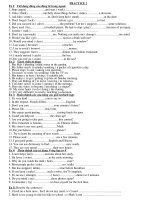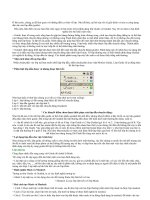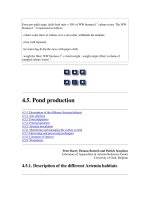About Flash Asset Xtra for Flash Player 8 pptx
Bạn đang xem bản rút gọn của tài liệu. Xem và tải ngay bản đầy đủ của tài liệu tại đây (191.66 KB, 22 trang )
About Flash Asset Xtra for
Flash Player 8
Trademarks
1 Step RoboPDF, ActiveEdit, ActiveTest, Authorware, Blue Sky Software, Blue Sky, Breeze, Breezo, Captivate, Central,
ColdFusion, Contribute, Database Explorer, Director, Dreamweaver, Fireworks, Flash, FlashCast, FlashHelp, Flash Lite,
FlashPaper, Flex, Flex Builder, Fontographer, FreeHand, Generator, HomeSite, JRun, MacRecorder, Macromedia, MXML,
RoboEngine, RoboHelp, RoboInfo, RoboPDF, Roundtrip, Roundtrip HTML, Shockwave, SoundEdit, Studio MX, UltraDev,
and WebHelp are either registered trademarks or trademarks of Macromedia, Inc. and may be registered in the United States or
in other jurisdictions including internationally. Other product names, logos, designs, titles, words, or phrases mentioned within
this publication may be trademarks, service marks, or trade names of Macromedia, Inc. or other entities and may be registered in
certain jurisdictions including internationally.
Third-Party Information
This guide contains links to third-party websites that are not under the control of Macromedia, and Macromedia is not
responsible for the content on any linked site. If you access a third-party website mentioned in this guide, then you do so at your
own risk. Macromedia provides these links only as a convenience, and the inclusion of the link does not imply that Macromedia
endorses or accepts any responsibility for the content on those third-party sites.
Copyright © 2005 Macromedia, Inc. All rights reserved. This manual may not be copied, photocopied, reproduced,
translated, or converted to any electronic or machine-readable form in whole or in part without written approval from
Macromedia, Inc. Notwithstanding the foregoing, the owner or authorized user of a valid copy of the software with which
this manual was provided may print out one copy of this manual from an electronic version of this manual for the sole
purpose of such owner or authorized user learning to use such software, provided that no part of this manual may be
printed out, reproduced, distributed, resold, or transmitted for any other purposes, including, without limitation,
commercial purposes, such as selling copies of this documentation or providing paid-for support services.
Acknowledgments
Project Management: Stephanie Gowin
Writing: Jody Bleyle
Editing: Mark Nigara
Media Design and Production: Adam Barnett
Special thanks to Tom Higgins
First Edition: December, 2005
Macromedia, Inc.
601 Townsend St.
San Francisco, CA 94103
3
Contents
About Flash Asset Xtra for Flash Player 8 . . . . . . . . . . . . . . . . . . . . 5
System requirements. . . . . . . . . . . . . . . . . . . . . . . . . . . . . . . . . . . . . . . . . . . .5
Installing Flash Asset Xtra and Flash Asset Options Xtra . . . . . . . . . . . . 6
Guide to instructional media. . . . . . . . . . . . . . . . . . . . . . . . . . . . . . . . . . . . . . 7
Additional resources . . . . . . . . . . . . . . . . . . . . . . . . . . . . . . . . . . . . . . . . . . . . 7
Typographical conventions . . . . . . . . . . . . . . . . . . . . . . . . . . . . . . . . . . . . . . 7
What’s new in Flash Asset Xtra. . . . . . . . . . . . . . . . . . . . . . . . . . . . . . . . . . . 7
New Flash Player 8 features . . . . . . . . . . . . . . . . . . . . . . . . . . . . . . . . . . . 8
New Flash Player 8 ActionScript classes. . . . . . . . . . . . . . . . . . . . . . . 10
Unsupported Flash Player 8 features . . . . . . . . . . . . . . . . . . . . . . . . . . .11
Using Flash objects in ActionScript . . . . . . . . . . . . . . . . . . . . . . . . . . . . . . .11
Publishing Flash content for Flash Asset Xtra . . . . . . . . . . . . . . . . . . . . . 12
Updating Shockwave movies to use Flash Asset Xtra. . . . . . . . . . . . . . 13
Creating Flash Video content for Flash Asset Xtra. . . . . . . . . . . . . . . . . 14
About ActionScript image effects. . . . . . . . . . . . . . . . . . . . . . . . . . . . . . . . 14
Translating image data types between Lingo and ActionScript . . . . . 16
About image data types . . . . . . . . . . . . . . . . . . . . . . . . . . . . . . . . . . . . . . 16
convert(). . . . . . . . . . . . . . . . . . . . . . . . . . . . . . . . . . . . . . . . . . . . . . . . . . . . 17
Additional Lingo APIs . . . . . . . . . . . . . . . . . . . . . . . . . . . . . . . . . . . . . . . . . . 19
propDirectAccess . . . . . . . . . . . . . . . . . . . . . . . . . . . . . . . . . . . . . . . . . . 20
createVariable() . . . . . . . . . . . . . . . . . . . . . . . . . . . . . . . . . . . . . . . . . . . . 20
4Contents
5
About Flash Asset Xtra for
Flash Player 8
Macromedia Xtra extensions are software components that add features to Macromedia
Director. Flash Asset Xtra for Flash Player 8 lets you add a Macromedia Flash Player 8 sprite
to a Director movie and exposes Flash ActionScript objects to Lingo and JavaScript syntax.
Flash Player 8 is a major player release that includes huge performance improvements, support
for image effects (such as filters and blending modes), improved text rendering, JavaScript
integration, file input and output, and a new video codec (On2 VP6).
Please refer to the Macromedia Flash documentation for a complete list of Flash Player 8
features. This document, About Flash Asset Xtra for Flash Player 8, provides an overview of
Flash Player 8 features, calls out a few outstanding features, lists any unsupported features,
and documents a new API—
convert()—that can be accessed as both a top-level function
and a Flash sprite method in Lingo and JavaScript syntax.
System requirements
The following hardware and software are the minimum required to author Director movies
and run Macromedia Flash Asset Xtra software:
■ For Microsoft Windows: An Intel Pentium III 600 MHz (or later processor running
Windows 2000 or Windows XP; at least 128 MB of available RAM (256 MB
recommended); and 200 MB of available disk space
■ For Macintosh: A Power Macintosh G3 500 MHz (or later) running Mac OS X 10.2.6 or
10.3; at least 128 MB of available RAM (256 MB recommended); and 200 MB of
available disk space
6 About Flash Asset Xtra for Flash Player 8
The following hardware and software are the minimum required to play Director movies:
■ For Microsoft Windows: An Intel Pentium II with 64 MB of available RAM running
Windows 98, or an Intel Pentium III with 128 MB of available RAM running Windows
2000 or Windows XP; one of the following web browsers: Netscape 7.1, Microsoft
Internet Explorer 5.01 Service Pack 2, Microsoft Internet Explorer 5.5 Service Pack 2, or
Microsoft Internet Explorer 6 Service Pack 1
■ For Macintosh OS X: A Power Macintosh G3 with 128 MB of available RAM running
Mac OS X 10.1.5, 10.2.6, or 10.3; one of the following web browsers: Netscape 7.1,
Microsoft Internet Explorer 5.2 or later, or Safari 1.1
Installing Flash Asset Xtra and Flash
Asset Options Xtra
Follow these steps to install Flash Asset Xtra and Flash Asset Options Xtra on a Windows or
Macintosh computer.
To install Flash Asset Xtra and Flash Asset Options Xtra:
1. Unzip the Flash Asset Xtra and Flash Asset Options Xtra files.
2. Close Director if it is open.
3. Place the Xtra extensions in the following location:
■ For Windows: c:\Program Files\Macromedia\Director MX
2004\Configuration\Xtras\Media Element\Flash Asset
■ For Macintosh: /Applications/Macromedia Director MX 2004/Configuration/Xtras/
Media Element/Flash Asset
An Xtra extension can be stored in a folder up to five folders below the Xtras folder.
4. Open Director.
NOTE
There is no Macintosh Classic version of Flash Asset Xtra for Flash Player 8.
NOTE
The Flash Asset Options Xtra is an authoring-only Xtra that provides support for certain
dialog boxes within Director.
NOTE
Copies of the same Xtra extension can have different filenames or they may have the
same filename but may reside in different folders. If duplicate Xtra extensions are
available when Director starts, Director displays an alert. Delete any duplicate Xtra
extensions.
What’s new in Flash Asset Xtra 7
Guide to instructional media
The Flash Asset Xtra package includes this document, About Flash Asset Xtra for Flash Player 8,
which helps you learn the program quickly and become proficient in using Flash sprites in
your Director movies.
Additional resources
For more information about Flash Asset Xtra, see Changes to the Macromedia Flash Asset
Xtra in Director MX 2004.
For the latest information on Flash Asset Xtra, plus advice from expert users, advanced topics,
examples, tips, and other updates, see the Macromedia Director Developer Center website,
which is updated regularly.
For the latest information on Flash Player 8, see the Macromedia Flash Player Developer
Center website, which is updated regularly.
For TechNotes, documentation updates, and links to additional resources in the Director and
Flash Communities, see the Macromedia Support Center.
Typographical conventions
The following typographical conventions are used in this book:
■ Italic font indicates a value that should be replaced (for example, in a folder path).
■ Code font indicates code (ActionScript, Lingo, or JavaScript).
■ Code font italic indicates a code parameter.
What’s new in Flash Asset Xtra
Flash Asset Xtra for Flash Player 8 provides compatibility with Flash Player 8 expressiveness
features affecting bitmaps and vector shapes. A new Director API, convert(), lets you convert
object types between Lingo and ActionScript.
This section provides the following information:
■ An overview of the new features in Flash Player 8 (adapted from the Macromedia Flash
Developer Center article Migrating from Flash MX 2004 to Flash 8).
■ A list of ActionScript classes that are new in Flash Player 8 and supported in the Xtra.
■ A list of Flash Player 8 features that are not supported in Flash Asset Xtra. All Flash Player
8 features are supported in the Flash Asset Xtra unless they are listed here.
8 About Flash Asset Xtra for Flash Player 8
For a complete list of what’s new in Flash Player 8, see the section What's New in Flash 8
ActionScript > New in ActionScript 2.0 and Flash 8 > Additions to the ActionScript language
in Learning ActionScript 2.0 in Flash in Flash Help or in LiveDocs format.
For complete Flash Player 8 API documentation, see ActionScript 2.0 Language Reference in
Flash Help or in LiveDocs format.
New Flash Player 8 features
This section highlights some of the new features that have been added to ActionScript 2.0 in
Flash 8.
On2 VP6 video codec lets you encode video files using the On2 VP6 video codec, which
provides superior video quality using the smallest possible file size.
Alpha channel support lets you encode video in which Flash removes and saves the
background as a transparency. This allows you to overlay (or composite) the video on top of
other Flash content, while the subject of the video remains in the foreground. For example,
you can use alpha channels to record a video clip of a presenter using a blue screen as a
backdrop. You can then encode the video with an alpha channel and place the presenter in
front of another image as the backdrop to the video.
Bitmap filter effects let you use ActionScript to apply filters to objects that Flash Player 8
renders at runtime. The filters include drop shadow, blur, glow, bevel, gradient glow, and
gradient bevel. You can also use an adjust color filter that lets you edit a movie clip’s
brightness, contrast, saturation, and hue.
The drawing API lets you control the line style of strokes that you draw and allows you to
create more complex gradients to fill shapes.
Text handling improvements let you use ActionScript to access advanced anti-aliasing
features such as FlashType. In addition, Macromedia has added new options, properties, and
parameters to the TextField and TextFormat classes.
What’s new in Flash Asset Xtra 9
Load new kinds of image files at runtime, such as progressive JPEG images and non-
animated GIF and PNG files. If you load an animated file, the first frame of that animation
appears in the SWF file.
Bitmap caching lets you improve the performance of your applications at runtime by caching
a bitmap representation of your vector button or movie clip instances at runtime. You can use
ActionScript code to access this property or select the instance and then select an option in the
Property inspector to cache the instance. Caching a movie clip as a bitmap prevents Flash
Player from having to redraw the image continually, providing a significant improvement in
playback performance.
Alpha channel masking is supported if both the mask and the maskee movie clips use bitmap
caching. This support also lets you use a filter on the mask independently of the filter that is
applied to the maskee itself.
9-slice scaling enables you to scale movie clip instances without widening the strokes that
outline the movie clip. You can use ActionScript code or the Flash user interface to access this
feature.
The Flash Asset Xtra 8 supports 9-slice scaling of movie clips within Flash 8 sprites. 9-slice
scaling lets you scale movie clip instances without widening the strokes that outline the movie
clip. You can use ActionScript code or the Flash user interface to access this feature in either
Flash Basic 8 or Flash Professional 8.
A new garbage collector is built into Flash Player. It uses an incremental collector to
improve performance. For more information, see the Macromedia Flash Developer Center
article Performance Improvements in Flash Player 8.
NOTE
Mask layers do not support alpha channel masking. You must use ActionScript code to
apply a mask and use runtime bitmap caching.
10 About Flash Asset Xtra for Flash Player 8
New Flash Player 8 ActionScript classes
The following table lists classes and language elements new or changed in Flash 8 and
supported in Flash Player 8 and Director. For more information on these classes and language
elements, see the Flash documentation.
Class Package Description
BevelFilter
flash.filters Adds bevel effects to objects
BitmapData
flash.display Creates and manipulates arbitrarily sized
transparent or opaque bitmap images
BitmapFilter
flash.display Acts as a base class for filter effects
BlurFilter
flash.filters Applies blurs to objects in Flash
ColorMatrixFilter
flash.filters Applies transformations to ARGB colors
and alpha values
ColorTransform
flash.geom Adjusts color values in movie clips (Color
class is deprecated in favor of this class)
ConvolutionFilter
flash.filters Applies matrix convolution filter effects
DisplacementMapFilter
flash.filters Uses pixel values from a BitmapData
object to perform displacement on an
object
DropShadowFilter
flash.filters Adds drop shadows to objects
FileReference
flash.net Lets you upload and download files
between the user’s computer and a
server.
FileReferenceList
flash.net Lets you select one or more files to
upload.
GlowFilter
flash.filters Adds glow effects to objects
GradientBevelFilter
flash.filters Adds gradient bevels to objects
GradientGlowFilter
flash.filters Adds gradient glow effects to objects
IME
in the System class Manipulates the operating system's input
method editor (IME) within Flash Player
Locale
mx.lang Controls how multilanguage text appears
in a SWF file
Matrix
flash.geom Represents a transformation matrix that
determines how to map points from one
coordinate space to another
Using Flash objects in ActionScript 11
Unsupported Flash Player 8 features
The following Flash Player 8 features are not supported in the Flash Asset Xtra for Flash
Player 8.
■ Version 2 components
■ Accessibility code
■ ExternalInterface class
Using Flash objects in ActionScript
ActionScript classes are organized in packages. A package is a directory that contains one or
more class files and resides in a designated classpath directory. A package can, in turn, contain
other packages, called subpackages, each with its own class files. Packages are commonly used
to organize related classes. For example, the BitmapFilter class and the BlurFilter class are
classes that allow you to create visual effects. The following classes belong to the
filters
package:
flash.filters.BitmapFilter and flash.filters.BlurFilter.
Point
flash.geom Represents a location in a two-
dimensional coordinate system (x
represents the horizontal axis and y
represents the vertical axis)
Rectangle
flash.geom Creates and modifies Rectangle objects
TextRenderer
flash.text Provides functionality for anti-aliasing
embedded fonts
Transform
flash.geom Collects data about color transformations
and coordinates manipulations that you
apply to a MovieClip instance
NOTE
Official support is added for the AsBroadcaster class in Flash 8. This class was not
officially supported in Flash MX 2004.
NOTE
Macromedia has also added new language elements, methods, and functions to existing
ActionScript classes. For more information, see Learning ActionScript 2.0 in Flash in
Flash Help.
Class Package Description
12 About Flash Asset Xtra for Flash Player 8
To use a class in Flash ActionScript, you can import the package and then instantiate the
object, as follows:
// Import the package file.
import flash.filters.BlurFilter;
// Instantiate that object.
var tMyFilter:BlurFilter = new BlurFilter( );
You can also use the full package name to instantiate an object and import the package in the
same line of code, as follows:
var tMyFilter:flash.filters.BlurFilter = new flash.filters.BlurFilter( );
To use an ActionScript object in Director, you must use the full package name. The following
Lingo examples instantiate a BlurFilter class:
// Instantiate a global Flash object.
tMyFilter = newObject("flash.filters.BlurFilter", )
// Instantiate a Flash object within a Flash sprite.
tMyFilter = sprite("SWF").newObject("flash.filters.BlurFilter", )
However, if you know that a Flash sprite is playing a SWF file in which Flash has imported
the
flash.filters package, you can refer to the class directly in Lingo and JavaScript syntax,
as follows:
tMyFilter = sprite("SWF").newObject("BlurFilter", )
Publishing Flash content for Flash Asset
Xtra
The Flash Asset Xtra wraps Flash Player 8 and therefore supports the same backward
compatibility as Flash Player 8. Flash content published as any Flash Player version (Flash
Player 1-8) should play correctly in Flash Player 8.
If you want Flash Asset Xtra to properly execute and display content that contains Flash
Player 8 features, you must publish the Flash content as Version 8.
NOTE
You cannot refer to an ActionScript object directly with global Flash objects because the
global Flash Player instance cannot import package files.
Updating Shockwave movies to use Flash Asset Xtra 13
Updating Shockwave movies to use
Flash Asset Xtra
If you have a movie with a version 8 SWF file that you are publishing for playback in
Shockwave in a browser, you need to prepare the movie so that the updated Xtra gets
downloaded to the client’s computer. When the updated movie is played on a system that
does not have the latest version of the Flash Asset xtra, the Shockwave Player will
automatically download and install the latest version so the movie plays correctly.
To update a Shockwave movie to use Flash Asset Xtra:
1. Open the DIR file to update in Director MX 2004.
2. Choose Modify > Movie > Xtras.
3. In the Movie Xtras dialog, select one of the following:
■ (Windows) Flash Asset.x32
■ (Macintosh) Flash Asset PPC
4. Deselect the Download if Needed check box.
5. Check the Download if Needed check box.
Director retrieves the package file from the server and stores the version information in the
movie.
6. Click OK to close the Movie Xtras dialog box.
7. Choose File > Save to save the movie.
8. Choose File > Publish Settings and publish a Shockwave (DCR) file.
To check the updated Shockwave movie:
Enter the following code in the Message window:
put the movieXtralist
The Flash Asset version information displays in the Message window.
14 About Flash Asset Xtra for Flash Player 8
Creating Flash Video content for Flash
Asset Xtra
The On2 VP6 codec provides superior video quality using the smallest possible file size. You
can use Flash Asset Xtra to deliver high-quality digital video in a Director movie without
requiring an external video player.
There are many options for creating video in Flash. Flash Player 8 even lets you include alpha
channels in your videos. For more information, see Working with Video in Using Flash in
Flash Help or in LiveDocs format.
About ActionScript image effects
Several new Flash Player 8 ActionScript classes help you create powerful image effects. Flash
Asset Xtra lets you access these classes from Director instead of building your own effect
routines in Lingo.
If you want to move image data between Lingo and ActionScript for rendering purposes, you
must use the Lingo convert() API to convert the image to the correct data type. This section
provides examples of two workflows that use the Flash Asset Xtra capabilities with the
convert() API to create image effects.
NOTE
You cannot directly import or insert Flash Video (FLV) files into Director. FLV files must
play inside a SWF file that is imported into Director.
NOTE
If you render the image in its native environment (for example, an ActionScript image in a
Flash sprite or a Lingo image in Director), you don’t need to convert the image data type
to access ActionScript classes from Lingo if you want to create image effects.
About ActionScript image effects 15
The following example takes a Lingo image, converts it to an ActionScript BitmapData
object, applies an ActionScript blur effect to it, and renders it in Director as a 3D texture:
Get a Lingo image.
tImage = member("SomeImage").image.duplicate()
Create an ActionScript BlurFilter object. Note that the filter's
properties are default values. To specify non-default values,
pass additional parameters in the newObject() call.
tBlurFilter = newObject("flash.filters.BlurFilter")
Convert the image object to a BitmapData object.
tBitmapData = convert(#bitmapdata, tImage)
Apply the blur filter to the BitmapData object.
Trap the returned result value for error checking.
tResult = tBitmapData.applyFilter(tBitmapData, tBitmapData.Rectangle,
newObject("Point",0,0), tBlurFilter)
Use the returned result value to error check.
A value of zero indicates that no error occurred.
Negative values indicate that an error occurred.
if (tResult = 0) then
Convert the blurred BitmapData object back to a Lingo image object
tBlurryImg = convert(#image,tBitmapData)
Use the image object to create a new texture and apply it to a model in
the scene
tTexture = member("3D").newTexture("Box",#fromImageObject,tBlurryImg)
member("3D").model("Box").shader.texture = tTexture
end if
The following example pushes a Lingo image into a Flash sprite, converts the image to an
ActionScript BitmapData object, and renders the image in Flash:
Get a Lingo image
tImage = member("Some Image").image.duplicate()
Convert the image object to a BitmapData object
inside the Flash sprite that will render the image
tBitmapData = sprite("SWF").convert(#bitmapdata, tImage)
Attach the BitmapData object to a movie clip.
(Note: this example assumes that on the Stage in the SWF
is a movie clip instance named "MovieClip".)
(Note: there are additional optional parameters that
can be specified in the call to attachBitmap().)
sprite("SWF").MovieClip.attachBitmap(tBitmapData,1)
16 About Flash Asset Xtra for Flash Player 8
ActionScript BitmapData objects can begin to consume a lot of memory while waiting for
Flash memory garbage collection to occur. To avoid excess memory usage, call the
dispose()
method to flush individual BitmapData objects from memory, as in the following:
Get a Lingo image object.
tImg = member("foo").image
Convert it to a BitmapData object and do some filter effects.
tBMP = convert(#bitmapdata,tImg)
Insert filter manipulation code here.
Convert it back to an image object
and dispose of the BitmapData object.
tImg = convert(#image,tBMP)
tBMP.dispose()
Translating image data types between
Lingo and ActionScript
The Flash Asset Xtra adds one new Lingo API, the convert() method, which converts image
data types between Lingo and ActionScript formats. This allows you to use new Flash Player 8
ActionScript classes to manipulate bitmap and vector images more expressively and display
them in a Director movie. It also allows you to render Lingo images in Flash sprites.
For more information, see “About ActionScript image effects” on page 14.
About image data types
To use the ActionScript filter effect objects or drawing routines on an image, you must ensure
that the image is an ActionScript object. You must convert Lingo image data to an
ActionScript BitmapData object to apply any filter effects, use the ActionScript drawing API,
or render the image in a SWF file.
Conversely, an image must be a Lingo image object to be rendered in Director or to be
manipulated using Lingo imaging commands. For example, if you want to use Flash to add a
blur effect to a Lingo image object, you must convert the Lingo image to an ActionScript
BitmapData object, manipulate it in ActionScript, and convert it back to a Lingo image
object.
Translating image data types between Lingo and ActionScript 17
convert()
Usage
Lingo syntax
convert(targetDataFormat, sourceDataRef)
sprite(whichSprite).convert(targetDataFormat, sourceDataRef)
// JavaScript syntax
convert(targetDataFormat, sourceDataRef);
sprite(whichSprite).covert(targetDataFormat, sourceDataRef);
Description
Top-level function or Flash sprite method. Translates image, rectangle, and list/array objects
between Lingo (Director) and ActionScript (Flash). Returns a reference to the converted
object. For example, in the following code,
x is a valid reference to an ActionScript Rectangle
value:
x = newObject("flash.geom.Rectangle")
In the following code, y is a a valid reference to a Lingo rect value:
y = convert(#rect, z)
The following table lists the equivalent Lingo and ActionScript objects:
Lingo data type ActionScript data type
image BitmapData
rect Rectangle
list Array
NOTE
The convert() method does not operate on points. To convert an ActionScript Point
object to a Lingo Point object, pass the ActionScript Point object to the Lingo
point()
function. To convert a Lingo
point variable to an ActionScript Point object, use the
newObject() function.
NOTE
These ActionScript data types are also called classes. They are documented in the
ActionScript classes section of the ActionScript 2.0 Language Reference in Flash Help.
18 About Flash Asset Xtra for Flash Player 8
Parameters
targetDataFormat Required. A symbol value indicating the target data format for the
conversion process. The following values are supported:
#image (Lingo image object), #rect
(Lingo rect object),
#bitmapdata (ActionScript BitmapData object) and #rectangle
(ActionScript Rectangle object).
sourceDataRef Required. A reference to the source data to be converted. This parameter
must be a reference to a Lingo image object, a Lingo rect object, an ActionScript BitmapData
object or an ActionScript Rectangle object.
Example
The following statements convert a BitmapData object in a Flash sprite to a Director image
object so that the image can be used as a texture within a 3D world :
Lingo syntax
tBmpData = sprite(12).getVariable("ImageData", false)
tImageObj = sprite(12).convert(#image, tBmpData)
tTexture = member("3D").newTexture("Flash
texture",#fromImageObject,tImageObj)
// JavaScript syntax
var tBmpData = sprite(12).getVariable("ImageData", false);
var tImageObj = sprite(12).convert(symbol("image"), tBmpData);
tTexture = member("3D").newTexture("Flash
texture",#fromImageObject,tImageObj);
The following statements convert the Director rect value to a Flash Rectangle object in the
global Flash-object space:
Lingo syntax
tImageRect = member("Bitmap").image.rect;
tRectangle = convert(#rectangle, tImageRect);
// JavaScript syntax
var tImageRect = member("Bitmap").image.rect;
var tRectangle = convert(symbol("rectangle"), tImageRect
The convert() method only converts linear Lingo lists and normal Flash arrays; it does not
convert property lists, or associative arrays. Also, the
convert() method only operates on
Lingo lists, not on JavaScript arrays.
The following statements convert arrays and lists:
Lingo syntax
trees = ["oak", "ash", "elm", "beech"]
flashtrees = convert(#flashObjectArray, trees)
put flashtrees.toString()
Additional Lingo APIs 19
"oak,ash,elm,beech"
put flashtrees[0]
"oak"
// JavaScript syntax
trees = list("oak", "ash", "elm", "beech");
flashtrees = convert(symbol("flashObjectArray"), trees);
trace (flashtrees.tostring()); // oak,ash,elm,beech
trace(flashtrees[1]); // ash
Lingo syntax
bikes = newObject("Array", "trek", "giant", "schwinn", "colnago")
lingobikes = convert(#list, bikes)
put lingobikes
["trek", "giant", "schwinn", "colnago"]
put lingobikes[1]
"trek"
// JavaScript syntax
bikes = newObject("Array", "trek", "giant", "schwinn", "colnago");
lingobikes = convert(symbol("list"), bikes);
trace(lingobikes.toString()); // <["trek", "giant", "schwinn", "colnago"]>
trace(lingobikes[1]); // trek
When setting an array property of a component sprite or member, lists are now properly
converted to Flash arrays. For example, if sprite 1 is a List component, you can use the
following code to assign the
labels property:
Lingo syntax
sprite(1).labels = ["uno", "dos", "tres", "quatro", "cinco"]
// JavaScript syntax
sprite(1).labels = list("alpha", "beta", "gamma", "delta", "epsilon");
Additional Lingo APIs
Macromedia added two additional Flash sprite APIs in Director 10.1: propDirectAccess
and
createVariable().
``
NOTE
The only other new Flash sprite API is the convert() function (this API is also a top-level
function), which is covered in the section “About ActionScript image effects”
on page 14.
20 About Flash Asset Xtra for Flash Player 8
propDirectAccess
Usage
spriteObjRef.propDirectAccess
Description
Flash sprite property; controls whether you can use dot syntax to directly access ActionScript
variables with a sprite reference. If the value is 1, you can access ActionScript variables with
dot syntax; if the value is 0, you cannot. The default value is 0 for movies created with all
versions of Director.
Example
The following code creates a variable called aPie and gives it the value 3.14159. The
subsequent statements can use dot syntax to access the value of the variable.
Lingo syntax
sprite(1).createVariable(#aPie, 3.14159)
put sprite(1).propDirectAccess
1
put sprite(1).aPie
3.1416
sprite(1).propDirectAccess = 0 put sprite(1).aPie
This code generates a "property not found" script error.
// Javascript syntax
sprite(1).createVariable(symbol("aPie"), 3.14159);
trace(sprite(1).propDirectAccess);
// 1
trace(sprite(1).aPie);
// 3.14159
sprite(1).propDirectAccess = 0;
trace(sprite(1).aPie);
// [function aPie]
createVariable()
Usage
Lingo syntax
spriteObjRef.createVariable(varNameSymbol, varValue)
NOTE
Macromedia added this property in Director version 10.1.
Additional Lingo APIs 21
// JavaScript syntax
spriteObjRef.createVariable(varNameSymbol, varValue);
Description
Flash sprite command; creates an ActionScript variable in the Flash sprite. This command is
related to the
getVariable() and setVariable() Flash sprite functions.
Parameters
varNameSymbol Required. Specifies the name of the variable to create. This is passed in as a
Lingo symbol; the string representation for the symbol is used as the variable name.
varValue Required. Specifies the initial value for the new variable.
Example
The following statement creates a variable called bill and gives it the value 5:
Lingo syntax
sprite(1).createVariable(#bill, 5)
put sprite(1).bill
5
// Javascript syntax
sprite(1).createVariable(symbol("bill"), 5);
trace(sprite(1).bill);
// 5
This example first creates an ActionScript array, and then creates the variable lisa to store the
array within the Flash sprite.
Lingo syntax
temp = sprite(1).newObject("Array", "one", "two", 3, 4)
sprite(1).createVariable(#lisa, temp)
put sprite(1).lisa[1]
"two"
// Javascript syntax
temp = sprite(1).newObject("Array", "one", "two", 3, 4);
sprite(1).createVariable(symbol("lisa"), temp);
trace(sprite(1).lisa[1]);
// two
NOTE
This function was added in Director version 10.1.
22 About Flash Asset Xtra for Flash Player 8