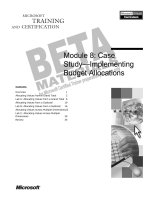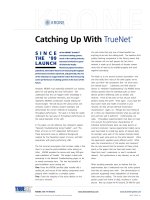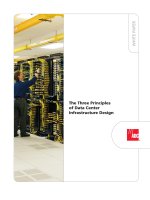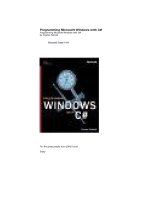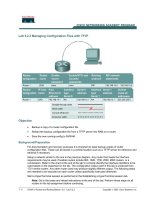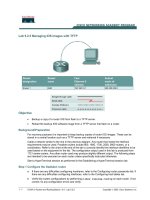Lecture 8: User Interface Components with Swing ppt
Bạn đang xem bản rút gọn của tài liệu. Xem và tải ngay bản đầy đủ của tài liệu tại đây (160.88 KB, 13 trang )
1
Lecture 8:
User Interface Components
with Swing
2
Swing Overview (1)
Classes from package javax.swing defines various GUI
components — objects with which the user interacts via the mouse,
the keyboard or another form of input.
Some basic GUI components
JLabel
JTextField
JCheckBox
JComboBox
JList
JPanel
Most of the swing components are written completely in java, so
they provide a greater portability and flexibility than the original GUI
components from package java.awt
Awt components are platform dependent
Some swing components are still platform dependent. E.g, JFrame
3
Swing Overview (2)
Common superclasses of many of the Swing components
Component class
Operations common to most GUI components are found in Component
class.
Container class
Two important methods originates in this class
add — adds components to a container.
setLayout — enables a program to specify the layout manager that helps
a Container position and size its components.
java.lang.Object
java.awt.Container
Javax.swing,JComponent
java.awt.Component
4
JLabel
A JLabel object provides text instructions or information on a GUI
— display a single line of read-only text, an image or both text and
image
Example code
One thing to be emphasized: if you do not explicitly add a GUI
component to a container, the GUI component will not be displayed
when the container appears on the screen
5
To Make an Interactive GUI Program
To make an interactive GUI program, you need:
Components
buttons, windows, menus, etc.
Events
mouse clicked, window closed, button clicked, etc.
Event listeners (interfaces) and event handlers (methods)
listen for events to be trigged, and then perform actions to handle
them
6
Event-Handling Model (1)
Some GUIs are event driven — they generate events when the user
interacts with the GUI
E.g, moving the mouse, clicking a button, typing in a text field, selecting an item
from a menu, etc.
When a user interaction occurs, an event is sent to the program. Many event
types are defined in packages java.awt.event and javax.swing.event
ActionEvent
AdjustmentEvent
TextEvent
ComponentEvent
ItemEvent
ContainerEvent
FocusEvent
PaintEvent
WindowEvent
InputEvent
KeyEvent
MouseEvent
CLASS
key
some event classes in package java.awt.event
ABSTRACT CLASS
7
Event-Handling Model (2)
Three parts of the event-handling
mechanism
event source: the GUI component
with which the user interacts
event object: encapsulated
information about the occurred event
event listener: an object which is
notified by the event source when an
event occurs, and provides responds
to the event
The programmer must perform two
tasks to process a GUI event
1. register an event listener
An object of a class that implements
one or more of the event-listener
interfaces from packages
java.awt.event and
javax.swing.event
2. implement an event handling method
Event-listener interface of package
java.awt.event
8
JTextField and JPasswordField
They are single-line areas in which text can be entered by the user
from the keyboard or text can simply be displayed
When the user types data into them and presses the Enter key, an
action event occurs. If the program registers an event listener, the
listener processes the event and can use the data in the text field at
the time of the event in the program.
Example code
9
Buttons
A button is a component the user clicks to trigger a specific action
There are several types of buttons in Java, all are subclasses of
AbstractButton
command buttons: is created with class JButton. It generates
ActionEvent
toggle buttons: have on/off or true/false values
check boxes: a group of buttons. It generates ItemEvent
radio buttons: a group of buttons in which only one can be selected. It
generates ItemEvent
javax.swing.JComponent
javax.swing.AbstractButton
javax.swing.JButton
javax.swing.JCheckBox
javax.swing.ToggleButton
javax.swing.JRadioButton
Example Code of JButton
10
More Examples …
JComboBox: a drop-down list provides a list of items from which the
user can make a selection. It generates ItemEvent
JList: a list supports both single selection and multiple-selection. It
generates ListSelectionEvent
11
Layout Management
Let’s see an example first
All components in a container are positioned by a layout manager.
Buttons in the above example are managed by the flow layout manager,
which is the default layout manager for a panel.
The default manager lines the components horizontally until there is no
more room and then start a new row of components
After resizing the container, the layout manager reflows the components
automatically
The default is to center the components in each row. You can choose
aligning them to the left or to the right of the container.
panel.setLayout(new FlowLayout(FlowLayout.LEFT));
Other managers: see
/> 12
Layout Management — Using Panel
Potential problem with BorderLayout:
The button is stretched to fill the
entire southern region of the frame
If you add another button to the
southern region, it would just displace
the first button
Solution – use additional panels.
It acts as containers for interface
elements and can themselves be
arranged inside a larger panel
Use flow layout by default
To fix the problem of BorderLayout
1. Create a panel
2. Add components to the panel
3. Add the panel to the larger container
JPanel p = new JPanel();
p.add(button1);
p.add(button2);
P.add(button3);
frame.add(panel, BorderLayout.SOUTH);
13
Supplemental Reading
A visual Index to the Swing Components
/>
Creating a GUI with JFC/Swing
/>
Building a User Interface
/> /> /> /> />