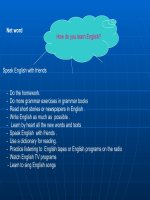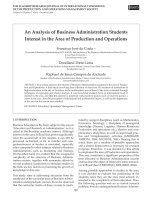UNIT 4. PRODUCTION AND MANAGEMENT OF ELECTRONIC DOCUMENTS LESSON 1. DIGITIZING PRINTED DOCUMENTS: OPTIONS AND CHOICESNOTE pot
Bạn đang xem bản rút gọn của tài liệu. Xem và tải ngay bản đầy đủ của tài liệu tại đây (627.83 KB, 19 trang )
4. Production and management of electronic documents - 1. Digitizing printed documents: options and choices
page 1
Information Management Resource Kit
Module on Management of
Electronic Documents
UNIT 4. PRODUCTION AND MANAGEMENT OF
ELECTRONIC DOCUMENTS
LESSON 1. DIGITIZING PRINTED DOCUMENTS:
OPTIONS AND CHOICES
© FAO, 2003
NOTE
Please note that this PDF version does not have the interactive features offered
through the IMARK courseware such as exercises with feedback, pop-ups,
animations etc.
We recommend that you take the lesson using the interactive courseware
environment, and use the PDF version for printing the lesson and to use as a
reference after you have completed the course.
4. Production and management of electronic documents - 1. Digitizing printed documents: options and choices
page 2
At the end of this lesson, you will be able to:
• understand whether you should convert hardcopy documents
to electronic documents;
• select the documents to scan;and
• assess the resources required for the scanning process.
Objectives
Introduction
To digitize a hardcopy document means to convert it
to electronic format.
This process consists of three main phases:
1) converting the hardcopy image to a digital image
(scanning);
2) converting the digital image into text, using optical
character recognition (OCR); and
3) correcting text errors and optimizing page layout
(proofreading).
The hardcopy documents might be books, magazines,
journals, extension leaflets, training handouts,
photographs, line drawings and even handwritten
manuscripts.
You may have a few of these, several shelves full, or
you may want to convert your library to a digital
library…
4. Production and management of electronic documents - 1. Digitizing printed documents: options and choices
page 3
Why digitize?
Mr. Touré, manager of a library, is evaluating the advantages of digitizing his library’s hardcopy
documents.
Hmm converting hardcopy documents to
electronic format would allow us to disseminate
them via e-mail or the Internet, saving time
and money!
Electronic documents are more versatile than
printed documents: they can be displayed on a
computer screen, edited and printed out.
Electronic documents can be shared easily:
they can be duplicated easily and cheaply, sent
by email or put on a website. They can be
added to a digital library and made available to
users on CD-ROM, or through an Intranet or
the Internet.
Here is another important advantage: electronic
documents are easy to store and retrieve.
Thousands of documents can be stored on a
single CD-ROM or hard drive.
The user can find a document easily and
quickly using the computer’s search capabilities.
Transforming documents into digital formats also
avoids physical deterioration and mishandling of
cultural heritage materials such as handwritten
manuscripts or books.
Retaining physical reliability is one of the issues
related to the digital preservation of electronic
files, which also include maintaining availability
and security of the file collection over time.
Why digitize?
4. Production and management of electronic documents - 1. Digitizing printed documents: options and choices
page 4
Before starting
Scanning is a time-intensive process, so it needs careful planning.
Before you start the process, ask yourself these questions:
Yes, the idea is interesting… but
before starting the scanning
process we must be sure that it is
worth it.
• Who needs the documents and how will they access
them? Over the Web, on CD-ROM, etc.?
• What is the main reason for digitizing the documents?
Do you want to create a digital library, preserve existing
documents, etc.?
• Which documents should be digitized?
• How many documents are there?
• How many languages are we dealing with?
• Who is going to digitize the documents?
• Is this an one-off job or an ongoing commitment?
Before starting
• Image formats (TIF, GIF, JPG, image PDF):
suitable for pictures or handwritten manuscripts,
and for documents where it is not necessary to search
the full text. These are easy to produce, as they are
the direct result of the scanning process, but are less
useful than text formats.
• Text formats (HTML, XML, Microsoft Word DOC,
text PDF): they can be obtained by applying OCR to
scanned documents.
They are harder to produce, but more useful and
easier to use because they allow full-text searching
and most can be edited using a word processor.
Notice that it is useful to keep the TIF version of a
document, resulting from the scanning, for
preservation purposes.
First, decide the output format of the electronic document that you want to create. The basic choice is
between image and text formats:
4. Production and management of electronic documents - 1. Digitizing printed documents: options and choices
page 5
Documents printed on coloured paper.
Journal articles in two columns, consisting mainly of text.
Thick books with heavy bindings that do not open flat.
Scientific papers with equations and tables.
Extension leaflets with one or two line drawings per page.
Click on the answers of your choice.
Selecting documents
Once you have decided on which of the basic choices and options to take, you must select the
documents to digitize. Not all hardcopy documents are easily converted to electronic format.
For example, which of the following documents do you think are easy to convert to digital
format?
Selecting documents
Easy to convert Difficult to convert
Single sheets, or books that open flat so they
can be laid on a scanner.
Books that do not open flat.
Clear printing in sufficiently large type (at least
9 points).
Small printing, odd typefaces, typewritten
and handwritten documents.
Clean, white paper.
Dirty or damaged paper; coloured
backgrounds; thin paper where the printing
shows through from the next page.
Single or double columns of text; few technical
terms; simple layouts.
Text with many tables, pictures, complex
equations and footnotes; many technical
terms; complex layouts.
Use this table to check if your documents can be easily converted to digital format
4. Production and management of electronic documents - 1. Digitizing printed documents: options and choices
page 6
Make sure you can obtain all the documents you
need, and also make sure that documents are
not already available in digital format.
You may have to search to find a reasonably
complete set. Try your institution’s library,
publication unit, and senior staff (who may have
the only copy of certain documents). You may
have to borrow documents if your library copy is
missing or damaged!
Make sure it is worthwhile scanning each
document.
For example, you may choose not to include a
document that contains information that is
clearly out of date – for example, instructions
to use a pesticide if that chemical has been
banned.
Selecting documents
Selecting documents
Be careful about copyright.
Government documents are increasingly being copyrighted; before
reproducing them – check first!
Commercially published documents are almost always copyrighted, and
you must obtain permission from the copyright holder before including them
in the collection.
If in doubt, ask the author or publisher.
Be careful also about security.
digitazing documents makes them more accessible and easier to copy.
Some types of documents, such as policy discussions, budgets, personnel files
and evaluation reports, may be confidential.
You can restrict access to such documents by requiring the user to enter a
password in order to open them, but this is an extra step.
4. Production and management of electronic documents - 1. Digitizing printed documents: options and choices
page 7
Therefore, you have to consider:
1. the equipment: scanners, computers and
storage devices;
2. the software: scanning, optical character
recognition, word processing, spellchecking,
image management;
3. the human resources: personnel and
skills;
4. how much it will cost.
Let’s analyse each of these items in detail…
Requirements
Consider the requirements for scanning documents and the relative costs.
Now, let’s list what we need to digitize
all our documents …
PRICE ADVANTAGES WHEN TO USE
Equipment
Low-cost flatbed
scanners
Low-cost flatbed
scanners
Low-end scanners with
a sheet feeder
Low-end scanners with
a sheet feeder
High-end professional
scanners
High-end professional
scanners
From $100
to $300.
Low-cost flatbed
scanners can scan both
black-and-white and
colour images.
Because the price is low,
each computer can be
equipped with its own
scanner.
Suitable for small
jobs with a limited
number of pages –
up to about 400
pages per month
on a regular basis,
or one-time jobs of
up to 2,000 pages.
Each page has to be placed carefully by hand
on the scanner’s glass platen, and the
scanning process itself is slow (only about
a dozen pages can be scanned each hour).
DISADVANTAGES
If you want to scan special types of materials, such as microfiche, slides or oversized materials, you will need special
equipment. In this case, but also in other cases, one solution could be to pool resources and purchase one scanner or
PC equipment amongst 5 or 10 local organizations.
Click on each scanner category for details.
The first thing you need, is, obviously, the scanner. Scanners come in three
broad price ranges:
4. Production and management of electronic documents - 1. Digitizing printed documents: options and choices
page 8
Low-cost flatbed
scanners
Low-cost flatbed
scanners
Low-end scanners
with a sheet feeder
Low-end scanners
with a sheet feeder
High-end professional
scanners
High-end professional
scanners
PRICE ADVANTAGES DISADVANTAGES
From $500
to $1,200.
These can handle 10–
50 pages at the same
time, or about 200
pages per day.
• It is necessary to cut the binding of books to
make sheets that can be fed into the scanner
(photocopying is one option, but this is time-
consuming and expensive).
• The scanner can scan only one side of the
page at a time, so the stack of pages must be
reversed and fed through the machine again in
order to scan the other side.
• The sheet feeder can become jammed.
These scanners are
useful for up to
3,000 pages a
month.
Low-cost flatbed
scanners
Low-cost flatbed
scanners
Low-end scanners with
a sheet feeder
Low-end scanners with
a sheet feeder
High-end professional
scanners
High-end professional
scanners
PRICE ADVANTAGES WHEN TO USE
DISADVANTAGES
From
$5,000
to
$50,000.
Professional scanners are heavy-duty machines
with a sheet-feeder tray system, like a
photocopier. The best ones can scan both sides of
the page at once.
Various firms produce dedicated scanning and
archiving systems, e.g. high-end scanner that
automatically creates a file for each document,
and allows you to assign subjects and
keywords in a single process.
These systems
are expensive,
and some use
proprietary
archiving
systems that tie
you to that firm’s
software.
These systems are of
interest to large
institutions that wish
to create large
digital libraries.
Equipment
Scanning and optical character recognition require a
lot of computer processing power.
It is possible to scan several hundred pages, using
one computer with a scanner attached. For larger
jobs consisting of thousands of pages, however,
more computers and operators are needed.
Make sure you have enough disk capacity (20 or
30 GB) to handle the volumes of data you will
generate.
Proofreading is very time-consuming but requires
less computing power; therefore, several less
powerful computers could be used for this task.
If you plan to create a digital library, you will need a
reasonably powerful computer to handle the large
amounts of data processing.
4. Production and management of electronic documents - 1. Digitizing printed documents: options and choices
page 9
Equipment
You will need a CD-writer, for two reasons:
1. to copy and store (back up) the large amounts
of data you produce (using rewritable CDs);
2. to create the master copy of the final CD-ROM
for distribution (if you plan to distribute your
electronic documents on CD-ROM).
A computer network is also very useful because
it enables you to back up files easily, for
preservation purposes, and to share files among
the different people working on the production.
If you do not have a network, you will have to rely
on CD-ROMs to transfer data.
Anyway, retaining the ‘TIF’ versions on CD-ROMs
will be very useful as a back-up, and for content
refreshing.
Software
You will need the following types of software:
• Scanning software, to convert the hardcopy image to a digital image
and OCR, to convert the digital image into text that a word processor can
understand (e.g. ReadIris, OmniPage, FineReader).
• Word processor and spellchecker, to correct text errors and to optimize
page layout (e.g. Microsoft Word, Corel WordPerfect).
• File conversion programs, to convert files from one format to another.
• Image management software, to view, modify and manage images
(e.g. CompuPic, Kudo, ACDSee).
• Image editing software, e.g Adobe PhotoShop, Corel PhotoPaint,
Microsoft PhotoDraw.
• Adobe Acrobat Distiller and Reader, if you choose to have documents in
PDF format.
When you choose programs, operating systems, etc., remember to consider
possible changes due to technology evolution, in order to maintain the
ability to display, retrieve, and use your electronic documents.
4. Production and management of electronic documents - 1. Digitizing printed documents: options and choices
page 10
Personnel
•A manager to coordinate the team and manage documents.
• People skilled in using computers who are highly motivated and
quality-oriented for scanning.
• People skilled in using computers (especially word processing)
to do the OCR, proofreading and layout. As best results and
productivity are achieved during a limited number of hours each
day, this work should either be organized on a part-time basis, or
on a full-time basis employing only experienced, highly motivated
and quality-conscious people.
A training course or workshop will be necessary to teach the
team members the extra skills they need, and to develop a work
flow that suits your organization.
The following types of staff are needed for the digitization process:
• Equipment: scanner, computers, office furniture.
• Document acquisition, registration,
categorisation and return: mailing and transport
costs, staff time.
• Scanning: staff time.
• OCR, proofreading and layout: staff time,
consumables (disks, paper).
• Management and overhead: staff training,
management staff time, overhead.
If you want to create and distribute a digital library
you must also add in duplication, marketing and
distribution costs.
Costs
But how much will the entire process cost? It’s
time to have a look at the budget!
When budgeting for scanning, you need to include the following items:
4. Production and management of electronic documents - 1. Digitizing printed documents: options and choices
page 11
•The staff costs required to scan and convert the number of
pages. These are calculated based on the staff time required
and their salary levels.
•The type and cost of the scanner required for the task.
Costs
The total cost of scanning and optical character recognition will depend on the number of
pages to be scanned and converted. This will determine:
Now, let’s look at how to calculate the costs based on these variables.
You can calculate the approximate costs of digitizing documents in your organization as follows:
First, you will need to estimate the typical monthly salary cost for staff in your organization
skilled at using computers and enter this amount (in dollars) in the following field:
Scanning Costs
Scanning Costs
Costs
STAFF COSTS FOR SCANNING AND OCR
OCR Costs
OCR Costs
To calculate the estimated cost of OCR, proofreading and layout per page, click on the OCR Costs
button:
To calculate the estimated cost of scanning per page, click on the Scanning Costs button:
US $
4. Production and management of electronic documents - 1. Digitizing printed documents: options and choices
page 12
Scanning costs per page based on scanner type and salary levels
SUPPOSED SALARY: 1000 $
The resulting cost per page estimate does not include the scanner purchase
cost.
These estimates are based on Loots et al., 2001.
Type of scanner Cost per page
(US$)
Flatbed
0,4
Sheetfed
0,13
Professional duplex (low- end)
0,03
Scanner output in
pages per month
40,000
8,000
2,500
OCR, proofreading and layout costs per page based on staff productivity
*
and
salary levels
The resulting cost per page estimate does not include the cost of software used for OCR,
proofreading, graphics and layout; or for any staff training.
These estimates are based on Loots et al., 2001.
Productivity Hours per day Pages per person
per month
Cost per page
(US$)
Low (novice ) 3 (part-time) 150 2,86
High (experienced) 7 (full-time) 600 1,67
*
Remember, best results and productivity in OCR and proofreading are achieved during
a limited number of hours each day. Therefore, the work should either be organized
on a part-time basis, or on a full-time basis employing experienced and highly motivated
people.
SUPPOSED SALARY: 1000 $
4. Production and management of electronic documents - 1. Digitizing printed documents: options and choices
page 13
Costs
1,000 pages
1,000 pages
5,000 pages
5,000 pages
100,000 pages
100,000 pages
As we have seen, the total cost of scanning and OCR depends on the size of the job, and the level of
staff and equipment used. For example, while a less powerful scanner has a higher cost of scanning
per page, it may be more cost effective than buying a more expensive and powerful scanner for a
small to medium-sized job. Now, let’s look at three different cost scenarios which take into account
the size of the job and the appropriate scanner to be used.
These estimates are based on Loots et al., 2001.
First, enter the typical monthly salary cost for staff skilled at using computers (in US dollars) in
the following field:
TOTAL COST OF SCANNING AND OCR
Then, click on the icons to view the estimated costs for each scenario.
US $
Total cost for scanning and OCR (1,000 pages)
1,000 pages represents a part-time job of about one month for scanning, and up-to six months
part-time for OCR, proofreading and layout.
A low-cost flatbed scanner and one computer equipped with a CD-R will suffice for this task.
The resulting cost estimate assumes that a computer with adequate processing power, storage
and back-up device is available. If not, this also needs to be added to the total cost estimate.
1) scanning = 1,000 X cost per page (based on salary costs and use of a flatbed scanner capable
of 2500 pages per month as calculated previously).
2) OCR, proof-reading and layout = 1,000 X cost per page (based on low productivity level for
OCR, proofreading and layout as calculated previously).
Entries Cost (US$)
Flatbed scanner 300
Scanning 40
OCR, proofreading and layout 286
Total (approximate) 626
SUPPOSED SALARY: 1000 $
4. Production and management of electronic documents - 1. Digitizing printed documents: options and choices
page 14
Screen 20
Total cost for scanning and OCR (5,000 pages)
5,000 pages represents a part-time job of less than one month for scanning, and about 33 months
part-time, or about 8 months full time for OCR, proofreading and layout. Costs for the later will
vary greatly based on staff productivity. A sheetfed scanner and several computers equipped with
a CD-R are required for this task.
The resulting cost estimate assumes that computers with sufficient processing power, storage
and back-up device are available for scanning and OCR, as well as additional computers for
proof-reading and layout. If not, these also need to be added to the total cost estimate.
1) scanning = 5,000 X cost per page (based on salary costs and use of a sheetfed scanner
capable of 8,000 pages per month as calculated previously).
2) OCR, proof-reading and layout = 5,000 X cost per page (based on low and high productivity
levels for OCR, proofreading and layout as calculated previously).
Entries Cost (US$)
Sheetfed scanner 800
Scanning 63
OCR, proofreading and layout (full time - part time) 833 - 1429
Total (approximate) 1696 - 2292
SUPPOSED SALARY: 1000 $
Total cost for scanning and OCR (100,000 pages)
100,000 pages represents a full-time job of two to three months for scanning, and about 170
months full-time for OCR, proofreading and layout. Novice / low productivity staff should not be
considered for this volume of pages. A minimum of a professional low-end duplex scanner and
several computers equipped with a CD-R are required for this task.
The resulting cost estimate assumes that computers with sufficient processing power, storage (6
to 8 Gbytes) and back-up devices are available for scanning and OCR, as well as additional
computers with access to sufficient storage for proofreading, layout and storage of converted
documents. If not, these also need to be added to the total cost estimate.
1) scanning = 100,000 X cost per page (based on salary costs and use of a professional low-end
duplex scanner capable of 40,000 pages per month as calculated previously).
2) OCR, proof-reading and layout = 100,000 X cost per page (based on high productivity levels
for OCR, proofreading and layout as calculated previously).
Entries Cost (US$)
Sheetfed scanner 6,000
Scanning 250
OCR, proofreading and layout 16667
Total (approximate) 22917
SUPPOSED SALARY: 1000 $
4. Production and management of electronic documents - 1. Digitizing printed documents: options and choices
page 15
Outsourcing
Taking the previous scenarios as a starting
point, you can try to determine the best
approach and combination of resources for
your needs.
But keep in mind that you may also want to
consider outsourcing the job.
This could be the best choice if you have a
“one-off” job, and not an ongoing activity,
where the amount of pages to be scanned
requires a professional level scanner, but the
short-term nature of the job does not justify
its purchase.
The costs and staffing commitments required
for in-house OCR, proofreading and layout
should also be weighed against the cost of
outsourcing the work to a professional OCR
company.
Now that we are able to better estimate
costs and staffing considerations, our team
will be able to determine the best overall
approach!
1. the equipment: scanners, computers and storage devices;
2. the software: scanning, optical character recognition, word
processing, spellchecking, image management;
3. the human resources: personnel and skills;
4. how much it will cost.
• The digitizing process, that allows the conversion of a hardcopy
document to electronic format, consists of three phases: scanning,
OCR and proofreading.
• When selecting documents to scan, consider how easy they are to
convert. Are they up to date? How about copyright and security issues?
• During the planning phase, consider the following issues:
Summary
4. Production and management of electronic documents - 1. Digitizing printed documents: options and choices
page 16
Exercises
The following six exercises will help you test your understanding of the concepts covered in the
lesson and provide you with feedback.
Good luck!
SCANNING
OPICAL CHARACTER RECOGNITION (OCR)
PROOFREADING
Converting the hardcopy into a digital image.
Converting the digital image into a series of letters
and numbers that a word processor can read.
A
B
C
Exercise 1
Click each option, drag it and drop it in the corresponding box.
When you have finished, click on the confirm button.
Define each of the three phases of the digitization process
Correcting the text errors and optimizing the layout
to produce a perfect electronic document.
4. Production and management of electronic documents - 1. Digitizing printed documents: options and choices
page 17
Type your answer in the box.
When you have finished, click on the Confirm button.
Exercise 2
Before starting the scanning process, Mr. Touré considered a number of issues. These are some of his
notes:
“The scanning process is an ongoing commitment, which has the advantage of allowing us to create our
own small digital library. Once digitized, our hard copy documents can easily be distributed; I have
already identified the staff who will be involved in the process”.
What does Mr. Touré still need to know in order to plan the process?
Exercise 3
Click on the answer of your choice
If you had to digitize a complete set of documents on agricultural technologies, which are up-to-date
and easy to convert, what should you take into account?
If the documents are copyrighted.
If there are security issues to be considered.
4. Production and management of electronic documents - 1. Digitizing printed documents: options and choices
page 18
Exercise 4
Click on the answer of your choice
A low-cost flatbed scanner
A low-end scanner with a sheet feeder
A high-end professional scanner
If you had to scan about 2000 pages, what type of scanner would best suit your needs?
4 powerful computers
1 powerful computer and 3 less powerful computers
3 powerful computers and 1 less powerful computer
If you had to scan 2000 pages, which equipment would you select?
Exercise 5
Click on the answer of your choice
4. Production and management of electronic documents - 1. Digitizing printed documents: options and choices
page 19
The number of people who must be involved.
The time needed for the process.
The number of pages to convert.
The number of computers needed.
The salary levels of the people doing the work.
Exercise 6
Click on the answers of your choice
Which of these factors will primarily influence the total cost of the scanning process?
If you want to know more
ReadIris website: example of scanning and OCR software: ()
OmniPage website: example of scanning and OCR software:
()
FineReader website: example of scanning and OCR software:
()
Guide to Digital Scientific Artwork: ( )
The Digital Library Tool Kit, 3rd Edition. By Peter Noerr. Sun Microsystems. January
2003: ( />Strategies for building digitized collections. Abby Smith. Council on Library and
Information Resources. September 2001: ( />A framework for building good digital collections. Institute of Museum and Library
Services (IMLS). November 6, 2001:
( />Additional Reading:
Witten, I.H. & Bainbridge, D. 2002. How to build a digital library. The Morgan
Kaufmann Series in Multimedia Information and Systems, Edward Fox, Series Editor.
ISBN: 1-55860-790-0
Andrew Hampson et al. Digitisation of exam papers. The Electronic Library, 17,4;Aug
1999;239-46. Discusses complete workflow, project planning and management for
digitizing and providing intranet access to exam papers