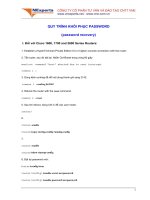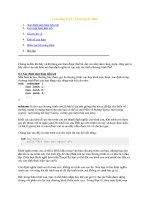Knockout.js Succinctly pptx
Bạn đang xem bản rút gọn của tài liệu. Xem và tải ngay bản đầy đủ của tài liệu tại đây (1.31 MB, 68 trang )
1
2
By
Ryan Hodson
Foreword by Daniel Jebaraj
3
Copyright © 2012 by Syncfusion Inc.
2501 Aerial Center Parkway
Suite 200
Morrisville, NC 27560
USA
All rights reserved.
mportant licensing information. Please read.
This book is available for free download from www.syncfusion.com on completion of a
registration form.
If you obtained this book from any other source, please register and download a free copy from
www.syncfusion.com.
This book is licensed for reading only if obtained from www.syncfusion.com.
This book is licensed strictly for personal, educational use.
Redistribution in any form is prohibited.
The authors and copyright holders provide absolutely no warranty for any information provided.
The authors and copyright holders shall not be liable for any claim, damages, or any other
liability arising from, out of, or in connection with the information in this book.
Please do not use this book if the listed terms are unacceptable.
Use shall constitute acceptance of the terms listed.
dited by
This publication was edited by Daniel Jebaraj, vice president, Syncfusion, Inc.
I
E
4
Table of Contents
The Story behind the Succinctly Series of Books 8
About the Book 10
Introduction 11
Other Features 12
Pure JavaScript 12
Extensible 12
Utility Functions 13
What Knockout.js is Not 13
Chapter 1 Conceptual Overview 14
Observables 14
Bindings 15
Summary 15
Chapter 2 Hello, Knockout.js 16
Download Knockout.js 16
The HTML 16
Defining the ViewModel 17
Binding an HTML Element 18
Observable Properties 18
Accessing Observables 19
Using Custom Objects 19
Interactive Bindings 20
Summary 21
Chapter 3 Observables 22
Computed Observables 23
5
Observable Arrays 24
Adding Items 25
Deleting Items 26
Destroying Items 27
Other Array Methods 28
Summary 29
Chapter 4 Control-Flow Bindings 30
The foreach Binding 30
Working with Binding Contexts 30
The $root Property 31
The $data Property 31
The $index Property 32
The $parent Property 32
Discounted Products 32
The if and ifnot Bindings 33
The with Binding 34
Summary 35
Chapter 5 Appearance Bindings 36
The text Binding 36
The html Binding 37
The visible Binding 38
The css Binding 38
The style Binding 39
The attr Binding 40
Summary 40
Chapter 6 Interactive Bindings 41
6
An HTML Form 42
The click Binding 42
The value Binding 43
The event Binding 44
Event Handlers with Custom Parameters 46
The enable/disable Bindings 47
The checked Binding 48
Simple Check Boxes 48
Check-box Arrays 49
Radio Buttons 50
The options Binding 51
Using Objects as Options 52
The selectedOptions Binding 53
The hasfocus Binding 53
Summary 54
Chapter 7 Accessing External Data 55
A New HTML Form 55
Loading Data 56
Saving Data 57
Mapping Data to ViewModels 58
Summary 60
Chapter 8 Animating Knockout.js 61
Return of the Shopping Cart 61
List Callbacks 62
Custom Bindings 63
Summary 65
7
Chapter 9 Conclusion 66
Appendix A 67
8
The Story behind the Succinctly Series
of Books
Daniel Jebaraj, Vice President
Syncfusion, Inc.
taying on the cutting edge
As many of you may know, Syncfusion is a provider of software components
for the Microsoft platform. This puts us in the exciting but challenging
position of always being on the cutting edge.
Whenever platforms or tools are shipping out of Microsoft, which seems to
be about every other week these days, we have to educate ourselves, quickly.
Information is plentiful but harder to digest
In reality, this translates into a lot of book orders, blog searches, and Twitter scans.
While more information is becoming available on the Internet and more and more books
are being published, even on topics that are relatively new, one aspect that continues to
inhibit us is the inability to find concise technology overview books.
We are usually faced with two options: read several 500+ page books or scour the web
for relevant blog posts and other articles. Just as everyone else who has a job to do and
customers to serve, we find this quite frustrating.
The Succinctly series
This frustration translated into a deep desire to produce a series of concise technical
books that would be targeted at developers working on the Microsoft platform.
We firmly believe, given the background knowledge such developers have, that most
topics can be translated into books that are between 50 and 100 pages.
This is exactly what we resolved to accomplish with the Succinctly series. Isn’t
everything wonderful born out of a deep desire to change things for the better?
The best authors, the best content
Each author was carefully chosen from a pool of talented experts who shared our vision.
The book you now hold in your hands, and the others available in this series, are a result
of the authors’ tireless work. You will find original content that is guaranteed to get you
up and running in about the time it takes to drink a few cups of coffee.
Free forever
Syncfusion will be working to produce books on several topics. The books will always be
free. Any updates we publish will also be free.
S
9
Free? What is the catch?
There is no catch here. Syncfusion has a vested interest in this effort.
As a component vendor, our unique claim has always been that we offer deeper and
broader frameworks than anyone else on the market. Developer education greatly helps
us market and sell against competing vendors who promise to “enable AJAX support
with one click,” or “turn the moon to cheese!”
Let us know what you think
If you have any topics of interest, thoughts, or feedback, please feel free to send them to
us at
We sincerely hope you enjoy reading this book and that it helps you better understand
the topic of study. Thank you for reading.
Please follow us on Twitter and “Like” us on Facebook to help us spread the
word about the Succinctly series!
10
About the Book
This book is intended for professional web developers who need to build dynamic,
scalable user interfaces with minimal markup. Basic knowledge of HTML, CSS, and
JavaScript is assumed. Experience with any particular JavaScript framework (e.g.,
jQuery, Prototype, MooTools, etc.) is not strictly required, though it wouldn’t hurt.
The first two chapters provide a brief overview of the Knockout.js library. Chapter 3
discusses the data-oriented aspects of Knockout.js, and then Chapters 4 through 6 show
you how to connect this data to HTML elements. The last two chapters of this book use
jQuery’s AJAX functionality to demonstrate how Knockout.js interacts with server-side
applications and jQuery’s animation features to add some flare to our data-driven
interfaces. If you’ve never used jQuery before, don’t worry—the examples are easily
adapted to other frameworks.
11
Introduction
Creating data-driven user interfaces is one of the most complex jobs of a web developer.
It requires careful management between the interface and its underlying data. For
example, consider a simple shopping-cart interface for an e-commerce website. When
the user deletes an item from the shopping cart, you have to remove the item from the
underlying data set, remove the associated element from the shopping cart’s HTML
page, and update the total price. For all but the most trivial of applications, figuring out
which HTML elements rely on a particular piece of data is an error-prone endeavor.
Figure 1: Manually tracking dependencies between HTML elements and their underlying
data
The Knockout.js JavaScript library provides a cleaner way to manage these kinds of
complex, data-driven interfaces. Instead of manually tracking which sections of the
HTML page rely on the affected data, Knockout.js lets you create a direct connection
between the underlying data and its presentation. After linking an HTML element with a
particular data object, any changes to that object are automatically reflected in the DOM.
Figure 2: Automatically tracking dependencies using Knockout.js
12
This allows you to focus on the data behind your application. After you set up your HTML
templates, you can work exclusively with JavaScript data objects. With Knockout.js, all
you have to do to remove an item from the shopping cart is remove it from the
JavaScript array that represents the user’s shopping cart items. The corresponding
HTML elements will automatically be removed from the page, and the total price
recalculated.
Put another way, Knockout.js lets you design a self-updating display for your JavaScript
objects.
Other Features
But, that’s not all Knockout can do. In addition to automatic dependency tracking, it
boasts several supporting features for the rapid development of responsive user
interfaces…
Pure JavaScript
Knockout.js is a client-side library written entirely in JavaScript. This makes it compatible
with virtually any server-side software, from ASP.NET to PHP, Django, Ruby on Rails,
and even custom-built web frameworks.
When it comes to the front-end, Knockout.js connects the underlying data model to
HTML elements by adding a single HTML attribute. This means it can be integrated into
an existing project with minimal changes to your HTML, CSS, and other JavaScript
libraries.
Extensible
While Knockout.js ships with almost two dozen bindings for defining how data is
displayed, you may still find yourself in need of an application-specific behavior (e.g., a
star-rating widget for user-submitted movie reviews). Fortunately, Knockout.js makes it
easy to add your own bindings, giving you complete control over how your data is
transformed into HTML. And, since these custom bindings are integrated into the core
templating language, it’s trivial to reuse widgets in other parts of your application.
Figure 3: Reusing a custom binding in several user interface components
13
Utility Functions
Knockout.js comes with several utility functions, including array filters, JSON parsing,
and even a generic way to map data from the server to an HTML view. These utilities
make it possible to turn large amounts of data into a dynamic user interface with just a
few lines of code.
What Knockout.js is Not
Knockout.js is not meant to be a replacement for jQuery, Prototype, or MooTools. It
doesn’t attempt to provide animation, generic event handling, or AJAX functionality
(however, Knockout.js can parse the data received from an AJAX call). Knockout.js is
focused solely on designing scalable, data-driven user interfaces—how that underlying
data is obtained is completely up to you.
Figure 4: Knockout.js supplementing a full web application stack
This high level of specialization makes Knockout.js compatible with any other client-side
and server-side technology, but it also means Knockout.js often requires the cooperation
of a more full-featured JavaScript framework. In this sense, Knockout.js is more of a
supplement to a traditional web application stack, rather than an integral part of it.
14
Chapter 1 Conceptual Overview
Knockout.js uses a Model-View-ViewModel (MVVM) design pattern, which is a variant of
the classic Model-View-Controller (MVC) pattern. As in the MVC pattern, the model is
your stored data, and the view is the visual representation of that data. But, instead of a
controller, Knockout.js uses a ViewModel as the intermediary between the model and
the view.
The ViewModel is a JavaScript representation of the model data, along with associated
functions for manipulating the data. Knockout.js creates a direct connection between the
ViewModel and the view, which is how it can detect changes to the underlying data and
automatically update the relevant aspects of the user interface.
Figure 5: The Model-View-ViewModel design pattern
The MVVM components of our shopping cart example are listed as follows:
Model: The contents of a user’s shopping cart stored in a database, cookie, or
some other persistent storage. Knockout.js doesn’t care how your data is
stored—it’s up to you to communicate between your model storage and
Knockout.js. Typically, you’ll save and load your model data via an AJAX call.
View: The HTML/CSS shopping cart page displayed to the user. After
connecting the view to the ViewModel, it will automatically display new, deleted,
and updated items when the ViewModel changes.
ViewModel: A pure-JavaScript object representing the shopping cart, including a
list of items and save/load methods for interacting with the model. After
connecting your HTML view with the ViewModel, your application only needs to
worry about manipulating this object (Knockout.js will take care of the view).
Observables
Knockout.js uses observables to track a ViewModel’s properties. Conceptually,
observables act just like normal JavaScript variables, but they let Knockout.js observe
their changes and automatically update the relevant parts of the view.
15
Figure 6: Using observables to expose ViewModel properties
Bindings
Observables only expose a ViewModel’s properties. To connect a user interface
component in the view to a particular observable, you have to bind an HTML element to
it. After binding an element to an observable, Knockout.js is ready to display changes to
the ViewModel automatically.
Figure 7: Binding a user interface component to an observable property
Knockout.js includes several built-in bindings that determine how the observable
appears in the user interface. The most common type of binding is to simply display the
value of the observed property, but it’s also possible to change its appearance under
certain conditions, or to call a method of the ViewModel when the user clicks the
element. All of these use cases will be covered over the next few chapters.
Summary
The Model-View-ViewModel design pattern, observables, and bindings provide the
foundation for the Knockout.js library. Once you understand these concepts, learning
Knockout.js is simply a matter of figuring out how to access observables and manipulate
them via the various built-in bindings. In the next chapter, we’ll take our first concrete
look at these concepts by building a simple “Hello, World!” application.
16
Chapter 2 Hello, Knockout.js
This chapter is designed to be a high-level survey of Knockout.js’ main components. By
implementing a concrete sample application, we’ll see how Knockout’s ViewModel, view,
observables, and bindings interact to create a dynamic user interface.
First, we’ll create a simple HTML page to hold all of our code, then we’ll define a
ViewModel object, expose some properties, and even add an interactive binding so that
we can react to user clicks.
Download Knockout.js
Before we start writing any code, download the latest copy of Knockout.js from the
downloads page at GitHub.com. As of this writing, the most recent version is 2.1.0. After
that, we’re ready to add the library to an HTML page.
Samples
The samples in this book are available at
The HTML
Let’s start with a standard HTML page. In the same folder as your Knockout.js library,
create a new file called index.html, and add the following. Make sure to change
knockout-2.1.0.js to the file name of the Knockout.js library you downloaded.
Sample code: item1.htm
<html lang='en'>
<head>
<title>Hello, Knockout.js</title>
<meta charset='utf-8' />
<link rel='stylesheet' href='style.css' />
</head>
<body>
<h1>Hello, Knockout.js</h1>
<p>Bill's Shopping Cart</p>
<script type='text/javascript' src='knockout-2.1.0.js'></script>
</body>
</html>
This is a basic HTML 5 webpage that includes the Knockout.js library at the bottom of
<body>; although, like any external script, you can include it anywhere you want (inside
<head> is the other common option). The style.css style sheet isn’t actually necessary
17
for any of the examples in this book, but it will make them much easier on the eyes. It
can be found in Appendix A, or downloaded from
If you open the page in a web
browser, you should see the following:
Figure 8: Basic webpage
Defining the ViewModel
Since we’re not working with any persistent data yet, we don’t have a model to work
with. Instead we’ll skip right to the ViewModel. Until Chapter 7, we’re really just using a
View-ViewModel pattern.
Figure 9: Focusing on the view and ViewModel for the time being
Remember, a ViewModel is a pure JavaScript representation of your model data. To
start out, we’ll just use a native JavaScript object as our ViewModel. Underneath the
<script> tag that includes Knockout.js, add the following:
Sample code: item2.htm
<script type='text/javascript'>
var personViewModel = {
firstName: "John",
lastName: "Smith"
};
ko.applyBindings(personViewModel);
</script>
18
</body>
This creates a “person” named John Smith, and the ko.applyBindings() method tells
Knockout.js to use the object as the ViewModel for the page.
Of course, if you reload the page, it will still display “Bill’s Shopping Cart.” For
Knockout.js to update the view based on the ViewModel, we need to bind an HTML
element to the personViewModel object.
Binding an HTML Element
Knockout.js uses a special data-bind attribute to bind HTML elements to the
ViewModel. Replace Bill in the <p> tag with an empty <span> element, as follows:
Sample code: item2.htm
<p><span data-bind='text: firstName'></span>'s Shopping Cart</p>
The value of the data-bind attribute tells Knockout.js what to display in the element. In
this case, the text binding tells Knockout.js to display the firstName property of the
ViewModel. Now, when you reload the page, Knockout.js will replace the contents of the
<span> with personViewModel.firstName. As a result, you should see “John’s
Shopping Cart” in your browser:
Figure 10: Screenshot of our first bound view component
Similarly, if you change the data-bind attribute to text: lastName, it will display
“Smith’s Shopping Cart.” As you can see, binding an element is really just defining an
HTML template for your ViewModel.
Observable Properties
So, we have a ViewModel that can be displayed in an HTML element, but watch what
happens when we try to change the property. After calling ko.applyBindings(), assign
a new value to personViewModel.firstName:
ko.applyBindings(personViewModel);
personViewModel.firstName = "Ryan";
19
Knockout.js won’t automatically update the view, and the page will still read “John’s
Shopping Cart.” This is because we haven’t exposed the firstName property to
Knockout.js. Any properties that you want Knockout.js to track must be observable. We
can make our ViewModel’s properties observable by changing personViewModel to the
following:
Sample code: item3.htm
var personViewModel = {
firstName: ko.observable("John"),
lastName: ko.observable("Smith")
};
Instead of directly assigning values to firstName and lastName, we use
ko.observable() to add the properties to Knockout.js’ automatic dependency tracker.
When we change the firstName property, Knockout.js should update the HTML
element to match:
ko.applyBindings(personViewModel);
personViewModel.firstName("Ryan");
Accessing Observables
You’ve probably noticed that observables are actually functions—not variables. To get
the value of an observable, you call it without any arguments, and to set the value, you
pass the value as an argument. This behavior is summarized as follows:
Getting: Use obj.firstName() instead of obj.firstName
Setting: Use obj.firstName("Mary") instead of obj.firstName = "Mary"
Adapting to these new accessors can be somewhat counterintuitive for beginners to
Knockout.js. Be very careful not to accidentally assign a value to an observable property
with the = operator. This will overwrite the observable, causing Knockout.js to stop
automatically updating the view.
Using Custom Objects
Our generic personViewModel object and its observable properties work just fine for this
simple example, but remember that ViewModels can also define methods for interacting
with their data. For this reason, ViewModels are often defined as custom classes instead
of generic JavaScript objects. Let’s go ahead and replace personViewModel with a
user-defined object:
Sample code: item4.htm
function PersonViewModel() {
this.firstName = ko.observable("John");
20
this.lastName = ko.observable("Smith");
};
ko.applyBindings(new PersonViewModel());
This is the canonical way to define a ViewModel and activate Knockout.js. Now, we can
add a custom method, like so:
function PersonViewModel() {
this.firstName = ko.observable("John");
this.lastName = ko.observable("Smith");
this.checkout = function() {
alert("Trying to check out!");
};
};
Combining data and methods in a single object is one of the defining features of the
MVVM pattern. It provides an intuitive way to interact with data. For example, when
you’re ready to check out simply call the checkout() method on the ViewModel.
Knockout.js even provides bindings to do this directly from the view.
Interactive Bindings
Our last step in this chapter will be to add a checkout button to call the checkout()
method we just defined. This is a very brief introduction to Knockout.js’s interactive
bindings, but it provides some useful functionality that we’ll need in the next chapter.
Underneath the <p> tag, add the following button:
<button data-bind='click: checkout'>Checkout</button>
Instead of a text binding that displays the value of a property, the click binding calls a
method when the user clicks the element. In our case, it calls the checkout() method of
our ViewModel, and you should see an alert message pop up.
Figure 11: Alert message created after clicking the Checkout button
Knockout.js’ full suite of interactive bindings will be covered in Chapter 6.
21
Summary
This chapter walked through the core aspects of Knockout.js. As we’ve seen, there are
three steps to setting up a Knockout.js-based web application:
1. Creating a ViewModel object and registering it with Knockout.js.
2. Binding an HTML element to one of the ViewModel’s properties.
3. Using observables to expose properties to Knockout.js
You can think of binding view elements to observable properties as building an HTML
template for a JavaScript object. After the template is set up, you can completely forget
about the HTML and focus solely on the ViewModel data behind the application. This is
the whole point of Knockout.js.
In the next chapter, we’ll explore the real power behind Knockout.js’ automatic
dependency tracker by creating observables that rely on other properties, as well as
observable arrays to hold lists of data.
22
Chapter 3 Observables
We’ve seen how observable properties let Knockout.js automatically update HTML
elements when underlying data changes, but this is only the beginning of their utility.
Knockout.js also comes with two more ways of exposing ViewModel properties:
computed observables and observable arrays. Together, these open up a whole new
world of possibilities for data-driven user interfaces.
Computed observables let you create properties that are dynamically generated. This
means you can combine several normal observables into a single property, and
Knockout.js will still keep the view up-to-date whenever any of the underlying values
change.
Figure 12: A computed observable dependent on two normal observables
Observable arrays combine the power of Knockout.js’ observables with native
JavaScript arrays. Like native arrays, they contain lists of items that you can manipulate.
But since they’re observable, Knockout.js automatically updates any associated HTML
elements whenever items are added or removed.
Figure 13: An observable array containing other ViewModels
23
The ability to combine observables, along with the ability to work with lists of items,
provides all the data structures you’ll need in a ViewModel. This chapter introduces both
topics with a simple shopping cart interface.
Computed Observables
First, we’ll start with a simple computed observable. Underneath the firstName and
lastName observables in PersonViewModel, create the fullName computed
observable:
Sample code: item5.htm
this.fullName = ko.computed(function() {
return this.firstName() + " " + this.lastName();
}, this);
This defines an anonymous function that returns the person’s full name whenever
PersonViewModel.fullName is accessed. Dynamically generating the full name from
the existing components (firstName and lastName) prevents us from storing redundant
data, but that’s only half the battle. We need to pass this function to ko.computed() to
create a computed observable. This tells Knockout.js that it needs to update any HTML
elements bound to the fullName property whenever either firstName or lastName
change.
Let’s make sure our computed observable works by binding the “John’s Shopping Cart”
line to fullName instead of firstName:
<p><span data-bind='text: fullName'></span>'s Shopping Cart</p>
Now your page should read “John Smith’s Shopping Cart.” Next, let’s make sure that
Knockout.js keeps this HTML element in sync when we change one of the underlying
properties. After binding an instance of PersonViewModel, try changing its firstName
property:
var vm = new PersonViewModel();
ko.applyBindings(vm);
vm.firstName("Mary");
This should change the line to “Mary Smith’s Shopping Cart.” Again, remember that
reading or setting observables should be done with function calls, not the assignment (=)
operator.
Computed observables provide many of the same benefits as Knockout.js’ automatic
synchronization of the view. Instead of having to keep track of which properties rely on
24
other parts of the ViewModel, computed observables let you build your application
around atomic properties and delegate dependency tracking to Knockout.js.
Observable Arrays
Observable arrays let Knockout.js track lists of items. We’ll explore this by creating a
shopping cart display page for our user. First, we need to create a custom object for
representing products. At the top of our script, before defining PersonViewModel, add
the following object definition:
Sample code: item6.htm
function Product(name, price) {
this.name = ko.observable(name);
this.price = ko.observable(price);
}
This is just a simple data object to store a few properties. Note that it’s possible to give
multiple objects observable properties, and Knockout.js will manage all of the
interdependencies on its own. In other words, it’s possible to create relationships
between multiple ViewModels in a single application.
Next, we’re going to create a few instances of our new Product class and add them to
the user’s virtual shopping cart. Inside of PersonViewModel, define a new observable
property called shoppingCart:
this.shoppingCart = ko.observableArray([
new Product("Beer", 10.99),
new Product("Brats", 7.99),
new Product("Buns", 1.49)
]);
This is a native JavaScript array containing three products wrapped in an observable
array so Knockout.js can track when items are added and removed. But, before we start
manipulating the objects, let’s update our view so we can see the contents of the
shoppingCart property. Underneath the <p> tag, add the following:
Sample code: item6.htm
<table>
<thead><tr>
<th>Product</th>
<th>Price</th>
</tr></thead>
<tbody data-bind='foreach: shoppingCart'>
<tr>
25
<td data-bind='text: name'></td>
<td data-bind='text: price'></td>
</tr>
</tbody>
</table>
This is a typical HTML 5 table containing a column for product names and another for
product prices. This example also introduces a new binding called foreach. When
Knockout.js encounters foreach: shoppingCart, it loops through each item in the
ViewModel’s shoppingCart property. Any markup inside of the loop is evaluated in the
context of each item, so text: name actually refers to shoppingCart[i].name. The
result is a table of items alongside their prices:
Figure 14: Screenshot of the rendered product listing
The details of the foreach binding are outside the scope of this chapter. The next
chapter provides an in-depth discussion of foreach, and it also introduces Knockout.js’
other control-flow bindings. For now, let’s get back to observable arrays.
Adding Items
The whole point of using observable arrays is to let Knockout.js synchronize the view
whenever we add or remove items. For example, we can define a method on our
ViewModel that adds a new item, like so:
Sample code: item7.htm
this.addProduct = function() {
this.shoppingCart.push(new Product("More Beer", 10.99));
};