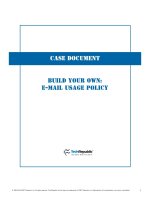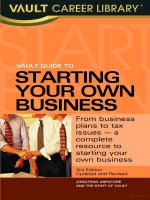HOW TO BUILD YOUR OWN HACKINTOSH doc
Bạn đang xem bản rút gọn của tài liệu. Xem và tải ngay bản đầy đủ của tài liệu tại đây (4.88 MB, 17 trang )
This manual is the intellectual property of MakeUseOf. It must only be published in its original form. Using
parts or republishing altered parts of this guide is prohibited without permission from MakeUseOf.com
Think you’ve got what it takes to write a manual for MakeUseOf.com? We’re always willing to hear a pitch!
Send your ideas to ; you might earn up to $400.
By Stefan Neagu
TuxGeek.me
Edited by Justin Pot
Cover Photo By Theis Kofoed Hjorth
HOW TO BUILD YOUR OWN HACKINTOSH
3
HTTP://MAKEUSEOF.COM
HTTP://TUXGEEK.ME, STEFAN NEAGU
Table Of Contents
Introduction 4
1. Preparation 6
Method 1: Using a Computer You Already Have 6
Processor 6
Method 2: Building a Computer For The Job 6
Method 3: Buying a Pre-Built Hackintosh 8
2. Installing OS X On Your PC 9
Dual Booting Mac OS X and Windows 10
3. Conguring OS X 12
Introduction to Mac OS X 12
Desktop/Ofce Tools 13
Mac Tools for the 14
Musician 14
Photographer 14
Videographer 14
Conclusion 15
Further reading 15
HOW TO BUILD YOUR OWN HACKINTOSH
4
HTTP://MAKEUSEOF.COM
HTTP://TUXGEEK.ME, STEFAN NEAGU
Introduction
A Hackintosh PC, as the name would suggest, is a vanilla PC (built by you or a retailer other than
Apple) running a hacked (or patched) version of Apple’s Mac OS X operating system. OS X is spe-
cically designed to run on Apple’s hardware line; a Hackintosh is simply non-Apple hardware using
the operating system.
Although Apple opposes the practice of hijacking their OS for use on off-brand PCs, many technol-
ogy-oriented people who don’t want to buy the hardware from Apple choose to spend a lot of time
and effort in creating a Hackintosh. There are many possible reasons:
1. Apple offers just a few hardware congurations for each of the form factors – desktop (iMac &
Mac Mini), laptop (MacBook and MacBook Pro), and workstation (Mac Pro). Many long-time
PC users are accustomed to being able to choose and customize every specic aspect about
hardware, options that are not in Apple’s offerings.
2. Upgrading and customization of Apple hardware is world-renowned for having obscenely
high prices. Upgrading from 4GB of RAM to 8GB of RAM in the Apple Store costs as much
as $200 whereas on Newegg.com the same upgrade costs $40-$50.
3. Independent movie editors build high-powered machines for a fraction of the cost of a Mac
Pro in order to use editing tools like Adobe’s Premiere Pro or Final Cut. Professional photog-
raphers will do the same for tools like Aperture; video, graphics and design people for Avid’s
Pro Tools and musicians do it for Ableton Live and Logic Studio.
4. Rebels – there are people who will build a Hackintosh because they like the OS, but hate the
closed-source nature of it and the monolithic, controlling ways of Apple Inc. They build their
own Macs to make a point.
5. Many feel OS X is the best user interface on earth, but for the above reasons don’t want
Apple hardware. Therefore, Hackintosh.
Apple doesn’t actually employ protection methods that would deter would-be hackers from install-
ing its software on unsupported hardware. Instead the design, elegance and efciency of the OS
prevents them from easily using other hardware. There are a number of hardware standards that
Apple employs in its products that are not used by PCs: the GUID partition table, integrated TPM
(Trusted Platform Module) chip and a small specic array of hardware drivers. They also have deals
with hardware manufacturers to provide special, customized versions of their components for use
just in Apple computers. Hardware manufacturers don’t write drivers for these components for other
platforms like Linux and Windows and you can’t buy them at a store.
It is possible, however, to build a Hackintosh by carefully selecting components that match or re-
semble those in Apple computers, doctoring conguration les and praying the next software update
won’t botch the kernel headers, turning your PC into an inefcient heater for your room.
HOW TO BUILD YOUR OWN HACKINTOSH
5
HTTP://MAKEUSEOF.COM
HTTP://TUXGEEK.ME, STEFAN NEAGU
Legal Disclaimer: This guide exists for educational purposes only. The author of this guide and/
or MakeUseOf.com DO NOT ACCEPT ANY RESPONSIBILITY EITHER LEGAL OR OTHERWISE
if you choose to follow instructions provided in this guide. Proceeding further constitutes felony
copyright infringement, intentional misuse of protected software or computers, felony import and
usage of encryption technology and other federal, state, or country laws. IN NO EVENT SHALL
THE COPYRIGHT OWNER OR CONTRIBUTORS BE LIABLE FOR ANY DIRECT, INDIRECT, IN-
CIDENTAL, SPECIAL, EXEMPLARY, OR CONSEQUENTIAL DAMAGES (INCLUDING, BUT NOT
LIMITED TO, PROCUREMENT OF SUBSTITUTE GOODS OR SERVICES; LOSS OF USE, DATA,
OR PROFITS; OR BUSINESS INTERRUPTION) HOWEVER CAUSED AND ON ANY THEORY OF
LIABILITY, WHETHER IN CONTRACT, STRICT LIABILITY, OR TORT (INCLUDING NEGLIGENCE
OR OTHERWISE) ARISING IN ANY WAY OUT OF THE USE OF THIS GUIDE, EVEN IF ADVISED
OF THE POSSIBILITY OF SUCH DAMAGE.
The author of this guide and/or MakeUseOf.com do not offer legal advice. Consult your lawyer be-
fore proceeding further. If you do not agree with any or all parts of this Legal Disclaimer close this
Guide and ERASE any/all printed or electronically stored versions of this Guide.
Isn’t this warning a bit over-the-top? Of course provide a warning and legal disclaimer, but this is a
bit too much and too complicated. I want it slimmed down a bit and written in easier to understand,
less scarier language. If you want me to write it, let me know.
HOW TO BUILD YOUR OWN HACKINTOSH
6
HTTP://MAKEUSEOF.COM
HTTP://TUXGEEK.ME, STEFAN NEAGU
1. Preparation
Simply put, you cannot install OS X on just any computer. There are three possibilities to get started
with Mac OS X:
1. Installing Mac OS X on your existing PC
2. Purchasing compatible hardware and building a new PC yourself
3. Purchasing a Mac OS X-ready PC from online retailers
Method 1: Using a Computer You Already Have
Processor
In order to install OS X on your Intel com-
puter, the CPU (central processing unit or
processor) needs to support at least the
SSE2 extension, although SSE3 is pre-
ferred. You can nd out if your processor
supports this extension by visiting the man-
ufacturer’s website and looking at the tech-
nical specication sheet. If you don’t know
the model number for your CPU, open De-
vice Manager from the Control Panel and
scroll down to the “Processor” listing.
Alternatively, you can download a small
free program called CPU-Z, which reads
the capabilities of your processor and dis-
plays the information.
If you’re using a Linux distribution, open
the Terminal and type “cat /proc/cpuinfo”, then press Enter. Most if not all processors currently being
sold support these extensions, but this step is necessary if you’re planning on using a machine you
already own instead of building the Hackintosh from scratch.
This guide will show you how to install Mac OS X on an Intel-based PC. If you’re planning on install-
ing OS X on a PC you already own that has an AMD processor, I tip my hat to you. I spent three days
trying to install OS X 10.6.8 on an AMD laptop I borrowed for this project. When I nally managed
to get it “running” (no sound, no wireless and non-native display resolution) I botched it somehow -
creating a Kernel panic every time I tried to boot it up.
Method 2: Building a Computer For The Job
The table below contains two examples of compatible Hackintosh congurations, depending on your
demands:
HOW TO BUILD YOUR OWN HACKINTOSH
7
HTTP://MAKEUSEOF.COM
HTTP://TUXGEEK.ME, STEFAN NEAGU
Type Minimum Requirements for Basic
Home/Ofce Desktop*
Recommended High Performance
Conguration*
Hard Drive 60 GB SATA 1 2x 250GB SATA 3 or better, 80GB
SSD drive for system les (prima-
ry)
Processor Intel Core 2 Duo @2Ghz Intel Core i5-2xxx (LGA1155)
@2,7Ghz (Sandy Bridge)
RAM 2GB DDR3 4GB (2 x 2GB Dual Chan-
nel setup) (@1600Mhz)
Graphics Card NVIDIA GeForce GT 220 2x ATi Radeon HD 2600 PRO
(CrossFire setup)
Motherboard Gigabyte EP45-UD3LR AsRock Z68 PRO3 LGA 1155 Intel
Z68 HDMI SATA 6Gb/s USB 3.0
Intel Motherboard
*MiniMuM and recoMMended systeM coMponents are not official recoMMendations by apple, but the personal opin-
ion of the author. not all features will work oob (out of the box) in either configuration.
If your PC meets the minimum criteria (RAM, hard drive and CPU columns) in the table above and you’d rather use that
than build a new machine, it is possible that Mac OS X will work, but there are no guarantees. The hardware compat-
ibility list is very narrow; wireless and sound drivers will give you many joyous hours of research on Hackintosh forums.
This is because Apple uses customized hardware that is not available to end-users for purchase at stores like Newegg
and Amazon.
Above, a screenshot of Mac OS X Snow Leopard running the Finder, Mail and QuickTime.
Depending on the purpose of your Hackintosh, you will have to choose a CPU, motherboard, graphics card and so on.
There’s really no point in 8GB of RAM and dual HD 2600 PRO if you’re going to use your Hackintosh for surng the
HOW TO BUILD YOUR OWN HACKINTOSH
8
HTTP://MAKEUSEOF.COM
HTTP://TUXGEEK.ME, STEFAN NEAGU
web and checking email. The Hackintosh community is not centralized by any means, which means there are numerous
wikis, guides, and hardware compatibility lists. I recommend you visit each one of these sites, and pick from the lists
given, the hardware that is closest to your needs. You need to familiarize yourself with the technical specications of the
listed hardware in order to make an educated decision.
Hardware compatibility resources:
• DSDT database provided by tonymacx86
• Kakewalk hardware compatibility list
• Kexts.com provided by the Dutch Hackintosh community, has a large number of free downloads (utilities and
drivers)
• MyMacNetbook hardware compatibility list is aimed at portable computers, listing laptops and netbooks avail-
able for retail purchase, that are compatible with Mac OS X.
• InsanelyMac OSX86 hardware compatibility list
Method 3: Buying a Pre-Built Hackintosh
If you’re not technically savvy or don’t have the time to sift through specication sheets, you can choose a conguration
ready-made by the great folks at kakewalk. You still have to buy and assemble the computer, but they have already
chosen compatible components for three types of Hacintoshes: Lite (for web-browsing, text and spreadsheet editing,
YouTube), Moderate (a solid conguration for hobby music, video, design) and Pro (a true workstation for professional
creative work, and will do just ne at rendering HD videos). They also provide a piece of software (free of charge) that
will automatically install Mac OS X Lion or Snow Leopard as well as all the drivers only for these specic congura-
tions.
Above, Mac OS X installing on a Lenovo laptop.
MakeUseOf has a complete guide on how to build a new PC, which is available for free. Written by Karl L.cGechlik, it
takes you step by step through the building process and is a great companion for this guide.
HOW TO BUILD YOUR OWN HACKINTOSH
9
HTTP://MAKEUSEOF.COM
HTTP://TUXGEEK.ME, STEFAN NEAGU
2. Installing OS X On Your PC
Do you have the hardware you need? Then lets get started with installation. Here is your preparation checklist:
1. You need a blank CD, and burning software (for iBoot).
2. You need a retail copy of Mac OS X Snow Leopard (10.6). Note: If you download the ISO image of the operating
system, you will need a DVD-9 (8GB) to burn it to.
3. For the installation process, please install no more than 4GB of RAM and only one video card. Do not connect
multiple displays. Install just one hard drive, the one you want to use to install OS X.
4. Remove or disconnect USB peripherals, additional PCI cards, modems, Bluetooth dongles, WiFi cards.
BIOS Setup: Follow the instructions written in the motherboard manual in order to enter the BIOS conguration utility.
There we need to set the default boot device to CD-ROM and set the SATA controller to ACHI mode (it’s a standard that
denes how the hard disk controller operates). If your motherboard supports it, change the HPET (High Precision Event
Timer) setting to 64bit. Finally, select and enable the High-Performance (or Optimized) Defaults. Save the changes and
reboot.
BOOT Setup: Download and burn to a CD with iBoot. The latest version is posted on the tonymacx86 forum. We need
this software because we can’t simply use the Snow Leopard DVD to boot and install. Place the iBoot CD in the CD/
DVD-ROM and reboot your computer. At the prompt, eject iBoot and insert the Snow Leopard DVD and press F5. When
the label under the DVD icon changes to Mac OS X Install, press Enter.
Installation: When the installation screen appears, choose Disk Utility from Utilities in the menu at the top of the screen.
Change the partition table to GUID and format the entire hard drive with Mac OS Extended Journaled ??; give it a name
like Leopard. Close Disk Utility. Click on Install and wait while the les are being copied.
Note: Dual-boot instructions are provided further into the guide. Before partitioning the disk, please consult that section.
When the installation completes, restart your computer and insert the iBoot CD. Choose the Leopard disk we created
earlier. Congratulations!
HOW TO BUILD YOUR OWN HACKINTOSH
10
HTTP://MAKEUSEOF.COM
HTTP://TUXGEEK.ME, STEFAN NEAGU
UPDATES: Do not install updates from Apple, under any circumstances. It will break your installation 90% of the time.
We need to patch the updates before installing them.
Download MultiBeast and the 10.6.8 Combo Update. Mount MacOSXUpdCombo10.6.8.dmg and install. When the wiz-
ard prompts you to restart, DO NOT RESTART. Open MultiBeast. MultiBeast is a tool that enables you to boot directly
from the hard drive without using iBoot and installs drivers for commonly used motherboard chipsets, graphics and
sound cards, in the Hackintosh community. There are two installation options available:
• EasyBeast installs the bare minimum to allow your system to boot.
• UserDSDT also does this if your motherboard is in this list. If you have a custom DSDT that’s been edited, place
the le on your desktop and choose UserDSDT. If not, choose EasyBeast.
Select System Utilities and install more drivers from Advanced Options. It is not necessary to check the bootloader op-
tion, it is automatically installed.
There is another installation method that implies downloading an already patched version of Mac OS X from a peer to
peer le sharing network. The installation process using this method only asks that you burn the obtained ISO image
to a DVD and boot from it. The OS X Installation wizard is the same only that it will offer you a choice of drivers before
starting to copy les to the hard drive.
For legal reasons we cannot offer direct links to this software. It is possible to nd this software by searching for Kalyway,
iATKOS or iPC.
Dual Booting Mac OS X and Windows
If you need to use Windows as well, here are the steps necessary for a dual boot conguration:
• Put in your Windows Vista or Windows 7 installation CD and boot from it.
HOW TO BUILD YOUR OWN HACKINTOSH
11
HTTP://MAKEUSEOF.COM
HTTP://TUXGEEK.ME, STEFAN NEAGU
• Use the partition tool to delete any existing partitions, and
then create two partitions, at least 60GB of space for each.
• Follow the instructions on screen and complete the Windows
installation.
• Insert a patched version of OS X (I mentioned it earlier) and
boot from it.
• Open Disk Utility from Utilities and format the second parti-
tion with Mac OS Extended (Journaled).
• Continue with the Mac OS X installation. When it is nished,
it should boot into Mac OS X. If it doesn’t, use the Windows
installation disk to access the Start-up Repair option. Boot
from it and choose Repair your computer.
• Insert the iATKOS patched OS X install disk and select the
Customize option. This will allow you to uncheck components before installation. You need to deselect every-
thing except the Bootloader, and then proceed with the install wizard. Make sure Chameleon 2.0 only is selected.
• Restart your computer and press Enter when the Apple logo appears.
• You now have a dual-boot system. At each boot-up the bootloader will allow you to choose which operating
system you want to start.
HOW TO BUILD YOUR OWN HACKINTOSH
12
HTTP://MAKEUSEOF.COM
HTTP://TUXGEEK.ME, STEFAN NEAGU
3. Conguring OS X
Introduction to Mac OS X
Mac OS X is based on the Unix core which makes it one of the most stable, reliable and fast operating systems avail-
able to consumers. The user interface is in my opinion the best: it’s user friendly, intuitive, yet it has advanced features.
Your Mac OS X installation comes with a suite of applications: Mail, iChat, PhotoBooth, iCal (calendar), Safari (web
browser), iTunes, Address Book and a bunch of system utilities.
At the bottom of the screen, you’ll notice the Dock, which contains applications and folders you access most often. You
can drag and drop any folder or application you want for quick access. At the top right of the screen is the status bar,
containing icons which tell you the time, WiFi connection strength, volume, etc. This is the equivalent to the Windows
Taskbar. On the top left side, you’ll nd the File menu, which automatically updates presenting menus specic to the
application currently in the foreground.
The Apple logo at the top left side of the File Menu gives you quick access to System Information, System Updates and
Force Quit - the equivalent of “Task Manager” (if you ever need to close unresponsive applications).
Go ahead and open up the applications in your Dock and check out the functionality each offers. If you want Garage-
Band, iPhoto, and iMovie you’ll need to purchase them individually from the App Store (also in the Apple menu, top left)
or buy the iLife suite DVD from an Apple Store.
If you ever need to change an aspect about the computer’s conguration, click on the cogs icon in the Dock to open
System Preferences. To easily nd the feature you wish to customize, use the search box at the top right of the window.
Every item has a help entry explaining its use in very simple terms.
HOW TO BUILD YOUR OWN HACKINTOSH
13
HTTP://MAKEUSEOF.COM
HTTP://TUXGEEK.ME, STEFAN NEAGU
Desktop/Ofce Tools
If you want to use your Hackintosh for word processing, spreadsheets and so on, the transition couldn’t be easier. Micro-
soft has a version of the Ofce productivity suite which works on Macs, or Hackintoshes. But for a few, small interface
elements, it looks just like your Windows version.
Apple has its own ofce suite called iWork, which has the same basic features. I’ve tested it for a few weeks and I ended
up switching back. After spending so much time in Word I’ve grown quite fond of it.
HOW TO BUILD YOUR OWN HACKINTOSH
14
HTTP://MAKEUSEOF.COM
HTTP://TUXGEEK.ME, STEFAN NEAGU
I can personally recommend TextMate for writers and programmers alike. It’s great for writers in that it’s got a lot of
functionality but it’s out of sight, leaving you to concentrate on writing. Programmers will love the automatic code wrap-
ping and auto complete functions.
FLOSS: There are a lot of applications for Macs provided by the free/libre open-source community. A categorized list
can be found here. From text editing to podcasting, OpenSourceMac has an application for your needs.
Mac Tools for the
Musician:
• GarageBand – is included in the iLife suite, which comes with every new Mac. As a Hackintosh user, you will
need to purchase a copy of iLife to get this application. Simple, easy to use yet feature packed, GarageBand is
the ideal way to start exploring with music creation on your Mac.
• Ableton Live – is a step up from GarageBand and allows for truly professional mixing and editing.
• Logic Studio – is a complete professional solution for Apple, which includes all the tools needed for music cre-
ation and publishing – it’s a complete studio – and has a very large collection of sound effects and instruments.
• Pro Tools, Digital Performer, Cubase 5, Ardour, Tracktion – other options worth considering.
Photographer:
• Adobe Photoshop – the Swiss army knife of photo editing tools, it gets the job done, although it comes at a hefty
price.
• Pixelmator – a simplied but much faster photo editing tool.
• Seashore – derived from the open source Gimp, it’s a solid tool.
• Corel Painter X, Acorn, Picturesque, PhotoComplete – other options worth a look.
Videographer:
• Premiere Elements – the number one consumer video editing tool is available on the Mac.
• Final Cut Pro – Apple’s own offering in this space, packs a lot of features and its signature easy to use interface.
• Encore – A tool from Adobe that allowso DVD movie creation with all the bells and whistles, menus, subtitles,
effects.
• Avid DS – the ‘daddy’ of all video editing tools, it’s incredibly sophisticated but hard to use for newcomers.
HOW TO BUILD YOUR OWN HACKINTOSH
15
HTTP://MAKEUSEOF.COM
HTTP://TUXGEEK.ME, STEFAN NEAGU
Conclusion
A Hackintosh is never going to offer you the full experience of a Mac computer. OS X is built to integrate perfectly with
the Mac hardware, allowing for features like multi-touch gestures, automatic display brightness, fast sleep/wakeup
times, seamless updates for the system and drivers and more. When you’re using a Hackintosh, you lose all that integra-
tion, and instead on focusing on your work, you’re focused on keeping the system from crashing, which is acceptable
behavior in the Windows/PC, but not in the Mac/Linux world.
The problem with a Hackintosh is that it requires you to invest a lot of time and effort into building it, from components,
to downloading modied installation disks, installing patches and so on. A main feature of OS X is that it just works and
you never have to worry about system maintenance. You give that up with a Hackintosh. I’ve personally never been able
to make a proper Hackintosh, one that would rival my MacBook. It’s always ends up being aky, unreliable, and slow.
And I’ve tried really hard, because in theory Hackintoshes are a great idea.
I believe the extra cost of a Mac is worth it, just for the awesome customersupport at Apple. No matter what problem you
have with your computer, they will help you out in the shortest amount of time possiblee. That peace of mind is worth
more than 300 dollars when your hard drive dies and you realize you didn’t back up your term paper.
Further reading
• MakeUseOf list of top 100 applications for your Mac
• Tonymacosx86 forums
• OSX86 Project Wiki and Forums
• MakeUseOf Mac Apps and Tips
• MakeUseOf Getting Started with Mac manual
• Jorge Sierra, MakeUseOf: How to Install Mac OS X on a PC
Did you like this PDF Guide? Then why not visit MakeUseOf.com for daily posts on
cool websites, free software and internet tips.
If you want more great guides like this, why not subscribe to MakeUseOf and receive
instant access to 20+ PDF Guides like this one covering wide range of topics. More-
over, you will be able to download free Cheat Sheets, Free Giveaways and other cool
things.
Home:
MakeUseOf Directory:
MakeUseOf Answers: />Geeky Fun: />PDF Guides: />Tech Deals:
Follow MakeUseOf:
RSS Feed: />Newsletter:
Facebook: />Twitter: />Think you’ve got what it takes to write a manual for MakeUseOf.com? We’re always willing
to hear a pitch! Send your ideas to ; you might earn up to $400.
Download Other MakeUseOf PDF Guides!
/>