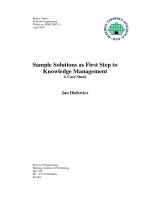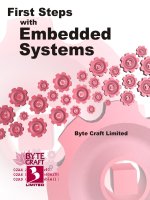Digital photography basics: Taking first step off full auto
Bạn đang xem bản rút gọn của tài liệu. Xem và tải ngay bản đầy đủ của tài liệu tại đây (6.26 MB, 66 trang )
© Kat Eye Studio, LLC. All Rights Reserved. 1
© Kat Eye Studio, LLC. All Rights Reserved. 2
TABLE OF CONTENTS
Preface 2
Introduction 4
Capturing Light 6
Exposure 14
Composition and Focus 27
Aperture 41
Shutter Speed 49
Editing Beyond the Basics 58
Next Steps 66
PREFACE
One day, in the summer of 2010, I made an amazing discovery. I found I was expressing myself through my
photographs to a surprising degree. While I had been growing my photography skills slowly and organically for
the previous ten years, how had I suddenly reached this place? What had fundamentally changed? Being a
curious and introspective person by nature, I wanted to understand
how I got to this point. I looked back at the progression and realized
there were some specific steps I took along the way. As I started to
retrace my journey step by step, I discovered that I could share it
with others and maybe help them make a similar journey of their
own. The idea of my initial e-course, Find Your Eye: A Photo Course
with Heart and Soul, was born.
When I first created the course, I couldn’t separate the creative
journey of artistic expression from the technical journey of learning
the craft of photography. To capture great images that speak to
your heart, you need both technical skill and creative vision. I
included both aspects in my original course materials; this eBook is
the technical piece originally written for the e-course.
Two years later and I’m in a different place on my journey. I’ve
discovered an even deeper love of photography as a form of
expression. As I continue to stretch and grow my own skills and
understanding, I’ve found new ways to share that love with others
through creative e-courses and workshops. Along the way, I found
that the technical material in this eBook is no longer what I want to
© Kat Eye Studio, LLC. All Rights Reserved. 3
teach. Yet… this information is so necessary and fundamental to
learn when starting out in photography, I’d gotten good
feedback from the students who used it, and I didn’t want to let
it sit on my computer. What should I do with it?
Enter a photography workshop with David duChemin in October
2012. “Art is a gift,” he said, and he encouraged us to find ways
to give our art away. My own artistic practice extends beyond
photography into writing and teaching. Breaking down concepts
and explaining them to others is part of my art. Inspired by the
concept of art as a gift, I decided to give this material away and
put this eBook out into the world as a gift.
This book is intended for those who are just beginning their
journey with photography. It takes the interested learner from
“full auto” through the basic creative controls of the digital
camera and post-processing. It’s not intended to be a
comprehensive tome on digital photography, but an
introduction that doesn’t overwhelm. From here, the individual
photographer can choose their own “next steps” to learn more
about this wonderful art form.
Photography has been an amazing gift to me. It allows me to
express my personal experience of the world around me.
Creating photographs has resulted in a deeper understanding of myself and my journey through life. If even one
person uses this material to start on the path of discovering photography as a similar gift, then the effort that
went into its creation was worth it.
If you are starting your journey with photography, I hope you can learn from this eBook. If you are already past
this material, I hope you will share it with someone who wants to learn. We all benefit by having art in our lives,
and photography is one
of the most accessible art
forms available today.
Enjoy!
Kat Sloma
Kat Eye Studio, LLC
November 17, 2012
© Kat Eye Studio, LLC. All Rights Reserved. 4
INTRODUCTION
Photography is art. And like any other art, your photographs are an expression of your heart and soul. To
capture great images that speak to your heart, you need both technical skill and creative vision. In digital
photography, the camera and computer are the technical tools for creation. Learning to use these tools
effectively will make a difference in how
well you can express yourself through your
images.
As with any new endeavor, what you will
get out of this material will depend on
what you put into it. The chapters and
exercises are designed to help you learn to
use the tools of digital photography, and
will only work if you actually practice.
There is no magic bullet to short-cut the
process of personal investment and
introspection that learning entails. It will
be a journey that takes the investment of
your time and energy, but hopefully it will
be a fun and profitable investment.
BOOK FORMAT
The material in this book was originally created as a six-week e-course, so the content is divided into six distinct
chapters. Each chapter covers a specific technical topic and includes exercises at the end to help you learn and
integrate the material. If you want to approach this material as an introductory course, complete one chapter
per week as originally intended. Alternately, you can use this book as a reference, reading straight through or
skipping to topics of interest. Do what works best for you.
THE DIGITAL TOOLS
When expressing your vision, the actual
camera you use is of less importance than
you might think. What matters most is
your understanding of how to use what
you have to the greatest effect. Cameras
and software are just tools. The tools don’t
create the art, the photographer does –
that’s you! It’s no different than the art of
painting, where the brushes and paints are
tools. It is the artist who wields the brush
and blends the paints to get the end result.
This book does not contain in-depth
technical tutorials for any specific camera
© Kat Eye Studio, LLC. All Rights Reserved. 5
model or photo editing software. Instead, the material is designed to cover the basics: how the tools of the
camera and the software work together to create the final image.
Let’s look at the digital tools themselves, before exploring how to use them.
DIGITAL CAMERA
This book is written for use with either a point-and-shoot (P&S) or digital single lens reflex (dSLR) camera. You
will need to find your owner’s manual, because you will need it to become familiar with the features.
With a P&S camera, you may find that your camera capabilities will limit your application of some of the
material in this book. Don’t worry, you
don’t need to run out and buy a new
camera! Just focus on the concepts of the
chapter, learn how to apply them to the
extent of your camera’s capabilities, and
look for examples of the concepts in other
photographer’s work. As you work
through this book, you might find your
current camera is more capable than you
realize.
If you have a dSLR, you are in great shape!
The next step is ensuring you understand
the basics, in order to make the camera
work for you.
PHOTO EDITING SOFTWARE
For photo editing software, there are many possibilities to choose from, and this book does not cover any
specific software package. It instead focuses on the basic photo editing steps which help you get good end
results and express yourself more effectively. On your own, you can find additional tutorials on the techniques
for your specific software. For more information on your chosen software, look in the help menu, invest in an
instructional book or search the internet. You can search a phrase such as, “color correction SoftwareName,”
and see what information is available. Once you know what to search for, you will find there is a wealth of
information on photographic topics available online.
If you don’t have photo editing software of your choice yet, and you’re not sure where you want to invest your
money, there are several free options. Take a look at PicMonkey.com, Pixlr.com or Aviary.com for online editing
options. Some photo sharing sites, such as Google+ (Picasa) and Photobucket, also have editing software
integrated with their services. Another option is a 30-day free trial download from Adobe for Lightroom or
Photoshop Elements.
Once you have your digital camera in hand and software picked out, you are ready to start learning the digital
photography basics.
© Kat Eye Studio, LLC. All Rights Reserved. 6
CAPTURING LIGHT
Photography is the art of capturing light reflected by or emitted from a subject, but light is not always
immediately obvious to the beginning photographer. You may start by seeing photography as mainly about
subject and composition. While those are important elements of creating a good photograph, another key
element is the illumination of the subject and how it is captured by the camera. The quality of light is a detail
that takes a photo with an interesting subject and composition from good to great.
It can take time, along with a lot of images and experimentation, to get used to noticing light and to predict how
it will look in your images.
TYPES OF LIGHT
There is significant variation in the light
you see every day. Each different type of
light has unique qualities, and the camera
records each differently. The difference
between what you see in a scene and
what the camera captures can be hard to
recognize without practice, since the way
the camera records light is not the same
way our eyes see light. The human eye
and brain work together in amazing ways
to enable you to see. You can perceive
subtleties in color and gradations from
light to dark that are not possible to
capture faithfully with a camera.
Every type of light has a “color
temperature,” which means that each light source will produce a slightly different color of light, depending on
the source and—in the case of the sun—time of day. This is important to begin to notice and keep in mind for
creating photographs. You can adjust your images
for the effects of color temperature by using the
white balance setting in the camera or during
post-processing in your software. You may prefer
to keep your camera on Auto White Balance
(AWB) and make adjustments later, so you don’t
have to worry about changing the mode back and
forth while in the moment of creating photos.
There can be many settings to pay attention to as
you photograph, and staying on AWB means one
less thing to remember.
Let’s start exploring the types of light available,
both natural and artificial.
© Kat Eye Studio, LLC. All Rights Reserved. 7
NATURAL LIGHT
Direct Sunlight – This is bright sunlight, which casts dark, defined shadows. Direct sunlight can be harsh in the
midday when the sun is high in the sky, but the light creates natural, vivid colors. There is high contrast, light to
dark. The time of year can also have an impact on the qualities of direct sunlight, as the angle of the sun changes
in the sky.
Examples of midday sun
At the start and end of a day, sunlight becomes more gold or red. The “golden hour,” the hour just after dawn or
just before sunset, provides beautiful red-gold light. Shadows are elongated and softened by the angle of the
sun. Many photographers consider this the best light for photographs.
Examples of Evening sun
© Kat Eye Studio, LLC. All Rights Reserved. 8
Indirect Sunlight – There are many ways to get indirect natural light. Shade, clouds, reflections, and windows all
provide sources of indirect light. Indirect sunlight is softer; shadow edges are fuzzier and less defined. With
indirect light, both intensity and color will vary dramatically with location and with the ambient direct light
available. For example, the quality of light in the shade is very different if the sky is sunny or cloudy. The light
coming in through a window will be different depending on if it is a north or south facing window. Reflection of
light from water or rainy pavement can provide beautiful sources of indirect light.
Below and right, indirect light in shade on a sunny day
Left and above, indirect light on an overcast/cloudy day
© Kat Eye Studio, LLC. All Rights Reserved. 9
Evening Light – The “blue hour” is the hour just before dawn and just after sunset, where there is natural,
indirect light available from the sun behind the earth. This time of day can create deep blue skies in your images,
which are interesting alone, or in conjunction with warm, yellow city lights.
Early Evening, left
Late Evening, below
Moonlight – There is also natural light at night available from the moon, depending on the time of the month. It
provides a monotone, silvery light that is very different from the sun.
ARTIFICIAL LIGHT
Incandescent – These were once the most
common light bulbs, before transitioning to more
energy efficient alternatives. Incandescent lights
provide the typical yellowish light equated with
indoor photographs without flash. These are a
soft, warm light source. Example, right.
Fluorescent – This is the typical office light, and it can
result in a blue-green cast to images. There are a range of
fluorescent lights available, each providing slightly
different color tones. Example, left.
© Kat Eye Studio, LLC. All Rights Reserved. 10
Camera Flash – For neutral impact on
colors, flash units are typically set to
provide light that is similar in color
temperature to midday sunlight. If used
directly, light from a flash can be very flat,
meaning everything is illuminated equally
and there can be strong, defined shadows
on surfaces behind the subject. This effect
can be reduced by using a diffuser or
bouncing the flash off of another surface.
On-camera flash, left
External flash, bounced off ceiling, right
Candle and Fire – A flame provides warm, yellow to red light.
Example, left.
The remainder of this book assumes that you will be using
available light sources, without flash.
HOW THE CAMERA SEES LIGHT
Now that you’re thinking about light and how the human eye
perceives light, let’s discuss how the camera sees light. The
digital camera uses a sensor to record light. The sensor is
made up of millions of individual sensor elements, or pixels,
which take light energy and record it digitally. What the
sensor records is based on both the light’s color and intensity
and how long the sensor is exposed to the light. Exposure will
be discussed in more detail in the next chapter.
Without knowing all of the technical details of how the sensor
works, the most important thing to remember is that both
color and gradation of light looks different to the camera than
what you see with your eye. This can be a source of
frustration to the beginning photographer. It is important to
internalize this point: the light and shadow, as captured in your camera, will not look the same as what you see
with your naked eye. Once you understand this fundamental point, the next step is to learn how to use the
digital tools to best express what you saw. This takes both learning the camera controls as well as how to use
photo editing software, since there is much that can be done with image processing software after image
capture to make adjustments.
© Kat Eye Studio, LLC. All Rights Reserved. 11
POST-PROCESSING FOR COLOR CORRECTION
As discussed earlier, light looks different to the eye and the camera in different situations. Digital cameras, with
their sensors and digital image processors, use white balance to adjust for the changes in color of light. Even as
cameras advance and the Auto White Balance performance continues to improve, sometimes the camera will
get it wrong. There are multiple technical reasons for this, but don’t worry, you can usually recover in software
by correcting the color or white balance.
Color correction is often needed when shooting indoors, due to the color cast of artificial lights. The photo
below was taken indoors with the Auto White Balance setting. The camera captured the light with a very yellow
tone. After correcting the color in software, the image is closer to what was observed with the eye.
As captured in camera After color correction in software
Night images may often require color correction. As with any edit, you have to be careful in software color
correction to avoid overcompensating with the correction. The example below shows an image as captured by
the camera on left, with a natural looking edit in the center, and an over-corrected edit on the right.
© Kat Eye Studio, LLC. All Rights Reserved. 12
To better help the camera capture the color accurately, you can change the white balance settings in camera for
the type of light you are using, which can save you time in post-processing. The downside with changing from
the Auto White Balance setting is you have to remember to change back, when your lighting situation changes.
Now it’s time for you to practice! Grab your camera, go find some light and observe the effect on your images.
EXERCISE – SEEING LIGHT AND CORRECTING COLOR
1. Review your camera manual for the following functions, and learn how to set them if they are available.
If you can’t find your manual, most manufacturers have the manuals available on their websites as PDF
files you can download to your computer.
a. Automatic and Manual Modes
b. Flash Setting – turning on/off
c. White Balance Setting
d. ISO Setting
e. Setting File Type - Unless you have some prior familiarity with RAW processing, set your camera
file type to high resolution JPG with a Neutral picture mode. RAW processing is beyond the
scope of this material.
2. Adjust your camera to following settings:
Camera Mode
Automatic mode without flash. For a dSLR this will typically be
Program mode (“P” on the dial). For a point-and-shoot you may
have a Program mode or you can use auto mode with flash off.
White Balance
Set to Auto White Balance (AWB). This would be the default
setting if you’ve never changed it.
ISO
If you can, set the ISO setting to Auto. This will allow the camera
more freedom in finding a good exposure. If you need to set the
ISO setting, try 400 as a general-purpose setting. (If you find you
are getting blurry images in the exercise in lower-light situations,
increase the ISO setting to 800 or higher.)
3. Take photos of the same subject in six to eight different lighting situations. Use an inanimate object that
can be easily moved around. For best results, make it an object you like and are interested in
photographing.
a. Use the same location but different times of day for three images using a natural light source.
b. Use different types of light for the remaining images – direct, indirect (multiple sources),
indoors, out of doors, artificial, flash.
c. Make note of the time of day and location for each set of photos.
d. Note: This exercise doesn’t have to take all day. Spend five minutes with each location/light
source and take a few photos with different points of view relative to the light source (shadow
vs. illuminated side, etc.), then move on.
© Kat Eye Studio, LLC. All Rights Reserved. 13
4. Download and review on the computer.
a. Notice the differences in the light in each situation, the effect on the appearance of the subject
(color, shadows, details), how your camera is focusing, how it is exposing the images, which
compositions are more interesting to you.
b. Learn how to view the camera’s settings for each photo. In Windows: Right-click on the image
file, select Properties and then click the Summary or Details tab. In this tab, you will see the
camera settings listed. This is helpful when you want to compare the settings between images.
5. Pick two or three of your best images, the ones that you really like.
a. Open these photos in your photo editing software, and play around with color correction. How
did your camera do with the color correction? Were you able to “fix” it if it was off? Which
image do you like better – before or after the correction?
b. Write down what you like about each of these images, what caught your eye. If you would
change anything next time, note that too.
NOTE: Always save edited files to a new filename. Make sure you don’t overwrite your starting
file with the edited file. If you make a mistake or learn a new technique, you may want to go
back later and re-edit your image, starting with the original file.
© Kat Eye Studio, LLC. All Rights Reserved. 14
EXPOSURE
In this chapter you will learn more about how your camera captures light and how to control exposure. After
these first two chapters, you will likely begin to notice light and exposure in your images and those you see
around you, in advertising, magazines, online, and in movies. This is great! Take notice of what you like and
don’t like in the images. Notice the feeling the artist conveys in the image by manipulating lighting and
exposure.
EXPOSURE TRIANGLE
As covered in the last chapter, the image that the digital camera sensor captures is based on the light reflected
or emitted from a subject and how much the sensor is exposed to
that light.
Camera exposure – the “how much” – is primarily based on three
settings:
The size of the opening in the lens (aperture)
The length of time that the sensor is exposed (shutter speed)
The sensitivity of the sensor (ISO setting)
These three settings work together to create the exposure triangle,
and you can adjust the settings in different ways for creative results.
© Kat Eye Studio, LLC. All Rights Reserved. 15
A triangle always has three sides.
Even though relative length of each
side may change, it is still a triangle.
The exposure triangle works
similarly: you can create a closed
triangle (good exposure) with many
different combinations. When you
move one side by changing one
camera setting, the exposure
triangle can be closed or
“corrected” by changing the other
two camera settings to
compensate.
At left is an example illustrating this
concept. Look closely at the
settings given for each image. Even
though the camera settings are
different, the resulting images are
almost identical. While the
exposure triangle is changed by the
different settings, the exposure of
the image is the same for each
combination of camera settings.
Future chapters delve into aperture
and shutter speed in more detail.
This chapter focuses on
understanding the general concept
of exposure.
© Kat Eye Studio, LLC. All Rights Reserved. 16
OVER- AND UNDEREXPOSURE IN IMAGES
It is important to understand how your camera’s handling of exposure effects the end Image, since you want to
capture the desired exposure in-camera as much as possible. You will want to understand which adjustments for
exposure are possible in post-processing.
There is a broad range of exposures for any one image: from dark, with only an element or two visible within a
black field, to so bright that only an element or two is visible in the surrounding white. This is a range from
underexposed (dark) to overexposed (light). The perfect exposure will depend on the available light, your
equipment, and what mood you want to convey in the photo. Both of the examples below have valid exposures,
even though they have different looks.
Left: Dark image, much of the image is underexposed.
Below: Light image, much of this image is overexposed.
Overexposure - When an area of an image is completely
overexposed, there is no detailed information recorded.
The camera fills in overexposed areas with white pixels.
This area is often referred to as being “hot” or “blown
out.” All detailed information is lost, you cannot recover
anything in post-processing in a blown out area. To the
right is an example that shows the areas in a photo where
there is no detailed information.
Underexposure - When an area of an image is completely
underexposed, the sensor responds in a similar, but
opposite manner. The pixels in the underexposed region
are filled in with black.
© Kat Eye Studio, LLC. All Rights Reserved. 17
Getting an under- or overexposed part of an image often happens in situations with high contrast, such as
looking down a shady street under a strip of bright sky, white clouds above a landscape, dappled sunlight under
trees, or looking through a window into bright light.
Here are two examples of one scene, where the exposure and focus is changed between the dark and bright
areas. The resulting images have a different focal point, due to the difference in focus and exposure, even
though it is the same scene.
Exposure and focus on wall Exposure and focus through window
You can think of each image exposure as a unique triangle
shape that is overlaid on the ideal exposure triangle. If an
image is perfectly exposed, the triangles would perfectly
line up. In the real world, however, there is no perfect
exposure.
Most of the image exposure fits within the triangle, but
there may be gaps on the inside or a few bits hanging
outside. You want to do your best to expose within the
exposure triangle. When your exposure is optimal, you
won’t be losing detailed information and minimal edits are
needed in post-processing.
USING THE HISTOGRAM TO VISUALIZE EXPOSURE
In most digital cameras, you can review the image on the LCD after it is captured. While this is good for assessing
composition and gives a general idea of how the image will look on the computer, it can be an inadequate
method to quickly assess if the image has over- or underexposed regions.
© Kat Eye Studio, LLC. All Rights Reserved. 18
You can quickly ascertain exposure by using the histogram. A
histogram shows you how the image is exposed from dark (left
side, black or “0”) to light (right side, white or “255”). Here is an
example of an RGB, or composite histogram, which is a
combination of all color channels – red, green and blue. Each
color channel has its own histogram, but this discussion will be
focused exclusively on the composite RGB histogram.
The black shape describes the total light range exposed to the
camera sensor. The highest peaks of the histogram are where
most of the image falls in the range of light to dark. You can see
from the histogram that the image has more light areas than
dark, because the highest peaks are in the right half of the
histogram, toward white. You can also see that the exposure is
reasonably balanced; the histogram covers most of the range
from 0 to 255, although not all.
The image that this histogram comes from is
shown at left. You can see how the histogram fits
the image. Most of the image is light (the white
background) with some medium color and no
areas that are very dark.
There is no “right” or “wrong” histogram, just as
there is no “right” or “wrong” exposure. The
histogram will vary depending on the image you
are capturing. The best use of the histogram is to
understand what is happening with your
exposure in the lightest and darkest areas of the
image. You usually want to avoid exposures that
result in histogram peaks that are cut off at the right or left edge, because these indicate where the image is
over- or underexposed, and where detailed information is lost.
If the exposure data is more heavily weighted
toward the right side of the histogram, with
nothing on left side, your image may be
overexposed. The overexposure can be adjusted
later in software if there are no peaks cut off at the
right edge. In the image at right, because the peak
in the histogram is cut off at the right edge, there
will be no detailed information saved in the
brightest parts of the image. Because this is an
image with a white table as the background, losing
the detail information of the table may be fine. For
an image with a cloudy sky, losing the detail of the
clouds is probably not desired.
© Kat Eye Studio, LLC. All Rights Reserved. 19
If the histogram has peaks toward the left (black
side), with little data on the right side, your
image could be underexposed. Underexposure
can be adjusted later in software if there are no
peaks cut off at the left edge. Even though the
image at left is significantly underexposed, no
detail information is lost because the peak is not
cut off on the left side.
While you can make adjustments and recover an image in post-processing, unwanted noise and a reduction of
detail information is likely if the exposure is significantly off. More detailed information is captured in the lighter
parts of the spectrum, on the right side of the histogram. Unless you are choosing to underexpose an image for
an artistic reason, you won’t want to significantly underexpose most of your images.
All dSLR cameras, and many point-and-shoot
cameras, have a setting which shows the
histogram along with the image during review.
To use the histogram, set your camera to a
review mode where you can see the histogram
along with the thumbnail of the photo. The
thumbnail will be smaller in this mode, so if
you want to check focus you will need to
enlarge the thumbnail. (It is best to enlarge the
thumbnail to check focus anyway, since the
LCD screen on the camera is small relative to
the actual image size, and it is easy to misjudge
focus.) Armed with the information the
histogram provides, you can make adjustments
to the exposure as you are photographing,
rather than discovering during post-processing
that you have lost detail in an image.
Every digital photo has a histogram. If your camera does not have the ability to show you the histogram in-
camera, you can observe the histogram in your post-processing software and compare how the photo looks on
the LCD screen of your camera. You may develop the ability over time to judge if the photo is over- or
underexposed directly from the LCD image review.
© Kat Eye Studio, LLC. All Rights Reserved. 20
ADJUSTING EXPOSURE IN THE CAMERA USING EXPOSURE
COMPENSATION
When you discover your image is over- or underexposed, a correction can be made to shift exposure for the next
image by changing the camera settings. If you were to manually control your camera’s settings, exposure can be
adjusted by individually changing your shutter speed, aperture and/or ISO setting. Without going into manual
mode, an alternative way to adjust exposure is with exposure
compensation. This feature allows you to shift the overall
exposure without adjusting individual settings.
Exposure compensation adjusts the exposure by increments,
called “stops.” Most cameras allow you to adjust in 1/3 or ½ stop
increments (denoted in the camera display at left as the dots
between numbers). Increasing the exposure (brightening the
image) is in the “+” direction, while decreasing the exposure
(darkening the image) is in the "-" direction. The image at left
shows a Canon dSLR camera display at two different exposure
compensation settings: “0” or no exposure compensation and
“-1 stop” exposure compensation. Exposure compensation is a
useful camera feature because it will not reset after each shot.
Once you set the compensation, it will stay at the same setting
until you change it.
The over- and underexposed teapot photo examples, shared
earlier, were taken using exposure compensation; +2 stops for
the overexposed image and -2 stops for the underexposed image.
Exposure compensation allows you to make dramatic changes to
your exposure and histogram without the need for manual mode.
By checking the histogram immediately after taking an image, you can see if the image is over- or underexposed,
and if necessary make further adjustments to exposure compensation and take the image again.
It is important to note that cameras and lenses
can have a “typical” exposure performance, over-
or underexposing images routinely. As you pay
attention to the histogram, you may notice that
you can get consistently better results if you keep
exposure compensation set to a certain range on
your camera.
Check your camera manual to see how to set
exposure compensation. Even point-and-shoot
cameras may have this feature. The image below
is an example from a point-and-shoot with
exposure compensation at -1 stop. If the camera
had been the normal exposure (“0” setting), the
detail in the background would have been lost.
© Kat Eye Studio, LLC. All Rights Reserved. 21
ADJUSTING EXPOSURE IN THE CAMERA USING EXPOSURE BRACKETING
Another method to adjust exposure in the camera is exposure bracketing. This is a setting on your camera where
you take three images of each photo with different exposure settings:
One “center” exposure at the normal camera setting (which can be at zero or adjusted using exposure
compensation)
One “over” exposure by a specified number of stops
One “under” exposure by the same number of stops
You are able to specify the amount of the over/underexposure that is used in the settings when you turn on
exposure bracketing. You have to actually press the shutter button three times for each image when you use
exposure bracketing.
This feature may be helpful as you begin to learn
exposure and are not sure what settings to use. Review
of bracketed images can help you understand how
changing the exposure setting affects a single image.
The example at left shows an image bracketed +/- 1
stop.
Practice with the different methods of exposure
adjustment to see what works best for you and your
equipment.
© Kat Eye Studio, LLC. All Rights Reserved. 22
DIFFICULT EXPOSURE SITUATIONS
You will find there will be times that
you cannot adjust your settings to get
the exposure of the image to fit nicely
within the histogram, such as when
shooting an image that includes
extreme contrasts. Extreme contrast is
found in any scene that contains a
bright light source and strong shadows.
In these cases, choose the subject in
which you want the detail and set
exposure for that subject. Don’t worry
about over- or underexposure in other
areas where the detail doesn’t matter.
When you get your exposure right in
high contrast situations, you can create
wonderfully dramatic images.
For example, in a sunset, you don’t need the information
in the sun itself, but you would want the detail in the
clouds. If you underexpose enough such that the sun isn’t
overexposed, you would no longer have detail in any of
the dark areas of the image. The sunset image above was
exposed to capture the cloud detail. The sun is
overexposed and the boat is underexposed to create a
silhouette.
In the image at left, the exposure is set to show some
detail in the figure and the window pane. If exposure were
chosen to show the detail of the view outside the window,
the figure and window frame would be a silhouette. There
is still a lot of dark area in the photo because of the
extreme contrast of light to dark of looking out into the
sunshine.
In high contrast situations, experiment by taking several
frames of the same scene with different exposures to find
the one you like best. With practice, you can learn to see
and adjust your exposures quickly for different lighting
situations.
© Kat Eye Studio, LLC. All Rights Reserved. 23
ISO SETTING
Future chapters address Aperture
and Shutter Speed, two sides of the
exposure triangle that are also used
for creative control. The third part
of the exposure triangle, ISO
setting, deserves some comment as
well.
The term “ISO” comes from film
(analog) camera days, and referred
to the speed or sensitivity of the
film. In digital photography “ISO
Setting” refers to the sensitivity of
the sensor. The effect of the ISO
setting is similar between the two.
The higher the ISO setting, the
higher the light sensitivity, but also
more grain (analog) or noise (digital) is captured in the images. One advantage of digital over film is that you can
adjust the ISO setting for each image, rather than for each roll of film.
As you increase the ISO setting, you increase the sensitivity of the sensor to light. That is a good thing, because it
means that you can capture images with less light. The bad part of increasing the ISO setting is the increased
noise. Noise is not always noticeable in small or low resolution images but as you enlarge the photo it can
become noticeable and distracting.
In general, you want to keep your ISO setting as low as possible in order to reduce the captured noise. During
the exercises, if you find you have trouble with blurry images in lower light situations, manually increase your
ISO setting. The noise performance at each ISO setting is very specific to the digital camera itself. Noise
performance has improved significantly with each generation of digital cameras, so consider this list of
situational settings as a starting point:
ISO 100 for bright sunlight
ISO 200 for most outdoor light situations during the day, sun, or shade on a sunny day
ISO 400 for overcast or shady areas outdoors or normal light indoors
ISO 800 for extremely overcast or deep shade, indoor light or outdoor early evening images
ISO 1600+ for outdoor night scenes and low indoor light.
You will have to experiment with your equipment to develop your own “rules of thumb” for ISO setting. Read
your manual for the range of ISO settings available in your camera, and whether they can be automatically or
manually set. If you are new to your camera or the exposure topics, see if you can keep ISO setting on an
automatic mode, so it will be one less thing you have to think about in the exercises.
© Kat Eye Studio, LLC. All Rights Reserved. 24
POST-PROCESSING FOR EXPOSURE
There are a few ways you can adjust exposure in post-
processing.
HISTOGRAM ADJUSTMENTS
Assuming that an image is not completely under- or
overexposed, you can adjust your image histogram in
photo editing software to balance out the overall image
for light and dark areas. To adjust the overall exposure,
look for a “Levels” tool or “Brightness/Contrast” tool.
In the before and after example at right, the histogram
was adjusted by moving the maximum and minimum
sliders toward the center to adjust the exposure. This
increases both the overall brightness and contrast within
the image.
LIGHTEN SHADOWS/DARKEN HIGHLIGHTS
The Levels/Histogram adjustments will adjust the entire image, which is not always desired. Many different
photo editing software programs will allow selection of shadows, highlights or midtones and adjust only those
areas. The more advanced the editing
software, the finer the range of
adjustments available. Lightening shadows
or darkening highlights works well in
images with strong contrast, where you
don’t necessarily want to adjust the entire
exposure.
The image at left was exposed for the
clouds and sky. The resulting exposure for
the road was darker than desired, so the
“lighten shadows” tool was used to make a
minor adjustment. You can see the
histogram was changed by the edit,
moving more of the exposure toward the
center of the range.
© Kat Eye Studio, LLC. All Rights Reserved. 25
BURN/DODGE
Another set of tools for selectively adjusting exposure is to “burn” (darken) or “dodge” (lighten) a specific part of
the image. This terminology goes back to film processing techniques, but the effect is the same in either film or
digital. These tools are helpful if you want to adjust the exposure of a very specific area of an image. Burning can
de-emphasize a distracting element in the background by making it darker to blend in with shadows, or the
combination of dodge and burn can increase the contrast on the focal point.
As with any edits, it is possible to overdo exposure adjustments. When you go to extremes in editing, the
adjustment can look unnatural.
Pay attention to common edits you make during post-processing, to understand where you can adjust your
settings in the camera. If you consistently have to brighten your images, you may be underexposing in camera. If
you consistently have to darken, then the opposite may be true. Getting the exposure where you want it in the
camera will save you time in the post-processing and produce the best results.
EXERCISE – PLAYING WITH EXPOSURE
1. Review your camera manual for the following functions, and learn how to set them if they are available:
a. Review with histogram
b. Exposure compensation
c. Exposure bracketing
d. ISO Setting
2. Adjust your camera to following settings:
Camera Mode
Automatic mode without flash. For a dSLR this will typically be
Program mode (“P” on the dial). For a point-and-shoot you may
have a Program mode or use Auto with the flash off.
White Balance
Set to Auto White Balance (AWB), this would be the default setting
if you’ve never changed it.
ISO
If you can, set the ISO setting to Auto. This will allow the camera
more freedom in finding a good exposure. If you need to set the
ISO setting, choose 400 as a general-purpose setting. (If you find
you are getting blurry images in the exercise in lower-light
situations, increase the ISO setting to 800 or higher.)
Exposure Compensation
“Off” to start exercise.
Histogram
“On” for review.