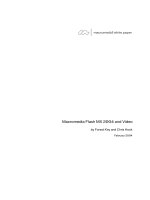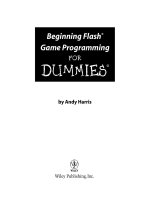macromedia flash mx 2004 for dummies
Bạn đang xem bản rút gọn của tài liệu. Xem và tải ngay bản đầy đủ của tài liệu tại đây (5.54 MB, 406 trang )
by Ellen Finkelstein and Gurdy Leete
Macromedia
Flash
™
MX 2004
FOR
DUMmIES
‰
a54358X fm.qxd 9/16/03 8:44 AM Page i
Macromedia Flash MX 2004 For Dummies
®
Published by
Wiley Publishing, Inc.
111 River Street
Hoboken, NJ 07030-5774
www.wiley.com
Copyright © 2004 by Wiley Publishing, Inc., Indianapolis, Indiana
Published by Wiley Publishing, Inc., Indianapolis, Indiana
Published simultaneously in Canada
No part of this publication may be reproduced, stored in a retrieval system or transmitted in any form
or by any means, electronic, mechanical, photocopying, recording, scanning or otherwise, except as
permitted under Sections 107 or 108 of the 1976 United States Copyright Act, without either the prior
written permission of the Publisher, or authorization through payment of the appropriate per-copy fee
to the Copyright Clearance Center, 222 Rosewood Drive, Danvers, MA 01923, (978) 750-8400, fax (978)
646-8700. Requests to the Publisher for permission should be addressed to the Legal Department, Wiley
Publishing, Inc., 10475 Crosspoint Blvd., Indianapolis, IN 46256, (317) 572-3447, fax (317) 572-4447, e-mail:
Trademarks: Wiley, the Wiley Publishing logo, For Dummies, the Dummies Man logo, A Reference for the
Rest of Us!, The Dummies Way, Dummies Daily, The Fun and Easy Way, Dummies.com, and related trade
dress are trademarks or registered trademarks of John Wiley & Sons, Inc. and/or its affiliates in the United
States and other countries, and may not be used without written permission. Macromedia Flash is a trade-
mark of Macromedia, Inc. All other trademarks are the property of their respective owners. Wiley
Publishing, Inc., is not associated with any product or vendor mentioned in this book.
LIMIT OF LIABILITY/DISCLAIMER OF WARRANTY: WHILE THE PUBLISHER AND AUTHOR HAVE USED
THEIR BEST EFFORTS IN PREPARING THIS BOOK, THEY MAKE NO REPRESENTATIONS OR WAR-
RANTIES WITH RESPECT TO THE ACCURACY OR COMPLETENESS OF THE CONTENTS OF THIS BOOK
AND SPECIFICALLY DISCLAIM ANY IMPLIED WARRANTIES OF MERCHANTABILITY OR FITNESS FOR A
PARTICULAR PURPOSE. NO WARRANTY MAY BE CREATED OR EXTENDED BY SALES REPRESENTA-
TIVES OR WRITTEN SALES MATERIALS. THE ADVICE AND STRATEGIES CONTAINED HEREIN MAY NOT
BE SUITABLE FOR YOUR SITUATION. YOU SHOULD CONSULT WITH A PROFESSIONAL WHERE APPRO-
PRIATE. NEITHER THE PUBLISHER NOR AUTHOR SHALL BE LIABLE FOR ANY LOSS OF PROFIT OR
ANY OTHER COMMERCIAL DAMAGES, INCLUDING BUT NOT LIMITED TO SPECIAL, INCIDENTAL, CON-
SEQUENTIAL, OR OTHER DAMAGES.
For general information on our other products and services or to obtain technical support, please contact
our Customer Care Department within the U.S. at 800-762-2974, outside the U.S. at 317-572-3993, or fax
317-572-4002.
Wiley also publishes its books in a variety of electronic formats. Some content that appears in print may
not be available in electronic books.
Library of Congress Control Number:
ISBN: 0-7645-4358-X
Manufactured in the United States of America
10 9 8 7 6 5 4 3 2 1
1O/QW/RQ/QT/IN
is a trademark of Wiley Publishing, Inc.
a54358X fm.qxd 9/16/03 8:44 AM Page ii
About the Authors
Ellen Finkelstein has written numerous best-selling computer books on
AutoCAD, PowerPoint, and Flash. She also writes articles on these programs
for Web sites, ezines and magazines. The four editions of her AutoCad Bible
have sold more than 50,000 copies in the United States and abroad. As an
Adjunct Instructor of Management she teaches eBusiness courses. She writes
at home so that she can take the bread out of the oven on time.
Gurdy Leete has been working as a computer animator, computer animation
software engineer, and teacher of computer animation since 1981. He has been
teaching Flash and other computer animation programs for 11 years at Maharishi
University of Management, where he is an Assistant Professor of Digital Media.
You can see his art on the Web at
www.infinityeverywhere.net.
a54358X fm.qxd 9/16/03 8:44 AM Page iii
Dedication
To MMY, for explaining that life is meant to be lived in happiness and teach-
ing us how to realize that reality in daily life.
Authors’ Acknowledgments
This book was very much a group effort. First, I’d like to thank my co-author,
Gurdy Leete, without whom I could not have completed this book nor even
thought of writing it. Gurdy was always a pleasure to work with, always in a
good mood, and helpful. He’s a brilliant artist and something of a program-
mer, too, while I am neither. I’ve been quite impressed.
At Wiley, I’d like to thank Steve Hayes, our acquisitions editor, for trusting us
with this book. Great kudos go to Nicole Sholly, our project editor, for doing
such a tremendous job.
Personally, I’d like to thank my husband, Evan, and my kids, Yeshayah and
Eliyah, who helped out and managed without me as I wrote every day,
evening, and weekend for months. I love you all.
Thanks to Macromedia, for creating Flash and supporting Flash authors
during the beta period while we were learning all the new features of Flash
MX 2004, testing Flash, and writing, all at the same time.
Finally, I’d like to thank the Flash community and specifically all the Flash
designers who contributed Flash movies to make this book and its CD-ROM
more valuable. Most computer books use dummy files, and we made up a few
of our own to illustrate the point, but the real-world files we received for this
book will help open up new vistas for our readers. And now, a few comments
from Gurdy:
I’d like to echo all of Ellen’s words and thank her for being such a great col-
laborator. She has such a talent for explaining things with the simplicity, pre-
cision, and humor that are so characteristic of the deeper workings of the
cosmos. I’d also like to thank my intrepid research assistants, Nutthawut
Chandhaketh, of Thailand; Radim Schreiber, of the Czech Republic; Burcu
Cenberci, of Turkey; and Praveen Mishra, of Nepal, whose research activities
on the Internet were so helpful in the writing of this book. Thanks to my
omnitalented M.A. in Animation student Mike Zak, for the wonderful collec-
tion of clip art drawings he created in Flash for the CD-ROM. And thanks to
my adorable wife, Mary, and my children, Porter and Jackie, for being so sup-
portive during the many hours I spent working on this book.
a54358X fm.qxd 9/16/03 8:44 AM Page v
Publisher’s Acknowledgments
We’re proud of this book; please send us your comments through our online registration form
located at
www.dummies.com/register/.
Some of the people who helped bring this book to market include the following:
Acquisitions, Editorial, and Media
Development
Associate Project Editor: Nicole Sholly
Senior Acquisitions Editor: Steve Hayes
Senior Copy Editor: Teresa Artman
Technical Editor: Simon Allardice
Editorial Manager: Kevin Kirschner
Permissions Editor: Carmen Krikorian
Media Development Manager:
Laura VanWinkle
Media Development Supervisor:
Richard Graves
Editorial Assistant: Amanda Foxworth
Cartoons: Rich Tennant
(www.the5thwave.com)
Production
Project Coordinator: Maridee Ennis
Layout and Graphics: LeAndra Hosier,
Stephanie Jumper, Shae Lynn Wilson
Proofreaders: David Faust, John Greenough,
Carl Pierce, TECHBOOKS Production
Services
Indexer: TECHBOOKS Production Services
Publishing and Editorial for Technology Dummies
Richard Swadley, Vice President and Executive Group Publisher
Andy Cummings, Vice President and Publisher
Mary C. Corder, Editorial Director
Publishing for Consumer Dummies
Diane Graves Steele, Vice President and Publisher
Joyce Pepple, Acquisitions Director
Composition Services
Gerry Fahey, Vice President of Production Services
Debbie Stailey, Director of Composition Services
a54358X fm.qxd 9/16/03 8:44 AM Page vi
Contents at a Glance
Introduction 1
Part I: A Blast of Flash 7
Chapter 1: Getting Acquainted with Flash MX 2004 9
Chapter 2: Your Basic Flash 29
Part II: 1,000 Pictures and 1,000 Words 43
Chapter 3: Getting Graphic 45
Chapter 4: You Are the Object Editor 75
Chapter 5: What’s Your Type? 109
Chapter 6: Layer It On 123
Part III: Getting Symbolic 137
Chapter 7: Heavy Symbolism 139
Chapter 8: Pushing Buttons 155
Part IV: Total Flash-o-Rama 169
Chapter 9: Getting Animated 171
Chapter 10: Getting Interactive 201
Chapter 11: Extravagant Audio, High-Velocity Video 223
Part V: The Movie and the Web 241
Chapter 12: Putting It All Together 243
Chapter 13: Publishing Your Flash Files 275
Part VI: The Part of Tens 313
Chapter 14: Frequently Asked Questions 315
Chapter 15: The Top Ten Web Design Tips 327
Chapter 16: The Ten Best Flash Resources 331
Chapter 17: Ten Great Web Sites That Use Flash 337
Part VII: Appendixes 339
Appendix A: Installing Flash and Setting Your Preferences 341
Appendix B: The Property Inspector and the Panels 351
Appendix C: What Those Obscure Terms Really Mean 365
Appendix D: What’s on the CD-ROM 373
Index 381
a54358X fm.qxd 9/16/03 8:44 AM Page vii
Table of Contents
Introduction 1
About This Book 1
How to Use This Book 2
Foolish Assumptions 2
Conventions Used in This Book 2
How This Book Is Organized 3
Part I: A Blast of Flash 3
Part II: 1,000 Pictures and 1,000 Words 3
Part III: Getting Symbolic 4
Part IV: Total Flash-o-Rama 4
Part V: The Movie and the Web 4
Part VI: The Part of Tens 4
Part VII: Appendixes 5
About the CD-ROM 5
Icons Used in This Book 5
Where to Go from Here 6
Part I: A Blast of Flash 7
Chapter 1: Getting Acquainted with Flash MX 2004 . . . . . . . . . . . . . . . .9
Discovering Flash 10
Understanding What You Can Create with Flash MX 2004 11
Determining When Not to Use Flash MX 2004 12
Getting the Right Start 12
Starting Flash on a PC 12
Starting Flash on a Mac 13
Creating a new movie 13
Opening an existing movie 13
Taking a Look Around 14
Tooling around the toolbars 15
Using panels 15
Discovering the Flash menus 16
Staging your movies 18
Following a timeline 18
Getting Help in a Flash 19
Multiple Help manuals 20
Finding more help on the Web 20
Try It, You’ll Like It 21
Conceiving your first animation 21
Creating flashy drawings 21
a54358X fm.qxd 9/16/03 8:44 AM Page ix
Making graphics move 24
Publishing your first animation for posterity 26
Exiting Flash 27
Chapter 2: Your Basic Flash . . . . . . . . . . . . . . . . . . . . . . . . . . . . . . . . . . .29
Looking at the Big Picture 29
Setting the Stage 31
Grabbing a Graphic 33
Understanding vectors and bitmaps 33
Finding graphics 34
Going to the Library 34
Using a Template 38
Printing Your Movie 40
Part II: 1,000 Pictures and 1,000 Words 43
Chapter 3: Getting Graphic . . . . . . . . . . . . . . . . . . . . . . . . . . . . . . . . . . . .45
Sharpen Your Pencil 46
Setting the Pencil modifier 46
Setting the stroke type 48
Setting the color 49
Creating Shapely Shapes 49
Line up 49
Be square 49
Be an egg 50
Mixing and Matching Shapes 51
Cutting up shapes 51
Placing objects on top of each other 51
Creating Curves with the Pen 53
Drawing straight lines 53
Drawing curves 54
Getting Artistic with the Brush 54
Brush Mode 55
Brush Size 56
Brush Shape 57
Pressure and tilt modifiers 57
Smoothing your brush strokes 58
Pouring on the Paint 59
Strokes, Ink 60
A Rainbow of Colors 60
Solid citizens 60
Gradient colors 63
Bitmap fills 64
Locking a fill 66
Macromedia Flash MX 2004 For Dummies
x
a54358X fm.qxd 9/16/03 8:44 AM Page x
Drawing Precisely 66
The ruler rules 67
Using guides 68
Working with the grid 68
Snapping turtle 69
Pixel, pixel on the wall 69
The Import Business — Using Outside Graphics 70
Importing graphics 70
Using imported graphics 72
Chapter 4: You Are the Object Editor . . . . . . . . . . . . . . . . . . . . . . . . . . . .75
Selecting Objects 75
Selecting with the Selection tool 75
Lassoing your objects 77
Selecting everything in one fell swoop 78
Moving, Copying, and Deleting 78
Movin’ on down the road 78
Aligning objects with the Align panel 82
Copying objects 83
Makin’ it go away 83
Making Shapes More Shapely 83
Reshaping shapes and outlines 84
Using the Subselect tool 84
Freely transforming and distorting shapes 85
Straightening lines and curving curves 88
Optimizing curves 88
Expanding and contracting filled shapes 89
Softening edges 90
Converting lines to fills 91
Transforming Fills 92
Transferring Properties 94
Finding and Replacing Objects 95
Transforming Objects 96
Scaling, scaling. . . . 96
’Round and ’round and ’round we rotate 98
Getting skewy 98
Flippety, floppety 100
Getting Grouped 100
Changing the transformation point 101
Breaking Apart Objects 103
Establishing Order on the Stage 103
Reusing Your History 104
Using the History panel 105
Chapter 5: What’s Your Type? . . . . . . . . . . . . . . . . . . . . . . . . . . . . . . . . .109
Presenting Your Text 109
Creating text 110
Editing text 111
xi
Table of Contents
a54358X fm.qxd 9/16/03 8:44 AM Page xi
Setting character attributes 114
Hyperlinking text 117
Getting the best text appearance 118
Setting up paragraph formats 119
Creating input and dynamic text 120
Creating Cool Text Effects 121
Chapter 6: Layer It On . . . . . . . . . . . . . . . . . . . . . . . . . . . . . . . . . . . . . . . .123
Creating Layers 124
Using layers 124
Changing layer states 125
Getting Those Layers Right 127
Deleting layers 127
Copying layers 127
Renaming layers 128
Reordering layers 128
Organizing layers 129
Modifying layer properties 130
Creating Guide Layers 132
Opening Windows with Mask Layers 133
Creating a mask layer 134
Editing mask layers 134
Animating mask layers 135
Part III: Getting Symbolic 137
Chapter 7: Heavy Symbolism . . . . . . . . . . . . . . . . . . . . . . . . . . . . . . . . .139
Understanding Symbol Types 139
Using graphic symbols 140
Using movie clip symbols 140
Using button symbols 141
Using font symbols 141
Creating Symbols 141
Changing the properties of a symbol 144
Editing symbols 145
Using symbols from other movies 146
Using the Flash Library 148
Using the Flash For Dummies Library 148
Working with Instances 148
Inserting instances 149
Editing instances 150
Chapter 8: Pushing Buttons . . . . . . . . . . . . . . . . . . . . . . . . . . . . . . . . . . .155
Creating Simple Buttons 155
Understanding button states 156
Making a basic button 157
Macromedia Flash MX 2004 For Dummies
xii
a54358X fm.qxd 9/16/03 8:44 AM Page xii
Putting Buttons to the Test 158
Creating Complex Buttons 159
Adding a sound to a button 159
Adding a movie clip to a button 161
Adding an action to a button 163
Creating a button that acts on text input 165
Part IV: Total Flash-o-Rama 169
Chapter 9: Getting Animated . . . . . . . . . . . . . . . . . . . . . . . . . . . . . . . . . .171
Who Framed the Animation? 171
Preparing to Animate 172
Master of the Timeline 173
Turtle or hare? 174
Animating with Keyframes 175
Creating Animations Instantly with Timeline Effects 176
Frame after frame after frame 177
Stillness in the night 179
The Animation Tween 179
From here to there — motion tweening 180
Tweening shapes 187
Editing Animation 191
Adding labels and comments 192
Selecting frames 192
Copying and pasting 193
Moving frames 193
Adding frames 194
Deleting frames 194
Turning keyframes back into regular frames 194
Reversing your animation 194
Faster or slower? 194
Changing the animation settings 195
Onion skinning 195
Moving everything around the Stage at once 197
Making the Scene 197
Breaking your movie into scenes 198
Manipulating that scene 198
Chapter 10: Getting Interactive . . . . . . . . . . . . . . . . . . . . . . . . . . . . . . .201
Understanding Actions 201
Using Behaviors 202
Adding Actions to Frames 205
Adding Actions to Buttons 208
Adding an Action to a Movie Clip 210
Using Actions 213
Timeline Control actions 213
Browser/Network actions 214
xiii
Table of Contents
a54358X fm.qxd 9/16/03 8:44 AM Page xiii
Making Objects Work For You 216
Method acting 217
Creating animated masks with movie clips 217
Dynamically loading music from the Web 218
Exploring Advanced ActionScript 220
Programming constructs 220
Start-and-stop drag 220
Making comments 220
ActionScript 2.0 221
External scripting 221
Learning more 222
Chapter 11: Extravagant Audio, High-Velocity Video . . . . . . . . . . . . .223
Play It Louder! 224
Importing sounds 224
Placing sounds into a movie 225
Editing Sounds 227
Deleting parts of a sound 228
Changing the volume 228
Managing Sound 229
Video Magic 231
Embedding video into Flash 231
Editing video in Flash 237
Linking to video in Flash 239
Part V: The Movie and the Web 241
Chapter 12: Putting It All Together . . . . . . . . . . . . . . . . . . . . . . . . . . . . .243
Building Slide Presentations — Fast! 243
Creating a Preloader 247
Sharing Libraries on the Run 249
Creating a shared library 249
Using a shared library 250
Using Named Anchors 251
Adding the Power of Components 252
Using radio buttons in a Flash movie 253
Using check boxes in a Flash movie 255
Using combo boxes in a Flash movie 257
Using list boxes in a Flash movie 259
Using scroll panes in a Flash movie 260
Using windows in a Flash movie 261
Creating an Entire Web Site with Flash 262
Creating navigation with getURL 264
Using the Timeline to store Web content 264
Macromedia Flash MX 2004 For Dummies
xiv
a54358X fm.qxd 9/16/03 8:44 AM Page xiv
Testing for the Flash Player 267
Letting the user decide 267
Detecting the Flash Player version 268
Creating alternative sites 269
Using the Movie Explorer 270
Making Your Site More Accessible 272
Chapter 13: Publishing Your Flash Files . . . . . . . . . . . . . . . . . . . . . . . .275
Optimizing Your Movies for Speed 276
Simplifying artwork 276
Optimizing text 277
Using shared libraries 277
Compressing sound 277
Animating efficiently 278
Testing Movies 278
Using the Test Movie command 279
Testing a movie in a Web browser 280
Saving Your Work in Flash MX Format 281
Publishing Flash Movies 282
Publishing to SWF 283
Publishing to HTML 286
Understanding the HTML code for a movie 286
Specifying Flash Player detection and other HTML settings 288
Publishing to Other Formats 293
Creating GIF graphic files 293
Creating JPEG graphic files 296
Creating PNG graphic files 298
Creating QuickTime movies 299
Creating self-playing movies 302
Using Publish Profiles 302
Using Publish Preview 304
Posting Your Movie to Your Web Site 305
Exporting Movies and Images 305
Creating Printable Movies 307
Preparing your movie for printing 308
Specifying printable frames 309
Specifying the print area 309
Printing movies from the Flash Player 310
Part VI: The Part of Tens 313
Chapter 14: Frequently Asked Questions . . . . . . . . . . . . . . . . . . . . . . .315
How do I make drag-and-drop objects? 315
Why is motion tweening not working? 317
xv
Table of Contents
a54358X fm.qxd 9/16/03 8:44 AM Page xv
How can I sync sound with motion? 318
What is the best way to import bitmaps? 319
How do I rescale my movie’s size? 321
What are the best movie creating tips? 322
Can Flash do 3-D? 323
Chapter 15: The Top Ten Web Design Tips . . . . . . . . . . . . . . . . . . . . . .327
Set Your Goal 327
Make Thumbnail Sketches First 327
Connect the Parts to the Whole 328
Keep It Simple 328
Use Fewer Than Four Fonts 328
Be Consistent 328
Make It Lean and Fast 329
Know Who’s Watching and How 329
Ensure Your Viewer Has the Flash Player 330
Test and Then Test Again 330
Chapter 16: The Ten Best Flash Resources . . . . . . . . . . . . . . . . . . . . .331
Do the Tutorials 331
Take a Course 331
Look on the Flash Web Page 332
Join a Flash Discussion Group 332
Check Out the Flash Resource Sites 333
Check Out Sites That Use Flash 335
Attend a Flash Conference 335
Look at Our Sites 336
Collect Flash Movies 336
Reuse Your Best Stuff 336
Chapter 17: Ten Great Web Sites That Use Flash . . . . . . . . . . . . . . . .337
Part VII: Appendixes 339
Appendix A: Installing Flash and Setting Your Preferences . . . . . .341
Installing Flash 341
Installing Flash onto a PC from a CD 341
Installing Flash by downloading it to your PC 342
Installing Flash onto a Mac from a CD 343
Installing Flash by downloading
it to your Mac 343
Setting Your Preferences 344
General tab 345
Editing tab 346
Macromedia Flash MX 2004 For Dummies
xvi
a54358X fm.qxd 9/16/03 8:44 AM Page xvi
Clipboard tab 346
Warnings tab 347
ActionScript Editor 347
Customizing Keyboard Shortcuts 348
Appendix B: The Property Inspector and the Panels . . . . . . . . . . . . .351
The Tools Panel 351
The Property Inspector 352
Property inspector with no selection 353
Property inspector with a shape selected 353
Property inspector with keyframe selected 353
Property inspector with a symbol instance selected 354
The Align Panel 354
The Color Mixer Panel 355
The Color Swatches Panel 356
The Info Panel 356
The Scene Panel 356
The Transform Panel 357
The Actions Panel 358
The Debugger Panel 358
The Movie Explorer Panel 358
The Output Panel 360
The Accessibility Panel 360
The Components Panel 360
The Component Inspector 362
The History Panel 362
The Strings Panel 362
Appendix C: What Those Obscure Terms Really Mean . . . . . . . . . . .365
Appendix D: What’s on the CD-ROM . . . . . . . . . . . . . . . . . . . . . . . . . . .373
System Requirements 374
Using the CD 374
Software on the CD-ROM 375
Dreamweaver 375
Fireworks 375
Photoshop 376
Flash Player 376
Swift 3D 376
Adobe Acrobat Reader 376
Your Own Personal Library of Graphics, Sound, and Music 376
Flash Movies Galore 377
E-book Version of Macromedia Flash MX 2004 For Dummies 378
Troubleshooting Your CD Problems 378
Index 381
xvii
Table of Contents
a54358X fm.qxd 9/16/03 8:44 AM Page xvii
Macromedia Flash MX 2004 For Dummies
xviii
a54358X fm.qxd 9/16/03 8:44 AM Page xviii
Introduction
W
elcome to Macromedia Flash MX 2004 For Dummies, your friendly
Web-animation companion. In this book, we explain in plain English
how to make the most of Flash to create stunning Web site animations.
Macromedia Flash MX 2004 For Dummies aims to give you all the information
you need to start using Flash right away — with no hassle.
About This Book
As though you hadn’t guessed, Macromedia Flash MX 2004 For Dummies
covers the powerful animation product Flash MX 2004, from Macromedia.
(The preceding version was Flash MX.) Flash MX 2004 is the latest version of
the popular software used on some of the coolest Web sites on the Internet.
Flash now comes in two versions: Flash MX and Flash MX Pro. In addition to
including all the features of Flash MX, the Pro version of Flash has powerful
features for programmers and production teams, such as capabilities for pro-
ject file management and version control of Flash files as well as for connect-
ing Flash to live external data sources and to Web services.
In this book, we focus on the features of Flash MX rather than Flash MX Pro
because they’re much more interesting to people who are new to Flash.
However, we do sometimes mention some of the Flash MX Pro 2004 features.
We comprehensively explain the Flash features, including
ߜ Working with the Flash screen, toolbars, and menus
ߜ Creating graphics and text in Flash; adding sound and video
ߜ Using layers to organize your animation
ߜ Creating symbols, or objects that you save for repeated use
ߜ Animating your graphics (the key to Flash)
ߜ Creating interactive Web sites
ߜ Publishing your Flash movies to your Web site
b54358X intro.qxd 9/16/03 8:44 AM Page 1
How to Use This Book
You don’t have to read this book from cover to cover. Macromedia Flash MX
2004 For Dummies provides just the information you need, when you need
it. Start with the first three chapters. Then play around with graphics until
you create what you need for your Web site. You may want to check out
Chapter 6, on layers, to help you organize it all. Then feel free to jump right
to Chapter 9, on animation, to create your first real Flash movie. Chapter 13
tells you how to get your movie on your Web site. Then fire up your browser,
sit back, and marvel.
Of course, you’ll want to refer to other chapters when you need them so that
you can create text and buttons, add sound and video, and create an interac-
tive Web site. Chapter 12 provides some ideas for putting all the Flash features
together for your best Web site ever.
Keep Macromedia Flash MX 2004 For Dummies by your computer while you
work. You’ll find it to be a loyal helper.
Foolish Assumptions
We assume that you’re not already a master Flash developer. If you want to
use Flash to create high-quality Web sites and you’re not an expert animator
already, you’ll find this book to be a great reference. Macromedia Flash MX
2004 For Dummies is ideal for beginners who are just starting to use Flash or
for current Flash users who want to further hone their skills.
Because Flash is generally added to Web sites, we also assume that you know
some of the basics of Web site creation. You should know what HyperText
Markup Language (HTML) is and understand the process of creating and
structuring HTML pages as well as uploading them to a Web site.
If you need some help on the topic of Web sites, you may want to refer to Web
Design For Dummies, by Lisa Lopuck (also by Wiley Publishing, Inc.).
Conventions Used in This Book
Sometimes it helps to know why some text is bold and other is italic so
that you can figure out what we’re talking about. (A typographic conven-
tion is not a convention of typographers meeting to discuss the latest
typography techniques.)
2
Macromedia Flash MX 2004 For Dummies
b54358X intro.qxd 9/16/03 8:44 AM Page 2
New terms are in italics to let you know that they’re new. When we suggest
that you type something, what we want you to type is shown in bold.
Messages and other text that come from Flash, including programming
code, are in a
special typeface, like this. When we say something
like “Choose File➪Save As,” it means to click the File menu at the top of your
screen and then choose Save As from the menu that opens. To distinguish
between choosing a menu item or toolbar button from choosing an object, we
generally say “Select the circle” or something similar to refer to the object. So
you choose menu items but select objects on your screen. When we want you
to use a toolbar or toolbox button (or tool), we tell you to click it. So now you
know the difference between choose, select, and click.
How This Book Is Organized
We start by presenting an overview of the Flash universe and then continue
in the general order that you would use to create a Flash animation. More
basic material is at the beginning of the book, and more advanced material
(but not too advanced!) comes later on. You may never use all the material in
this book for one Flash movie.
To be more specific, this book is divided into seven parts (to represent the
seven states of consciousness — okay, we don’t have to get too cosmic here).
Each part contains two or more chapters that relate to that part. Each chap-
ter thoroughly covers one topic so that you don’t have to go searching all
over creation to get the information you need.
Part I: A Blast of Flash
Part I contains important introductory information about Flash. In Chapter 1,
we tell you what Flash is all about, show you what the Flash screen looks like,
and explain how to get help when you need it most. You can also find instruc-
tions for starting Flash, starting a new movie, opening an existing movie, and a
short tutorial. Chapter 2 explains in more detail the steps for creating a Flash
movie. We also explain some basic concepts that all Flash users need to know.
Part II: 1,000 Pictures and 1,000 Words
Part II explains all the tools available for creating graphics in Flash. Chapter 3
explains the unique drawing tools included in Flash. Of course, we also explain
how to import graphics if you don’t feel like creating your own. Chapter 4
shows you how to edit and manipulate graphic objects, and Chapter 5 is all
about creating text. Chapter 6 explains layers, which help you organize your
graphics so that they don’t interfere with each other.
3
Introduction
b54358X intro.qxd 9/16/03 8:44 AM Page 3
Part III: Getting Symbolic
Symbols are graphical objects that you save to use again and again. Whenever
you want to place an object on a Web page more than once, you can save the
object as a symbol. You can also group together many individual objects,
making them useful when you want to manipulate, edit, or animate them all at
one time. Chapter 7 explains creating and editing symbols. Chapter 8 describes
how to create Web page buttons — not the kind that you sew but rather the
kind that you click with your mouse. Buttons are a kind of symbol, but they exe-
cute an action when clicked.
Part IV: Total Flash-o-Rama
Part IV explains how to put all your graphics together and make them move.
Chapter 9 covers animation in detail — from frame-by-frame animation to
tweening, where Flash calculates the animation between your first and last
frames. Tween movement to make your objects move or morph into new
shapes. You can also tween color and transparency.
Chapter 10 shows how to create Web sites that react to your viewers. For
example, when a viewer clicks a button, Flash can jump to a different part of
a movie or go to a different Web page entirely. To create interactivity, you use
ActionScript, Flash’s JavaScript-like programming language. We tell you how
to put ActionScript to work.
Chapter 11 is about adding multimedia — sound, music, and video — to your
Flash movies and buttons.
Part V: The Movie and the Web
This part helps you put all your animated graphics and cool buttons together
and publish your work on the Web. Chapter 12 outlines the various tech-
niques that you can use to create a great Web site using only Flash.
Chapter 13 explains how to test your animation for speed and suitability for
all browsers and systems. Then we cover all the details of publishing movies
as well as the other available formats, such as HTML and GIF. You can also
create projectors — movies that play themselves.
Part VI: The Part of Tens
What’s a For Dummies book without The Part of Tens? Chapter 14 answers
some frequently asked questions about Flash and introduces some fun
4
Macromedia Flash MX 2004 For Dummies
b54358X intro.qxd 9/16/03 8:44 AM Page 4
techniques, such as creating drag-and-drop objects and simulating 3-D
effects. Chapter 15 offers you the top ten Web-design tips, knowing that your
Flash work must fit into the context of an entire Web site. Chapter 16 pro-
vides you with the ten best resources for learning about Flash (besides this
book, of course). Chapter 17 lists our winners for ten great Flash Web sites,
although new ones pop up every day.
Part VII: Appendixes
Last, but not least, we come to the appendixes. They add some valuable
information to the end of this book, including instructions on setting prefer-
ences and options, illustrations of all the tools and panels in Flash MX 2004,
definitions of obscure terms, and a listing of what’s on the CD-ROM.
About the CD-ROM
The CD-ROM is stuffed with Flash movies you can play with and a library of
graphics.
Icons Used in This Book
Icons help point out special information. Sometimes they tell you that you
don’t care about this information and can skip over it without fear.
This icon flags new features in Flash MX 2004. If you have been using Flash
MX or even an earlier version, you may want to skim through this book and
look for this icon to help you quickly get up to speed in the new version.
Look for this icon to find all the goodies on the CD included with this book.
This icon alerts you to information that you need to keep in mind to avoid
wasting time or falling on your face.
Flash has some advanced features you may want to know about — or skip
over entirely. This icon lets you know when we throw the heavier stuff at you.
5
Introduction
b54358X intro.qxd 9/16/03 8:44 AM Page 5
Tips help you finish your work more easily, quickly, or effectively. Don’t miss
out on these.
Uh-oh! “Watch out here!” is what this icon is telling you, or else you never
know what may happen.
Where to Go from Here
If you don’t already have Flash installed, complete instructions for installing
Flash are in Appendix A. Then open Flash, open this book, and plunge in.
We would love to hear your comments about this book. You can contact
Gurdy Leete at
and Ellen Finkelstein at ellenfinkl@
bigfoot.com
. Please note that we can’t provide technical support on Flash.
(If you need technical support, check out the resources listed in Chapter 16.)
Enough of all this talk. Let’s move into the real part of this book and start
creating cool movies! Enjoy!
6
Macromedia Flash MX 2004 For Dummies
b54358X intro.qxd 9/16/03 8:44 AM Page 6
Part I
A Blast of Flash
c54358X pp01.qxd 9/16/03 8:44 AM Page 7
In this part . . .
I
n this part, you discover what Flash can and can’t do
and start to make your way around the Flash world. In
Chapter 1, we introduce you to Flash, show what it looks
like, and explain how to use its toolbars and menus. You
find out about the Stage and the Timeline, two of the cen-
tral Flash concepts. Play your way through your first ani-
mation to get firsthand experience in the power of Flash.
In Chapter 2, you get an overview of the entire process of
creating a Flash animated movie, from developing your
concept to publishing your movie in the format a browser
can display. We explain how to set properties that affect
your movie as a whole and how Flash works with various
kinds of graphics. We close with the steps for printing
your movie on paper. This part provides the foundation
for future success.
c54358X pp01.qxd 9/16/03 8:44 AM Page 8
Chapter 1
Getting Acquainted with
Flash MX 2004
In This Chapter
ᮣ Introducing Flash
ᮣ Figuring out what you can create with Flash MX 2004
ᮣ Deciding when not to use Flash MX 2004
ᮣ Perusing the screen
ᮣ Using Help
ᮣ Creating your first animation
ᮣ Closing Flash
O
nce upon a time in a galaxy that seems far, far away by now, there
was the Internet, which contained only plain, unformatted text. Then
came the Web, and we gained text formatting and graphics. Then the Web
grew up a little, and Web page graphics got fancier with things like small
animations in banner ads. But people, being used to movies and TV,
wanted an even more animated and interactive Web experience. Along
came Flash.
Flash, created by Macromedia, Inc., is the software that runs some of the
coolest Web sites around. When you surf the Web and see sites that con-
tain animation across the entire page or buttons that do spectacular stunts
when you click them, you’re probably seeing some Flash magic. If you
create a Web site, you can use Flash to rev up the basics so that your view-
ers will say, “Wow!”
d54358X Ch01.qxd 9/16/03 8:44 AM Page 9