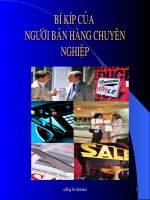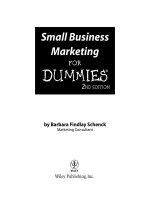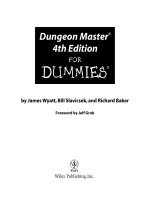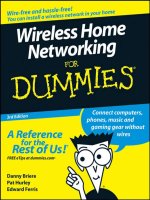Home finance for dummies
Bạn đang xem bản rút gọn của tài liệu. Xem và tải ngay bản đầy đủ của tài liệu tại đây (862.83 KB, 10 trang )
Focus Multimedia Home Finance For Dummies
User Guide
WARNING
Focus Multimedia Home Finance For Dummies
EPILEPSY WARNING
This warning must be read before you or your children use any video
game.
Some people are susceptible to epileptic seizures or loss of consciousness
when exposed to certain flashing lights or light patterns in our daily
environment.
Some people may have a seizure when watching certain television
images or playing certain video games.
This may happen even if the person has no previous medical history of
epilepsy or has never had any epileptic seizures.
If you or anyone in your family has ever had symptoms related to epilepsy
(seizures or loss of consciousness) when exposed to flashing lights,
consult your doctor prior to playing.
We advise that parents should monitor the use of video games by their
children. If you or your children experience any of the following
symptoms: dizziness, blurred vision, eye or muscle twitches, loss of
consciousness, disorientation, any involuntary movement or convulsion,
while playing a video game, immediately discontinue use and consult
your doctor.
WARNING
Focus Multimedia Home Finance For Dummies
PRECAUTIONS TO TAKE WHENEVER A VIDEO GAME IS USED
Do not get too close to the screen. Play at a safe distance from the screen
and as far as the length of the cable allows.
Preferably play video games on a small screen. Avoid playing if you are
tired or have not had much sleep. Ensure that the room in which you are
playing is well lit. Rest for at least 10 to 15 minutes per hour while playing
a video game.
LICENCE AGREEMENT
Focus Multimedia Home Finance For Dummies
LICENCE AGREEMENT
This Licence Agreement sets out the terms and conditions relating to the
purchase and use by you of the For Dummies software Home Finance For
Dummies included in this package. Please do not load the Software onto
your computer unless you accept these terms.
1. By accepting this agreement, you do not become the owner of the
Software, but you do have the right to use the Software in accordance
with this agreement.
2. The Software must not be installed on more than one computer at any
one time but it may be installed, on a temporary replacement or a
subsequent computer, providing the Software is first removed from the
original computer.
3. Unauthorised copying, lending or resale under any scheme is strictly
prohibited.
4. You agree to use your best efforts to take all reasonable steps to
protect the Software, from unauthorised use, illegal reproduction or illicit
distribution.
5. Focus Multimedia warrants for a period of ninety days from the date of
purchase of this Software that under normal use, the material of the CD-
ROM will not prove defective and that the Software is properly recorded
on the CD-ROM. If during the ninety day period, a defect should appear,
you may return the Software to Focus Multimedia for replacement
without charge and this is your sole right with respect to such a defect.
6. Focus Multimedia warrants that the Software will carry out the
functions described on the packaging. The Software has been designed
for a wide variety of functions and uses and Focus Multimedia is not in a
position to predetermine what you will try to do with it.
7. The sole liability of Focus Multimedia in respect of the Software is as set
out in paragraphs 5 and 6, and Focus Multimedia will not be responsible
for any direct, incidental or consequential damages, such as, but not
limited to, loss of profits or contracts, suffered by the purchaser.
LICENCE AGREEMENT
Focus Multimedia Home Finance For Dummies
8. You agree that regardless of the form of any claim you may have, that
Focus Multimedia’s liability for any damages to you or any other party
shall not exceed the purchase price paid by the first purchaser of the
Software.
9. This Licence Agreement is to be governed by and interpreted in
accordance with, the Laws of England and Wales. Any terms or conditions
of this Agreement found to be unenforceable will be deleted, but will not
affect the remaining terms and conditions of this Agreement.
Important: To receive Technical Support and notification of any product
upgrading, you must first complete and return immediately the enclosed
registration card.
CONTENTS
Focus Multimedia Home Finance For Dummies
CONTENTS
INTRODUCTION 1
About Home Finance For Dummies 1
Required Configuration 2
Starting the Software 2
TOOLBAR 3
STEP BY STEP 4
Step 1: Create Your Account 4
Step 2: Establish Your Budget Sheet 6
Step 3: Use the Charts 9
STARTUP SCREEN 12
TECHNICAL SUPPORT 13
CUSTOMER SERVICES 14
INTRODUCTION
Focus Multimedia Home Finance For Dummies
1
INTRODUCTION
About Home Finance For DummiesHome Finance For Dummies
Highly intuitive and easy to use, this software makes home finance a
breeze. Nevertheless, you may have question or two how to handle a
particular step or what something on the screen means. To avert any
computer crisis at that point, you can simply turn to this handy guide and
find out just what you need to know.
Home Finance For Dummies allows you to manage your accounts, in
pounds, quickly and without any calculation errors. Simply create an
account by specifying the initial balance, and then fill in the categories on
the budget sheet. The software automatically subtracts or adds all your
expenses and receipts. All the members of the family can therefore
manage their own accounts independently.
With Home Finance For Dummies, you save time and know exactly
where you are with your accounts from day to day and to the nearest
penny. This software lets you know straightaway how much you've spent
on shopping, petrol, hobbies, and so on.
Display the progress and breakdown of your balance as a chart.
Enable the budget alarm option if you overspend in a category.
Basically, you can monitor and manage your money without the slightest
difficulty.
INTRODUCTION
Focus Multimedia Home Finance For Dummies
2
Required Configuration
- Pentium 100 onwards
- Windows 95/98/ME/2000/XP
- 16 MB RAM
- 15 MB hard disk space
- CD-ROM or DVD-ROM drive
Starting the Software
Insert the original Home Finance For Dummies CD-ROM into the drive.
Wait a few moments for the program to start.
If the Autorun feature is not enabled on your computer:
1. Click on Start (button at the bottom-left of your Windows desktop).
2. Click on Run.
3. Enter the d:\Dummies command; if that doesn't work, replace the letter
d with the letter corresponding to your CD-ROM drive.
4. Click on OK.
The Home Finance For Dummies main screen is now displayed. You can
click on the various headings on this screen to consult this user’s guide or
the catalogue or to find technical support contact information. Click on
Setup to start up the installation of the software.
Once you've installed it, two new headings will replace Setup:
- Click on Run to start the software (you can start it using the icon created
on your desktop too).
- Click on Re-setup to re-install the software if you had problems with it.
TOOLBAR
Focus Multimedia Home Finance For Dummies
3
TOOLBAR
Click on this button to access the List of Accounts already
created. You can then open, create or delete an account.
This function lets you search for a word, such as petrol, by
entering it in the search mode. The software indicates the
budget line where petrol is found.
To delete an entire line from the budget sheet, click the
number of the row you want to delete, and then click this
button.
As you've probably guessed, this button is used to … print!
Click on this button to access the budget alarms.
If you've already been managing your accounts for a few
months, you can click on this button to view the balance of
your average monthly expenses and receipts for each
category.
Click on this button for a graphical representation of how
your balance is evolving. Il you have made any entries out of
chronological order, the items in your budget will be resorted
by date automatically.
Click here to display the software editor information or have
another look at the documentation.
Click on this button to exit Home Finance For Dummies.
STEP BY STEP
Focus Multimedia Home Finance For Dummies
4
STEP BY STEP
When you see the Home Finance For Dummies main screen, you have
just what you need to get started at your fingertips. You can roll over
many items on the screen with your mouse to find out what they do.
Whenever you aren’t quite sure what button to click next, simply consult
this guide, which explains how to do everything step by step.
Step 1: Create Your Account
When you run Home Finance For Dummies, the software prompts you to
create an account using this window:
Note: when you've created several accounts,
click on the Accounts button to return to this
window.
Subsequently, select the account that you wish
to Delete or Open.
- Click on the New… button. Specify the name of your account and the
initial balance in pounds, and then click on OK. In the f ollowing example,
we're calling the account 'my account' with an initial balance of 2000
Pounds Sterling.
- The software then asks you the following question: Do you want to set
monthly budgets per category, so that alarms are triggered when
STEP BY STEP
Focus Multimedia Home Finance For Dummies
5
they are exceeded? Before establishing your budget sheet, you can
indicate the amount that you don't want to exceed for specific
categories.
- If you answer Yes to the question, the following window is displayed:
- Click on the line corresponding to the category for which you wish to
impose a limit, and then specify the maximum amount. In our example,
we've chosen Cinema, Shopping and Petrol/Diesel.
Therefore, as soon as you exceed these amounts, an actual alarm will
sound to warn you about your excesses!
- If you answer No, you are taken directly to the budget sheet. You'll be
able to create budget alarms at a later stage using the Alarms button in
the toolbar.
SUMMARY OF STEP 1
- Create your account via the List of Accounts
window.
- Give it a name and specify the initial balance in Pounds.
- At this stage, create budget alarms if required for specific categories.
STEP BY STEP
Focus Multimedia Home Finance For Dummies
6
Step 2: Establish Your Budget Sheet
When you've created your account, the following empty budget sheet is
displayed:
You may need to adjust the width of the columns to view them more
fully. You can adjust the width of the columns you see by clicking on the
line between two columns and dragging it left or right.
You can then fill in the nine columns by clicking on the required box:
- Checked: use the left mouse button to tick the lines as you check
through your budget
- Date: when you click on this box, the current date is entered
automatically. You can change it by clicking on the drop-down
menu and then selecting a day from the calendar.
- Number: by clicking on this box, you can enter the number of
your cheques or any other number. You cannot enter any letters
in this box.
- Category: click once on this box to display the drop-down menu.
Then click on the menu's arrow to display all the pre-recorded
categories. Select one and its background changes to blue. Click
on it, so that it is automatically entered in the box.
STEP BY STEP
Focus Multimedia Home Finance For Dummies
7
Enter a category: you can also rename a category: click on the box
and enter the required name, such as Shows.
Note: you won't find this category in the drop-down menu; you'll
have to enter it whenever required.
Note: click on the box and add a comment.
- Payment Method: click on the box to display the drop-down
menu. Select a payment method. As with the Category box, you
can enter a new payment method.
- Debit/Credit: enter the amount that you want debited from or
credited to the initial balance. Do not use commas for amounts
of 1000 or greater. Use a full stop to indicate the decimal point.
- Balance: you can never modify the boxes in this column. Your
initial balance increases or decreases according to the debits or
credits that you've entered.
Change the initial balance: you must create a new account by
clicking on the Account button in the toolbar.
Note: you can sort each column by left-clicking on the column name.
STEP BY STEP
Focus Multimedia Home Finance For Dummies
8
The following is an example of a budget sheet that has already been filled
in:
SUMMARY OF STEP 2
- To fill in the nine columns in the sheet,
click on each box to be defined and enter the
required amounts or comments.
- For the Date, Category and Payment Method boxes, a drop-
down menu simplifies
the task by proposing pre-recorded characteristics
- If you wish to change the initial balance, you must create a new account.
STEP BY STEP
Focus Multimedia Home Finance For Dummies
9
Step 3: Use the Charts
At the end of the month, would you like an overall view of your monthly
budget for each category or the progress of your balance compared to
previous months? This software includes two charts to help you fine-tune
your budget.
Average monthly budget per category
Click on the Budget button:
.
The following window is displayed:
Note:
- Green designates expenses
- Blue designates receipts
- Red designates that a budget has
been exceeded, along with a
budget alarm
Your average
expenses/receipts are calculated automatically.
Click on the
button to display your average budget per category as a
pie chart.
The following window is displayed:
STEP BY STEP
Focus Multimedia Home Finance For Dummies
10
You can select either of the two tabs (Expenses and Receipts).
Click on the button for an instant printout of your pie charts.
To close this application, click on the Close button at the bottom-right of
the window.
Balance progress
Click on the Progress button in the toolbar:
.
The following window is displayed:
To move to the next section of the sheet or go back, the following four
buttons are available:
Back Next
STEP BY STEP
Focus Multimedia Home Finance For Dummies
11
Click on the Print button ( ) for an instant printout of the charts.
To exit the application, click on Exit.
That's it! Let your computer do the hard work – it's better
than you at maths
See you soon
SUMMARY OF STEP 3
- For an overall view of your budget,
two charts are available: Average Budget
and Progress.
- Click on the relevant icon to access the charts.
- You can print them at any time.
STARTUP SCREEN
Focus Multimedia Home Finance For Dummies
12
Run
User Guide
Technical Support
Catalogue
Exit
Click here to consult or print the user guide.
Need technical advice or an upgrade? This button
gives you access to all the useful contact details
(postal address, telephone, e-mail).
Click here to see a selection of available For
Dummies products.
Click here to exit the main screen.
Click here to start up your software.
TECHNICAL SUPPORT
Focus Multimedia Home Finance For Dummies
13
Thank you for purchasing this For Dummies product. Should you
encounter any difficulties in loading or using the application we offer a
comprehensive technical support service. All we ask is that you complete
and return the registration card enclosed. There are five ways to obtain
technical support:
Technical Support Helpline: 01889 570589
You can speak to someone in person between the hours of 9.30 am to
5.00 pm GMT, Monday to Friday excluding Bank Holidays.
FAX Service: 01889 583571
Fax us with your problem. Please be sure to state a telephone number
and times we can contact you, together with as much information you
can supply to aid a speedy response.
e-mail Autoresponder:
Send a blank e-mail to and the most up to date
technical information will be automatically e-mailed
back to you.
e-mail:
e-mail us with your problem, together with as much information as you
can supply to aid a speedy response.
World Wide Web:
Visit our Website Technical Pages for the latest support information.
CUSTOMER SERVICES
Focus Multimedia Home Finance For Dummies
14
Customer services
Tel: 01889 570 156
Focus Multimedia,
The Studios,
Lea Hall Enterprise Park,
Rugeley, Staffs,
WS15 1LH
www.focusmm.co.uk