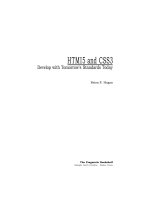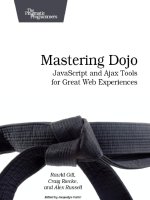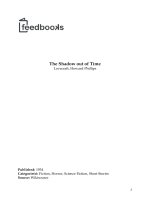pragmatic bookshelf publishing google web toolkit, taking the pain out of ajax (2006)
Bạn đang xem bản rút gọn của tài liệu. Xem và tải ngay bản đầy đủ của tài liệu tại đây (1.15 MB, 75 trang )
Google Web Toolkit
Taking the pain out of Ajax
Ed Burnette
The Pragmatic Bookshelf
Raleigh, North Carolina Dallas, Texas
Many of the designations used by manufacturers and sellers to distin-
guish their products are claimed as trademarks. Where those designations
appear in this book, and The Pragmatic Programmers, LL C was aware of
a trademark claim, the designations have been printed in initial capital
letters or in all capitals. The Pragmatic Starter Kit, The Pragmatic Pro-
grammer, Pragmatic Programming, Pragmatic Bookshelf and the li nking g
device are trademarks of The Pragmatic Programmers, LLC.
Useful Friday Links
•
Source code from this book and
other resources.
•
Free updates to this PDF
• Errata and suggestions. To report
a
n erratum on a page, click the
link in the footer.
Every precaution was taken in the preparation of this book. However, the
publisher assumes no responsibility for errors or omissions, or for dam-
ages that may result from the use of information (including program list-
ings) contained herein.
To see what we’re up to, please visit us at
Copyright
©
2
006 The Pragmatic Programmers LLC.
All rights reserved.
This PDF publication is intended f or the personal use of the individual
whose name appears at the bottom of each page. This publication may not
be disseminated to others by any means without the prior consent of the
publisher. In particular, the publication must not be made available on the
Internet (via a web server, file sharing network, or any other means).
Produced in the United States of America.
Bookshelf
Pragmatic
Lovingly created by gerbil #17 on 2006-11-28
F
ridays
Contents
1 Introduction 1
1.1 Life before GWT . . . . . . . . . . . . . . . . . . . . . . 1
1.2 What GWT does for you . . . . . . . . . . . . . . . . . 3
1.3 About this book . . . . . . . . . . . . . . . . . . . . . . 3
2 Getting Started 5
2.1 Supported platforms . . . . . . . . . . . . . . . . . . . 5
2.2 Installing . . . . . . . . . . . . . . . . . . . . . . . . . 5
2.3 Create scaffolding . . . . . . . . . . . . . . . . . . . . 6
2.4 Running and debugging . . . . . . . . . . . . . . . . . 7
3 Hosted vs. Web Mode 11
3.1 Hosted mode . . . . . . . . . . . . . . . . . . . . . . . 11
3.2 Web mode . . . . . . . . . . . . . . . . . . . . . . . . . 13
3.3 Obfuscation . . . . . . . . . . . . . . . . . . . . . . . . 15
3.4 Deployment . . . . . . . . . . . . . . . . . . . . . . . . 16
4 User Interface 17
4.1 Tying into HTML . . . . . . . . . . . . . . . . . . . . . 17
4.2 Entry point . . . . . . . . . . . . . . . . . . . . . . . . 19
4.3 Events . . . . . . . . . . . . . . . . . . . . . . . . . . . 20
4.4 Widgets . . . . . . . . . . . . . . . . . . . . . . . . . . 21
4.5 Panels . . . . . . . . . . . . . . . . . . . . . . . . . . . 28
5 Remote Procedure Calls 32
5.1 Where does your code live? . . . . . . . . . . . . . . . 32
5.2 Calling remote code . . . . . . . . . . . . . . . . . . . 33
5.3 Why a new protocol? . . . . . . . . . . . . . . . . . . . 33
5.4 GWT RPC basics . . . . . . . . . . . . . . . . . . . . . 34
F
ridays
CONTENTS CONTENTS iv
5.5 Serialization . . . . . . . . . . . . . . . . . . . . . . . . 39
6 History and Bookmarks 43
6.1 The History Token . . . . . . . . . . . . . . . . . . . . 43
6.2 History Listener . . . . . . . . . . . . . . . . . . . . . . 44
6.3 How it Works . . . . . . . . . . . . . . . . . . . . . . . 44
6.4 Example . . . . . . . . . . . . . . . . . . . . . . . . . . 45
7 JavaScript Native Interface 48
7.1 Declaring a Native Method . . . . . . . . . . . . . . . 48
7.2 How it Works . . . . . . . . . . . . . . . . . . . . . . . 49
7.3 Calling J SNI from Java . . . . . . . . . . . . . . . . . 49
7.4 Calling J ava from JSNI . . . . . . . . . . . . . . . . . 50
7.5 Example . . . . . . . . . . . . . . . . . . . . . . . . . . 52
8 Internationalization (I18N) 55
8.1 Constants, Messages, and Dictionary . . . . . . . . . 55
8.2 Creating the properties file . . . . . . . . . . . . . . . 56
8.3 Creating the accessor class . . . . . . . . . . . . . . . 58
8.4 Referring to messages . . . . . . . . . . . . . . . . . . 59
8.5 Making module changes . . . . . . . . . . . . . . . . . 59
8.6 Running the example . . . . . . . . . . . . . . . . . . 60
9 Java Emulation 62
9.1 Language subset . . . . . . . . . . . . . . . . . . . . . 62
9.2 Library subset . . . . . . . . . . . . . . . . . . . . . . 65
9.3 Supported packages . . . . . . . . . . . . . . . . . . . 66
9.4 Regular Expressions . . . . . . . . . . . . . . . . . . . 68
Report erratum
F
ridays
Chapter 1
Introduction
The Google Web Toolkit (GWT) was unveiled to an unsuspecting
public on May 18th, 2006 at the annual JavaOne conference in San
Francisco. The premise behind GWT is simple: make Ajax
1
develop-
ment easier by hiding browser incompatibilities from the program-
mer and allowing the developer to work in a familiar Java develop-
ment environment.
The announcement was one of the highlights of the conference and
interest continues to grow. Developers have used GWT technology
in everything from games t o mortgage calculators. The gwtPowered
community site lists over 130 examples, articles, widgets, and other
r
esources. Why has the Google Web Toolkit become such a hot
topic?
If you’ve ever written a non-trivial Ajax application before, then I’m
sure you can sympathize with the need to make the process easier.
If not, then a little background is in order.
1.1 Life before GWT
Dynamic web applications are typically written in several differ
-
ent languages across two o r more tiers. On the client side (the
part running in the browser), you have HTML markup of course,
1
The term Ajax was famously coined in February 2005 by Jesse James Garrett.
Originally it was an acronym for Asynchronous Javascript And Xml. The technol-
ogy has actually been around for a few years—for example it was used in Outlook
Web Access in 2000—but didn’t get muc h attention until Google popularized it
with applications such as GMail and Google Maps.
F
ridays
CHAPTER 1. INTRODUCTION LIFE BEFORE GWT 2
plus you have some logic written in JavaScript to perform tasks
l
ike client-side validation and manipulation of the HTML document
object model (DOM).
Unfortunately, slight differences in the JavaScript language between
JavaScript is a red-headed step-child of a
language that first appeared in the Netscape
browser in 1995 as a way to script Java
applets. It was adopted by Microsoft in the
following year, becoming the de-facto
standard for scripting inside the browser.
Despite having Java in its name, it bears little
resemblance to that language. The closest
thing to JavaScript would be well actually
there’s nothing quite like JavaScript. Some
would count that as a good thing.
browsers, along with major differences in the DOM, make coding
these clients a bit like w alking through a mine field. Various libraries
such as
Dojo and Prototype were created to smooth out the rough
e
dges but JavaScript/browser programming is still something of a
black art. Some developers ha ve abandoned H TML and JavaScript
altogether in favor of Flash or other alternatives.
On the server side you have a web server tier and optionally a data
tier. Commodity web servers such as Apache, Tomcat, Lighttpd,
and IIS host your application logic, which is written in Java, PHP,
Ruby, C#, Klingon (ok, maybe not Klingon), or other languages.
JavaScript is not used on the server except by a few masochists.
Data services a re provided by databases such as MySQL, Oracle,
Sql Server, and so forth. Often the actual database is hidden behind
an Object/ Relational (O/R) layer such as H ibernate.
Although this architecture is very flexible, its complexity makes it
hard to manage. Frameworks such as
Ruby on Rails grew up to
r
educe the complexity on the server side. Other frameworks like
Java Server Faces (JSF) and Microsoft Atlas t ry to standardize and
provide built-in implementations of client-side operations such as
validation. However, substantial dynamic web applications a re still
much harder to write than the traditional desktop applications they’re
supposed to replace.
Report erratum
F
ridays
CHAPTER 1. INTRODUCTION WHAT GWT DOES FOR YOU 3
1.2 What GWT does for you
Google Web Toolkit unifies client and server code into a single appli-
c
ation written in one language: Ja va. This has many advantages.
For one thing, far more developers know Java than JavaScript or
Flash. Another reason is that Java is blessed wit h an abundance of
developer tools such as Eclipse, NetBeans, and IDEA. GWT lets you
create a web application in much the same way as you would create
a Swing application—creating visual components, setting up event
handlers, debugging, and so forth—all within a familiar IDE.
By standardizing on one language you can share code on the client
and server. For example you can run the same validation code—
once on t he client for immediate feedback, a nd once on the server
for maximum security. You can even move code between tiers as you
refactor your application to adapt to changing requirements.
GWT also abstracts the browser’s DOM, hiding dif ferences between
browsers behind easy to ext end object-oriented UI patterns. This
helps make your code portable over all supported browsers.
If this sounds too good to be true, well, it is a little bit. You still
have to be careful not to introduce browser-specific dependencies.
As tech guru Joel Spolsky
likes to say, all abstract ions are leaky.
O
ccasionally you may have to delve into CSS/DOM/JavaScript to
address browser quirks in non-trivial programs. But with GWT this
is the exception rather tha n the rule.
1.3 About this book
This book provides you w ith a thorough introduction to the Go o gle
W
eb Toolkit. From installation, through your first application, to UI
Report erratum
F
ridays
CHAPTER 1. INTRODUCTION ABOUT THIS BOOK 4
components and Remote Procedure calls, you’ll learn the ins and
o
uts of the framework. Some knowledge of Java pr o gramming and
HTML is assumed, but you don’t have to be an expert in web pro-
gramming.
History
This section lists all the updates made to the first edition of this
book.
• P1.1 (27nov2006): Updated for GWT 1.2.22. Added I18N chap-
ter.
• P1 (11sep2006): Updated for GWT 1.1.10.
• P0 (23aug2006): Original for GWT 1.1.0.
Ok, enough talk—let’s get started with your first GWT application!
Report erratum
F
ridays
Chapter 2
Getting Starte d
Getting started developing with Google Web Toolkit is easy. In this
chapter I ’ll show you how to set up a few things, and then you can
jump right in and cr eate a working application using the scaffolding
GWT provides.
2.1 Supported platforms
Development of GWT applications is supported on Windows, Linux,
a
nd MacOSX (as of GWT 1.2). All the examples in this book were
done on Windows.
GWT applications may be deployed in web servers running on any
operating system, and viewed on any modern desktop browser (IE6,
IE7, Firefox, Opera, and so on).
2.2 Installing
Before you start coding you need to install Java, an IDE, and GWT
i
tself.
Java 1.4.2+
First you need a copy of J ava. Although GWT works with Java 1.4.2
a
nd newer, you might as well get the latest Sun JDK 5.0 or 6.0
update from the
Sun download site To verify you ha ve the right
version, run this command from your shell window:
C:\> java -version
java version "1.5.0_07"
F
ridays
CHAPTER 2. GETTING STAR TED CREATE SCAFFOLDING 6
Java(TM) 2 Runtime Environment, Standard Edition (build 1.5
.0_07-b03)
Java HotSpot(TM) Client VM (build 1.5.0_07-b03, mixed mode, sharing)
Sun has a taken a page from Microsoft’s
playbook and bundled their NetBeans IDE in
the 5.0 JDK. However this is sometimes an older
version of the JDK, and this kind of bundling
should be discouraged anyway. Fortunately,
you can still get just the plain JDK wi thout
NetBeans and save yourself 70MB of extra
downloading at the same time. Unless you
really want NetBeans of course.
Eclipse
Second, you need a copy of the Eclipse IDE. While you can use
other Java IDEs such as NetBeans or IDEA, the Google developers
use Eclipse and so do I, so that’s what I’ll be using for the remainder
of this book. Go t o the Eclipse downloads page, pick 3.2 (or later),
a
nd then get the Eclipse package for your platform (Windows, Linux,
Mac, etc.). You can either get the full SDK (the one that has a ll the
sources and programmer documentation), or for a smaller download
you can just get the Platform Runtime Binary plus the JDT Runtime
Binary.
For an easier Eclipse download experience, you could try the Eclipse
on demand site, sponsored by Yoxos, or Easy Eclipse, sponsored by
ne
xB.
GWT
Next, download the Google Web To o lkit SDK (1.2.22 or later). Unzip
the Google Web Toolkit onto your machine. No special install is
needed. Now you’re ready to create your first project.
2.3 Create scaffold ing
At a command pr o mpt, run these commands (substituting the appro-
p
riate paths for your system):
C:\> mkdir c:\gwt-projects\MyProject
Report erratum
F
ridays
CHAPTER 2. GETTING STAR TED RUNNING AND DEBUGGING 7
C:\> cd c:\gwt-projects\MyProject
C:\gwt-projects\MyProject> projectCreator -eclipse MyProject
Created directory C:\gwt-projects\MyProject\src
C
reated file C:\gwt-projects\MyProject\.project
Created file C:\gwt-projects\MyProject\.classpath
C:\gwt-projects\MyProject>
applicationCreator -eclipse MyProject\
c
om.xyz.client.MyApp
Created directory C:\gwt-projects\MyProject\src\com\xyz
Created directory C:\gwt-projects\MyProject\src\com\xyz\client
Created directory C:\gwt-projects\MyProject\src\com\xyz\public
Created file C:\gwt-projects\MyProject\src\com\xyz\MyApp.gwt.xml
Created file C:\gwt-projects\MyProject\src\com\xyz\public\MyApp.html
Created file C:\gwt-projects\MyProject\src\com\xyz\client\MyApp.java
Created file C:\gwt-projects\MyProject\MyApp.launch
Created file C:\gwt-projects\MyProject\MyApp-shell.cmd
Created file C:\gwt-projects\MyProject\MyApp-compile.cmd
The projectCreator and applicationCreator commands are two shell scripts
t
hat are supplied as part of GWT, so you’ll need to specify the path
to them or add the GWT directory to your system PATH variable.
projectCreator builds the scaffolding for a generic GWT project, and
applicationCreator adds a simple GWT application that you can build
upon.
MyProject, MyApp, and com.xyz ar e just example names; you can
use anything you want . However the .client part of the package name
i
s important; we’ll come back to that later.
2.4 Running and debugging
At this point you’re ready to try out the application.
Report erratum
F
ridays
CHAPTER 2. GETTING STAR TED RUNNING AND DEBUGGING 8
Figure 2.1: Hello world GWT application
Running outside Eclipse
First, let’s run the app ou tside of the IDE by using one of the handy
s
hell scripts that the scaffolding provided:
C:\gwt-projects\MyProject> MyApp-shell
If everything is working correctly two windows will appear: The GWT
development shell (this is kind of like a console window) and a web
browser window. See Figure 2.1
Verify t he application works by clicking the
Click me button—the
text Hello World! will appear. Congratulations, you’ve just created
and run your first GWT application.
Report erratum
F
ridays
CHAPTER 2. GETTING STAR TED RUNNING AND DEBUGGING 9
Figure 2.2: GWT project in Eclipse
Running inside Eclipse
Now close the two GWT windows, start up Eclipse, and import this
p
roject into your workspace (File → Import → Existing Projects Into Work-
space). The project will build, and if all is successful you will end
up with something like Figure
2.2 .
Now select
Run → D
ebug , and click on the launch configuration titled
MyApp (under Java Application). Then click on Debug. The two GWT
windows should appear again, just like in Figure
2.1, on the preced-
ing page
Debugging
Ok, now for the neat part. Leave the application running and switch
b
ack to the Eclipse window. Set a breakpoint in the onClick( ) method
Report erratum
F
ridays
CHAPTER 2. GETTING STAR TED RUNNING AND DEBUGGING 10
Figure 2.3: Setting a breakpoint
in MyApp.java by double-clicking the gutter area next to the line (see
Figure 2.3 ).
T
hen switch to the applicat ion window and click the
Click me but -
ton again. Eclipse will stop at the line in your Java code where you
put the breakpoint. You can single step, examine variables, and so
forth.
Hmm, that’s Java code, yet you’re writing an Ajax application that
will eventually be deployed in pure J avaScript. All the power of your
Java development environment—Eclipse, the debugger, refactoring,
source management, and so on—is suddenly available in the Ajax
world. Can you begin to see the potential of this technology? In the
next chapter we’ll take a look behind the curtain to reveal how the
magic is done.
Report erratum
F
ridays
Chapter 3
Hosted vs. Web Mode
In the previous chapter, when you invoked a GWT application you
were using what Google calls hosted mode. Hosted mode is o nly used
during development. When in production, your application will be
running in web mode. Before going any further in using GWT you
need to understand the difference between the two. Note that as of
this writing, hosted mode is only available on Windows and Linux.
3.1 Hosted mode
Think of hosted mode as training wheels for your GWT application.
I
t’s a hybrid development environment unique to GWT that lets your
code run as real Java code, but still inside a browser. Execution in
hosted mode is controlled by the Google Web Toolkit development
shell (the background window in Figure 2.1, on page 8).
T
he development shell is actually an Eclipse Rich Client application,
consisting of the shell console, a tomcat server, and one or more
hosted browsers.
The hosted browser (the front window in Figure 2.1) has two connec-
t
ions back to the development shell. One is just a regular http con-
nection to get the web pages, .css files, images, and other resources.
A
ll these are handled by the embedded Tomcat server using a servlet
called
com.google.gwt.dev.shell.GWTShellServlet.
The second connection is a back-door that intercepts all interactions
inside the hosted browser and rou tes them not to JavaScript but to
Java code in the shell. That Java code in turn calls your real client
Java code, which was compiled to bytecode by your IDE. The exact
F
ridays
CHAPTER 3. HOSTED VS. WEB MODE HOSTED MODE 12
Figure 3.1: How a GWT page is loaded in hosted mode
details of ho w this is done are hidden in the shell code, w hich is not
o
pen source.
Figure
3.1 shows how a page is loaded in hosted mode:
Joe Asks. . .
Is GWT open source?
T
he short answer is yes. All the libraries and
JavaScript you need to deploy your code are
covered under the Apache license. Two
development time p ieces – the development
shell and the Java to JavaScri pt compiler – are
not open source at this time. But according to
GWT tech leader Bruce Johnson, even these
parts may be opened in the future.
1. The Shell program opens a hosted browser window, which loads
MyApp.html.
2
.
MyApp.html loads gwt.js with a <
script
> tag.
3.
gwt.js scans MyApp.html and parses out the <
meta name=’gwt-
module’
> to get the module name.
4. GWT reads the module file (
MyApp.gwt.xml) to find the name of
t
he EntryPoint class (MyApp).
5. The MyApp class is instantiated and its onModuleLo ad( ) method
Report erratum
F
ridays
CHAPTER 3. HOSTED VS. WEB MODE WEB MODE 13
is called. Your application begins.
6
. Your application code makes calls into the GWT user library
(
gwt-user.jar), which is also Java code.
7
. Code in
gwt-user.jar manipulates the hosted bro w ser’s DOM to
a
dd UI components to the web page, and redirects all browser
events back to the Java application code using special hooks
in the browser.
Because real Java code is running, you can use Java tools like the
Eclipse debugger,
findbugs, pmd, JUnit, and so forth. It ’s almost as
i
f you were developing a rich client program with Swing or SWT
because it’s Java end-to -end.
Once you’ve debugged and unit tested your code the next step is to
compile it into a form that can be run inside a regular browser (not
one that has been hijacked by the development shell). That’s where
web mode comes in.
3.2 Web mode
When you click the Compile/Browse button in the hosted browser,
t
he GWT compiler translates your .client package into JavaScript and
o
pens a normal web browser to view the application. At this point
pages are still served by the shell’s Tomcat instance, but they could
just as easily come from the file system or a normal web server.
Another way t o invoke the GWT compiler is with the shell script pro-
vided by the scaffolding (
MyApp-compile). You could also write an Ant
s
cript to do it if you prefer. For example to maintain the gwt pow-
ered.org site I have an a nt script that does the compile and then
Report erratum
F
ridays
CHAPTER 3. HOSTED VS. WEB MODE WEB MODE 14
copies everything to my hosting provider. You can find the source a t
/>H
owever you invoke it, the GWT compiler combines your code with
a JavaScript version of the GWT API (the equivalent of
gwt-user.jar) in
o
ne JavaScript file. This code and several supporting files are placed
in the
www directory inside your project. Everything from your public
directory is copied there as well. The ta ble below explains what all
t
he files do:
The GWT compiler actually creates several
different browser-specific versions of compiled
JavaScript code, for several different classes of
browsers (IE, Firefox, etc.). Google calls these
cache files. The filenames use long
unguessabl e hex codes. Only one of these is
loaded, depending on your browser.
The .cache file is cached by the client to
improve load time for future visits. When the
app is modified and recompiled the .cache file
name will b e different so the browser will
download it again. Any old .cache files will be
ignored.
Future versions of GWT might create more or
fewer of these c ache files. As support for new
browsers is added to GWT, all you have to do is
recompile your application with the newer
compiler to support them
Filename Description
l
ong-hex-name.cache.html Compiled JavaScript
long-hex-name
.cache.xml Implementation defined
module-name.nocache.html Cache file selection
gwt.js Common GWT bootstrap code
history.html Contents of history IFrame
MyApp.html Main page, copied from public
tree*.gif +/- images used by the Tree widget
T
he flow of execution during a page load in web mode (see Fig-
ure 3.2, on the following page) is a bit different than in hosted mode.
Here’s a breakdown of what happens:
1. The web browser loads
MyApp.html.
2
.
MyApp.html loads gwt.js with a <
script
> tag.
3.
gwt.js scans MyApp.html and parses out the <
meta name=’gwt-
module’
> to get the module name.
4. gwt.js modifies the page to include an <
iframe
> that causes the
source file module-name.nocache.html to be loaded.
Report erratum
F
ridays
CHAPTER 3. HOSTED VS. WEB MODE OBFUSCATION 15
Figure 3.2: How a GWT page is loaded in web mode
5. JavaScript inside the file module-name.nocache.html looks at the
browser’s userAgent field to determine what kind of browser the
user is running (IE6, Mozilla, Opera, etc.). Then it selects the
correct code (cache file) for that browser type and redirects the
<
iframe
> there.
6. The JavaScript equivalent of your
onModuleLoad( ) method is
e
xecuted, and the rest of your application goes from there.
Manipulations to t he browser DOM are performed with ordi-
nary dynamic HTML calls in the compiled JavaScript.
3.3 Obfuscation
By default, the GWT Java to JavaScript compiler will pro duce obfu
s-
cated output. Code that has been obfuscated is smaller than human-
readable code, and is harder to reverse-engineer. It’s very difficult to
debug, though. Should you ever need to debug the JavaScript that
GWT produces, you can turn off obfuscation with command line
Report erratum
F
ridays
CHAPTER 3. HOSTED VS. WEB MODE DEPLOYMENT 16
parameters on the GWT compiler (for example as arguments to the
MyApp-compile.cmd script). Use the -style pretty option to produce good
l
ooking output with readable names and indentation. To see full
Java types as part o f the names, use the
-style detailed option instead.
3.4 Deployment
All the examples up to now have been dependent on the hosted
s
hell’s Tomcat server to serve up all the application’s files. However
in web mode they can be delivered by any web server or even (for
testing) the local file system. To try this out, copy the ent ire www
directory to another location in your file system and bring up a reg-
ular browser on your starting HTML page. The application should
work exactly the same as before.
1
For simple programs like this there is no interact ion with the server
b
ecause none of your code is running there. We’ll see some more
complicated programs in Chapter
5, Remote Procedure Calls, on
page 32 that do require more than copying a directory, but for now
let’s see what fun we can have with GWT’s user interface compo-
nents.
1
History doesn’t work on the local file system in IE6. But why are you using IE
anyway?
Report erratum
F
ridays
Chapter 4
User Interface
One thing you’ll notice when developing a GWT application is that
it’s much like developing a desktop application with Swing, SWT,
or even Visual Basic. You create controls such as buttons, lists,
and tables, you add them to parents, and you interact with them
via listeners. You lay them out in a certain arrangement and try to
make it look nice at any font size and screen resolution. The main
difference is that your GWT app will appear in a web browser, so
there has to be an HTML page involved somewhere.
Traditional web applications are structured as a series of HTML
pages with some kind of navigation between them. For example you
might have an inventory page, an ordering page, and a confirma-
tion page. In a GWT application, however, you stay on one page the
whole time. Instead of changing web pages, you change the contents
of the one page t o reflect the current state. For example you might
have three different panels for inventory, ordering, and confirmation
within the page, a nd show only one at any given time. This gives the
user a smoother, more responsive experience compared to the old
way.
4.1 Tying into HTML
If you look in your project under src/com/xyz/public you’ll find a file
c
alled MyApp.html. This is the canvas in which the GWT user interface
will be hosted.
Every GWT application lives inside a single HTML page. It could
be a static page like this one, or a page generated with a server-
F
ridays
CHAPTER 4. USER INTERFACE TYING INTO HTML 18
side framework like JSP, Struts, Ruby on Rails, etc To keep things
s
imple we’ll just look at static pages for the rest of this book.
The fact that
MyApp.html is in the public directory means it will be
c
opied verbatim into the final deployment area on the server (see
Section 3.2, Web mode, on page 13). I f you have any images, style
sheets, etc., then they need to go somewhere in t his same directory.
Near the top of the HTML page is a required meta tag that associates
this page with a GWT module.
Download MyProject/src/com/xyz/public/MyApp.html
<meta name=
'gwt:module'
content=
'com.xyz.MyApp'
>
A GWT module is a collection of client-side a pplication code and
resources you supply. The module named com.mycompany.MyApp
is defined in the module file src/com/mycompany/MyApp.gwt.xml.
Download MyProject/src/com/xyz/MyApp.gwt.xml
<module>
<! Inherit the core Web Toolkit stuff. >
<inherits name='com.google.gwt.user.User' />
<! Specify the app entry point class. >
<entry-point class='com.xyz.client.MyApp' />
</module>
Here you can see the name of your Java class. Logically, when the
H
TML page is loaded, GWT looks up the meta tag, reads the xml file
to get the class name, and starts calling code in the EntryPoint class.
As of G WT 1.1 you can also have GWT inject .css files and other
resources with module directives.
Report erratum
F
ridays
CHAPTER 4. USER INTERFACE ENTRY P OINT 19
4.2 Entry point
Your entry point class (MyApp) extends the EntryPoint interface and
p
rovides o ne method: onModuleLoad( ). This method is responsible for
constructing your GWT app’s user interface.
Download MyProject/src/com/xyz/client/MyApp.java
/
**
*
This is the entry point method.
*
/
public void onModuleLoad() {
final Button button = new Button(
"Click me"
);
final Label label = new Label();
//
The scaffolding code creates t w o GWT user inter face elements, a
Button and a Label. These are examples of GWT widgets, which are
similar to widgets in other Java GUI libraries like Swing and SWT.
See Section 4.4, W
idgets, on page 21 for a list of widgets supplied
by GWT.
If you go back and look at the HTML file, near the bott o m it refer-
ences two placeholders for dynamic content:
Download MyProject/src/com/xyz/public/MyApp.html
<table align=center>
<tr>
<td id=
"slot1"
></td><td id=
"slot2"
></td>
</tr>
</table>
Note the id=’s given to these cells, slot1 and slot2. In the Java code
these two slots are referenced by their id=s and filled in with the
Button and the Label you just created:
Report erratum
F
ridays
CHAPTER 4. USER INTERFACE EVENTS 20
Download MyProject/src/com/xyz/client/MyApp.java
// Assume that the host HTML has elements defined whose
// IDs are "slot1", "slot2". In a real app, you probably would not want
// to hard-code IDs. Instead, you could, for example, search for all
// elements with a particular CSS class and replace them with widgets.
//
RootPanel.get(
"slot1"
).add(button);
RootPanel.get(
"slot2"
).add(label);
A R
ootPanel just wraps an HTML element on the page. They are
created on demand. This code gets a RootPanel for each of t he two
<
td
> elements referenced by id=, and then adds the GWT widgets
inside them.
This table defines how the widgets are laid out on the screen.
Joe Asks. . .
What about memory leaks?
If you’ve done any Ajax programming before,
you might be wondering about how the
listeners get cleaned up, how leaks are
prevented, and so on. You’re only wondering
that because you’ve learned this i s a real
hassle in JavaScript programming, especially in
certain browsers. Well, stop biting your nails. As
long as you follow its rules, GWT will take care
of all that. Trust me.
A better way to define widget layout is t o use a Panel. GWT pan-
e
ls are just widgets that can contain one or more other widgets,
and arrange them in some predefined way. For example, you could
have created a Hor i zontalPanel, added the button and label to t hat,
a
nd then added the panel to the RootPanel of the page (e.g., Root-
Panel.get().add(hPan el)). See Section 4.5, Panels, on page 28
for a list of panels predefined in the Google Web Toolkit user library.
4.3 Events
A web app would be pretty boring if you couldn’t interact with it, so
no
w let’s look at the final ingr edient—making that button do some-
thing. If you were programming a Swing app you would add a click
listener on your
JButton. In GWT, you do basically the same thing.
Download MyProject/src/com/xyz/client/MyApp.java
button.addClickListener(new ClickListener() {
public void onClick(Widget sender) {
Report erratum
F
ridays
CHAPTER 4. USER INTERFACE WIDGETS 21
if (label.getText().equals(
""
))
label.setText(
"Hello World!"
);
else
label.setText(
""
);
}
});
When the user clicks on the button, the onClick( ) method is called.
The logic here could do anything, but in this case it just toggles the
text of the La b el widget to either be blank or say "H
ello World!". See
Figure 2.1, o n page 8 for how t he final application looks.
Joe Asks. . .
Do I still have to worry about b rowser differ-
ences in CSS?
After several years of abysmal CSS support in
browsers we’ve now worked our way up to
"adequate". Although GWT tries to hide
differences between browsers, style sheets are
still subjec t to different interpretations by
browser writers. So the best advice is to keep it
simple, rely on GWT layouts instead of CSS
positioning, and test on different browsers.
4.4 Wid gets
This section provides a list of most of the widgets built-in to GW
T.
For each widget, a description of what the widget does is provided,
along with common methods you’ll need to call. Many widgets include
an image showing what the widget might look like. Of course, the
actual display will depend on the user’s browser and operating sys-
tem. For information on laying out widgets on the page see Sec-
tion
4.5, Panels, on page 28.
Colors, fonts, and other style information should be kept in stan-
dard Cascading Style Sheets (CSS). Often a widget will predefine
a CSS class name for you (shown here after the description), but
you can also add your own class names to the widget and reference
either name in your .
css files.
Report erratum