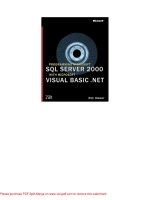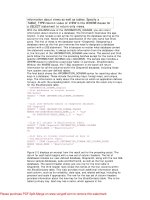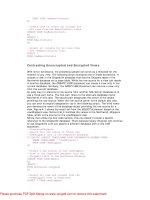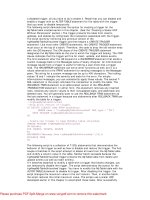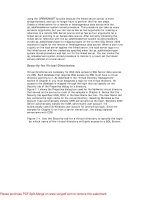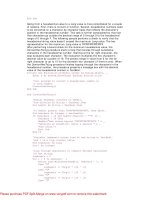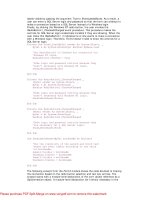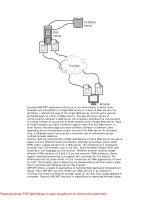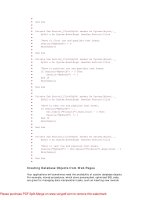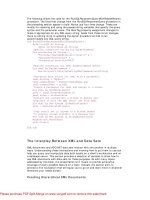MICROSOFT® VISUAL BASIC® PROGRAMS TO ACCOMPANY PROGRAMMING LOGIC AND DESIGN doc
Bạn đang xem bản rút gọn của tài liệu. Xem và tải ngay bản đầy đủ của tài liệu tại đây (1.71 MB, 219 trang )
MICROSOFT® VISUAL
BASIC® PROGRAMS
TO ACCOMPANY
PROGRAMMING LOGIC
AND DESIGN
BY JO ANN SMITH
Australia • Brazil • Japan • Korea • Mexico • Singapore • Spain • United Kingdom • United States
SIXTH EDITION
Copyright 2010 Cengage Learning. All Rights Reserved. May not be copied, scanned, or duplicated, in whole or in part.
© 2011 Course Technology, Cengage Learning
ALL RIGHTS RESERVED. No part of this work covered by the copyright
herein may be reproduced, transmitted, stored, or used in any form or by
any means graphic, electronic, or mechanical, including but not limited to
photocopying, recording, scanning, digitizing, taping, Web distribution,
information networks, or information storage and retrieval systems, except
as permitted under Section 107 or 108 of the 1976 United States Copyright
Act, without the prior written permission of the publisher.
Library of Congress Control Number: 2010928662
ISBN-13: 978-0-538-74625-0
ISBN-10: 0-538-74625-4
Course Technology
20 Channel Center Street
Boston, MA 02210
USA
Cengage Learning is a leading provider of customized learning solutions
with offi ce locations around the globe, including Singapore, the United
Kingdom, Australia, Mexico, Brazil, and Japan. Locate your local offi ce at:
international.cengage.com/region
Cengage Learning products are represented in Canada by
Nelson Education, Ltd.
For your lifelong learning solutions, visit course.cengage.com
Visit our corporate Web site at cengage.com.
Some of the product names and company names used in this book have
been used for identifi cation purposes only and may be trademarks or regis-
tered trademarks of their respective manufacturers and sellers.
Any fi ctional data related to persons or companies or URLs used through-
out this book is intended for instructional purposes only. At the time this
book was printed, any such data was fi ctional and not belonging to any real
persons or companies.
Course Technology, a part of Cengage Learning, reserves the right to revise this
publication and make changes from time to time in its content without notice.
The programs in this book are for instructional purposes only.
They have been tested with care, but are not guaranteed for any particular
intent beyond educational purposes. The author and the publisher do not
off er any warranties or representations, nor do they accept any liabilities
with respect to the programs.
Microsoft® Visual Basic® Programs to
Accompany Programming Logic and Design,
Sixth Edition
Jo Ann Smith
Executive Editor: Marie Lee
Acquisitions Editor: Amy Jollymore
Senior Product Manager: Alyssa Pratt
Development Editor: Mary Pat Shaff er
Content Project Manager: Jennifer Feltri
Art Director: Marissa Falco
Proofreader: Suzanne Ciccone
Indexer: Sharon Hilgenberg
Compositor: Integra
For product information and technology assistance, contact us at
Cengage Learning Customer & Sales Support, 1-800-354-9706
For permission to use material from this text or product,
submit all requests online at www.cengage.com/permissions
Further permissions questions can be e-mailed to
Printed in the United States of America
1 2 3 4 5 6 7 14 13 12 11 10
Copyright 2010 Cengage Learning. All Rights Reserved. May not be copied, scanned, or duplicated, in whole or in part.
Brief Contents
Preface . . . . . . . . . . . . . . . . . xi
CHAPTER 1 An Introduction to Visual Basic and
the Visual Basic Programming EnvironmentProgramming Environment . . . . 11
CHAPTER 2 Variables, Constants, Operators,
and Writing Programs Using Sequential
Statements . . . . . . . . . . . . . . . . 11
CHAPTER 3 Writing Structured Visual Basic Programs. . . 31
CHAPTER 4 Writing Programs that Make Decisions . . . . 46
CHAPTER 5 Writing Programs Using Loops . . . . . . . 74
CHAPTER 6 Using Arrays in Visual Basic Programs . . . . 96
CHAPTER 7 File Handling and Applications . . . . . . 112
CHAPTER 8 Advanced Array Techniques . . . . . . . . 127
CHAPTER 9 Advanced Modularization Techniques . . . . 144
CHAPTER 10 Creating a Graphical User Interface
(GUI) Using the Visual Studio Integrated
Development Environment (IDE) . . . . . . 169
Index . . . . . . . . . . . . . . . . . 193
iii
Copyright 2010 Cengage Learning. All Rights Reserved. May not be copied, scanned, or duplicated, in whole or in part.
Contents
Preface . . . . . . . . . . . . . . . . . xi
CHAPTER 1 An Introduction to Visual Basic and
the Visual Basic Programming EnvironmentProgramming Environment . . . . 11
The Visual Basic Programming Language . . . . . . . . . . 2
Three Types of Visual Basic Programs . . . . . . . . . . . . 2
An Introduction to Object-Oriented Terminology . . . . . . . . 3
The Structure of a Visual Basic Program . . . . . . . . . . . 5
The Visual Basic Development Cycle. . . . . . . . . . . . . 6
Writing Visual Basic Source Code . . . . . . . . . . . . . 7
Compiling a Visual Basic Program . . . . . . . . . . . . . 7
Executing a Visual Basic Program . . . . . . . . . . . . . 9
Exercise 1-1: Understanding How to Compile
and Execute Visual Basic Programs . . . . . . . . . . .10
Lab 1.1: Compiling and Executing a Visual
Basic Program . . . . . . . . . . . . . . . . . . . . .10
CHAPTER 2 Variables, Constants, Operators,
and Writing Programs Using Sequential
Statements . . . . . . . . . . . . . . . . 11
Variables . . . . . . . . . . . . . . . . . . . . . . . . .12
Variable Names . . . . . . . . . . . . . . . . . . . . .12
Visual Basic Data Types . . . . . . . . . . . . . . . . . .13
Exercise 2-1: Using Visual Basic Variables,
Data Types, and Keywords . . . . . . . . . . . . . . .14
Declaring and Initializing Variables. . . . . . . . . . . . . .14
Exercise 2-2: Declaring and Initializing Visual
Basic Variables. . . . . . . . . . . . . . . . . . . . .15
Lab 2.1: Declaring and Initializing Visual Basic Variables. . .16
Constants. . . . . . . . . . . . . . . . . . . . . . . . .17
Unnamed Constants . . . . . . . . . . . . . . . . . . .17
Named Constants . . . . . . . . . . . . . . . . . . . .17
iv
Copyright 2010 Cengage Learning. All Rights Reserved. May not be copied, scanned, or duplicated, in whole or in part.
Exercise 2-3: Declaring and Initializing Visual
Basic Constants . . . . . . . . . . . . . . . . . . . .18
Lab 2.2: Declaring and Initializing Visual
Basic Constants . . . . . . . . . . . . . . . . . . . .18
Arithmetic and Assignment Operators . . . . . . . . . . . .19
Arithmetic Operators . . . . . . . . . . . . . . . . . . .19
Assignment Operators and the Assignment Statement . . . .20
Precedence and Associativity . . . . . . . . . . . . . . .21
Exercise 2-4: Understanding Operator Precedence
and Associativity . . . . . . . . . . . . . . . . . . . .22
Lab 2.3: Arithmetic and Assignment Operators . . . . . . .23
Sequential Statements, Comments, and Interactive Input
Statements . . . . . . . . . . . . . . . . . . . . . . .24
Exercise 2-5: Understanding Sequential Statements . . . . .28
Lab 2.4: Using Sequential Statements in a Visual
Basic Program . . . . . . . . . . . . . . . . . . . . .29
CHAPTER 3 Writing Structured Visual Basic Programs. . . 31
Using Flowcharts and Pseudocode to Write a Visual
Basic Program . . . . . . . . . . . . . . . . . . . . . .32
Lab 3.1: Using Flowcharts and Pseudocode
to Write a Visual Basic Program . . . . . . . . . . . . .36
Writing a Modular Program in Visual Basic . . . . . . . . . .38
Lab 3.2: Writing a Modular Program in Visual Basic . . . . .45
CHAPTER 4 Writing Programs that Make Decisions . . . . 46
Boolean Operators. . . . . . . . . . . . . . . . . . . . .47
Comparison Operators . . . . . . . . . . . . . . . . . .47
Logical Operators . . . . . . . . . . . . . . . . . . . .48
Comparison and Logical Operator Precedence
and Associativity . . . . . . . . . . . . . . . . . . . .49
Comparing Strings. . . . . . . . . . . . . . . . . . . . .52
Decision Statements . . . . . . . . . . . . . . . . . . . .53
The If Statement . . . . . . . . . . . . . . . . . . . .54
Exercise 4-1: Understanding If Statements . . . . . . . .55
Lab 4.1: Using If Statements . . . . . . . . . . . . . .56
The If Then Else Statement. . . . . . . . . . . . . .57
Exercise 4-2: Understanding If Then Else Statements . .58
Lab 4.2: Using If Then Else Statements . . . . . . . .60
Nested If Statements . . . . . . . . . . . . . . . . . .60
Exercise 4-3: Understanding Nested If Statements . . . .62
Lab 4.3: Using Nested If Statements . . . . . . . . . . .63
v
CONTENTS
Copyright 2010 Cengage Learning. All Rights Reserved. May not be copied, scanned, or duplicated, in whole or in part.
The Select Case Statement . . . . . . . . . . . . . .64
Exercise 4-4: Using a Select Case Statement. . . . . . . . . . . 67
Lab 4.4: Using a Select Case Statement . . . . . . . .67
Using Decision Statements to Make Multiple
Comparisons . . . . . . . . . . . . . . . . . . . . . .68
Using AND Logic. . . . . . . . . . . . . . . . . . . . .69
Using OR Logic . . . . . . . . . . . . . . . . . . . . .69
Exercise 4-5: Making Multiple Comparisons
in Decision Statements . . . . . . . . . . . . . . . . .70
Lab 4.5: Making Multiple Comparisons
in Decision Statements . . . . . . . . . . . . . . . . .72
CHAPTER 5 Writing Programs Using Loops . . . . . . . 74
Writing a Do While Loop in Visual Basic . . . . . . . . . .75
Exercise 5-1: Using a Do While Loop . . . . . . . . . .76
Using a Counter to Control a Loop . . . . . . . . . . . . .77
Exercise 5-2: Using a Counter-Controlled Do While Loop . .78
Lab 5.1: Using a Counter-Controlled Do While Loop . . . .78
Using a Sentinel Value to Control a Loop . . . . . . . . . . .79
Exercise 5-3: Using a Sentinel Value to Control
a Do While Loop . . . . . . . . . . . . . . . . . . .81
Lab 5.2: Using a Sentinel Value to Control
a Do While Loop . . . . . . . . . . . . . . . . . . .81
Writing a For Loop in Visual Basic . . . . . . . . . . . . .82
Exercise 5-4: Using a For Loop. . . . . . . . . . . . . .84
Lab 5.3: Using a For Loop . . . . . . . . . . . . . . . .84
Writing a Do Until Loop in Visual Basic . . . . . . . . . .85
Exercise 5-5: Using a Do Until Loop . . . . . . . . . .86
Lab 5.4: Using a Do Until Loop. . . . . . . . . . . . .86
Nesting Loops. . . . . . . . . . . . . . . . . . . . . . .87
Exercise 5-6: Nesting Loops . . . . . . . . . . . . . . .88
Lab 5.5: Nesting Loops . . . . . . . . . . . . . . . . .88
Accumulating Totals in a Loop . . . . . . . . . . . . . . .89
Exercise 5-7: Accumulating Totals in a Loop . . . . . . . .91
Lab 5.6: Accumulating Totals in a Loop . . . . . . . . . .92
Using a Loop to Validate Input . . . . . . . . . . . . . . .93
Exercise 5-8: Validating User Input . . . . . . . . . . . .94
Lab 5.7: Validating User Input. . . . . . . . . . . . . . .95
CHAPTER 6 Using Arrays in Visual Basic Programs . . . . 96
Array Basics . . . . . . . . . . . . . . . . . . . . . . .97
Declaring Arrays . . . . . . . . . . . . . . . . . . . . .97
Initializing Arrays . . . . . . . . . . . . . . . . . . . .98
vi
CONTENTS
Copyright 2010 Cengage Learning. All Rights Reserved. May not be copied, scanned, or duplicated, in whole or in part.
Accessing Array Elements . . . . . . . . . . . . . . . .99
Staying Within the Bounds of an Array . . . . . . . . . . .99
Using Constants with Arrays . . . . . . . . . . . . . . 100
Exercise 6-1: Array Basics . . . . . . . . . . . . . . . 101
Lab 6.1: Using Arrays . . . . . . . . . . . . . . . . . 102
Searching an Array for an Exact Match . . . . . . . . . . 102
Exercise 6-2: Searching an Array for an Exact Match . . . 105
Lab 6.2: Searching an Array for an Exact Match . . . . . 106
Parallel Arrays. . . . . . . . . . . . . . . . . . . . . . 107
Exercise 6-3: Parallel Arrays . . . . . . . . . . . . . . 110
Lab 6.3: Parallel Arrays . . . . . . . . . . . . . . . . 111
CHAPTER 7 File Handling and Applications . . . . . . 112
File Handling . . . . . . . . . . . . . . . . . . . . . . 113
Opening a File for Reading . . . . . . . . . . . . . . . 113
Reading Data from an Input File . . . . . . . . . . . . . 114
Reading Data Using a Loop and EOF . . . . . . . . . . . 114
Opening a File for Writing . . . . . . . . . . . . . . . . 115
Writing Data to an Output File . . . . . . . . . . . . . . 115
Exercise 7-1: Opening Files and Performing File Input . . . 117
Lab 7.1: Using an Input File. . . . . . . . . . . . . . . 118
Understanding Sequential Files and Control Break Logic. . . 119
Exercise 7-2: Accumulating Totals in Single-Level
Control Break Programs . . . . . . . . . . . . . . . 124
Lab 7.2: Accumulating Totals in Single-Level
Control Break Programs . . . . . . . . . . . . . . . 125
CHAPTER 8 Advanced Array Techniques . . . . . . . . 127
Sorting Data . . . . . . . . . . . . . . . . . . . . . . 128
Swapping Data Values . . . . . . . . . . . . . . . . . . 129
Exercise 8-1: Swapping Values . . . . . . . . . . . . . 129
Lab 8.1: Swapping Values . . . . . . . . . . . . . . . 130
Using a Bubble Sort . . . . . . . . . . . . . . . . . . . 130
The Main() Procedure . . . . . . . . . . . . . . . . 134
The fillArray() Procedure . . . . . . . . . . . . . 135
The sortArray() Procedure . . . . . . . . . . . . . 136
The displayArray() Procedure . . . . . . . . . . . 137
Exercise 8-2: Using a Bubble Sort . . . . . . . . . . . . 137
Lab 8.2: Using a Bubble Sort . . . . . . . . . . . . . . 138
Using Multidimensional Arrays . . . . . . . . . . . . . . 139
Exercise 8-3: Using Multidimensional Arrays . . . . . . . 142
Lab 8.3: Using Multidimensional Arrays . . . . . . . . . 142
vii
CONTENTS
Copyright 2010 Cengage Learning. All Rights Reserved. May not be copied, scanned, or duplicated, in whole or in part.
CHAPTER 9 Advanced Modularization Techniques . . . . 144
Writing Procedures with No Parameters . . . . . . . . . . 145
Exercise 9-1: Writing Procedures with No Parameters . . . 147
Lab 9.1: Writing Procedures with No Parameters . . . . . 148
Writing Procedures that Require a Single Parameter . . . . 148
Exercise 9-2: Writing Procedures that Require
a Single Parameter . . . . . . . . . . . . . . . . . . 151
Lab 9.2: Writing Procedures that Require a Single
Parameter . . . . . . . . . . . . . . . . . . . . . . 152
Writing Procedures that Require Multiple Parameters . . . . 152
Exercise 9-3: Writing Procedures that Require
Multiple Parameters . . . . . . . . . . . . . . . . . 154
Lab 9.3: Writing Procedures that Require
Multiple Parameters . . . . . . . . . . . . . . . . . 155
Writing Functions that Return a Value . . . . . . . . . . . 156
Exercise 9-4: Writing Functions that Return a Value . . . . 158
Lab 9.4: Writing Functions that Return a Value . . . . . . 159
Passing an Array and an Array Element to a Procedure
or Function . . . . . . . . . . . . . . . . . . . . . . 160
Exercise 9-5: Passing Arrays to Procedures
and Functions . . . . . . . . . . . . . . . . . . . . 163
Lab 9.5: Passing Arrays to Procedures and Functions . . . 164
Using Visual Basic’s Built-In Functions . . . . . . . . . . . 165
Exercise 9-6: Using Visual Basic’s Built-In Functions . . . . 167
Lab 9.6: Using Visual Basic’s Built-In Functions . . . . . . 167
CHAPTER 10
Creating a Graphical User Interface (GUI)
Using the Visual Studio Integrated
Development Environment (IDE) . . . . . . 169
Graphical User Interface Programs . . . . . . . . . . . . 170
The Visual Studio Integrated Development Environment . . . 170
Components of a Visual Basic Solution. . . . . . . . . . . 172
The Solution Folder . . . . . . . . . . . . . . . . . . 172
The Designer Window . . . . . . . . . . . . . . . . . 173
The Code Window . . . . . . . . . . . . . . . . . . . 174
Design-Time and Run-Time Operating Modes . . . . . . . . 175
Creating a Visual Basic IDE Program. . . . . . . . . . . . 176
Designing the Form for the Doubler Program . . . . . . . 177
Writing the Code for the Doubler Program . . . . . . . . 180
Exercise 10-1: Elements of a GUI in Microsoft
Visual Studio. . . . . . . . . . . . . . . . . . . . . 181
viii
CONTENTS
Copyright 2010 Cengage Learning. All Rights Reserved. May not be copied, scanned, or duplicated, in whole or in part.
Lab 10.1: Creating a Visual Basic GUI Program
in Microsoft Visual Studio . . . . . . . . . . . . . . . 182
A Programmer-Defined Class . . . . . . . . . . . . . . . 182
Creating a Programmer-Defined Class . . . . . . . . . . 183
Adding Properties to a Class . . . . . . . . . . . . . . 185
Adding Methods to a Class . . . . . . . . . . . . . . . 186
Exercise 10-2: Creating a Class in Visual Basic . . . . . . 189
Lab 10.2: Creating a Class in Visual Basic . . . . . . . . 190
Index . . . . . . . . . . . . . . . . . 193
ix
CONTENTS
Copyright 2010 Cengage Learning. All Rights Reserved. May not be copied, scanned, or duplicated, in whole or in part.
Copyright 2010 Cengage Learning. All Rights Reserved. May not be copied, scanned, or duplicated, in whole or in part.
Preface
Microsoft® Visual Basic® Programs to Accompany Programming Logic
and Design, Sixth Edition (also known as, VB PAL) is designed to
provide students with an opportunity to write Visual Basic programs
as part of an Introductory Programming Logic course. It is written to
be a companion text to the student’s primary text, Programming Logic
and Design, Sixth Edition, by Joyce Farrell. is textbook assumes
no programming language experience and provides the beginning
programmer with a guide to writing structured programs and simple
object-oriented programs using introductory elements of the popular
Visual Basic programming language. It is not intended to be a text-
book for a course in Visual Basic programming. e writing is non-
technical and emphasizes good programming practices. e examples
do not assume mathematical background beyond high school math.
Additionally, the examples illustrate one or two major points; they
do not contain so many features that students become lost following
irrelevant and extraneous details.
e examples in VB PAL, Sixth Edition are often examples presented
in the primary textbook, Programming Logic and Design, Sixth
Edition. e following table shows the correlation between topics in
the two books.
VB PAL, Sixth Edition
Programming Logic and
Design, Sixth Edition
Chapter 1: An Introduction to
Visual Basic and the Visual Basic
Programming Environment
Chapter 1: An Overview of
Computers and Logic
Chapter 2: Variables, Constants,
Operators, and Writing Programs
Using Sequential Statements
Chapter 2: Working with Data,
Creating Modules, and Designing
High-Quality Programs
Chapter 3: Understanding Structure
Chapter 3: Writing Structured Visual
Basic Programs
Chapter 2: Working with Data,
Creating Modules, and Designing
High-Quality Programs
Chapter 3: Understanding Structure
(continues)
xi
Copyright 2010 Cengage Learning. All Rights Reserved. May not be copied, scanned, or duplicated, in whole or in part.
VB PAL, Sixth Edition
Programming Logic and
Design, Sixth Edition
Chapter 4: Writing Programs that
Make Decisions
Chapter 4: Making Decisions
Chapter 5: Writing Programs Using
Loops
Chapter 5: Looping
Chapter 6: Using Arrays in Visual
Basic Programs
Chapter 6: Arrays
Chapter 7: File Handling and
Applications
Chapter 7: File Handling and
Applications
Chapter 8: Advanced Array
Techniques
Chapter 8: Advanced Array
Concepts, Indexed Files, and Linked
Lists
Chapter 9: Advanced Modularization
Techniques
Chapter 9: Advanced Modularization
Techniques
Chapter 10: Creating a Graphical
User Interface (GUI) Using the Visual
Studio Integrated Development
Environment (IDE)
Chapter 10: Object-Oriented
Programming
Chapter 11: More Object-Oriented
Programming Concepts
Chapter 12: Event Driven GUI
Programming, Multithreading, and
Animation
Organization and Coverage
Microsoft
®
Visual Basic
®
Programs to Accompany Programming
Logic and Design, Sixth Edition provides students with a review of
the programming concepts they are introduced to in their primary
textbook. It also shows them how to use Visual Basic to transform
their program logic and design into working programs. e structure
of a Visual Basic program, how to compile and run a Visual Basic
console program, and introductory object-oriented concepts are
introduced in Chapter 1. Chapter 2 discusses Visual Basic’s data
types, variables, constants, arithmetic and assignment operators, and
using sequential statements to write a complete Visual Basic program.
In Chapter 3, students learn how to transform pseudocode and
fl owcharts into Visual Basic programs. Chapters 4 and 5 introduce
students to writing Visual Basic programs that make decisions and
programs that use looping constructs. Students learn to use Visual
Basic to develop more sophisticated programs that include using
arrays, control breaks, and fi le input and output in Chapters 6 and 7.
In Chapter 8, students learn about sorting data items in an array and
(continued)
xii
PREFACE
Copyright 2010 Cengage Learning. All Rights Reserved. May not be copied, scanned, or duplicated, in whole or in part.
using multidimensional arrays. Passing parameters to procedures is
introduced in Chapter 9. Lastly, in Chapter 10, students learn about
the Visual Studio Integrated Development Environment (IDE), and
gain some experience in creating a Graphical User Interface (GUI)
and writing event-driven programs. Students also learn to write
programs that include programmer-defi ned classes.
is book combines text explanation of concepts and syntax along
with pseudocode and actual Visual Basic code examples to provide
students with the knowledge they need to implement their logic and
program designs using the Visual Basic programming language. is
book is written in a modular format and provides paper-and-pencil
exercises as well as lab exercises after each major topic is introduced.
e exercises provide students with experience in reading and
writing Visual Basic code as well as modifying and debugging
existing code. In the labs, students are asked to complete partially
pre-written Visual Basic programs. Using partially pre-written
programs allows students to focus on individual concepts rather
than an entire program. e labs also allow students to see their
programs execute.
VB PAL, Sixth Edition is unique because:
It is written and designed to correspond to the topics in the •
primary textbook, Programming Language and Design, Sixth
Edition.
e examples are everyday examples; no special knowledge of •
mathematics, accounting, or other disciplines is assumed.
It introduces students to introductory elements of the Visual Basic •
programming language rather than overwhelming beginning
programmers with more detail than they are prepared to use or
understand.
Text explanations are interspersed with pseudocode from the •
primary book, thus reinforcing the importance of programming
logic.
Complex programs are built through the use of complete •
examples. Students see how an application is built from start to
fi nish instead of studying only segments of programs.
Features of the Text
Every chapter in this book includes the following features. ese
features are both conducive to learning in the classroom and enable
students to learn the material at their own pace.
xiii
PREFACE
Copyright 2010 Cengage Learning. All Rights Reserved. May not be copied, scanned, or duplicated, in whole or in part.
Objectives: Each chapter begins with a list of objectives so the •
student knows the topics that will be presented in the chapter.
In addition to providing a quick reference to topics covered, this
feature provides a useful study aid.
Figures and illustrations: is book has plenty of visuals, which •
provide the reader with a more complete learning experience,
rather than one that involves simply studying text.
Notes: ese notes provide additional information—for example, a •
common error to watch out for.
Exercises: Each section of each chapter includes meaningful • paper-
and-pencil exercises that allow students to practice the skills and
concepts they are learning in the section.
Labs: Each section of each chapter includes meaningful lab work •
that allows students to write and execute programs that implement
their logic and program design.
Acknowledgments
I would like to thank all of the people who helped to make this book
possible, especially Mary Pat Shaff er, Developmental Editor, whose
expertise and attention to detail have made this a better textbook.
She also provided encouragement, patience, humor, and fl exibility
when I needed it. anks also to Alyssa Pratt, Senior Product
Manager, and Amy Jollymore, Acquisitions Editor, for their help
and encouragement. I am grateful to Jennifer Feltri, Content Project
Manager, and Vidya Muralidharan, of Integra Software Services,
for overseeing the production of the printed book. It is a pleasure
to work with so many fi ne people who are dedicated to producing
quality instructional materials.
I am dedicating this book to my son, Tim and his son, my grandson,
William. Both add great dimension and joy to my life.
Jo Ann Smith
xiv
PREFACE
Copyright 2010 Cengage Learning. All Rights Reserved. May not be copied, scanned, or duplicated, in whole or in part.
Read This Before
You Begin
To the User
Data Files
To complete most of the lab exercises, you will need data fi les that
have been created for this book. Your instructor will provide the
data fi les. You also can obtain the fi les electronically from the Course
Technology Web site by connecting to www.course.com, and then
searching for this book title.
You can use a computer in your school lab or your own computer to
complete the lab exercises in this book.
Solutions
Solutions to the Exercises and Labs are provided to instructors on the
Course Technology Web site at www.course.com. e solutions are
password protected.
Using Your Own Computer
To use your own computer to complete the material in this textbook,
you will need the following:
Computer with a 1.6 GHz or faster processor •
Operating system: •
Windows XP (x86) with Service Pack 3 - all editions except •
Starter Edition
Windows Vista (x86 & x64) with Service Pack 2 - all editions •
except Starter Edition
Windows 7 (x86 and x64) •
xv
Copyright 2010 Cengage Learning. All Rights Reserved. May not be copied, scanned, or duplicated, in whole or in part.
Windows Server 2003 (x86 & x64) with Service Pack 2 - Users •
will need to install MSXML6 if not already present
Windows Server 2003 R2 (x86 and x64) •
Windows Server 2008 (x86 and x64) with Service Pack 2 •
Windows Server 2008 R2 (x64) •
Architectures: 32-Bit (x86) and 64-Bit (x64) (WOW) •
RAM: •
1024 MB •
1.5 GB if running in a Virtual Machine •
3 GB of available hard-disk space •
5400 RPM hard drive •
DirectX 9-capable video card that runs at 1024 x 768 or higher •
display resolution
DVD-ROM Drive •
is book was written using Microsoft Windows Vista and Quality
Assurance tested using Microsoft Windows Vista and Windows 7.
Updating Your PATH Environment Variable
Setting the PATH environment variable allows you to use the Visual
Basic compiler (vbc) and execute your programs without having to
specify the full path for the command.
To set the PATH permanently in Windows 7:
1. Click the Start button in the lower left corner of your
Desktop.
2. Select Control Panel, click System and Security, and then
click System.
3. Select the Advanced system settings link. Click Yes, if
necessary.
4. In the System Properties dialog box, select the Advanced tab, if
necessary, and then click the Environment Variables button.
5. Select PATH or Path in the User variables or System
variables section, click Edit, and then edit the PATH variable
by adding the following to the end of the current PATH:
;C:\Windows\Microsoft.NET\Framework\v4.0.30128
xvi
READ THIS BEFORE YOU BEGIN READ THIS BEFORE
Copyright 2010 Cengage Learning. All Rights Reserved. May not be copied, scanned, or duplicated, in whole or in part.
Note that it is important to include the semicolon (;) at the
beginning of the path, preceding C:\. You may have to replace
the “v4.0.30128” with the version number you have installed.
You also may have to substitute the drive letter of the
partition you are working on if it is not C:. A typical PATH
might look like this:
C:\Windows;C:\Windows\System32;
C:\Windows\Microsoft.NET\Framework\v4.0.30128
6. When you are fi nished editing the PATH variable, click OK.
7. Click OK on the Environment Variables dialog box.
8. Click OK on the System Properties dialog box.
9. Close the System window.
To set the PATH permanently in Windows Vista:
1. Click the Start button in the lower left corner of your Desktop.
2. Select Control Panel and then select Classic View, if
necessary.
3. Double-click System.
4. Select the Advanced system settings link. Click Continue,
if necessary.
5. In the System Properties dialog box, select the Advanced tab, if
necessary, and then click the Environment Variables button.
6. Select PATH or Path in the User variables or System
variables section, click Edit, and then edit the PATH variable
by adding the following to the end of the current PATH:
;C:\Windows\Microsoft.NET\Framework\v4.0.30128
Note that it is important to include the semicolon (;) at the
beginning of the path, preceding C:\. You may have to replace
the “v4.0.30128” with the version number you have installed.
You also may have to substitute the drive letter of the
partition you are working on if it is not C:. A typical PATH
might look like this:
C:\Windows;\C:Windows\System32;
C:\Windows\Microsoft.NET\Framework\v4.0.30128
7. When you are fi nished editing the PATH variable, click OK.
8. Click OK on the Environment Variables dialog box.
9. Click OK on the System Properties dialog box.
10. Close the System window.
xvii
READ THIS BEFORE YOU BEGINREAD THIS BEFORE
Copyright 2010 Cengage Learning. All Rights Reserved. May not be copied, scanned, or duplicated, in whole or in part.
To set the PATH permanently in Windows XP:
1. Click the Start button in the lower left corner of your Desktop.
2. Select Control Panel and then double-click System.
3. In the System Properties dialog box, select the Advanced tab,
and then click the Environment Variables button.
4. Select PATH or Path in the User variables or System
variables section, click Edit, and then edit the PATH variable
by adding the following to the end of the current PATH:
;C:\Windows\Microsoft.NET\Framework\v4.0.30128
Note that it is important to include the semicolon (;) at the
beginning of the path, preceding C:\. You may have to replace
the “v4.0.30128” with the version number you have installed.
You also may have to substitute the drive letter of the
partition you are working on if it is not C:. A typical PATH
might look like this:
C:\Windows;C:\Windows\System32;
C:\Windows\Microsoft.NET\Framework\v4.0.30128
5. When you are fi nished editing the PATH variable, click OK.
6. Click OK on the Environment Variables dialog box.
7. Click OK on the System Properties dialog box.
8. Close the System window.
Capitalization does not matter when you are setting the PATH variable.
e PATH is a series of folders separated by semicolons (;). Windows
searches for programs in the PATH folders in order, from left to right.
To fi nd out the current value of your PATH, at the prompt in a
Command Prompt window, type: path.
To the Instructor
To complete some of the Exercises and Labs in this book, your students
must use the data fi les provided with this book. ese fi les are available
on the Course Technology Web site at www.course.com. Follow the
instructions in the Help fi le to copy the data fi les to your server or
standalone computer. You can view the Help fi le using a text editor such
as WordPad or Notepad. Once the fi les are copied, you may instruct
your students to copy the fi les to their own computers or workstations.
Course Technology Data Files
You are granted a license to copy the data fi les to any computer or
computer network used by individuals who have purchased this book.
xviii
READ THIS BEFORE YOU BEGIN READ THIS BEFORE
Copyright 2010 Cengage Learning. All Rights Reserved. May not be copied, scanned, or duplicated, in whole or in part.
After studying this chapter, you will be able to:
Discuss the Visual Basic programming language and
its history
Recognize the three types of Visual Basic programs
Explain introductory concepts and terminology used
in object-oriented programming
Recognize the structure of a Visual Basic program
Complete the Visual Basic development cycle, which
includes creating a source code fi le, compiling the source
code, and executing a Visual Basic program
CHAPTER 1
An Introduction
to Visual Basic and
the Visual Basic
Programming Programming
EnvironmentEnvironment
Copyright 2010 Cengage Learning. All Rights Reserved. May not be copied, scanned, or duplicated, in whole or in part.
You should do the exercises and labs in this chapter only after you
have fi nished Chapter 1 of your book, Programming Logic and
Design, Sixth Edition, by Joyce Farrell. is chapter introduces the
Visual Basic (VB) programming language and its history. It explains
some introductory object-oriented concepts, and describes the pro-
cess of compiling and executing a Visual Basic program. You begin
writing Visual Basic programs in Chapter 2 of this book.
The Visual Basic Programming
Language
Visual Basic is a programming language that you can use to cre-
ate interactive Web pages and to write Web-based applications that
run on Web servers. Web servers are the computers that “serve up”
content when you request to view Web pages. An online bookstore
and an online course registration system are examples of Web-based
applications. Visual Basic is also used to develop Windows-based
stand-alone enterprise applications (programs that help manage
data and run a business).
What makes Visual Basic especially useful is that it is an object-
oriented programming language. e term object-oriented encom-
passes a number of concepts explained later in this chapter and
throughout this book. For now, all you need to know is that an object-
oriented programming language is modular in nature, allowing the
programmer to build a program from reusable parts of programs
called classes, objects, and methods.
When Visual Basic was introduced by Microsoft in 1991, it was
described as the perfect programming language because it allowed
programmers to easily create applications that include a graphical
user interface (GUI). A GUI allows users to interact with programs
by using a mouse to point, drag, or click.
Three Types of Visual Basic Programs
Visual Basic programs can be written as Web applications, Windows
applications, or console applications. A Web application is a pro-
gram that runs on the World Wide Web and is available to end users
on any platform (e.g., Windows, Mac, Linux). A Windows applica-
tion is a program, such as Microsoft Word or Excel, that runs on
a Windows system. A console application is a program, without
a GUI, that executes in a console window and produces text-based
output. In Chapters 1 through 9 of this book, you write console appli-
cations. Visual Basic programmers often use the Microsoft Visual
2
CHAPTER 1 An Introduction to Visual Basic
Copyright 2010 Cengage Learning. All Rights Reserved. May not be copied, scanned, or duplicated, in whole or in part.
Studio Integrated Development Environment (IDE) when they write
programs. In Chapter 10, you learn to use the IDE to create Visual
Basic Windows applications that include a simple GUI.
Writing console applications is a good way to learn a language
because when you are working on one, you don’t have to be con-
cerned with a GUI. Console applications allow you to focus on the
syntax of the language and the language constructs, such as how and
when you use selection and looping statements. (You’ll learn about
selection and looping statements later in this book.)
An Introduction to Object-Oriented
Terminology
You must understand a few object-oriented concepts to be success-
ful at reading and working with Visual Basic programs in this book.
Note, however, that you will not learn enough to make you a Visual
Basic programmer. You will have to take additional Visual Basic
courses to become a Visual Basic programmer. is book teaches you
only the basics.
To fully understand the term object-oriented, you need to know a
little about procedural programming. Procedural programming is
a style of programming that is older than object-oriented program-
ming. Procedural programs consist of statements that the computer
runs or executes. Many of the statements make calls (a request to
run or execute) to groups of other statements that are known as pro-
cedures, modules, methods, or functions. ese programs are known
as “procedural” because they perform a sequence of procedures.
Procedural programming focuses on writing code that takes some
data (for example, quarterly sales fi gures), performs a specifi c task
using the data (for example, adding up the sales fi gures), and then
produces output (for example, a sales report). When people who use
procedural programs (the users) decide that they want their programs
to do something slightly diff erent, a programmer must revise the pro-
gram code, taking great care not to introduce errors into the logic of
the program.
Today, we need computer programs that are fl exible and easy to
revise. Object-oriented programming languages, including Visual
Basic, were introduced to meet this need. In object-oriented pro-
gramming, the programmer can focus on the data that he or she
wants to manipulate, rather than the individual lines of code required
to manipulate that data (although those individual lines still must
eventually be written). An object-oriented program is made up of a
collection of interacting objects.
3
An Introduction to Object-Oriented Terminology
Copyright 2010 Cengage Learning. All Rights Reserved. May not be copied, scanned, or duplicated, in whole or in part.
An object represents something in the real world, such as a
car, an employee, or an item in an inventory. An object includes
(or encapsulates) both the data related to the object and the tasks
you can perform on that data. e term behavior is sometimes used
to refer to the tasks you can perform on an object’s data. For example,
the data for an inventory object might include a list of inventory
items, the number of each item in stock, the number of days each
item has been in stock, and so on. e behaviors of the inventory
object might include calculations that add up the total number of
items in stock and calculations that determine the average amount of
time each item remains in inventory.
In object-oriented programming, the data items within an object are
known collectively as the object’s attributes or properties. You can
think of an attribute or property as one of the characteristics of an
object, such as its shape, its color, or its name. e tasks the object
performs on that data are known as the object’s methods. (You can
also think of a method as an object’s behavior.) Because methods are
built into objects, when you create a Visual Basic program, you don’t
always have to write multiple lines of code telling the program exactly
how to manipulate the object’s data. Instead, you can write a shorter
line of code, known as a call, that passes a message to the method
indicating that you need it to do something.
For example, you can display dialog boxes, scroll bars, and buttons for
a user of your program to type in or click on simply by sending a mes-
sage to an existing object. At other times, you will be responsible for
creating your own classes and writing the code for the methods that
are part of that class. Whether you use existing, prewritten classes
or create your own classes, one of your main jobs as a Visual Basic
programmer is to communicate with the various objects in a program
(and the methods of those objects) by passing messages. Individual
objects in a program can also pass messages to other objects.
When Visual Basic programmers begin to write an object-oriented
program, they fi rst create a class. A class can be thought of as a
template or pattern for a group of similar objects. In a class, the
programmer specifi es the data (attributes/properties) and behaviors
(methods) for all objects that belong to that class. An object is some-
times referred to as an instance of a class, and the process of creating
an object is referred to as instantiation.
To understand the terms class, instance, and instantiation, it’s helpful
to think of them in terms of a real-world example—baking a choco-
late cake. e recipe is similar to a class, and an actual cake is an
object. If you wanted to, you could create many chocolate cakes that
are all based on the same recipe. For example, your mother’s birthday
4
CHAPTER 1 An Introduction to Visual Basic
Copyright 2010 Cengage Learning. All Rights Reserved. May not be copied, scanned, or duplicated, in whole or in part.
cake, your sister’s anniversary cake, and the cake for your neighbor-
hood bake sale all might be based on a single recipe that contains
the same data (ingredients) and methods (instructions). In object-
oriented programming, you can create as many objects as you need
in your program from the same class.
The Structure of a Visual Basic
Program
When a programmer learns a new programming language, the fi rst
program he or she traditionally writes is a Hello World program—a
program that displays the message “Hello World” on the screen.
Creating this simple program illustrates that the language is capable
of instructing the computer to communicate with the outside world.
e Visual Basic version of the Hello World program is shown in
Figure 1-1.
Module HelloWorld
Sub Main()
System.Console.WriteLine("Hello World.")
End Sub
End Module
Figure 1-1 Hello World program
At this point, you’re not expected to understand all the code in
Figure 1-1. Just notice that the code begins with the word
Module.
Module is a special word, known as a keyword, which is reserved by
Visual Basic to have a special meaning. A Module is one of the pos-
sible packages into which you can place code that you want to com-
pile and execute. e Module keyword tells the Visual Basic compiler
that you are beginning the creation of a Module and that what follows
is part of that Module. e name of the Module is up to you; however,
to make your program easier to maintain and revise later, take care to
choose a meaningful name. Because this program is written to display
the words “Hello World.” on the user’s screen, it makes sense to name
the Module HelloWorld. e keywords End Module on the last line of
Figure 1-1 mark the end of the Module.
On the second line in Figure 1-1, you see
Sub Main(). is marks the
beginning of the procedure named Main().
is is a special procedure in a Visual Basic program; the
Main() pro-
cedure is the fi rst procedure that executes when any program runs.
5
The Structure of a Visual Basic Program
Copyright 2010 Cengage Learning. All Rights Reserved. May not be copied, scanned, or duplicated, in whole or in part.
e programs in the fi rst eight chapters of this book will include only
the Main() procedure. In later chapters you will be able to include
additional procedures.
e fi rst part of any procedure is its header. In Figure 1-1, the header
for the Main() procedure begins with the Sub keyword and is fol-
lowed by the procedure name, which is Main(). e End Sub on the
second-to-last line of Figure 1-1 marks the end of the Main() pro-
cedure. All the code within the procedure header and the End Sub
executes when the Main() procedure executes. In Figure 1-1, there is
only this one line of code that executes:
System.Console.WriteLine("Hello World.")
is is the line that causes the words “Hello World.” to appear on
the user’s screen. is line consists of two parts. e fi rst part,
System.Console.WriteLine(), prints (that is, displays on the
screen) whatever is included within its parentheses and positions
the cursor so any subsequent output appears on the next line. In
this example, the parentheses contain the message “Hello World.”
so that is what will appear on the screen. ( e quotation marks
will not appear on the screen, but they are necessary to make the
program work.)
In the statement
System.Console.WriteLine("Hello World."),
System is a namespace, Console is an object, and WriteLine()
is a method. A namespace is a collection of classes. e System
namespace includes many of the commonly used classes. Visual Basic
programs frequently use the namespace-dot-object-dot-method
syntax or the class-dot-object-dot-method syntax.
Next, you learn about the Visual Basic development cycle so
that later in this chapter, you can compile the Hello World
program and execute it. The Hello World program is saved in a
file named
HelloWorld.vb and is included in the student files for
this chapter.
The Visual Basic Development Cycle
When you fi nish designing a program and writing the Visual Basic
code that implements your design, you must compile and execute
your program. is three-step process of writing code, compiling
code, and executing code is called the Visual Basic development
cycle. It is illustrated in Figure 1-2. Don’t be concerned if you don’t
understand all the terms in Figure 1-2. ese terms are explained in
the following sections.
You can tell
Main() is a
procedure
because of
the parenthe-
ses; all Visual Basic
procedure names are
followed by parentheses.
6
CHAPTER 1 An Introduction to Visual Basic
Copyright 2010 Cengage Learning. All Rights Reserved. May not be copied, scanned, or duplicated, in whole or in part.