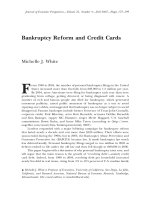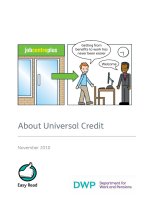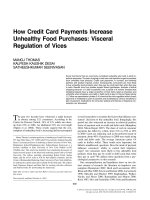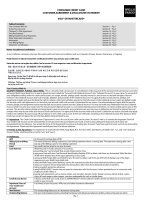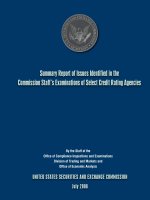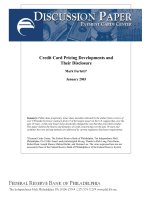FedEx Billing Online PDF Help Guide Credit Card Customers pot
Bạn đang xem bản rút gọn của tài liệu. Xem và tải ngay bản đầy đủ của tài liệu tại đây (9.86 MB, 16 trang )
FedEx Billing Online PDF Help Guide
Credit Card Customers
Table of Contents
Introduction ............................................................................................................................................................... 2
Logging In/Your Account Summary ........................................................................................................................... 3
Viewing....................................................................................................................................................................... 4
Disputing .................................................................................................................................................................... 8
Searching .................................................................................................................................................................... 9
Downloading ............................................................................................................................................................ 11
Managing Users and Account Settings .................................................................................................................... 14
1
Introduction
FedEx Billing Online is the most efficient and streamlined way for you to handle your FedEx
invoices. With this free, easy and secure tool, you can view, manage and download your
shipment invoices; dispute charges; and make payments over the Internet, 24 hours a day, 7
days a week. Whether your charges are applied directly to your credit card or invoiced,
electronic invoicing and payment processing can help businesses of all sizes streamline the
accounts-payable process, improve productivity, and save time and money.
And when you register for FedEx Billing Online Plus, you can reduce your carbon footprint, cut
down on storage requirements, and take advantage of special features.
FedEx Billing Online. Better for you. Better for the environment.
2
Logging In/Your Account Summary
Begin by logging in to FedEx Billing Online Plus using your existing fedex.com username and
password. If you are not currently enrolled on fedex.com, click “Register now,” complete the
process, and return to FedEx Billing Online to log in.
From the homepage, you’ll see everything you need is organized into four main tabs – Account
Summary, Search/Download, My Options, and Message Center.
3
Your Account Summary displays details such as balances, past-due amounts, and any open
invoices for that account, as well as the ability to view or print PDFs of your invoices. The
Search/Download tab allows you to search invoices and shipments, or download them for your
records. Under My Options, you’ll be able to manage account settings, payment preferences, and
users. And in the Message Center, you’ll see any pending messages from FedEx.
Let’s take a closer look at some of the easy functionality of FedEx Billing Online Plus. In this
document we’ll cover Viewing, Searching, Downloading, and Managing Users and Account
Settings.
Viewing
Your Account Summary provides an overview of any balances due, your billing activity, and an
activity summary. Messages are displayed in the top right.
4
If you have more than one primary account, select the one you’d like to view or administer from
the dropdown box. This will determine which sub-accounts you view or make changes to on
FedEx Billing Online.
In the section below, tabs allow you to view past billing activity for a variety of date ranges as well
as any disputed charges. You’ll also see other shipping information such as tracking numbers,
dates, service types, and other information.
A Credit Card Billed Activity Summary is shown at the bottom.
To view activity on any individual shipment, simply click the corresponding Tracking number.
From the FedEx Tracking ID Details page, you’ll be able to view billing information and
transaction details including sender, recipient, charges, and Proof of Delivery. You can take
actions on your shipment at the bottom of the page.
5
Your charges are automatically paid for each shipment using your credit card information on file.
To update your credit card information at any time, simply click the My Options tab and select the
Update Credit Card Profile option.
6
If your card has expired or is declined for any other reason, your Account Summary will show an
Invoices Due to Declines box.
Any unpaid shipment charges are rolled into an invoice. To pay these charges, click the Update
Credit Card & Pay button and enter your new card details. Once this is done, your outstanding
balance will automatically be paid using your updated information.
7
Disputing
Disputing charges on individual shipments is simple to do.
To dispute a particular shipment, click a tracking/billing ID, and from the Tracking ID Details
page, click the Dispute button at the bottom. Enter a dispute amount and select a reason for the
dispute from the dropdown box. Fill in any relevant details, and click the Submit Dispute button.
Again, a confirmation page will display.
8
Searching
Performing a search is easy. Click the Search/Download tab and choose New Search or
Download. Here you’ll see the page is divided into two sections.
On the left, you can perform a search using previously saved criteria, or select values to search
such as a date range or invoice status. When conducting such a search, be sure to choose the
correct account number under which the search should be performed.
On the right, you can perform a Quick Search for more narrow criteria, such as a specific invoice
or tracking ID.
For a regular search, choose the relevant values and click the Search button. You may also opt to
save your search for future use. Simply give it a name and check the Save this Search box.
9
On the Search results page, you’ll have a variety of options depending on the search criteria you
entered. For example, open and past-due invoices may be selected to notify a user.
You can also download your search results. Just assign a name, select a file type and template,
and click Create Download File. This will place your new file in the Download Center. We’ll talk
about downloading in a moment.
To change your search settings, click the Search/Download tab and choose Search & Download
settings. Scroll to the bottom section marked Saved Searches. From here you can edit or remove
previously entered saved searches or create a new one.
10
Downloading
Click the Search/Download tab and choose New Search or Download. Fill out the criteria for a
regular search on the left. (For more details on how to conduct searches, see the Searching
section above.)
Click the Download Data button. In the section that appears, name your file, choose your desired
file type and template, and then click the Create Download button.
11
In the Download Center, click the file name to download it. You may also delete files queued for
downloading by clicking the “remove” link next to the file name.
To change your download settings, click the Search/Download tab and choose Search &
Download settings. In the section marked Automatic Downloads, you may enroll in Automatic
Downloads, which will automatically generate a download file of invoice data each time a new
invoice is created.
To customize your downloads, scroll to the Download Templates section. Here you’ll see your
saved templates, which can be edited or deleted. To make a new template, click the Create
Template button.
12
Enter a template name and type, and then select the fields for your template by highlighting the
field name on the left and clicking the Add button in the middle. To remove criteria, highlight the
field name on the right and click the Remove button.
When you’re finished, click the Save Template button. Your new template will now be shown in
the Download Templates section and can be applied to any future search or download.
13
Managing Users and Account Settings
Managing your users and account settings within FedEx Billing Online Plus is quick and easy.
To manage your settings, click the My Options tab and select Manage Account Settings. From
here you’ll be able to add primary accounts and edit account information such as your store ID.
To create a new primary account, click the Add a Primary Account button and you will be directed
to the FedEx account registration screen to complete the necessary information. Afterwards,
you’ll be able to use the dropdown on the Account Summary screen to choose between primary
accounts. All actions performed within FedEx Billing Online will be conducted only within the
chosen account.
Edit your store ID by choosing the account number of the store or location, entering a new ID,
and clicking the Update Store ID button.
14
To invite, delete and update additional users for your account, click the My Options tab and
select Manage Users.
To add a new user, click the Invite New User button.
In the box that appears, enter the person’s name, email address, and user type: Standard, which
allows the user to view, pay and dispute invoices, or View Only, which allows the user only to view
invoices. Then click the Continue button. Your user will be sent an invitation email to join FedEx
Billing Online. Once the invitation is accepted, he or she will be added to your Existing Users.
To edit permissions for existing users, select Standard or View Only from the drop-down next to
each person’s name.
To delete a user from the list, check the box next to the person’s name in the left column and
then click the Remove Checked Users button.
15
You may also change the administrator for your account. Simply click the Change Administrator
button and from the box that appears, select the new administrator from the dropdown list of
invited users and click the Change Administrator button.
If you are an invited user, you can also choose to receive email notifications. To do this, click the
My Options tab, choose Manage User Settings, select the checkbox, and click Submit Change.
Please note this action is only for invited users. FedEx Billing Online administrators will
automatically receive email notifications when, for example, files are ready to download or when
credit card information needs updating.
You can select the FedEx.com Profile option to change your user profile for all of fedex.com.
16