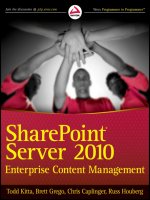SharePoint 2010 for Project Management pdf
Bạn đang xem bản rút gọn của tài liệu. Xem và tải ngay bản đầy đủ của tài liệu tại đây (31.78 MB, 228 trang )
www.it-ebooks.info
www.it-ebooks.info
SECOND EDITION
SharePoint 2010 for Project
Management
Dux Raymond Sy
Beijing
•
Cambridge
•
Farnham
•
Köln
•
Sebastopol
•
Tokyo
www.it-ebooks.info
SharePoint 2010 for Project Management, Second Edition
by Dux Raymond Sy
Copyright © 2012 Innovative-e, Inc. All rights reserved.
Printed in the United States of America.
Published by O’Reilly Media, Inc., 1005 Gravenstein Highway North, Sebastopol, CA 95472.
O’Reilly books may be purchased for educational, business, or sales promotional use. Online editions
are also available for most titles (). For more information, contact our
corporate/institutional sales department: (800) 998-9938 or
Editors: Courtney Nash and Rachel Roumeliotis
Production Editor: Kristen Borg
Proofreader: Marlowe Shaeffer
Indexer: Lucie Haskins
Cover Designer: Karen Montgomery
Interior Designer: David Futato
Illustrator: Robert Romano
October 2008: First Edition.
February 2012: Second Edition.
Revision History for the Second Edition:
2012-01-11 First release
See for release details.
Nutshell Handbook, the Nutshell Handbook logo, and the O’Reilly logo are registered trademarks of
O’Reilly Media, Inc. SharePoint 2010 for Project Management, the image of a black fox squirrel, and
related trade dress are trademarks of O’Reilly Media, Inc.
Many of the designations used by manufacturers and sellers to distinguish their products are claimed as
trademarks. Where those designations appear in this book, and O’Reilly Media, Inc., was aware of a
trademark claim, the designations have been printed in caps or initial caps.
While every precaution has been taken in the preparation of this book, the publisher and author assume
no responsibility for errors or omissions, or for damages resulting from the use of the information con-
tained herein.
ISBN: 978-1-449-30637-3
[LSI]
1326292606
www.it-ebooks.info
Table of Contents
Preface . . . . . . . . . . . . . . . . . . . . . . . . . . . . . . . . . . . . . . . . . . . . . . . . . . . . . . . . . . . . . . . . . . . . . vii
1. Project Kickoff . . . . . . . . . . . . . . . . . . . . . . . . . . . . . . . . . . . . . . . . . . . . . . . . . . . . . . . . . . 1
What Is a PMIS? 4
Deciding to Use a PMIS 4
What Is SharePoint? 5
Other Options 8
Our Case Study: SharePoint Dojo, Inc. 8
Best Practices Checklist 9
Summary 9
2. Setting Up the PMIS . . . . . . . . . . . . . . . . . . . . . . . . . . . . . . . . . . . . . . . . . . . . . . . . . . . . 11
How Will You Organize Your PMIS? 12
Using Site Templates 14
Creating a SharePoint 2010 Site 14
Workshop 2.1: Establishing the SharePoint 2010 PMIS Foundation 15
Part 1: Creating the PMIS 16
Part 2: Customizing the Site Theme 17
Part 3: Adding an Announcement List 18
Part 4: Displaying Announcements on the Home Page 20
Workshop 2.1 Debriefing 22
Customizing the PMIS 22
Workshop 2.2: Updating Your Site’s Regional Settings 25
Workshop 2.2 Debriefing 25
Best Practices Checklist 26
Summary 26
3. Adding PMIS Components . . . . . . . . . . . . . . . . . . . . . . . . . . . . . . . . . . . . . . . . . . . . . . . 27
Using SharePoint Lists 28
Creating SharePoint Lists 34
Workshop 3.1: Creating and Populating Lists 35
iii
www.it-ebooks.info
Part 1: Creating and Populating a Calendar List 36
Part 2: Creating and Populating a Contacts List 38
Part 3: Creating a Risks List 40
Part 4: Creating a Project Tasks List 41
Part 5: Creating and Populating a Custom Resource List 41
Part 6: Displaying the New Lists on the Home Page 46
Workshop 3.1 Debriefing 48
Using Libraries 49
Creating a Document Library (a How-To) 52
Populating a Document Library 55
Workshop 3.2: Creating and Populating a Document Library 55
Part 1: Creating a Document Library 55
Part 2: Populating a Document Library 57
Workshop 3.2 Debriefing 60
Organizing Project Information 60
Best Practices Checklist 61
Summary 61
4.
Adding Stakeholders to the PMIS . . . . . . . . . . . . . . . . . . . . . . . . . . . . . . . . . . . . . . . . . 63
Project Communications Plan 64
Site Access in SharePoint 65
Creating SharePoint Groups 65
Adding Site Members 66
Enabling the Access Request Feature 69
Customizing Permissions 70
Workshop 4.1: Adding Site Members 73
Part 1: Adding Site Members 74
Part 2: Customizing List Permissions 75
Workshop 4.1 Debriefing 77
Best Practices Checklist 79
Summary 79
5.
Supporting Team Collaboration . . . . . . . . . . . . . . . . . . . . . . . . . . . . . . . . . . . . . . . . . . 81
Enabling Document Management Solutions 82
Overview of Check-Out/Check-In 83
Overview of Version History 85
Overview of Content Approval 87
Workshop 5.1: Updating a Project Document 89
Part 1: Requiring Check-Out 89
Part 2: Checking Out and Editing a Document from the Document
Library 91
Part 3: Viewing All the Changes Made to the Document 93
Workshop 5.1 Debriefing 96
iv | Table of Contents
www.it-ebooks.info
Facilitating Team Collaboration 96
Wikis 97
Discussion Boards 98
Document Workspaces 99
Creating a Document Workspace 100
Best Practices Checklist 102
Summary 102
6. Project Tracking . . . . . . . . . . . . . . . . . . . . . . . . . . . . . . . . . . . . . . . . . . . . . . . . . . . . . . 103
Tracking Project Tasks 104
Tracking Risks 107
Workshop 6.1: Updating the Schedule and Tracking Risks 110
Part 1: Updating the Project Tasks List 110
Part 2: Populating and Updating the Project Tasks List 112
Part 3: Documenting Risks 115
Workshop 6.1 Debriefing 119
Controlling Changes with Workflow 119
Workshop 6.2: Creating a Change Control System with
Three-State Workflow 122
Part 1: Creating a Custom List 123
Part 2: Customizing the Three-State Workflow 124
Part 3: Testing the Workflow 130
Workshop 6.2 Debriefing 135
Best Practices Checklist 135
Summary 135
7. Project Reporting . . . . . . . . . . . . . . . . . . . . . . . . . . . . . . . . . . . . . . . . . . . . . . . . . . . . . 137
Custom Views 137
Workshop 7.1: Creating a Custom View 141
Workshop 7.1 Debriefing 145
Using Web Parts for Interactive Reporting 145
Workshop 7.2: Maximizing Project Reporting with Web Parts 150
Part 1: Updating Web Parts on Your PMIS Home Page 150
Part 2: Creating a Project Dashboard 153
Part 3: Finalizing the Dashboard 160
Workshop 7.2 Debriefing 163
Subscribing to Alerts 163
Using Meeting Workspaces 166
Workshop 7.3: Creating a Meeting Workspace 169
Workshop 7.3 Debriefing 171
Best Practices Checklist 172
Summary 172
Table of Contents | v
www.it-ebooks.info
8. Integrating PM Tools . . . . . . . . . . . . . . . . . . . . . . . . . . . . . . . . . . . . . . . . . . . . . . . . . . 173
Integrating Microsoft Project into SharePoint 174
Workshop 8.1: Using Microsoft Project 176
Workshop 8.1 Debriefing 178
Using Microsoft Excel and SharePoint 178
Creating a Custom List from an Existing Excel Spreadsheet 179
Exporting an Excel Spreadsheet to SharePoint As a Custom List 180
Synchronizing Excel Tables with a SharePoint List 182
Workshop 8.2: Synchronizing Excel with SharePoint 185
Part 1: Creating an Excel Table 185
Part 2: Synchronizing the SharePoint List with Excel 188
Workshop 8.2 Debriefing 189
Best Practices Checklist 189
Summary 190
9. Project Closing . . . . . . . . . . . . . . . . . . . . . . . . . . . . . . . . . . . . . . . . . . . . . . . . . . . . . . . 191
Overview of Creating a PMIS Template 192
Overview of Archiving the PMIS 194
Workshop 9.1: Creating a PMIS Site Template 195
Workshop 9.1 Debriefing 198
Ensuring Stakeholder Buy-In 198
1. Leverage and Prove the Value of SharePoint as a PMIS on a Pilot Project 198
2. Provide User Support in Learning and Utilizing SharePoint 199
3. Measure and Broadcast Success 199
4. Gather Feedback 200
Best Practices Checklist 201
Summary 201
Index . . . . . . . . . . . . . . . . . . . . . . . . . . . . . . . . . . . . . . . . . . . . . . . . . . . . . . . . . . . . . . . . . . . . . 203
vi | Table of Contents
www.it-ebooks.info
Preface
Ang hindi marunong lumingon sa pinangalingan
ay hindi makakarating sa paroroonan.
(He who does not know how to look back at where
he came from will never get to his destination.)
—Dr. José P. Rizal, Philippine national hero
Do you find yourself asking for more time whenever you work on a project? Do you
ever get the extra time you asked for? Well, if you’re like me, you rarely get the extra
time you need from your customers. This got me thinking about how I can buy more
time for my projects.
I decided to find out if I could gain more time by reducing inefficiencies within the
project team (which also includes myself). In a recent project, I monitored and analyzed
a few individuals for a week and was amazed at what I discovered.
During an average eight-hour workday, each individual spent about 45 minutes looking
for information. For example, when asked by a client to retrieve a specific status report,
the project coordinator had to look for it on the network share, in her email inbox, in
the project folder of her computer, and she even had to call up another colleague to
help her find it. This typical mode of searching took up time that could have been spent
on something more productive. In addition, project resources were unproductive due
to poor document management practices, inefficient project communication stand-
ards, and ineffective project collaboration tools. According to a May 31, 2007, New
York Times article, “Time Wasted? Perhaps It’s Well Spent” ( />2007/05/31/fashion/31work.html), a Microsoft study found that American workers, on
average, spend 45 hours a week at work, with 16 of these hours described as
“unproductive.”
Although 45 minutes may not sound like a lot, when you look at the bigger picture, it
essentially means that a team of 20 people wastes 900 minutes a day. In a three-month
project, that is 54,000 minutes, or roughly 38 personal days—more than one-third of
the project!
vii
www.it-ebooks.info
Other than time, how much does this cost the project and the organization? Well,
depending on who you’re considering, 45 minutes might cost $50 for a project coor-
dinator or $250 for a technical contractor, each day.
Bottom line: time and money are not well spent. What if my team could regain just 20
of those 45 minutes wasted each day?
With SharePoint, we achieved this and more. Apart from increasing productivity, we
were able to:
• Automate status reporting for stakeholders
• Use collaboration to generate real-time project lessons learned that were easily
accessible by a globally dispersed team
• Synchronize standard project information such as calendars, contacts, and
documents
• Document and track project risks and issues
• Maintain a quality log
• Integrate existing project management tools such as email, Microsoft Word, Excel,
and Project into SharePoint
• Create and manage a change control system
For me, the best part of using SharePoint was that once the IT/IS department performed
the installation and initial configuration, I didn’t have to burden anybody to set up and
further configure this unique Project Management Information System (PMIS)—I did
it all myself. In addition, I was still able to better use existing tools like Microsoft Office
along with SharePoint.
That’s what this book is all about. By clearly mapping the relationships between project
management processes and project stakeholders, and by leveraging tools like Share-
Point, you will learn how to apply common and practical project management techni-
ques using SharePoint. More importantly, with this book you will quickly master
SharePoint so you can build a PMIS that can help you efficiently coordinate commu-
nication and collaboration throughout your project team.
Who Should Read This Book
This book will be most valuable to individuals working on projects who want to adapt
SharePoint for project management, including:
Project managers
By managing a project officially or unofficially, project managers are involved from
the project’s inception to its closure. Their responsibilities include project plan-
ning, executing, monitoring, controlling, and closing. In addition, they lead a
project team and are the project liaison with key stakeholders.
viii | Preface
www.it-ebooks.info
Project team members
Members of the team work in a project environment that requires participating in
collaborative activities, such as project planning, status updates, risk monitoring,
tracking, requesting changes, and maintaining critical project information.
Program managers
Program managers seek a standard, consistent, and best-practices approach to im-
plementing a PMIS across projects in the organization.
IT/IS directors
Directors want to learn how SharePoint can meet the needs of project managers in
the organization.
SharePoint consultants
SharePoint consultants can help you to leverage your SharePoint technical skills
by offering a focused approach in implementing SharePoint as a PMIS.
What You Need to Best Use This Book
To maximize the benefits of this book, familiarity with basic project management con-
cepts and terminologies is assumed. This book is intended for individuals with a project
management background who are interested in leveraging SharePoint on their projects.
Furthermore, it is ideal that you have an existing SharePoint environment (SharePoint
Foundation or SharePoint Server) where you can practice and apply the techniques that
you will learn. If you are not sure about this, ask your IT/IS department these two
questions:
• Am I a member of an existing SharePoint site?
• Am I allowed to create SharePoint subsites?
If the answer to both questions is yes, you are in good shape. If the answer to either or
both questions is no, I suggest you ask for appropriate SharePoint access or rely on
external SharePoint hosting vendors such as Office 365.
Even better, you can leverage a fully functioning SharePoint environment, designed for
this book from Cloudshare, that you can use FREE for 14 days. Visit http://innovative
-e.com/sp4pmlab for more details.
Finally, apart from having a SharePoint environment to work in, your computer must
be running Windows (XP or above versions), and it must have Internet Explorer 8 and
Microsoft Office installed. Certain sections of this book showcase the integration of
Microsoft Office products with SharePoint. All of the examples in the book were created
using Microsoft Office 2010.
Preface | ix
www.it-ebooks.info
My Assumptions in Writing This Book
My assumptions are that you:
Have some sort of project management experience
You have managed projects formally or informally and are familiar with funda-
mental project management concepts and practices.
Are new to SharePoint
You may have heard of SharePoint or have been told to use SharePoint to manage
your projects. If you have used SharePoint before, you will gain practical knowledge
in applying SharePoint for project management.
Are using SharePoint for project management purposes
This book is focused on helping you leverage SharePoint for project management,
regardless of what industry you are in. The concepts and techniques in this book
apply to IT, construction, government, education, finance, and healthcare projects.
If you are interested in using SharePoint to deploy a corporate portal, create an
ecommerce website, or develop a proprietary SharePoint application, this is not
the book for you.
Are not interested in the nitty-gritty technical details of SharePoint
I am not inclined to write yet another technical book about SharePoint. Though I
am a certified SharePoint geek, there are tons of other books available that do a
great job of discussing advanced technical topics. The level of technical detail I will
cover is just enough for you to get your PMIS up and running.
Are comfortable using Microsoft Windows, Microsoft Office, and a web browser
The technical background required to fully utilize SharePoint is minimal. As long
as you are familiar with basic computing concepts—such as creating and saving
documents, copying files, logging in and logging out, using passwords, surfing the
Web, clicking on links on a web page, downloading and uploading, and distin-
guishing files versus folders—you are in good shape.
Are willing to change and try something new
Remember, to benefit from this book, you have to consciously decide that how
you manage project information, facilitate team collaboration, and enable project
communication must change for the better.
Additional Resources
Websites:
• Project Management Institute ()
• PRINCE2 ( />• Max Wideman’s Project Management Wisdom ()
• All the Top SharePoint News ()
x | Preface
www.it-ebooks.info
• Microsoft Project for the Masses: FREE Resource Management Solution (http://
spgur.us/MSPFM)
Books:
• Making Things Happen: Mastering Project Management by Scott Berkun (O’Reilly,
2008)
• Applied Project Management: Best Practices on Implementation by Harold Kerzner
(Wiley, 1999)
• Microsoft SharePoint 2010 Plain & Simple by Jonathan Lightfoot and Chris Beckett
(Microsoft Press, 2010)
Contents of This Book
This book includes hands-on workshops, which will help you leverage a SharePoint
PMIS just as you would in a typical project environment. And using each chapter’s
detailed, step-by-step logical processes, you will integrate project management best
practices and standards to fully reap the benefits of a SharePoint PMIS.
Chapter 1, Project Kickoff
Chapter 2, Setting Up the PMIS
Chapter 3, Adding PMIS Components
Chapter 4, Adding Stakeholders to the PMIS
Chapter 5, Supporting Team Collaboration
Chapter 6, Project Tracking
Chapter 7, Project Reporting
Chapter 8, Integrating PM Tools
Chapter 9, Project Closing
Conventions Used in This Book
The following typographical conventions are used in this book:
Italic
Indicates new terms, URLs, email addresses, folder names, filenames, and file
extensions.
Constant width
Used for program listings, as well as within paragraphs to refer to program elements
such as variable or function names, databases, data types, environment variables,
statements, and keywords.
Constant width bold
Shows commands or other text that should be typed literally by the user.
Preface | xi
www.it-ebooks.info
Constant width italic
Shows text that should be replaced with user-supplied values or by values deter-
mined by context.
This icon signifies a tip, suggestion, or general note.
This icon indicates a warning or caution.
Using Code Examples
This book is here to help you get your job done. In general, you may use the code in
this book in your programs and documentation. You do not need to contact us for
permission unless you’re reproducing a significant portion of the code. For example,
writing a program that uses several chunks of code from this book does not require
permission. Selling or distributing a CD-ROM of examples from O’Reilly books does
require permission. Answering a question by citing this book and quoting example
code does not require permission. Incorporating a significant amount of example code
from this book into your product’s documentation does require permission.
We appreciate, but do not require, attribution. An attribution usually includes the title,
author, publisher, and ISBN. For example: “SharePoint 2010 for Project Manage-
ment, Second Edition, by Dux Raymond Sy (O’Reilly). Copyright 2012 Innovative-e,
Inc., 978-1-449-30637-3.”
If you feel your use of code examples falls outside fair use or the permission given above,
feel free to contact us at
Safari® Books Online
Safari Books Online is an on-demand digital library that lets you easily
search over 7,500 technology and creative reference books and videos to
find the answers you need quickly.
With a subscription, you can read any page and watch any video from our library online.
Read books on your cell phone and mobile devices. Access new titles before they are
available for print, and get exclusive access to manuscripts in development and post
feedback for the authors. Copy and paste code samples, organize your favorites, down-
load chapters, bookmark key sections, create notes, print out pages, and benefit from
tons of other time-saving features.
xii | Preface
www.it-ebooks.info
O’Reilly Media has uploaded this book to the Safari Books Online service. To have full
digital access to this book and others on similar topics from O’Reilly and other pub-
lishers, sign up for free at .
How to Contact Us
Please address comments and questions concerning this book to the publisher:
O’Reilly Media, Inc.
1005 Gravenstein Highway North
Sebastopol, CA 95472
800-998-9938 (in the United States or Canada)
707-829-0515 (international or local)
707-829-0104 (fax)
We have a web page for this book, where we list errata, examples, and any additional
information. You can access this page at:
/>To comment or ask technical questions about this book, send email to:
For more information about our books, courses, conferences, and news, see our website
at .
Find us on Facebook: />Follow us on Twitter: />Watch us on YouTube: />Acknowledgments
It’s been an amazing ride since the first edition of SharePoint for Project Management
was published. SharePoint has exploded in the enterprise; in a recent report from AIIM,
project management is the top use of SharePoint today ( />Industry-Watch/SharePoint-2011).
With this second edition, I would like to thank the following for their unwavering
support, trust, and patience:
• The Lord God for the awesome plan He has for me, as promised in Jeremiah 29:11
• My wonderful wife, Ramona, and amazing children, Johannes and Danika, for
making all this worthwhile
• Team Innovative-e for all the help and insights
• The O’Reilly Media crew for being top-notch as always
Preface | xiii
www.it-ebooks.info
• The global SharePoint community for the kindness and hospitality you’ve shown
me
• My good friend Dave Murphy for jumping in at the last minute to review
Off You Go
The last thing I want is for you to think of SharePoint as a burden or a necessary evil,
simply because your boss is making you use it for your projects.
My hope is that, after reading this book, you will be able to use SharePoint to effectively
manage your projects, make them less complicated, and make your team more efficient.
Should you have any questions, comments, and/or feedback, feel free to visit http://
www.spforpm.com or contact me at
Enjoy!
xiv | Preface
www.it-ebooks.info
CHAPTER 1
Project Kickoff
It must be considered that there is nothing more difficult
to carry out nor more doubtful of success nor more dan-
gerous to handle than to initiate a new order of things.
—Niccolò Machiavelli, Italian philosopher
As most of you would agree, the definition of a project varies greatly—it can be building
the next space shuttle, upgrading the production line of your manufacturing facility,
or just creating a new website for a customer. One common factor that holds true across
these varying project types is that all of them involve multiple people interacting with
a wide array of project information.
This information can include templates, emails, schedules, proposals, forms, budgets,
contact information, status reports, regulatory compliance, and even ad hoc docu-
ments. In spite of our best attempts to effectively manage project information, we all
seem to fall short at times. We rely on inconsistent and inefficient tools that are typically
a combination of three things:
Local/personal storage
If project information is stored in an individual’s personal computer, email, or
portable storage device, can important information—such as a project schedule—
be made available to relevant stakeholders in a timely manner? If the computer or
portable storage device breaks down, how is the information restored?
Network-based storage
If you are using central storage through a file-sharing network or web-based envi-
ronment, how do you prevent files from being overwritten? What are the standards
for maintaining versions? Can you easily define who can access what information?
Mixed bag of project management tools
Some common tools used in project environments are Microsoft Word, Microsoft
Excel, and possibly Microsoft Project. In certain cases, complex enterprise tools
such as Microsoft Project Server and Primavera are also made available.
1
www.it-ebooks.info
Checklist: Essential Project Management Activities
When I formally started managing projects more than 15 years ago, I had the wrong
impression that the very first step to take was to fire up a scheduling tool (such as
Microsoft Project) and start cranking out the project tasks, defining the task duration,
and establishing the task dependencies. It never really worked out well for me. Only
later did I realize that there are other crucial steps I failed to do.
Here’s my essential list of project management activities that every project manager
should be doing throughout the life of a project:
• Create guidelines for how your projects will be initiated
• Run a kickoff meeting to define project objectives
• Identify your stakeholders
• Identify project information taxonomy
• Plan your projects with your team, including creating the work breakdown struc-
ture (WBS), creating the network diagram, identifying the critical path, and opti-
mizing the project schedule
• Define the probability and impact of project risks
• Create a change control process for scope changes
• Define quantifiable project-tracking processes
• Facilitate a lessons-learned meeting
To improve these inefficiencies, three things are necessary:
Apply a standard set of project management processes from the start of the project until
the end
While I won’t go into detailed discussions on project management concepts and
theories, I will say that to make SharePoint work to your advantage, you have to
employ sound project management techniques and practices.
If you don’t have one, the best way to develop a project management methodology
is to review best practices from the Project Management Institute’s (PMI) Project
Management Body of Knowledge (PMBOK) Guide and the Projects in Controlled
Environments (PRINCE2) road map.
Consider this example: I have no cooking experience, so if I were to compete in a
cooking contest against the best chef in the world (à la Iron Chef), I would definitely
lose. This is because even if, by chance, I cooked really well, there’s no method to
my madness—I dislike reading recipe books, so it’s hit or miss. I am certain that a
veteran chef would have proven processes in place, from how to chop the vegeta-
bles to how long okra should simmer. Not only do veteran chefs document these
steps, they also constantly tweak their processes for improvement. Guess what?
The same thing applies to project management.
2 | Chapter 1: Project Kickoff
www.it-ebooks.info
Use a Project Management Information System (PMIS) to support your project manage-
ment processes
As any experienced project manager would validate, having an easy-to-use,
accessible, reliable, and scalable collaborative platform can contribute greatly to a
project’s success. That’s the crux of what you will learn in this book: using Share-
Point as your PMIS.
Educate and update your project team with project management best practices
Having an incremental approach to continuous process improvement will enable
the project team to make better use of the PMIS.
Dux Quax: Is It Changeworthy?
Listen, before you go gung-ho and start implementing formalized project management
processes in your organization, slow down, my good friend. I guarantee that it won’t
work if you change the rules overnight. People, by nature, are averse to change (as you
might already know). As the old adage goes, “If it ain’t broke, don’t fix it.”
So, what should you do? How can you convince your team that it’s necessary to im-
plement project management processes? Taking baby steps is key:
Make the case that having sound project management processes will greatly improve how
projects are run in the organization
A good exercise is to examine a previous project that didn’t turn out too well—it
might have been delayed or gone over budget. Assess whether you had sound
planning processes. Could you have done a better job defining the work and draw-
ing up a more realistic schedule and budget?
Implement new processes one at a time
Initially, focus on the planning aspects of project management. Perhaps come up
with a standard on defining project goals, identifying stakeholders, prioritizing
requirements, generating work breakdown, assigning work, developing a project
schedule, and documenting a risk management plan.
Involve the team
Allow the team to provide feedback on the processes that will be implemented.
Ask if they’re relevant. If not, how can they be improved? Is there anything missing?
What kind of support is necessary to ensure that these processes are adopted?
Remember, people can change as long as they perceive it as worthwhile. They are more
likely to make changes that will bring about benefits at a personal level than at the
organizational level.
To get you started in developing your project management process, go to http://www
.spforpm.com for a step-by-step guide, complete with supporting templates, docu-
ments, and references.
Project Kickoff | 3
www.it-ebooks.info
What Is a PMIS?
As defined by the Project Management Institute (PMI; see ), a
Project Management Information System (PMIS) is a standardized set of automated
project management tools available within an organization and integrated into a sys-
tem. Although the PMI does not specify which tools or technologies to use as a PMIS,
SharePoint can be customized as one.
Checklist: Essential PMIS Capabilities
A reliable PMIS should support most, if not all, of the communication and collaboration
needs of a project environment. Here is a list of essential PMIS capabilities:
• Supports the generation of a project charter, schedule, and budget
• Facilitates communication and feedback
• Monitors project activities
• Controls project changes
• Analyzes and forecasts project performance
• Disseminates project status to relevant stakeholders
• Provides real-time information essential for initiating, planning, executing, con-
trolling, and closing a project
Deciding to Use a PMIS
No matter how small or large a project is, being able to efficiently manage project
information whenever, wherever, and however can greatly contribute to project suc-
cess. A key requirement for making this possible is leveraging a PMIS.
Here are five telltale signs that you need to begin using a PMIS:
No standardized system for integrating project goals
Project schedule, cost, and quality objectives are individual silos. For example,
financial information in Excel is not automatically recalculated anytime the project
schedule is adjusted using scheduling tools such as Microsoft Project. Making
manual updates takes time away from other project activities.
Inefficient document management
Project documents are not stored in a central location. Tracking, undoing changes,
and the ability to roll back to prior versions are limited. Additionally, varying levels
of access permissions are unavailable. IT/IS can only do so much in supporting
information access requirements.
Lack of appropriate tools to facilitate team collaboration
Project information is not accessible anytime, anywhere. In addition, the team is
incapable of developing or working with information at the same time.
4 | Chapter 1: Project Kickoff
www.it-ebooks.info
Inability to report accurate and timely status of the project
Project status information is available only when the project manager makes it
available. How do you deal with project sponsors who want to view real-time
project status data?
Not achieving organizational strategic goals
Lacking a standardized tool to facilitate consistent project management processes
throughout an organization can limit the ability to effectively support strategic
goals.
As a project manager, these five issues can more than justify the need for any organi-
zation to invest in a reliable, effective, customizable, and easy-to-implement PMIS.
Today, multiple PMIS solutions are available. However, in addition to being costly,
they can require specialized skills to implement, customize, and maintain. That’s why
a lot of these initiatives have achieved only limited adoption. This is how SharePoint
sets itself apart.
What Is SharePoint?
How do people describe SharePoint? In my experience, the definition always gets lost
somewhere between collaboration and document management. Here’s a concise and
straightforward description of SharePoint:
SharePoint allows individuals in an organization to easily create and manage their own
collaborative solutions.
It sounds simple, but let me dissect what it truly means:
Individuals
Does this word specify that SharePoint users have to be technically savvy? No. In
fact, as long as users have familiarity with Windows, Microsoft Office, and surfing
the Web, they will be in good shape.
Organization
This term implies that SharePoint can be used by a limited number of people be-
longing to the same group. It also means that there will be varying levels of authority
and privileges within the group. As a result, you don’t have to rely on the IT/ IS
department to set up permissions in SharePoint—you are empowered to define
and manage access to specific information. You will learn more about permissions
in Chapter 4.
Easily
Instead of contacting IT/IS, any individual can create, customize, and manage this
collaborative tool. Although IT/IS will not be totally out of the picture, SharePoint
empowers users to develop a customized automated solution that can appropri-
ately support their needs in a timely manner.
What Is SharePoint? | 5
www.it-ebooks.info
Collaborative
The intent of SharePoint is to support collaborative activities (formal or informal)
in which groups engage.
SharePoint has been around since 2001. It has evolved from a simple website manage-
ment tool to an empowering collaboration platform that integrates seamlessly with the
Web, Microsoft Windows, and Microsoft Office. Since it is a foundational Microsoft
technology, various organizations—including government institutions, airlines, banks,
construction companies, and retail industries—have benefited from its tools and fea-
ture sets.
SharePoint does not refer to a specific product or technology. Using the phrase “Mi-
crosoft SharePoint” is like using the phrase “Microsoft Office.” It refers to several as-
pects of collaborative solutions. The key components are SharePoint Foundation
(SF) and SharePoint Server (SS).
To distinguish SF and SS, an analogy that I often use is to compare SharePoint to a car.
What’s the main purpose of a car? To take you from point A to point B, agreed? Which
component of a car is required to do this? The engine, of course.
The main purpose of SharePoint is to empower users with document management and
team collaboration tools. SF fulfills this purpose. It is the core “engine” of SharePoint.
Without SF, there is no SharePoint. SF (shown in Figure 1-1) is available with Windows
2008 Server or later.
Figure 1-1. A SharePoint site using a SF site template
SS provides extended capabilities to SF. Going back to the car analogy, we can equip
our vehicles with accessories such as GPS, a DVD system, voice command, etc. How-
ever, these extended features are not required to run a car (taking us from point A to
point B). If these accessories are not installed, the car will still work. It’s just that having
a GPS might enable us to reach our destination faster without getting lost. SS extended
6 | Chapter 1: Project Kickoff
www.it-ebooks.info
features include Enterprise Search, Personalization, Enterprise Content Management,
etc. Unlike SF, SS (shown in Figure 1-2) has separate licensing. Licensing can vary and
become quite costly. For more information about licensing, visit Microsoft’s SharePoint
website at />Figure 1-2. A SharePoint site using SS features
Since SharePoint can be considered a platform for improving document management
and collaboration, it can be adopted as a tool to assist most project environments.
In this book, I will show you how to build a SharePoint PMIS primarily using SF. This
means that the techniques you will learn can be applied regardless of whether you have
SF or SS in your organization.
Dux Quax: Is SharePoint the Only Game in Town?
Don’t get me wrong here. There are a lot of other great products that can be used as a
PMIS. There are full-featured enterprise-level products, such as Microsoft Project
Server, Clarity, and Primavera; and even open source, web-based products, such as
Google Apps and Basecamp.
The challenge with rolling out complex enterprise PMIS toolsets is that it assumes your
organization already has a certain level of project management maturity. By “maturity”
I mean that you have a Project Management Office (PMO) in place; project processes
are being applied, embraced, and continuously improved upon by all project teams;
and project artifacts such as plans, reports, templates, and communication mechanisms
are well defined and structured. The reason for such a stringent requirement is that
these tools must be customized to adapt the processes you currently have in place. A
lot of clients I have worked with assumed that implementing such comprehensive tools
would make projects run better overnight. Yeah, right. Without sound processes in
place, a complex tool is quite a beast to leverage.
What Is SharePoint? | 7
www.it-ebooks.info
As depicted in Figure 1-3, project management maturity should have the people, pro-
cess, and technology in lockstep.
Figure 1-3. Project management maturity
Other Options
How about free, web-based, open source products such as Google Sites, Dux? Well,
they can serve as a relatively good PMIS to a certain extent. My issue with these tools
is their lack of integration with existing project management tools that I use. The last
thing I want to do is enter the same set of information 10 times in 10 different places.
So, how is SharePoint different? If you are coming from an environment where you
don’t really have an established project management process and are mostly using Mi-
crosoft Word, Excel, Outlook, and maybe Microsoft Project to manage your projects,
using SharePoint is taking a baby step ahead. Remember that people are often averse
to change. Well, stepping up to SharePoint is not as drastic a change as learning how
to use other, more complex PMIS tools.
Also, I really like the integration between SharePoint and the Microsoft Office products
that I use day in and day out. For example, I can enter project schedule information in
my Outlook calendar and it will show up in SharePoint, and vice versa. Additionally,
an Excel spreadsheet can synchronize milestone tracking with SharePoint, so if my team
leads enter milestone completion dates in SharePoint, those dates show up in the Excel
spreadsheet sitting on my computer. Isn’t that amazing? See “Using Microsoft Excel
and SharePoint” on page 178 in Chapter 8 for more on this.
Our Case Study: SharePoint Dojo, Inc.
To better reinforce what you will learn, you will practice key concepts and techniques
by managing a project for SharePoint Dojo, Inc., a fictional company that we will use
throughout this book.
SharePoint Dojo is a premier martial arts training facility with more than 200 studios
in North America. Established in 1976, it has trained 700,000 students and produced
many world-class athletes.
8 | Chapter 1: Project Kickoff
www.it-ebooks.info
As history has proven, SharePoint Dojo provides first-rate instruction in the art of tae
kwon do, led by a staff of certified masters who have at least eight years of teaching
experience and who have competed in international events. In 2008, the company was
cited as one of the fastest-growing businesses in the United States.
To continue its explosive growth, SharePoint Dojo is expanding internationally, open-
ing company-owned martial arts training studios in major cities. Multiple project teams
have been assembled, and each team will be responsible for managing the opening of
each respective studio.
As the project manager, you will be personally responsible for integrating SharePoint
Dojo into the local culture and community of the city to which you have been assigned.
The challenges will be significant. You will be required to select the site and furbish the
studio, comply with local laws and regulations, set up distribution and logistics, de-
velop IT infrastructure and regional reporting initiatives, integrate with existing systems
and processes, identify which programs will sell the best in your region, and highlight
local opportunities. You will have to handle local contractors, employ staff locally, and
carry out local marketing and advertising. The whole time you will have to stay focused
on the SharePoint Dojo brand and the SharePoint Dojo experience—this is more than
a series of local initiatives to make some money; it is about global expansion.
As identified by senior management, there are two areas that are crucial to your overall
success. The first is having correct project governance in place. It is critical that existing
project management standards and processes be followed. Second, a PMIS must be
established for each project team, enabling all the teams to share and collaborate on
detailed project information, risks, and lessons learned in real time.
To accomplish all of these goals, SharePoint Dojo has adopted PMI standards for
project governance and implemented a PMIS using Microsoft SharePoint. You will need
to set up your own SharePoint PMIS for your project.
Best Practices Checklist
• Establish or be familiar with your project management processes.
• Establish a PMIS for your project.
• Centralize project documents.
• Streamline project communication.
• Become familiar with your SharePoint environment.
Summary
• Successful projects result from sound project management practices, standards,
and processes.
• You can increase project productivity by decreasing project inefficiencies.
Summary | 9
www.it-ebooks.info