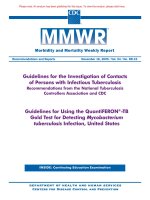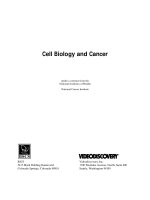Helping Older Adults Search for Health Information Online A Toolkit for Trainers from the National Institute on Aging potx
Bạn đang xem bản rút gọn của tài liệu. Xem và tải ngay bản đầy đủ của tài liệu tại đây (4.91 MB, 42 trang )
WELCOME TO MODULE 1:
Internet Basics
In this module, you will nd
• An introduction
• A lesson plan for the trainer
• Handouts for students
To teach the module, you will need
• A PC with Internet access for each student and the trainer
• A computer projector and a screen
• A 3-ring binder to store materials
To get started, you should
• Read the Introduction
• Read and print out the lesson plan and insert it in a binder
• Print out and make copies of the handouts for students
Helping Older Adults Search for Health Information Online
A Toolkit for Trainers
from the National Institute on Aging
Questions or comments about the Toolkit? Contact the National Institute on Aging
at (301) 496-1752 or e-mail
BEGINNING STUDENTS
Internet Basics
INTRODUCTION
Module 1 – Introduction:
Internet Basics
Go to
www.nia.nih.gov
To download Toolkit materials, go to www.nihseniorhealth.gov/toolkit
3
MODULE 1: Internet Basics
Helping Older Adults Search for Health Information Online:
A Toolkit for Trainers from the National Institute on Aging
Lesson Goals
In this lesson, students will:
1. Learn basic computer terms.
2. Practice using the mouse.
3. Learn basic Internet terms.
4. Learn how to get to a website.
5. Learn how to explore a website.
6. Learn how to use a search box.
7. Learn how to use a site map.
Lesson Materials
In this lesson, students will need:
• Handout 1A:
Lesson Goals
• Handout 1B:
Computer and Internet Terms (Parts I, II, III, and IV)*
• Handout 1C:
Take-Home Assignment
• Pens or pencils
*This handout only includes computer and Internet terms
relevant to this lesson. An alphabetical list of all glossary terms
introduced in the nine Toolkit lessons is available online at
www.nihseniorhealth.gov/toolkit.
Lesson Length
This lesson should last:
Approximately 2 hours and 20 minutes, with an optional stopping point at
80 minutes.
LESSON OVERVIEW
Module 1 – Introduction:
Internet Basics
Go to
www.nia.nih.gov
To download Toolkit materials, go to www.nihseniorhealth.gov/toolkit
4
MODULE 1: Internet Basics
Helping Older Adults Search for Health Information Online:
A Toolkit for Trainers from the National Institute on Aging
Before the lesson, you should:
Read over the entire lesson plan. Also review the
Take-home Assignment
handout to get a quick overview of what students should be able to do at the
end of the class.
Store the lesson plan in a 3-ring binder to use while teaching.
Make copies of the handouts for students. To avoid distraction, we recommend
that you wait to distribute handouts until indicated in the lesson.
Check out the links that you and your students will be visiting in the lesson.
When you arrive in the classroom, you should:
Write your name and the title and level of the lesson on the board.
[Searching for Health Information Online – Lesson 1: Internet Basics –
Beginning Students]
Make sure your computer projector and students’ computers are working and
that there is Internet access.
Set students’ screens to their desktops.
You should also
Read
Quick Tips for a Senior Friendly Computer Classroom
at
www.nihseniorhealth.gov/toolkit
.
Watch the short video
Introducing the Toolkit
at
www.nihseniorheatlh.gov/toolkit.
LESSON PREPARATION
Module 1 – Introduction:
Internet Basics
Go to
www.nia.nih.gov
To download Toolkit materials, go to www.nihseniorhealth.gov/toolkit
5
MODULE 1: Internet Basics
Helping Older Adults Search for Health Information Online:
A Toolkit for Trainers from the National Institute on Aging
The senior-friendly lesson structure includes:
• Set-up activities to prepare students for learning.
• Core activities to teach the website features and how to navigate
to them.
• Practice activities to let students apply web skills they have learned.
• Reinforcement activities to summarize and reiterate the learning.
The trainer-friendly lesson plan features:
• An easy-to-read layout.
• Short, well-dened segments of teaching material per page.
• Clearly marked, scripted transition boxes at the top of each
page announcing the next learning point and ensuring a smooth
transition between segments.
• Suggested teaching times for each skill.
• Time checks and optional stopping points, offering exibility in
total class length.
• Helpful sidebars, providing teaching and navigation tips and describing
the purpose for activities.
• Meaningful icons.
LESSON STRUCTURE – Senior Friendly, Trainer Friendly
Module 1 – Introduction:
Internet Basics
Go to
www.nia.nih.gov
To download Toolkit materials, go to www.nihseniorhealth.gov/toolkit
6
MODULE 1: Internet Basics
Helping Older Adults Search for Health Information Online:
A Toolkit for Trainers from the National Institute on Aging
About the Scripted
Transition Boxes
This lesson plan uses a combination of script-
ed and descriptive sections. The colored,
scripted transition boxes which appear at the
top of each page of the lesson plan are de-
signed as “anchor points,” marking the end of
one part of the lesson and the start of another.
It is important to convey the content in these
transition boxes, although you may use your
own wording as you become more familiar with the material. The steps that follow each
scripted box are descriptive. Move through them according to your personal training style.
This approach is useful in maintaining lesson focus and keeping trainers and students on
track. It also makes the lesson plan easy to use.
Important Note
In the discussions of health issues that may occur during class, refrain from offering medi-
cal advice or advocating specic treatments, physicians, hospitals, insurance plans, etc.
Also, discourage this type of activity among students. Always emphasize that students
should consult their health care providers about any medical information they may hear
about in class or nd on the Internet.
Handout
required
Trainer demonstrates
with computer
projector
Students navigate at
their computers (with
assistance if needed)
Indicates when a
discussion should
take place
LESSON STRUCTURE – Senior Friendly, Trainer Friendly
Icons Used in the Lesson Plan
Module 1 – Introduction:
Internet Basics
Go to
www.nia.nih.gov
To download Toolkit materials, go to www.nihseniorhealth.gov/toolkit
7
MODULE 1: Internet Basics
Helping Older Adults Search for Health Information Online:
A Toolkit for Trainers from the National Institute on Aging
To help your students grasp, apply, and retain the skills
and information they are taught, be sure to:
• Proceed slowly through the lesson. Some older adults will take longer
than younger people to get the knack of using the Internet. If you move too
quickly, they may not be able to keep up. They need time to practice and to
absorb new information.
• Circulate to make sure students are following you. Check students’
screens frequently to make sure they are not lost. If possible, arrange to
have one or more classroom assistants work with students individually
during the lesson.
• Speak slowly and repeat information as often as necessary. Don’t
make assumptions based on students’ age. They are learning new skills, and
they will probably need to hear the information more than once to retain it.
• Encourage questions. Pause frequently to ask if there are questions.
After soliciting questions, allow at least 10 seconds for students to
formulate them.
• Create a senior-friendly environment. It is important to read
Quick Tips for a Senior Friendly Computer Classroom
for help on
setting up the classroom to accommodate the needs of older adults.
These training techniques from the lesson can also help
you be successful:
• The use of scripted transition boxes to announce each new segment
helps the class stay focused and on track.
• Presenting material in small, well-dened steps makes it easier for
students to grasp new skills and information.
• Frequent summarizing and hands-on practice helps students retain
what they’ve learned.
• Handouts and printed screen shots help students understand and recall
what is taught.
• Group discussions and short dialogues help put students at ease.
REACHING THE OLDER STUDENT
Internet Basics
LESSON PLAN
SET-UP ACTIVITY
Helping Older Adults Search for Health Information Online:
A Toolkit for Trainers from the National Institute on Aging
Module 1 – Lesson Plan:
Internet Basics
Go to
www.nia.nih.gov
To download Toolkit materials, go to www.nihseniorhealth.gov/toolkit
9
Tell students the following:
1
This Lesson…
• Is intended for beginning students.
• Is the rst in a series of nine lessons developed by the National
Institute on Aging to help older adults learn to nd accurate online
health information on their own.
2
The website they will visit…
• Is sponsored by the National Institute on Aging, part of the National
Institutes of Health, or NIH.
• NIH is part of the U.S. Government’s Department of Health and Human
Services.
3
Please be aware that…
• Online health information is in no way meant to substitute for
medical advice from a doctor.
• In class discussions, students should not attempt to provide medical
advice to classmates, however well-intentioned it may be.
4
Housekeeping Issues…
• Class will last about __minutes with stretch break(s) lasting ___minutes.
• Bathroom breaks can be taken anytime. Restrooms are located______.
5
Ask students if they have any questions.
OPENING COMMENTS (5 Minutes)
“Welcome to Lesson 1: Internet Basics. My name is _________.
(This is our classroom assistant_________.) Before we start the
class, I’d like to review a few general points.”
SET-UP ACTIVITY
Helping Older Adults Search for Health Information Online:
A Toolkit for Trainers from the National Institute on Aging
Module 1 – Lesson Plan:
Internet Basics
Go to
www.nia.nih.gov
To download Toolkit materials, go to www.nihseniorhealth.gov/toolkit
10
“Before we get started, let’s introduce ourselves.”
INTRODUCTIONS (3 Minutes)
1
Introduce yourself, giving your name and your experience teaching computers
and the Internet. If you have a classroom assistant or peer coach, introduce
that person.
2
Ask students to give their names and tell whether they are at a beginning,
intermediate, or advanced level with regard to their Internet experience.
3
If time permits, ask each student to tell something about his or her
background (family, work, travels, education…), why they decided to
take this class, and what they hope to learn.
Purpose of Activity
• Introductions help students feel more at ease.
• Sharing computer or Internet experience may help the class be patient with less experienced
students who need more time with an activity.
SET-UP ACTIVITY
Helping Older Adults Search for Health Information Online:
A Toolkit for Trainers from the National Institute on Aging
Module 1 – Lesson Plan:
Internet Basics
Go to
www.nia.nih.gov
To download Toolkit materials, go to www.nihseniorhealth.gov/toolkit
11
CLASS PROCEDURES (3 Minutes)
“Let’s talk for a moment about how the class will proceed. You will
be learning new ways to use technology, and in order for everyone
to be successful, here are some things we need to do.”
Tell students the following:
1
To make sure everyone grasps the information and learns the skills…
• We will proceed in a step-by-step manner and at a slow-to-moderate pace.
• I (or my assistant) will circulate frequently during class to make sure
everyone is keeping up with the lesson.
• There will be plenty of hands-on practice activities to let you apply the
skills that you learn.
• There will be plenty of handouts to help you learn the skills while in class
and to use as a reference once you leave class.
2
As students, you should…
• Feel free to raise your hand and ask a question if you do not understand
something.
• Feel free to ask me to repeat anything I’ve said.
• Not worry about hurting the equipment because it is very sturdy.
• Not worry about making mistakes because that is to be expected when
learning a new technology.
• Have a binder or folder to store the handouts you will receive.
3
Ask students if they have any questions about class procedures.
Purpose of Activity
To communicate expectations, put students at ease, and facilitate learning.
SET-UP ACTIVITY
Helping Older Adults Search for Health Information Online:
A Toolkit for Trainers from the National Institute on Aging
Module 1 – Lesson Plan:
Internet Basics
Go to
www.nia.nih.gov
To download Toolkit materials, go to www.nihseniorhealth.gov/toolkit
12
LESSON GOALS (2 Minutes)
“In this lesson, we will learn some basic Internet skills in order to
search for health information that is of interest to older adults.
Let’s take a look at the specic goals for today’s lesson.”
Pass out Handout 1A: Lesson Goals.
1
Go over the handout with students.
Purpose of Activity
• Focuses students on what they will learn.
• Introduces goals that you can return to throughout the lesson.
Helping Older Adults Search for Health Information Online:
A Toolkit for Trainers from the National Institute on Aging
Module 1 – Lesson Plan:
Internet Basics
Go to
www.nia.nih.gov
To download Toolkit materials, go to www.nihseniorhealth.gov/toolkit
13
COMPUTER TERMS (10 Minutes)
“Let’s begin with Goal 1 – learning some basic computer terms.”
Pass out Handout 1B:
Computer and Internet Terms
1
Go over these computer terms from
Part I of the handout.
2
Ask students to point to the items at
their computer stations.
Tips for Glossary Review
• Refer students to the page and item number of the term.
• Make sure students locate the term.
• Read, or have a student read, the denition aloud. Point out details in the illustration or on
your computer screen.
• Tell students they will understand these terms better as they use them in the lesson.
CORE ACTIVITY
PART I:
COMPUTER TERMS
1 computer
2 keyboard
3 monitor
4 mouse
5 mouse pad
6 speakers
7 hardware
8 software
Helping Older Adults Search for Health Information Online:
A Toolkit for Trainers from the National Institute on Aging
Module 1 – Lesson Plan:
Internet Basics
Go to
www.nia.nih.gov
To download Toolkit materials, go to www.nihseniorhealth.gov/toolkit
14
“Let’s continue with Goal 1 – learning some basic computer terms.”
Refer to Handout 1B:
Computer and Internet Terms
1
Go over these terms from Part II of
the handout.
2
Ask students to point to the items
on their computer screen, where
feasible.
PART II: MORE
COMPUTER TERMS
9 desktop
10 icon
11 cursor
12 browser
13 clicking
MORE COMPUTER TERMS (5 Minutes)
Tips for Glossary Review
• Refer students to the page and item number of the term.
• Make sure students locate the term.
• Read, or have a student read, the denition aloud. Point out details in the illustration or on
your computer screen.
• Tell students they will understand these terms better as they use them in the lesson.
CORE ACTIVITY
Helping Older Adults Search for Health Information Online:
A Toolkit for Trainers from the National Institute on Aging
Module 1 – Lesson Plan:
Internet Basics
Go to
www.nia.nih.gov
To download Toolkit materials, go to www.nihseniorhealth.gov/toolkit
15
PRACTICE ACTIVITY
RIGHT AND LEFT CLICKING (15 Minutes)
“Let’s go on to Goal 2 – practicing using the mouse.
Let’s begin by clicking with the mouse.”
1
Make sure students’ screens are set to their desktops.
Using your computer projector, demonstrate how to left-click on
the mouse to open the browser icon. Then, ask students to do
this on their screens.
2
Show students how to close the browser window by left-clicking
on the top right X on the screen. Then have them do it at their
screens.
3
Next, show students how to right-click on the browser icon and
pull down to “Open” on the right click menu. Explain that right-
clicking on the mouse opens a list of options, depending on what
is clicked on the screen.
4
Give students time to practice right-and left-clicking the mouse.
Teaching Tips
• Proceed slowly through each step. Make sure students are keeping up and are
accomplishing the tasks.
• Walk around to students’ computer screens and provide assistance where needed.
Helping Older Adults Search for Health Information Online:
A Toolkit for Trainers from the National Institute on Aging
Module 1 – Lesson Plan:
Internet Basics
Go to
www.nia.nih.gov
To download Toolkit materials, go to www.nihseniorhealth.gov/toolkit
16
SUMMARIZING (3 Minutes)
“Now let’s take a look at the Goals to see what we’ve covered so far.”
REINFORCEMENT ACTIVITY
Refer to Handout 1A: Lesson Goals.
1
Demonstrate and summarize the following learning objectives
from Goals 1 and 2:
• Understanding the computer terms
• Using a mouse to left and right-click
• Opening and closing a browser
2
Ask students if they have any questions.
3
Ask students to check off Goals 1 and 2 on their handout.
45 minutes elapsed; about 1 hour, 35 minutes left.
Purpose of Activity
• Lets students know what they should have grasped by this point in the lesson.
• Gives students another chance to ask questions about material already covered.
• Lets you see what goals might need further explanation.
• Gives students a sense of accomplishment.
• Keeps the class on track.
TIME CHECK
Helping Older Adults Search for Health Information Online:
A Toolkit for Trainers from the National Institute on Aging
Module 1 – Lesson Plan:
Internet Basics
Go to
www.nia.nih.gov
To download Toolkit materials, go to www.nihseniorhealth.gov/toolkit
17
CORE ACTIVITY
“Let’s move on to Goal 3 – learning some basic Internet terms.”
Refer to Handout 1B:
Computer and Internet Terms
1
Go over these terms from
Part III of the handout.
2
You may want to demonstrate
these terms using your computer
projector.
PART III:
INTERNET TERMS
14 the Internet
15 the World Wide Web
16 website
17 home page
18 link (or hyperlink)
19 back arrow
20 web address or URL
21 address box
INTERNET TERMS (8 Minutes)
Tips for Glossary Review
• Refer students to the page and item number of the term.
• Make sure students locate the term.
• Read, or have a student read, the denition aloud. Point out details in the illustration or on
your computer screen.
• Tell students they will understand these terms better as they use them in the lesson.
Helping Older Adults Search for Health Information Online:
A Toolkit for Trainers from the National Institute on Aging
Module 1 – Lesson Plan:
Internet Basics
Go to
www.nia.nih.gov
To download Toolkit materials, go to www.nihseniorhealth.gov/toolkit
18
“Let’s move on to Goal 4 – learning how to get to a website.”
1
Point out the address box on the browser’s
home page. Tell students that typing in the
website address into the address box and
hitting the Enter key on the keyboard is
one way to get to a website.
2
Show students how to get to a website
by typing in the address for the National
Institute on Aging (NIA) website
(www.nia.nih.gov) and hitting the Enter key.
3
Ask students to type in the NIA web
address on their computers and then
hit Enter. Circulate to make sure that
everyone is able to type in the address
and get to the website.
HOW TO GET TO A WEBSITE (10 Minutes)
PRACTICE ACTIVITY
Teaching Tips
• Proceed slowly
through each step.
Make sure students
are keeping up and
are accomplishing
the tasks.
• Walk around to
students’ computer
screens and provide
assistance where
needed.
Helping Older Adults Search for Health Information Online:
A Toolkit for Trainers from the National Institute on Aging
Module 1 – Lesson Plan:
Internet Basics
Go to
www.nia.nih.gov
To download Toolkit materials, go to www.nihseniorhealth.gov/toolkit
19
“Let’s explore the National Institute on Aging website.”
EXPLORING A WEBSITE (15 Minutes)
PRACTICE ACTIVITY
1
Point out these features of the NIA home page for students
as they navigate with you:
• Website name and purpose at the top
• Links to various types of information
• Top, side, and bottom menus
• Back arrow (button)
2
Tell students that on most web pages there is lots of
information below the screen. Show them how to move
the home page up and down by using the Page Up and
Page Down keys.
3
Choose a link and do a “shallow” search. Scroll down the
page you come to, and return to the home page.
4
Repeat the exercise while students navigate with you. Ask
them to use the Page Up and Page Down keys to scan the
page they nd in the “shallow” search before returning to
the home page. When everyone is adept at this technique,
ask them how easy or how difcult it was for them to
move back and forth on the site.
Doing a Shallow Search
• Click on a link just once.
• View the page, and then click on the back button to return to the original page.
Helping Older Adults Search for Health Information Online:
A Toolkit for Trainers from the National Institute on Aging
Module 1 – Lesson Plan:
Internet Basics
Go to
www.nia.nih.gov
To download Toolkit materials, go to www.nihseniorhealth.gov/toolkit
20
SUMMARIZING (5 Minutes)
“Now let’s take a look at the Goals again to see what we’ve
accomplished so far.”
REINFORCEMENT ACTIVITY
Refer to Handout 1A: Lesson Goals.
1
Demonstrate and summarize the following learning objectives from
Goals 3, 4, and 5:
• Learning basic Internet terms
• Getting to a website by typing in the address and hitting Enter.
• Exploring a website by
1. clicking on links
2. clicking on the back button
3. using the Page Up and Page Down keys
2
Ask students to check off Goals 3, 4, and 5 on their handout.
3
Ask students if they have any questions.
1 hour, 25 minutes elapsed; about 55
minutes left.
(If you choose to stop here, you may teach the
remaining material in the next lesson.)
OPTIONAL STOPPING POINT
Helping Older Adults Search for Health Information Online:
A Toolkit for Trainers from the National Institute on Aging
Module 1 – Lesson Plan:
Internet Basics
Go to
www.nia.nih.gov
To download Toolkit materials, go to www.nihseniorhealth.gov/toolkit
21
“Let’s learn a few more Internet terms.”
Refer to Handout 1B:
Computer and Internet Terms
1
Go over these terms from Part IV of
the handout.
2
You may want to demonstrate these
terms using your computer projector.
Be sure to show students how to
scroll and give them time to practice.
PART IV: MORE
INTERNET TERMS
22 button
23 search box
24 site map
25 scroll
26 scroll bar
MORE INTERNET TERMS (5 Minutes)
Tips for Glossary Review
• Refer students to the page and item number of the term.
• Make sure students locate the term.
• Read, or have a student read, the denition aloud. Point out details in the illustration or on
your computer screen.
• Tell students they will understand these terms better as they use them in the lesson.
CORE ACTIVITY
Helping Older Adults Search for Health Information Online:
A Toolkit for Trainers from the National Institute on Aging
Module 1 – Lesson Plan:
Internet Basics
Go to
www.nia.nih.gov
To download Toolkit materials, go to www.nihseniorhealth.gov/toolkit
22
“Let’s look at Goal 6 – learning to use the Search Box. We will
practice entering terms into the Search Box of the National
Institute on Aging website.”
USING A SEARCH BOX (20 Minutes)
PRACTICE ACTIVITY
1
Read the scripted section in the box
to the class, and make a list on a ip
chart or board of the suggestions stu-
dents have for Maria’s search terms.
Select one to try as a demonstration
(osteoporosis prevention, for exam-
ple). Type this term into your search
box and ask your students to do the
same. Show them how to left-click
the blue search button to the right of
the box.
2
Ask students to left-click on the rst
article in the list that comes up on
the search results page, and read the
short article silently. They can practice scrolling or use the Page
Up and Page Down buttons. Ask if they found responses to Maria’s
question, based on the information in the article.
3
Show students how to use the back arrow to return to the search
results page for “osteoporosis prevention.” Point out to them that
the right arrow is shaded back, meaning that it isn’t “live.” From
this search results page, ask them to click on the back arrow to
return to the NIA home page.
Maria’s Mother
“Maria’s mother is now
three inches shorter at
age 75 than she was at
age 50. Maria, who is now
45, knows her mother
suffers from osteoporosis,
and wants to know if it’s
too late to prevent bone
loss from happening to
her. What search terms
would you suggest Maria
try on the NIA site to
answer her question?”
Helping Older Adults Search for Health Information Online:
A Toolkit for Trainers from the National Institute on Aging
Module 1 – Lesson Plan:
Internet Basics
Go to
www.nia.nih.gov
To download Toolkit materials, go to www.nihseniorhealth.gov/toolkit
23
SUMMARIZING (5 Minutes)
“Now let’s take a look at the Goals to see what we’ve learned so far.”
REINFORCEMENT ACTIVITY
Refer to Handout 1A: Lesson Goals.
1
Demonstrate and summarize the following learning objectives
from Goal 6:
• Using the search box by:
1. typing in a term(s)
2. clicking on “Search”
3. clicking on an article from the search results list
2
Ask students if they have any questions.
3
Have students check off Goal 6 on their handout.
1 hour 50, minutes elapsed; about 30 minutes left.
TIME CHECK
Helping Older Adults Search for Health Information Online:
A Toolkit for Trainers from the National Institute on Aging
Module 1 – Lesson Plan:
Internet Basics
Go to
www.nia.nih.gov
To download Toolkit materials, go to www.nihseniorhealth.gov/toolkit
24
“Let’s take a look at Goal 7 – Learning to use a Site Map or site index.
Most websites have a Site Map, which is a list of everything on the
website. It’s a shortcut way of nding out what’s on a website.”
EXPLORING A SITE MAP (10 Minutes)
PRACTICE ACTIVITY
1
Demonstrate while students navigate with you. Show
students how to locate the site map on the NIA site by
scrolling to the link at the bottom of the home page.
Demonstrate how to left-click on the site map link to go
to the site map.
2
Allow students a few minutes to scroll down the site map
to see what’s available on the NIA website. If time permits,
encourage students to click on at least one link and do a
“shallow” search to see what the site map provides access
to. Doing a “shallow” search also gives students practice in
clicking and using the back button.
3
Hold a short discussion with students, asking them to
compare the usefulness of the site map to the search box
on the NIA home page. What are the advantages and
disadvantages of each? Make a list on the board or ip
chart as points are raised. Let students know that in
future lessons you will be showing them even more ways
to nd information on websites.
Doing a Shallow Search
• Click on a link just once.
• View the page, and then click on the back button to return to the original page.
Helping Older Adults Search for Health Information Online:
A Toolkit for Trainers from the National Institute on Aging
Module 1 – Lesson Plan:
Internet Basics
Go to
www.nia.nih.gov
To download Toolkit materials, go to www.nihseniorhealth.gov/toolkit
25
SUMMARIZING (5 Minutes)
“Now let’s take a look at the Goals to see what we have
accomplished so far.”
REINFORCEMENT ACTIVITY
Refer to Handout 1A: Lesson Goals.
1
Demonstrate and summarize the following learning objective
from Goal 7:
• Using the site map
2
Ask students if they have any questions.
3
Have students check off Goal 7 on their handout.
4
Read through the seven the goals accomplished in the class
and answer any remaining questions students may have.