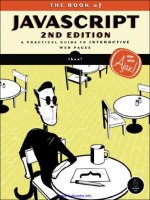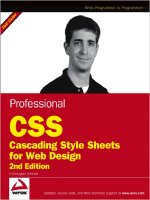Cisco Routers for the Desperate, 2nd Edition pdf
Bạn đang xem bản rút gọn của tài liệu. Xem và tải ngay bản đầy đủ của tài liệu tại đây (5.85 MB, 148 trang )
CISCO ROUTERS
FOR THE DESPERATE
2ND EDITION
CISCO ROUTERS
FOR THE DESPERATE
2ND EDITION
MICHAEL W. LUCAS
ROUTER AND SWITCH MANAGEMENT,
THE
EASY
WAY
™
www.nostarch.com
THE FINEST IN GEEK ENTERTAINMENT
™
SHELVE IN:
NETWORKING
$24.95 ($24.95 CDN)
CISCO BASICS
FOR ADMINS IN
CRISIS MODE
CISCO BASICS
FOR ADMINS IN
CRISIS MODE
“I LAY FLAT.”
This book uses RepKover—a durable binding that won’t snap shut.
“If you are a new network admin, or a systems
person just exploring routers and their use, this is
a great investment.”
—ITworld
Cisco routers and switches are the cornerstones of many
networks. But when things break, repairs can intimidate
even the most competent administrator. Luckily, just knowing
the “in case of emergency” basics will take you far.
Just like the original, this second edition of the highly
acclaimed Cisco Routers for the Desperate is written
for the administrator in crisis mode. Updated to cover
switches and the latest Cisco terminology, with a tighter
focus on the needs of the small network administrator,
this second edition gives you what you need to know to
provide reliable network services and fix problems fast.
You’ll find coverage of:
• Installation—how to get your router and network
connections up and running right the first time
• Troubleshooting routers and switches, so that you
can determine whether your hardware or the Internet
is broken
• Security concerns, like how to keep your network
equipment safe from hackers and install a private
network between two offices
• How to implement basic network redundancy to
reduce the risk of network downtime
Cisco Routers for the Desperate, 2nd Edition is designed
to be read once and left alone until something breaks.
When it does, you’ll have everything you need to know
in one easy-to-follow guidebook.
ABOUT THE AUTHOR
Michael W. Lucas is a network/security engineer with
extensive experience working with high-availability
systems. He is the author of the critically acclaimed
Absolute FreeBSD, Absolute OpenBSD, and PGP &
GPG, all from No Starch Press.
LUCAS
CISCO ROUTERS FOR THE DESPERATE
™
2/E
CISCO ROUTERS FOR THE DESPERATE
2/E
www.it-ebooks.info
www.it-ebooks.info
PRAISE FOR THE FIRST EDITION OF
CISCO ROUTERS FOR THE DESPERATE
“If you are a new network admin, or a systems person just exploring routers
and their use, this is a great investment. The tongue in cheek writing style and
excellent descriptions make it a generally good read.”
—
ITWORLD
“The topics it covers are those that 95% of readers will need, and they’re
explained well enough, and in so few pages, that it’ll actually get read. Which
is a rare thing these days.”
—
UNIX DAEMON
“Step-by-step directions, an informal writing style, and a reader-friendly
layout make the book especially useful.”
—
BOOK NEWS
“This book isn’t a reference—it’s a survival guide, a ‘break glass in case of
emergency’ safety harness. . . . What I found remarkable was how it was
obviously written for people like me—who have little interest in router
management but whose jobs depend on the consistent, trusted functioning
of such infrastructure.”
—
ASP.NETPRO
“Packed with essential information for all types of scenarios in dealing with
Cisco router problems.”
—
HOSTINGRESOLVE.COM
“If only [Cisco Routers for the Desperate] had been on my bookshelf a few
years ago! It would have definitely saved me many hours of searching for
configuration help on my Cisco routers.”
—
BLOGCRITICS.ORG
www.it-ebooks.info
www.it-ebooks.info
CISCO ROUTERS
FOR THE DESPERATE
™
2ND EDITION
Router and Switch
Management, the Easy Way
by Michael W. Lucas
San Francisco
www.it-ebooks.info
CISCO ROUTERS FOR THE DESPERATE, 2ND EDITION. Copyright © 2009 by Michael W. Lucas.
All rights reserved. No part of this work may be reproduced or transmitted in any form or by any means, electronic or
mechanical, including photocopying, recording, or by any information storage or retrieval system, without the prior
written permission of the copyright owner and the publisher.
13 12 11 10 09 1 2 3 4 5 6 7 8 9
ISBN-10: 1-59327-193-X
ISBN-13: 978-1-59327-193-0
Publisher: William Pollock
Production Editor: Megan Dunchak
Cover and Interior Design: Octopod Studios
Developmental Editor: William Pollock
Technical Reviewer: Richard Bejtlich
Copyeditor: Kathleen Mish
Compositor: Riley Hoffman
Proofreader: Roxanna Usher
Indexer: Karin Arrigoni
For information on book distributors or translations, please contact No Starch Press, Inc. directly:
No Starch Press, Inc.
555 De Haro Street, Suite 250, San Francisco, CA 94107
phone: 415.863.9900; fax: 415.863.9950; ; www.nostarch.com
Library of Congress Cataloging-in-Publication Data:
Lucas, Michael, 1967-
Cisco routers for the desperate : router and switch management, the easy way / Michael W. Lucas. 2nd ed.
p. cm.
Includes index.
ISBN-13: 978-1-59327-193-0
ISBN-10: 1-59327-193-X
1. Routers (Computer networks) 2. Routing (Computer network management) 3. Cisco IOS. 4. Cisco Systems, Inc.
I. Title.
TK5105.543.L83 2009
004.6 dc22
2008050188
No Starch Press and the No Starch Press logo are registered trademarks of No Starch Press, Inc. Other product and
company names mentioned herein may be the trademarks of their respective owners. Rather than use a trademark
symbol with every occurrence of a trademarked name, we are using the names only in an editorial fashion and to the
benefit of the trademark owner, with no intention of infringement of the trademark.
The information in this book is distributed on an “As Is” basis, without warranty. While every precaution has been
taken in the preparation of this work, neither the author nor No Starch Press, Inc. shall have any liability to any
person or entity with respect to any loss or damage caused or alleged to be caused directly or indirectly by the
information contained in it.
www.it-ebooks.info
To all those poor bastards who are awake at oh-dark-thirty
trying to get their router working.
www.it-ebooks.info
Thanks to Liz, for not smothering me in my sleep as I wrote
this book.
www.it-ebooks.info
BRIEF CONTENTS
Introduction 1
Chapter 1: Befriending the Command Line 7
Chapter 2: Router Configuration 11
Chapter 3: Router Interfaces 17
Chapter 4: Wide Area Network Connections 27
Chapter 5: Troubleshooting Routers 41
Chapter 6: IOS Changes 57
Chapter 7: Redundancy with BGP and HSRP 65
Chapter 8: Cisco Switches 87
Chapter 9: Logins, Authentication, and Remote Access 95
Chapter 10: Cisco Network Services 103
Appendix: IP Addresses and Netmasks 111
Index 115
www.it-ebooks.info
www.it-ebooks.info
CONTENTS IN DETAIL
INTRODUCTION 1
What This Book Will Teach You 2
Where You Can Learn the Rest 3
Unpacking the Router 4
Console Setup 5
Other Router Ports 5
Power-On 6
1
BEFRIENDING THE COMMAND LINE 7
EXEC versus Privileged EXEC Mode 8
Integrated Help 8
Command Abbreviation 10
2
ROUTER CONFIGURATION 11
Running versus Startup 12
Startup Configuration 13
Running Configuration 13
Reading a Configuration 14
Configuring the Router 15
Configuring a Particular Interface 16
Backing Up Router Configurations 16
3
ROUTER INTERFACES 17
Got Interface? 18
Common Interface Characteristics 18
Configuring Interfaces 20
Ethernet Interfaces 20
Configuring Ethernet Interfaces 22
Serial Interfaces 24
Configuring Serial Interfaces 24
Other Interfaces 25
Loopback Interfaces 25
Null Interfaces 26
www.it-ebooks.info
x Contents in Detail
4
WIDE AREA NETWORK CONNECTIONS 27
Internet Connections 28
Choosing an ISP 28
ISP Router Configuration 29
Private Connections 31
Choosing Equipment 32
Ordering Circuits 33
Private Circuit Configuration 35
Private Circuit IP Addresses 35
Routing Configuration 37
Plugging It All Together 39
5
TROUBLESHOOTING ROUTERS 41
Router Crashes 41
Network Failure 42
Initial Circuit Tests 43
Circuit Design 45
Examining the Circuit 46
Interface Debugging Information 48
Extended Pings and Circuit Troubleshooting 50
Phoning the ISP 53
Circuit Loopback Tests 54
If It’s Your Problem 55
6
IOS CHANGES 57
Cisco Security Notifications 58
Upgrade Preparations 58
IOS Versions 59
Choosing Your IOS Version 59
Find the Current IOS Image 60
Viewing Disk Contents 60
Copying Files 60
Performing the Upgrade 62
IOS Installation 62
Managing Multiple IOS Images 63
Disaster Recovery 63
7
REDUNDANCY WITH BGP AND HSRP 65
BGP Basics 66
What BGP Isn’t 67
BGP Preparations 68
Router Features 68
ISPs with BGP 69
IP Addresses 69
www.it-ebooks.info
Contents in Detail xi
Getting an ASN 69
Routing Registries 71
Configuring BGP 72
Your Address Announcements 72
A Complete BGP Configuration 74
Managing BGP 75
Viewing Routes 76
Resetting BGP 77
Load Balancing BGP 78
Propagation of BGP Updates 81
Hot Standby Router Protocol 81
What Is HSRP? 82
Tuning HSRP 83
BGP and HSRP 84
Testing HSRP 85
8
CISCO SWITCHES 87
CatOS, IOS, and Hybrid Mode 88
Spanning Tree 88
Configuring Switch Interfaces 89
Cisco Discovery Protocol 90
CDP Security 91
Viewing ARP Caches and Finding Hosts 91
Viewing MAC Addresses 92
Finding Host Connections 92
9
LOGINS, AUTHENTICATION, AND REMOTE ACCESS 95
Lines 95
Passwords 97
Usernames 99
Making Lines Check Usernames 100
Remote Router Access 100
Enabling Telnet 101
Enabling SSH 101
10
CISCO NETWORK SERVICES 103
Cisco AutoSecure 104
NTP 104
Basics of NTP 104
Configuring NTP 105
Checking NTP 106
Router Logging 106
Local Logging 106
Syslog Basics 107
SNMP 108
www.it-ebooks.info
xii Contents in Detail
APPENDIX
IP ADDRESSES AND NETMASKS 111
What Is an IP Address? 111
Practical Netmasks 113
Netmasks and BGP 113
INDEX 115
www.it-ebooks.info
INTRODUCTION
Welcome to Cisco Routers for the Desperate!
While network and system administrators
know that they should intimately understand
every piece of equipment in their control, in the real
world, we all become most familiar with the things that
require the most care and feeding. We all spend more
time than we’d like arguing with buggy operating systems and vexing appli-
cations, and as a result, we are painfully familiar with their foibles. Cisco
routers “just work” almost all the time, so we don’t get much chance to
become familiar with them. This gives the router a certain air of the
“mysterious black box.”
When the router actually breaks, the mysterious black box immediately
becomes an object of fear and dread. Loss of Internet access triggers the
fight-or-flight instinct. People panic. Pretty soon, everyone’s running around
as if they have a drunken badger loose in their undies. While that can be
amusing to watch, it doesn’t get the Internet fixed. Perhaps you call your
Internet service provider and beg for help—always a legitimate tactic, but
perhaps not the quickest and certainly not the best for your self-respect. You
www.it-ebooks.info
2 Introduction
could go buy a book on Cisco routers, but most of those that actually contain
useful information weigh roughly the same as an automobile transmission and
are almost as digestible. And we all know you won’t have time to sit down and
read it during an actual emergency, will you?
This book is aimed at the administrator of a small network who is
responsible for anywhere from one to three Cisco routers in addition to his
more time-consuming duties. Our goal is to make you comfortable with the
Cisco environment and provide exactly the information you need to trouble-
shoot and resolve the most common problems that either happen on Cisco
routers or intimately involve Cisco routers. Once you have that under your
belt, we go a little further and provide the basic information you need to
address some of the questions that frequently arise when working with Cisco
routers, network connections, and switches. This book is also short enough
to actually be read by someone who doesn’t have to manage routers every
single day.
This is the book I wish I had read before I first touched a Cisco device.
This book is not a complete tutorial on all of the things that can be done
with Cisco equipment. Cisco almost invented the networking business, and
its hardware has been used to interconnect almost every sort of network
hardware ever created. We focus squarely on TCP/IP networking in an
Internet environment and do not detour into channelizing circuits, VoIP,
IPX, AppleTalk, MPLS, prioritization, or any of the other features available
in Cisco-land. Instead, you’ll discover how to learn these things yourself.
Once you’re comfortable with Cisco routers, everything else follows.
What This Book Will Teach You
The main goal of this book is to make you comfortable with the environment
and technology found inside every Cisco router. First, you have to connect to
the router and log in. You also need to examine interfaces, check the config-
uration, and change the system’s current and startup configurations as well
as run some basic troubleshooting commands.
To make the router work properly, you need a basic comprehension of
the network connections most commonly found on modern TCP/IP net-
works. We’ll briefly cover Ethernet and serial lines and give some pointers to
further information. This isn’t a primer on networking, but you need to
understand enough theory to understand why things aren’t working.
We’ll then discuss the most common router usage, connecting a small
network to the Internet. A step-by-step discussion of the typical configuration
choices will help you preconfigure a router so that you can quickly and easily
establish a new connection with a minimum of fuss. This will allow you to ask
your ISP for the specific information you need, rather than their install tech
telling you what you need to obediently type. To make your Internet connec-
tion work, you’ll also have to configure the router’s Ethernet interface, so
we’ll discuss that as well.
Perhaps the second most common use of a router is to connect two
offices with a private leased line. This is a step up from connecting a network
www.it-ebooks.info
Introduction 3
to an ISP, and we’ll cover how to make this happen, beginning with ordering
the circuit from the telephone company. Because you’ll be responsible for
this circuit, we’ll cover troubleshooting as well.
As good as Cisco equipment is, its products require occasional software
updates to solve stability and security problems. We’ll take you through doing
this safely and reliably, and we’ll discuss recovering from the most common
problems.
Whenever the office Internet connection goes down, managers all have
the same question: “What would it take to get redundancy?” We’ll unveil the
mysteries of BGP, the Border Gateway Protocol, and show how you, as a
small network provider, can use BGP to provide some measure of network
redundancy. We’ll also discuss the problems associated with BGP and some
workarounds that can solve those problems.
Once you’ve mastered all of this, adding Ethernet switch expertise is
easy. We’ll detour into the Ethernet switching realm so that you can manage
the hardware supporting your LAN as well as your WAN.
Finally, Cisco routers can take advantage of a variety of network services
that you might already offer and include other interfaces to more easily fit
with your network. These include such basic protocols as SSH (Secure Shell),
NTP (Network Time Protocol), and SNMP (Simple Network Management
Protocol). We’ll briefly discuss how to configure these and more.
Where You Can Learn the Rest
If you need more information, it’s available elsewhere for either a small fee
or at no cost.
By far, my favorite source of information on a Cisco problem (or any
problem) is Google. Usually, a quick web query with well-chosen search
terms will return a helpful answer on the first page. The problem, of course,
is finding those “well-chosen search terms.” Usually, the word “Cisco” and a
snippet of the technology or error message will suffice to provide an answer.
Be sure to check both the “Groups” and “Web” search functions, because
Google indexes the entire history of Usenet (including even the early days
of Cisco). Some error messages have not changed for 20 years, and neither
have their fixes. (Feel free to use your preferred search engine, of course.)
If you’re a Usenet (aka “Internet News”) user, check the newsgroup
comp.dcom.sys.cisco. While this group hasn’t had an FAQ update in several
years, it’s still actively used and is an excellent place to get pointers to further
information on almost any Cisco-related topic.
The single most authoritative information on your router is available on
the Cisco website, . Documentation for all router
models, modules, and other hardware appears there along with tutorials for
configuring features specific to each model or module.
Although all of the above-mentioned items are free, I cannot recommend
a Cisco SmartNet contract strongly enough. The cost is small compared to
the cost of the router, and having a contract ensures that a Cisco engineer
will immediately be available to you whenever a critical problem occurs. If
www.it-ebooks.info
4 Introduction
you have to resolve a router problem on your own, you may find yourself
struggling for hours or days. But if you have a contract, your service might
well be restored within minutes of a simple phone call. The cost of downtime
when you’re struggling with a problem on your own almost certainly far
exceeds the cost of the SmartNet contract.
Additionally, Cisco tends to very quickly respond to low-priority Technical
Assistance Requests that SmartNet customers can enter on its website. I’ve
come to expect answers within an hour on even trivial questions and have
never waited more than a day. While Cisco does not guarantee this level of
service, rapid response is very routine for them. You can spend far longer
than that sorting through almost-but-not-quite-right answers on the Internet.
Unpacking the Router
If you’re lucky, your first introduction to Cisco routers will be a brown box
arriving on your loading dock. This means that you’ll learn how to configure
the router by actually installing it, which is much easier than having to
thoroughly understand a working setup. If you aren’t this lucky, just pretend
that your server room is a really big brown box and follow along. You may
have to search the office for the place where your predecessor stashed some
of the router accessories, but at least you’ll know what you’re looking for!
While the most interesting part is probably the router itself, be sure to
find the console cable and adapter as well as the manuals and CD-ROMs.
In a modern Cisco router, the console cable is usually a flat blue cable with
an RJ-45 connector on each end and an RJ-45–to–DB-9 adapter to let you
attach to the serial port on your computer. Hang on to this cable because
you will need it later. (Because Cisco console cables tend to wander off if
left unguarded, I keep a spare locked in my workshop in a fireproof safe
labeled “Caution: Live Plague Virus.”)
The manuals are generally available on Cisco’s website if you have a
SmartNet contract, but a paper copy is nicer to read while sprawled on the
couch. Many modern Cisco routers are modular; the router chassis has several
slots where cards containing connectors for different types of networks can
be plugged in. Each card or component has its own manual. While we will
cover basic configuration of the most common network interfaces, you should
definitely check the manual for any special requirements for your modules.
Lastly, the CD-ROMs contain router software, additional documentation,
and add-on tools that can help you manage your router. Keep this software; it
can help greatly in disaster-recovery situations.
Break out the router chassis manual and look at the router itself. Things
you should identify include the console port, the aux port, and the network
interfaces. Let’s start with the console port.
WARNING Do not power your new router on yet!
www.it-ebooks.info
Introduction 5
Console Setup
Your Cisco router has a port resembling a standard Ethernet RJ-45 port,
labeled “console.” You received a console cable with your router; plug one
end into your router and attach the serial port to a 9-pin serial port on a
computer.
Now you need serial port client software on your computer. We’ll
assume that you’re using HyperTerminal for Windows to connect to the
router. HyperTerminal is available on all versions of Windows. If you’re using
another operating system, it must have a serial port program available. Free
Unix-like operating systems usually include “tip” or “cu,” and “kermit” and
“mini-com” are also available for many different operating systems. Specifics
of configuring these programs vary, but the settings we use here will work for
any of them.
In modern Windows versions, HyperTerminal may not be installed by
default. If you look under Start
Programs Accessories Communications
and don’t see HyperTerminal, it’s not yet installed on your system. Go to the
Add/Remove Programs control panel and select “Windows Components.”
HyperTerminal is part of the “Communications” feature set.
Once you have your serial client software installed, set up a new
connection to your serial port. Use the following settings:
9600 baud
No parity
8 data bits
1 stop bit
No flow control
Click the “connect” icon. Because your router has no power yet, you
shouldn’t see anything happen.
Other Router Ports
The aux port looks just like the console port, and you can even plug in your
console cable and get a command line on your serial client. A router doesn’t
display its bootup messages on the aux port, however. For the most part, the
aux port is there only in case something goes wrong. If you misconfigure
your console port and find yourself locked out of the system, you can log in
via the aux port and fix the router’s configuration. In the event that you really
botch an upgrade, you can set your aux port to use a high-speed connection
and upload a new software image to the router over it. You might connect a
modem to your console port for working remotely and use the aux port for
local work.
Network interfaces look different from router to router, but for the most
part, they have a connector appropriate to the type of network they connect
to. Ethernet interfaces usually have either a standard Cat 5 or fiber connection,
www.it-ebooks.info
6 Introduction
while T1 interfaces look like Cat 5 connectors. Larger circuits, such as DS3s
and OC3s, have coaxial connections. Look at your router and identify the
type of network interfaces it supports; you’ll need to know that later.
Power-On
With your serial connection in the console port, plug in the router, and in a
few seconds you’ll see some activity.
System Bootstrap, Version 12.2(1r) [dchih 1r], RELEASE SOFTWARE (fc1)
Copyright (c) 2001 by cisco Systems, Inc.
C7200 platform with 131072 Kbytes of main memory
Self decompressing the image : ########################
You’ll see a variety of facts about the equipment, such as the boot loader
version
and the hardware platform . The system then starts loading the
operating system
and heads for the main boot sequence. We’ll interpret
most of this output later. Let the router keep booting until it wants to talk to
you. If this is the first boot, the router will offer to let you configure it:
Would you like to enter the initial configuration dialog? [yes/no]:
The configuration dialog is designed to get a bare minimum system up on
the network, allowing you to use a configuration tool such as CiscoWorks to
complete the setup. For reasons we’ll discuss in the next chapter, I encourage
you to perform all the configuration at the command line instead of via one of
these tools. (Once you’ve read this book and understand the implications of
your choices, you might want to use the configuration dialog to perform
basic setup.) For that reason, I recommend that you skip the configuration
dialog. This will drop you to a router prompt.
router>
Congratulations! You’re now actually logged in to the router. Now, let’s
see what you can do with it.
www.it-ebooks.info
1
BEFRIENDING
THE COMMAND LINE
This book focuses entirely on the command
line. Why? Some Cisco routers include a
web interface; others don’t. Cisco sells
advanced router management packages, but
they require a complicated client environment that
you might not have available when you really need it.
You might only need to log in to the router once a year or less; what are the
chances that your desktop system with all the fancy management tools has
undergone some drastic surgery in the meantime, and the router tools no
longer work the way you expect? Personally, I detest trying to solve Windows
problems when the router is down. The one environment available on every
Cisco router is the command line.
The command line gives you absolute control over every aspect of your
router’s behavior. Some configuration changes can only be realistically made
at the command line. If your router loses its configuration, you’ll need to use
the command line to restore enough of its mind that your fancy tools can
talk to it. So, if you must use the command line in dire circumstances, it’s
best that you learn enough to be comfortable there.
www.it-ebooks.info
8 Chapter 1
EXEC versus Privileged EXEC Mode
By default, when you first log in to a Cisco router you are in EXEC mode. You
can execute basic diagnostic commands and look at things, but you cannot
actually change configuration settings or view sensitive information. For
example, in EXEC mode, you can see if an interface is receiving errors, and
you can ping across a circuit to see if it is working, but you cannot reset the
interface. In EXEC mode, the command prompt ends in a “greater than” sign.
router>
To change anything, or to run some more intrusive commands, you must
use privileged EXEC mode, which is a superuser or administrator security level
protected by a unique password. Privileged EXEC mode is usually called
“enable mode.” In enable mode, you can configure the router in any way
desired, reboot the router, or take any other action possible in the software.
To enter privileged EXEC mode, use the
enable command. When you
actually have a password set to access enable mode, the router will prompt
for it when you try to enable. See “Passwords” on page 97.
router>enable
router#
In enable mode, the command prompt ends in a pound sign.
The old method of Cisco access control was to give the standard EXEC
password to all the technicians but restrict the enable password to the senior
techs. Setting up discrete usernames is a better way to achieve a similar effect,
but many older routers still only use unprivileged and enable passwords—
either because they haven’t been updated or because that’s all that they can
support. There’s nothing wrong with restricting the use of privileged mode
in this way, especially in a small shop where only one or two people connect
to the equipment, but if you have more people, you’ll probably want to set
up separate usernames and allow individuals to be privileged or not. We’ll
see how to do this in Chapter 9.
Integrated Help
“Help” might be too strong a word, but routers offer hints on commands,
command syntax, and the features available in the router at that privilege
level. Different versions of the Cisco IOS have different features, and it’s not
easy to identify them all. The simplest way to see what commands are available
is to ask the router. Once you’ve logged in, enter a single question mark at
the command prompt.
www.it-ebooks.info
Befriending the Command Line 9
router# ?
Exec commands:
<1-99> Session number to resume
clear Reset functions
clock Manage the system clock
My test router has four full screens of commands available from a single
question mark. Many of these commands are completely irrelevant for a router
that is providing basic Internet capability; such activities require only a very
small subset of Cisco’s features. Still, this can be helpful when you can’t quite
remember the name of a particular command.
You can request hints about individual commands. Many actions
require one or more words to complete, and Cisco’s integrated help system
will provide helpful reminders about syntax or required information upon
request. For example, the
show command is used to view system information.
If you want to know what arguments a show command can take, ask the router
by entering
show ?.
router# show ?
access-expression List access expression
access-lists List access lists
accounting Accounting data for active sessions
adjacency Adjacent nodes
On some versions of the IOS, this output can go on for screens and
screens. If you know the first part of a command’s name, even just the first
letter, you can narrow it down by giving what you remember of the command
and a question mark.
router# show a?
access-expression access-lists accounting adjacency aliases
alps arp async
router# show a
Note that on your next command-line prompt, the router automatically
prints the chunk of command that you gave before the question mark
.
The system knows that you want to type something that begins with
show a
and is trying to make it easier for you.
One thing to remember is that hints on a particular command are only
available in the mode in which the command is available. For example, the
commands beginning with
ip, such as ip route, are only available in enable
mode. Entering
ip ? in standard EXEC mode will generate an “unrecognized
command” error.
www.it-ebooks.info
10 Chapter 1
Command Abbreviation
One interesting feature of the Cisco IOS is that it allows the user to abbreviate
command names to the shortest unique abbreviation for a word. For example,
one common command we’ll use again and again to view settings is
show. If
you ask your router for all the commands beginning with the letter
s, you’ll
get a whole list.
router# s?
*s=show sdlc send set setup
show slip start-chat systat
router#
Note that only the command show begins with the letters sh . You
can use the letters
sh as an abbreviation for the full word show; the router is
smart enough to know that you couldn’t possibly be typing any other legit-
imate command that begins with those letters. In this particular case, the
letter
s is also specially marked to indicate that it is an abbreviation for show ;
apparently, Cisco thought that
show was so commonly used that it made sense
to abbreviate it further.
In this book, we will give commands in the text by their full forms.
Example commands might be in abbreviated form if they are commonly
used that way.
www.it-ebooks.info
2
ROUTER CONFIGURATION
Now that you’re logged in and have a basic
understanding of how to enter commands,
let’s set up the router. The
show version com-
mand explains some basic facts about your router,
such as the software version, hardware type, and sup-
ported interfaces. Because the output is quite long,
I won’t include it all here, but we’ll look at a few
important snippets.
router# show version
Cisco Internetwork Operating System Software
IOS (tm)
3600 Software (C3640-IS56I-M), Version 12.0(7)XK1, EARLY
DEPLOYMENT RELEASE SOFTWARE (fc1)
The second line gives you the hardware platform this IOS is meant for
and its version number
. If you contact Cisco for support, you must provide
the version number. Next are details about who built this software and when,
www.it-ebooks.info