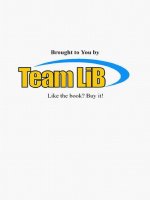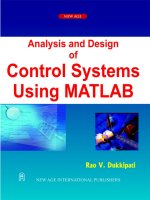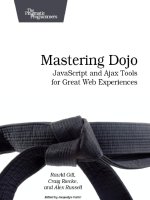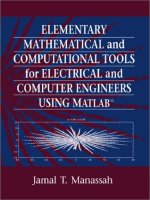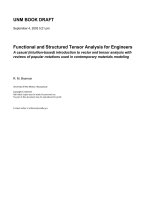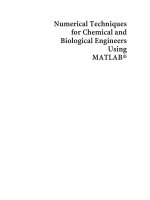crc press - elem. math. and comp. tools for engineers using matlab - j. manassah
Bạn đang xem bản rút gọn của tài liệu. Xem và tải ngay bản đầy đủ của tài liệu tại đây (9.17 MB, 349 trang )
© 2001 by CRC Press LLC
ELEMENTARY
MATHEMATICAL and
COMPUTATIONAL TOOLS
for ELECTRICAL and
COMPUTER ENGINEERS
USING M
ATLAB
®
Boca Raton London New York Washington, D.C.
CRC Press
Jamal T. Manassah
City College of New York
ELEMENTARY
MATHEMATICAL and
COMPUTATIONAL TOOLS
for ELECTRICAL and
COMPUTER ENGINEERS
USING M
ATLAB
®
This book contains information obtained from authentic and highly regarded sources. Reprinted material
is quoted with permission, and sources are indicated. A wide variety of references are listed. Reasonable
efforts have been made to publish reliable data and information, but the author and the publisher cannot
assume responsibility for the validity of all materials or for the consequences of their use.
Neither this book nor any part may be reproduced or transmitted in any form or by any means, electronic
or mechanical, including photocopying, microfilming, and recording, or by any information storage or
retrieval system, without prior permission in writing from the publisher.
The consent of CRC Press LLC does not extend to copying for general distribution, for promotion, for
creating new works, or for resale. Specific permission must be obtained in writing from CRC Press LLC
for such copying.
Direct all inquiries to CRC Press LLC, 2000 N.W. Corporate Blvd., Boca Raton, Florida 33431.
Trademark Notice: Product or corporate names may be trademarks or registered trademarks, and are
used only for identification and explanation, without intent to infringe.
Visit the CRC Press Web site at www.crcpress.com
© 2001 by CRC Press LLC
No claim to original U.S. Government works
International Standard Book Number 0-8493-1080-6
Library of Congress Card Number 2001016138
Printed in the United States of America 1 2 3 4 5 6 7 8 9 0
Printed on acid-free paper
Library of Congress Cataloging-in-Publication Data
Manassah, Jamal T.
Elementary mathematical and computational tools for electrical and computer engineers
using MATLAB/Jamal T. Manassah.
p. cm.
Includes bibliographical references and index.
ISBN 0-8493-1080-6
1. Electrical engineering—Mathematics. 2. Computer science—Mathematics. 3.
MATLAB. I. Title.
TK153 .M362 2001
510′.24′62—dc21 2001016138
© 2001 by CRC Press LLC
About the Author
Jamal T. Manassah, has been Professor of Electrical Engineering at the City
College of New York since 1981. He received his B.Sc. degree in Physics from
the American University of Beirut, and his M.A. and Ph.D. in Theoretical
Physics from Columbia University. Dr. Manassah was a Member of the Insti-
tute for Advanced Study. His current research interests are in theoretical and
computational quantum and nonlinear optics, and in photonics.
© 2001 by CRC Press LLC
Introduction
This book is mostly based on a series of notes for a primer course in electrical
and computer engineering that I taught at the City College of New York
School of Engineering. Each week, the class met for an hour of lecture and a
three-hour computer laboratory session where students were divided into
small groups of 12 to 15 students each. The students met in an informal learn-
ing community setting, a computer laboratory, where each student had the
exclusive use of a PC. The small size of the groups permitted a great deal of
individualized instruction, which was a key ingredient to cater successfully
to the needs of students with heterogeneous high school backgrounds.
A student usually takes this course in the second semester of his or her
freshman year. Typically, the student would have completed one semester of
college calculus, and would be enrolled in the second course of the college
calculus sequence and in the first course of the physics sequence for students
in the physical sciences and engineering.
My purpose in developing this book is to help bring the beginner engineer-
ing student’s analytical and computational skills to a level of competency
that would permit him or her to participate, enjoy, and succeed in subsequent
electrical and computer engineering courses. My experience indicates that
the lack of mastery of fundamental quantitative tools is the main impediment
to a student’s progress in engineering studies.
The specific goals of this book are
1. To make you more comfortable applying the mathematics and
physics that you learned in high school or in college courses,
through interactive activities.
2. To introduce you, through examples, to many new practical tools
of mathematics, including discrete variables material that are
essential to your success in future electrical engineering courses.
3. To instruct you in the use of a powerful computer program,
MATLAB
®
*, which was designed to be simultaneously user-
friendly and powerful in tackling efficiently the most demanding
problems of engineering and sciences.
4. To give you, through the applications and examples covered,
glimpses of some of the fascinating problems that an electrical or
* MATLAB
®
is a registered trademark of the MathWorks, Inc., 3 Apple Hill Drive, Natick, MA,
01760-2098, USA. Tel: 508-647-7000, Fax: 508-647-7101, e-mail: , Web:
www.mathworks.com.
© 2001 by CRC Press LLC
computer engineer solves in the course of completing many of his
or her design projects.
My experience indicates that you can achieve the above goals through the
following work habits that I usually recommend to my own students:
• Read carefully the material from this book that is assigned to you
by your instructor for the upcoming week, and make sure to solve
the suggested preparatory exercises in advance of the weekly lecture.
• Attend the lecture and follow closely the material presented, in
particular the solutions to the more difficult preparatory exercises
and the demonstrations.
• Following the lecture, make a list of questions on the preparatory
material to which you still seek answers, and ask your instructor
for help and clarification on these questions, preferably in the first
30 minutes of your computer lab session.
• Complete the in-class exercises during the computer lab session. If
you have not finished solving all in-class exercises, make sure you
complete them on your own, when the lab is open, or at home if
you own a computer, and certainly before the next class session,
along with the problems designated in the book as homework
problems and assigned to you by your instructor.
In managing this course, I found it helpful for both students and instruc-
tors to require each student to solve all problems in a bound notebook. The
advantage to the student is to have easy access to his or her previous work,
personal notes, and reminders that he or she made as the course pro-
gressed. The advantage to the instructor is to enhance his or her ability to
assess, more easily and readily, an individual student’s progress as the
semester progresses.
This book may be used for self-study by readers with perhaps a little more
mathematical maturity acquired through a second semester of college calcu-
lus. The advanced reader of this book who is familiar with numerical meth-
ods will note that, in some instances, I did not follow the canonical order for
the sequence of presentation of certain algorithms, thus sacrificing some opti-
mality in the structure of some of the elementary programs included. This
was necessitated by the goal I set for this book, which is to introduce both
analytical and computational tools simultaneously.
The sections of this book that are marked with asterisks include material
that I assigned as projects to students with either strong theoretical interest or
more mathematical maturity than a typical second semester freshman stu-
dent. Although incorporated in the text, they can be skipped in a first read-
ing. I hope that, by their inclusion, I will facilitate to the interested reader a
smooth transition to some new mathematical concepts and computational
tools that are of particular interest to electrical engineers.
© 2001 by CRC Press LLC
This text greatly benefited from course material previously prepared by my
colleagues in the departments of electrical engineering and computer science
at City College of the City University of New York, in particular, P. Com-
bettes, I. Gladkova, B. Gross, and F. Thau. They provided either the starting
point for my subsequent efforts in this course, or the peer critique for the
early versions of this manuscript. I owe them many thanks and, of course, do
not hold them responsible for any of the remaining imperfections in the text.
The preparation of this book also owes a lot to my students. Their questions
and interest in the material contributed to many modifications in the order
and in the presentation of the different chapters. Their desire for working out
more applications led me to expand the scope of the examples and exercises
included in the text. To all of them, I am grateful.
I am also grateful to Erwin Cohen, who introduced me to the fine team at
CRC Press, and to Jerry Papke whose stewardship of the project from start to
end at CRC Press was most supportive and pleasant. The editorial and pro-
duction teams at CRC in particular, Samar Haddad, the project editor,
deserve credit for the quality of the final product rendering. Naomi
Fernandes and her colleagues at The MathWorks Inc. kindly provided me
with a copy of the new release of MATLAB for which I am grateful.
I dedicate this book to Azza, Tala, and Nigh whose support and love
always made difficult tasks a lot easier.
Jamal T. Manassah
New York, January 2001
© 2001 by CRC Press LLC
Contents
1. Introduction to MATLAB
®
and Its Graphics Capabilities
1.1 Getting Started
1.2 Basic Algebraic Operations and Functions
1.3 Plotting Points
1.3.1 Axes Commands
1.3.2 Labeling a Graph
1.3.3 Plotting a Point in 3-D
1.4 M-files
1.5 MATLAB Simple Programming
1.5.1 Iterative Loops
1.5.2 If-Else-End Structures
1.6 Array Operations
1.7 Curve and Surface Plotting
1.7.1 x-y Parametric Plot
1.7.2 More Parametric Plots in 2-D
1.7.3 Plotting a 3-D Curve
1.7.4 Plotting a 3-D Surface
1.8 Polar Plots
1.9 Animation
1.10 Histograms
1.11 Printing and Saving Work in MATLAB
1.12 MATLAB Commands Review
2. Difference Equations
2.1 Simple Linear Forms
2.2 Amortization
2.3 An Iterative Geometric Construct: The Koch Curve
2.4 Solution of Linear Constant Coefficients Difference
Equations
2.4.1 Homogeneous Solution
2.4.2 Particular Solution
2.4.3 General Solution
2.5 Convolution-Summation of a First-Order System with
Constant Coefficients
2.6 General First-Order Linear Difference Equations*
2.7 Nonlinear Difference Equations
2.7.1 Computing Irrational Numbers
2.7.2 The Logistic Equation
© 2001 by CRC Press LLC
2.8 Fractals and Computer Art
2.8.1 Mira’s Model
2.8.2 Hénon’s Model
2.9 Generation of Special Functions from Their Recursion
Relations*
3. Elementary Functions and Some of Their Uses
3.1 Function Files
3.2 Examples with Affine Functions
3.3 Examples with Quadratic Functions
3.4 Examples with Polynomial Functions
3.5 Examples with Trigonometric Functions
3.6 Examples with the Logarithmic Function
3.6.1 Ideal Coaxial Capacitor
3.6.2 The Decibel Scale
3.6.3 Entropy
3.7 Examples with the Exponential Function
3.8 Examples with the Hyperbolic Functions and Their
Inverses
3.8.1 Capacitance of Two Parallel Wires
3.9 Commonly Used Signal Processing Functions
3.10 Animation of a Moving Rectangular Pulse
3.11 MATLAB Commands Review
4. Numerical Differentiation, Integration, and Solutions of
Ordinary Differential Equations
4.1 Limits of Indeterminate Forms
4.2 Derivative of a Function
4.3 Infinite Sums
4.4 Numerical Integration
4.5 A Better Numerical Differentiator
4.6 A Better Numerical Integrator: Simpson’s Rule
4.7 Numerical Solutions of Ordinary Differential Equations
4.7.1 First-Order Iterator
4.7.2 Higher-Order Iterators: The Runge-Kutta
Method*
4.7.3 MATLAB ODE Solvers
4.8 MATLAB Commands Review
5. Root Solving and Optimization Methods
5.1 Finding the Real Roots of a Function
5.1.1 Graphical Method
5.1.2 Numerical Methods
5.1.3 MATLAB fsolve and fzero Built-in Functions
5.2 Roots of a Polynomial
© 2001 by CRC Press LLC
5.3 Optimization Methods
5.3.1 Graphical Method
5.3.2 Numerical Methods
5.3.3 MATLAB fmin and fmins Built-in Function
5.4 MATLAB Commands Review
6. Complex Numbers
6.1 Introduction
6.2 The Basics
6.2.1 Addition
6.2.2 Multiplication by a Real or Imaginary Number
6.2.3 Multiplication of Two Complex Numbers
6.3 Complex Conjugation and Division
6.3.1 Division
6.4 Polar Form of Complex Numbers
6.4.1 New Insights into Multiplication and Division
of Complex Numbers
6.5 Analytical Solutions of Constant Coefficients ODE
6.5.1 Transient Solutions
6.5.2 Steady-State Solutions
6.5.3 Applications to Circuit Analysis
6.6 Phasors
6.6.1 Phasor of Two Added Signals
6.7 Interference and Diffraction of Electromagnetic Waves
6.7.1 The Electromagnetic Wave
6.7.2 Addition of Electromagnetic Waves
6.7.3 Generalization to N-waves
6.8 Solving ac Circuits with Phasors: The Impedance
Method
6.8.1 RLC Circuit Phasor Analysis
6.8.2 The Infinite LC Ladder
6.9 Transfer Function for a Difference Equation with
Constant Coefficients*
6.10 MATLAB Commands Review
7. Vectors
7.1 Vectors in Two Dimensions (2-D)
7.1.1 Addition
7.1.2 Multiplication of a Vector by a Real Number
7.1.3 Cartesian Representation
7.1.4 MATLAB Representation of the Above Results
7.2 Dot (or Scalar) Product
7.2.1 MATLAB Representation of the Dot Product
7.3 Components, Direction Cosines, and Projections
7.3.1 Components
© 2001 by CRC Press LLC
7.3.2 Direction Cosines
7.3.3 Projections
7.4 The Dirac Notation and Some General Theorems*
7.4.1 Cauchy-Schwartz Inequality
7.4.2 Triangle Inequality
7.5 Cross Product and Scalar Triple Product*
7.5.1 Cross Product
7.5.2 Geometric Interpretation of the Cross Product
7.5.3 Scalar Triple Product
7.6 Vector Valued Functions
7.7 Line Integral
7.8 Infinite Dimensional Vector Spaces*
7.9 MATLAB Commands Review
8. Matrices
8.1 Setting up Matrices
8.1.1 Creating Matrices in MATLAB
8.2 Adding Matrices
8.3 Multiplying a Matrix by a Scalar
8.4 Multiplying Matrices
8.5 Inverse of a Matrix
8.6 Solving a System of Linear Equations
8.7 Application of Matrix Methods
8.7.1 dc Circuit Analysis
8.7.2 dc Circuit Design
8.7.3 ac Circuit Analysis
8.7.4 Accuracy of a Truncated Taylor Series
8.7.5 Reconstructing a Function from Its Fourier
Components
8.7.6 Interpolating the Coefficients of an (n – 1)-degree
Polynomial from n Points
8.7.7 Least-Square Fit of Data
8.8 Eigenvalues and Eigenvectors*
8.8.1 Finding the Eigenvalues of a Matrix
8.8.2 Finding the Eigenvalues and Eigenvectors Using
MATLAB
8.9 The Cayley-Hamilton and Other Analytical Techniques*
8.9.1 Cayley-Hamilton Theorem
8.9.2 Solution of Equations of the Form
8.9.3 Solution of Equations of the Form
8.9.4 Pauli Spinors
8.10 Special Classes of Matrices*
8.10.1 Hermitian Matrices
dX
dt
AX=
dX
dt
AX B t=+()
© 2001 by CRC Press LLC
8.10.2 Unitary Matrices
8.10.3 Unimodular Matrices
8.11 MATLAB Commands Review
9. Transformations
9.1 Two-dimensional (2-D) Geometric Transformations
9.1.1 Polygonal Figures Construction
9.1.2 Inversion about the Origin and Reflection about the
Coordinate Axes
9.1.3 Rotation around the Origin
9.1.4 Scaling
9.1.5 Translation
9.2 Homogeneous Coordinates
9.3 Manipulation of 2-D Images
9.3.1 Geometrical Manipulation of Images
9.3.2 Digital Image Processing
9.3.3 Encrypting an Image
9.4 Lorentz Transformation*
9.4.1 Space-Time Coordinates
9.4.2 Addition Theorem for Velocities
9.5 MATLAB Commands Review
10. A Taste of Probability Theory*
10.1 Introduction
10.2 Basics
10.3 Addition Laws for Probabilities
10.4 Conditional Probability
10.4.1 Total Probability and Bayes Theorems
10.5 Repeated Trials
10.5.1 Generalization of Bernoulli Trials
10.6 The Poisson and the Normal Distributions
10.6.1 The Poisson Distribution
10.6.2 The Normal Distribution
Supplement: Review of Elementary Functions
S.1 Affine Functions
S.2 Quadratic Functions
S.3 Polynomial Functions
S.4 Trigonometric Functions
S.5 Inverse Trigonometric Functions
S.6 The Natural Logarithmic Function
S.7 The Exponential Function
S.8 The Hyperbolic Functions
S.9 The Inverse Hyperbolic Functions
Appendix: Some Useful Formulae
© 2001 by CRC Press LLC
Addendum: MATLAB 6
Selected References
*The asterisk indicates more advanced material that may be skipped in a first
reading.
0-8493-????-?/00/$0.00+$.50
© 2000 by CRC Press LLC
© 2001 by CRC Press LLC
1
Introduction to MATLAB
®
and
Its Graphics Capabilities
1.1 Getting Started
MATLAB can be thought of as a library of programs that will prove very use-
ful in solving many electrical engineering computational problems. MAT-
LAB is an ideal tool for numerically assisting you in obtaining answers,
which is a major goal of engineering analysis and design. This program is
very useful in circuit analysis, device design, signal processing, filter design,
control system analysis, antenna design, microwave engineering, photonics
engineering, computer engineering, and all other sub-fields of electrical engi-
neering. It is also a powerful graphic and visualization tool.
The first step in using MATLAB is to know how to call it. It is important to
remember that although the front-end and the interfacing for machines with
different operating systems are sometimes different, once you are inside MAT-
LAB, all programs and routines are written in the same manner. Only those
few commands that are for file management and for interfacing with external
devices such as printers may be different for different operating systems.
After entering MATLAB, you should see the prompt >>, which means the
program interpreter is waiting for you to enter instructions. (Remember to
press the Return key at the end of each line that you enter.)
Now type clf. This command creates a graph window (if one does not
already exist) or clears an existing graph window.
Because it is impossible to explain the function of every MATLAB com-
mand within this text, how would you get information on a certain command
syntax? The MATLAB program has extensive help documentation available
with simple commands. For example, if you wanted help on a function called
roots (we will use this function often), you would type help roots.
Note that the help facility cross-references other functions that may have
related uses. This requires that you know the function name. If you want an
idea of the available help files in MATLAB, type help. This gives you a list
of topics included in MATLAB. To get help on a particular topic such as the
Optimization Toolbox, type help toolbox/optim. This gives you a list of
© 2001 by CRC Press LLC
all relevant functions pertaining to that area. Now you may type help for
any function listed. For example, try help fmin.
1.2 Basic Algebraic Operations and Functions
The MATLAB environment can be used, on the most elementary level, as a
tool to perform simple algebraic manipulations and function evaluations.
Example 1.1
Exploring the calculator functions of MATLAB. The purpose of this example
is to show how to manually enter data and how to use basic MATLAB alge-
braic operations. Note that the statements will be executed immediately after
they are typed and entered (no equal sign is required).
Type and enter the text that follows the >> prompt to find out the MATLAB
responses to the following:
2+2
5^2
2*sin(pi/4)
The last command gave the sine of
π/4. Note that the argument of the function
was enclosed in parentheses directly following the name of the function. There-
fore, if you wanted to find sin
3
(
π/4), the proper MATLAB syntax would be
sin(pi/4)^3
To facilitate its widespread use, MATLAB has all the standard elementary
mathematical functions as built-in functions. Type help elfun, which is
indexed in the main help menu to get a listing of some of these functions.
Remember that this is just a small sampling of the available functions.
help elfun
The response to the last command will give you a large list of these elemen-
tary functions, some of which may be new to you, but all of which will be
used in your future engineering studies, and explored in later chapters of
this book.
Example 1.2
Assigning and calling values of parameters. In addition to inputting data
directly to the screen, you can assign a symbolic constant or constants to rep-
© 2001 by CRC Press LLC
resent data and perform manipulations on them. For example, enter and note
the answer to each of the following:
a=2
b=3
c=a+b
d=a*b
e=a/b
f=a^3/b^2
g=a+3*b^2
Question: From the above, can you deduce the order in which MATLAB per-
forms the basic operations?
In-Class Exercise
Pb. 1.1 Using the above values of a and b, find the values of:
a. h = sin(a) sin(b)
b. i = a
1/3
b
3/7
c. j = sin
–1
(a/b) = arcsin(a/b)
1.3 Plotting Points
In this chapter section, you will learn how to use some simple MATLAB
graphics commands to plot points. We use these graphics commands later in
the text for plotting functions and for visualizing their properties. To view all
the functions connected with 2-dimensional graphics, type:
help plot
All graphics functions connected with 3-dimensional graphics can be looked
up by typing
help plot3
A point P in the x-y plane is specified by two coordinates. The x-coordinate
measures the horizontal distance of the point from the y-axis, while the
y-coordinate measures the vertical distance above the x-axis. These coordi-
© 2001 by CRC Press LLC
nates are called Cartesian coordinates, and any point in the plane can be
described in this manner. We write for the point, P(x, y).
Other representations can also be used to locate a point with respect to a
particular set of axes. For example, in the polar representation, the point is
specified by an r-coordinate that measures the distance of the point from the
origin, while the
θ-coordinate measures the angle which the line passing
through the origin and this point makes with the x-axis.
The purpose of the following two examples is to learn how to represent
points in a plane and to plot them using MATLAB.
Example 1.3
Plot the point P(3, 4).
Solution: Enter the following:
x1=3;
y1=4;
plot(x1,y1,'*')
Note that the semicolon is used in the above commands to suppress the
echoing of the values of the inputs. The '*' is used to mark the point that we
are plotting. Other authorized symbols for point displays include 'o', '+',
'x', … the use of which is detailed in help plot.
Example 1.4
Plot the second point, R(2.5, 4) on the graph while keeping point P of the pre-
vious example on the graph.
Solution: If we went ahead, defined the coordinates of R, and attempted to
plot the point R through the following commands:
x2=2.5;
y2=4;
plot(x2,y2,'o')
we would find that the last plot command erases the previous plot output.
Thus, what should we do if we want both points plotted on the same
graph? The answer is to use the hold on command after the first plot.
The following illustrates the steps that you should have taken instead of
the above:
hold on
x2=2.5;
© 2001 by CRC Press LLC
y2=4;
plot(x2,y2,'o')
hold off
The hold off turns off the hold on feature.
NOTES
1. There is no limit to the number of plot commands you can type
before the hold is turned off.
2. An alternative method for viewing multiple points on the same
graph is available: we may instead, following the entering of the
values of x1, y1, x2, y2, enter:
plot(x1,y1,'*',x2,y2,'o')
This has the advantage, in MATLAB, of assigning automatically a different
color to each point.
1.3.1 Axes Commands
You may have noticed that MATLAB automatically adjusts the scale on a
graph to accommodate the coordinates of the points being plotted. The axis
scaling can be manually enforced by using the command axis([xmin
xmax ymin ymax]). Make sure that the minimum axis value is less than the
maximum axis value or an error will result.
In addition to being able to adjust the scale of a graph, you can also change
the aspect ratio of the graphics window. This is useful when you wish to see
the correct x to y scaling. For example, without this command, a circle will
look more like an ellipse.
Example 1.5
Plot the vertices of a square, keeping the geometric proportions unaltered.
Solution: Enter the following:
x1=-1;y1=-1;x2=1;y2=-1;x3=-1;y3=1;x4=1;y4=1;
plot(x1,y1,'o',x2,y2,'o',x3,y3,'o',x4,y4,'o')
axis([-2 2 -2 2])
axis square %square shape
Note that prior to the axis square command, the square looked like a rect-
angle. If you want to go back to the default aspect ratio, type axis normal.
The % symbol is used so that you can type comments in your program. Com-
ments following the % symbol are ignored by the MATLAB interpreter.
© 2001 by CRC Press LLC
1.3.2 Labeling a Graph
To add labels to your graph, the functions xlabel, ylabel, and title can
be used as follows:
xlabel('x-axis')
ylabel('y-axis')
title('points in a plane')
If you desire to add a caption anywhere in the graph, you can use the MAT-
LAB command gtext('caption') and place it at the location of your
choice, on the graph, by clicking the mouse when the crosshair is properly
centered there.
1.3.3 Plotting a Point in 3-D
In addition to being able to plot points on a plane (2-D space), MATLAB is
also able to plot points in a three-dimensional space (3-D space). For this, we
utilize the plot3 function.
Example 1.6
Plot the point P(3, 4, 5).
Solution: Enter the following commands:
x1=3; y1=4; z1=5;
plot3(x1,y1,z1,'*')
You can also plot multiple points in a 3-D space in exactly the same way as
you did on a plane. Axis adjustment can still be used, but the vector input
into the axis command must now have six entries, as follows:
axis([xmin xmax ymin ymax zmin zmax])
You can similarly label your 3-D figure using xlabel, ylabel, zlabel,
and title.
1.4 M-files
In the last section, we found that to complete a figure with a caption, we had
to enter several commands one by one in the command window. Typing
© 2001 by CRC Press LLC
errors will be time-consuming to fix because if you are working in the com-
mand window, you need to retype all or part of the program. Even if you
do not make any mistakes (!), all of your work may be lost if you inadvert-
ently quit MATLAB and have not taken the necessary steps to save the con-
tents of the important program that you just finished developing. To
preserve large sets of commands, you can store them in a special type of file
called an M-file.
MATLAB supports two types of M-files: script and function M-files. To hold
a large collection of commands, we use a script M-file. The function M-file is
discussed in Chapter 3. To make a script M-file, you need to open a file using
the built-in MATLAB editor. For both Macs and PCs, first select New from the
file menu. Then select the M-file entry from the pull-down menu. After typing
the M-file contents, you need to save the file:
For Macs and PCs, select the save as command from the file win-
dow. A field will pop up in which you can type in the name you
have chosen for this file (make sure that you do not name a file by
a mathematical abbreviation, the name of a mathematical function,
or a number). Also make sure that the file name has a .m extension
added at the end of its name.
For Macs, save the file in a user’s designated volume.
For PCs, save the file in the default (bin) subdirectory.
To run your script M-file, just type the filename (omitting the .m extension
at its end) at the MATLAB prompt.
Example 1.7
For practice, go to your file edit window to create the following file that you
name myfile.m.
clear, clf
x1=1;y1=.5;x2=2;y2=1.5;x3=3;y3=2;
plot(x1,y1,'o',x2,y2,'+',x3,y3,'*')
axis([0 4 0 4])
xlabel('xaxis')
ylabel('yaxis')
title('3points in a plane')
After creating and saving myfile.m, go to the MATLAB command window
and enter myfile. MATLAB will execute the instructions in the order of the
statements stored in your myfile.m file.
© 2001 by CRC Press LLC
1.5 MATLAB Simple Programming
1.5.1 Iterative Loops
The power of computers lies in their ability to perform a large number of
repetitive calculations. To do this without entering the value of a parameter
or variable each time that these are changed, all computer languages have
control structures that allow commands to be performed and controlled by
counter variables, and MATLAB is no different. For example, the MATLAB
“for” loop allows a statement or a group of statements to be repeated.
Example 1.8
Generate the square of the first ten integers.
Solution: Edit and execute the the following script M-file:
for m=1:10
x(m)=m^2;
end;
In this case, the number of repetitions is controlled by the index variable m,
which takes on the values m = 1 through m = 10 in intervals of 1. Therefore, ten
assignments were made. What the above loop is doing is sequentially assign-
ing the different values of m^2 (i.e., m
2
) in each element of the “x-array.” An
array is just a data structure that can hold multiple entries. An array can be
1-D such as in a vector, or 2-D such as in a matrix. More will be said about
vectors and matrices in subsequent chapters. At this time, think of the 1-D
and 2-D arrays as pigeonholes with numbers or ordered pair of numbers
respectively assigned to them.
To find the value of a particular slot of the array, such as slot 3, enter:
x(3)
To read all the values stored in the array, type:
x
Question: What do you get if you enter m?
1.5.2 If-Else-End Structures
If a sequence of commands must be conditionally evaluated based on a rela-
tional test, the programming of this logical relationship is executed with
some variation of an if-else-end structure.
© 2001 by CRC Press LLC
A. The simplest form of this structure is:
if expression
commands evaluated if expression is True
else
commands evaluated if expression is False
end
NOTES
1. The commands between the if and else statements are evaluated
if all elements in the expression are true.
2. The conditional expression uses the Boolean logical symbols &
(and), | (or), and ~ (not) to connect different propositions.
Example 1.9
Find for integer 0 < a ≤ 10, the values of C, defined as follows:
and b = 15.
Solution: Edit and execute the following script M-file:
for a=1:10
b=15;
if a>5
C(a)=a*b;
else
C(a)=(a*b)*(3/2);
end
end
Check that the values of C that you obtain by typing C are:
22.5 45 67.5 90 112.50 90 105 120 135 150
B. When there are three or more alternatives, the if-else-end struc-
ture takes the form:
if expression 1
Commands 1 evaluated if expression 1 is True
C
ab a
ab a
=
>
≤
for
for
5
3
2
5
© 2001 by CRC Press LLC
elseif expression 2
Commands 2 evaluated if expression 2 is True
elseif expression 3
Commands 3 evaluated if expression 3 is True
…
else
Commands evaluated if no other expression is True
end
In this form, only the commands associated with the first True expression
encountered are evaluated; ensuing relational expressions are not tested.
1.5.2.1 Alternative Syntax to the if Statement
As an alternative to the if syntax, we can use, in certain instances, Boolean
expressions to specify an expression in different domains. For example,
(x>=l) has the value 1 if x is larger than or equal to 1 and zero otherwise;
and (x<=h) is equal to 1 when x is smaller than or equal to h, and zero oth-
erwise.
The relational operations allowed inside the parentheses are: ==, <=, >=,
~=, <, >.
Homework Problem
Pb. 1.2 For the values of integer a going from 1 to 10, using separately the
methods of the if syntax and the Boolean alternative expressions, find the
values of C if:
Use the stem command to graphically show C.
1.6 Array Operations
In the above examples, we used for loops repeatedly. However, this kind of
loop-programming is very inefficient and must be avoided as much as possi-
Ca a
Ca a
Ca a
=<
=+ ≤<
=≥
2
3
537
7
for
for
for
© 2001 by CRC Press LLC
ble in MATLAB. In fact, ideally, a good MATLAB program will always mini-
mize the use of loops because MATLAB is an interpreted language — not a
compiled one. As a result, any looping process is very inefficient. Neverthe-
less, at times we use the for loops, when necessitated by pedagogical reasons.
To understand array operations more clearly, consider the following:
a=1:3 % a starts at 1, goes to 3 in increments of 1.
If the increment is not 1, you must specify the increment; for example:
b=2:2:6 % b starts at 2, goes to 6 in increments of 2
To distinguish arrays operations from either operations on scalars or on
matrices, the symbol for multiplication becomes .*, that of division ./, and
that of exponentiation .^. Thus, for example:
c=a.*b % takes every element of a and multiplies
% it by the element of b in the same array location
Similarly, for exponentiation and division:
d=a.^b
e=a./b
If you try to use the regular scalar operations symbols, you will get an error
message.
Note that array operations such as the above require that the two arrays
have the same length (i.e., the same number of elements). To verify that two
arrays have the same number of elements (dimension), use the length com-
mand. Thus, to find the length of a and b, enter:
length(a)
length(b)
NOTE The expression x=linspace(0,10,200) is also the generator for
an x-array with first element equal to 0, a last element equal to 10, and having
200 equally spaced points between 0 and 100. Here, the number of points
rather than the increment is specified; that is, length(x)=200.
1.7 Curve and Surface Plotting
Review the sections of the Supplement pertaining to lines, quadratic func-
tions, and trigonometric functions before proceeding further.