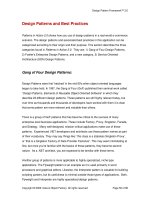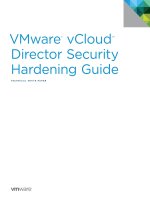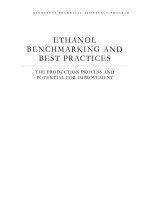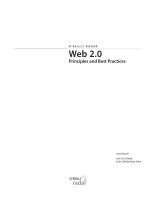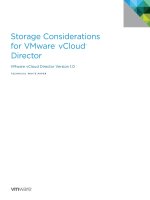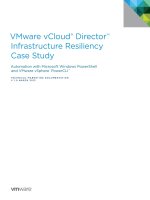VMware vCloud® Director ™ 1.5 Performance and Best Practices potx
Bạn đang xem bản rút gọn của tài liệu. Xem và tải ngay bản đầy đủ của tài liệu tại đây (1.43 MB, 27 trang )
VMware vCloud
®
Director
™
1.5
Performance and Best
Practices
Performance Study
TECHNICAL WHITE PAPER
VMware vCloud Director 1.5
Performance and Best Practices
TECHNICAL WHITE PAPER /2
Table of Contents
Introduction 3
vCloud Director Architecture 3
vCloud Organization 4
vCloud Virtual Datacenters 4
Catalogs 5
Test Environment 5
Hardware Configuration 5
Software Configuration 5
Oracle Database 5
Latency Overview for Frequent Operations 6
Linked Clone 8
Comparison between Full Clone and Linked Clone 9
Chain Length Limit 10
Scalability 14
Linked Clones across Datastore and vCenter 14
Shadow VM Copy 15
Datastore Accessibility 16
I/O Workflows for Linked Clone 19
Eight Host Limit 21
Sizing for Number of Cell Instances 22
Configuration Limits 23
Conclusion 25
References 26
VMware vCloud Director 1.5
Performance and Best Practices
TECHNICAL WHITE PAPER /3
Introduction
VMware vCloud® Director™ 1.5 gives enterprise organizations the ability to build secure private clouds that
dramatically increase datacenter efficiency and business agility. Coupled with VMware vSphere®, vCloud Director
delivers cloud computing for existing datacenters by pooling virtual infrastructure resources and delivering them
to users as catalog-based services. vCloud Director 1.5 helps you build agile infrastructure-as-a-service (IaaS)
cloud environments that greatly accelerate the time-to-market for applications and responsiveness of IT
organizations. vCloud Director 1.5 adds the following new features specific to accelerating application delivery in
the cloud:
Fast Provisioning
vCloud Custom Guest Data
Expanded vCloud API and SDK
vCloud API Query Service
vCloud Messages
Cisco Nexus 1000v Integration
vSphere 5.0 Support
Microsoft SQL Server Support
Globalization
vShield Five Tuple Firewall Rules
Static Routing
IPSec Site-to-Site VPN
This white paper addresses three areas regarding vCloud Director performance:
vCloud Director sizing guidelines and software requirements
Best practices in performance and tuning
Performance characterization for key vCloud Director operations
vCloud Director Architecture
Figure 1 shows the deployment architecture for vCloud Director. A customer accesses vCloud Director by using a
Web browser or REST API. Multiple vCloud Director Server instances can be deployed with a shared database. In
the vCloud Director 1.5 release, both Oracle and Microsoft SQL Server databases are supported. A vCloud
Director Server instance connects to one or multiple VMware vCenter™ Servers. From now on, we use
vCloud
Director Server instance
and
cell
interchangeably.
VMware vCloud Director 1.5
Performance and Best Practices
TECHNICAL WHITE PAPER /4
Figure 1. VMware vCloud Director high level architecture
Next we introduce the definitions for some key concepts in vCloud Director 1.5. These terms have been used
extensively in this white paper. For more information, refer to the
vCloud API Programming Guide
8
.
vCloud Organization
A vCloud organization is a unit of administration for a collection of users, groups, and computing resources. Users
authenticate at the organization level, supplying credentials established by an organization administrator when
the user was created or imported.
vCloud Virtual Datacenters
A vCloud virtual datacenter (vDC) is an allocation mechanism for resources such as networks, storage, CPU, and
memory. In a vDC, computing resources are fully virtualized and can be allocated based on demand, service level
requirements, or a combination of the two.
There are two kinds of vDCs:
•
Provider vDCs
A provider virtual datacenter (vDC) combines the compute and memory resources of a single vCenter Server
resource pool with the storage resources of one or more datastores available to that resource pool.
Multiple provider vDCs can be created for users in different geographic locations or business units, or for
users with different performance requirements.
•
Organization vDCs
An organization virtual datacenter (vDC) provides resources to an organization and is partitioned from a
provider vDC. Organization vDCs provide an environment where virtual systems can be stored, deployed, and
operated. They also provide storage for virtual media, such as floppy disks and CD-ROMs.
A single organization can have multiple organization vDCs.
An organization administrator specifies how resources from a provider vDC are distributed to the vDCs in an
organization.
vCloud
Director Web
Interface
Cloud Director
Database
vCloud Director
REST API
vCenter
ServervCloud
Director Cells
ESXi Hosts
vCenter
vCenter
Database
vCloud Director
Server instances
VMware vCloud Director 1.5
Performance and Best Practices
TECHNICAL WHITE PAPER /5
Catalogs
Organizations use catalogs to store vApp templates and media files. The members of an organization that have
access to a catalog can use the catalog's vApp templates and media files to create their own vApps. A system
administrator can allow an organization to publish a catalog to make it available to other organizations.
Organization administrators can then choose which catalog items to provide to their users.
Catalogs contain references to virtual systems and media images. A catalog can be shared to make it visible to
other members of an organization and can be published to make it visible to other organizations. A vCloud
system administrator specifies which organizations can publish catalogs, and an organization administrator
controls access to catalogs by organization members.
Test Environment
For the experiment results in this paper, we used the following test bed setup. Actual results may vary
significantly and depend on many factors including hardware and software configuration.
Hardware Configuration
vCloud Director Cell: 64-bit Red Hat Enterprise Linux 5, 4 vCPUs, 8GB RAM
vCloud Director Database: 64-bit Windows Server 2003, 4 vCPUs, 8GB RAM
vCenter: 64-bit Windows Server 2003, 4 vCPUs, 8GB RAM
vCenter Database: 64-bit Windows Server 2003, 4 vCPUs, 8GB RAM
All of these components are configured as virtual machines and are hosted on a Dell PowerEdge R610 box
with 8 Intel Xeon , and 16GB RAM.
Software Configuration
vCenter: vCenter Server 5.0
vCenter Database: Oracle DB 11g
vSphere Host: vSphere ESXi 5.0
Storage: Dell EqualLogic model 70-0115
Oracle Database
A database server configured with 16GB of memory, 100GB storage, and 4 CPUs should be adequate for most
vCloud Director clusters.
The database must be configured to allow at least 75 connections per vCloud Director cell plus about 50 for
Oracle's own use. Table 1 shows how to obtain values for other configuration parameters based on the number of
connections, where
C
represents the number of cells in your vCloud Director cluster.
VMware vCloud Director 1.5
Performance and Best Practices
TECHNICAL WHITE PAPER /6
ORACLE CONFIGURATION PARAMETER VALUE FOR
C
CELLS
CONNECTIONS 75*C+50
PROCESSES = CONNECTIONS
SESSIONS = CONNECTIONS*1.1+5
TRANSACTIONS = SESSIONS*1.1
OPEN_CURSORS = SESSIONS
Table 1. Oracle Database Configuration Parameters
For more information on best database practices, refer to
vCloud Director Installation and Configuration Guide
10
.
Latency Overview for Frequent Operations
In this section, we present the latency overview for some typical vCloud Director Operations. Figure 2 shows
latency results for the following operations, which are performed by a group of eight users simultaneously. Note
that these latency numbers are only for reference. Actual latency could vary significantly with different
deployment setups.
Clone vApp in workspace
Capture vApp as template from workspace to catalog
Instantiate vApp from template to workspace
Delete vApp in workspace
Delete vApp template in Catalog
Edit vApp
Create Users
Deploy vApp in workspace, with or without a fence
Undeploy vApp in workspace, with or without a fence
Clone vApp, capture vApp, instantiate vApp all involves VM clone operations. Clone vApp occurs as a workspace-
to-workspace copy inside of vCloud. Capture vApp includes a copy operation from workspace to catalogue.
Instantiate vApp includes the copy from catalogue to workspace. The vApp and vApp template we tested
include a single VM with the same size (400MB).
Figure 2 shows that with a linked clone, performance improves for all these operations. (Note that in Figure 2, (F)
means full clone and (L) means linked clone.) We also observed the instantiate is faster than clone and capture
operations, either in the full clone or linked clone case. For more information on a performance comparison
between a linked clone and a full clone, refer to ”Linked Clone.” Other operations, including delete vApp, delete
vApp template, edit vApp, and create users take only a minimal amount of time.
VMware vCloud Director 1.5
Performance and Best Practices
TECHNICAL WHITE PAPER /7
Figure 2. Latency overview for vCloud Director operations
Next, we looked into vApp deployment performance. vApp can be deployed with or without a fence as Figure 3
shows.
Figure 3. Deploy vApp with or without fence
0
2
4
6
8
10
12
14
16
18
20
Latency(Time in Seconds)
VMware vCloud Director 1.5
Performance and Best Practices
TECHNICAL WHITE PAPER /8
Fence deploy and undeploy operations take extra time when compared to deploying and undeploying a vApp
without a fence. This is because vCloud Director needs to perform extra configuration in order to deploy vApp
with a fence. When a vApp is deployed without a fence, the vApp directly connects with the organization
network. When a vApp is deployed with a fence, the connections between the vApp and the organization
network traverse a vShield Edge virtual appliance, which provides protection for the vApp network and also
enables extension of the organization network to run identical virtual machines in different vApps. By extending
the organization network in this way, it is possible to run multiple identical vApps without conflict: the vShield
Edge deployed on a per-vApp network basis isolates the overlapping Ethernet MAC and IP addresses. For more
information on the vCloud Director network, including configuration details for various organization networks
and vApp networks, please refer to vCloud Director Administrator's Guide 1.5
12
and vCloud Director User's Guide
1.5
13
.
Figure 4. Fenced and unfenced deployment operations
Linked Clone
vCloud Director 1.5 provisions quickly using linked clones. Linked clones utilize the vSphere redo-log linked clone
implementation to provide statistically fast VM provisioning within and across datastore and vCenter boundaries.
Compared with full clone, linked clone improves agility in the cloud by reducing provisioning time, providing
near-instant provisioning of virtual machines in a cloud environment.
NOTE:
Fast Provisioning is supported only for vSphere 5.0. Mixed clusters of ESX/ESXi 4.x and ESXi 5.0 with
vCenter 5.0 is not supported.
For the experiments in this section, the test bed is configured as described in “Test Environment.” Other
configurations include:
Each test vApp has a single virtual machine.
The virtual machine operating system is Linux 5.0.
The test vCloud Director cell has one datacenter and two clusters.
Two ISCSI datastores are connected.
Each cluster has two vSphere hosts.
0
20
40
60
80
100
120
140
FenceDeploy FenceUndeploy Deploy Undeploy
Latency(Time in Seconds)
VMware vCloud Director 1.5
Performance and Best Practices
TECHNICAL WHITE PAPER /9
Comparison between Full Clone and Linked Clone
Figure 5. Linked clone and full clone
If provisioning a virtual machine using full clone, the entire virtual disk is replicated, then a new independent
virtual machine is created. For linked clone, a delta disk will be created and a link with the base disk. Typically in
the virtual machine in full clone, writes go to the VMDK and reads come from the same VMDK. In Figure 5, virtual
machine A is a primary virtual machine in which reads and writes go to the same VMDK. When a linked clone
virtual machine is provisioned, as shown by virtual machine A, a small 16MB VMDK is created. This VMDK is an
empty delta disk that serves to capture disk writes for the newly created virtual machine. This takes very little
time to create and consumes a very small amount of disk space. Writes to disk from virtual machine A then go to
this delta disk, which grows to accommodate the writes. Disk read operations traverse up the linked clone chain
until the desired block is found.
We conducted an experiment to compare the clone operation latency between full clone and linked clone. The
virtual machine had one chain hop after the clone operation. We measured the linked clone latency by copying a
vApp with a single virtual machine from a catalog to My Cloud work space. The virtual machine had one virtual
disk. The virtual disk sizes were different for each run.
Figure 6 shows the results of this test.
VMware vCloud Director 1.5
Performance and Best Practices
TECHNICAL WHITE PAPER /10
Figure 6. Linked clone and full clone latency in various disk sizes
Figure 6 shows that the latency of a vApp full clone increases as the vApp disk size grows. Linked clone latency
remains the same short time regardless of the vApp disk size. During our tests, we measured linked clone latency
as between 7-9 seconds. Because a linked clone is a copy of a delta disk file with a consistent small size, the
operation latency is not increased by the primary vApp disk size.
NOTE: VMs with I/O-intensive workloads might not benefit from using linked clones. See “I/O Workflows for
Linked Clone” for details.
Chain Length Limit
Every time a linked clone is created from a VM, a new delta disk is created on the primary, which increases the
chain length by one. As more virtual machines are created, the linked clone chain increases in size and VM
performance will begin to degrade. To ensure optimal linked clone performance, vCloud Director limits the chain
length to 30. If the vApp is copied more than 29 times through a linked clone operation, the operation will change
to a full clone. When this occurs, the clone response time increases as the underlying clone method is changed to
a full clone. It is not possible to shorten the chain length by deleting the cloned VM because the delta file on the
primary VM cannot be removed. Thus, the linked clone becomes a full clone after 29 linked clone copies,
regardless of the deletions of the cloned vApp.
0
100
200
300
400
500
600
700
0 5,000 10,000 15,000 20,000 25,000 30,000 35,000 40,000
Latency (Time in Seconds)
vApp Disk Size in MB
Full Clone Linked Clone
VMware vCloud Director 1.5
Performance and Best Practices
TECHNICAL WHITE PAPER /11
There are five types of operations involved in creating a linked clone:
•
Clone vApp
Occur as a workspace-to-workspace copy inside of vCloud Director.
•
Compose vApp
Build a vApp from existing virtual machines, including virtual machines contained by vApps and vApp
templates
•
Capture vApp
Occur as a copy operation from workspace to catalog.
•
Instantiate vApp
Occur as a copy operation from catalog to workspace.
•
Clone template
Occur as a catalog-to-catalog copy inside of vCloud Director.
All five types of operations might have a chance to hit the linked clone limit by sequentially cloning, as shown in
Figure 7.
Figure 7. Linked clone chain length limit is 30
Figure 8. Linked clone from the same VM
VMware vCloud Director 1.5
Performance and Best Practices
TECHNICAL WHITE PAPER /12
Out of these five linked clone types, clone vApp, capture vApp, and compose vApp may encounter the chain
length limit through the cloning pattern shown in Figure 8. The primary VM of clone vApp, capture vApp, and
compose vApp from an existing vApp is located in the workspace. Because you can change the primary VM in
the workspace once it is powered on, a running virtual machine needs to create a new snapshot point each time it
is cloned. This creates a new delta disk on the primary, increasing the chain length by one. Conversely, the
primary VM of the instantiate vApp, clone template, and compose-from-template vApp is in the catalog. This VM
is not changeable since templates cannot be powered on. For these linked clone operations, the chain length will
not increase after each clone operation. So we recommend you use instantiate vApp and clone template
operations when possible to avoid the performance impact from the chain length limit.
Performance tuning tips:
Since there is no chain length increase by using a template to clone a vApp, use the template for the cloning
operation instead of vApp copy. For instance, if hundreds of new vApps need to be copied from an existing
vApp, it would be better to capture a vApp to a template. After you create the template, copy it to the target
organizations.
For scenarios that need to generate many templates from a vApp, do not directly run capture vApp many
times. Instead, capture this vApp to a template and copy the newly created template to catalogs in different
organizations. In this way, the linked clone chain increase will be kept to a minimum.
If the current clone has become very slow compared to the prior clone, the clone may have hit the snapshot
chain length limit. This can be resolved by virtual machine consolation.
Figure 9. A snapshot of virtual machine actions menu
VMware vCloud Director 1.5
Performance and Best Practices
TECHNICAL WHITE PAPER /13
To consolidate a virtual machine:
1.
Identify the primary VM in the vCloud Directory user interface.
2.
Under My Cloud tab, in the left panel, click the VM and find the corresponding VM in the right panel.
3.
Right click on the VM. The Actions menu appears, as shown in Figure 9.
4.
Select Consolidate.
To check chain length number:
1.
Select Properties in the Actions menu as shown Figure 9.
2.
Find Chain Length in the Virtual Machine Properties window, which is shown in Figure 10.
Figure 10. A snapshot of virtual machine properties
VMware vCloud Director 1.5
Performance and Best Practices
TECHNICAL WHITE PAPER /14
Scalability
The vCloud environment is architected to scale and support a large number of users. To ensure there is no impact
for linked clone performance by concurrent users, we conducted an experiment of running a clone operation with
one to 40 concurrent users. In the experiment, each vApp had a single virtual machine. Multiple users
concurrently and consecutively cloned the respective vApp. We recorded the average latency regarding
concurrent user number.
Figure 11. Linked clone latency regarding various concurrent user number
Figure 11 shows the result of our test. The average latency grows linearly as concurrent user number increases.
This means that when vApp linked clone operations are performed concurrently, users will not expect any
significant performance degradation.
Linked Clones across Datastore and vCenter
The direct creation of linked clones in vCloud Director is limited to a single datastore. To enable linked clones to
be deployed across datastores in the cloud, vCloud Director uses a mechanism called shadow copying. When
vCloud Director determines that it would be more advantageous to place a clone on a different datastore than
that on which the source resides, a shadow copy is created. This shadow copy is a full clone on the destination
datastore from which other linked clones can be built. Such a copy happens without user intervention, and
substantially reduces any storage management overhead that might occur in using linked clones across
datastores. In
Figure 12, a shadow virtual machine (VM S) is first created when a linked clone must be placed on a
different datastore than the source. This shadow copying is made regardless of whether the destination resides in
the same vCenter server or in a different vCenter server. If the request is made to a different vCenter server,
vCloud Director uses its image-transfer service to make a copy to the new vCenter server. Again, no special
configuration is required from the vCloud administrator for this to happen. After the shadow virtual machine is
created, subsequent linked clones (VM L in
Figure 12) are as fast as linked clones from the original datastore.
0
10
20
30
40
50
60
1 2 3 4 5 6 7 8 9 10 11 12 13 14 15 16 17 18 19 20 21 22 23 24 25 26 27 28 29 30 31 32 33 34 35 36 37 38 39 40
Average Latency in Seconds
Concurrent User Number
VMware vCloud Director 1.5
Performance and Best Practices
TECHNICAL WHITE PAPER /15
Figure 12. Shadow virtual machines deployed across datastores in the same vCenter Server and across vCenter Servers
For instance, a template is copied across vCenter servers to a different datastore. Since there is no support for
cross-vCenter linked clones, a shadow VM is created in the destination datastore and registered with the
destination vCenter. A linked clone is created out of the shadow VM. This is illustrated in
Figure 12, where the
primary VM, registered with "VC-1" and stored in "Datastore-1" is shadowed to "Datastore-2" and registered with
"VC-2," and finally a linked clone is created out of it.
Shadow VM Copy
This section compares the latency of deploying linked clones and full clones in the same vCenter and with
different target datastores. The vApp tested had a single 4GB virtual machine.
VMware vCloud Director 1.5
Performance and Best Practices
TECHNICAL WHITE PAPER /16
Figure 13. Latency comparison of first clone and subsequent clone for clone across datastore within same vCenter
As shown in Figure 12, a shadow VM is created during the initial clone. In the destination datastore, it actually
performs as a full clone, which takes 89 seconds as shown in Figure 13. The subsequent clone is created as fast as
a linked clone from the original source.
Performance tuning tips:
Before starting critical operations, if the primary vApp and target vApp are on different datastores, pre-
allocate the vApp to the target datastore by deploying a linked-clone across the datastore or vCenter. This
shortens the subsequent copy time because the shadow VM has been already created in the desired
datastore.
If you notice that the datastore reaches a red threshold in vCenter, copy the primary vApp or template to a
different datastore with sufficient capacity. This action will force a shadow copy to occur across datastores.
Otherwise, the linked clone operation will fail.
When removing a shadow VM, ensure all VMs cloned from this VM are also removed. After doing this, the
removal of the primary VM in the source datastore will also remove the shadow VM in the target datastore.
Datastore Accessibility
In vCloud Director 1.5, when a VM clone operation occurs across a datastore, a shadow VM is created as the initial
clone. Datastore accessibility plays a very important role in terms of the latency of shadow VM creation.
To demonstrate this, we created two provider vDCs based on two clusters from the same vCenter server. We
derived the corresponding organization vDCs from the two provider vDCs. These two organization vDCs are
presented in the same organization.
The way in which the datastores are connected to the ESX hosts will impact the first linked clone latency when
cloning across datastores. In Figure 14, there are two separated datastores. The source vApp template resides on
datastore 1. The instantiate operation will create a new vApp in Org vDC2. The new vApp will reside in datastore
0
10
20
30
40
50
60
70
80
90
100
shadow copy subsequent copy
Latency(in seconds)
VMware vCloud Director 1.5
Performance and Best Practices
TECHNICAL WHITE PAPER /1 7
2. Because ESX hosts in Org vDC2 do not have access to datastore 1, the shadow VM will be uploaded to the cell
first and then a deployment OVF package API call will be issued to the vCenter server that is mapped to Org
vDC2.
Figure 14. Two separated datastores
If ESX hosts in Org vDC 2 have access to the same datastore as shown in Figure 15, the process to upload the
vApp template OVF package and then deploy it to vCenter server can be replaced by single file copy API calls to
vCenter server. This design improves performance dramatically.
Organization with two Org vDCs
2 ESXi 5.0
Hosts
Datastore 1
2 ESXi 5.0
Hosts
Org vDC
Org vDC 2
Datastore 2
Copy
VMware vCloud Director 1.5
Performance and Best Practices
TECHNICAL WHITE PAPER /18
Figure 15. Shared and separated datastores among ESX hosts
Figure 16. Latency comparison for datastore accessiblity
In the experiment, a VM with a 4GB disk is cloned from a template to a vApp across two datastores within the
same vCenter. The first copy with separated datastores takes 4 minutes and 39 seconds. When the datastore is
shared, the first linked clone takes 1 minute and 39 seconds—much less than separated datestores. Since the
subsequent copy performs the regular linked clone operation, both operations with shared and separated
datastores take the same small time.
0
50
100
150
200
250
300
1st copy with separated
Datastores
Subsequent copy with
separated Datastore
1st copy with shared
Datastore
Subsequent copy with
shared Datastore
Latency in Seconds
Organization with two Org vDCs
2 ESXi 5.0
Hosts
Datastore 1
2 ESXi 5.0
Hosts
Org vDC
Org vDC
Datastore 2
Copy
VMware vCloud Director 1.5
Performance and Best Practices
TECHNICAL WHITE PAPER /19
Performance tips:
To achieve better first linked clone performance across datastores in vCloud Director 1.5, we recommend
having a shared datastore to hold the most popular vApp templates and media files and have this datastore
mounted to at least one ESX host in a cluster. This way, the destination organization vDC has access to both
the source and destination datastores. This removes the need to copy the OVF package files twice as
discussed in ”Datastore Accessibility.”
For inter-vCenter clones, refer to “Clone vApps across vCenter Server Instances” in
VMware vCloud Director 1.0
Performance and Best Practices
.
I/O Workflows for Linked Clone
In an attempt to save space, linked clones use virtual disks that are sparsely allocated. These virtual disks are also
called delta disks or redo logs, because they store the difference in contents between the linked clone and its
parent. After the cloned virtual machines are created, powered on, and running, the delta disk grows in size.
Appropriate workflows are recommended in order to handle this space over commitment over time. Sparse disks
in vSphere are implemented using a 512 byte block size, and require additional metadata to maintain these
blocks. The advantage of using a small block size is that it eliminates copy on write overheads and internal
fragmentation. However, this design tends to add some overhead in processing I/O generated by the linked
clone.
Performance tuning tips:
For virtual machines not generating I/O-intensive workloads, linked clones offer the flexibility and agility of
instant provisioning.
For virtual machines generating I/O-intensive workloads, consider using full clones. Keep in mind that for
linked clones there is additional I/O processing for delta disks. In our testing, we have seen that I/O loads in
excess of 1500 IOPS will see a decreased throughput with linked clones.
In order to mitigate this problem, we recommend that you shift the I/O load from the sparse disk to another
thickly provisioned virtual disk within the virtual machine. This has the advantage of exploiting instant
provisioning for the disks that contain the operating system, while taking advantage of improved
performance of thickly allocated virtual disks for I/O-intensive applications
A thickly provisioned virtual disk can be created as shown in the following dialog box in vCenter server (Figure
17):
VMware vCloud Director 1.5
Performance and Best Practices
TECHNICAL WHITE PAPER /20
Figure 17. The Dialog window of provisioning type setup for a VM in the vSphere Client
VMware vCloud Director 1.5
Performance and Best Practices
TECHNICAL WHITE PAPER /21
The virtual disk file type can be found in Virtual Machine Properties, as shown in Figure 18.
Figure 18. Dialog Window of a VM Property in the vSphere Client
Eight Host Limit
In vSphere 5.0, there's a VMFS limitation that only eight hosts may have a disk open at one time. So, while any
number of virtual machines may share a common base disk, those virtual machines must reside on eight hosts or
less. At the ESX level only powered-on virtual machines matter, but vCenter chooses to enforce this rule for
powered-off virtual machines as well. So if using fast provisioning and a VMFS datastore, the virtual machine
placed on the ninth host will fail to power on.
Performance tuning tips:
When using fast provisioning (linked clones) and a VMFS datastore, do not exceed eight hosts in a cluster.
For clusters larger than eight hosts that require fast provisioning (linked clones), use NFS datastores.
.
VMware vCloud Director 1.5
Performance and Best Practices
TECHNICAL WHITE PAPER /22
Sizing for Number of Cell Instances
vCloud Director scalability can be achieved by adding more cells to the system. Because there is only one
database instance for all cells, the number of database connections can become the performance bottleneck as
discussed in ”Test Environment.” By default, each cell is configured to have 75 database connections. The
number of database connections per cell can become the bottleneck if there are not sufficient database
connections to serve the requests. When vCloud Director operations become slower, increasing the database
connection number per cell might improve the performance. Please check the database connection settings as
described in section 3 to make sure it is configured for best performance.
For the purposes of this whitepaper, testing was performed with 12 cell instances and 10 fully loaded vCenter
servers. The Oracle DB used by vCloud Director runs in a host with 12 cores and 16GB RAM. Each cell runs in a
virtual machine with 2 vCPUs and 4GB RAM.
In general, we recommend the use of the following formula to determine the number of cell instances required:
number of cell instances = n+1 where n is the number of vCenter server instances
This formula is based on the considerations for VC Listener, cell failover, and cell maintenance. In ”Configuration
Limits,” we recommended having a one-to-one mapping between the VC Listener and the vCloud Director cell.
This ensures the resource consumptions for VC Listener are load balanced between cells. We also recommend
having a spare cell to allow for cell failover. This allows for a level of high availability of the cell as a failure (or
routine maintenance) of a vCloud Director cell will still keep the load of VC Listener balanced.
If the vCenters are lightly loaded (that is, they are managing less than 2,000 VMs), it is acceptable to have
multiple vCenters managed by a single vCloud Director cell. In this case, the sizing formula can be converted to
the following:
number of cell instances = n/3000 + 1 where n is the number of expected powered on VMs
For more information on the configuration limits in both VC 4.0, VC 4.1 and VC 5.0 , please refer to
VMware
vCenter 4.0 Configuration Limits
4
,
VMware vCenter 4.1 Configuration Limits
5
,
VMware vCenter 4.1 Performance
and Best Practice
6
, Configuration Maximums for VMware vSphere 5.0
7
.
VMware vCloud Director 1.5
Performance and Best Practices
TECHNICAL WHITE PAPER /23
Configuration Limits
A vCloud Director installation has preconfigured limits for concurrent running tasks, various cache sizes, and
other thread pools. These are configured with default values tested to work effectively within an environment of
10,000 VMs. Some of these are also user configurable, but will require a cell restart of the vCloud Director Cell.
THREA
D POOL
DEFAULT
SIZE (FOR
EACH CELL)
USAGE/INFORMATION ADJUSTMENT PROCEDURE
Tasks 128 Maximum number of concurrent tasks that can be
executed per cell of a vCloud Director installation. This
is a global task count and is not scoped per User or
Organization. Different cells of the same vCloud
Director installation can have different values.
org.quartz.threadPool.threadCount = N
Where N is some number of concurrent
tasks you want to run on a given cell.
VM
Thumbn
ails
32 Maximum number of concurrent threads that can fetch
VM thumbnail images from the vCloud Director Agent
running on an ESX host. Only thumbnail images for
running (powered on) VMs are collected. Thumbnails
are also retrieved in batches so all VMs residing on the
same datastore or host will be retrieved in batches.
vCloud Director only fetches thumbnails if they are
requested and once fetched, also caches them.
Thumbnails are requested when a user navigates to
various list pages or the dashboard that displays the
VM image.
Not configurable.
Table 2. Thread pool limits
VMware vCloud Director 1.5
Performance and Best Practices
TECHNICAL WHITE PAPER /24
CACHE DEFAULT
SIZE (FOR
EACH
CELL)
USAGE/INFORMATION ADJUSTMENT PROCEDURE
VM Thumbnail
Cache
1000 Maximum number of VM
thumbnails that can be cached per
cell.
Each cached item has a time to live
(TTL) of 180 seconds.
cache.thumbnail.maxElementsInMemory = N
cache.thumbnail.timeToLiveSeconds = T
cache.thumbnail.timeToIdleSeconds = X
Security
Context Cache
500 Holds information about the
security context of logged in users.
Each item has a TTL of 3600
seconds and idle time of 900
seconds.
cache.securitycontext.maxElementsInMemory = N
cache.securitycontext.timeToLiveSeconds = T
cache.securitycontext.timeToIdleSeconds = X
User Session
Cache
500 Holds information about the user
sessions for logged in users.
Each item has a TTL of 3600
seconds and idle time of 900
seconds.
cache.usersessions.maxElementsInMemory = N
cache.usersessions.timeToLiveSeconds = T
cache.usersessions.timeToIdleSeconds = X
Inventory
Cache
5000 Holds information about vCenter
entities managed by vCloud
Director.
Each item has a LRU (least recently
used) policy of 120 seconds.
inventory.cache.maxElementsInMemory = N
Table 3. Cache configuration limits in vCloud Director 1.5
To modify any of these pre-configured values:
1.
Stop the cell.
2.
Edit the
global.properties
file found in
<vCloud director install directory>/etc/.
3.
Add the desired configuration lines. For example, org.quartz.threadPool.threadCount = 256.
4.
Save the file.
5.
Start the cell.
vCenter configuration limits are very important because vCloud Director utilizes vCenter for many operations. For
vCenter 4.0 configuration limits, refer to
VMware vCenter 4.0 Configuration Limits
4
. For vCenter 4.1 configuration
limits, refer to
VMware vCenter 4.1 Configuration Limits
5
, For vCenter 5.0 configuration limits, refer to
Configuration Maximums for VMware vSphere 5.0
7
.
VMware vCloud Director 1.5
Performance and Best Practices
TECHNICAL WHITE PAPER /25
Conclusion
In this paper, we discussed some of the features of the vCloud Director 1.5 release, performance characterizations
including latency breakdown, latency trends, resource consumptions, sizing guidelines and hardware
requirements, and performance tuning tips. Some highlights of vCloud Director performance and best practices
include:
Be aware that there is a chance to hit the snapshot chain length limit. If the current clone has become very
slow compared to the prior clone, the clone may have hit the snapshot chain length limit 30. This can be
resolved by virtual machine consolation.
Since there is no chain length increase by using a template to clone a vApp, use the template for the cloning
operation instead of vApp copy. For instance, if hundreds of new vApps need to be copied from an existing
vApp, it is better to capture a vApp to a template. After the template is created, it is instantiated to the target
organizations.
For scenarios that need to generate many templates from a vApp, do not directly run capture vApp many
times. Instead, capture this vApp to a template and copy the newly created template to catalogs in different
organizations. In this way, the linked clone chain increase will be kept to a minimum.
For cross-vCenter and cross-datastore linked clones, pre-allocating the vApp to the target datastore helps
shorten the subsequent copy time.
Before trying to remove a shadow VM, ensure all VMs cloned from this VM are removed. The shadow VM can
be removed during the primary VM deletion.
If you notice that the datastore reaches a red threshold, copy the primary vApp or template to a different
datastore with sufficient capacity. This action forces a shadow copy to occur across datastores. Otherwise,
the linked clone operation will fail.
For virtual machines that are not generating I/O-intensive workloads, linked clones offer the flexibility and
agility of instant provisioning.
For virtual machines that generate I/O-intensive workloads, consider using full clones instead of linked clones.
Keep in mind the additional I/O-processing for delta disks when using linked clones. In our testing, we have
seen that I/O loads in excess of 1500 IOPS may see a decreased throughput with linked clones.
In order to mitigate this problem, we recommend that you shift the I/O load from the sparse disk to another
thickly provisioned virtual disk within the virtual machine. This has the advantage of exploiting instant
provisioning for the disks that contain the operating system, while taking advantage of improved
performance of thickly allocated virtual disks for I/O-intensive applications.
Higher throughput to deploy vApps might be achieved with a higher concurrency level.
Having a shared datastore to hold the most popular vApp templates and media files can get better
performance than when these files are on separate datastores.
When using fast provisioning (linked clones) and a VMFS datastore, do not exceed eight hosts in a cluster.
For clusters larger than eight hosts that require fast provisioning (linked clones), use NFS datastores.