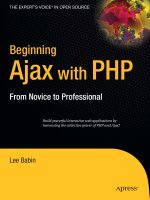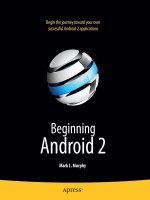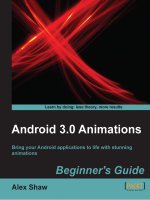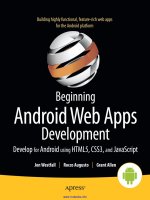apress beginning android 3 (2011)
Bạn đang xem bản rút gọn của tài liệu. Xem và tải ngay bản đầy đủ của tài liệu tại đây (13.89 MB, 573 trang )
Beginning Android 3
■ ■ ■
Mark Murphy
I
n
t
e
l
’
s
R
e
c
o
m
m
e
n
d
e
d
R
e
a
d
i
n
g
L
i
s
t
S
e
l
e
c
t
e
d
F
o
r
Beginning Android 3
Copyright © 2011 by Mark Murphy
All rights reserved. No part of this work may be reproduced or transmitted in any form or by any
means, electronic or mechanical, including photocopying, recording, or by any information
storage or retrieval system, without the prior written permission of the copyright owner and the
publisher.
ISBN-13 (pbk): 978-1-4302-3297-1
ISBN-13 (electronic): 978-1-4302-3298-8
Trademarked names, logos, and images may appear in this book. Rather than use a trademark
symbol with every occurrence of a trademarked name, logo, or image we use the names, logos,
and images only in an editorial fashion and to the benefit of the trademark owner, with no
intention of infringement of the trademark.
The use in this publication of trade names, trademarks, service marks, and similar terms, even if
they are not identified as such, is not to be taken as an expression of opinion as to whether or not
they are subject to proprietary rights.
President and Publisher: Paul Manning
Lead Editor: Steve Anglin
Development Editor: Tom Welsh
Technical Reviewer: Dylan Philips
Editorial Board:
Steve Anglin, Mark Beckner, Ewan Buckingham, Gary Cornell, Jonathan
Gennick, Jonathan Hassell, Michelle Lowman, Matthew Moodie, James Markham,
Jeff Olson, Jeffrey Pepper, Frank Pohlmann, Douglas Pundick, Ben Renow-Clarke,
Dominic Shakeshaft, Matt Wade, Tom Welsh
Coordinating Editor: Jessica Belanger
Copy Editor: William McManus
Compositor: MacPS, LLC
Indexer: John Collin
Artist: April Milne
Cover Designer: Anna Ishchenko
Distributed to the book trade worldwide by Springer Science+Business Media, LLC., 233 Spring
Street, 6th Floor, New York, NY 10013. Phone 1-800-SPRINGER, fax 201-348-4505, e-mail
, or visit www.springeronline.com.
For information on translations, please e-mail , or visit www.apress.com.
Apress and friends of ED books may be purchased in bulk for academic, corporate, or
promotional use. eBook versions and licenses are also available for most titles. For more
information, reference our Special Bulk Sales–eBook Licensing web page at
www.apress.com/bulk-sales.
The information in this book is distributed on an “as is” basis, without warranty. Although every
precaution has been taken in the preparation of this work, neither the author(s) nor Apress shall
have any liability to any person or entity with respect to any loss or damage caused or alleged to
be caused directly or indirectly by the information contained in this work.
The source code for this book is available to readers at www.apress.com.
Contents
Part I: Core Concept 1
■Chapter 1: The Big Picture 3
Benefits and Drawbacks of Smartphone Programming 3
What Androids Are Made Of 4
Stuff at Your Disposal
5
The Big Picture of This Book
6
■Chapter 2: How to Get Started 7
Step 1: Set Up Java 7
Install the JDK 7
Learn Java
8
Step 2: Install the Android SDK
8
Install the Base Tools
8
Install the SDKs and Add-ons
9
Step 3: Install the ADT for Eclipse
12
Step 4: Install Apache Ant
14
Step 5: Set Up the Emulator
15
Step 6: Set Up the Device
21
Windows
21
M
ac OS X and Linux 22
■Chapter 3: Your First Android Project 23
Step 1: Create the New Project 23
Eclipse 23
Com
mand Line 26
Step 2: Build, Install, and Run the Application in Your Em
ulator or Device 27
Eclipse
27
Com
mand Line 28
■Chapter 4: Examining Your First Project 31
Project Structure 31
Root Contents 31
The Sweat Off Your Brow
32
And Now,
the Rest of the Story 32
What You Get Out of It
33
Inside Your Manifest
33
In the Beginning, There Was the
Root, and It Was Good 34
An Application for Your Application
35
■Chapter 5: A Bit About Eclipse 37
What the ADT Gives You 37
Coping with Eclipse 38
How to Import a Non-
Eclipse Project 38
How to Get to DDM
S 42
How to Create an Em
ulator 43
How to Run a Project
44
How Not to Run Your Project
45
Alternative IDEs
45
IDEs and This Book
46
■Chapter 6: Enhancing Your First Project 47
Supporting Multiple Screen Sizes 47
Specifying Versions 48
Part II: Activities 49
■Chapter 7: Rewriting Your First Project 51
The Activity 51
Dissecting the Activity 52
Building and Running the Acti
vity 53
■Chapter 8: Using XML-Based Layouts 55
What Is an XML-Based Layout? 55
Why Use XML-Based Layouts? 55
OK, So What Does It Look Like?
56
What’s with the @
Signs? 57
And How Do We Attach These to the Java?
57
The Rest of the Story 58
■Chapter 9: Employing Basic Widgets 61
Assigning Labels 61
Button, Button, Who’s Got the Button? 62
Fleeting Images
63
Fields of Green…or Other Colors
64
Just Another Box to Check
66
Turn the Radio Up
68
It’s Quite a View
70
Padding
70
Other Useful Properties
71
Useful Me
thods 71
Colors
71
■Chapter 10: Working with Containers 73
Thinking Linearly 73
LinearLayout Concepts and Properties
74
LinearLayout Example 76
The Box Model
80
All Things Are Relative
81
RelativeLayout Concepts and Properties
82
RelativeLayout Example 84
Overlap
86
Tabula Rasa
87
TableLayout Concepts and Pr
operties 87
TableLayout Example
89
Scrollwork
90
■Chapter 11: The Input Method Framework 93
Keyboards, Hard and Soft 93
Tailored to Your Needs 94
Tell Android Where It Can Go
98
Fitting In
100
Jane, Stop This Crazy Thing!
101
■Chapter 12: Using Selection Widgets 103
Adapting to the Circumstances 103
Using ArrayAdapter 104
Lists of Naughty and Nice
104
Selection Modes
106
Spin Control
108
Grid Your Lions (or Som
ething Like That ) 111
Fields: Now with 35% Less Typing!
115
Galleries, Give or Take the Art 118
■Chapter 13: Getting Fancy with Lists 119
Getting to First Base 119
A Dynamic Presentation 121
Inflating Rows
Ourselves 123
A Sidebar About Inflation
123
And Now, Back to Our Story
125
Better. Stronger. Faster.
125
Using convertView
125
Using the Holder Pattern 127
Interactive Rows
129
■Chapter 14: Still More Widgets and Containers 135
Pick and Choose 135
Time Keeps Flowing Like a River 140
Seeking Resolution
141
Putting It on My
Tab 142
The Pieces
143
Wiring It Together
144
Adding Them Up
146
Flipping Them Off 149
Getting in Somebody’s Drawer 154
Other Good Stuff
156
■Chapter 15: Embedding the WebKit Browser 159
A Browser, Writ Small 159
Loading It Up 161
Navigating the W
aters 162
Entertaining the Client
163
Settings, Preferences, and Options (Oh, My
!)
165
■Chapter 16: Applying Menus 167
Flavors of Menu 167
Menus of Options 168
Menus in Context
169
Taking a Peek
170
Yet Mo
re Inflation 175
Menu XM
L Structure 175
Menu Options and XM
L 176
Inflating the Menu
177
In the Land of Menus and Honey
178
■Chapter 17: Showing Pop-Up Messages 179
Raising Toasts 179
Alert! Alert! 180
Checking Them
Out 181
■Chapter 18: Handling Activity Lifecycle Events 183
Schroedinger’s Activity 183
Life, Death, and Your Activity 184
onCreate() and onDestroy()
184
onStart(), onRestart(), and onStop()
185
onPause() and onResume()
185
The Grace of State
185
■Chapter 19: Handling Rotation 187
A Philosophy of Destruction 187
It’s All the Same, Just Different 188
Picking and Viewing a C
ontact 189
Saving Your State
190
Now with Mo
re Savings! 193
DIY Rotation
195
But Google Does Not Recommend This
198
Forcing the Issue 198
Making Sense of It All
200
■Chapter 20: Dealing with Threads 203
The Main Application Thread 203
Making Progress with ProgressBars
204
Getting Through the Handlers 204
Messages
205
Runnables
208
Where Oh Where Has My UI Thread Gone? 208
Asyncing Feeling 208
The Theory
208
AsyncTask, Generics, and Varargs
209
The Stages of AsyncTask 209
A Samp
le Task 210
Threads and Rotation
214
Manual Activity Association
215
Flow of Events
217
Why This W
orks 218
And Now, the Caveats
218
■Chapter 21: Creating Intent Filters 221
What’s Your Intent? 221
Pieces of Intents 222
Intent Routing
222
Stating Your Intent(ions)
223
Narrow Receivers
224
The Pause Caveat
225
■Chapter 22: Launching Activities and Subactivities 227
Peers and Subs 227
Start ’Em Up 228
M
ake an Intent 228
Make the Call
228
Tabbed Browsing, Sort Of
232
■Chapter 23: Working with Resources 235
The Resource Lineup 235
String Theory 235
Plain Strings
236
String Forma
ts 236
Styled Text
237
Styled Text and Forma
ts 237
Got the Picture?
240
XML: The Resource W
ay 241
Miscellaneous Values
243
Dimensions
244
Colors
244
Arrays
245
Different Strokes for Different Folks
246
RTL Languages: Going Both Ways
250
■Chapter 24: Defining and Using Styles 251
Styles: DIY DRY 251
Elements of Style 253
Where to Apply a Style
253
The Available Attributes
254
Inheriting a Style
254
The Possible Values
255
Themes: A Style by Any
Other Name 256
■Chapter 25: Handling Multiple Screen Sizes 257
Taking the Default 257
Whole in One 258
Think About Rules, Not Positions . 259
Consider Physical Dimensions . 260
Avoid “Real” Pixels . 260
Choose Scalable Drawables . 260
Tailor-Made, Just for You (and You, and You, and ) 261
Adding the <supports-screens> Element 261
Resources and Resource Sets . 262
Finding Your Size . 263
Ain’t Nothing Like the Real Thing . 263
Density Differs 264
Adjusting the Density . 264
Ruthlessly Exploiting the Situation . 265
Replace Menus with Buttons . 265
Replace Tabs with a Simple Activity . 266
Consolidate Multiple Activities . 266
Example: EU4You 266
The First Cut 267
Fixing the Fonts 272
Fixing the Icons 274
Using the Space 274
What If It Is Not a Browser? . 276
Part III: Honeycomb and Tablets . 279
■Chapter 26: Introducing the Honeycomb UI . 281
Why Honeycomb? 281
What the User Sees 282
The Holographic Theme . 285
Dealing with the Rest of the Devices . 286
■Chapter 27: Using the Action Bar 289
Enabling the Action Bar . 289
Promoting Menu Items to the Action Bar 290
Responding to the Logo . 291
Adding Custom Views to the Action Bar 291
Defining the Layout . 292
Putting the Layout in the Menu . 293
Getting Control of User Input . 294
Don’t Forget the Phones! . 295
■Chapter 28: Fragments 297
Introducing Fragments . 297
The Problem Addressed by Fragments . 297
The Fragments Solution . 298
The Android Compatibility Library . 299
Creating Fragment Classes . 300
General Fragments . 300
ListFragment 301
Other Fragment Base Classes 306
Fragments, Layouts, Activities, and Multiple Screen Sizes
306
EU4You 307
DetailsActivity
311
Fragments and Configuration Changes
312
Designing for Fragments 312
■Chapter 29: Handling Platform Changes 313
Things That Make You Go Boom 313
View Hierarchy 313
Changing Resources
314
Handling API Changes
314
Mi
nimum, Maximum, Target, and Build Versions 315
Detecting the Version
316
Wr
apping the API 317
Patterns for Honeycomb
318
The Action Bar
319
Wr
iting Tablet-Only Apps 321
■Chapter 30: Accessing Files 323
You and the Horse You Rode in On 323
Readin’ ’n Writin’ 326
External Storage: Giant Economy
-
Size Space 330
Where to Write 330
When to W
rite 331
StrictMode: Avoiding Janky Code
331
Setting Up StrictM
ode 332
Seeing StrictMode in
Action 332
Development Only, Please!
333
Conditionally Being Strict
333
Linux File Systems: You Sync, You W
in 335
Part IV: Data Stores, Network Services, and APIs 337
■Chapter 31: Using Preferences 339
Getting What You Want 339
Stating Your Preference 340
Introducing PreferenceActivity
340
Letting Users Have Their Say
341
Adding a Wee Bit o’ Structure
345
The Kind of Pop-Ups You Like
347
Preferences via Fragments
350
The Honeycomb W
ay 351
Adding Backward Compatibility
354
■Chapter 32: Managing and Accessing Local Databases 357
A Quick SQLite Primer 359
Start at the Beginning 359
Setting the Table
362
Makin’ Data
362
W
hat Goes Around, Comes Around 364
Raw Queries 364
Regular Queries 364
Using Cursors
365
Custom CursorAdapters
366
Making Your Own Cursors
366
Flash: Sounds Faster Than It Is
367
Data, Data, Everywhere
367
■Chapter 33: Leveraging Java Libraries 369
Ants and JARs 369
The Outer Limits 370
Following the Script
371
Reviewing the Script
374
■Chapter 34: Communicating via the Internet 377
REST and Relaxation 377
HTTP Operations via Apache HttpClient
378
Parsing Responses
379
Stuff to Consider 381
AndroidHttpClient
382
Leveraging Internet-Aware Android Components
382
Downloading Files 383
Continuing Our Escape from Janky Code
391
Part V: Services 393
■Chapter 35: Services: The Theory 395
Why Services? 395
Setting Up a Service 396
Service Class
396
Lifecycle Me
thods 396
Manifest Entry
397
Comm
unicating to Services 397
Sending Comm
ands with startService() 397
Binding with bindService()
398
Comm
unicating from Services 399
Callback/Listener Objects
400
Broadcast Intents
400
Pending Results
400
Messenger
401
Notifications 401
■Chapter 36: Basic Service Patterns 403
The Downloader 403
The Design 403
The Service Implem
entation 404
Using the Service
406
The Music Player
407
The Design
407
The Service Implem
entation 408
Using the Service
409
The Web Service Interface
410
The Design 411
The Rotation Challenge 411
The Service Implem
entation 411
Using the Service
416
■Chapter 37: Alerting Users via Notifications 423
Notification Configuration 423
Hardware Notifications 424
Icons
424
Notifications in Action
425
Staying in the Foreground
429
FakePlayer, Redux
430
Notifications and Honeycomb
431
Part VI: Other Android Capabilities 435
■Chapter 38: Requesting and Requiring Permissions 437
Mother, May I? 437
Halt! Who Goes There? 438
Enforcing Permissions via the Manifest
439
Enforcing Permissions Elsewhere
440
May I See Your Docum
ents? 440
New Permissions in Old Applications
440
Permissions: Up Front or Not at All 441
■Chapter 39: Accessing Location-Based Services 443
Location Providers: They Know Where You're Hiding 443
Finding Yourself 444
On the Move
445
Are We There Yet? Are We There Yet?
446
Testing Testing
447
■Chapter 40: Mapping with MapView and MapActivity 449
Terms, Not of Endearment 449
Piling On 450
The Key to It All
450
The Bare Bones
451
Optional Maps
452
Exercising Your Control
453
Zoom
453
Center
454
Layers Upon Layers
454
Overlay Classes
454
Drawing the Item
izedOverlay 454
Handling Screen Taps
456
My
, Myself, and MyLocationOverlay 456
Rugged Terrain
458
Maps and Fragm
ents 459
Limit Yourself to Android 3.0
459
Use onCreateView() and onActivityCreated()
460
Host the Fragment in a MapActivity 461
■Chapter 41: Handling Telephone Calls 463
Report to the Manager 463
You Make the Call! 464
No, Really, You Make the Call!
466
■Chapter 42: Fonts 467
Love the One You’re With 467
Additional Fonts 469
Here a Glyph, There a Glyph
470
■Chapter 43: More Development Tools 473
Hierarchy Viewer: How Deep Is Your Code? 473
DDMS: Under Android’s Hood 477
Logging
479
File Push and Pull
480
Screenshots
481
Location Updates
481
Placing Calls and Messages
482
Memory Management
485
adb: Like DDMS, with M
ore Typing 487
Part VII: Alternative Application Environments 489
■Chapter 44: The Role of Alternative Environments 491
In the Beginning, There Was Java 491
And It Was OK 492
Bucking the Trend
492
Support, Structure
493
Caveat Developer
493
■Chapter 45: HTML5 495
Offline Applications 495
What Does It Mean? 495
How Do You Use It?
496
Web Storage
500
W
hat Does It Mean? 500
How Do You Use It?
501
Web SQL Database
502
Going to Production
502
Testing
503
Signing and Distribution
503
Updates
503
Issues You M
ay Encounter 503
Android Device Versions
503
Screen Sizes and Densities
504
Limited Platform
Integration 504
Performance and Battery
505
Look and Feel
505
Distribution
505
HTML5 and Alternative A
ndroid Browsers 506
HTML5: The Baseline
506
■Chapter 46: PhoneGap 507
What Is PhoneGap? 507
What Do You Write In? 507
What Features Do You Get?
508
What Do Apps Look Like?
508
How Does Distribution Wo
rk? 509
What About Other Platform
s? 509
Using PhoneGap
510
Installation
510
Creating and Installing Your Project
510
PhoneGap Build
511
PhoneGap and the Checklist Samp
le 514
Sticking to the Standards
515
Adding PhoneGap APIs
517
Issues You May Encounter
519
Security
519
Screen Sizes and Densities
521
Look and Feel
521
For Mo
re Information 522
■Chapter 47: Other Alternative Environments 523
Rhodes 523
Flash, Flex, and AIR 524
JRuby and Ruboto
524
Mono for Android
524
App Inventor
525
Titanium
Mobile 526
Other JVM Com
piled Languages
527
Part VIII: The Ever-Evolving Android 529
■Chapter 48: Dealing with Devices 531
This App Contains Explicit Instructions 531
Explicit Feature Requests 531
Implied Feature Requests
532
A Guaranteed Ma
rket 533
Other Stuff That Varies
534
Bugs, Bugs, Bugs 534
Device Testing
535
■Chapter 49: Where Do We Go from Here? 537
Questions, Sometimes with Answers 537
Heading to the Source 538
Getting Your News Fix
539
Index 541
Part
Core Concept
I
3
Chapter
The Big Picture
Android is everywhere. Phones. Tablets. TVs and set-top boxes powered by Google TV.
Soon, Android will be in cars and all sort of other places as well.
However, the general theme of Android devices will be smaller screens and/or no
hardware keyboard. And, by the numbers, Android will probably be associated mostly
with smartphones for the foreseeable future. For developers, this has both benefits and
drawbacks, as described next. This chapter also describes the main components in an
Android application and the Android features that you can exploit when developing your
applications.
Benefits and Drawbacks of Smartphone
Programming
On the plus side, Android-style smartphones are sexy. Offering Internet services over
mobile devices dates back to the mid-1990s and the Handheld Device Markup
Language (HDML). However, only in recent years have phones capable of Internet
access taken off. Now, thanks to trends like text messaging and products like Apple’s
iPhone, phones that can serve as Internet-access devices are rapidly gaining popularity.
So, working on Android applications gives you experience with an interesting technology
(Android) in a fast-moving market segment (Internet-enabled phones), which is always a
good thing.
The problem comes when you actually have to program the darn things.
Anyone with experience in programming for PDAs or phones has felt the pain of phones
simply being small in all sorts of dimensions:
Screens are small (you will not get comments like, “Is that a 24-inch
LCD in your pocket, or ?”).
Keyboards, if they exist, are small.
1
CHAPTER 1: The Big Picture
4
Pointing devices, if they exist, are annoying (as anyone who has lost
their stylus will tell you) or inexact (large fingers and “multitouch” LCDs
can sometimes be problematic).
CPU speed and memory are limited compared to what’s available on
desktops and servers.
Moreover, applications running on a phone have to deal with the fact that they’re on a
phone.
People with mobile phones tend to get very irritated when those phones do not work.
Similarly, those same people will get irritated if your program “breaks” their phones by
Tying up the CPU such that calls can’t be received.
Not quietly fading into the background when a call comes in or needs
to be placed, because the program doesn’t work properly with the rest
of the phone’s operating system.
Crashing the phone’s operating system, such as by leaking memory
like a sieve.
Hence, developing programs for a phone is a different experience than developing
desktop applications, web sites, or back-end server processes. The tools look different,
the frameworks behave differently, and you have more limitations on what you can do
with your programs.
What Android tries to do is meet you halfway:
You get a commonly used programming language (Java) with some
commonly used libraries (e.g., some Apache Commons APIs), with
support for tools you may be used to using (Eclipse).
You get a fairly rigid and uncommon framework in which your
programs need to run so they can be “good citizens” on the phone
and not interfere with other programs or the operation of the phone
itself.
As you might expect, much of this book deals with that framework and how you write
programs that work within its confines and take advantage of its capabilities.
What Androids Are Made Of
When you write a desktop application, you are “master of your own domain.” You
launch your main window and any child windows—like dialog boxes—that are needed.
From your standpoint, you are your own world, leveraging features supported by the
operating system, but largely ignorant of any other program that may be running on the
computer at the same time. If you do interact with other programs, it is typically through
an application programming interface (API), such as Java Database Connectivity (JDBC),
or frameworks atop it, to communicate with MySQL or another database.
CHAPTER 1: The Big Picture
5
Android has similar concepts, but they are packaged differently and structured to make
phones more crash-resistant:
Activities: The building block of the user interface is the activity. You
can think of an activity as being the Android analogue for the window
or dialog box in a desktop application or the page in a classic web
application. Android is designed to support lots of cheap activities, so
you can allow users to keep tapping to open new activities and
tapping the Back button to back up, just like they do in a web browser.
Services: Activities are short-lived and can be shut down at any time.
Services, on the other hand, are designed to keep running, if needed,
independent of any activity. You might use a service to check for
updates to an RSS feed or to play back music even if the controlling
activity is no longer operating. You will also use services for scheduled
tasks (“cron jobs”) and for exposing custom APIs to other applications
on the device, though those are relatively advanced capabilities.
Content providers: Content providers provide a level of abstraction for
any data stored on the device that is accessible by multiple
applications. The Android development model encourages you to
make your own data available to other applications, as well as your
own applications. Building a content provider lets you do that, while
maintaining complete control over how your data gets accessed.
Intents: Intents are system messages that run around the inside of the
device and notify applications of various events, from hardware state
changes (e.g., an SD card was inserted), to incoming data (e.g., a
Short Message Service [SMS] message arrived), to application events
(e.g., your activity was launched from the device’s main menu). Not
only can you respond to an Intent, but you can create your own to
launch other activities or to let you know when specific situations arise
(e.g., raise such-and-so Intent when the user gets within 100 meters
of this-and-such location).
Stuff at Your Disposal
Storage: You can package data files with your application for things
that do not change, such as icons or help files. You also can carve out
a small bit of space on the device itself, for databases or files
containing user-entered or retrieved data needed by your application.
And, if the user supplies bulk storage, like an SD card, you can read
and write files on there as needed.
CHAPTER 1: The Big Picture
6
Network: Android devices generally are Internet-ready, through one
communications medium or another. You can take advantage of the
Internet access at any level you wish, from raw Java sockets all the
way up to a built-in WebKit-based web browser widget you can
embed in your application.
Multimedia: Android devices have the ability to play back and record
audio and video. While the specifics may vary from device to device,
you can query the device to learn its capabilities and then take
advantage of the multimedia capabilities as you see fit, whether that is
to play back music, take pictures with the camera, or use the
microphone for audio note-taking.
Global Positioning System (GPS): Android devices frequently have
access to location providers, such as GPS, that can tell your
applications where the device is on the face of the Earth. In turn, you
can display maps or otherwise take advantage of the location data,
such as to track a device’s movements if the device has been stolen.
Phone services: Because Android devices are typically phones, your
software can initiate calls, send and receive SMS messages, and do
everything else you expect from a modern bit of telephony technology.
The Big Picture of This Book
Now that you have the Android big picture, here is what’s coming in the rest of this
book:
The next two chapters are designed to get you going quickly with the
Android environment, through a series of step-by-step, tutorial-style
instructions for setting up the tools you need, creating your first
project, and getting that first project running on the Android emulator.
The three chapters that follow explain a bit more about what just
happened in Chapters 2 and 3. We examine the Android project that
we created, talk a bit more about Eclipse, and discuss some things we
could add to the project to help it run on more devices and enhance its
capabilities.
The bulk of the book explores the various capabilities of the Android
APIs—how to create components like activities, how to access the
Internet and local databases, how to get your location and show it on
a map, and so forth.
7
Chapter
How to Get Started
Without further ado, let’s get you set up with the pieces and parts necessary to build an
Android app.
NOTE: The instructions presented here are accurate as of the time of this writing. However, the
tools change rapidly, so these instructions may be out of date by the time you read this. Please
refer to the Android Developers web site for current instructions, using this as a base guideline of
what to expect.
Step 1: Set Up Java
When you write Android applications, you typically write them in Java source code. That
Java source code is then turned into the stuff that Android actually runs (Dalvik
bytecode in an Android package [APK] file).
Hence, the first thing you need to do is get set up with a Java development environment
so that you are prepared to start writing Java classes.
Install the JDK
You need to obtain and install the official Sun/Oracle Java SE SDK (JDK). You can
obtain this from the Oracle Java web site for Windows and Linux, and presumably from
Apple for Mac OS X. The plain JDK (sans any “bundles”) should suffice. Follow the
instructions supplied by Oracle or Apple for installing it on your machine. At the time of
this writing, Android supports Java 5 and Java 6, the latter being the now-current
edition.
Alternative Java Compilers
In principle, you are supposed to use the official Sun/Oracle Java SE Development Kit
(JDK) In practice, it appears that OpenJDK also works, at least on Ubuntu. However, the
2
CHAPTER 2: How to Get Started
8
further removed you get from the official Sun/Oracle implementation, the less likely it is
that it will work. For example, the GNU Compiler for Java (GCJ) may not work with
Android.
Learn Java
This book, like most books and documentation on Android, assumes that you have
basic Java programming experience. If you lack this, you really should consider
spending a bit of time on Java fundamentals, before you dive into Android. Otherwise,
you may find the experience to be frustrating.
If you are in need of a crash course in Java to get involved in Android development, here
are the concepts you need to learn, presented in no particular order:
Language fundamentals (flow control, etc.)
Classes and objects
Methods and data members
Public, private, and protected
Static and instance scope
Exceptions
Threads and concurrency control
Collections
Generics
File I/O
Reflection
Interfaces
One of the easiest ways of acquiring this knowledge is to read Learn Java for Android
Development by Jeff Friesen (Apress, 2010).
Step 2: Install the Android SDK
The Android SDK gives you all the tools you need to create and test Android
applications. It comes in two parts: the base tools, and version-specific SDKs and
related add-ons.
Install the Base Tools
You can find the Android developer tools on the Android Developers web site. Download
the ZIP file that is appropriate for your platform and unzip it in a logical location on your
CHAPTER 2: How to Get Started
9
machine—no specific path is required. Windows users also have the option of running a
self-installing EXE file.
Install the SDKs and Add-ons
Inside the tools/ directory of your Android SDK installation from the previous step, you
will see an android batch file or shell script. If you run that, you will be presented with
the Android SDK and AVD Manager, shown in Figure 2–1.
Figure 2–1. Android SDK and AVD Manager
At this point, you have some of the build tools, but you lack the Java files necessary to
compile an Android application. You also lack a few additional build tools, and the files
necessary to run an Android emulator. To address this, click the Available packages
option on the left to open the screen shown in Figure 2–2.
Tdownload from wow! ebook <www.wowebook.com>
CHAPTER 2: How to Get Started
10
Figure 2–2. Android SDK and AVD Manager available packages
Open the Android Repository branch of the tree. After a short pause, you will see a
screen similar to Figure 2–3.
Figure 2–3. Android SDK and AVD Manager available Android packages
Check the boxes for the following items:
“SDK Platform” for all Android SDK releases you want to test against
“Documentation for Android SDK” for the latest Android SDK release
“Samples for SDK” for the latest Android SDK release, and perhaps for
older releases if you wish
Then, open the Third party Add-ons branch of the tree. After a short pause, you will see
a screen similar to Figure 2–4.
CHAPTER 2: How to Get Started
11
Figure 2–4. Android SDK and AVD Manager available third-party add-ons
Click the “Google Inc. add-ons” branch to open it, as shown in Figure 2–5.
Figure 2–5. Android SDK and AVD Manager available Google add-ons
Most likely, you will want to check the boxes for the “Google APIs by Google Inc.” items
that match up with the SDK versions you selected in the Android Repository branch. The
Google APIs include support for Google Maps, both from your code and in the Android
emulator.
After you have checked all the items you want to download, click the Install Selected
button, which brings up a license confirmation dialog box, shown in Figure 2–6.
CHAPTER 2: How to Get Started
12
Figure 2–6. Android SDK and AVD Manger license agreement screen
Review and accept the licenses if you agree with the terms, and then click the Install
button. At this point, this is a fine time to go get lunch or dinner. Unless you have a
substantial Internet connection, downloading all of this data and unpacking it will take a
fair bit of time.
When the download is complete, you can close the SDK and AVD Manager if you wish,
though you will use it to set up the emulator in Step 5 of this chapter.
Step 3: Install the ADT for Eclipse
If you will not be using Eclipse for your Android development, you can skip to the next
section. If you will be using Eclipse but have not yet installed it, you will need to do that
first. Eclipse can be downloaded from the Eclipse web site, www.eclipse.org/. The
Eclipse IDE for Java Developers package will work fine.
Next, you need to install the Android Developer Tools (ADT) plug-in. To do this, open
Eclipse and choose Help
➤ Install New Software. Then, in the Install dialog box, click the
Add button to add a new source of plug-ins. Give it a name (e.g., Android) and supply
the following URL: That should trigger
Eclipse to download the roster of plug-ins available from that site (see Figure 2–7).
CHAPTER 2: How to Get Started
13
Figure 2–7. Eclipse ADT plug-in installation
Check the Developer Tools check box and click the Next button. Follow the rest of the
wizard steps to review the tools to be downloaded and review and accept their respective
license agreements. When the Finish button is enabled, click it, and Eclipse will download
and install the plug-ins. When it’s done, Eclipse will ask to restart; let it do so.
Then, you need to show ADT where to locate your Android SDK installation from the
preceding section. To do this, choose Window
➤ Preferences from the Eclipse main
menu (or the equivalent Preferences option for Mac OS X). Click the Android entry in the
list pane of the Preferences dialog box, as shown in Figure 2–8.