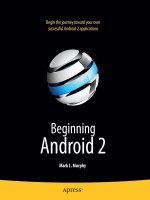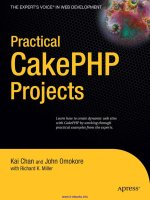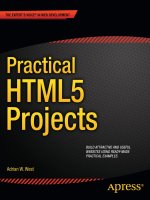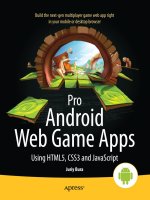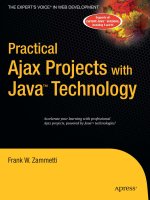apress practical android projects (2011)
Bạn đang xem bản rút gọn của tài liệu. Xem và tải ngay bản đầy đủ của tài liệu tại đây (16.89 MB, 418 trang )
Jordan
Greyling
Practical Android Projects
Companion
eBook
Available
Practical
Android Projects
Trim: 7.5 x 9.25 spine = 0.8125" 424 page count 534ppi
Building cool scripts, apps, and games
for Android Smartphones
Lucas Jordan
|
Pieter Greyling
COMPANION eBOOK SEE LAST PAGE FOR DETAILS ON $10 eBOOK VERSION
US $39.99
Shelve in
Mobile Computing
User level:
Intermediate-Advanced
www.apress.com
SOURCE CODE ONLINE
BOOKS FOR PROFESSIONALS BY PROFESSIONALS
®
ISBN 978-1-4302-2629-1
9 781430 226291
54499
this print for content only—size & color not accurate
CYAN
MAGENTA
YELLOW
BLACK
PAN TO NE 1 23 C
SPOT MATTE
T
ake a practical approach to becoming a leading-edge Android developer,
learning by example while combining the many technologies needed to cre-
ate a successful, up-to-date web app.
Practical Android Projects introduces the Android SDK and development tools of
the trade, and then dives into building cool-looking and fun apps that put An-
droid’s amazing capabilities to work. Android is the powerful, full-featured, open
source mobile platform that powers phones like Google Nexus, Motorola Droid,
Samsung Galaxy S, and a variety of HTC phones and tablet computers.
This book helps you quickly get Android projects up and running with the free
and open source Eclipse, NetBeans, and IntelliJ IDEA IDEs. Then you build and ex-
tend mobile applications using the Android SDK, Java, Scripting Layer for Android,
and languages such as Python, Ruby, Javascript/HTML, Flex/AIR, and Lua.
In Practical Android Projects you’ll work on real-world projects such as:
•
Hosting an Android BASIC interpreter
•
Extending your Java-based Android applications with embedded LUA
•
Scripting your Android device with SL4A
•
Adding Twitter and Facebook to your applications
•
Using 2D graphics and animations for casual games
•
Creating cross-platform apps with JavaScript/HTML and Flex with AIR
Practical Android Projects is for any developer new to the Android platform who
wants to learn to build mobile applications. Knowledge of the fundamentals of
Java programming is assumed.
ISBN 978-1-4302-3243-8
9 781430 232438
53999
For your convenience Apress has placed some of the front
matter material after the index. Please use the Bookmarks
and Contents at a Glance links to access them.
iv
Contents at a Glance
■Contents v
■About the Authors x
■About the Technical Reviewer xi
■Acknowledgments xii
■Preface xiii
■Chapter 1: Android Fundamentals 1
■Chapter 2: Development Tools in Practice 49
■Chapter 3: Roll Your Own Android Scripting Environment 105
■Chapter 4: Embedding Lua in Android Applications 155
■Chapter 5: Introducing SL4A: The Scripting Layer for Android 193
■Chapter 6: Creating a GUI with HTML/JavaScript and AIR 221
■Chapter 7: Using REST with Facebook and Twitter 251
■Chapter 8: Using the Google App Engine with Android 275
■Chapter 9: Game Development: Graphics 311
■Chapter 10: Game Development: Animation 341
■Chapter 11: App Inventor 361
■Index 387
1
1
Chapter
Android Fundamentals
The Android platform is a very exciting yet relatively new player in today’s mobile device
market. Beyond rating very highly in the number of cool features per device, Android-
enabled smartphones are currently enjoying the highest percentage sales growth rate in
the mobile industry.
According to Gartner Research,
1
worldwide sales of Android-based smartphones to end
users have jumped from the number 6 spot in 2009 to number 4 by the end of the first
quarter of 2010. This level of growth is expected to continue. In fact, Gartner has
predicted that Android will become the number 2 worldwide mobile operating system in
2010 and will challenge Symbian for the number 1 position by 2014.
2
We want to share with you some of the enthusiasm we have for this truly remarkable
development platform. Throughout the course of this book, we will attempt to do this by
showing the wide range of opportunities available at your fingertips when you choose to
develop Android applications.
Perhaps you are reading this book in order to gain more background understanding of
the Android platform. Perhaps you plan to roll up your sleeves and join us in running and
playing with the projects in the emulator or your own device. We want to get you up and
running quickly and provide you with sufficient understanding of the Android platform
and Android Development Kit (ADK) development environment to have success with
your goals.
With those goals in mind, this chapter aims to be as practical an introduction to Android
development as possible. It also strives to cover a broad spectrum of required
conceptual and theoretical background material in a concise and to-the-point manner.
We will start with a short description of the Android platform and then jump straight into
coverage of the installation of the Android SDK and supporting development tools. To
fully round out our SDK setup study, we embark on a step-by-step test drive that
1
From Gartner press release:
2
From the Gartner press release:
1
CHAPTER 1: Android Fundamentals
2
involves generating a bare-bones Android project and getting the resulting skeleton
Android application up and running in the Android emulator.
The next order of business will be a tour of the Android platform architecture. Here we
will describe the Android platform stack; Android component architecture; and Dalvik,
the Android runtime. With this knowledge in hand, we then cover working with the Java
IDEs Eclipse, NetBeans, and IntelliJ IDEA Community Edition; plus spend some time
learning how to equip them with Android programming capabilities via plugins.
This means we have a lot of ground to cover, so let's get started.
What Is Android?
In a nutshell, Android is an operating system targeted at mobile hardware such as
phones and other constrained computing devices such as netbooks and tablet
computers.
The concept and platform was the brainchild of Android Inc., a small startup company
from Palo Alto, California, that was acquired by Google in 2005. Its stated goal was to
create a small, stable, flexible, and easily upgraded operating system for handsets that
would be highly attractive for device manufacturers and telephony carriers.
Android platform releases 1.x through 2.x are aimed primarily at smartphone devices,
whereas it is reported that Android release 3.x will be the first operating platform
specifically designed with high-end support for tablet computers.
The Android platform was originally unveiled in November 2007. The unveiling coincided
with the announcement of the formation of the Open Handset Alliance, a group of
companies that share the goal of promoting open standards for mobile device platforms
such as Android.
In October 2008, Android was released under the Apache 2.0 open-source license.
3
This
and the flexible component-based design of the platform present innovative and cost-
effective opportunities for manufacturers and software developers alike. We aim to
showcase some of these distinguishing platform capabilities during the course of this
book.
Installing the Android SDK
We will start by installing the core Android SDK and tools. Our aim is to get the Android
emulator with our own simple application up and running on an Android Virtual Device
(AVD) as soon as possible. The experience gained will then serve as a basis for further
discussion.
3
CHAPTER 1: Android Fundamentals
3
The examples and commands you will be shown were run on a mixture of Ubuntu
GNU/Linux, Microsoft Windows, and Apple Mac OS X systems. All the tools, including
the JDK and the Android SDK toolset, behave in a similar, if not identical, manner across
the major supported computing platforms.
Java Development Kit (JDK)
To begin with, you should have a recent version of the Java SDK (JDK) installed on your
particular system. It can be obtained either from your operating system distribution
package install manager application or directly downloaded from the Internet.
4
We
assume that we do not need to go into the details for doing this. Suffice it to say that
JDK5 or upward should be fine. This writing is based on JDK6.
CHECKING THE JDK VERSION: To confirm that a compatible version of the JDK is installed and
available to the environment, we usually do a quick check on the command line or console
terminal, as follows:
$ java –version
java version "1.6.0_18"
OpenJDK Runtime Environment (IcedTea6 1.8.1) (6b18-1.8.1-0ubuntu1)
OpenJDK Server VM (build 16.0-b13, mixed mode)
$ javac –version
javac 1.6.0_18
If something goes wrong, you should consult the JDK configuration documentation for your
particular platform. We will not cover debugging Java installations here.
Android SDK and Target Platforms
Assuming that our Java platform is ready, we now need to download the Android SDK
starter package and use it to install our target Android platforms.
The Android SDK starter package can be downloaded from the official Google Android
SDK download site.
5
Select the download appropriate for your development platform.
The supported platforms currently include Windows, Mac OS X (Intel), and Linux (i386).
In the case of having downloaded an SDK starter package archive for Linux or Mac OS
X, unpack the downloaded archive into a directory of your choice.
4
5
CHAPTER 1: Android Fundamentals
4
In the case of having downloaded the Windows installer (.exe file), run the installer and
install into a directory of your choice.
You could call this directory anything you like, but we recommend something similar to
the following:
Linux or Mac OS X system: ~/android-sdk-linux_x86
Windows system: C:\android-sdk-windows
Make a note of this directory path name for later use.
Within the root of the unpacked directory structure there should be a text file with a
name like SDK Readme.txt. This has specific instructions for each platform. What is
important to note here is that the downloaded archive does not include the complete
SDK. The following note contains an extract from the readme shipped with the latest
Android SDK as of this writing.
6
READ THE SDK README! The Android SDK archive only contains the tools. It no longer comes
populated with a specific Android platform or Google add-on. Instead, you use the SDK Manager
to install or update SDK components such as platforms, tools, add-ons, and documentation. In
order to start developing applications, you must install at least one version of the Android
platform using the SDK Manager. This requires an Internet connection, so if you plan to use the
SDK offline, please make sure to download the necessary components while online.
At this point, it is recommended to add the Android SDK tools directory to the
development environment system PATH variable. The tools directory can be found under
the preceding unpacked root directory: <sdk>/tools/.
Having the binaries and tools on the path will make it a lot more convenient to issue
Android SDK commands from anywhere on the terminal console of your development
system.
As an example, after adding the appropriate entries to the shell user login script for my
GNU/Linux development system, we receive the following output from listing it with the
Linux cat command:
$ cat ~/.bashrc
# google android dev tools
export PATH="$PATH: ~/android-sdk-linux_86/tools"
export PATH="$PATH: ~/android-sdk-linux_86/platform-tools"
6
Android SDK release 8, Android 2.3 platform
CHAPTER 1: Android Fundamentals
5
SETTING THE PATH ON WINDOWS: From the desktop, right-click My Computer and click
Properties. Alternatively, from Control Panel, double-click System. Both options open the
System Properties dialog box. Now click the Advanced tab. In the Advanced section, click
the Environment Variables button. In the Environment Variables window, select the PATH
variable in the User- or System Variable section, depending on whether you want the setting
applied for all users or just yourself. Click the Edit button. Add or modify the path. Directories
are separated by a semicolon. Click OK when done.
For confirmation, issuing the following command on your development system will print
the current value of the system PATH variable to the terminal console window.
Linux and Mac OS X:
echo $PATH
Windows:
echo %PATH%
Android Platform API Levels
The API level targeted by your application is very important for reasons of device
compatibility and the software development- and maintenance lifetime of your
codebase. If it is not managed properly, the maintenance of your application could
potentially become a nightmare, especially if it is deployed to multiple Android devices
and operating platforms.
It is also a good idea to become familiar with the folder structures of the Android SDK
once it is installed. Again, this is especially valid if your applications will be built for
multiple Android hardware targets.
For a better understanding of the subject of API levels, it is well worth the effort of
reviewing the documentation found on the official developer’s web site for Android API
levels.
7
The tie-in between API level numbers and their corresponding platforms are
clarified in Table 1–1, which was current at the time of writing.
7
CHAPTER 1: Android Fundamentals
6
Table 1–1. Android Platform Versions and API Levels
Platform Version API Level
A
ndroid 2.3 9
A
ndroid 2.2 8
A
ndroid 2.1 7
A
ndroid 2.0.1 6
A
ndroid 2.0 5
A
ndroid 1.6 4
A
ndroid 1.5 3
A
ndroid 1.1 2
A
ndroid 1.0 1
Android Platform Setup
Here is a short list of dependencies for proceeding with the setup of SDK platforms:
Android SDK starter package downloaded and unpacked.
The JDK, ADK, and Ant tools are accessible on the environment path.
We have a basic understanding of Android platform versions and API
levels.
Last but not least, we should be connected to the Internet.
We can now install the SDK platform components using the Android SDK and AVD
Manager programs.
To start the SDK Manager on Linux or Mac OS X, execute the following command:
$ android
To start the SDK Manager on Windows, run the following program:
SDK Manager.exe
The main user interface of the Android SDK Manager on Linux should appear as in
Figure 1–1.
CHAPTER 1: Android Fundamentals
7
Figure 1–1. The Android SDK and AVD Manager during initial SDK setup on Linux
WINDOWS USB DRIVER FOR ANDROID DEVICES: It is worth showing the equivalent Android
SDK and AVD Manager for the Windows platform (see Figure 1–2). It contains an important
addition, the Windows USB Driver package for Android devices. This will become necessary
when you develop, debug, and deploy directly in conjunction with a physical Android phone or
other Android hardware device attached via USB cable to a Windows computer.
CHAPTER 1: Android Fundamentals
8
Figure 1–2. The Android SDK and AVD Manager during initial SDK setup on Windows
Note that in both cases we have selected the Android 2.3 platform, API level 9, plus the
relevant additions such as documentation and SDK samples. Now click Install
Selected. The appropriate SDK resource bundles will now be downloaded and installed
into the SDK directory structure where we unpacked the SDK starter archive.
In order to maintain and update your SDK over time, an update session can be directly
initiated from the command line by executing the following commands:
In a terminal session on Linux/Mac OS X:
$ android update sdk
Besides the option of simply running SDK Manager.exe again, the same
can be achieved from the Windows command prompt with the
following:
C:\> android.bat update sdk
CHAPTER 1: Android Fundamentals
9
Again, we assume that the Android tools can be found on the system path. Further
information about managing your Android SDK installation can be found on the Android
Developers “Adding SDK Components” page.
8
Extra Tools: Apache Ant
There are some development tools that no Java developer should do without. One such
an indispensable utility is Apache Ant, which is a build tool that is Java's rough
equivalent to make. make is traditionally used in C/C++ development environments. Ant
also differs from make in that it uses XML to specify build steps and actions.
The Android SDK extensively uses Ant for its compilation, build, and deployment
infrastructure. We will use it to test drive our core tools in the next section. So if it is not
already installed on your system, we recommend you grab a copy and install it. If
necessary, you can find installation instructions and more information about Ant on the
official Ant web site.
9
SOME IDES ALREADY CONTAIN ANT: If you will be using an IDE exclusively, installing a stand-
alone instance of Apache Ant might not be necessary. IDEs such as Eclipse and NetBeans come
packaged with an Ant distribution that they invoke behind the scenes during the build process.
If you are planning to work through the examples that follow, ensure that Ant is on the
system environment path once it is installed.
Android SDK Test Drive
We will now take our SDK and platform installation for a comprehensive test drive to
complete the installation of runtime components and to confirm that everything was set
up correctly. We will also get to know the environment better. This is a central part of
this chapter and will form the basis of further subjects covered.
Initially, we will do the work from the terminal console, command line, or command
prompt, whichever terminology is appropriate for your system or personal preference.
1. Create an application project directory to work in and call it HelloAndroidSdk.
From within a parent- or home directory of your choice somewhere on your
system, issue the following commands:
On Linux or Mac OS X:
$ mkdir HelloAndroidSdk
$ cd HelloAndroidSdk
8
9
CHAPTER 1: Android Fundamentals
10
On Windows:
C:\> md HelloAndroidSdk
C:\> cd HelloAndroidSdk
2. Next we will create a bare-bones Android application using the SDK tools, but
before we do that, let’s check the available platform targets. From now on, we will
only show the GNU/Linux bash shell version of the command because the
equivalents for the other platforms are identical in syntax. Issue the following
command:
$ android list targets
Based on the SDK selections installed earlier, the output should be similar to this
listing:
Available Android targets:
id: 1 or "android-9"
Name: Android 2.3
Type: Platform
API level: 9
Revision: 2
Skins: HVGA (default), QVGA, WQVGA400, WQVGA432, WVGA800, WVGA854
3. Now we will use the SDK tools to create a skeleton Android application targeting
the previous platform within this folder. Enter the following command code as a
single command line on the console:
$ android create project target "android-9" name MyAndroidSdkApp
path ./MyAndroidSdkAppProject activity MyAndroidSdkAppActivity
package com.example.myandroid
NOTE: The target "android-9" argument could also have read as follows: target 1.
The successful completion of the command should result in output similar to this:
Created project directory: ./MyAndroidSdkAppProject
Created directory ./MyAndroidSdkAppProject/src/com/example/myandroid
Added file ./MyAndroidSdkAppProject/src/com/example/myandroid/
MyAndroidSdkAppActivity.java
Created directory ./MyAndroidSdkAppProject/res
Created directory ./MyAndroidSdkAppProject/bin
Created directory ./MyAndroidSdkAppProject/libs
Created directory ./MyAndroidSdkAppProject/res/values
Added file ./MyAndroidSdkAppProject/res/values/strings.xml
Created directory ./MyAndroidSdkAppProject/res/layout
Added file ./MyAndroidSdkAppProject/res/layout/main.xml
Added file ./MyAndroidSdkAppProject/AndroidManifest.xml
Added file ./MyAndroidSdkAppProject/build.xml
The Android SDK has now generated the full source code and resource files to
build a complete and functional Android application.
CHAPTER 1: Android Fundamentals
11
A listing is shown in Figure 1–3 of the Java source code of one of the files,
MyAndroidSdkAppActivity.java, that was generated. This is the application’s main
entry point, a class that extends the Activity class.
ABOUT THE CODE: We will not go into the detailed coding aspects of Android programming in
this chapter. This chapter serves as the diving board used by the rest of the book to dive into the
details of coding Android applications.
4. Next, we want to build the generated source code into an executable application.
To do this, first enter the following into the new application directory:
$ cd MyAndroidSdkAppProject
Now issue the following command to instruct ant to build a debugging release of
the application project:
$ ant debug
This should result in ample output similar to the following:
Buildfile: /HelloAndroidSdk/MyAndroidSdkAppProject/build.xml
[setup] Android SDK Tools Revision 8
[setup] Project Target: Android 2.3
[setup] API level: 9 [setup]
BUILD SUCCESSFUL
Total time: 5 seconds
Assuming a successful build (as indicated by the message at the end of the
listing) the /MyAndroidSdkAppProject/bin directory should now be populated with
executable binaries. It should also contain debug versions of the application in the
form of Dalvik Virtual Machine (DVM)–compatible classes (classes.dex) and
Android application packages (MyAndroidSdkApp-debug.apk). We will cover them in
more detail later on in the chapter.
The project directory should look similar to Figure 1–3. Feel free to investigate the
project folder structures and the files that were created.
CHAPTER 1: Android Fundamentals
12
THE MANIFEST FILE: ANDROIDMANIFEST.XML: Another of the files that were generated in
the root of the project is called the AndroidManifest.xml file. This is a very special file in that
it defines and binds the application together. It is used by the Android SDK to declare essential
information about the application for the benefit of the Android runtime system. Among other
items, it identifies the application’s Java package that serves as its unique name to the system,
required permissions, components consumed and implemented, libraries to link against, and so
on. Also see the Android Developers site for the Manifest File.
10
Figure 1–3. Generated application directory and files
5. Of course, we are eager to launch our new application, but first we need a device
for it to run on. Because we will generally not use a physical device for ongoing
development, we require a virtual machine on which to run an emulation of the
Android runtime platform. The Android SDK takes care of both requirements.
10
CHAPTER 1: Android Fundamentals
13
An Android virtual machine is called an Android Virtual Device
(AVD), and multiple AVDs can be configured using the AVD
Manager to model your test- and production target device
configurations. Reference material can be found on the Android
Virtual Devices web site.
11
The Android runtime platform emulation is provided in the
Android SDK and is simply called the Android emulator. The
emulator is the platform that will run our application. Complete
information is available Android emulator web site.
12
6. To create an AVD, we will start the AVD Manager on the terminal command line
by issuing the following command:
$ android
This will launch the familiar Android SDK and AVD Manager (see Figure 1–4).
Figure 1–4. The Android SDK and AVD Manager with no AVDs
7. Our next task is to create an AVD. Clicking the New button opens the Create new
Android Virtual Device (AVD) form (see Figure 1–5).
11
12
CHAPTER 1: Android Fundamentals
14
Figure 1–5. Creating a new AVD with the AVD Manager
Fill out the text fields on the form to create a new AVD called HelloAndroidSdkAVD
with a virtual SD card of 32MB in size. Then click the Create AVD button.
8. After an informational dialog telling us that the AVD was created successfully, we
should be taken back to the main Android SDK and AVD Manager form (see Figure
1–6). Here we should now see our new HelloAndroidSdkAVD in the list of AVDs
available to this instance of the Android SDK.
Figure 1–6. The Android SDK and AVD Manager listing the new Virtual Device
CHAPTER 1: Android Fundamentals
15
9. Now that we have created our AVD, we can launch the emulator from the terminal
and instruct it to run on top of our HelloAndroidSdkAVD virtual AVD. Issue this
command on the console:
$ emulator -avd HelloAndroidSdkAVD
Because this is the first time we launch the emulator with our brand-new AVD, it
can take a little while for the startup to complete.
ANOTHER WAY TO LAUNCH THE EMULATOR/AVD COMBINATION: Launching the emulator
with our AVD can also be achieved directly from the AVD Manager graphical user interface (GUI)
application by selecting the AVD in the Virtual Devices list and clicking the Start button.
Once the emulator is up and running, we should see the Android platform startup
screen (see Figure 1–7). We now have a device to run our test application on.
This device is essentially a full implementation of the Android platform stack
including the DVM that, along with the AVD, provides us with a complete virtual
mobile device. Leave the emulator running or restart it for the next section.
Figure 1–7. The Android emulator running the new AVD
CHAPTER 1: Android Fundamentals
16
If you have not used an Android device before, now might be a good time to play
with the emulator to get comfortable with the user interface. Table 1–2 presents a
short list of handy emulator keys and the corresponding keyboard keys that will
be useful during development. See the Android Developers emulator site for a full
list.
13
Table 1–2. Convenient Android Emulator Keyboard Keys
Device Key Keyboard Key
Home HOME
Menu F2 or PAGE UP
Back ESC
Search F5
Power F7
Orientation (portrait, landscape) KEYPAD_9, CTRL+F12
Full-screen emulator (on/off)
A
LT-ENTER
Trackball (on/off) F6
DPad left/up/right/down KEYPAD_4/8/6/2
DPad center KEYPAD_5
10. Our next step is to deploy the application package onto the emulator. With the
emulator running on the desktop, enter the following command on the console
terminal from within the MyAndroidSdkAppProject folder:
/MyAndroidSdkAppProject$ ant install
13
CHAPTER 1: Android Fundamentals
17
RUN THE EMULATOR IN A SEPARATE PROCESS: To run the emulator and still have access to
issue commands on the same terminal, use the following:
Linux/Mac OS X: emulator -avd HelloAndroidSdkAVD &
On Windows: start emulator -avd HelloAndroidSdkAVD
The emulator is then launched in a separate operating system process, thus allowing us to
continue entering commands, such as the install instruction, on the original console.
Ant will attempt to update and rebuild your application if necessary and then run
the ant install step to deploy the package to the device.
The ant install process should connect with the deployment daemon and copy
the application package onto the emulator. The output should be something like
the following:
install:
[echo] Installing
[exec] pkg: /data/local/tmp/MyAndroi
[exec] Success
[exec] 828 KB/s (0 bytes in 13263.000s)
BUILD SUCCESSFUL
Total time: 9 seconds
IN CASE OF BUILD FAILED: The build and install might fail with the following output:
install:
[echo] Installing
[exec] error: device offline
[exec] * daemon not running. starting
[exec] * daemon started successfully *
BUILD FAILED
Make sure that you have only one instance of the emulator running, verify that it has completely
finished starting up and then run ant install again. The daemon should be properly started
up the next time round.
The daemon referred to is the Android Debug Bridge (simply called adb) and it
performs the actual installation initiated by the ant install build step. Issuing the
following adb command will list the devices currently running:
adb devices
List of devices attached
emulator-5554 device
CHAPTER 1: Android Fundamentals
18
The Android Debug Bridge is a core Android development tool that is worth
spending time learning about; you will certainly encounter it again in this book.
More information is available on the official Android Developers adb site.
14
LEAVE THE EMULATOR RUNNING: It is often a good idea to just leave the emulator running in
its own session while you are developing. The process is identical to keeping a real phone
switched on during the whole time you might need it. This habit also pays when using an IDE
such as NetBeans or Eclipse.
11. With the emulator up and running, and the application now installed, we should
get the initial Android screen. Drag open the small lock on the left of the initial
Android platform startup screen (as seen in Figure 1–7); the Android Home screen
appears (see Figure 1–8).
Figure 1–8. The Android emulator open on the Home activity
12. Click the Launcher icon for the Application Launcher Activity (see Figure 1–9).
14
CHAPTER 1: Android Fundamentals
19
Figure 1–9. The Android Emulator open on the Launcher activity
13. Now click the icon for launching our installed test application (see Figure 1–10).
Figure 1–10. The Android emulator in the MyAndroidSdkAppActivity Activity
And there we have it! The MyAndroidSdkAppActivity application was run successfully
displaying a friendly hello message. That concludes our comprehensive test drive.
Test Drive Summary
It is important to recap our goals with the test drive section because they remain
relevant throughout the book:
Download from Wow! eBook <www.wowebook.com>
CHAPTER 1: Android Fundamentals
20
A primary goal was introducing the Android SDK core development
tools and environment. As with any development platform, having an
understanding and feeling comfortable with the core tool culture is
very valuable. This will enable the developer to drop down into these
tools for problem resolution and to build custom scripting or
automation tasks using these command-line tools that can
significantly boost productivity.
We also wanted to see something running as quickly as possible. The
intent was to build confidence and a good foundational springboard.
Of course, it is also a lot more interesting and a lot more fun to take a
practical approach when learning something new.
Another goal was to demonstrate that it is entirely possible to develop
for the Android platform without using a dedicated and monolithic IDE.
IDEs, though very useful as productivity- and source code project
management tools, can often obscure important details and limit an
understanding of core aspects of a platform. Obviously, we would still
need other tools such as a good programmer’s text editor to code
with. The Android SDK complements your personal development tools
of choice with a full suite of build, deployment, and debugging utilities.
More information about building Android applications with the out-of-the-box SDK
command-line tools is available on the official Android Developers “Developing In Other
IDEs” web site.
15
Android Architecture and Background
This is not intended to be an in-depth coverage of the Android platform architecture. We
will try to provide a basic understanding of key Android platform concepts that will serve
as background and context for our practical projects. The official Android Developers
web site
16
is a good reference for further study.
The Android architecture stack, at its highest level, is broadly made up of three layers:
Exceptionally rich end-user functionality delivered via a core set of
state-of-the-art applications that are pluggable by design.
Middleware services forming a loosely coupled, reusable, fully open,
and extensible component framework with supporting runtime
libraries.
An open-source, highly stable, trusted, and high-performance
operating system that forms the foundation of the Android platform.
15
16
CHAPTER 1: Android Fundamentals
21
The Android Platform Stack
A breakdown of the layers and components that comprise the system architecture of the
Android platform is graphically depicted in Figure 1–11. We will briefly describe them
here.
Figure 1–11. The Android platform system architecture
The Hardware Abstraction Layer (HAL)
Hardware abstraction layers (HALs) are designed to protect operating platform
engineers and applications developers from the idiosyncrasies of a multitude of
hardware platforms delivered to the device market by almost equally numerous vendors.
The open-source Linux kernel and appropriate device drivers form the HAL for the
Android operating platform. It takes care of core system operations such as hardware
driver control, process management, networking, and power- and memory
management.
CHAPTER 1: Android Fundamentals
22
The C/C++ Runtime Libraries
The native C/C++ libraries run directly on the HAL kernel and provide core services to
applications and the Android runtime.
These services include graphics support (2D, 3D, SGL, OpenGL), display management,
video and audio media playback, structured data storage (SQLite), libc, built-in web
browser support via WebKit, and SSL for secure networking.
The Android Runtime
The DVM is the star of the Android applications runtime. Each DVM instance is hosted in
its own Linux kernel system process and takes advantage of system-level threading and
memory management. Its performance and memory characteristics are such that
Android can afford to allocate an instance of the DVM to each running application.
The DVM is supported by a core set of (Java) libraries and APIs that are fully
documented, open, and available to software developers. Even though Java code is
written to target Dalvik using these libraries, this does not make the DVM a true Java
Virtual Machine (JVM). It merely supports a large part of standard Java augmented by
libraries and APIs that are Android-specific.
Due to its unique and encompassing role in Android applications development, we will
investigate Dalvik in more detail in an upcoming section of this chapter.
The Application Framework
The Android Application Framework directly supports the development of applications. It
is the broad set of Java namespaces and classes with which we create our applications.
This framework encompasses a wide range of Android Managers and Providers that
abstract the supporting hardware and device resources and services. These include
everything from the user interface, to location awareness, acceleration detection,
camera, telephony, system notifications etc.
The Applications Layer
Android systems are generally delivered with a highly functional set of core applications
that provide the device user with an innovative set of tools. These tools allow the device
owner to both leverage and take advantage of the impressive capabilities of the Android
hardware platform and to mix and match applications to their taste and special
requirements.
The Android SDK supports developing against this high level of flexibility with the same
comprehensive set of APIs used by the platform developers themselves. In addition, the
open design of the platform allows developers to apply the SDK to reuse, extend, or
completely replace the provided core applications with their own creations.