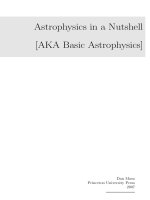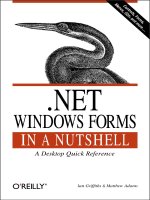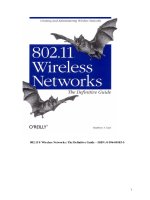o'reilly - mcse in a nutshell the windows 2000 exams
Bạn đang xem bản rút gọn của tài liệu. Xem và tải ngay bản đầy đủ của tài liệu tại đây (1.78 MB, 420 trang )
Preface
The MCSE (Microsoft Certified Systems Engineer) program is a rigorous testing and
certification program for Windows 2000 system and network administrators. This book is
a concise, comprehensive study guide to the areas covered on the core MCSE exams.
If you're an experienced system administrator whether the experience is with Windows
NT, Windows 2000, UNIX, NetWare, or another system this book will help you codify
your knowledge, understand Microsoft's view of the universe, and prepare for the MCSE
exams.
If you are a beginner, this book should also prove useful. Of course, you'll need real-
world experience that no book can provide. Depending on your needs, you may also need
help from other books or classes. Nevertheless, this book will provide a useful framework
for your studies.
If you have already made some progress along the MCSE path, you probably have a
number of MCSE-related books lining your shelves. Although this book can't replace all
of them, it can remain on your desk as a handy reference to the subjects covered on the
core MCSE exams. It also includes several features such as review items and practice
tests that will help you prepare to take the actual exams.
Contents
This book covers the four core (required) exams for the Windows 2000 MCSE
certification, along with three Designing exams, one of which you may choose as the fifth
required exam. The two Designing exams you do not use as a core exam may be used to
fulfill your elective requirements. This book includes the following sections:
Chapter 1
Introduces the MCSE 2000 program, with information about the content of the
exams and study tips
Part I
Covers Exam 70-210, Installing, Configuring, and Administering Microsoft
Windows 2000 Professional
Part II
Covers Exam 70-215, Installing, Configuring, and Administering Microsoft
Windows 2000 Server
Part III
Covers Exam 70-217, Implementing and Administering a Microsoft Windows
2000 Directory Services Infrastructure
Part IV
Covers Exam 70-216, Implementing and Administering a Microsoft Windows
2000 Network Infrastructure
Part V
Covers Exam 70-219, Designing a Microsoft Windows 2000 Directory Services
Infrastructure
Part VI
Covers Exam 70-221, Designing a Microsoft Windows 2000 Network
Infrastructure
Part VII
Covers Exam 70-220, Designing Security for a Microsoft Windows 2000 Network
Conventions Used in This Book
Each Part within this book corresponds to a single MCSE exam and consists of five
sections:
Exam Overview
This is a brief introduction to the exam's topic. The key aspects of the topic are
listed, each broken down into two lists of objectives to help direct your
preparation. The Need to Know list identifies areas you should understand in
depth because they will probably be on the exam. The Need to Apply list outlines
tasks you should be able to perform and should practice during your studies. The
objectives in both of these lists include cross-references to the Study Guide.
Study Guide
This, the largest portion of each Part, is a comprehensive study guide for the areas
covered on the exam. It can be read straight through or referred to for areas in
which you need further study.
Suggested Exercises
This is a numbered list of exercises you can perform, usually with a small test
network, to gain experience in the exam's subject areas.
Practice Tests
This section includes a comprehensive practice test to assess your knowledge of
the current exam topic, along with a case study and questions that are similar to
the format of the Windows 2000 MCSE exams.
Highlighter's Index
Here we've attempted to compile the facts within the exam's subject area that you
are most likely to need another look at in other words, those you might have
highlighted while reading the Study Guide. This will be useful as a final review
before taking an exam.
Within the "Study Guide" section, the following elements are included:
On the Exam
These boxed tips provide information about areas you should study for the exam.
In the Real World
These tips provide informative asides in cases where reality and the MCSE exams
don't necessarily coincide.
The following typographical conventions are used in this book:
Constant width
Used to indicate keyboard keys, commands, and other values to be typed literally
Italic
Used for URLs, email addresses, to introduce new terms, and to indicate menu
and dialog box options
Other MCSE Resources
Depending on your current knowledge and experience, you may need resources beyond
this book for your MCSE studies. The one resource all MCSE candidates should be
aware of is Microsoft's Training and Certification web page:
We recommend that you refer to this page regularly during your certification progress,
because changes may be announced that will affect your exam choices.
A wide variety of MCSE study guides are available from other vendors, chief among
them the MOC (Microsoft Official Curriculum) study guides. If you need a book for
further study, choose the one that best fits your needs.
Other useful resources, although not specifically for the MCSE curriculum, include the
various Resource Kits published by Microsoft. These are available for Windows 2000
Professional and Windows 2000 Server and go into great detail about each product. Each
kit includes a CD-ROM with useful utilities, some of which are described in this book.
A number of practice MCSE test programs are available. See Microsoft's web page, listed
earlier, for information about one such program. See this book's web site (listed in the
next section) for links to several third-party test software providers.
Part I: Windows 2000 Professional
Chapter 2. Exam Overview
Windows 2000 Professional is Microsoft's entry-level version of Windows 2000 and the
successor to Windows NT Workstation 4.0. Windows 2000 Professional is designed to
work as a standalone workstation or as a network client. It is the same core operating
system as Windows 2000 Server, but has a more restrictive license and does not include
some of the more advanced features.
MCSE Exam 70-210, Installing, Configuring, and Administering Microsoft Windows
2000 Professional, covers basic aspects of Windows 2000 in general and Windows 2000
Professional in particular. Its emphasis is on the use of Windows 2000 Professional as a
network client.
This is the first required MCSE exam for the Windows 2000 track and should be the first
exam you take. In particular, the Windows 2000 Server exam, covered in Part II of this
book, builds on the foundation of the Windows 2000 Professional curriculum.
There is some overlap in Microsoft's objectives between the Windows 2000 Professional
and Windows 2000 Server exams; therefore, we recommend that you make at least a
cursory study of Part II, before taking the Professional MCSE exam.
To prepare for this chapter and the Windows 2000 Professional exam, you should have a
basic familiarity with computers and with PC-compatibles in particular and have
experience managing Windows 2000 Server in a small network.
2.1 Areas of Study
2.1.1 Windows 2000 Basics
Need to Know Reference
Basic computer and network terminology Section 3.1.1
History of Windows 2000 and other operating systems Section 3.1.2
Differences between client/server and peer-to-peer networks Section 3.1.3
Steps in the Windows 2000 boot process Section 3.1.4
Need to Apply Reference
Modify BOOT.INI options Section 3.1.4.1
Log on to Windows 2000 and perform basic functions Section 3.1.5
2.1.2 Installing Windows 2000 Professional
Need to Know Reference
Windows 2000 Professional hardware requirements Section 3.2.1.1
Filesystems supported by Windows 2000 Section 3.2.1.2
Phases of the Windows 2000 installation Section 3.2.3
Need to Apply Reference
Install Windows 2000 Professional Section 3.2.3
Check hardware compatibility before upgrading Section 3.2.4.1
Upgrade Windows 95/98 to Windows 2000 Section 3.2.4.2
Upgrade Windows NT to Windows 2000 Section 3.2.4.3
Install service packs during or after installation Section 3.2.6
2.1.3 Configuring Windows 2000 Professional
Need to Know Reference
Control panel applets and their purposes Section 3.3.3
Registry subtrees and their primary functions Section 3.3.4
Need to Apply Reference
Use MMC to manage Windows 2000 and manage snap-ins within MMC Section 3.3.1
Schedule tasks for system maintenance Section 3.3.2
Modify settings using the Control Panel Section 3.3.3
Edit the registry Section 3.3.4.1
2.1.4 Managing Disk Storage
Need to Know Reference
Differences between basic and dynamic disks Section 3.4.1
Components of dynamic disks Section 3.4.2
Backup methods Section 3.4.7.1
Need to Apply Reference
Partition and format basic disks Section 3.4.3.1
Create dynamic disk volumes Section 3.4.3
Convert disks and partitions from basic to dynamic storage Section 3.4.3.4
Defragment NTFS and FAT partitions Section 3.4.3.5
Set and monitor disk quotas Section 3.4.5
Encrypt and decrypt files on an NTFS volume Section 3.4.6
Back up and restore files Section 3.4.7
Schedule regular backups Section 3.4.7.3
2.1.5 Managing Network Components
Need to Know Reference
TCP/IP basics and IP addressing Section 3.5.1
Other common protocols supported by Windows 2000 Section 3.5.2
Basic Active Directory concepts and terminology Section 3.5.3
Need to Apply Reference
Configure network protocol settings Section 3.5
Configure TCP/IP settings Section 3.5.1.3
2.1.6 Administration and Security
Need to Know Reference
Default Windows 2000 Professional users and groups Section 3.6.2.3
NTFS security permissions Section 3.6.4
Windows 2000 printer terminology Section 3.6.7
Need to Apply Reference
Configure account policies, security options, and auditing Section 3.6.3
Share files and set permissions Section 3.6.5
Monitor use of shared files Section 3.6.6
Install printers Section 3.6.6
Configure print pools Section 3.6.7.2
Schedule and prioritize print jobs Section 3.6.7.3
Pause, resume, and delete print jobs Section 3.6.7.4
2.1.7 Optimization and Troubleshooting
Need to Know Reference
Common performance counter objects Section 3.7.1.1
Purpose of system, application, and security logs Section 3.7.1.2
Boot menu options and their purposes Section 3.7.2.1
Need to Apply Reference
Monitor system performance Section 3.7.1.1
View error messages and audit results Section 3.7.1.2
Troubleshoot problems with the boot process Section 3.7.2
Chapter 3. Study Guide
This chapter includes the following sections, which address various topics covered on the
Windows 2000 Professional MCSE exam:
Windows 2000 Basics
Describes Windows 2000 and compares it with other Microsoft operating
systems. Windows 2000's architecture and boot process are described in detail.
This section also covers the basics of using Windows 2000 and the basics of
networking.
Installing Windows 2000 Professional
Discusses the planning necessary before installing Windows 2000 Professional,
installation methods, and the installation process. This section also describes
methods of automating the installation.
Configuring Windows 2000 Professional
Introduces essential Windows 2000 management tools, such as Microsoft
Management Console and the Control Panel. This section also describes
configuration tasks for hardware devices, power management, and mobile
systems.
Managing Disk Storage
Discusses the possible disk configurations, how to implement and manage them,
and disk management tools. Disk compression, disk quotas, encryption, and
backup methods are also covered.
Managing Network Components
Discusses the network protocols, services, and other components used with
Windows 2000, including methods of remote access and the basics of the Active
Directory.
Administration and Security
Describes how to manage users, groups, policies, and other aspects of Windows
2000 access control and security. This section also discusses file sharing, printer
management, and network auditing.
Optimization and Troubleshooting
Describes several useful utilities for monitoring the performance of Windows
2000 and optimizing performance. Typical troubleshooting procedures are
described, along with solutions to common problems.
3.1 Windows 2000 Basics
For years, Windows NT (New Technology) was Microsoft's premier operating system for
businesses and networks. Windows 2000, released in early 2000, is the latest version of
this operating system, replacing Windows NT 4.0.
This section compares Windows 2000 with other Microsoft operating systems and
provides basic information about Windows 2000 architecture, networking, and operating
system features.
3.1.1 Terminology
The following terms relating to operating systems will be useful in understanding the
remainder of this section:
Cooperative multitasking
A system for allowing multiple applications to execute at the same time in an
operating system. Applications must cooperate, periodically giving up control of
the processor for use by other applications.
Memory protection
A feature that prevents applications from accessing memory belonging to other
applications or the operating system itself. Windows NT and Windows 2000
provide a greater degree of memory protection than previous versions.
Multiprocessing
The ability of an operating system to use multiple processors (CPUs) in a
computer at the same time. Windows NT and Windows 2000 are the only
Windows versions that support multiprocessing.
Multithreading
The ability of an operating system to allow multiple functions ( threads) within an
application to execute at the same time. In a multiprocessor system, these may be
executed on different processors.
Plug and Play
A Microsoft specification for hardware devices and operating systems that
support automatic hardware configuration, preventing the need for manual
assignment of IRQs, I/O addresses, and other settings. Windows 95, Windows 98,
Windows Me, and Windows 2000 support Plug and Play.
Preemptive multitasking
A system for allowing multiple applications to execute at the same time in an
operating system. Unlike cooperative multitasking, preemptive systems are able
to divide processor time between all applications, regardless of the application's
behavior.
On the Exam
You should know all of these terms for the Windows 2000 Professional MCSE
exam and understand which Windows versions they apply to (described in the
next section).
3.1.2 Operating Systems
Microsoft has released a variety of operating systems over the years, ranging from DOS
to Windows 2000. These are summarized in Table 3-1, and the latest ones are described
in the following sections.
On the Exam
For the most part, Microsoft's operating systems are backward compatible.
Windows 2000 can run 32-bit (Windows 95/98/Me) Windows applications, 16-
bit (Windows 3.1x) applications, and DOS applications. However, there may be
incompatibilities with programs that require specific device drivers or attempt to
access hardware directly.
Table 3-1. Operating System Requirements and Key Features
Operating System RAM
Disk Storage
Required
Multi-tasking?
Multi-
processing?
Plug and
Play?
DOS 256K None No No No
Windows 3.1x 2 MB 10 MB Cooperative No No
Windows 95 4 MB 40 MB Preemptive No Yes
Windows 98
16
MB
175 MB Preemptive No Yes
Windows Me
32
MB
480 MB Preemptive No Yes
Windows NT
Workstation 4.0
12
MB
117 MB
Preemptive
(protected)
Yes (two
processors)
No
Windows NT Server 4.0 16 124 MB Preemptive Yes No
MB (protected)
Windows 2000
Professional
32
MB
650 MB
Preemptive
(protected)
Yes Yes
Windows 2000 Server
64
MB
671 MB
Preemptive
(protected)
Yes Yes
3.1.2.1 Windows 3.1x
Windows 3.1 was the first version of Windows to gain widespread popularity and was the
first with specific support for Intel's 16-bit 80386 processor. Two additional versions
were released: 3.11, a version with minor corrections, and Windows for Workgroups, a
version with support for workgroup networking.
Windows 3.1x is a 16-bit operating system with support for cooperative multitasking. It
runs as a shell on top of DOS and requires DOS to run.
3.1.2.2 Windows 95/98/Me
Windows 98, released in August 1998, is the successor to Windows 95, Microsoft's
original 32-bit consumer operating system. Windows 98, like Windows 95, is a 32-bit
operating system that supports DOS, 16-bit Windows, and 32-bit Windows applications.
Windows 95 and 98 are popular for standalone desktop machines and as network clients
for Windows NT or other networks. A built-in peer-to-peer network system allows
simple networks to be constructed using only Windows 95 or 98.
Windows 95 improved upon Windows 3.11 with greater stability, better multitasking,
support for 32-bit applications, support for long filenames, more customization options, a
versatile desktop and file management system, and built-in dial-up networking support.
Windows 98 updated Windows 95 with support for new hardware, including USB and
FireWire (IEEE 1394); an improved installation program; support for a number of new
network protocols; and improved utilities for configuration and troubleshooting.
A later release, Windows 98 Second Edition (SE), added a number of features to
Windows 98. Among the improvements were Internet Connection Sharing (ICS),
improved support for hardware, and improved VPN support.
Windows Me (Millenium Edition) was released in August 2000. Windows Me is a minor
update to Windows 98 that includes support for the latest hardware, improved recovery
from crashes, and Internet Explorer 5.5.
3.1.2.3 Windows NT
Up to Version 4.0, Windows NT was Microsoft's business-oriented operating system.
Windows NT is a 32-bit operating system that supports preemptive multitasking with
memory protection, multiprocessing, and multithreading. Windows NT was designed for
networking and is generally more reliable than previous Windows versions.
Windows NT 3.51 and earlier versions used the same user interface as Windows 3.1x, but
Version 4.0 used the newer Windows 95/98 interface. Unlike Windows 98, NT 4.0 does
not support the Plug and Play specification.
3.1.2.4 Windows 2000 Professional
Windows 2000 Professional is the base version of Windows 2000 and is thus equivalent
in purpose to the previous Windows NT Workstation. Windows 2000 Professional uses
an updated version of the Windows 98-style user interface; most of these updates were
integrated into Windows Me.
Windows 2000 improves on Windows NT 4.0 with some features similar to Windows 98,
including Plug and Play and support for the Advanced Power Management (APM) and
Advanced Configuration and Power Interface (ACPI) power-management standards.
Windows 2000 supports multiprocessing with up to two processors.
Windows 2000 also adds support for the Active Directory, Microsoft's new directory
services architecture. Windows 2000 Professional can act as an Active Directory client,
but does not maintain a directory services database; Windows 2000 Server is required for
this purpose.
Other new features include user interface improvements; additional hardware support,
including support for USB and FireWire; support for virtual private networks (VPNs); the
Internet Printing Protocol (IPP); and support for Encrypted Filesystem (EFS). Windows
2000 also supports the FAT32 filesystem that originated in Windows 98.
On the Exam
For the Windows 2000 Professional MCSE exam, you should be familiar with
the new features of Windows 2000 and the differences between Windows 2000
Professional and Windows 2000 Server.
3.1.2.5 Windows 2000 Server
As with Windows NT Server, Windows 2000 Server improves on Windows 2000
Professional with support for unlimited Internet connections and support for
multiprocessing with four processors (Windows 2000 Professional supports only two
processors).
Additionally, Windows 2000 Server supports the Active Directory service and includes
server software for DNS (Domain Name Service), DHCP (Dynamic Host Configuration
Protocol), and other services.
Windows 2000 Server is further extended by two premium versions: Windows 2000
Advanced Server, which supports up to 8 processors and 2-way clustering; and Windows
2000 Datacenter Server, which supports up to 16 processors and 8-way clustering.
On the Exam
Clustering allows two or more Windows 2000 Server computers to run a single
clustered application, providing improved server performance and reliability.
Clustering is not covered on the Windows 2000 Professional MCSE exam; it is
covered in Part II
.
3.1.3 Networking Basics
There are two basic types of networks: server-based networks, which use dedicated
servers; and peer-to-peer networks, which share files between workstations. These are
explained in the following sections.
3.1.3.1 Server-based networks
Server-based networks, also called client/server networks, use a dedicated computer
called a server. Files, printers, and other resources and services on this computer are
made available to network workstations, called clients. Client machines are simply used
by network users and usually do not share files or printers.
Windows 2000 Server is typically used as a server operating system for this type of
network. Windows 2000's security model for server-based networks is called the domain
model. Servers are organized into domains, with one or more computers (the domain
controllers) providing centralized authentication.
3.1.3.2 Peer-to-peer networks
A peer-to-peer network (sometimes simply called a peer network) consists solely of
workstations called peers. Each workstation can be operated by a user and can also make
shared files or printers available to users at other workstations. This system is best suited
to smaller networks. Microsoft's term for peer-to-peer networks is workgroups.
A workgroup configuration can be used for networks consisting solely of Windows 2000
Professional computers. For a server-based network, one or more computers running
Windows 2000 Server are required.
The main disadvantage of a workgroup network is the lack of central control. Each user
controls access to their own workstation's shared files and printers. In a large network,
this is difficult to manage without compromising security. A workstation that is being
accessed by peers can also be slowed down, inconveniencing the user at the workstation.
The advantages of workgroups include their ease of installation and ease of use. They are
also less expensive than server-based networks, because a dedicated server is not
required. If users are able to manage resource sharing, an administrator may not be
required.
On the Exam
Microsoft generally draws the line between peer-to-peer networks and
client/server networks at 10 workstations. Exam questions that ask which type
of network should be used in a given situation are often easily answered based
on the number of users. Be sure to take other factors, such as network growth,
security, and administration, into account.
3.1.3.3 Computer types
In a workgroup network, all of the computers are the same type: peers, also called clients.
In a domain-based Windows 2000 network, several different types of computers are
typically included:
Domain controllers
These computers run Windows 2000 Server. Each domain controller maintains a
copy of the user account database (Active Directory). Multiple controllers
synchronize periodically to maintain the same Directory.
Member servers
These computers run Windows 2000 Server, but are not configured as domain
controllers. Member servers do not maintain a copy of the Directory database, but
can share files, printers, and other resources.
Clients
Clients typically run Windows 2000 Professional or another operating system,
such as Windows 95/98/Me or NT Workstation. These computers can log in to the
domain and are allowed access to its resources.
On the Exam
Although you should be familiar with these types of computers, for the
Windows 2000 Professional MCSE exam you will be dealing strictly with client
or peer computers running Windows 2000 Professional.
3.1.4 The Boot Process
As with other PC-based operating systems, the Windows 2000 OS is stored on disk and
loaded each time the computer is booted. Windows 2000's boot process is similar to that
of Windows NT and more complex than that of earlier versions of Windows. The
following are the processes involved when Windows 2000 boots on an Intel-based
computer:
1. The computer performs a pre-boot sequence. This includes the Power-On Self
Test (or POST) in which the computer determines if the minimum hardware
required to boot (video adapter, RAM, and a keyboard) is present. The computer
also detects the floppy disk drives, hard disk drives, and (in newer computers)
CD-ROM drives from which it can boot. It then selects a boot device (usually the
hard disk) according to its stored preferences.
2. The computer's BIOS (in ROM) reads the master boot record (MBR) from the
hard disk. The MBR, in turn, loads the boot sector on the default partition. This
contains the OS loader, NTLDR. If a SCSI controller without its own BIOS is in
use, a driver is loaded from the NTBOOTDD.SYS file at this point.
3. NTLDR switches the processor to 32-bit (enhanced) mode, then loads a
minifilesystem driver to access NTFS or FAT partitions.
4. NTLDR reads the BOOT.INI file and displays a menu of available operating
systems. Configuring this file is described in the installation section of this
chapter.
5. If DOS or a previous version of Windows was chosen, a DOS boot sector is read
from the BOOTSECT.DOS file and executed. Otherwise, Windows 2000 begins
to load.
6. NTLDR calls NTDETECT.COM. This program tests and detects some of the
computer's hardware, and displays an error message if any hardware problems are
found.
7. If more than one hardware profile has been configured, NTLDR displays a menu
of available profiles. Otherwise, the default profile is used.
8. NTLDR then transfers control to NTOSKRNL.EXE, the Windows NT kernel.
Once the kernel starts, the screen changes from black to blue. A module that
handles the hardware abstraction layer, HAL.DLL, is loaded by the kernel.
9. The kernel initializes by creating the HKEY_LOCAL_MACHINE\HARDWARE
registry subkey, based on the NTDETECT results. It then copies the current
control set (described later in this chapter) to the
HKEY_LOCAL_MACHINE\SYSTEM\Select subkey.
10. The kernel then loads low-level device drivers and filesystems. Once the kernel
has started all the drivers, the user-mode subsystem and GUI are started. The
screen changes to a graphical display with a slate-blue screen.
11. The kernel then begins the services start phase, where the system services are
loaded. After the Winlogon service starts, the logon screen is displayed.
The boot process uses two special disk partitions, referred to as the boot partition and the
system partition. These may be (and typically are) the same volume. These names are
misleading: the boot files used in steps 1-4 above are stored in the root directory of the
system partition, and NTOSKRNL.EXE and other operating system files are stored on
the boot partition. Table 3-2 summarizes the files found on each of these partitions.
Table 3-2. Files Contained in the Boot and System Partitions
System Partition Boot Partition
NTBOOTDD.SYS NTOSKRNL.EXE
NTLDR HAL.DLL
BOOT.INI \WINNT files
BOOTSECT.DOS
NTDETECT.COM
3.1.4.1 The BOOT.INI file
The entries in the boot menu displayed at startup are based on the BOOT.INI file, located
in the root directory of the system partition. A typical Windows 2000 Professional
BOOT.INI file, including a dual-boot entry for MS-DOS, looks like this:
[boot loader]
timeout=30
default=multi(0)disk(0)rdisk(0)partition(1)\WINNT
[operating systems]
multi(0)disk(0)rdisk(0)partition(1)\WINNT="Windows 2000" /fastdetect
C:\="MS-DOS"
On the Exam
The BOOT.INI file has the Hidden, Read-only, and System attributes by default,
and cannot be edited. Use attrib -s -r -h boot.ini from the command line
to remove these attributes. You can reset the attributes after editing, although
this is unnecessary.
The file consists of the [boot loader] section with information about defaults, followed
by the
[operating systems] section with individual entries for each operating system.
The [boot loader] section can include two entries:
timeout
The number of seconds before the default OS will be selected. A timeout of
causes the default OS to boot immediately; a timeout of -1 causes the boot loader
to wait indefinitely for a selection.
default
An entry in the same format as the OS entries below for the default OS.
The entries in the [operating systems] section can include bootable FAT partitions
(such as C:\ in the example) for DOS or earlier versions of Windows and Advanced RISC
Computing (ARC) entries for Windows NT or Windows 2000. ARC is a standard also
used for booting other operating systems on RISC machines. ARC entries use the
following format:
adapter(x)disk(x)rdisk(x)partition(x)\directory = description
adapter
Specifies the disk controller the boot volume is attached to. This value is always
either multi(x) or scsi(x). The multi keyword is used for most disks,
including IDE and most SCSI drives; the
scsi keyword is used strictly for SCSI
controllers without a built-in BIOS. The value in parentheses is an index assigned
to the controller. Controllers are typically numbered from highest to lowest IRQ
assignment.
disk
For
scsi entries, indicates the boot drive's SCSI ID number. For multi entries,
this value is unused and should be set to 0.
rdisk
For multi entries, specifies the SCSI ID or IDE unit number of the boot drive.
This entry is unused with scsi entries and should be set to 0.
partition
Specifies the partition within the hard disk. Partitions are numbered sequentially
from 1.
directory
Specifies the path within the boot partition for the system files. This is typically
\WINNT for Windows NT or Windows 2000.
description
Describes the operating system corresponding with the boot entry. These
descriptions are displayed in the boot loader menu.
On the Exam
You should know what each field in an ARC path refers to for the Windows
2000 Professional exam. You may be expected to identify the purpose of a
particular ARC entry or to describe how to change one to correspond with a
change in hardware configuration.
ARC entries for Windows 2000 can be followed by one or more of these options:
/basevideo
This and the following options can be used after an OS entry. This option forces
Windows NT to use VGA mode instead of the defined video driver. The VGA
mode entry in the default BOOT.INI file uses this option.
/fastdetect=ports
Disables scanning for a serial mouse on the COM ports specified. This scan can
delay booting and can cause some UPS systems to shut down. This option
replaces the
/noserialmice option in Windows NT 4.0 and is enabled by default
in Windows 2000.
/maxmem:number
Limits the amount of memory visible to Windows 2000 to the specified number
of bytes.
/noguiboot
Disables the graphical boot status screen.
/sos
Specifies verbose mode for device drivers.
On the Exam
You should be familiar with all of these options and their uses for the Windows
2000 Professional exam, especially the commonly used
/fastdetect option.
3.1.5 Using Windows 2000
Windows 2000's basic user interface is similar to that of Windows 95/98/Me, but various
utilities for managing the system are similar to those of earlier versions of Windows NT.
Some basics of using Windows 2000 Professional are described in the following sections.
3.1.5.1 The Logon dialog
The Logon dialog is displayed at the completion of the boot process. This dialog includes
fields for username and password and an option to use a dial-up connection. If the
computer is configured as a domain client, you can choose the domain to log on to.
3.1.5.2 The desktop
As with Windows NT 4.0, the initial Windows 2000 display includes a desktop with
various icons. The My Computer icon provides access to the computer's disk drives
through the Windows NT Explorer, and the Start menu allows access to installed
applications.
On the Exam
New to Windows 2000 is a Start menu that can be rearranged with drag-and-
drop, similar to Windows 98. The Start menu also automatically hides seldom-
used applications and places frequently used applications at the top of lists; this
feature is also present in Windows Me.
You can configure options for Windows 2000's Start menu by right-clicking the taskbar
and selecting Properties. In this dialog you can enable or disable the personalized menus.
In addition, you can choose to have the Control Panel and Documents options in the Start
menu expand into submenus.
The My Network Places icon, similar to the Network Neighborhood icon in NT 4.0,
displays a list of commonly accessed network locations. You can browse the entire
network with the Entire Network icon or browse the local workgroup or domain with the
Computers Near Me icon.
3.1.5.3 Management utilities
Windows 2000 includes a variety of utilities for managing operating system features. The
following are some of the most commonly used utilities, all of which are explained in
detail later in this chapter:
Microsoft Management Console (MMC)
A utility that consolidates the functions of many previous Windows NT
management utilities. You can access disks, log files, services, applications, and
performance monitoring from MMC consoles.
Control Panel
As in Windows NT 4.0, the Control Panel contains a number of applets that you
can use to manage various components of the computer.
Task Scheduler
A new Windows 2000 utility that lets you schedule regular maintenance tasks.
Registry Editor
Allows you to display and modify the registry, a database used by Windows 2000
to store settings relating to hardware, the operating system, and applications.
3.2 Installing Windows 2000 Professional
Windows 2000's installation process is largely automated and relatively simple and
includes a number of improvements over previous versions of Windows NT. This section
examines the Windows 2000 installation process, from simple installations to large-scale
automated installations.
3.2.1 Planning the Installation
Before installing Windows 2000 Professional on a computer, you should determine the
computer's compatibility with Windows 2000. You should also have an idea of the type
of network and filesystems that will be used and the method of installation. These
considerations are discussed in the sections that follow.
3.2.1.1 Hardware requirements
Before installing Windows 2000 Professional, be sure the computer meets the minimum
hardware requirements. You should also consider the requirements of your users and
network in selecting a machine. The minimum and recommended hardware for Windows
2000 Professional on Intel-based computers are described in Table 3-3.
Table 3-3. Windows 2000 Professional Requirements
Item Minimum Recommended
CPU Pentium 133 MHz Pentium 200 MHz or faster
RAM 32 MB 64 MB or more
Display VGA Super VGA or better
Hard disk
SCSI or IDE; 650 MB of space required
for OS
2 GB or more
CD-ROM
SCSI or IDE (not required for network
installations)
12X speed or faster
Network interface
card
Not required
Any supported by NT; only required for
network access
There are more specific requirements for each of these devices: for example, certain CD-
ROM drives or video adapters may not be supported by Windows 2000. Each version of
Windows 2000 includes a hardware compatibility list (HCL) that describes hardware that
has been tested and verified to work with that version.
The HCL is included on the Windows 2000 Professional CD-ROM as HCL.TXT in the
\SUPPORT directory. An updated version is always available from Microsoft's web or
FTP sites.
On the Exam
Windows 2000 Professional's hardware requirements are a common subject for
MCSE test questions. Be sure you know all of the previously mentioned
information and know where to access the HCL for specific information.
3.2.1.2 Disk partitions
Windows NT can be installed in a FAT, FAT32, or NTFS partition. The installation
program is able to create either of these if there is empty space available on a hard disk. If
you have existing partitions on the disk, you can delete them from the installation
program. You can also choose to install in an existing partition; this may overwrite data
in the partition.
Another factor in planning Windows NT installations is the filesystem or filesystems to
be used. Windows 2000 supports three different filesystems:
FAT (file allocation table)
The filesystem originally implemented by DOS. It is limited to 8-character
filenames with 3-character extensions and supports partitions up to 2 GB
(Windows 95/98/Me) or up to 16 GB (Windows NT 4.0/2000).
FAT32
A new version of the FAT system implemented by Windows 95 (OSR2 and later),
Windows 98, and Windows Me. This system is not backward compatible with
FAT. It provides more reliable storage and more efficient use of space and raises
the partition size limit to 4 TB (terabytes).
NTFS (NT filesystem)
An improved filesystem, supported only by Windows NT 4.0 and Windows 2000.
NTFS is not based on the FAT system. It supports long filenames, partitions as
large as 16 EB (exabytes), fault tolerance, security, and compression. Windows
2000 uses NTFS Version 5, which is compatible only with Windows 2000 and
Windows NT 4.0 with Service Pack 4 or later.
When installing Windows 2000, you will need to choose among these three filesystems.
Here are some guidelines:
• FAT or FAT32 should be used for dual-boot systems, because they can be
accessed by DOS or earlier versions of Windows. These systems also have a
lower overhead than NTFS and are more efficient for small volumes. FAT is
compatible with DOS and supports partitions up to 2 GB; FAT32 is compatible
with Windows 95 OSR2 and later, Windows 98, and Windows Me, and supports
partitions up to 4 GB.
• NTFS has many advantages: it stores files more efficiently, supports file-level
security, is more reliable, and supports Windows 2000's more advanced fault-
tolerant features, such as disk striping. NTFS is particularly more efficient with
larger drives; Microsoft recommends using NTFS exclusively with partitions 400
MB or larger.
Another factor to consider is the ability to convert between filesystems. Windows 2000
includes a utility, CONVERT.EXE, to convert FAT or FAT32 partitions to NTFS
without loss of data. Windows 2000 cannot convert NTFS partitions to FAT or FAT32
without backing up data and reformatting (and permissions will be lost in this process).
In the Real World
Although Windows 2000 does not include this capability, several third-party
utilities, such as Partition Magic from PowerQuest, can convert partitions from
NTFS to FAT or FAT32 without reformatting.
3.2.2 Installation Methods
The Windows 2000 operating system is provided on a single CD-ROM. The OS can be
installed using one of two basic methods:
CD-ROM installation
The SETUP.EXE program can be started from the CD-ROM from an existing
operating system (Windows 95/98/Me or NT). If no operating system is installed,
setup can be started with boot disks or by booting the CD-ROM if the computer's
BIOS supports this feature.
Network installation
If the CD-ROM or a copy of the Windows 2000 Professional installation files can
be accessed over the network, this can be used to complete the installation. This
option requires an existing operating system and access to the network. Similarly,
Windows 2000 can be installed from installation files that reside on the
computer's local hard disk if an existing operating system is present.
On the Exam
The Windows 2000 CD-ROM supports the El Torito standard for bootable CD-
ROMs, which is supported on many newer computers with IDE or SCSI CD-
ROM drives; however, many computers and BIOS versions still do not support
this feature.
3.2.3 Performing the Installation
The installation program is called SETUP.EXE and is located in the root directory of the
Windows 2000 Professional CD-ROM. If you use boot disks or boot the CD-ROM, Setup
will start automatically. If you are starting the installation from an existing OS, run
SETUP.EXE manually. On Windows 95/98/Me systems, Setup will start when the CD is
inserted if the Auto Insert Notification feature is enabled.
You can also start the Windows 2000 setup from the winnt.exe (DOS or Windows
3.1/95/98/Me) or winnt32.exe (Windows NT) programs in the \i386 directory on the CD-
ROM. This is convenient for network or file-based installations.
The setup process consists of a brief text-mode phase, after which the GUI components
of Windows 2000 load and the Setup Wizard completes the installation. The steps
involved in each phase are described in the following sections.
On the Exam
If you are creating a temporary copy of the Windows 2000 installation files or a
network share, all of the files you need are in the \I386 directory of the
Windows 2000 CD-ROM.
3.2.3.1 Text-mode phase
The text-mode phase performs some basic tasks before starting the Setup Wizard. These
include the following:
1. Start the SETUP.EXE program using one of the methods described earlier. The
Setup welcome screen is displayed; press Enter to continue.
2. If an existing operating system is installed, choose whether to upgrade to
Windows 2000 or install a new copy (referred to as a clean install).
3. The Windows 2000 Professional license agreement is displayed. Press
F8 to
accept the agreement and continue; press Esc to abort the installation.
4. Select a partition for the installation. You can press
C to create a new partition or
D to delete an existing partition.
5. The setup program scans the installation partition for errors or formats if a new
partition was created. Installation files are then copied to the hard disk. This may
take several minutes.