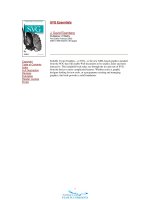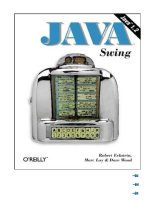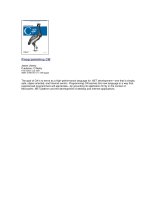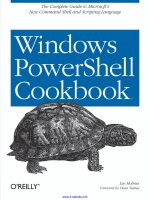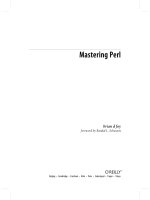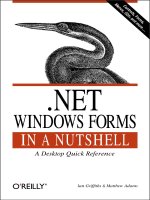o'reilly - windows powershell cookbook oct 2007
Bạn đang xem bản rút gọn của tài liệu. Xem và tải ngay bản đầy đủ của tài liệu tại đây (3.98 MB, 586 trang )
Windows PowerShell Cookbook
™
Other Microsoft .NET resources from O’Reilly
Related titles
Windows PowerShell Quick
Reference
Windows Server 2008: The
Definitive Guide
Windows Vista
Administration
Windows Vista: The
Definitive Guide
.NET Books
Resource Center
dotnet.oreilly.com is a complete catalog of O’Reilly’s books on
.NET and related technologies, including sample chapters and
code examples.
ONDotnet.com provides independent coverage of fundamental,
interoperable, and emerging Microsoft .NET programming and
web services technologies.
Conferences
O’Reilly brings diverse innovators together to nurture the ideas
that spark revolutionary industries. We specialize in document-
ing the latest tools and systems, translating the innovator’s
knowledge into useful skills for those in the trenches. Visit con-
ferences.oreilly.com for our upcoming events.
Safari Bookshelf (safari.oreilly.com) is the premier online refer-
ence library for programmers and IT professionals. Conduct
searches across more than 1,000 books. Subscribers can zero in
on answers to time-critical questions in a matter of seconds.
Read the books on your Bookshelf from cover to cover or sim-
ply flip to the page you need. Try it today for free.
Windows PowerShell Cookbook
™
Lee Holmes
Beijing
•
Cambridge
•
Farnham
•
Köln
•
Paris
•
Sebastopol
•
Taipei
•
Tokyo
Windows PowerShell Cookbook
™
by Lee Holmes
Copyright © 2008 Lee Holmes. All rights reserved.
Printed in the United States of America.
Published by O’Reilly Media, Inc., 1005 Gravenstein Highway North, Sebastopol, CA 95472.
O’Reilly books may be purchased for educational, business, or sales promotional use. Online editions
are also available for most titles (safari.oreilly.com). For more information, contact our
corporate/institutional sales department: (800) 998-9938 or
Editor:
John Osborn
Production Editor:
Laurel R.T. Ruma
Production Services:
Tolman Creek Design
Cover Designer:
Karen Montgomery
Interior Designer:
David Futato
Illustrators:
Robert Romano and Jessamyn Read
Printing History:
October 2007: First Edition.
Nutshell Handbook, the Nutshell Handbook logo, and the O’Reilly logo are registered trademarks of
O’Reilly Media, Inc. Windows PowerShell Cookbook, the image of a box turtle, and related trade dress
are trademarks of O’Reilly Media, Inc.
Many of the designations used by manufacturers and sellers to distinguish their products are claimed as
trademarks. Where those designations appear in this book, and O’Reilly Media, Inc. was aware of a
trademark claim, the designations have been printed in caps or initial caps.
While every precaution has been taken in the preparation of this book, the publisher and author assume
no responsibility for errors or omissions, or for damages resulting from the use of the information
contained herein.
This book uses RepKover
™
, a durable and flexible lay-flat binding.
ISBN-10: 0-59652-849-3
ISBN-13: 978-0-596-652849-2
[M]
v
Table of Contents
Foreword
. . . . . . . . . . . . . . . . . . . . . . . . . . . . . . . . . . . . . . . . . . . . . . . . . . . . . . . . . . . . . .
xvii
Preface
. . . . . . . . . . . . . . . . . . . . . . . . . . . . . . . . . . . . . . . . . . . . . . . . . . . . . . . . . . . . . . . .
xxi
Part I. Tour
A Guided Tour of Windows PowerShell
. . . . . . . . . . . . . . . . . . . . . . . . . . . . . . . . . . . . . .
3
Introduction 3
An Interactive Shell 4
Structured Commands (Cmdlets) 6
Deep Integration of Objects 7
Administrators As First-Class Users 8
Composable Commands 9
Techniques to Protect You from Yourself 9
Common Discovery Commands 10
Ubiquitous Scripting 11
Ad Hoc Development 12
Bridging Technologies 12
Namespace Navigation Through Providers 14
Much, Much More 16
Part II. Fundamentals
1. The Windows PowerShell Interactive Shell
. . . . . . . . . . . . . . . . . . . . . . . . . . . .
19
1.0 Introduction 19
1.1 Run Programs, Scripts, and Existing Tools 19
1.2 Run a PowerShell Command 21
vi | Table of Contents
1.3 Customize Your Shell, Profile, and Prompt 22
1.4 Find a Command to Accomplish a Task 25
1.5 Get Help on a Command 26
1.6 Program: Search Help for Text 28
1.7 Invoke a PowerShell Script From Outside PowerShell 29
1.8 Program: Retain Changes to Environment Variables Set by a Batch File30
1.9 Get the System Date and Time 32
1.10 Determine the Status of the Last Command 33
1.11 Measure the Duration of a Command 34
1.12 Customize the Shell to Improve Your Productivity 35
1.13 Program: Learn Aliases for Common Commands 36
1.14 Access and Manage Your Console History 38
1.15 Store the Output of a Command into a File 39
1.16 Add Information to the End of a File 41
1.17 Record a Transcript of Your Shell Session 41
1.18 Display the Properties of an Item As a List 42
1.19 Display the Properties of an Item As a Table 42
1.20 Manage the Error Output of Commands 44
1.21 Configure Debug, Verbose, and Progress Output 45
1.22 Extend Your Shell with Additional Snapins 47
1.23 Use Console Files to Load and Save Sets of Snapins 48
2. Pipelines
. . . . . . . . . . . . . . . . . . . . . . . . . . . . . . . . . . . . . . . . . . . . . . . . . . . . . . . . .
49
2.0 Introduction 49
2.1 Filter Items in a List or Command Output 50
2.2 Program: Simplify Most Where-Object Filters 51
2.3 Program: Interactively Filter Lists of Objects 52
2.4 Work with Each Item in a List or Command Output 54
2.5 Automate Data-Intensive Tasks 56
3. Variables and Objects
. . . . . . . . . . . . . . . . . . . . . . . . . . . . . . . . . . . . . . . . . . . . . .
61
3.0 Introduction 61
3.1 Store Information in Variables 62
3.2 Access Environment Variables 63
3.3 Control Access and Scope of Variables and Other Items 65
3.4 Work with .NET Objects 67
3.5 Create an Instance of a .NET Object 71
3.6 Program: Create Instances of Generic Objects 73
3.7 Reduce Typing for Long Class Names 74
Table of Contents | vii
3.8 Use a COM Object 76
3.9 Learn About Types and Objects 77
3.10 Get Detailed Documentation About Types and Objects 78
3.11 Add Custom Methods and Properties to Objects 80
3.12 Add Custom Methods and Properties to Types 82
4. Looping and Flow Control
. . . . . . . . . . . . . . . . . . . . . . . . . . . . . . . . . . . . . . . . . . .
87
4.0 Introduction 87
4.1 Make Decisions with Comparison and Logical Operators 87
4.2 Adjust Script Flow Using Conditional Statements 89
4.3 Manage Large Conditional Statements with Switches 90
4.4 Repeat Operations with Loops 91
4.5 Add a Pause or Delay 93
5. Strings and Unstructured Text
. . . . . . . . . . . . . . . . . . . . . . . . . . . . . . . . . . . . . . .
95
5.0 Introduction 95
5.1 Create a String 95
5.2 Create a Multiline or Formatted String 97
5.3 Place Special Characters in a String 98
5.4 Insert Dynamic Information in a String 99
5.5 Prevent a String from Including Dynamic Information 100
5.6 Place Formatted Information in a String 101
5.7 Search a String for Text or a Pattern 102
5.8 Replace Text in a String 105
5.9 Convert a String to Upper/Lowercase 106
5.10 Trim a String 107
5.11 Format a Date for Output 108
5.12 Program: Convert Text Streams to Objects 110
5.13 Generate Large Reports and Text Streams 114
6. Calculations and Math
. . . . . . . . . . . . . . . . . . . . . . . . . . . . . . . . . . . . . . . . . . . . .
117
6.0 Introduction 117
6.1 Perform Simple Arithmetic 117
6.2 Perform Complex Arithmetic 119
6.3 Measure Statistical Properties of a List 121
6.4 Work with Numbers As Binary 123
6.5 Simplify Math with Administrative Constants 127
6.6 Convert Numbers Between Bases 128
viii | Table of Contents
Part III. Common Tasks
7. Simple Files
. . . . . . . . . . . . . . . . . . . . . . . . . . . . . . . . . . . . . . . . . . . . . . . . . . . . . .
133
7.0 Introduction 133
7.1 Get the Content of a File 133
7.2 Search a File for Text or a Pattern 135
7.3 Parse and Manage Text-Based Logfiles 136
7.4 Parse and Manage Binary Files 139
7.5 Create a Temporary File 141
7.6 Search and Replace Text in a File 143
8. Structured Files
. . . . . . . . . . . . . . . . . . . . . . . . . . . . . . . . . . . . . . . . . . . . . . . . . .
147
8.0 Introduction 147
8.1 Access Information in an XML File 147
8.2 Perform an XPath Query Against an XML File 150
8.3 Modify Data in an XML File 151
8.4 Easily Import and Export Your Structured Data 153
8.5 Store the Output of a Command in a CSV File 155
8.6 Import Structured Data from a CSV File 156
8.7 Use Excel to Manage Command Output 157
9. Internet-Enabled Scripts
. . . . . . . . . . . . . . . . . . . . . . . . . . . . . . . . . . . . . . . . . . .
160
9.0 Introduction 160
9.1 Download a File from the Internet 160
9.2 Download a Web Page from the Internet 161
9.3 Program: Get-PageUrls 163
9.4 Program: Connect-WebService 166
9.5 Export Command Output As a Web Page 170
9.6 Program: Send an Email 170
9.7 Program: Interact with Internet Protocols 172
10. Code Reuse
. . . . . . . . . . . . . . . . . . . . . . . . . . . . . . . . . . . . . . . . . . . . . . . . . . . . . .
176
10.0 Introduction 176
10.1 Write a Script 176
10.2 Write a Function 179
10.3 Write a Script Block 180
10.4 Return Data from a Script, Function, or Script Block 182
10.5 Place Common Functions in a Library 184
10.6 Access Arguments of a Script, Function, or Script Block 185
Table of Contents | ix
10.7 Access Pipeline Input 188
10.8 Write Pipeline-Oriented Scripts with Cmdlet Keywords 189
10.9 Write a Pipeline-Oriented Function 193
11. Lists, Arrays, and Hashtables
. . . . . . . . . . . . . . . . . . . . . . . . . . . . . . . . . . . . . . .
195
11.0 Introduction 195
11.1 Create an Array or List of Items 195
11.2 Create a Jagged or Multidimensional Array 197
11.3 Access Elements of an Array 198
11.4 Visit Each Element of an Array 199
11.5 Sort an Array or List of Items 200
11.6 Determine Whether an Array Contains an Item 200
11.7 Combine Two Arrays 201
11.8 Find Items in an Array That Match a Value 202
11.9 Remove Elements from an Array 203
11.10 Find Items in an Array Greater or Less Than a Value 204
11.11 Use the ArrayList Class for Advanced Array Tasks 205
11.12 Create a Hashtable or Associative Array 206
11.13 Sort a Hashtable by Key or Value 207
12. User Interaction
. . . . . . . . . . . . . . . . . . . . . . . . . . . . . . . . . . . . . . . . . . . . . . . . . .
209
12.0 Introduction 209
12.1 Read a Line of User Input 209
12.2 Read a Key of User Input 210
12.3 Program: Display a Menu to the User 211
12.4 Display Messages and Output to the User 213
12.5 Provide Progress Updates on Long-Running Tasks 216
12.6 Write Culture-Aware Scripts 217
12.7 Program: Invoke a Script Block with Alternate Culture Settings 220
12.8 Access Features of the Host’s User Interface 221
12.9 Program: Add a Graphical User Interface to Your Script 223
13. Tracing and Error Management
. . . . . . . . . . . . . . . . . . . . . . . . . . . . . . . . . . . . .
226
13.0 Introduction 226
13.1 View the Errors Generated by a Command 226
13.2 Handle Warnings, Errors, and Terminating Errors 228
13.3 Output Warnings, Errors, and Terminating Errors 230
13.4 Debug a Script 231
13.5 Collect Detailed Traces of a Script or Command 234
13.6 Program: Analyze a Script’s Performance Profile 234
x | Table of Contents
14. Environmental Awareness
. . . . . . . . . . . . . . . . . . . . . . . . . . . . . . . . . . . . . . . . .
240
14.0 Introduction 240
14.1 View and Modify Environment Variables 240
14.2 Access Information About Your Command’s Invocation 242
14.3 Program: Investigate the InvocationInfo Variable 244
14.4 Find Your Script’s Name 246
14.5 Find Your Script’s Location 247
14.6 Find the Location of Common System Paths 248
14.7 Program: Search the Windows Start Menu 250
14.8 Get the Current Location 252
14.9 Safely Build File Paths Out of Their Components 253
14.10 Interact with PowerShell’s Global Environment 254
15. Extend the Reach of Windows PowerShell
. . . . . . . . . . . . . . . . . . . . . . . . . . .
255
15.0 Introduction 255
15.1 Access Windows Management Instrumentation Data 255
15.2 Program: Determine Properties Available to WMI Filters 257
15.3 Program: Search for WMI Classes 258
15.4 Use .NET to Perform Advanced WMI Tasks 261
15.5 Convert a VBScript WMI Script to PowerShell 263
15.6 Automate Programs Using COM Scripting Interfaces 266
15.7 Program: Query a SQL Data Source 267
15.8 Access Windows Performance Counters 270
15.9 Program: Invoke Native Windows API Calls 271
15.10 Program: Add Inline C# to Your PowerShell Script 273
15.11 Access a .NET SDK Library 276
15.12 Create Your Own PowerShell Cmdlet 279
15.13 Add PowerShell Scripting to Your Own Program 283
16. Security and Script Signing
. . . . . . . . . . . . . . . . . . . . . . . . . . . . . . . . . . . . . . . .
286
16.0 Introduction 286
16.1 Enable Scripting Through an Execution Policy 287
16.2 Sign a PowerShell Script or Formatting File 289
16.3 Program: Create a Self-Signed Certificate 291
16.4 Manage PowerShell Security in an Enterprise 292
16.5 Verify the Digital Signature of a PowerShell Script 295
16.6 Securely Handle Sensitive Information 296
16.7 Securely Request Usernames and Passwords 298
16.8 Program: Start a Process As Another User 300
Table of Contents | xi
16.9 Securely Store Credentials on Disk 301
16.10 Access User and Machine Certificates 303
16.11 Program: Search the Certificate Store 304
Part IV. Administrator Tasks
17. Files and Directories
. . . . . . . . . . . . . . . . . . . . . . . . . . . . . . . . . . . . . . . . . . . . . .
309
17.0 Introduction 309
17.1 Find All Files Modified Before a Certain Date 310
17.2 Clear or Remove a File 311
17.3 Manage and Change the Attributes of a File 312
17.4 Get the Files in a Directory 313
17.5 Find Files That Match a Pattern 314
17.6 Manage Files That Include Special Characters 317
17.7 Program: Get Disk Usage Information 318
17.8 Determine the Current Location 320
17.9 Monitor a File for Changes 321
17.10 Program: Get the MD5 or SHA1 Hash of a File 321
17.11 Create a Directory 324
17.12 Remove a File or Directory 324
17.13 Rename a File or Directory 325
17.14 Move a File or Directory 326
17.15 Get the ACL of a File or Directory 327
17.16 Set the ACL of a File or Directory 329
17.17 Program: Add Extended File Properties to Files 330
17.18 Program: Create a Filesystem Hard Link 332
17.19 Program: Create a ZIP Archive 334
18. The Windows Registry
. . . . . . . . . . . . . . . . . . . . . . . . . . . . . . . . . . . . . . . . . . . . .
336
18.0 Introduction 336
18.1 Navigate the Registry 336
18.2 View a Registry Key 337
18.3 Modify or Remove a Registry Key Value 338
18.4 Create a Registry Key Value 339
18.5 Remove a Registry Key 340
18.6 Add a Site to an Internet Explorer Security Zone 341
18.7 Modify Internet Explorer Settings 343
18.8 Program: Search the Windows Registry 344
xii | Table of Contents
18.9 Get the ACL of a Registry Key 346
18.10 Set the ACL of a Registry Key 347
18.11 Work with the Registry of a Remote Computer 348
18.12 Program: Get Registry Items from Remote Machines 349
18.13 Program: Get Properties of Remote Registry Keys 351
18.14 Program: Set Properties of Remote Registry Keys 353
18.15 Discover Registry Settings for Programs 354
19. Comparing Data
. . . . . . . . . . . . . . . . . . . . . . . . . . . . . . . . . . . . . . . . . . . . . . . . . .
358
19.0 Introduction 358
19.1 Compare the Output of Two Commands 358
19.2 Determine the Differences Between Two Files 359
19.3 Verify Integrity of File Sets 360
20. Event Logs
. . . . . . . . . . . . . . . . . . . . . . . . . . . . . . . . . . . . . . . . . . . . . . . . . . . . . . .
362
20.0 Introduction 362
20.1 List All Event Logs 362
20.2 Get the Newest Entries from an Event Log 363
20.3 Find Event Log Entries with Specific Text 364
20.4 Retrieve a Specific Event Log Entry 365
20.5 Find Event Log Entries by Their Frequency 367
20.6 Back Up an Event Log 369
20.7 Create or Remove an Event Log 369
20.8 Write to an Event Log 370
20.9 Access Event Logs of a Remote Machine 371
21. Processes
. . . . . . . . . . . . . . . . . . . . . . . . . . . . . . . . . . . . . . . . . . . . . . . . . . . . . . . .
373
21.0 Introduction 373
21.1 List Currently Running Processes 373
21.2 Launch a Process 375
21.3 Stop a Process 376
21.4 Program: Invoke a PowerShell Expression on a Remote Machine 377
22. System Services
. . . . . . . . . . . . . . . . . . . . . . . . . . . . . . . . . . . . . . . . . . . . . . . . . .
380
22.0 Introduction 380
22.1 List All Running Services 380
22.2 Manage a Running Service 382
22.3 Access Services on a Remote Machine 383
Table of Contents | xiii
23. Active Directory
. . . . . . . . . . . . . . . . . . . . . . . . . . . . . . . . . . . . . . . . . . . . . . . . . .
385
23.0 Introduction 385
23.1 Test Active Directory Scripts on a Local Installation 385
23.2 Create an Organizational Unit 388
23.3 Get the Properties of an Organizational Unit 388
23.4 Modify Properties of an Organizational Unit 389
23.5 Get the Children of an Active Directory Container 390
23.6 Create a User Account 390
23.7 Program: Import Users in Bulk to Active Directory 391
23.8 Search for a User Account 393
23.9 Get and List the Properties of a User Account 394
23.10 Modify Properties of a User Account 395
23.11 Create a Security or Distribution Group 395
23.12 Search for a Security or Distribution Group 396
23.13 Get the Properties of a Group 397
23.14 Find the Owner of a Group 398
23.15 Modify Properties of a Security or Distribution Group 399
23.16 Add a User to a Security or Distribution Group 399
23.17 Remove a User from a Security or Distribution Group 400
23.18 List a User’s Group Membership 400
23.19 List the Members of a Group 401
23.20 List the Users in an Organizational Unit 401
23.21 Search for a Computer Account 402
23.22 Get and List the Properties of a Computer Account 403
24. Enterprise Computer Management
. . . . . . . . . . . . . . . . . . . . . . . . . . . . . . . . .
405
24.0 Introduction 405
24.1 Program: List Logon or Logoff Scripts for a User 405
24.2 Program: List Startup or Shutdown Scripts for a Machine 407
24.3 Enable or Disable the Windows Firewall 408
24.4 Open or Close Ports in the Windows Firewall 409
24.5 Program: List All Installed Software 410
24.6 Uninstall an Application 411
24.7 Manage Scheduled Tasks on a Computer 412
24.8 Retrieve Printer Information 413
24.9 Retrieve Printer Queue Statistics 414
24.10 Manage Printers and Print Queues 416
24.11 Determine Whether a Hotfix Is Installed 417
24.12 Program: Summarize System Information 419
xiv | Table of Contents
24.13 Renew a DHCP Lease 420
24.14 Assign a Static IP Address 421
24.15 List All IP Addresses for a Computer 423
24.16 List Network Adapter Properties 424
25. Manage an Exchange 2007 Server
. . . . . . . . . . . . . . . . . . . . . . . . . . . . . . . . . .
426
25.0 Introduction 426
25.1 Experiment with Exchange Management Shell 427
25.2 Automate Wizard-Guided Tasks 427
25.3 Manage Exchange Users 428
25.4 Manage Mailboxes 430
25.5 Manage Distribution Groups 431
25.6 Manage Transport Rules 431
25.7 Manage Outlook Web Access 432
26. Manage an Operations Manager 2007 Server
. . . . . . . . . . . . . . . . . . . . . . . . .
434
26.0 Introduction 434
26.1 Experiment with the Command Shell 434
26.2 Manage Operations Manager Agents 435
26.3 Schedule a Maintenance Window 436
26.4 Get, Install, and Uninstall Management Packs 437
26.5 Enable or Disable Rules 438
26.6 List and Start Tasks 439
26.7 Manage Alerts 439
Part V. References
A. PowerShell Language and Environment
. . . . . . . . . . . . . . . . . . . . . . . . . . . . .
443
Commands and Expressions 443
Comments 444
Variables 444
Booleans 446
Strings 446
Numbers 448
Arrays and Lists 449
Hashtables (Associative Arrays) 451
XML 452
Simple Operators 453
Table of Contents | xv
Comparison Operators 458
Conditional Statements 460
Looping Statements 464
Working with the .NET Framework 467
Writing Scripts, Reusing Functionality 473
Managing Errors 478
Formatting Output 480
Capturing Output 482
Tracing and Debugging 482
Common Customization Points 484
B. Regular Expression Reference
. . . . . . . . . . . . . . . . . . . . . . . . . . . . . . . . . . . . . .
488
C. PowerShell Automatic Variables
. . . . . . . . . . . . . . . . . . . . . . . . . . . . . . . . . . . .
496
D. Standard PowerShell Verbs
. . . . . . . . . . . . . . . . . . . . . . . . . . . . . . . . . . . . . . . .
499
E. Selected .NET Classes and Their Uses
. . . . . . . . . . . . . . . . . . . . . . . . . . . . . . . .
502
F. WMI Reference
. . . . . . . . . . . . . . . . . . . . . . . . . . . . . . . . . . . . . . . . . . . . . . . . . . .
509
G. Selected COM Objects and Their Uses
. . . . . . . . . . . . . . . . . . . . . . . . . . . . . . . .
516
H. .NET String Formatting
. . . . . . . . . . . . . . . . . . . . . . . . . . . . . . . . . . . . . . . . . . . .
519
Standard Numeric Format Strings 519
Custom Numeric Format Strings 520
I. .NET DateTime Formatting
. . . . . . . . . . . . . . . . . . . . . . . . . . . . . . . . . . . . . . . .
522
Index
. . . . . . . . . . . . . . . . . . . . . . . . . . . . . . . . . . . . . . . . . . . . . . . . . . . . . . . . . . . . . . . . .
529
Foreword1
When Lee asked me to write the foreword to his new book I was pleasantly sur-
prised. I was under the impression that forewords were written by people who were
respected and accomplished in their chosen field. Apparently, that isn’t the case at
all. My closest brush with accomplishment and respect came at a New Year’s cele-
bration long ago and involved hairspray and a butane lighter. I guess it doesn’t mat-
ter too much—I mean, who reads the foreword to a scripting book anyways, right?
Lee wanted one of the Microsoft Scripting Guys to write the foreword. He wrote this
book for the same hard-working admin scripters who frequent the TechNet Script
Center. Lee thought it would make sense to have an original member of that team
provide some perspective on where Windows admin scripting has been and where,
with Windows PowerShell, it is going.
A lot has happened since Lee and I first spoke about this. I’ve left the Microsoft
Scripting Guys team to work on the WMI SDK, and the Scripting Guys name has
become a bit of a joke given that the current driving force behind the team is a slight,
half-sandwich-eating lady named Jean Ross. For now, Jean is keeping Greg around
to do menial labor like packing up and shipping Dr. Scripto bobblehead dolls, but
we’ll just see what happens when he finally runs out of topics for his “Hey, Scripting
Guy” column. The future of scripting could very well be The Scripting Girl.
Glue, Enablers, and a WSH
Whenever I think “perspective” and “scripting”—which is far too often—I think Bob
Wells. Bob takes his scripting very seriously and has been promoting it inside and
outside of Microsoft for years. When I joined the Scripting Guys team, Bob would
preach to me about “glue” and “enablers.” It took some time before I understood
why he was talking about it so often and why finding just the right term for enablers
was so important to him. I now know that it’s because crisply defining these two
concepts establishes a simple, useful framework in which to think about admin
scripting. The glue part is the scripting language itself—the foreachs, ifs, and vars.
xviii
|
Foreword
It’s what you use to orchestrate, or glue together, the set of subtasks you need to do
to complete a larger task. The enablers (and, no, we never came up with a better
term for them) are the instruments that actually accomplish each of the subtasks.
This table lists the glue and enablers that we, as Windows scripters, have had avail-
able to us over the years.
Notice how each new environment lets you work with the enablers of the previous
environment. This is important because it lets you carry forward your hard-earned
knowledge. Objectively, we can say that WSH scripting is more powerful than batch
scripting because it provides access to more enablers. You can automate more tasks
because you have access to the additional functionality exposed by automatable
COM objects. Less objectively, you could argue that even if you’re only going to use
command-line tools as enablers, WSH is a better choice than batch because it pro-
vides some really useful glue functionality; advances in available enablers make more
things possible while advances in glue (sometimes) make things more convenient.
WSH scripting is a pretty capable environment. The WMI and ADSI COM libraries
alone provide admins around the world with countless cycles of pain and elation.
But there’s always that pesky task that you just can’t do with WSH, or that requires
you to download some tool from some strangely named web site at 2 a.m. when you
really shouldn’t be making decisions about what to install on your production serv-
ers. If only VBScript included the infamous Win32 API among its enablers, then, like
those strange creatures known as developers, you could do anything.
Well, in developer land these days, the .NET Framework Class Library (FCL) is the
new Win32 API. So, what we really need is a scripting environment that includes the
FCL as an enabler. That’s exactly what Windows PowerShell does. In fact, Win-
dows PowerShell runs in the same environment as that library and, as a result, works
seamlessly with it. I read a lot of press about the object-pipelining capabilities of
Windows PowerShell. Those capabilities are very cool and represent an excellent
advance in the glue department—an advance that certainly makes working with the
FCL more natural. But the addition of the FCL as an enabler is the thing that makes
Jeffrey et al.’s creation objectively more powerful than WSH. And even if you don’t
run into anything in the FCL that you need right away, it’s comforting to know that
when you make an investment and develop expertise in this latest environment, you
Glue Enabler
Cmd.exe batch language Command-line tools (OS, ResKit, Support Tools)
WSH Command-line tools (OS, ResKit, Support Tools)
Automation-enabled COM objects (WMI, ADSI)
Windows PowerShell Command-line tools (OS, ResKit, Support Tools
Automation-enabled COM objects (WMI, ADSI)
.NET Framework Class Library
Foreword
|
xix
gain access to all the enablers that your developer counterparts currently have or will
have in the foreseeable future. It should also be comforting to know that if you spend
the time to learn Windows PowerShell, that knowledge should last you as long as the
.NET Framework lasts Microsoft.
Windows PowerShell follows in the tradition of WSH by improving on the glue
aspect of its predecessor. One of the real pain points of working with COM objects
in WSH was finding out what properties and methods were available. Unless you
shelled out the bucks for a smart editor, you lost a lot of productivity context switch-
ing from writing a script and consulting documentation. Not so when working with
objects in Windows PowerShell. Type this at a Windows PowerShell prompt:
$objShell = New-Object –com Shell.Application
$objShell | Get-Member
It does a scripter good, does it not?
That Lee Guy
Hopefully my rambling has convinced you that Windows PowerShell is a good thing
and that it’s worth your time to learn it. Now, why do I think you should learn it by
buying and reading this book?
First off, I should tell you that the Windows PowerShell team is a bunch of odd
ducks.
*
These folks are obsessed. From Jeffrey Snover on down, they are incredible
teachers who love and believe in their technology so much that it’s difficult to stop
them from teaching you! Even among that bunch of quackers, Lee stands out. Have
you ever heard the sound an Exchange server makes when it cringes? Well, ours
cringe when Lee comes to work and starts answering questions on our internal Win-
dows PowerShell mailing list. Lee has amassed unique knowledge about how to
leverage Windows PowerShell to address problems that arise in the real world. And
he and O’Reilly have done us a great service by capturing and sharing some of that
knowledge in this book.
Windows system admin scripters are the coolest people on the planet. It continues to
be a pleasure to work for you and I sincerely hope you enjoy the book.
—Dean Tsaltas
Microsoft Scripting Guy Emeritus
* Canadian ducks (Canuck ducks) in many cases.
Preface2
In late 2002, Slashdot posted a story about a “next generation shell” rumored to be
in development at Microsoft. As a longtime fan of the power unlocked by shells and
their scripting languages, the post immediately captured my interest. Could this shell
possibly provide the command-line power and productivity that I’d long loved on
Unix systems?
Since I had just joined Microsoft six months earlier, I jumped at the chance to finally
get to the bottom of a Slashdot-sourced Microsoft Mystery. The post talked about
strong integration with the .NET Framework, so I posted a query to an internal C#
mailing list. I got a response that the project was called “Monad,” which I then used
to track down an internal prototype build.
Prototype was a generous term. In its early stages, the build was primarily a proof of
concept. Want to clear the screen? No problem! Just lean on the Enter key until
your previous commands and output scroll out of view! But even at these early
stages, it was immediately clear that Monad marked a revolution in command-line
shells. As with many things of this magnitude, its beauty was self-evident. Monad
passed full-fidelity .NET objects between its commands. For even the most com-
plex commands, Monad abolished the (until now, standard) need for fragile text-
based parsing. Simple and powerful data manipulation tools supported this new
model, creating a shell both powerful, and easy to use.
I joined the Monad development team shortly after that to help do my part to bring
this masterpiece of technology to the rest of the world. Since then, Monad has grown
to become a real, tangible, product—now called Windows PowerShell.
So why write a book about it? And why this book?
Many users have picked up (and will continue to pick up) PowerShell for the sake of
learning PowerShell. Any tangible benefits come by way of side effect. For others,
though, you might prefer to opportunistically learn a new technology as it solves
your needs. How do you use PowerShell to navigate the filesystem? How can you
manage files and folders? Retrieve a web page?
xxii
|
Preface
This book focuses squarely on helping you learn PowerShell through task-based
solutions to your most pressing problems. Read a recipe, read a chapter, or read the
entire book—either way, you’re bound to learn something.
Who This Book Is For
This book helps you use PowerShell to get things done. It contains hundreds of solu-
tions to specific, real-world problems. For systems management, you’ll find plenty
examples that show how to manage the filesystem, Windows Registry, event logs,
processes, and more. For enterprise administration, you’ll find two entire chapters
devoted to WMI, Active Directory, and other enterprise-focused tasks.
For administrators of Exchange 2007 or Operations Manager 2007 (MOM), you’ll
find a chapter devoted to each that covers the getting started information and top
tasks for those groundbreaking new products.
Along the way, you’ll also learn an enormous amount about PowerShell: its fea-
tures, its commands, and its scripting language—but you’ll most importantly solve
problems.
How This Book Is Organized
This book consists of five main sections: a guided tour of PowerShell, PowerShell
fundamentals, common tasks, administrator tasks, and a detailed reference.
Part 1: Tour
A Guided Tour of Windows PowerShell breezes through PowerShell at a high level. It
introduces PowerShell’s core features:
• An interactive shell
• A new command model
• An object-based pipeline
• A razor-sharp focus on administrators
• A consistent model for learning and discovery
• Ubiquitous scripting
• Integration with critical management technologies
• A consistent model for interacting with data stores
The guided tour lets you orient yourself and become familiar with PowerShell as a
whole. This familiarity helps create a mental framework for you to understand the
details and solutions from the rest of the book.
Preface
|
xxiii
Part 2: Fundamentals
Chapters 1 through 6 cover the PowerShell fundamentals that underpin many of the
solutions used throughout the book. The solutions in this section introduce you to
the PowerShell interactive shell, fundamental pipeline and object concepts, and
many features of the PowerShell scripting language.
Part 3: Common Tasks
Chapters 7 through 16 cover the tasks you will run into most commonly when start-
ing to tackle more complex problems in PowerShell. This includes working with sim-
ple and structured files, Internet-connected scripts, code reuse, user interaction, and
more.
Part 4: Administrator Tasks
Chapters 17 through 26 focus on the most common tasks in systems and enterprise
management. Chapters 17 through 22 focus on individual systems: the filesystem,
registry, event logs, processes, services, and more. Chapters 23 and 24 focus on
Active Directory, as well as the typical tasks most common in managing networked
or domain-joined systems.
Chapters 25 and 26 are devoted to managing Exchange 2007 and Operations Man-
ager 2007 (MOM), respectively.
Part 5: References
Many books belch useless information into their appendix simply to increase page
count. In this book, however, the detailed reference underpins an integral and essen-
tial resource for learning and using PowerShell. It covers:
• The PowerShell language and environment
• Regular expression syntax and PowerShell-focused examples
• PowerShell’s automatic and default variables
• PowerShell’s standard verbs
• Administrator-friendly .NET classes and their uses
• Administrator-friendly WMI classes and their uses
• Administrator-friendly COM objects and their uses
• .NET string formatting syntax and PowerShell-focused examples
• .NET DateTime formatting syntax and PowerShell-focused examples
xxiv
|
Preface
What You Need to Use This Book
The majority of this book requires only a working installation of Windows Power-
Shell. If you do not yet have PowerShell installed, you may obtain it by following the
download link at This link provides download
instructions for PowerShell on Windows XP, Windows Server 2003, and Windows
Vista. For Windows Server 2008, PowerShell comes installed as an optional compo-
nent that you can enable through the Control Panel like other optional components.
The Active Directory scripts given in “Active Directory” are most useful when
applied to an enterprise environment, but Recipe 23.1, “Test Active Directory Scripts
on a Local Installation” shows how to install additional software (Active Directory
Application Mode) that lets you run these scripts against a local installation.
Chapters 26 and 27 require that you have access to an Exchange or Operations Man-
ager 2007 environment. If you do not have access to these environments, Recipe 25.1,
“Experiment with Exchange Management Shell” and Recipe 26.1, “Experiment with
the Command Shell” show you how to use Microsoft Virtual Labs for Exchange and
Operations Manager as a viable alternative.
Conventions Used in This Book
The following typographical conventions are used in this book:
Plain text
Indicates menu titles, menu options, menu buttons, and keyboard accelerators
(such as Alt and Ctrl)
Italic
Indicates new terms, URLs, email addresses, filenames, file extensions, path-
names, directories, and Unix utilities
Constant width
Indicates commands, options, switches, variables, attributes, keys, functions,
types, classes, namespaces, methods, modules, properties, parameters, values,
objects, events, event handlers, XML tags, HTML tags, macros, the contents of
files, or the output from commands
Constant width bold
Shows commands or other text that should be typed literally by the user
Constant width italic
Shows text that should be replaced with user-supplied values