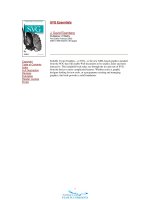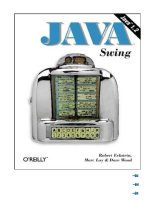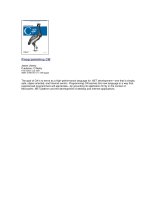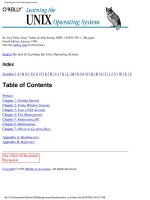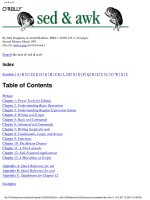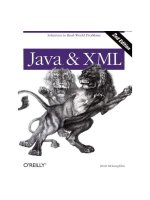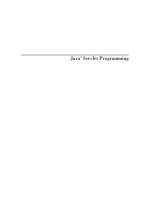o'reilly - x power tools
Bạn đang xem bản rút gọn của tài liệu. Xem và tải ngay bản đầy đủ của tài liệu tại đây (2.45 MB, 272 trang )
X
POWER
TOOLS
®
Chris Tyler
Beijing • Cambridge • Farnham • Köln • Paris • Sebastopol • Taipei • Tokyo
X Power Tools
®
by Chris Tyler
Copyright © 2008 O’Reilly Media, Inc. All rights reserved.
Printed in the United States of America.
Published by O’Reilly Media, Inc., 1005 Gravenstein Highway North, Sebastopol, CA 95472.
O’Reilly books may be purchased for educational, business, or sales promotional use. Online editions
are also available for most titles (safari.oreilly.com). For more information, contact our
corporate/institutional sales department: (800) 998-9938 or
Editor:
Andy Oram
Production Editor:
Mary Brady
Copyeditor:
Mary Brady
Proofreader:
Laurel Ruma
Indexer:
Ellen Troutman-Zaig
Cover Designer:
Marcia Friedman
Interior Designer:
David Futato
Illustrator:
Robert Romano
Printing History:
December 2007: First Edition.
Nutshell Handbook, the Nutshell Handbook logo, and the O’Reilly logo are registered trademarks of
O’Reilly Media, Inc. X Power Tools, the image of a power sander, and related trade dress are trademarks
of O’Reilly Media, Inc.
Many of the designations used by manufacturers and sellers to distinguish their products are claimed as
trademarks. Where those designations appear in this book, and O’Reilly Media, Inc. was aware of a
trademark claim, the designations have been printed in caps or initial caps.
While every precaution has been taken in the preparation of this book, the publisher and author assume
no responsibility for errors or omissions, or for damages resulting from the use of the information
contained herein.
This book uses RepKover
™
, a durable and flexible lay-flat binding.
ISBN-10: 0-596-10195-3
ISBN-13: 978-0-596-10195-4
[M]
iii
Table of Contents
Preface . . . . . . . . . . . . . . . . . . . . . . . . . . . . . . . . . . . . . . . . . . . . . . . . . . . . . . . . . . . . ix
Part I The X Server
1. Introduction to the X Window System . . . . . . . . . . . . . . . . . . . 3
1.1 The X Window System 3
1.2 The History of X 4
1.3 The Renaissance: New X Versus Old X 4
1.4 X by Any Other Name 6
1.5 Seven Layers of an X-based GUI 6
1.6 Where Is the Server? 9
1.7 Why Windows Look and Act Differently 9
1.8 Toolkits and Desktop Environments 10
1.9 The Role of Freedesktop.org 11
1.10 Display Hardware 11
1.11 Displays, Screens, and Xinerama 19
1.12 Display Specifications 20
1.13 TCP/IP Ports 21
1.14 Local Connection Mechanisms 21
1.15 Server Extensions 22
1.16 Where to Draw the Line: Kernel Versus User-Space Drivers 24
2. Starting a Local X Server . . . . . . . . . . . . . . . . . . . . . . . . . . . . . . . 25
2.1 One Size Doesn’t Fit All 25
2.2 Virtual Terminals 25
2.3 Starting a Raw X Server Manually 26
iv Table of Contents
2.4 Using a Display Manager to Start the X Server 27
2.5 Enabling or Disabling the Display Manager at Boot Time 28
2.6 What Started the Display Manager? 30
2.7 Starting Multiple X Servers Using a Display Manager 31
2.8 Starting Additional X Servers on Demand Using
a Display Manager 33
2.9 Starting an X Server with Clients Only When Needed 35
2.10 Switching VTs from the Shell Prompt 36
2.11 Starting X Within X 36
2.12 No Mouse! 37
2.13 Bailing Out: Zapping X 39
2.14 Terminating X Automatically 39
3. Basic X.org Configuration . . . . . . . . . . . . . . . . . . . . . . . . . . . . . . 40
3.1 What Is There to Configure? 40
3.2 Why Only root Can Configure the X Server 40
3.3 Places Your Configuration Could Hide 41
3.4 Let the X Server Configure Itself 43
3.5 The xorg.conf Configuration File 44
3.6 Optional Sections in the xorg.conf Configuration File 49
3.7 Configuring the Pointer Device 51
3.8 Configuring a Two-Button Mouse 52
3.9 Configuring a Mouse with a Scrollwheel 53
3.10 Configuring a Synaptics TouchPad 53
3.11 Enabling DPMS 54
3.12 Configuring Video Card Driver Options 56
3.13 LightSteelBlue and Other Color Names 58
3.14 Configuring a Monitor’s Scan Rates 59
3.15 Reading Server Log Files 62
3.16 Configuring the Default Depth of a Screen 64
3.17 Configuring the Resolution of a Screen 65
4. Advanced X.org Configuration . . . . . . . . . . . . . . . . . . . . . . . . . . 67
4.1 Multi-Screen Configuration 67
4.2 Xinerama Configuration 68
4.3 Differences Between Multi-Screen and Xinerama Modes 69
4.4 Positioning Screens 71
4.5 Overlapping Xinerama 72
4.6 Scrolling Virtual Screens and Xinerama 74
Table of Contents v
4.7 Using Multiple Outputs from One Video Card 77
4.8 Parallel Pointing Devices 79
4.9 Parallel Keyboards 81
4.10 Using X with GPM or MOUSED 83
5. Using the X Server . . . . . . . . . . . . . . . . . . . . . . . . . . . . . . . . . . . . . 85
5.1 Interacting with the X Server 85
5.2 Changing Resolution On-the-Fly 85
5.3 Changing the Resolution and the Screen Size Dynamically 86
5.4 Using the Middle Mouse Button 87
5.5 Using the Clipboard 88
5.6 Keyboard Focus 90
5.7 Keyboard and Mouse Grabs 90
Part II X Clients
6. X Utility Programs . . . . . . . . . . . . . . . . . . . . . . . . . . . . . . . . . . . . . 95
6.1 The Unused Toolbox 95
6.2 Determine the Display Configuration 96
6.3 Getting Window Information 97
6.4 Viewing Server Settings 100
6.5 Control That Bell! 101
6.6 Adjusting the Keyboard Repeat Rate 102
6.7 Adjusting the Mouse Acceleration 103
6.8 Playing with the Lights 104
6.9 Killing a Rogue Client 105
6.10 Examining Part of the Display in Detail 105
6.11 Script a Screen Dump 107
6.12 Preventing the Screen from Blanking During Presentations 108
6.13 Eye Candy: xscreensaver 109
6.14 Redrawing the Screen 111
7. Running X Clients . . . . . . . . . . . . . . . . . . . . . . . . . . . . . . . . . . . . 112
7.1 Running X Clients 112
7.2 Background Operation 112
7.3 Geometry 113
7.4 Split Personality: Running Nongraphical Applications 115
vi Table of Contents
8. Session Managers, Desktop Environments,
and Window Managers . . . . . . . . . . . . . . . . . . . . . . . . . . . . . . . 118
8.1 X and Desktop Environments 118
8.2 Session Managers 119
8.3 Virtual Desktops 120
8.4 Starting GNOME 123
8.5 Starting KDE 126
8.6 Starting Xfce 128
8.7 Using a Window Manager Alone 129
Part III Colors, Fonts, and Keyboards
9. Color . . . . . . . . . . . . . . . . . . . . . . . . . . . . . . . . . . . . . . . . . . . . . . . . 135
9.1 RGB and Other Color Systems 135
9.2 Visuals 136
9.3 Gamma 138
9.4 Color Management Systems 140
10. Core Fonts: Fonts the Old Way . . . . . . . . . . . . . . . . . . . . . . . . 142
10.1 Old Fonts Versus New Fonts 142
10.2 Configuring the Font Path 143
10.3 Using a Font Server 145
10.4 Font Names 146
10.5 Installing and Removing Fonts 148
11. Pango, Xft, Fontconfig, and Render: Fonts
the New Way . . . . . . . . . . . . . . . . . . . . . . . . . . . . . . . . . . . . . . . . . 150
11.1 Client-Side Fonts 150
11.2 Adding and Removing Fonts Manually 151
11.3 Adding and Removing Fonts Using GNOME 151
11.4 Adding and Removing Fonts Using KDE 153
11.5 Fontconfig Font Names 155
11.6 Fontconfig Utilities 156
11.7 Installing the Microsoft Fonts 157
11.8 Rendering Options 157
Table of Contents vii
12. Keyboard Configuration . . . . . . . . . . . . . . . . . . . . . . . . . . . . . . 161
12.1 Keyboards and XKB 161
12.2 The Location of XKB Files 162
12.3 XKB Components 162
12.4 Selecting an XKB Keymap Using Rules 163
12.5 Using Keyboard Groups 166
12.6 Setting the Keymap in the xorg.conf File 167
12.7 Setting the Keymap from the Command Line 168
12.8 Setting the Keymap Using a Keyboard Configuration File 169
12.9 Compiling Keyboard Maps 169
12.10 Viewing or Printing a Keyboard Layout 170
Part IV Using X Remotely
13. Remote Access . . . . . . . . . . . . . . . . . . . . . . . . . . . . . . . . . . . . . . 175
13.1 Network Transparency 175
13.2 Displaying on a Remote Server 175
13.3 Enabling Remote Sessions 176
13.4 Accessing a Remote Session on a Specific Host 178
13.5 Accessing a Remote Session on Any Available Host 178
13.6 Accessing a Remote Session from a List of Available Sessions 179
13.7 The Three Challenges of Remote Access 181
13.8 Host-Based Access Control 182
13.9 xauth and Magic Cookies 183
13.10 The X Security Extension 186
13.11 Low-Bandwidth X (LBX) 187
13.12 X Tunneling with SSH 188
13.13 Using Public Keys with SSH 190
13.14 Using Passphrase Protection of SSH Keys 191
13.15 OpenSSH and the SECURITY Extension 192
14. Using VNC . . . . . . . . . . . . . . . . . . . . . . . . . . . . . . . . . . . . . . . . . . . 193
14.1 The VNC System 193
14.2 So Many VNC Versions! 194
14.3 Xvnc Basics 195
14.4 The vncserver Script 196
viii Table of Contents
14.5 Using the VNC Viewers 197
14.6 Using Standing VNC Servers 198
14.7 Configuring the Xvnc Web Server 199
14.8 Customizing the VNC Java Applet Web Page 199
14.9 Starting VNC On Demand Using xinetd 202
14.10 Starting VNC On Demand Using inetd 204
14.11 Using the Java Applet with On-Demand VNC Servers 204
14.12 Accessing VNC Securely Using SSH 205
14.13 Embedding an X Application in a Web Page 206
14.14 Using KDE and Gnome Remote DesktopAccess Tools 210
14.15 Using the VNC Extension to the X.Org Server 212
14.16 Using VNC to Share a Presentation 213
14.17 Bypassing a Firewall 215
Part V Special Configurations
15. Building a Kiosk . . . . . . . . . . . . . . . . . . . . . . . . . . . . . . . . . . . . . 219
15.1 What Is a Kiosk, and Why Do I Want One? 219
15.2 Selecting Kiosk Hardware 219
15.3 Configure X for a Kiosk 221
15.4 Controlling the Keyboard 222
15.5 Controlling the Mouse 223
15.6 Starting a Single Fullscreen Application 224
15.7 Network Status Monitoring 225
15.8 Using xscreensaver to Reset a Kiosk 228
15.9 Refining the Kiosk Appearance 229
15.10 Putting It All Together: Scripting a Kiosk 230
15.11 Booting a Kiosk 232
15.12 Creating a Video Wall 233
Index . . . . . . . . . . . . . . . . . . . . . . . . . . . . . . . . . . . . . . . . . . . . . . . . . . . . . . . . . . . . 237
ix
Preface
This is a book about the X Window System, a technology that continues to amaze
observers in many ways. It was released as open source software before that term was
formally defined, it’s more than 20 years old but has an installed base that is grow-
ing daily, and it maintains compatibility with decades-old software while still taking
full advantage of the very latest hardware.
This software is so versatile and can be used in so many different ways that it’s not
easy to cover it in a traditional book format—so this book is written in the Power
Tools format, as a collection of short, independent articles that are extensively cross-
referenced.
This book is written for experienced computer users who need to manage, config-
ure, and support the X Window System, whether on a single laptop, a network of
hundreds of remote displays, or a public-access kiosk.
How This Book Is Organized
Each article in this book is numbered by its chapter number and section number—so
3.2 is the second article in Chapter 3. There are 15 chapters.
Part I: The X Server
Chapter 1, Introduction to the X Window System
Covers the origin, history, and structure of the X Window System.
Chapter 2, Starting a Local X Server
Outlines how the X server can be executed in different ways to meet a wide vari-
ety of needs.
Chapter 3, Basic X.org Configuration
Deals with the server configuration file for the most widely deployed X Server.
x Preface
Chapter 4, Advanced X.org Configuration
Covers multiple-device configuration: multiple screens, multiple mice, or multi-
ple keyboards.
Chapter 5, Using the X Server
Describes keyboard sequences and mouse actions that directly affect the X
Server.
Part II: X Clients
Chapter 6, X Utility Programs
Discusses the often ignored but very useful utility programs that are distributed
with the X Window System.
Chapter 7, Running X Clients
Deals with starting X clients—programs that draw on the display.
Chapter 8, Session Managers, Desktop Environments, and Window Managers
Covers software that works with the X Window System to provide a full-fledged
graphical user interface and desktop environment.
Part III: Colors, Fonts, and Keyboards
Chapter 9, Color
Describes how color is represented and managed within X.
Chapter 10, Core Fonts: Fonts the Old Way
Explains the traditional font system available in all versions of the X Window
System.
Chapter 11, Pango, Xft, Fontconfig, and Render: Fonts the New Way
Gives the detail of the new client-side font rendering used in almost all new X-
based applications.
Chapter 12, Keyboard Configuration
Deals with the configuration of keyboards for the global environment, where the
user may use several different languages with different character sets.
Part IV: Using X Remotely
Chapter 13, Remote Access
Covers the safe and effective use of X’s powerful remote-display capabilities.
Chapter 14, Using VNC
Explores the incredibly flexible Virtual Network Computer cross-platform dis-
play technology, which can be used with X in many powerful ways.
Preface
Preface xi
Part V: Special Configurations
Chapter 15, Building a Kiosk
Discusses how public-access GUI systems can be built using X Window
technology.
Conventions Used in This Book
The following typographical conventions are used in this book:
Plain text
Indicates menu titles, menu options, menu buttons, and keyboard modifiers
(such as Alt and Ctrl)
Italic
Indicates new terms, URLs, email addresses, filenames, file extensions, path-
names, directories, commands, and Unix utilities
Constant width
Indicates options, variables, values, the contents of files, and the output from
commands
Constant width bold
Shows commands or other text that should be typed literally by the user, as well
as important lines of code.
Constant width italic
Shows text that may be replaced with user-supplied values to adapt a command
to a particular circumstance
This icon signifies a tip, suggestion, or general note.
This icon indicates a warning or caution.
Using Code Examples
This book is here to help you get your job done. In general, you may use the code in
this book in your programs and documentation. You do not need to contact us for
permission unless you’re reproducing a significant portion of the code. For example,
writing a program that uses several chunks of code from this book does not require
permission. Selling or distributing a CD-ROM of examples from O’Reilly books does
require permission. Answering a question by citing this book and quoting example
xii Preface
code does not require permission. Incorporating a significant amount of example
code from this book into your product’s documentation does require permission.
We appreciate, but do not require, attribution. An attribution usually includes the
title, author, publisher, and ISBN. For example: “X Power Tools, by Chris Tyler.
Copyright 2008 O’Reilly Media Inc., 978-0-596-10195-4.”
If you feel your use of code examples falls outside fair use or the permission given
above, feel free to contact us at
We’d Like to Hear from You
Please address comments and questions concerning this book to the publisher:
O’Reilly Media, Inc.
1005 Gravenstein Highway North
Sebastopol, CA 95472
800-998-9938 (in the United States or Canada)
707-829-0515 (international or local)
707-829-0104 (fax)
We have a web page for this book, where we list errata, examples, and any addi-
tional information. You can access this page at:
/>To comment or ask technical questions about this book, send email to:
For more information about our books, conferences, Resource Centers, and the
O’Reilly Network, see our web site at:
Safari
®
Books Online
When you see a Safari® Books Online icon on the cover of your
favorite technology book, that means the book is available online
through the O’Reilly Network Safari Bookshelf.
Safari offers a solution that’s better than e-books. It’s a virtual library that lets you
easily search thousands of top tech books, cut and paste code samples, download
chapters, and find quick answers when you need the most accurate, current informa-
tion. Try it for free at .
Preface
Preface xiii
Acknowledgments
Thank you to the X developers for creating such a powerful and enduring technol-
ogy, engineered from the beginning with sufficient flexibility to withstand changes
that could not be forseen.
I’d like to thank Andy Oram, David Brickner, and Isabel Kunkle from O’Reilly for
working with me on this book. I’d also like to thank Matt Frye, Jim McQuillan, and
Josh More for their detailed technical review; and my colleague John Selmys at Sen-
eca College for his review and feedback on the early chapters.
My deep gratitude to my loving wife Diane and my girls Saralyn and Laura for their
patience and understanding as I started this book, interrupted it to write another,
and then resumed work on this volume. It’s been a long haul, and I couldn’t have
done it without their love and support.
And most importantly, I give my humble thanks to God for His love—may any skill
or understanding that He has given me be used to His glory.
I. The X Server
Chapter 1
1
Introduction to the X Window
System
1.1 The X Window System
The X Window System is a portable, network-based display system. That short defini-
tion contains three of the keys to X’s success:
Portable
The X Window System is primarily used on Unix, Linux, and BSD systems, but
it can also be used on Microsoft Windows, Mac OS X, and many other sys-
tems—in fact, it can be used on just about any modern operating system. It sup-
ports a wide range of hardware, from PDAs and standalone terminals to
multimonitor workstations and information displays. Technology may be mixed
and matched to suit user preferences, needs, and budget.
Network-based
Programs can display anywhere on the network, and windows from programs
running on machines several time zones apart can be displayed side-by-side on
one screen. With X, users have complete freedom to work wherever they want.
Display system
X is not a graphical user interface (GUI), but it provides a solid foundation for
building one. GUI developers can escape from dealing with the intricacies of the
display hardware and focus on user interface design, and legacy applications
written for decades-old X-based GUIs will continue to work with modern ones.
Although most users of Unix (or Linux, or FreeBSD, or Darwin) often take X for
granted, a good understanding of how it works opens up a world of possibilities,
from speeding up remote access to building personal video recorders to configuring
multiuser computers and information kiosks.
In this book, I assume that you have used X and that you have a basic understanding
of Unix. This chapter introduces some of the history and basic concepts of X as well
as the hardware technology used in modern displays; this sets the stage for the rest of
the book, which uses a hands-on approach.
1.2
4 Chapter 1: Introduction to the X Window System
1.2 The History of X
X originated at MIT in 1984. It was a part of Project Athena, a campus-wide, cross-
platform system, and it was loosely based on the W Window System from Stanford.
Before long, Unix vendors started to gain an interest in X. They realized that X would
make it easier to port graphical applications to new hardware, which in turn would
attract independent software vendors (ISVs)—and the more software became avail-
able, the more systems would be sold.
After a brief flirtation with restrictive licenses, version 11 of the X Window system
was released in 1987 under the MIT license, and a vendor-neutral group called The X
Consortium was formed to manage development. This was one of the earliest exam-
ples of an open source project. In fact, it predates the term open source by more than
a decade. Each vendor used the sample code from the X Consortium as a starting
point and implemented a server tuned for their particular display hardware and oper-
ating system.
Control of X passed from group to group until 1999, when X.org was established by
The Open Group to manage the technology. Unfortunately, official work on X had
almost come to a standstill by that point.
However, one particular implementation of X for PCs, named X386, piqued the
interest of many developers in 1992. When distribution of a commercial version of
X386 began, the open source version was renamed XFree86 (say both names aloud
to realize the pun). Eventually, most X innovations were made within the XFree86
project rather than coming from the official guardians of the X standard.
But internal politics and a rigid organizational structure took their toll on the The
XFree86 Project, Inc, and after a license dispute in 2003, some key developers
decided that they’d had enough. They moved development back to the almost-
defunct X.org, formed The X.org Foundation, and shifted work into high gear. Most
open source operating system distributions adopted the X.org server in 2004.
In the end, active X development wound up where it had started, the successor to the
XFree86 project replaced the sample implementation of X technology, and a revital-
ized developer community started to once again steadily advance the state of the
technology.
1.3 The Renaissance: New X Versus Old X
I recently skimmed through the 1994 book X User Tools, by Linda Mui and Valerie
Quercia (O’Reilly), and the 1993 UnixWare user documentation. It was a fun and
nostalgic stroll down memory lane, because the X Window System I used in the
early-to-mid 90s was very different from X today. Many of the changes have been
introduced so gradually that it’s only by looking at old screen dumps that I realize
how far we’ve come.
1.3
1.3 The Renaissance: New X Versus Old X 5
I have started to think of X development in terms of two eras: Old X (1984–1996)
and New X (2000–present). Old X was characterized by the development of the core
protocols, essential extensions, and Xt-based toolkits. New X development was
kicked off by the release of the RENDER extension in 2000, which, along with Xft,
OpenGL, the COMPOSE extension, and non-Xt toolkits (Qt and KDE), is causing
large portions of the core X protocol to fall into disuse. Between these two eras, X
development almost came to a standstill.
Here is a summary of some of the key differences in the technology of the two eras:
Element Old X New X
Fonts Bitmapped fonts and scalable fonts
without anti-aliasing, rendered by
the core font capabilities in the
server.
Scalable fonts with full anti-
aliasing, managed on the client
side by fontconfig, and displayed
by the Xft library using the REN-
DER extension.
Desktop environments No standard desktop environments
(though HP Vue morphed into CDE
and made a late appearance). Con-
sequently, window managers
played a much larger role than they
do today. Panel bars were rare—
icons for minimized windows sat
directly on the desktop (or, some-
times, in a separate icon box win-
dow). Clients were usually started
through root-window menus or by
typing commands in an xterm.
Two widely used desktop environ-
ments (KDE and Gnome) and a
lightweight desktop (Xfce) with
well-integrated root desktop,
menu, and panel-bar operation.
Toolkits and configuration Lots of Xt-based toolkits, including
Motif, OpenLook, and the Athena
Widgets. All of the toolkits could be
configured through resources.
Xt has almost completely fallen
into disuse; Qt and GTK+ have
captured developer mindshare.
Each provides their own configura-
tion systems. freedesktop.org has
coordinated shared standards for
desktop menu entries and icons.
Display hardware Entry-level desktop displays starting
at 0.45 megapixels (800 × 600) and
ranging up to 1.25 megapixels on
the high end, with a typical resolu-
tion of 75 dots per inch (dpi). Com-
mon color capabilities ranged from
monochrome to 256-color palettes,
with very few high-end systems
providing full-color capabilities. Pal-
ette management issues were a
major headache. 3D hardware was
rare and very expensive. LCD dis-
plays were rare except on laptops,
which seldom exceed 0.75 mega-
pixels (1024 × 768).
24-bit palette-free color with 3D
capabilities, and hardware accel-
eration is standard issue. 0.75
megapixel resolution (1024 × 768)
is considered entry level; high-end
systems have multimegapixel dis-
plays at resolutions up to 200 dpi.
1.25 megapixel and higher laptop
displays are common.
Hand-held systems sport resolu-
tions of 320 × 400 and up.
1.4
6 Chapter 1: Introduction to the X Window System
1.4 X by Any Other Name
The X Window System goes by many different names, and sometimes this is a source
of confusion. According to the manpage, X should be referenced using one of these
names:
•X
• X Window System
• X Version 11
• X Window System, Version 11
• X11
Notice that “X Windows” is not on that list; this omission was originally due to con-
cern about confusion with Microsoft’s Windows product line.
This has been used as a shibboleth for many years; anyone referring to “X Win-
dows” was considered an outsider or a beginner. Fortunately, this pedantry is wan-
ing, but you should probably avoid saying “X Windows” if you find yourself in the
company of an industry old-timer.
The version number is almost never mentioned in modern usage, since the previous
versions were experimental, and Version 11 has been in use for almost two decades
(though the release number keeps going up).
The dominance of the X.org implementation has led a number of people to refer to X
itself as Xorg or X dot org.
1.5 Seven Layers of an X-based GUI
It is Unix tradition to assemble solutions out of many small programs rather than to
use a single, monolithic program. This approach gives more flexibility, since these
smaller building blocks may be combined in different ways to meet different needs.
GUIs based on the X Window System follow this same philosophy—they’re built in
layers that can be mixed and matched as needed.
Figure 1-1 shows a simple model of the seven layers found in most X-based GUIs.
Client appearance Low-resolution, high-contrast (to
work with the display hardware)
with minimal customizability.
Shading, gradients, and fine visual
details take good advantage of
hardware capabilities. Themes
provide extensive opportunities for
easy customization.
Element Old X New X
1.5
1.5 Seven Layers of an X-based GUI 7
Elements at the top of the diagram are the most visible and important to the user,
and the components at the bottom of the diagram are the least visible. From the bot-
tom up, these layers are:
Network Transport
Enables the other layers to communicate. This layer almost always consists of
TCP/IP plus a faster connection scheme for local clients (Section 1.14), but
many older or proprietary network transports can be used, including IPX/SPX
and DecNET.
X Window Server
Consists of the software that manages the display (which normally consists of a
keyboard, video screen, and mouse) and runs on the computer connected to the
display hardware. All of the layers above the X server are considered clients of
that server and may be located anywhere on the local network, or even over the
Internet.
Figure 1-1. The layers of an X-based GUI
Application Clients - User Productivity
OpenOffice.org, Firefox, Gimp
Desktop Environment - Application and
File Management
Gnome/KDE panels, desktop icon managers
Window and Compositing Manager -
Placement and Controls Of Windows
Compiz, Metacity, kwin
Session Manager
gnome-session, ksmserver
Display Manager - Local X Server Startup
and User Authentication
gdm, kdm, xdm
X Window Server - Display Hardware Management
Xorg
Network Transports - Client -Server Connections
TCP/IP, Unix domain sockets
Toolkits
GTK, Qt, Moif, Xaw
1.5
8 Chapter 1: Introduction to the X Window System
Display manager
Enables a user to log in to the system graphically. Most display managers ask the
user to type his user ID and password, but it’s possible to use almost any authen-
tication scheme, including biometric scanning.
Session manager
Tracks application state across login sessions, starting standard clients such as
the window manager and desktop environment components, restarting applica-
tions that were active at the end of a previous session, and optionally restarting
applications if they crash.
Window and Compositing manager
Manages window placement and provides window decorations. This includes win-
dow title bars, borders, and controls for common operations such as resizing,
maximizing, minimizing, moving, and closing windows. When the COMPOSITE
extension is available, the window manager also acts as the compositing manager.
The X developers tried separating them, but in order to work really well, the com-
positing manager needs access to information about the windows that only a win-
dow manager knows. A window manager is considered to be a special class of
client, and only one can be active on a display at a time.
Desktop environment
One or more programs that provide a desktop paradigm for the user. This may
include menus to start programs, trays or panels to indicate currently running
programs, icons that represent files or programs on the desktop background,
docked applets, and other useful tools and utilities.
Application clients
Programs that enable the user to perform useful work. They are spreadsheets,
word processors, web browsers, media players, video editors, and so forth.
Toolkits
Programming libraries that are used to simplify the task of writing clients that
communicate with an X server. Toolkits are not a layer per se, but they do sup-
port and simplify the construction of the client layers.
The software used in any layer can be changed without affecting the other layers. For
example, you can switch from the XDM display manager to the GDM display man-
ager without making any changes to the other layers.
The bottom two layers (Network Transport and X Server) are mandatory; the other
layers are optional. This provides a lot of flexibility in the way that the GUI operates.
For example, the user of an automated teller machine doesn’t need to log in with a
user ID, to move or resize windows, or to manage files and start programs, so the
display manager, window manager, and desktop environment layers are not needed;
the ATM application can directly take control of the entire display space.
1.7
1.7 Where Is the Server? 9
Or, if X is started after the user logs in (Section 2.9), the user has already been
authenticated, so the display manager is not needed and may be left out.
1.6 Where Is the Server?
In most network terminology, the client system is the one that is on your desktop, in
your hand, or on your lap, and the server is the computer in the closet down the hall.
But in X terminology, the computer in front of you runs the server, and the client
programs may be located on the computer in the closet.
As confusing as this may seem at first, it makes sense if you think in terms of the
resource being served. A file server is located where the files are stored; a print server
is located at the printer; and a display server is located at the display.
The specific resources managed by an X server include video cards and monitors,
pointing devices (such as mice, trackpads, and touchscreens), and keyboards. These
are each located at the physical machine running the X server.
1.7 Why Windows Look and Act Differently
The programs that access and use display resources are the clients. They may be on
the same computer as the server, or they may be located down the hall, or they may
be on the other side of the planet.
One of the early tenets of the X Window developers was that X should provide a
mechanism for implementing a GUI, but should not impose any policy on how that
GUI should operate. This has been both a blessing and a curse throughout the his-
tory of X.
Since X does not define policy, the look and feel of applications has been left up to
application and toolkit developers, and there is a tremendous variation between pro-
grams. The advantage is freedom to experiment and innovate; the disadvantage is
confusion for users.
On one of my systems, I have three different calculators available: xcalc, kcalc, and
gnome-calculator, as shown in Figure 1-2.
As you can see from this screen dump, each calculator looks different: the fonts, col-
ors, button sizes, menu options, icons, and status bar vary from program to pro-
gram. They also use different visual effects when buttons are pressed.
Fortunately, the toolkit developers have assumed responsibility for many policy
issues, and programs based on the same toolkit generally operate in a consistent way.
Programs using different toolkits still behave differently, but the most popular tool-
kits have converged in their look and feel; notice the similarities between the 3D but-
tons and the fonts used by kcalc (center) and gnome-calculator (right).
1.8
10 Chapter 1: Introduction to the X Window System
One more thing to note in Figure 1-2: each window’s title bar, border, and window
controls are the same—because they are being drawn by the window manager, not
the individual application programs.
1.8 Toolkits and Desktop Environments
There are three main toolkits currently in use, and desktop environments have been
based upon each one:
Most of these desktop environments are distributed with a display manager, win-
dow manager, and some application clients, but you can mix and match compo-
nents from different environments. The use of one desktop environment does not
prevent you from using applications built with another toolkit or distributed with
another desktop environment, so you can use KDE along with GTK+ apps, or Xfce
with Motif applications.
Almost all new development is now based on the GTK+ and Qt toolkits, primarily
because they are open source () and therefore more accessible to
developers.
However, Motif continues to be an important toolkit for legacy applications,
especially in some financial and scientific niche markets. Motif and OpenMotif are
Figure 1-2. xcalc, kcalc, and gnome-calculator
Toolkit
Original
programming
language
License Open source
Desktops built
with this toolkit
GTK+ C GPL Yes Gnome, Xfce
Qt C++ GPL Yes KDE
Motif/OpenMotif C Open Group Master
Software License/Open
Group Public License
No CDE