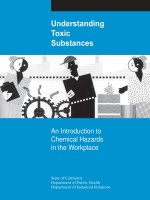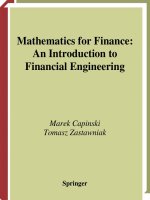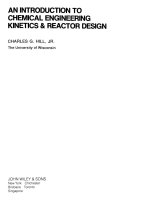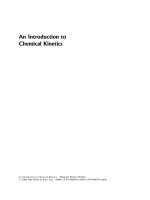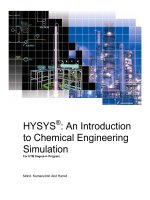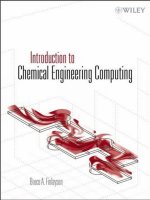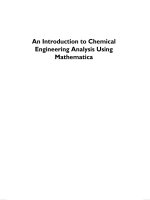hysys an introduction to chemical engineering simulation
Bạn đang xem bản rút gọn của tài liệu. Xem và tải ngay bản đầy đủ của tài liệu tại đây (5.54 MB, 160 trang )
HYSYS
®
: An Introduction
to Chemical Engineering
Simulation
For UTM Degree++ Program
Mohd. Kamaruddin Abd Hamid
HYSYS
®
: An Introduction
to Chemical Engineering
Simulation
For UTM Degree++ Program
HYSYS
®
: An Introduction to
Chemical Engineering
Simulation
For UTM Degree++ Program
ENGR. MOHD. KAMARUDDIN ABD. HAMID
B.Eng.(Hons.), M.Eng. (Chemical)(UTM), Grad. IEM
Process Control & Safety Group
Department of Chemical Engineering
Faculty of Chemical and Natural Resources Engineering
Universiti Teknologi Malaysia
81310 UTM Skudai, Johor, Malaysia
/>
Contents
Preface vii
Chapter 1. Starting with HYSYS 1
Starting HYSYS, 4
Simulation Basis Manager, 4
Creating A New Simulation, 5
Adding Components to the Simulation, 5
Selecting A Fluids Package, 6
Selecting Thermodynamics Model, 7
Enter Simulation Environment, 9
Adding Material Streams, 11
Review and Summary, 16
Problems, 16
Chapter 2. Equations of State 18
Equations of State – Mathematical Formulations, 21
Building the Simulation, 22
Accessing HYSYS, 22
Defining the Simulation Basis, 22
Installing a Stream, 22
Defining Necessary Stream, 23
Saving, 23
Preview the Result using Workbook, 23
Analyze the Property using Case Study, 26
Changing the Fluid Package, 30
Review and Summary, 30
Problems, 30
Chapter 3. Pump 32
Problem Statement, 35
Building the Simulation, 35
Accessing HYSYS, 35
Defining the Simulation Basis, 35
Installing a Stream, 35
Defining Necessary Stream, 36
Adding Unit Operations, 36
Connecting Pump with Streams, 37
Specifying the Pump Efficiency, 39
Saving, 40
Discussion, 40
Review and Summary, 40
Further Study, 40
CONTENTS
iv
Chapter 4. Compressor 41
Problem Statement, 44
Accessing HYSYS, 44
Defining the Simulation Basis, 44
Defining a New Component, 44
Installing a Stream, 47
Adding a Feed Stream, 48
Adding a Compressor, 48
Save Your Case, 50
Discussion, 50
Review and Summary, 51
Further Study, 51
Chapter 5. Expander 52
Problem Statement, 55
Defining the Simulation Basis, 55
Adding a Feed Stream, 55
Adding an Expander, 55
Save Your Case, 57
Discussion, 57
Review and Summary, 57
Further Study, 58
Chapter 6. Heat Exchanger 59
Problem Statement, 62
Solution Outline, 62
Building the Simulation, 62
Defining the Simulation Basis, 62
Adding a Feed Stream, 62
Adding a Heat Exchanger, 63
Save Your Case, 65
Discussion, 65
Review and Summary, 65
Further Study, 65
Chapter 7. Flash Separator 66
Problem Statement, 69
Defining the Simulation Basis, 69
Adding a Feed Stream, 69
Adding a Compressor, 69
Adding a Cooler, 70
Adding a Flash Separator, 72
Save Your Case, 74
Review and Summary, 74
Further Study, 74
Chapter 8. Conversion Reaction 75
Problem Statement, 78
Defining the Simulation Basis, 78
Adding the Reactions, 78
CONTENTS
v
Adding the Reaction Sets, 80
Making Sequential Reactions, 81
Attaching Reaction Set to the Fluid Package, 81
Adding a Feed Stream, 82
Adding the Conversion Reactor, 82
Save Your Case, 84
Review and Summary, 84
Chapter 9. Equilibrium Reaction 85
Problem Statement, 88
Defining the Simulation Basis, 88
Adding the Reactions, 89
Adding the Reaction Sets, 90
Attaching Reaction Set to the Fluid Package, 91
Adding a Feed Stream, 91
Adding an Equilibrium Reactor, 91
Printing Stream and Workbook Datasheets, 93
Save Your Case, 96
Review and Summary, 97
Chapter 10. CSTR 98
Setting New Session Preferences, 101
Creating a New Unit Set, 101
Defining the Simulation, 103
Providing Binary Coefficients, 103
Defining the Reaction, 105
Creating the Reaction, 105
Adding a Feed Stream, 107
Installing Unit Operations, 108
Installing the Mixer, 108
Installing the Reactor, 108
Save Your Case, 111
Review and Summary, 112
Chapter 11. Absorber 113
Problem Statement, 116
Defining the Simulation Basis, 116
Adding a Feed Stream, 116
Adding an Absorber, 117
Running the Simulation, 119
Changing Trays to Packing, 119
Getting the Design Parameters, 122
Save Your Case, 123
Review and Summary, 123
Further Study, 123
Chapter 12. Separation Columns 124
Process Overview, 127
Column Overviews, 128
DC1: De-Methanizer, 128
DC2: De-Ethanizer, 129
CONTENTS
vi
DC3: De-Propanizer, 130
Defining the Simulation Basis, 131
Adding the Feed Streams, 131
Adding De-Methanizer, 132
Adding a Pump, 138
De-Ethanizer, 139
Adding a Valve, 140
De-Propanizer, 141
Save Your Case, 142
Chapter 13. Examples 143
Example 1: Process Involving Reaction and Separation, 146
Example 2: Modification of Process for the Improvement, 147
Example 3: Process Involving Recycle, 148
Example 4: Ethylene Oxide Process, 150
Preface
HYSYS is a powerful engineering simulation tool, has been uniquely created with respect to
the program architecture, interface design, engineering capabilities, and interactive operation.
The integrated steady state and dynamic modeling capabilities, where the same model can be
evaluated from either perspective with full sharing of process information, represent a
significant advancement in the engineering software industry.
The various components that comprise HYSYS provide an extremely powerful approach
to steady state modeling. At a fundamental level, the comprehensive selection of operations
and property methods allows you to model a wide range of processes with confidence.
Perhaps even more important is how the HYSYS approach to modeling maximizes your
return on simulation time through increased process understanding.
To comprehend why HYSYS is such a powerful engineering simulation tool, you need
look no further than its strong thermodynamic foundation. The inherent flexibility contributed
through its design, combined with the unparalleled accuracy and robustness provided by its
property package calculations leads to the presentation of a more realistic model.
HYSYS is widely used in universities and colleges in introductory and advanced courses
especially in chemical engineering. In industry the software is used in research, development,
modeling and design. HYSYS serves as the engineering platform for modeling processes
from Upsteam, through Gas Processing and Cryogenic facilities, to Refining and Chemicals
processes.
There are several key aspects of HYSYS which have been designed specifically to
maximize the engineer’s efficiency in using simulation technology. Usability and efficiency
are two obvious attributes, which HYSYS has and continues to excel at. The single model
concept is key not only to the individual engineer’s efficiency, but to the efficiency of an
organization.
Books about HYSYS are sometimes difficult to find. HYSYS has been used for research
and development in universities and colleges for many years. In the last few years, however,
HYSYS is being introduced to universities and colleges students as the first (and sometimes
the only) computer simulator they learn. For these students there is a need for a book that
teaches HYSYS assuming no prior experience in computer simulation.
The Purpose of this Book
HYSYS: An Introduction to Chemical Engineering Simulations is intended for students who
are using HYSYS for the first time and have little or no experience in computer simulation. It
can be used as a textbook in freshmen chemical engineering courses, or workshops where
HYSYS is being taught. The book can also serve as a reference in more advanced chemical
engineering courses when HYSYS is used as a tool for simulation and solving problems. It
also can be used for self study of HYSYS by students and practicing engineers. In addition,
the book can be a supplement or a secondary book in courses where HYSYS is used, but the
instructor does not have time to cover it extensively.
PREFACE
viii
Topics Covered
HYSYS is a huge and complex simulator, therefore it is impossible to cover all of it in one
book. This book focuses primarily on the fundamental of HYSYS. It is believed that once
these foundations are well understood, the student will be able to learn advanced topics easily
by using the information in the Help menu.
The order in which the topics are presented in this book was chosen carefully, based on
several years of experience in teaching HYSYS in an introductory chemical engineering
course. The topics are presented in an order that allows the students to follow the book
chapter after chapter. Every topic is presented completely in one place and then is used in the
following chapters.
Software and Hardware
The HYSYS program, like most other software, is continually being developed and new
versions are released frequently. This book covers HYSYS, Version 2004.1. It should be
emphasized, however, that this book covers the basics of HYSYS which do not change that
much from version to version. The book covers the use of HYSYS on computers that use the
Windows operating system. It is assumed that the software is installed on the computer, and
the user has basic knowledge of operating the computer.
ENGR. MOHD. KAMARUDDIN ABD. HAMID
Skudai, May 2007
Chapter 1
Starting with HYSYS
STARTING WITH HYSYS
2
STARTING WITH HYSYS
3
Starting with HYSYS
This chapter begins by starting HYSYS and how to select the right components and fluid
package for simulation purposes. Knowing how to start HYSYS and get familiar with its
desktop is very important in this chapter. The second part is about how to enter and re-enter
the simulation environment, and get familiar with simulation flowsheet. In this part, users will
be informed some important features of HYSYS. The last part is dealing with how to add and
specify material streams for simulation. Variables specification is one of the important steps
that users need to understand when dealing with HYSYS.
Learning Outcomes: At the end of this chapter, the user will be able to:
• Start HYSYS
• Select Components
• Define and select a Fluid Package
• Enter and re-enter Simulation Environment
• Add and specify material streams
STARTING WITH HYSYS
4
1.1 Starting HYSYS
The installation process creates the following shortcut to HYSYS:
1. Click on the Start menu.
2. Select Programs | AspenTech | Aspen Engineering Suite | Aspen HYSYS 2004.1 |
Aspen HYSYS 2004.1.
The HYSYS Desktop appears:
Figure 1-1
Before any simulation can occur, HYSYS needs to undergo an initial setup. During an initial
setup, the components and the fluids package that will be used will be selected.
1.2 Simulation Basis Manager
Aspen HYSYS used the concept of the fluid package to contain all necessary information for
performing flash and physical property calculations. This approach allows you to define all
information (property package, components, hypothetical components, interaction
parameters, reactions, tabular data, etc.) inside a single entity.
There are four key advantages to this approach:
• All associated information is defined in a single location, allowing for easy creation
and modification of the information.
• Fluid packages can be stored as completely defined entities for use in any simulation.
• Component lists can be stored out separately from the Fluid Packages as completely
defined entities for use in any simulation.
STARTING WITH HYSYS
5
• Multiple Fluid Packages can be used in the same simulation. However, they are
defined inside the common Basis Manager.
The Simulation Basis Manager is property view that allows you to create and manipulate
multiple fluid packages or component lists in the simulation.
1.3 Creating A New Simulation
Select File/New/Case or press Crtl+N or click on the New Case
to start a new case. In
HYSYS, your simulation is referred to as a “case”. This will open up the Simulation Basis
Manager which is where all of the components and their properties can be specified.
Figure 1-2
Saving Your Simulation
Before proceeding any further, save your file in an appropriate location. Select File/Save As
and select where to save the file. Do not save the file to the default location.
1.4 Adding Components To The Simulation
The first step in establishing the simulation basis is to set the chemical components which
will be present in your simulation.
1. To add components to the simulation, click on the Add button in the Simulation
Basis Manager.
2. Clicking on Add will bring up the Component List View which is a list of all the
components available in HYSYS.
STARTING WITH HYSYS
6
Figure 1-3
3. Select the desired components for your simulation. You can search through the list of
components in one of three ways:
a. Sim Name
b. Full Name
c. Formula
Select which match term you want of the three above types by selecting the
corresponding button above the list of components. Then type in the name of the
component you are looking for. For example, typing in water for a Sim Name
narrows the list down to a single component. If your search attempt does not yield the
desired component, then either try another name or try searching under full name or
formula.
4. Once you have located the desired component, either double click on the component
or click < Add Pure to add it to the list of components for the simulation.
5. At the bottom of the components page, you can give your component list a name.
6. Once this is complete, simply close the window by clicking the red X at the upper
right hand corner of the component list view, which will return you to the simulation
basis manager.
1.5 Selecting A Fluids Package
Once you have specified the components present in your simulation, you can now set the fluid
package for your simulation. The fluid package is used to calculate the fluid/thermodynamic
properties of the components and mixtures in your simulation (such as enthalpy, entropy,
density, vapour-liquid equilibrium etc.). Therefore, it is very important that you select the
correct fluid package since this forms the basis for the results returned by your simulation.
1. From the simulation basis manager (Figure 1-2), select the Fluid Pkgs tab.
2. Click the Add button to create a new fluid package as shown below:
STARTING WITH HYSYS
7
Figure 1-4
3. From the list of fluid packages, select the desired thermodynamic package. The list
of available packages can be narrowed by selecting a filter to the left of the list (such
as EOSs, activity models etc.).
4. Once the desired model has been located, select it by clicking on it once (no need to
double click). For example, select Peng-Robinson property package for your
simulation.
5. You can give your fluid package a name at the bottom of the fluid package screen
(e.g. the name in Figure 1-4 is Basis-1).
6. Once this is done, close the window by clicking on the red X on the upper right hand
corner of the Fluid Packages window.
1.6 Selecting Thermodynamics Model
When faced with choosing a thermodynamic model, it is helpful to at least a logical procedure
for deciding which model to try first. Elliott and Lira (1999)
1
suggested a decision tree as
shown in Figure 1-5.
The property packages available in HYSYS allow you to predict properties of mixtures
ranging from well defined light hydrocarbon systems to complex oil mixtures and highly non-
ideal (non-electrolyte) chemical systems. HYSYS provides enhanced equations of state (PR
and PRSV) for rigorous treatment of hydrocarbon systems; semiempirical and vapor pressure
models for the heavier hydrocarbon systems; steam correlations for accurate steam property
predictions; and activity coefficient models for chemical systems. All of these equations have
their own inherent limitations and you are encouraged to become more familiar with the
application of each equation.
1
Elliott and Lira, “Introduction to Chemical Engineering Thermodynamics”, Prentice Hall, 1999.
STARTING WITH HYSYS
8
Figure 1-5
The following table lists some typical systems and recommended correlations.
Type of System Recommended Property Method
TEG Dehydration PR
Sour Water PR, Sour PR
Cryogenic Gas Processing PR, PRSV
Air Separation PR, PRSV
Atm. Crude Towers PR, PR Options, GS
Vacuum Towers PR, PR Options, GS (<10 mmHg), Braun K10,
Esso K
Ethylene Towers Lee Kesler Plocker
High H
2
Systems PR, ZJ or GS
Reservoir Systems Steam Package, CS or GS
Hydrate Inhibition PR
Chemical Systems Activity Models, PRSV
HF Alkylation PRSV, NRTL
STARTING WITH HYSYS
9
Type of System Recommended Property Method
TEG Dehydration with
Aromatics
PR
Hydrocarbon systems where
H
2
O solubility in HC is
important
Kabadi Danner
Systems with select gases and
light HC
MBWR
PR=Peng-Robinson; PRSV=Peng-Robinson Stryjek-Vera; GS=Grayson-Streed; ZJ=Zudkevitch Joffee; CS=Chao-
Seader; NRTL=Non-Random-Two-Liquid
For oil, gas and petrochemical applications, the Peng-Robinson EOS (PR) is generally the
recommended property package. For more details, please refer Aspen HYSYS Simulation
Basis Manual.
1.7 Enter Simulation Environment
You have now completed all necessary input to begin your simulation. Click on the Enter
Sim
ulation Environment button or click on the icon to begin your simulation as
shown in Figure 1-6.
Figure 1-6
Working with Simulation Flowsheet
Once you have specified the components and fluid package, and entered the simulation
environment, you will see the view as shown in Figure 1-7. Before proceeding, you should
taking care of a few features of this simulation window:
STARTING WITH HYSYS
10
1. HYSYS, unlike the majority of other simulation packages, solves the flowsheet after
each addition/change to the flowsheet. This feature can be disabled by clicking the
Solver Holding button (the red light button
) located in the toolbar (see Figure
1-7). If this button is selected, then HYSYS will not solve the simulation and it will
not provide any results. In order to allow HYSYS to return results, the Solver Active
button (the green light button
) must be selected.
2. Unlike most other process simulators, HYSYS is capable of solving for information
both downstream and upstream. Therefore, it is very important to pay close attention
to your flowsheet specification to ensure that you are not providing HYSYS with
conflicting information. Otherwise, you will get an error and the simulation will not
solve.
Figure 1-7
Re-Entering the Simulation Basis Manager
When the basis of the simulation has to be changed, the Simulation Basis Manager needs to
be re-entered. Simply click on the
icon on the top toolbar to re-enter it.
Accidentally Closing the PFD
Sometimes, people accidentally click the red X on the PFD. To get it back, simply go to
Tools –> PFDs, make sure Case is selected, then click View.
Object Palette
On the right hand side of Figure 1-8, you will notice a vertical toolbar. This is known as the
Object Palette. If for any reason this palette is not visible, got to the Flowsheet pulldown
STARTING WITH HYSYS
11
menu and select Palette or press F4 to display the palette. It is from this toolbar that you will
add streams and unit operations to your simulation.
Figure 1-8
1.8 Adding Material Streams
Material Streams are used to transport the material components from process units in the
simulation. A material stream can be added to the flowsheet in one of three ways:
1. Click on the blue arrow button on the Object Palette
2. Selecting the “Flowsheet” menu and selecting “Add Stream”
3. Pressing F11
Using any of the above methods will create a new material stream (a Blue arrow) on the
flowsheet, refer Figure 1-9. The HYSYS default names the stream in increasing numerical
order (i.e. the first stream created will be given the name “1”). This name can be modified at
any time.
Specifying Material Streams
To enter information about the material stream, double click on the stream to show the
window shown in Figure 1-10. It is within this window that the user specifies the details
regarding the material stream. For material stream that will be used as an input, we need to
specify four variables. Within HYSYS environment, input material stream always have four
degree of freedoms. Meaning, we need to supply four information in order to fulfill the
requirement for HYSYS to start its calculations.
Tips: Four variables needed for input stream are composition, flowrate, and two from
temperature, pressure or vapor/phase fraction.
STARTING WITH HYSYS
12
Figure 1-9
Figure 1-10
From Figure 1-10, you will see the warning yellow message bar at the bottom of the window
indicating what information is needed (unknown compositions). Just follow what the message
wants, for example, the first thing that you need to supply is compositions. In order to specify
STARTING WITH HYSYS
13
the composition of the stream, select the “Composition” option from this list to display the
window in Figure 1-11. It is within this window that the user specifies the composition of the
stream. Note that only the components that you specified in the simulation basis manager will
appear in this list. You can specify the composition in many different ways by clicking on the
“Basis…” button. The HYSYS default is mole fractions, however the user can also specify
mass fractions, liquid volume fractions, or flows of each component. If the user is specifying
fractions, all fractions must add up to 1. Enter mole fraction of 1 in the H2O section to
indicate 1 mole fraction of water.
Figure 1-11
Next, the warning yellow message bar indicates that you need to specify the input
temperature for this stream. In order to specify the temperature of the stream, select the
“Conditions” option from this list to display the window in Figure 1-12. It is within this
window that the user specifies the temperature of the stream.
When entering the conditions for a stream, it is not necessary to enter the values in the default
units provided. When the user begins to enter a value in one of the cells, a drop down arrow
appears in the units box next to the cell. By clicking on this drop down arrow, the user can
specify any unit for the corresponding value and HYSYS will automatically convert the value
to the default unit set. Enter the temperature of 25 in the temperature section to indicate the
temperature of 25
o
C. Next, the yellow warning message bar indicates that you need to specify
the input pressure for this stream. In the same window, enter the pressure of 1 in the pressure
section to indicate the pressure of 1 bar as shown in Figure 1-13.
STARTING WITH HYSYS
14
Figure 1-12
Figure 1-13
Next, the last variable that you need to specify is flowrate. For this, you have two options
either to specify molar flowrate or mass flowrate. In the same window, enter the molar
flowrate of 100 in the molar flowrate section to indicate the flowrate of 100 kgmole/h as
shown in Figure 1-14.
STARTING WITH HYSYS
15
Figure 1-14: Input Stream Flowrate Specification
Once all of the stream information has been entered, HYSYS will calculate the remaining
properties and data provided it has enough information from the rest of the flowsheet. Once a
stream has enough information to be completely characterized, a green message bar appears
at the bottom of the window within the stream input view indicating that everything is “OK”
(See Figure 1-14). Otherwise, the input window will have a yellow message bar at the bottom
of the window indicating what information is missing.
What is the Vapor/Phase Fraction of this stream? __________________
Values shown in blue have been specified by the user and can be modified while values
shown in black have been calculated by HYSYS and can not be modified. For example, in
Figure 1-14 the temperature, pressure and molar flowrate have been specified while all other
values shown have been calculated.
The following color code for material streams on the flowhseet indicates whether HYSYS
has enough information to completely characterize the stream:
Royal Blue = properly specified and completely solved
Light blue = incompletely specified, properties not solved for
Therefore, if the arrow for the material stream is royal blue, then all of its properties have
been calculated. At any time, the specifications and calculated properties for a stream can be
viewed and modified by simply double clicking on the desired stream.
Save your case.
STARTING WITH HYSYS
16
1.9 Review And Summary
In the first part of this chapter, we opened it with how to start HYSYS and get familiar with
its desktop environment. We also discussed how to select components that will be used in
simulation. Selecting the right fluid/thermodynamic package is very important and therefore
we provided a flowchart that will assist users to select the right thermodynamics models.
The second part of this chapter was about how to enter and re-enter the simulation
environment, and get familiar with simulation flowsheet. In this part, users are also informed
some important features of HYSYS.
The last part of this chapter was dealing with how to add and specify material streams for
simulation. Variables specification is one of the important steps that users need to understand
when dealing with HYSYS. When users wanted to specify streams especially materials, they
need to specify at least four variables in order to have HYSYS to calculate the remaining
properties.
1.10 Problems
1.1. Create one materials stream that contains only water with following conditions:
• Fluid Package: Peng-Robinson
• Flowrate: 100 kgmole/h
• Pressure: 1 atm
• Vapor/Phase Fraction: 1.00
What is the temperature of this stream? ________________
1.2. Repeat the above procedures by replacing pressure with temperature of 150
o
C.
What is the pressure of this stream? ___________________
1.3. With the same condition in (2), reduce the temperature to 70
o
C.
What is the new pressure of this stream? ________________
1.4. Create one new materials stream that contains only water with following conditions:
• Fluid Package: Peng-Robinson
• Flowrate: 100 kgmole/h
• Pressure: 2 atm
• Vapor/Phase Fraction:1.00
What is the temperature of this stream? ________________
1.5. With the same condition in (4), increase the pressure to 5 atm.
What is the new temperature of this stream? ________________