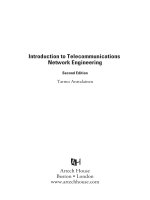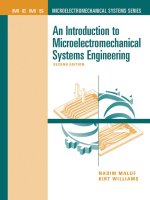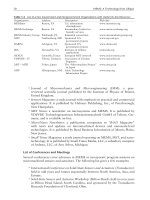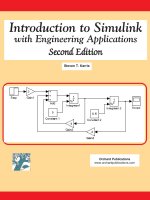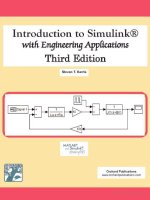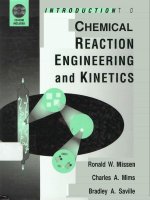introduction to simulink with engineering applications- 1934404098
Bạn đang xem bản rút gọn của tài liệu. Xem và tải ngay bản đầy đủ của tài liệu tại đây (8.62 MB, 572 trang )
Orchard Publications
www.orchardpublications.com
Introduction to Simulink®
with Engineering Applications
Steven T. Karris
Introduction to Simulink
®
with Engineering Applications
Steven T. Karris
Orchard Publications
www.orchardpublications.com
Introduction to Simulink ® with Engineering Applications
Copyright ® 2006 Orchard Publications. All rights reserved. Printed in the United States of America. No part of this
publication may be reproduced or distributed in any form or by any means, or stored in a data base or retrieval system,
without the prior written permission of the publisher.
Direct all inquiries to Orchard Publications,
Product and corporate names are trademarks or registered trademarks of The MathWorks™, Inc. They are used only
for identification and explanation, without intent to infringe.
Library of Congress Cataloging-in-Publication Data
Library of Congress Control Number (LCCN) 2006926850
ISBN 0-9744239-8-X
ISBN 978-0-9744239-8-2
Disclaimer
The author has made every effort to make this text as complete and accurate as possible, but no warranty is implied.
The author and publisher shall have neither liability nor responsibility to any person or entity with respect to any loss
or damages arising from the information contained in this text.
Preface
This text is an introduction to Simulink ®, a companion application to MATLAB ®. It is written
for students at the undergraduate and graduate programs, as well as for the working professional.
Although some previous knowledge of MATLAB would be helpful, it is not absolutely necessary;
Appendix A of this text is an introduction to MATLAB to enable the reader to begin learning
both MATLAB and Simulink simultaneously, and to perform graphical computations and
programming.
Chapters 2 through 18 describe the blocks of all Simulink libraries. Their application is illustrated
with practical examples through Simulink models, some of which are supplemented with
MATLAB functions, commands, and statements. Some background information is provided for
lesser known definitions and topics. Chapters 1 and 19 contain several Simulink models to
illustrate various applied math and engineering applications. Appendix B is an introduction to
difference equations as they apply to discrete
-time systems, and Appendix C introduces the reader
to random generation procedures.
This text supplements our Numerical Analysis with
MATLAB and Spreadsheet Applications, ISBN
0
−9709511−1−6. It is self-contained; the blocks of each library are described in an orderly fashion
that is consistent with Simulink’s documentation. This arrangement provides insight into how a
model is used and how its parts interact with each another.
Like MATLAB, Simulink can be used with both linear and nonlinear systems, which can be
modeled in continuous time, sample time, or a hybrid of these. Examples are provided in this text.
Most of the examples presented in this book can be implemented with the Student Versions of
MATLAB and Simulink. A few may require the full versions of these outstanding packages, and
these examples may be skipped. Some add
−ons, known as Toolboxes and Blocksets can be
obtained from The MathWorks,™ Inc., 3 Apple Hill Drive, Natick, MA, 01760-2098, USA,
www.mathworks.com.
To get the most out of this outstanding application,
it is highly recommended that this text is used
in conjunction with the MATLAB and Simulink User’s Guides. Other references are provided in
the reference section of this text.
The author wishes to express his gratitude to the staff of The MathWorks™, the developers of
MATLAB® and Simulink®, especially to Ms. Courtney Esposito, for the encouragement and
unlimited support they have provided me with during the production of this text.
This is the first edition of this title, and although every effort was made to correct possible
typographical errors and erroneous references to figures and tables, some may have been
overlooked. Accordingly, the author will appreciate
it very much if any such errors are brought to
his attention so that corrections can be made for the next edition.
Orchard Publications
www.orchardpublications.com
Introduction to Simulink with Engineering Applications i
Copyright © Orchard Publications
Table of Contents
1
Introduction to Simulink 1−1
1.1 Simulink and its Relation to MATLAB 1−1
1.2 Simulink Demos 1
−20
1.3 Summary 1−28
1.4 Exercises 1
−29
1.5 Solutions to End
−of−Chapter Exercises 1−30
2 The Commonly Used Blocks Library 2−1
2.1 The Inport, Outport, and Subsystem Blocks 2−2
2.2 The Ground Block 2
−4
2.3 The Terminator Block 2−5
2.4 The Constant and Product Blocks 2
−6
2.5 The Scope Block 2
−7
2.6 The Bus Creator and Bus Selector Blocks 2−7
2.7 The Mux and Demux Blocks 2
−11
2.8 The Switch Block 2
−14
2.9 The Sum Block 2−15
2.10 The Gain Block 2
−16
2.11 The Relational Operator Block 2
−17
2.12 The Logical Operator Block 2−18
2.13 The Saturation Block 2
−19
2.14 The Integrator Block 2
−20
2.15 The Unit Delay Block 2−24
2.16 The Discrete
−Time Integrator Block 2−26
2.17 Data Types and The Data Type Conversion Block 2
−29
2.18 Summary 2
−35
2.19 Exercises 2
−39
2.20 Solutions to End
−of−Chapter Exercises 2−41
3 The Continuous Blocks Library 3−1
3.1 The Continuous−Time Linear Systems Sub−Library 3−2
3.1.1 The Integrator Block 3
−2
3.1.2 The Derivative Block 3
−2
3.1.3 The State
−Space Block 3−6
3.1.4 The Transfer Fcn Block 3
−6
3.1.5 The Zero
−Pole Block 3−8
3.2 The Continuous−Time Delays Sub−Library 3−10
ii
Introduction to Simulink with Engineering Applications
Copyright © Orchard Publications
3.2.1 The Transport Delay Block 3−10
3.2.2 The Variable Time Delay Block 3−11
3.2.3 The Variable Transport Delay Block 3
−12
3.3 Summary 3
−14
3.4 Exercises 3−16
3.5 Solutions to End
−of−Chapter Exercises 3−17
4 The Discontinuities Blocks Library 4−1
4.1 The Saturation Block 4−2
4.2 The Saturation Dynamic Block 4
−3
4.3 The Dead Zone Block 4
−4
4.4 The Dead Zone Dynamic Block 4−5
4.5 The Rate Limiter Block 4
−6
4.6 The Rate Limiter Dynamic Block 4
−8
4.7 The Backlash Block 4−9
4.8 The Relay Block 4
−11
4.9 The Quantizer Block 4
−12
4.10 The Hit Crossing Block 4−13
4.11 The Coulomb and Viscous Friction Block 4
−14
4.12 The Wrap to Zero Block 4−16
4.13 Summary 4
−17
4.14 Exercises 4
−19
4.15 Solutions to End−of−Chapter Exercises 4−20
5 The Discrete Blocks Library 5−1
5.1 The Discrete−Time Linear Systems Sub−Library 5−2
5.1.1 The Unit Delay Block 5−2
5.1.2 The Integer Delay Block 5
−2
5.1.3 The Tapped Delay Block 5
−3
5.1.4 The Discrete−Time Integrator Block 5−4
5.1.5 The Discrete
Transfer Fcn Block 5−4
5.1.6 The Discrete
Filter Block 5−5
5.1.7 The Discrete Zero−Pole Block 5−8
5.1.8 The Difference Block 5
−9
5.1.9 The Discrete Derivative Block 5
−10
5.1.10 The Discrete State−Space Block 5− 11
5.1.11 The Transfer Fcn First Order Block 5
−14
5.1.12 The Transfer Fcn Lead or Lag Block 5
−15
5.1.13 The Transfer Fcn Real Zero Block 5
−18
5.1.14 The Weighted Moving Average Block 5
−19
Introduction to Simulink with Engineering Applications iii
Copyright © Orchard Publications
5.2 The Sample & Hold Delays Sub−Library 5−21
5.2.1 The Memory Block 5
−21
5.2.2 The First−Order Hold Block 5−22
5.2.3 The Zero
−Order Hold Block 5−23
5.3 Summary 5−25
5.4 Exercises 5
−27
5.5 Solutions to End
−of−Chapter Exercises 5−29
6 The Logic and Bit Operations Library 6−1
6.1 The Logic Operations Group Sub−Library 6−2
6.1.1 The Logical Operator Block 6
−2
6.1.2 The Relational Operator Block 6−2
6.1.3 The Interval Test Block 6
−2
6.1.4 The Interval Test Dynamic Block 6
−3
6.1.5 The Combinational Logic Block 6−4
6.1.6 The Compare to Zero Block 6
−9
6.1.7 The Compare to Constant Block 6
−10
6.2 The Bit Operations Group Sub−Library 6−11
6.2.1 The Bit Set Block 6
−12
6.2.2 The Bit Clear Block 6
−13
6.2.3 The Bitwise Operator Block 6−14
6.2.4 The Shift Arithmetic Block 6
−16
6.2.5 The Extract Bits Block 6
−17
6.3 The Edge Detection Group Sub−Library 6−18
6.3.1 The Detect Increase Block 6
−18
6.3.2 The Detect Decrease Block 6
−20
6.3.3 The Detect Change Block 6−21
6.3.4 The Detect Rise Positive Block 6
−22
6.3.5 The Detect Rise Nonnegative Block 6
−23
6.3.6 The Detect Fall Negative Block 6
−24
6.3.7 The Detect Fall Nonpositive Block 6
−25
6.4 Summary 6
−27
6.5 Exercises 6
−31
6.6 Solutions to End
−of−Chapter Exercises 6−32
7 The Lookup Tables Library 7−1
7.1 The Lookup Table Block 7−2
7.2 The Lookup Table (2
−D) Block 7−3
7.3 The Lookup Table (n
−D) Block 7−5
7.4 The PreLookup Index Search Block 7
−7
iv
Introduction to Simulink with Engineering Applications
Copyright © Orchard Publications
7.5 The Interpolation (n−D) Using PreLookup Block 7−8
7.6 The Direct Lookup Table (n−D) Block 7−9
7.7 The Lookup Table Dynamic Block 7
−15
7.8 The Sine and Cosine Blocks 7
−16
7.9 Summary 7−20
7.10 Exercises 7
−22
7.11 Solutions to End
−of−Chapter Exercises 7−23
8 The Math Operations Library 8−1
8.1 The Math Operations Group Sub−Library 8−2
8.1.1 The Sum Block 8
−2
8.1.2 The Add Block 8−2
8.1.3 The Subtract Block 8
−3
8.1.4 The Sum of Elements Block 8
−4
8.1.5 The Bias Block 8−4
8.1.6 The Weighted Sample Time Math Block 8
−5
8.1.7 The Gain Block 8
−6
8.1.8 The Slider Gain Block 8−6
8.1.9 The Product Block 8
−7
8.1.10 The Divide Block 8−7
8.1.11 The Product of Elements Block 8
−7
8.1.12 The Dot Product Block 8
−8
8.1.13 The Sign Block 8−9
8.1.14 The Abs Block 8
−10
8.1.15 The Unary Minus Block 8
−10
8.1.16 The Math Function Block 8−11
8.1.17 The Rounding Function Block 8
−13
8.1.18 The Polynomial Block 8
−14
8.1.19 The MinMax Block 8
−14
8.1.20 The MinMax Running Resettable Block 8
−15
8.1.21 The Trigonometric Function Block 8
−16
8.1.22 The Sine Wave Function Block 8−17
8.1.23 The Algebraic Constraint Block 8
−18
8.2 The Vector / Matrix Operations Group Sub
−Library 8−19
8.2.1 The Assignment Block 8−19
8.2.2 The Reshape Block 8
−20
8.2.3 The Matrix Concatenate Block 8
−21
8.2.4 The Vector Concatenate Block 8
−23
8.3 The Complex Vector Conversions Group Sub
−Library 8−24
8.3.1 The Complex to Magnitude
−Angle Block 8−24
8.3.2 The Magnitude
−Angle to Complex Block 8−24
Introduction to Simulink with Engineering Applications v
Copyright © Orchard Publications
8.3.3 The Complex to Real−Imag Block 8−25
8.3.4 The Real
−Imag to Complex Block 8−26
8.4 Summary 8−28
8.5 Exercises 8
−32
8.6 Solutions to End−of−Chapter Exercises 8−34
9 The Model Verification Library 9−1
9.1 The Check Static Lower Bound Block 9−2
9.2 The Check Static Upper Bound Block 9−3
9.3 The Check Static Range Block 9
−4
9.4 The Check Static Gap Block 9
−5
9.5 The Check Dynamic Lower Bound Block 9−6
9.6 The Check Dynamic Upper Bound Block 9
−8
9.7 The Check Dynamic Range Block 9
−9
9.8 The Check Dynamic Gap Block 9−10
9.9 The Assertion Block 9
−12
9.10 The Check Discrete Gradient Block 9
−13
9.11 The Check Input Resolution Block 9−14
9.12 Summary 9
−16
9.13 Exercises 9
−18
9.14 Solutions to End−of−Chapter Exercises 9−19
10 The Model−Wide Utilities Library 10−1
10.1 The Linearization of Running Models Sub−Library 10−2
10.1.1 The Trigger−Based Linearization Block 10−2
10.1.2 The Time
−Based Linearization Block 10−4
10.2 The Documentation Sub
−Library 10−6
10.2.1 The Model Info Block 10
−6
10.2.2 The Doc Text Block 10
−8
10.3 The Modeling Guides Sub
−Library 10−9
10.4 Summary 10
−11
11 The Ports & Subsystems Library 11−1
11.1 The Inport, Outport, and Subsystem Blocks 11−2
11.2 The Trigger Block 11
−2
11.3 The Enable Block 11
−2
11.4 The Function
−Call Generator Block 11−3
11.5 The Atomic Subsystem Block 11
−4
11.6 The Code Reuse Subsystem Block 11
−9
11.7 The Model Block 11−17
vi
Introduction to Simulink with Engineering Applications
Copyright © Orchard Publications
11.7 The Configurable Subsystem Block 11−19
11.8 The Triggered Subsystem Block 11−25
11.9 The Enabled Subsystem Block 11
−27
11.10 The Enabled and Triggered Subsystem Block 11
−30
11.11 The Function−Call Subsystem Block 11−34
11.12 The For Iterator Subsystem Block 11
−36
11.13 The While Iterator Subsystem Block 11
−38
11.14 The If and If Action Subsystem Blocks 11−40
11.15 The Switch Case and The Switch Case Action Subsystem Blocks 11
−41
11.16 The Subsystem Examples Block 11
−41
11.17 S−Functions in Simulink 11−43
11.18 Summary 11
−50
12 The Signal Attributes Library 12−1
12.1 The Signal Attribute Manipulation Sub−Library 12−2
12.1.1 The Data Type Conversion Block 12
−2
12.1.2 The Data Type Duplicate Block 12
−2
12.1.3 The Data Type Propagation Block 12−4
12.1.4 The Data Type Scaling Strip Block 12
−5
12.1.5 The Data Conversion Inherited Block 12−5
12.1.6 The IC (Initial Condition) Block 12
−6
12.1.7 The Signal Conversion Block 12
−7
12.1.8 The Rate Transition Block 12−8
12.1.9 The Signal Specification Block 12
−11
12.1.10 The Data Type Propagation Examples Block 12
−12
12.2 The Signal Attribute Detection Sub−Library 12−13
12.2.1 The Probe Block 12
−14
12.2.2 The Weighted Sample Time Block 12
−15
12.2.3 The Width Block 12
−16
12.3 Summary 12
−17
13 The Signal Routing Library 13−1
13.1 Signal Routing Group Sub−Library13−2
13.1.1 The Bus Creator Block 13
−2
13.1.2 The Bus Selector Block 13
−2
13.1.3 The Bus Assignment Block 13−2
13.1.4 The Mux Block 13
−5
13.1.5 The Demux Block 13
−5
13.1.6 The Selector Block 13−6
13.1.7 The Index Vector Block 13
−7
Introduction to Simulink with Engineering Applications vii
Copyright © Orchard Publications
13.1.9 The Merge Block 13−8
13.1.10 The Environmental Controller Block 13
−9
13.1.11 The Manual Switch Block 13−9
13.1.12 The Multiport Switch Block 13
−10
13.1.13 The Switch Block 13−11
13.1.14 The From Block 13
−11
13.1.14 The Goto Tag Visibility Block 13
−12
13.1.15 The Goto Block 13−13
13.2 The Signal Storage and Access Group Sub
−Library 13−14
13.2.1 The Data Store Read Block 13
−14
13.2.2 The Data Store Memory Block 13−15
13.2.3 The Data Store Write Block 13
−15
13.3 Summary 13
−18
14 The Sinks Library 14−1
14.1 Models and Subsystems Outputs Sub
−Library 14−2
14.1.1 The Outport Block 14
−2
14.1.2 The Terminator Block 14−2
14.1.3 The To File Block 14
−2
14.1.4 The To Workspace Block 14
−4
14.2 The Data Viewers Sub−Library 14−5
14.2.1 The Scope Block 14
−6
14.2.2 The Floating Scope Block 14
−8
14.2.3 The XY Graph Block 14−12
14.2.4 The Display Block 14
−13
14.3 The Simulation Control Sub
−Library 14−14
14.4 Summary 14−16
15 The Sources Library 15−1
15.1 Models and Subsystems Inputs Sub−Library 15−2
15.1.1 The Inport Block 15
−2
15.1.2 The Ground Block 15
−2
15.1.3 The From File Block 15
−2
15.1.4 The From Workspace Block 15
−2
15.2 The Signal Generators Sub
−Library 15−3
15.2.1 The Constant Block 15
−3
15.2.2 The Signal Generator Block 15
−4
15.2.3 The Pulse Generator Block 15
−5
15.2.4 The Signal Builder Block 15
−6
15.2.5 The Ramp Block 15
−9
viii
Introduction to Simulink with Engineering Applications
Copyright © Orchard Publications
15.2.6 The Sine Wave Block 15−9
15.2.7 The Step Block 15−11
15.2.8 The Repeating Sequence Block 15
−13
15.2.9 The Chirp Signal Block 15
−14
15.2.10 The Random Number Block 15−14
15.2.11 The Uniform Random Number Block 15
−15
15.2.12 The Band Limited White Noise Block 15
−17
15.2.13 The Repeating Sequence Stair Block 15−21
15.2.14 The Repeating Sequence Interpolated Block 15
−21
15.2.15 The Counter Free
−Running Block 15−23
15.2.16 The Counter Limited Block 15−24
15.2.17 The Clock Block 15
−25
15.2.18 The Digital Clock Block 15
−26
15.3 Summary 15−28
16 The User−Defined Functions Library 16−1
16.1 The Fcn Block 16
−2
16.2 The MATLAB Fcn Block 16−2
16.3 The Embedded MATLAB Function Block 16
−3
16.4 The S
−Function Block 16−7
16.5 The Level−2 M−file S−Function Block 16−7
16.6 The S
−Function Builder Block 16−12
16.7 The S
−Function Examples Block 16−13
16.8 Summary 16−14
17 The Additional Discrete Library 17−1
17.1 The Transfer Fcn Direct Form II Block 17
−2
17.2 The Transfer Fcn Direct Form II Time Varying Block 17
−3
17.3 The Fixed
-Point State-Space Block 17−4
17.4 The Unit Delay External IC Block 17−6
17.5 The Unit Delay Resettable Block 17
−7
17.6 The Unit Delay Resettable External IC Block 17
−8
17.7 The Unit Delay Enabled Block 17−9
17.8 The Unit Delay Enabled Resettable Block 17
−11
17.9 The Unit Delay Enabled External IC Block 17
−12
17.10 The Unit Delay Enabled Resettable External IC Block 17
−13
17.11 The Unit Delay With Preview Resettable Block 17
−15
17.12 The Unit Delay With Preview Resettable External RV Block 17
−16
17.13 The Unit Delay With Preview Enabled Block 17−17
Introduction to Simulink with Engineering Applications ix
Copyright © Orchard Publications
17.14 The Unit Delay With Preview Enabled Resettable Block 17−19
17.15 The Unit Delay With Preview Enabled Resettable External RV Block 17
−20
17.16 Summary 17−22
18 The Additional Math Increment / Decrement Library 18−1
18.1 The Increment Real World Block 18−2
18.2 The Decrement Real World Block 18−3
18.3 The Increment Stored Integer Block 18
−4
18.4 The Decrement Stored Integer Block 18
−5
18.5 The Decrement to Zero Block 18−6
18.6 The Decrement Time To Zero Block 18
−7
18.7 Summary 18
−8
19 Engineering Applications 19−1
19.1 Analog
−to−Digital Conversion 19−1
19.2 The Zero
−Order Hold and First−Order Hold as Reconstructors 19−2
19.3 Digital Filter Realization Forms 19
−4
19.3.1 The Direct Form I Realization of a Digital Filter 19−4
19.3.2 The Direct Form II Realization of a Digital Filter 19
−5
19.3.3 The Series Form Realization of a Digital Filter 19
−7
19.3.4 The Parallel Form Realization of a Digital Filter 19−9
19.4 Models for Binary Counters 19
−13
19.4.1 Model for a 3
−bit Up / Down Counter 19−13
19.4.2 Model for a 4−bit Ring Counter 19−14
19.5 Models for Mechanical Systems 19
−15
19.5.1 Model for a Mass
−Spring−Dashpot 19−15
19.5.2 Model for a Cascaded Mass
−Spring System 19−17
19.5.3 Model for a Mechanical Accelerometer 19
−19
19.6 Feedback Control Systems 19
−20
19.7 Models for Electrical Systems 19
−23
19.7.1 Model for an Electric Circuit in Phasor Form 19
−23
19.7.2 Model for the Application of the Superposition Principle 19
−25
19.8 Transformations 19
−27
19.9 Another S
−Function Example 19−28
19.10 Concluding Remarks 19
−31
19.11 Summary 19
−32
x
Introduction to Simulink with Engineering Applications
Copyright © Orchard Publications
A Introduction to MATLAB A−1
A.1 MATLAB® and Simulink® A−1
A.2 Command Window A
−1
A.3 Roots of Polynomials A
−3
A.4 Polynomial Construction from Known Roots A−4
A.5 Evaluation of a Polynomial at Specified Values A
−6
A.6 Rational Polynomials A
−8
A.7 Using MATLAB to Make Plots A−10
A.8 Subplots A
−18
A.9 Multiplication, Division, and Exponentiation A
−18
A.10 Script and Function Files A−26
A.11 Display Formats A
−31
B Difference Equations B−1
B.1 Recursive Method for Solving Difference Equations B−1
B.2 Method of Undetermined Coefficients B−1
C Random Number Generation C−1
C.1 Random Numbers C−1
C.2 An Example C−1
References R−1
Index IN
−1
Introduction to Simulink with Engineering Applications 1−1
Copyright © Orchard Publications
Chapter 1
Introduction to Simulink
his chapter is an introduction to Simulink. This author feels that we can best introduce
Simulink with a few examples. Tools for simulation and model
−based designs will be pre-
sented in the subsequent chapters. Some familiarity with MATLAB is essential in under-
standing Simulink, and for this purpose, Appendix A is included as an introduction to MATLAB.
1.1 Simulink and its Relation to MATLAB
The MATLAB® and Simulink® environments are integrated into one entity, and thus we can
analyze, simulate, and revise our models in either environment at any point. We invoke Simulink
from within MATLAB. We begin with a few examples and we will discuss generalities in subse-
quent chapters. Throughout this text, a left justified horizontal bar will denote the beginning of
an example, and a right justified horizontal bar will denote the end of the example. These bars
will not be shown whenever an example begins at the top of a page or at the bottom of a page.
Also, when one example follows immediately after a previous example, the right justified bar will
be omitted.
Example 1.1
For the circuit of Figure 1.1, the initial conditions are , and . We will
compute .
Figure 1.1. Circuit for Example 1.1
For this example,
(1.1)
and by Kirchoff’s voltage law (KVL),
T
i
L
0
−
() 0= v
c
0
−
() 0.5 V=
v
c
t()
−
+
R
L
+
−
C
1 Ω
v
s
t() u
0
t()=
v
C
t()
it()
14⁄ H
43⁄ F
ii
L
i
C
C
dv
C
dt
===
Chapter 1 Introduction to Simulink
1
−2 Introduction to Simulink with Engineering Applications
Copyright © Orchard Publications
(1.2)
Substitution of (1.1) into (1.2) yields
(1.3)
Substituting the values of the circuit constants and rearranging we get:
(1.4)
(1.5)
To appreciate Simulink’s capabilities, for comparison, three different methods of obtaining the
solution are presented, and the solution using Simulink follows.
First Method
− Assumed Solution
Equation (1.5) is a second-order, non-homogeneous differential equation with constant coeffi-
cients, and thus the complete solution will consist of the sum of the forced response and the natu-
ral response. It is obvious that the solution of this equation cannot be a constant since the deriva-
tives of a constant are zero and thus the equation is not satisfied. Also, the solution cannot
contain sinusoidal functions (sine and cosine) since the derivatives of these are also sinusoids.
However, decaying exponentials of the form where k and a are constants, are possible candi-
dates since their derivatives have the same form but alternate in sign.
It can be shown
*
that if and where and are constants and and are the
roots of the characteristic equation of the homogeneous part of the given differential equation,
the natural response is the sum of the terms and . Therefore, the total solution will
be
(1.6)
* Please refer to Circuit Analysis II with MATLAB Applications, ISBN 0-9709511−5−9, Appendix B for a
thorough discussion.
Ri
L
L
di
L
dt
v
C
++ u
0
t()=
RC
dv
C
dt
LC
d
2
v
C
dt
2
v
C
++u
0
t()=
1
3
d
2
v
C
dt
2
4
3
dv
C
dt
v
C
++u
0
t()=
d
2
v
C
dt
2
4
dv
C
dt
3v
C
++ 3u
0
t()=
d
2
v
C
dt
2
4
dv
C
dt
3v
C
++ 3= t0>
ke
at–
k
1
e
s
1
t–
k
2
e
s
2
t–
k
1
k
2
s
1
s
2
k
1
e
s
1
t–
k
2
e
s
2
t–
v
c
t() natural response forced response+ v
cn
t() v
cf
t()+ k
1
e
s
1
t–
k
2
e
s
2
t–
v
cf
t()++===
Introduction to Simulink with Engineering Applications 1−3
Copyright © Orchard Publications
Simulink and its Relation to MATLAB
The values of and are the roots of the characteristic equation
(1.7)
Solution of (1.7) yields of and and with these values (1.6) is written as
(1.8)
The forced component is found from (1.5), i.e.,
(1.9)
Since the right side of (1.9) is a constant, the forced response will also be a constant and we
denote it as . By substitution into (1.9) we get
or
(1.10)
Substitution of this value into (1.8), yields the total solution as
(1.11)
The constants and will be evaluated from the initial conditions. First, using
and evaluating (1.11) at , we get
(1.12)
Also,
and
(1.13)
Next, we differentiate (1.11), we evaluate it at , and equate it with (1.13). Thus,
(1.14)
s
1
s
2
s
2
4s 3++ 0=
s
1
1–= s
2
3–=
v
c
t() k
1
e
t–
k
2
e
3– t
v
cf
t()++=
v
cf
t()
d
2
v
C
dt
2
4
dv
C
dt
3v
C
++ 3= t0>
v
Cf
k
3
=
003k
3
++ 3=
v
Cf
k
3
1==
v
C
t() v
Cn
t() v
Cf
+= k
1
e
t–
k
2
e
3– t
1++=
k
1
k
2
v
C
0() 0.5 V=
t0=
v
C
0() k
1
e
0
k
2
e
0
1++0.5==
k
1
k
2
+ 0.5–=
i
L
i
C
C
dv
C
dt
==
dv
C
dt
i
L
C
=,
dv
C
dt
t0=
i
L
0()
C
0
C
0===
t0=
dv
C
dt
t0=
k
1
– 3k
2
–=
Chapter 1 Introduction to Simulink
1
−4 Introduction to Simulink with Engineering Applications
Copyright © Orchard Publications
By equating the right sides of (1.13) and (1.14) we get
(1.15)
Simultaneous solution of (1.12) and (1.15), gives and
. By substitution into
(1.8), we obtain the total solution as
(1.16)
Check with MATLAB:
syms t % Define symbolic variable t
y0=−0.75*exp(−t)+0.25*exp(−3*t)+1; % The total solution y(t), for our example, vc(t)
y1=diff(y0) % The first derivative of y(t)
y1 =
3/4*exp(-t)-3/4*exp(-3*t)
y2=diff(y0,2) % The second derivative of y(t)
y2 =
-3/4*exp(-t)+9/4*exp(-3*t)
y=y2+4*y1+3*y0 % Summation of y and its derivatives
y =
3
Thus, the solution has been verified by MATLAB. Using the expression for in (1.16), we
find the expression for the current as
(1.17)
Second Method
− Using the Laplace Transformation
The transformed circuit is shown in Figure 1.2.
Figure 1.2. Transformed Circuit for Example 1.1
k
1
– 3k
2
– 0=
k
1
0.75–= k
2
0.25=
v
C
t() 0.75– e
t–
0.25e
3– t
1++()u
0
t()=
v
C
t()
ii
L
= i
C
C
dv
C
dt
4
3
3
4
e
t–
3
4
– e
3t–
⎝⎠
⎛⎞
e
t–
e
3t–
– A====
−
+
R
L
+
−
C
1
V
s
s() 1s⁄=
V
C
s()
Is()
0.25s
34s
⁄
+
−
V
C
0()
0.5 s
⁄
Introduction to Simulink with Engineering Applications 1−5
Copyright © Orchard Publications
Simulink and its Relation to MATLAB
By the voltage division
*
expression,
Using partial fraction expansion,
†
we let
(1.18)
and by substitution into (1.18)
Taking the Inverse Laplace transform
‡
we find that
Third Method
− Using State Variables
**
* For derivation of the voltage division and current division expressions, please refer to Circuit Analysis I with
MATLAB Applications, ISBN 0−9709511−2−4.
† A thorough discussion of partial fraction expansion with MATLAB Applications is presented in Numerical
Analysis with MATLAB and Spreadsheet Applications, ISBN 0−9709511−1−6.
‡ For an introduction to Laplace Transform and Inverse Laplace Transform, please refer to Circuit Analysis II
with MATLAB Applications, ISBN 0−9709511−5−9.
** Usually, in State−Space and State Variables Analysis, denotes any input. For distinction, we will denote
the Unit Step Function as . For a detailed discussion on State−Space and State Variables Analysis, please
refer to Signals and Systems with MATLAB Applications, ISBN 0−9709511−6−7.
V
C
s()
34s⁄
10.25s34s⁄++()
1
s
0.5
s
–
⎝⎠
⎛⎞
⋅
0.5
s
+=
1.5
ss
2
4s 3++()
0.5
s
+
0.5s
2
2s 3++
ss 1+()s3+()
==
0.5s
2
2s 3++
ss 1+()s3+()
r
1
s
r
2
s1+()
r
3
s3+()
++=
r
1
0.5s
2
2s 3++
s1+()s3+()
s0=
1==
r
2
0.5s
2
2s 3++
ss 3+()
s1–=
0.75–==
r
3
0.5s
2
2s 3++
ss 1+()
s3–=
0.25==
V
C
s()
0.5s
2
2s 3++
ss 1+()s3+()
1
s
0.75–
s1+()
0.25
s3+()
++==
v
C
t() 10.75e
t–
0.25e
3t–
+–=
Ri
L
L
di
L
dt
v
C
++ u
0
t()=
ut()
u
0
t()
Chapter 1 Introduction to Simulink
1
−6 Introduction to Simulink with Engineering Applications
Copyright © Orchard Publications
By substitution of given values and rearranging, we obtain
or
(1.19)
Next, we define the state variables and . Then,
*
(1.20)
and
(1.21)
Also,
and thus,
or
(1.22)
Therefore, from (1.19), (1.20), and (1.22), we get the state equations
and in matrix form,
(1.23)
Solution
†
of (1.23) yields
* The notation (x dot) is often used to denote the first derivative of the function , that is, .
† The detailed solution of (1.23) is given in Signals and Systems with MATLAB Applications, ISBN 0-
9709511-6-7, Chapter 5.
1
4
di
L
dt
1–()i
L
v
C
– 1+=
di
L
dt
4 i
L
– 4v
C
– 4+=
x
1
i
L
= x
2
v
C
=
x
·
1
di
L
dt
=
x
·
x x
·
dx dt⁄=
x
·
2
dv
C
dt
=
i
L
C
dv
C
dt
=
x
1
i
L
C
dv
C
dt
Cx
·
2
4
3
x
·
2
== = =
x
·
2
3
4
x
1
=
x
·
1
4x
1
– 4x
2
– 4+=
x
·
2
3
4
x
1
=
x
·
1
x
·
2
4– 4–
34⁄ 0
x
1
x
2
4
0
u
0
t()+=
Introduction to Simulink with Engineering Applications 1−7
Copyright © Orchard Publications
Simulink and its Relation to MATLAB
Then,
(1.24)
and
(1.25)
Modeling the Differential Equation of Example 1.1 with Simulink
To run Simulink, we must first invoke MATLAB. Make sure that Simulink is installed in your sys-
tem. In the Command Window, we type:
simulink
Alternately, we can click on the Simulink icon shown in Figure 1.3. It appears on the top bar on
MATLAB’s Command Window.
Figure 1.3. The Simulink icon
Upon execution of the Simulink command, the Commonly Used Blocks are shown in Figure
1.4.
In Figure 1.4, the left side is referred to as the Tree Pane and displays all Simulink libraries
installed. The right side is referred to as the Contents Pane and displays the blocks that reside in
the library currently selected in the Tree Pane.
Let us express the differential equation of Example 1.1 as
(1.26)
A block diagram representing (1.26) is shown in Figure 1.5. Now, we will use Simulink to draw a
similar block diagram.
x
1
x
2
e
t–
e–
3t–
10.75– e
t–
0.25e
3t–
+
=
x
1
i
L
e
t–
e–
3t–
==
x
2
v
C
10.75e–
t–
0.25e
3t–
+==
d
2
v
C
dt
2
4
dv
C
dt
3v
C
3u
0
t()+––=
Chapter 1 Introduction to Simulink
1
−8 Introduction to Simulink with Engineering Applications
Copyright © Orchard Publications
Figure 1.4. The Simulink Library Browser
Figure 1.5. Block diagram for equation (1.26)
To model the differential equation (1.26) using Simulink, we perform the following steps:
1. On the Simulink Library Browser, we click on the leftmost icon shown as a blank page on the
top title bar. A new model window named untitled will appear as shown in Figure 1.6.
3
u
0
t()
Σ
dt
∫
dt
∫
-4
-3
d
2
v
C
dt
2
dv
C
dt
v
C
Introduction to Simulink with Engineering Applications 1−9
Copyright © Orchard Publications
Simulink and its Relation to MATLAB
Figure 1.6. The Untitled model window in Simulink.
The window of Figure 1.6 is the model window where we enter our blocks to form a block dia-
gram. We save this as model file name
Equation_1_26. This is done from the File drop menu of
Figure 1.6 where we choose Save as and name the file as Equation_1_26. Simulink will add the
extension
.mdl. The new model window will now be shown as Equation_1_26, and all saved
files will have this appearance. See Figure 1.7.
Figure 1.7. Model window for Equation_1_26.mdl file
2. With the Equation_1_26 model window and the Simulink Library Browser both visible, we
click on the Sources appearing on the left side list, and on the right side we scroll down until
we see the unit step function. See Figure 1.8. We select it, and we drag it into the
Equation_1_26 model window which now appears as shown in Figure 1.8. We save file
Equation_1_26 using the File drop menu on the
Equation_1_26 model window (right side of
Figure 1.8).
3. With reference to block diagram of Figure 1.5, we observe that we need to connect an ampli-
fier with Gain 3 to the unit step function block. The gain block in Simulink is under Com-
monly Used Blocks (first item under Simulink on the Simulink Library Browser). See Figure
1.8. If the
Equation_1_26 model window is no longer visible, it can be recalled by clicking on
the white page icon on the top bar of the Simulink Library Browser.
4. We choose the gain block and we drag it to the right of the unit step function. The triangle on
the right side of the unit step function block and the > symbols on the left and right sides of
the gain block are connection points. We point the mouse close to the connection point of the
unit step function until is shows as a cross hair, and draw a straight line to connect the two
Chapter 1 Introduction to Simulink
1
−10 Introduction to Simulink with Engineering Applications
Copyright © Orchard Publications
blocks. We double−click on the gain block and on the Function Block Parameters, we
change the gain from 1 to 3. See Figure 1.9.
Figure 1.8. Dragging the unit step function into File Equation_1_26
Figure 1.9. File Equation_1_26 with added Step and Gain blocks
5. Next, we need to add a thee−input adder. The adder block appears on the right side of the
Simulink Library Browser under Math Operations. We select it, and we drag it into the
Equation_1_26 model window. We double click it, and on the Function Block Parameters