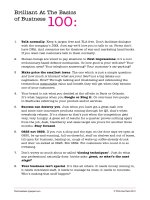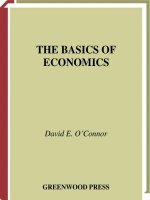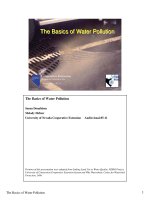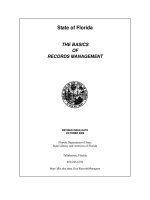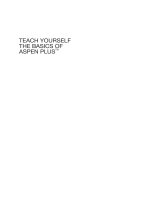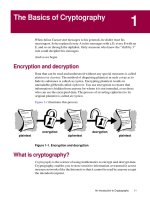teach yourself the basics of aspen plus
Bạn đang xem bản rút gọn của tài liệu. Xem và tải ngay bản đầy đủ của tài liệu tại đây (11.2 MB, 220 trang )
TEACH YOURSELF
THE BASICS OF
ASPEN PLUS
™
TEACH YOURSELF
THE BASICS OF
ASPEN PLUS
™
RALPH SCHEFFLAN
Chemical Engineering and Materials Science Department
Stevens Institute of Technology
A JOHN WILEY & SONS, INC., PUBLICATION
Copyright © 2011 by John Wiley & Sons, Inc. All rights reserved.
A joint publication of the American Institute of Chemical Engineers and John Wiley & Sons, Inc.
Published by John Wiley & Sons, Inc., Hoboken, New Jersey.
Published simultaneously in Canada.
No part of this publication may be reproduced, stored in a retrieval system, or transmitted in any form or
by any means, electronic, mechanical, photocopying, recording, scanning, or otherwise, except as
permitted under Section 107 or 108 of the 1976 United States Copyright Act, without either the prior
written permission of the Publisher, or authorization through payment of the appropriate per-copy fee to
the Copyright Clearance Center, Inc., 222 Rosewood Drive, Danvers, MA 01923, 978-750-8400, fax
978-750-4470, or on the web at www.copyright.com. Requests to the Publisher for permission should be
addressed to the Permissions Department, John Wiley & Sons, Inc., 111 River Street, Hoboken, NJ 07030,
201-748-6011, fax 201-748-6008, or online at />Limit of Liability/Disclaimer of Warranty: While the publisher and author have used their best efforts in
preparing this book, they make no representations or warranties with respect to the accuracy or
completeness of the contents of this book and specifically disclaim any implied warranties of
merchantability or fitness for a particular purpose. No warranty may be created or extended by sales
representatives or written sales materials. The advice and strategies contained herein may not be suitable
for your situation. You s hould consult with a professional where appropriate. Neither the publisher nor
author shall be liable for any loss of profit or any other commercial damages, including but not limited to
special, incidental, consequential, or other damages.
For general information on our other products and services or for technical support, please contact our
Customer Care Department within the United States at 877-762-2974, outside the United States at
317-572-3993 or fax 317-572-4002.
Wiley also publishes its books in a variety of electronic formats. Some content that appears in print may
not be available in electronic formats. For more information about Wiley products, visit our web site at
www.wiley.com.
Library of Congress Cataloging-in-Publication Data:
Schefflan, Ralph.
Teach yourself the basics of Aspen Plus / Ralph Schefflan.
p. cm.
Includes bibliographical references and index.
ISBN 978-0-470-56795-1 (pbk.)
1. Chemical-process–Computer simulation. 2. Chemical process control–
Computer programs. 3. Aspen Plus. I. Title.
TP155.7.S28 2010
660
.280113–dc22
2010019514
Printed in Singapore.
oBook ISBN: 978-0-470-91006-1
ePDF ISBN: 978-0-470-91004-7
ePub ISBN: 978-0-470-92285-9
10987654321
To Ruth
CONTENTS
PREFACE xiii
1 INTRODUCTION TO ASPEN PLUS 1
1.1 Starting Aspen Plus / 2
1.2 Graphic Users Interface / 3
1.3 Next Button / 4
1.4 Setup Specifications Display / 5
1.5 Simulation Options / 6
1.6 Units / 6
1.7 Components / 8
1.8 Properties / 10
1.9 Streams / 12
1.10 Blocks / 14
1.11 Viewing Results / 14
1.12 Object Manager / 16
1.13 Plotting Results / 17
References / 19
2 PROPERTIES 21
2.1 Pure Component Data Banks / 21
2.2 Property Analysis / 24
2.3 Property Estimation / 25
vii
viii CONTENTS
2.4 Workshops / 34
References / 35
3THESIMPLEBLOCKS 37
3.1 Mixer/Splitter Blocks / 37
3.1.1 Mixer Block / 37
3.1.2 Fsplit Block / 38
3.2 Simple Separator Blocks / 39
3.2.1 Sep Block / 40
3.2.2 Sep2 Block / 41
3.3 Some Manipulator Blocks / 42
3.3.1 Dupl Block / 42
3.3.2 Mult B lock / 44
3.4 Workshops / 45
4 PROCESSES WITH RECYCLE 49
4.1 Blocks with Recycle / 50
4.2 Heuristics / 53
4.3 Workshops / 54
References / 58
5 FLOWSHEETING AND MODEL ANALYSIS TOOLS 59
5.1 Introduction to Fortran in Aspen Plus / 59
5.2 Basic Interpreted Fortran Capabilities / 60
5.2.1 Primary Fortran Operators / 61
5.2.2 Precedence of Calculations / 61
5.2.3 Statement Format / 62
5.2.4 Program Logic Control / 62
5.3 Sensitivity Function / 63
5.4 Design Specification / 65
5.5 Calculator Function / 67
5.6 Transfer F unction / 69
5.7 Workshops / 71
References / 72
6 THE DATA REGRESSION SYSTEM 73
6.1 Parameters of Equations of State / 74
6.2 Parameters of Activity Coefficient Equations / 76
6.3 Basic Ideas of Regression / 77
6.4 Mathematics of Regression / 80
CONTENTS ix
6.4.1 Newton–Raphson Method for Solution of Nonlinear
Equations / 80
6.4.2 Direct Optimization of an Objective Function / 81
6.5 Practical Aspects of Regression of VLE or LLE Data / 82
6.5.1 Regression of VLE Data / 82
6.5.2 Regression of LLE Data / 85
6.6 Workshops / 87
References / 90
7 FLASHES AND DECANTER 93
7.1 Flash2 Block / 93
7.2 Flash3 Block / 96
7.3 Decanter B lock / 99
7.4 Workshops / 101
References / 103
8 PRESSURE CHANGERS 105
8.1 Pump Block / 105
8.2 Compr Block / 105
8.3 MCompr Block / 107
8.4 Pipelines and Fittings / 107
8.5 Workshops / 109
Reference / 110
9 HEAT EXCHANGERS 111
9.1 Heater Block / 112
9.2 Heatx Block / 115
9.3 Mheatx Block / 118
9.4 Workshops / 118
References / 121
10 REACTORS 123
10.1 RStoic Block / 123
10.2 RYield Block / 125
10.3 REquil Block / 126
10.4 RGibbs Block / 128
10.5 Reactions for the Rigorous Models / 129
10.5.1 Equilibrium Class / 130
10.5.2 Powerlaw Class / 130
10.5.3 Langmuir–Hinshelwood–Hougen–Watson Class / 133
x CONTENTS
10.5.4 Generalized–Langmuir–Hinshelwood–Hougen–Watson
Class / 134
10.6 RCSTR Block / 134
10.7 RPlug Block / 135
10.8 RBatch Block / 138
10.9 Workshops / 139
References / 144
11 MULTISTAGE EQUILIBRIUM SEPARATORS 145
11.1 Basic Equations / 145
11.2 The Design Problem / 148
11.3 A Three-Product Distillation Example / 150
11.4 Preliminary Design and Rating Models / 154
11.4.1 DSTWU / 154
11.4.2 Distl / 156
11.5 Rigorous Models / 157
11.5.1 RadFrac / 158
11.5.2 Extract / 164
11.6 BatchSep / 167
11.7 Workshops / 170
References / 173
12 PROCESS FLOWSHEET DEVELOPMENT 175
12.1 Heuristics / 175
12.2 Example: The Production of Styrene / 176
12.3 A Model with Basic Blocks / 177
12.4 Properties / 177
12.5 Rigorous Flash and Decanter / 178
12.6 Analyzing the Rigorous Distillation / 181
12.7 Integrating the Rigorous Distillation Into the Flowsheet / 181
12.7.1 Selection of a Tear Stream / 183
12.7.2 Sequence of Calculations / 183
12.8 Reactor Feed / 183
12.9 Miscellaneous Considerations / 185
12.10 Workshops / 185
Reference / 189
13 OPTIMIZATION 191
13.1 Optimization Example / 192
13.2 Workshops / 195
References / 198
CONTENTS xi
14 COMPLEX EQUILIBRIUM STAGE SEPARATIONS 199
14.1 Energy Integration Applications / 199
14.2 Homogeneous Azeotropic Distillation / 202
14.3 Extractive Distillation / 203
14.4 Heterogeneous Operations / 205
14.5 Workshops / 207
References / 211
INDEX 213
PREFACE
During my years working as a chemical engineer in development laboratories, pro-
cess engineering groups, and plant startup and support operations, the most frequently
referenced documents were process flow diagrams (PFDs), which contain the material
and energy balances and the basic process design information. Equally important were
process and instrument diagrams (P&IDs), which contain details of all equipment, all
controls, all instruments, and all lines (i.e ., process, instrument, and utilities). Process
simulation software is an excellent tool for producing high-quality PFDs, and when
integrated with computer-aided design software, facilitates the production of P&IDs.
There are several process simulation software systems available to the chemical engi-
neering community, and Aspen Plus is arguably the most popular.
Teach Yourself the Basics of Aspen Plus™ evolved from two graduate courses that I
taught at Stevens Institute of Technology over the past 20-odd years. The fi rst course,
ChE662, is an introduction to steady-state chemical process simulation, which is usually
taken by graduate students and is organized around a series of workshops that intro-
duce Aspen Plus functionality. Occasionally, undergraduates are enrolled and typically
experience difficulties in the thermodynamics of phase equilibrium and parameter esti-
mation, due to limitations in their undergraduate courses. The second course, ChE612,
deals with the analysis and design of complex equilibrium stage processes and with
difficult multicolumn problems such as, extractive distillation systems. Over time, the
course evolved from the use of stand-alone two- and three-phase flashes, decantation,
and two-phase distillation software, to their equivalent blocks in Flowtran and later,
Aspen Plus.
The idea for this book originated from my observations of students in these courses.
I noted that after an initial period dedicated to learning the basics of how to navigate,
locate material, and enter data into Aspen Plus, students could proceed through the
exercises, within the workshops, mostly on their own. I would give an introductory
lecture for each subject studied, show examples, and provide individual help on the
xiii
xiv PREFACE
workshops when needed. It was a rare student who did not finish all of the workshops
during the course. The book is organized in the same manner,
If you expect to teach yourself Aspen Plus by reading this book, you will be disap-
pointed. Aspen Plus is a complex process simulator, and in my opinion, the best way to
learn is with hands-on experience, by attempting each exercise within each workshop,
and when difficulties are encountered, referring to the problem setup and solutions on
the accompanying CD as well as the notes in the workshop section at the end of each
chapter.
The accompanying CD contains the input and solutions to all the examples and
workshops. There is a root folder for each chapter, within which there are subfolders
named Examples and Workshops. Each example and workshop exercise is provided
in .bkp, Aspen Plus format and .txt format. The .bkp files are set up as input files to
view details, and may be executed. The .txt files are solutions and may be viewed with
Notepad by a reader who does not have access to Aspen Plus. References to material
on the CD within each chapter of the book are by subfolder/filename: for example,
Chapter Four Examples/Rubin. Some of the workshops were developed using earlier
versions of Aspen Plus, and when attempting to use them from the CD, a message to
that effect may appear; however, all have been executed successfully with version 7.0,
which currently resides on the server at Stevens Institute of Technology. I recommend
that while reading the text, Aspen Plus be used simultaneously to execute and review
each example. If Aspen Plus is not available, the .txt solutions may be reviewed.
The book is designed to be used by undergraduates, graduate students, and practic-
ing chemical engineers. The first section of the book explains the basic structure of the
software and leads the student through a hands-on introduction to the various features
of the software designed to facilitate the setup of simple problems. Features such as
the material-balance-only option, access to Aspen Plus documentation through Help,
the Next button, menu navigation, and the report function are introduced. The remain-
der of the book is organized in a series of sections that focus on particular types of
operations: for example, a two-phase flash. Each chapter is accompanied by the equiv-
alent of lecture material that describes the equations being solved, various limitations,
potential sources of error, and a set of workshops containing exercises that the students
should solve to gain experience with the particular subject. Some of the exercises are
designed to produce errors that students need to analyze in order to complete their
experience. Much of this part of the book is suitable for undergraduates, although
some will be limited by courses in their curriculum that have not yet been taken (e.g.,
exposure to the thermodynamics of phase equilibrium). Undergraduates should limit
their exposure to Chapters Six and Fourteen. Chapter Six deals with phase equilibrium
and provides exposure to the most popular thermodynamic equations as well as mate-
rial on parameter fitting. Chapter Fourteen addresses advanced problems in distillation.
Graduate students a nd practicing engineers who undertake these sections should have
had exposure to undergraduate equilibrium stage operations and, preferably, a graduate
course in thermodynamics.
This book is not intended to be a self-study guide for all the features of Aspen Plus.
For example, material on some reactor blocks, batch blocks, and the thermodynamics
of electrolytes is not covered. Many subjects not addressed can be found by selecting
the Help button on the main Aspen Plus display. The philosophy of the book is based
on the idea that once a chemical engineer becomes thoroughly facile in the use of the
software and has a good understanding of the basic blocks, he or she should be able
PREFACE xv
to learn to use many of the unaddressed functions by applying the same philosophy
as that of the text itself: namely, to study appropriate sections in chemical engineering
textbooks that describe the subject matter and to familiarize oneself with the function’s
implementation by reading Aspen Plus’s documentation and attempting a sample prob-
lem. As an example, to understand the Aspen Plus electrolyte methodology, it would
be useful to read the section on electrolyte equilibrium in Molecular Thermodynamics
of Fluid-Phase Equilibria, 3rd ed., by J. M. Prausnitz, R. N. Lichtenthaler, and G. M.
de Azevedo (Prentice Hall, 1999) and in Aspen Plus’s Help, and follow up with the
section entitled “Generating Electrolyte Components.”
I have made an effort to provide the describing equations of most of the models
(blocks) referred to here, and if not possible because of the proprietary nature of
the software, I have described the functionality. One should recognize that Aspen
Plus is proprietary software and that the source code and implementation details are
not available. Additionally, there are frequently several ways to solve the equations
that describe the blocks, and there is no way to ascertain these details since Aspen
Technology does not provide them.
I wish to acknowledge the help provided by Aspen Technology’s academic support
group, especially for the loan of an Aspen Engineering stand-alone license for use
while I was out of the United States and unable to access the Stevens Institute of
Technology server.
Ralph Schefflan
CHAPTER ONE
INTRODUCTION TO ASPEN PLUS
Aspen Plus is based on techniques for solving flowsheets that were employed by
chemical engineers many years ago. Computer programs were just beginning to be
used, were of the stand-alone variety, and were typically used for designing single
units. The solution of even the simplest flowsheet without recycle required an engineer
to design each unit one at a time and, manually, introduce the solution values of a
previously designed unit into the input of the next unit in the flowsheet. When it
became necessary to deal with a recycle, the calculations began with a guess of the
recycle values, and calculations ended when the values produced by the last unit in
the loop matched the guesses. This involved much repetitive work and convergence
was not guaranteed. This procedure evolved through the construction of rating models
of units, as opposed to design models, which could be tied together by software in a
way that emulated the procedure above and employed robust mathematical methods
to converge the recycle elements of the process. This type of system is termed a
sequential modular simulator. An excellent example of such software was Monsanto
Corporation’s Flowtran (1974), which eventually became the kernel upon which Aspen
Plus was built.
Subsequently, Aspen Plus, although still basically a sequential modular simulator,
has grown considerably and has many advanced functionalities, such as links to a
variety of specialized software, such as detailed heat exchanger design, dynamic sim-
ulation, batch process modeling, and many additional functions. It also has a facility
for using an equation-based approach in some of its models, which permits convenient
use of design specifications in process modeling.
The Aspen Engineering Suite, which incorporates Aspen Plus, can be installed
in a variety of ways using network servers or on a stand-alone personal computer.
Teach Yourself the Basics of Aspen Plus™ By Ralph Schefflan
Copyright © 2011 John Wiley & Sons, Inc.
1
2 INTRODUCTION TO ASPEN PLUS
Installation is the responsibility of either the user, with tools provided by Aspen Tech-
nology, or the information technology department, which services the user. This is done
only once and modified, typically annually, with future releases. Whether the user’s
installation is by network downloads or by CDs, it is necessary that the user select
desired modules, at a minimum Aspen Plus and its required add-ons and associated
documentation. No other modules are necessary.
1.1 STARTING ASPEN PLUS
When the Aspen Plus User Interface icon on the desktop is clicked or, alternatively,
the sequence All Programs/Aspen Tech/Process Modeling V7.0/Aspen Plus/Aspen Plus
User Interface is selected from the Start menu, the Aspen Plus Startup display shown
in Figure 1.1 appears.
A selection from a list of existing applications may also be made, or other stored
files may by selected by choosing the appropriate radio button. If the Template button
is selected, a list of application-oriented possibilities is shown (Figure 1.2). Although
the flowsheet selection appears in the Run Type box in the lower right-hand corner of
the display, other selections are available from the associated drop-down list.
Figure 1.1 Aspen Plus startup.
GRAPHIC USERS INTERFACE 3
Figure 1.2 Preconfigured selections.
If the option “blank simulation” is chosen, an application can be custom configured.
After selecting the desired option and clicking OK, the Connect to Engine screen
appears, and upon selecting OK, a blank workplace that facilitates the graphic users
interface appears if “flowsheet” was chosen. If the option chosen is anything else, the
first required input form appears.
1.2 GRAPHIC USERS INTERFACE
The graphic users interface (GUI) is the means by which a flowsheet is defined. The
process consists of placing blocks and streams on the workplace and connecting them.
Aspen Plus assigns generic names such as B1 to the blocks. The user may change these
names by right-clicking on the element of interest and using the menu that appears.
Blocks are selected by choosing a category tab from the model library—for example,
Mixers/Splitters—and clicking on the icon that represents the block desired. After
clicking, a movable + sign appears on the open area of the display. After positioning
it on the screen, a left click will place the block. The + sign remains and can be
moved to insert another instance of the same block. This function ceases when the
arrow button at the lower left is selected. In identical fashion, streams can be placed
on the flowsheet. Material, heat, and work streams may be selected. When a stream
input is selected and the cursor is moved onto the workplace, the ports to which the
streams may be connected are shown. The connection is made by moving the active
4 INTRODUCTION TO ASPEN PLUS
Figure 1.3 Connecting streams.
cursor over an open port and clicking. An example of connecting streams to ports is
shown in Figure 1.3.
All icons, block names, and stream names can be selected and moved using standard
Windows techniques. Similarly, streams can be moved, rerouted, disconnected, and
reconnected. Selecting and right-clicking on any of the objects displays a menu that
provides many useful functions for manipulating the graphics. These include changing
icons, rotating objects, renaming, deleting, and aligning the graphics.
1.3 NEXT BUTTON
Aspen Plus provides the user with a mechanism for filling out forms in an orderly
fashion. At any point after the flowsheet has been fully defined with the GUI, the
user may select the Next button, which appears as the symbol N → on all forms.
The Next button moves to the next form required. On occasion, after using the Next
button, Aspen Plus will prompt the user to select from a choice of actions to be taken.
The Next button provides only the minimum required input. As an example, when an
activity coefficient equation to be used in the simulation is chosen, Aspen Plus will use
SETUP SPECIFICATIONS DISPLAY 5
a default data source, such as a vapor–liquid equilibrium (VLE) source; however, if
the simulation involves liquid–liquid equilibrium (LLE), it is the users’ responsibility
to select the appropriate data source. Aspen Plus will not open the appropriate displays
by using the Next button.
1.4 SETUP SPECIFICATIONS DISPLAY
After the flowsheet has been defined with the GUI, pushing the Next button brings
up the Setup Specifications—Data Browser display. The Data Browser panel of the
display should show a list of all possible categories that can be chosen for selecting
various options and for entering appropriate data. If the setup information shown in
the left panel of the display does not appear, choosing the upper menu selection, Data,
and entry Setup will present the Data Browser panel, shown in Figure 1.4. If the list
of process model icons shown at the bottom of Figure 1.4 does not appear, clicking
the View menu Model Library will display them.
When starting a problem, the Setup Specification display provides a drop-down list
associated with the entry box Run type, which shows the six primary functions that
Aspen Plus is capable of:
Figure 1.4 Setup specifications for data browser.
6 INTRODUCTION TO ASPEN PLUS
1. Data regression: fitting data to models
2. Flowsheet: process simulation
3. Property display: showing properties of a component in Aspen Plus’s database
4. Property analysis: estimating physical and thermodynamic properties
5. Assay data analysis
6. Property plus
The last two functions are not considered here. The user selects the required function
to initiate data input for a specific requirement.
Note that the Data Browser panel shows a blue check next to various items. This
indicates that the default values are sufficient to proceed with data input; however, this
is the minimum data required and the values may be modified to meet the requirements
for any problem. The red elements on the browser panel list indicate that user input
is required. A red element may be deleted by right-clicking on it and selecting Delete
from the menu that appears, or if Aspen Plus permits, and sometimes by using the
Windows delete key.
There are drop-down lists for all the categories in the data-entry boxes under the
Global tab, and all may be changed. For example, the value Mole has been selected for
the option Flow basis. Additionally, under units of measurement, the input and output
units have engineering (ENG) as default values, while the associated drop-down list
offers Metric and SI units as other possibilities.
Aspen Plus provides a Help button, on the topmost menu, for accessing information
by subject. Additionally, help with any entry on any display is available by moving
the cursor to the entry and pushing F1 or selecting the ? button on the tool bar.
1.5 SIMULATION OPTIONS
If the Simulation Options category is selected, the Simulation Options display shown
in Figure 1.5 appears. All of the default values that appear under the various tabs need
not be changed except under the tab Calculations, where the option not to use energy
balances in the calculations is available. This is an important option for preliminary
calculations. If simulations do not involve solids or electrolytes, the appropriate options
may be unchecked.
1.6 UNITS
Aspen Plus provides a user with a choice of units: engineering, metric, and the inter-
national system of units, SI. An important option is the ability to select mixed units;
for example, the choice of engineering units with mmHg and degrees C as temperature
and pressure is not uncommon in some pharmaceutical applications. To accomplish
this, Units-Sets is selected from the Data Browser menu, which produces the Object
Manager shown in Figure 1.6. Then, selecting New produces an Identifier for the new
unit set, in this case US-1, and a choice as to whether or not to assign this as a global
data set. Then Figure 1.7 appears.
UNITS 7
Figure 1.5 Simulation options.
Figure 1.6 Units-sets and the object manager.
8 INTRODUCTION TO ASPEN PLUS
Figure 1.7 New units.
The Copy from entry permits selection of which unit set to use as a base. Note the
selection of degrees C from the temperature drop-down list. Each unit’s entry has a n
appropriate drop-down list, which will enable a user to customize units.
Custom units for a specific variable—for example, special composition units—may
be defined by selecting the Custom Units entry under the Setup list.
Aspen Plus input forms, displays, and reports are generated using the units selected.
Input displays typically have a drop-down list adjacent to input boxes which permits
the user to select the units of the input data required. This does not, however, affect
the units used for output.
Selection of the Report Options entry under the Setup list permits customization of
the Aspen Plus results displays and the. txt report, which can optionally be generated
when results are available. Details are given in Section 1.11.
1.7 COMPONENTS
Selecting the Components item on the Data Browser panel produces Figure 1.8. Com-
ponents may be entered by either component name or chemical formula. Aspen Plus
also requires that a nickname, Component ID, which is used in all stream reports, be
provided for all components.
COMPONENTS 9
Figure 1.8 Component selection.
An entry in the box Component ID is a user-provided component short name
employed by Aspen Plus for report purposes and in some cases, such as water, is
recognized as the component water. An entry is a lways required. Alternatively, the
user may enter a proper component name or component formula. If neither is rec-
ognized as an entry in the database, the user may select the Find button and Aspen
Plus will display a set of names or formulas that incorporate the entry. For example,
entering the formula C
7
H
8
gives the results shown in Figure 1.9. Upon selection of
the component of interest, pressing the Add selected compounds button enters the
component into the data associated with the current Aspen Plus run.
If a component does not exist in the Aspen Plus database, choosing User Defined
in Figure 1.8 produces the User Defined Component Wizard shown in Figure 1.10.
Note that several properties are required. After entering the Component ID and
formula, the Basic Data and Molecular Structure displays shown in Figure 1.11 appear.
Known experimental data and structural information are entered. As the data-entry
process proceeds, an option for Aspen Plus to estimate any missing data appears.
Chapter Two concerns methods for estimating data which may be employed selectively
for supplying the missing data above rather than permiting Aspen Plus to provide
missing data using default methods.
10 INTRODUCTION TO ASPEN PLUS
Figure 1.9 Component search.
1.8 PROPERTIES
The first display when selecting properties for a simulation is given in Figure 1.12,
where the choice of a global property method that applies to an entire flowsheet may
be selected. If, however, the simulation involves a situation where more than prop-
erty method is required, for e xample, a process involving distillation (vapor–liquid
equilibrium) and extraction (liquid–liquid equilibrium), each block in the flowsheet is
identified as part of a unique flowsheet section when the flowsheet is created, and is
identified with a particular property method by choosing the Flowsheet Sections tab.
A display similar to Figure 1.12 appears; the properties method for each flowsheet
section can be identified and a global property method is not used. The Tools menu
contains the Property Method Selection Assistant, which can be used as a guide for
selection of a property method for specific applications; alternatively, the small box
to the left of the Uniquac selection in this example, although not explicitly labeled,
performs the same function.
For this example process, sections S-1 and S-2 are assigned the property methods
Uniquac and Uniq-2. Aspen Plus sets up the required Uniquac binary parameters for
each selection. Care must be taken that the appropriate database is accessed for each set
PROPERTIES 11
Figure 1.10 User defined component.
Figure 1.11 User defined component data and molecular structure.
12 INTRODUCTION TO ASPEN PLUS
Figure 1.12 Global property method.
of parameters. As an example, if the Data Browser topic Properties/Parameters/Binary
Parameters is selected and the listing Uniq-1 is clicked, Figure 1.13 appears. This shows
the values of Aspen Plus–supplied parameters for each binary pair and the source of
the data used in the regression. In Figure 1.13, note that the source of equilibrium
data for each binary pair is identified. A selection of data sources is available by
choosing the tab Databanks, which produces Figure 1.14. In the current example,
section S-1 contains the extractor, and it is therefore important that the data source be
liquid–liquid equilibrium data. Section S-2 involves a distillation column; hence the
binary parameters source is vapor–liquid equilibrium data.
1.9 STREAMS
Pushing the Next button moves the input sequence to stream data. All feed streams
are defined using a display such as that given in Figure 1.15. The data entry is very
straightforward and provides a user with the possibility of changing the units of both
the material flow and the state variables. For a stream of a single component or several
components, the number of degrees of freedom calculated by the Gibbs phase rule
applies:
F = C − P + 2
STREAMS 13
Figure 1.13 UNIQ-1 parameters from Aspen Plus databank.
Figure 1.14 Av ailable databanks.