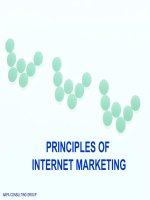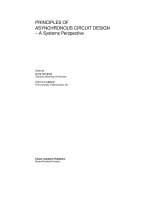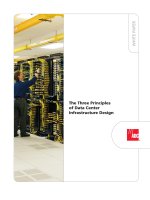govil-pai - principles of computer graphics
Bạn đang xem bản rút gọn của tài liệu. Xem và tải ngay bản đầy đủ của tài liệu tại đây (21.07 MB, 297 trang )
Principles of Computer Graphics
Teo/y
and Practice Using OpenGL and /Maya@
Principles of Computer Graphics
Theow
and Practice Using OpenGL and ~a~a*
Shalini Govil-Pai
Sunnyvale,
CA,
U.
S.
A.
a
-
Springer
Shalini Govil-Pai
896
Savory Drive,
Sunnyvale,
CA
94087
Email: sgovil @gmail.com
Library of Congress Cataloging-in-Publication Data
Govil-Pai, Shalini
Principles of Computer Graphics: Theory and Practice Using OpenGL and Maya@
/
Shalini
Govil-Pai
p.cm.
Includes bibliographical references and index.
ISBN: 0-387-95504-6 (HC) e-ISBN 0-387-25479-X Printed on acid-free paper
ISBN-13: 978-0387-95504-9 e-ISBN-13: 978-0387-25479-1
O
2004 Springer Science+Business Media, Inc.
All rights resewed. This work may not be translated or copied in whole or in part without
the written permission of the publisher (Springer Science+Business Media, Inc., 233 Spring
Street, New York, NY 10013, USA), except for brief excerpts in connection with reviews or
scholarly analysis. Use in connection with any form of information storage and retrieval,
electronic adaptation, computer software, or by similar or dissimilar methodology now
know or hereafter developed is forbidden.
The use in this publication of trade names, trademarks, service marks and similar terms,
even if the are not identified as such, is not to be taken as an expression of opinion as to
whether or not they
are
subject to proprietary rights.
Printed in the United States of America.
Alias and Maya are registered trademarks of Alias Systems Corp. in the United States
andlor other countries.
987654321 SPIN 10879906 (HC)
1
11412601 (eBK)
springeronline.com
Contents
Preface vii
Section 1 1
1 From Pixels to Shapes 3
1.1 Complex Display Systems 4
1.2 Game Buffers 6
1.3 Coordinate Systems: How to identify pixel points 9
1.4 Shapes and Scan Converting 11
2 Making Them Move 27
2.1 Vectors and Matrices 28
2.2 2D Object Transformations 32
2.3 Homegenous Coordinates and Composition of
Matrix Transformations 41
3 Pixels, Images and Image Files 49
3.1 Raster Image Files 48
3.2 Bitmaps and Pixmaps 51
3.3 Computer Display Systems 56
3.4 Image Enhancements 60
4 Let The Games Begin 67
4.1 What is a Game? 68
4.2 Game Design 69
4.3 Implementing the Game 72
Section 2 81
5 3D Modeling 83
5.1 The 3D System 84
5.2 3D Modeling 90
5.3 3D Modeling Primitive Shapes 95
5.4 3D Modeling Generic Shapes 100
5.5 3D Transformation 104
5.6 Viewing in 3D 107
5.7 Hierarchical Modeling Using Transformations 118
XV~
CON
TENTS
6
Rendering, Shading and Lighting
6.1
What is Rendering
6.2
Hidden Surface Removal
6.3
Light Reflectance Model
6.4
CG: Reflectance Model
6.5
The Normal Vectors
6.6
Shading Models
6.7
Texture Mapping
7
Advanced Techniques
7.1
Advanced Modeling
7.2
Advanced Rendering Techniques
8
And Finally, Introducing Maya
8.1
Maya Basics
8.2
Modeling
3D
Objects
8.3
Applying Surface Material
8.4
Composing the World
8.5
Lighting the Scene
Section
3
9
Animation
9.1
Traditional Animations
9.2 3D
Computer Animation
-
Interpolations
9.3
The Principles of Animation
9.4
Advanced Animation Techniques
10
Viewpoint Animation
10.1
Animating the Camera inthe Snowy Animation
10.2
Building up a Real Time
3D
Game
11
Lights, Camera, Action!
1 1.1
Pre-Production
11.2
Production
11.3
Post-Production
1
1.4
Finally, Our Movie!
Appendix
A
Appendix
B
Appendix
C
Bibliography
Index of Terms
vi
Preface
Computer Graphics: the term has become so widespread now, that we rarely stop
to think about what it means. What is Computer Graphics? Simply defined,
Computer Graphics (or CG) is the images generated or modified on a computer.
These images may be visualizations of real data or imaginary depictions of a
fantasy world.
The use of Computer Graphics effects in movies such as The Incredibles and
games such as Myst have dazzled millions of viewers worldwide. The success of
such endeavors is prompting more and more people to use the medium of
Computer Graphics to entertain, to educate, and to explore.
For doctors, CG provides a noninvasive way to probe the human body and to
research and discover new medications. For teachers, CG is an excellent tool to
visually depict concepts to their students. For business people, CG has come to
signify images of charts and graphs used for analysis of data. But for most of us,
CG translates into exciting video games, special effects and entire films-what are
often referred to as CG productions. This entertainment aspect of CG is what has
made it such a glamorous and sought-after field.
Ten years ago, CG was limited to high-end workstations, available only to an
elite few. Now, with the advances in PC processing power and the availability of
3D graphics cards, even high school students can work on their home PC to
create professional quality productions
The goal of this book is to expose you to the fundamental principles behind
modern computer graphics. We present these principles in a fun and simple
manner. We firmly believe that you don't have to be a math whiz or a high tech
computer programmer to understand CG. A basic knowledge of trigonometry,
algebra, and computer programming is more than sufficient.
As you read this book, you will learn the bits and bytes of how to transform
your ideas into stunning visual imagery. We will walk you through the processes
that professionals employ to create their productions, Based on the principles
that we discuss, you will follow these processes step and step, to design and
create your own games and animated movies.
We will introduce you to the OpenGL API
—a graphics library that has
become the de facto standard on all desktops. We will also introduce you to the
workings of Maya, a 3D software package. We will demonstrate the workings of
the Maya Personal Learning Edition—a (free) download is required.
viii
PREFACE
The book is organized into three sections. Every section has detailed OpenGL
code and examples. Appendix B details how to install these examples on your
desktop.
Section 1: The Basics
The first section introduces the most basic graphics principles. In Chapter 1, we
discuss how the computer represents color and images. We discuss how to
describe a two-dimensional (2D) world, and the objects that reside in this world.
Moving objects in a 2D world involves 2D transformations. Chapter 2 describes
the principles behind transformations and how they are used within the CG
world. Chapter 3 discusses how the computer saves images and the algorithms
used to manipulate these images. Finally, in Chapter 4, we combine all the
knowledge from the previous chapters to create our very own version of an
arcade game.
Section 2: It’s 3D time
Section 2 will expand your horizon from the 2D world to the 3D world. The 3D
world can be described very simply as an extension of the 2D world. In Chapter
5, we will introduce you to 3D modeling. Chapter 6 will discuss rendering: you
will have the opportunity to render your models from Chapter 5 to create
stunning visual effects. Chapter 7 is an advanced chapter for those interested in
more advance concepts of CG. We will introduce the concept of Nurbs as used
in modeling surfaces. We will also introduce you to advanced shading concepts
such as ray tracing. Chapter 8 focuses on teaching the basics of Maya and the
Maya Personal Learning Edition of Maya (Maya PLE). Maya is the most popular
software in the CG industry and is extensively used in every aspect of
production. Learning the basics of this package will be an invaluable tool for
those interested in pursuing this area further.
Section 3: Making Them Move
Section 3 discusses the principles of animation and how to deploy them on the
computer. In Chapter 9, we discuss the basic animation techniques. Chapter 10
discusses a mode of animation commonly deployed in games, namely, viewpoint
animation. In Chapter 11, you will have the opportunity to combine the working
knowledge from the previous chapters to create your own movie using Maya.
Appendices
In Appendix A, you will find detailed instructions on how to install the OpenGL
and GLUT libraries. Appendix B describes how to download, install the sample
code that is detailed in this book. You will also find details on how to compile
Organization of the Book
ix
PREFACE
and link your code using the OpenGL libraries. Appendix C describes the Maya
PLE and how to download it.
Every concept discussed in the book is followed by examples and exercises
using C and the OpenGL API. We also make heavy use of the GLUT library,
which is a cross-platform OpenGL utility toolkit. The examples will enable you
to visually see and appreciate the theory explained. We do not expect you to
know OpenGL, but we do expect basic knowledge in C and C++ and knowledge
of compiling and running these programs. Some chapters detail the workings of
Maya, a popular 3D software package. Understanding Maya will enable you to
appreciate the power of the CG concepts that we learn in the book.
Why are we using OpenGL and GLUT?
OpenGL is now a widely accepted industry standard and is used by many (if not
all) professional production houses. It is not a programming language but an
API. That is, it provides a library of graphics functions for you to use within your
programming environment. It provides all the necessary communication
between your software and the graphics hardware on your system.
GLUT is a utility library for cross-platform programming. Although our code
has been written for the Windows platform, GLUT makes it easier to compile the
example code on other platforms such as Linux or Mac. GLUT also eliminates
the need to understand basic Windows programming so that we can focus on
graphics issues only.
Why are we using Maya?
Some concepts in the book will be further illustrated with the help of industry
leading 3D software Maya. Academy-Award winning Maya 3D animation and
effects software has been inspired by the film and video artists, computer game
developers, and design professionals who use it daily to create engaging digital
imagery, animation, and visual effects. Maya is used in almost every production
house now, so learning the basics of it will prove to be extremely useful for any
CG enthusiast. In addition, the good folks at Alias now let you download a free
version of Maya (Maya PLE) to use for learning purposes.
The system requirements for running the examples in this book, as well as for
running Maya PLE are as follows:
Software Requirements
• Windows 2000 or higher
•C/C++ compiler such as Microsoft Visual Studio on Windows or GCC
(Gnu Compiler Collection) on Unix
OpenGL and Maya
x
PREFACE
Hardware Requirements
• Intel Pentium II or higher/AMD Athlon processor
• 512 MB RAM
• Hardware-accelerated graphics card (comes standard on most systems)
In addition, we expect some kind of Internet connectivity so that you can
download required software.
This book is aimed at undergraduate students who wish to gain an overview of
Computer Graphics. The book can be used as a text or as a course supplement
for a basic Computer Graphics course.
The book can also serve as an introductory book for hobbyists who would
like to know more about the exciting field of Computer Graphics, and to help
them decide if they would like to pursue a career in it.
The support needed to write and produce a book like this is immense. I would
like to acknowledge several people who have helped turn this idea into a reality,
and supported me through the making of it:
First, my husband, Rajesh Pai, who supported me through thick and thin. You
have been simply awesome and I couldn't have done it without your constant
encouragement.
A big thanks to my parents, Anuradha and Girjesh Govil, who taught me to
believe in myself, and constantly egged me on to publish the book.
Thanks to Carmela Bourassa of Alias software, who helped provide
everything I needed to make Maya come alive.
A very special thanks to my editor, Wayne Wheeler, who bore with me
through the making of this book and to the entire Springer staff who helped to
produce this book in its final form.
I would like to dedicate this book to my kids, Sonal and Ronak Pai, who
constantly remind me that there is more to life than CG.
Intended Audience
Acknowledgments
xi
PREFACE
CG technology is emerging and changing every day. For example, these days,
sub-division surfaces, radiosity, and vertex shaders are in vogue. We cannot
hope to cover every technology in this book. The aim of the book is to empower
you with the basics of CG-providing the stepping-stone to pick up on any CG
concept that comes your way.
A key tenet of this book is that computer graphics is fun. Learning about it
should be fun too. In the past 30 years, CG has become pervasive in every aspect
of our lives. The time to get acquainted with it is now
—so read on!
Section
I
The
Basics
Imagine how the world would be if computers had no way of drawing pictures
on the screen. The entire field of Computer Graphics-flight simulators, CAD
systems, video games, 3D movies-would be unavailable. Computers would be
pretty much what they were in the 1960s
-
just processing machines with
monitors displaying text in their ghostly green displays.
Today, computers do draw pictures. It's important to understand how
computers actually store and draw graphic images. The process is very different
from the way people do it. First, there's the problem of getting the image on the
screen.
A
computer screen contains thousands of little dots of light called pixels.
To display a picture, the computer must be able to control the color of each pixel.
Second, the computer needs to know how to organize the pixels into meaningful
shapes and images. If we want to draw a line or circle on the screen, how do we
get the computer to do this?
The answers to these questions form the basis for this section. You will learn
how numbers written in the frame buffer control the colors of the pixels on the
screen. We will expose you to the concept of two-dimensional coordinate
systems and how 2D shapes and objects can be drawn and transformed in this
2D
world.You will learn the popular algorithms used to draw basic shapes such as
lines and circles on the computer.
These days, three-dimensional graphics is in vogue. As a reader, you too
must be eager to get on to creating gee-whiz effects using these same principles.
It is important, however, to realize that all 3D graphics principles are actually
extensions of their 2D counterparts. Understanding concepts in a 2D world is
much easier and is the best place to begin your learning. Once you have mastered
2D
concepts, you will be able to move on to the 3D world easily. At every step,
you will also have the opportunity to implement the theory discussed by using
OpenGL.
At the end of the section, we shall put together everything we have learned
to develop
a
computer game seen in many video arcades today.
Chapter
*I
From
Pixels
to
Shapes
The fundamental building block of all computer images is the picture element,
or the
pixel.
A pixel is a dot of light on the computer screen that can be set to
different colors. An image displayed on the computer, no matter how complex,
is always composed of rows and columns of these pixels, each set to the
appropriate color and intensity. The trick is to get the right colors in the right
places.
Since computer graphics is all about creating images, it is fitting that we
begin our journey into the computer graphics arena by first understanding the
pixel. In this chapter, we will see how the computer represents and sets pixel
colors and how this information is finally displayed onto the computer screen.
Armed with this knowledge, we will explore the core graphics algorithms used
to draw basic shapes such as lines and circles.
In this chapter, you will learn the following concepts:
What pixels are
w
How the computer represents color
How the computer displays images
w
The core algorithm used to draw lines and circles
w
How to use OpenGL to draw shapes and objects
1.1
Computer Display Systems
The computer display, or the monitor, is the most important device on the
computer. It provides visual output from the computer to the user. In the
Computer Graphics context, the display is everything. Most current personal
computers and workstations use
Cathode
Ray
Tube
(CRT) technology for their
displays.
As shown in Fig. 1.1, a CRT consists of
An
electron gun that emits a beam of electrons (cathode rays)
A deflection and focusing system that directs a focused beam of
electrons towards specified positions on a phosphorus-coated screen
A phosphor-coated screen that emits a small spot of light proportional
to the intensity of the beam that hits it
The light emitted from the screen is what you see on your monitor.
Deflection and focusing system
Phosphor
coated screen
Fig.l.1:
A
cathode ray tube
The point that can be lit up by the electron beam is called a pixel. The
intensity of light emitted at each pixel can be changed by varying the number of
electrons hitting the screen. A higher number of electrons hitting the screen will
result in a brighter color at the specified pixel. A grayscale monitor has just one
phosphor for every pixel. The color of the pixel can be set to black (no electrons
hitting the phosphor), to white (a maximum number of electrons hitting the
phosphor), or to any gray range in between. A higher number of electrons hitting
the phosphor results in a whiter-colored pixel.
A color CRT monitor has three different colored phosphors for each pixel.
Each pixel has red, green, and blue-colored phosphors arranged in a triangular
group. There are three electron guns, each of which generates an electron beam
to excite one of the phosphor dots, as shown in Fig.l.2. Depending on the
monitor manufacturer, the pixels themselves may be round dots or small squares,
as shown in Fig.
1.3.
Electron
Guns
el composed of
a
triad
Fig.l.2: Color CRT uses red green and blue triads
Because the dots are close together, the human eye bses the three red, green, and
blue dots of varying brightness into a single dothquare that appears to be the
color combination of the three colors. (For those of us who missed art class in
school, all colors perceived by humans can be formed by the right brightness
combination of red, green, and blue color.)
Conceptually, we can think of the screen as a discrete two-dimensional array (a
matrix) of pixels representing the actual layout of the screen, as shown in Fig. 1.3.
The number of rows and columns of pixels that can be shown on the screen
is called the screen resolution. On a display device with a resolution of 1024 x
768, there are 768 rows (scan lines), and in each scan line there are 1024 pixels.
That means the display has 768 x 1024=786,432 pixels! That is a lot of pixels
packed together on your 14-inch monitor. Higher-end workstations can achieve
even higher resolutions.
Fig.l.4 shows two images displayed in different resolutions. At lower
resolutions, where pixels are big and not so closely packed, you can start to
notice the "pixelated" quality of the image as in the image shown on the right.
At higher resolutions, where pixels are packed close together, your eye perceives
a smooth image. This is why the resolution of the display (and correspondingly
that of the image) is such a big deal.
You may have heard the term dpi, which stands for dots per inch. The word
dot is really referring to a pixel. The higher the number of dots per inch of the
Fig.l.3: Computer display: rows and columns of pixels
screenlimage, the higher the resolution and hence the crisper the image.
We have seen we can represent a computer display as a matrix of pixels. But
how can we identify an individual pixel and set its color? And how can we then
organize the pixels to form meaningfid images? In the next section, we explore
how pixel colors are set and manipulated.
Fig.l.4: The same image at different reolsutions
1.2
Frame
Buffers
The light on the screen generated by the beam of electrons in our
CRT
fades
quickly-in
10
to
60
microseconds. In order to keep a picture on the screen for
a while, the picture needs be redrawn before it disappears off the screen. This is
called
refreshing
the screen. Most display systems use raster scan technology to
perform the refresh process. In this technology, the electron beam is directed
discretely across the screen, one row at a time from left to right, starting at the
upper left corner of the screen. When the beam reaches the bottommost row, the
process is repeated, effectively refreshing the screen.
Raster scan systems use a memory buffer called frame buffer (or refresh
buffer) in which the intensities of the pixels are stored. Refreshing the screen is
performed using the information stored in the frame buffer. You can think of
frame buffer as a two dimensional array. Each element of the array keeps the
frame buffer
pixels in the display
Fig.l.5: Monochrome display: frame buffer for turning pixels on and off
intensity of the pixel on the screen corresponding to that element.
For a monochrome display, the frame buffer has one bit for each pixel. The
display controller keeps reading from the frame buffer and turns on the electron
gun only if the bit in the buffer is as shown in Fig. 1.5.
Systems can have multiple buffers. Foreground buffers draw directly into the
window specified. Sometimes a background buffer is also used. The background
buffer is not displayed on the screen immediately. We shall talk about buffering
modes in more detail when we study animation.
How
about
color?
You may recall from school physics that all colors in the world can be repre-
sented by mixing differing amounts of the three primary colors, namely, red,
green, and blue. In CG, we represent color as a triplet of the Red, Green, and
Blue components. The triplet defines the final color and intensity. This is called
the RGB
color model.
Color Plate 1 shows an image of Red, Green and Blue
circles and the resultant colors when they intersect.
Some people use a minimum of
0
and a maximum of 255 to represent the
intensities of the three primaries, and some people use a floating-point number
between
0
and 1. In this book (as is the case in OpenGL), we shall use
0
to
represent no color and
1.0
to represent the color set to its maximum intensity.
Varying the values in the RGB triplet yields a new color. Table 1.1 lists the RGB
components of common colors.
On color systems, each pixel element in the frame buffer is represented by an
RGB triplet. This triplet controls the intensity of the electron gun for each of the
red, green, and blue phosphors, respectively of the actual pixel on the screen.
Our eye perceives the final pixel color to be the color combination of the three
colors.
Each pixel color can be set independent of the other pixels. The total number
of colors that can be displayed on the screen at one time, however, is limited by
the number of bits used to represent color. The number of bits used is called the
color resolution
of the monitor.
For lower resolution systems like VGA monitors, the color resolution is
Table
1.1:
The
RGB
components of common colors
usually
8
bits. Eight-bit systems can represent up to 256 colors at any given time.
These kinds of systems maintain a color table. Applications use an index (from
1
to 256) into this color table to define the color of the screen pixel. This mode
of setting colors is called
color index mode
and is shown in Fig. 1.6.
Of course, if we change a color in this table, any application that indexes into
this table will have its color changed automatically. Not always a desirable
effect!
Most modern systems have a 24-bit color resolution or higher.
A
24-bit
system
(8
bits for the red channel,
8
for the green channel, and
8
for the blue
channel) can display
16
million colors at once. Sometimes an additional
8
bits is
added, called the
alpha channel.
We shall look into this alpha channel and its
uses later when we learn about fog and blending.
With so many colors available at any given time, there is no need for a color
table. The colors can be referred to directly by their RGB components. This way
INDEX
Index value
\
Color Table
Final Pixel color
displayed
Fig. 1.6:Color index mode
of referring to colors is called RGB
mode.
We shall employ the RGB mode to
refer to color throughout the rest of this book.
We have seen how pixel colors are stored and displayed on the screen. But
we still need to be able to identify each pixel in order to to set its color. In the
next section, we shall see how to identify individual pixel points that we want to
paint.
1.3
Coordinate Systems: How to IdentifL Pixel Points
Coordinates are sets of numbers that describe position-position along a line, a
surface of a sphere, etc. The most common coordinate system for plotting both
two dimensional and three-dimensional data is the Cartesian coordinate system.
Let us see how to use this system to identify point positions in
2D
space.
The Cartesian coordinate system is based on a set of two straight lines called
the axes. The axes are perpendicular to each other and meet at the origin. Each
axis is marked with the distances from the origin. Usually an arrow on the axis
indicates positive direction. Most commonly, the horizontal axis is called the x-
axis, and the vertical axis is called the y-axis.
Fig.l.7 shows a Cartesian coordinate system with an x- and a y-axis. To
define any point
P
in this system, we draw two lines parallel to the xy-axes. The
Fig.l.7: Cartesian coordinate system
values of x andy at the intersections completely define the position of this point.
In the Cartesian coordinate system, we label this point as (x,y). x and y are called
the coordinates of the point (and could have a negative value). In this system, the
origin is represented as (0,0), since it is at
0
distance from itself.
A
coordinate
system can be attached to any space within which points need to be located.
Coming back to the world of computers, recall that our computer display is
represented physically in terms of a grid of pixels. This grid of pixels can be
defined within its own Cartesian coordinate system. Typically, it is defined with
an origin at the upper left corner of the screen. We refer to this Cartesian space
as the physical coordinate system. Within this system, each pixel can then be
uniquely identified by its (x,y) coordinates, as shown in Fig.l.8.
Fig.l.8: Identifying pixels on the screen
Now, consider an applicatibn window being shown on this display. We can
specify a Cartesian space within which the application resides within. In Fig. 1.9,
the
x-
coordinates of the window define a boundary ranging from -80 to 80 and
the y-coordinates fiom -60 to 60. This region is called the clipping area, and
is
also referred to as the logical or world coordinate system for our application.
This is the coordinate system used by the application to plot points, draw lines
Fig.l.9: Application (clipping) area
and shapes, etc. Objects within the clipping area are drawn, and thosc outside
this area are removed or clipped from the scene. The clipping area is mapped
onto a physical region in the computer display by mapping the application
boundaries to the physical pixel boundaries of the window.
If the clipping area defined matches the (physical) resolution of thc window,
then each call to draw an
(x,y)
point (with integer values) in the world coordinate
system will have a one-to-onc mapping with a corresponding pixel in the
physical coordinate system.
For most applications, the clipping area does not match the physical size of
the window. In this case, the graphics package needs to perform a transformation
Clipping area:
320
by
240
units
(world coordinates)
Fig.l.10: Mapping Clipping Area onto the window
~""'-~indow area:
r~
320
bv
240
pixels
fiom the world coordinate system being used by the application to the physical
window coordinates. This transformation is determined by the clipping area, the
physical size of the window, and another setting known as the
viewport.
The viewport
defines the area of the window that is actually being used by the application.
For now, we will assume that the viewport is defined as the entire window
(but this is not always necessary, as shown in Fig. 1.11).
-,.
0
0
0
0
8
clipping area:
160
by 120
(in world coordinates)
Fig.l.11: Viewport of
a
Window
Example
Time
Let us run our first OpenGL program to get a handle on some of the concepts we
have just learned. For information on OpenGL and GLUT and how to install it
on your system refer to Appendix A on details. For information on how to
download the sample example code from the Internet and how to compile and
link your programs, refer to Appendix
B.
The following example displays a window with physical dimensions of 320
by 240 pixels and a background color of red. We set the clipping area (or the
world coordinates) to start from (0,O) and extend to (160,120). The viewport is
set to occupy the entire window, or 320 by 240 pixels. This setting means that
every increment of one coordinate in our application will be mapped to two pixel
increments in the physical coordinate system (application window boundaries
(0,O) to (160,120) vs. physical window boundaries (0,O) to (320,240)). If the
viewport had been defined to be only 160 by 120 pixels, then there would have
been a one-to-one mapping from points in the world coordinate space to the
physical pixels.
However, only one fourth of the window would have been occupied by the
application! Depending on where you install the example files, you can find the
source code for this example in:
Examplel-l/Examplel-1. cpp.
IIExamplel-I .cpp: A simple example to open a window
I1
the windows include file, required by all windows apps
Anclude <windows.h>
I1
the glut file for windows operations
11
it
also includes g1.h and g1u.h for the OpenGL library calls
Anclude <gl\glut.h>
void Displaylvoid)
{
llclear all pixels with the specified clear color
glClear(GL-COLOR-BUFFER BIT);
Ildonlt wait, start flushing OpenGL calls~o display buffer
glFlush0;
1
void initlvoidl{
llset the clear color to be red
glClearColor(1
.O,O.OIO.O,l
-0);
llset the viewport to be 320 by 240, the initial
sii
of the window
glViewport(0,0,320,240~;
11
set the 2D clipping area
gluOrtho2D(O.O, 160.0,0.0, 120.01;
1
void mairdint argc, char*
argv01
{
glutlnitDisplayMode(GLUT-SINGLE
I
GLUT-RGB);
glutlnitWindowSi 1320,240);
glutCreateWindowVMy first OpenGL Window");
init0;
glutDisplayFunclDisplay
1;
glutMainLoop0;
1
Since this is our first OpenGL program, Let us understand the example line by
line.
The Include Files
There are only two include files:
Anclude cwindows.h>
Anclude cgl\glut.h>
The wind0ws.h is required by all windows applications. The header file g1ut.h
includes the GLUT library functions
as
well as g1.h and glu.h, the header files for the
OpenGL library functions. All calls to the glut library functions are prefixed with
glut. Similarly, all calls to the OpenGL library functions start with the prefix gl or glu.
The Body
Let us look at the main program first. The line
glutlnitDisplayMode1GLUT-SINGLE
I
GLUT-RGB);
tells the GLUT library what type of display mode to use when creating the
application window. In this case, we specify that we will be using only a single
frame buffer (GLUT-SINGLE) and we want to specify colors in the RGB color
mode (GLUT-RGB). We will discuss more about frame buffers in a later
chapter.
The next call
initializes the window to have an initial size (physical resolution) of 320 by 240
pixels.
The call
glutCreateWindowVMy First OpenGL Window");
actually creates the window with the caption "My First OpenGL Window".
The next function
initializes some of the OpenGL parameters before we actually display the
rendered window.
OpenGL and glut work with the help of callback functions. Events that occur
on the computer (such as mouse clicks, keyboard clicks, moving the window
etc.) that you wish your program to react to need to be registered with OpenGL
as callback functions. When the event occurs, OpenGL automatically calls the
function registered to react to the event appropriately.
The function
registers the callback function for display redrawing to be the function
Display.
The Display callback is triggered whenever the window needs to be redrawn, and
GLUT will automatically call the Display function for you. When does the
window need to be redrawn? When you first display the window, when you
resize the window, or even when you move the window around. We shall see
what the init function and the Display function actually do in a bit.
Finally, we make a call to the glut library function
This function simply loops, monitoring user actions and making the necessary
calls to the specified callback functions (in this case, the
'Display'
function) until
the program is terminated.
The
init(, function
The init function itself is defined to initialize the GL environment. It does this by
making three calls:
This gl library command sets the color for clearing out the contents in the hme buffer
(which
then
get
drawn
into the window). It expects the RGB values,
in
that order,
as
parameter,^
as
well
as
the alpha component of the color. For now, we set the alpha to
always be
1.
The above command will set the clear color
to
be pure
red.
Try experimenting
with different clear colors and see what effect this has on the window display.
Next, we define the viewport to be equal to the initial size of the window by
calling the function
And we set the clipping area, or our world coordinate system, to be (0,O) to
(1 60,120) with the glu library command
The
Display(' function
The Display function simply makes two OpenGL calls:
On a computer, the memory (frame buffer) holding the picture is usually filled
with the last picture you drew, so you typically need to clear it with some
background color before you start to draw the new scene.
OpenGL provides glClear as a special command to clear a window. This
command can be much more efficient than a general-purpose drawing command
since it clears the entire frame buffer to the current clearing color. In the present
example, we have set the clear color earlier to be red.
In OpenGL, the frame buffer can be further broken down into buffers that
hold specialized information.
The color buffer (defined as GL-COLORBUFFERBIT) holds the color
information for the pixel. Later on, we shall see how the depth buffer holds depth
information for each pixel.
The single parameter to glClear() indicates which buffers are to be cleared.
In this case, the program clears only the color buffer.
Finally, the hnction
forces all previously issued OpenGL commands to begin execution. If you are
writing your program to execute within a single machine, and all commands are
truly executed immediately on the server, glFlush() might have no effect.
However, if you're writing a program that you want to work properly both with
and without a network, include a call to @Flush() at the end of each frame or
scene. Note that glFlush() doesn't wait for the drawing to complete -it just
forces the drawing to begin execution.
Voila: when you run the program you will see a red window with the caption
"My First OpenGL window". The program may not seem very interesting, but it
demonstrates the basics of getting a window up and running using OpenGL.
Now that we know how to open a window, we are ready to start drawing into it.
Plotting Points
Objects and scenes that you create in computer graphics usually consist of a