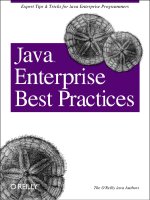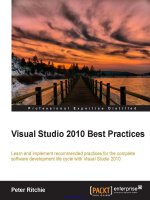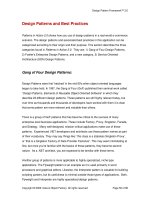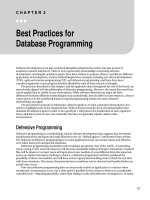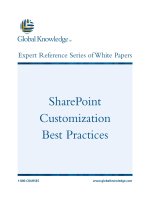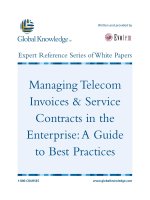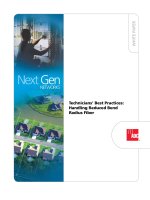android best practices
Bạn đang xem bản rút gọn của tài liệu. Xem và tải ngay bản đầy đủ của tài liệu tại đây (7 MB, 223 trang )
COMPANION eBOOK
Shelve in
Mobile Computing
User level:
Intermediate–Advanced
www.apress.com
BOOKS FOR PROFESSIONALS BY PROFESSIONALS
®
A
ndroid Best Practices shows you how to make your Android apps stand out from the crowd
with great reviews. Why settle for just making any Android app? Build a brilliant Android app
instead that lets your users praise it for ease of use, better performance, and more.
Using a series of examples apps which gradually evolve throughout this book, Android Best
Practices brings together current Android best practices from user interface (UI)/user experi-
ence (UX) design, test-driven development (TDD), and design patterns (e.g., MVC) to help you
take your app to the next level.
In this book you’ll learn how to:
•
Use Android design patterns for consistent UI experience on many devices
•
Use agile techniques such as test-driven development, behavior-driven development,
and continuous integration
•
Improve the speed and overall performance of your app
•
Organize an Android app using design patterns such as MVC/MVP
•
Create and consume REST and SOAP web services
Designing and developing an app that runs well on many if not all the leading Android smart-
phones and tablets today can be one of the most daunting challenges for Android developers.
Well, this book takes much of the mystery out of that for you.
After reading and using Android Best Practices, you’ll become a much better Android app
designer and developer, which in turn can make your apps better placed and more successful
in the market place.
Android
Best Practices
Godfrey Nolan | Onur Cinar | David Truxall
Create Android apps that stand out from the crowd
Companion
eBook
Available
Nolan
Cinar
Truxall
Android Best Practices
SOURCE CODE ONLINE
Android
2585757814309
ISBN 978-1-4302-5857-5
54499
For your convenience Apress has placed some of the front
matter material after the index. Please use the Bookmarks
and Contents at a Glance links to access them.
iii
Contents at a Glance
About the Authors ����������������������������������������������������������������������������������������������������������������xi
About the Technical Reviewers �����������������������������������������������������������������������������������������xiii
Chapter 1: Before You Start ■ �����������������������������������������������������������������������������������������������1
Chapter 2: Android Patterns ■ ����������������������������������������������������������������������������������������������5
Chapter 3: Performance ■ ���������������������������������������������������������������������������������������������������43
Chapter 4: Agile Android ■ �������������������������������������������������������������������������������������������������75
Chapter 5: Native Development ■ ���������������������������������������������������������������������������������������93
Chapter 6: Security ■ ��������������������������������������������������������������������������������������������������������121
Chapter 7: Device Testing ■ ����������������������������������������������������������������������������������������������147
Chapter 8: Web Services ■ ������������������������������������������������������������������������������������������������165
Index ���������������������������������������������������������������������������������������������������������������������������������211
1
Chapter 1
Before You Start
In late 2011 as I got more into Android development, I tried to look for a book that I hoped would
take my development to the next level. I’d already completed a couple of apps and wanted to
know what everyone else was doing that I might have missed. Sure, there was a wealth of Android
documentation from Google, but the Android docs had some odd recommendations; they suggest
using jUnit3 for my unit testing, which felt like going backwards. I already knew there were existing
jUnit4 testing frameworks for Android, such as Roboelectric, so maybe there were other cool things
out there that I’d missed that I simply didn’t know about that could really help me write better code.
This book is an attempt to pull together the research on the best practices that developers have
created for the Android platform in the hope that you can find all the information you need in one place.
Once you’ve written an app or are part of an Android team of developers, it quickly becomes clear
that Android development, just like any other language or environment, can get messy and inefficient
if you don’t think about how you’re going to get organized. This book will help you take those steps
to become a well oiled, productive team.
You may want to consider reading this book if you want to do one or more of the following:
Get better at Android Development by looking at best practices sample code.
Write apps that are easier to extend and maintain.
Write more secure apps.
Learn how to write not only the client side of the app but also its often ignored
server side.
Introduction to Android
Android is a Linux-based open source operating system for smartphones. The company started
back in October 2003 and was acquired by Google in August 2005. The HTC Dream, released in
October 2008, was the first phone to run Android.
2 CHAPTER 1: Before You Start
From a developer’s perspective typically Android apps are written in Java. Google provides an
Android SDK which provides the necessary libraries and applications to convert the Java code into
a format that can run on Android phones. Most people use Eclipse or the command line to create
Android apps. The Android Studio has recently emerged as an alternative to Eclipse and is likely to
become the IDE of choice over the next year or two.
Android is the premier operating system for mobile devices, with over 75% of the world’s devices
and 52% of the US market running on it.
In my own personal experience there was a time when Android development was the redheaded
stepchild. All development was first done on iOS and then developed in Android once the app
became successful. This has changed now that Android phones have such a large market share.
Who Should Read This Book?
This book is designed to be approachable by developers who have any level of familiarity with
Android. However, your degree of experience will dictate which parts you find most useful. If you’re
entirely new to Android development, or have only tinkered here and there, this book should help
you develop great habits and practices for your future Android work. This is especially true if you find
yourself doing more and more work with Android. The approaches and tools for testing, performance
profiling, and so forth are great for instilling productive habits and avoiding some classic pitfalls and
anti-patterns of good development. If you end up never saying “I’ll write the tests later,” then this
book has served you well.
For the intermediate or advanced Android developer, this book will walk you through details of the
current state of the art in Android tool chains; you’ll see how best to refactor and improve existing
code and applications, and it will push you to embrace some of the advanced topics you might
have put off until now. If you’ve never thought of NDK-based development, you’ll learn how to do it
right the first time. If you’ve never had the wherewithal to do multiplatform, multihandset testing and
modeling, you’ll take the plunge and see what you’ve been missing all this time.
What You Need Before You Begin
To get the most out of this book, having a few of the housekeeping items sorted out up front will
remove distractions later, and it will let you get straight to implementing the tools and techniques
you’ll learn in each chapter.
An Actual Android Application
To get the best return from this book it will help if you have already written one or two Android apps.
They don’t even need to have made it all the way to Google Play; but ideally it helps if you’ve gone
through the process and have real-world users who have kicked the tires on your Android app, and
you’ve made revisions based on their feedback or reviews.
3CHAPTER 1: Before You Start
A Working Development Environment
You need to have the Android SDK installed with the IDE of your choice: either Eclipse with the
ADT toolset; Android Developer Studio; or for the more adventurous, one of the exotic third-party
development environments like Intel’s Beacon Mountain. You’ll need an actual device to follow along
with some of our examples, but the emulator will do for most of the code in the book.
All the Bells and Whistles
In addition to the stock Android Developer Studio, Eclipse with ADT, or other IDE, you should also
ensure that you have the optional libraries available for the Android SDK. These include the SDK
Build-tools, the Google APIs associated with your SDK release level, Android Support Library,
and Web Driver and USB driver if available for your operating system.
As each chapter unfolds, you will also be introduced to specific additional tools for unit testing,
handset diversity testing, performance profiling and so on. We’ll discuss those tools one by one in
the relevant chapters.
Source Code for the Sample Application
The Android app we’re using in each of the chapters is a simple to-do list and task reminder
application. You should download the code from www.apress.com/9781430258575/ so you can follow
along. We’ll be using the to do list app to show best practices for Android walking you through
design patterns, performance issues, security problems and more in each chapter.
What’s in This Book
Here’s a chapter-by-chapter summary of what you can expect over the course of this book:
Chapter 2: We begin in Chapter 2 with Patterns. You may already have some
familiarity with Android’s user interface (UI) patterns, which help create a consistent
user experience (UX) across multiple devices. You’ll also learn about how you can
use other libraries such as ActionBarSherlock and NineOldAndroids to help your
users on older devices get a more up-to-date Android experience.
Chapter 3: Following on from UI and UX patterns, Chapter 3 looks at implementing
the MVC and MVVM developer design patterns as an alternative to the standard
Android design before we dive deeply into Android Annotations and how that can
help you create clean understandable Android code.
Chapter 4: Chapter 4 takes a close look at the basic Agile elements of test-driven
Development (TDD), behavior-driven design (BDD), and continuous integration (CI)
that you can use during development. We look at the unit testing available in the
Android SDK and the benefits of looking further afield at tools such as Roboelectric,
Calabash, and Jenkins and how you can use them to create a more efficient Agile
development environment.
4 CHAPTER 1: Before You Start
Chapter 5: Android allows you to incorporate C++ code directly using the Android
NDK, but there can be a significant performance hit because of the context switch
between Java and C++. There are still times, however, when it makes more sense to
use new or existing C++ code in Android without porting it to Java. Chapter 5 looks
at the reasons when C++ is the right answer and the best way to approach using it
for Android.
Chapter 6: Chapter 6 is an up-to-date look at several industry-standard Top 10
security lists that have emerged to give you a much better idea on the do’s and
don’ts of Android security. The chapter ends with a new list that combines the best
elements of Google and OWASP’s top 10 lists.
Chapter 7: Device testing can be the bane of Android development. Whether you
want to create your own testing platform or using one of the many online services
Chapter 8 looks at practical approaches to tame device fragmentation.
Chapter 8: For most Android applications in the business world, the Android part
of the application acts as a client to a back-end server. Information is usually but
not always sent as JSON via a REST API. Chapter 8 explores in depth how to talk
to both REST and SOAP APIs. You’ll learn how to create a REST API and why the
Richardson Maturity model is important for the longevity of your API. You’ll also
create your own web services using Google App Engine.
5
Chapter 2
Android Patterns
We begin in Chapter 2 by looking at Android design patterns. In my mind this can mean two things,
user Interface design and architecture; and we’ll look at both here. In the “UI Design Patterns”
section we’ll take a look at Android UI guidelines that Google released around the time Ice Cream
Sandwich was released.
You don’t have to follow the out-of-the-box programming structure when you’re coding Android
applications; there are MVC, MVVM, and DI alternatives. And in the second half of this chapter,
“Architectural Design Patterns,” we’re going to look at some of the alternatives to classic Android
programming design.
UI Design Patterns
Before Ice Cream Sandwich, Android design was not very well defined. Many early apps looked
very similar to the example shown in Figure 2-1. This app has built-in Back button functionality and
iOS-like tabs because more than likely it was a port of an existing iOS app; the app even has a
name, iFarmers, that belongs in the iTunes app store.
6 CHAPTER 2: Android Patterns
I don’t want to single out the iFarmers app, as there are many examples of similar apps on Google
Play. I’m sure the app developers pushed for more of an Android design, and no doubt at the
time they were not able to point to a design resource and say it was the industry standard way of
designing an Android app; they were probably told to just get on with it.
These days, the Android platform is less about iOS conversions and more about leveraging the
massive Android user base. Google has also produced a design guide, available at
and those principles are
what this section is going to explain.
To help demonstrate different best practices we’re going to be using a simple To Do List app
throughout this book. So to begin with, let’s look at the code for the sample app; at the moment it
has a splash screen, shown in Figure 2-2, and a to-do list screen to add items, shown in Figure 2-3.
Figure 2-1. iFarmers is a typical early Android app
7CHAPTER 2: Android Patterns
Figure 2-2. The TodDoList app splash screen
Figure 2-3. The app’s main To Do List screen
8 CHAPTER 2: Android Patterns
The complete code for this app is provided with the book’s downloadable source code, but for our
purposes here there are two Java files we will work with, TodoActivity.java, shown in Listing 2-1,
and TodoProvider.java, which you’ll see in Listing 2-2.
Listing 2-1. TodoActivity.java
package com.logicdrop.todos;
import java.util.ArrayList;
import java.util.List;
import android.app.Activity;
import android.os.Bundle;
import android.util.Log;
import android.view.View;
import android.view.View.OnClickListener;
import android.widget.AdapterView;
import android.widget.AdapterView.OnItemClickListener;
import android.widget.ArrayAdapter;
import android.widget.Button;
import android.widget.EditText;
import android.widget.ListView;
import android.widget.TextView;
import android.os.StrictMode;
public class TodoActivity extends Activity
{
public static final String APP_TAG = "com.logicdrop.todos";
private ListView taskView;
private Button btNewTask;
private EditText etNewTask;
private TodoProvider provider;
private OnClickListener handleNewTaskEvent = new OnClickListener()
{
@Override
public void onClick(final View view)
{
Log.d(APP_TAG, "add task click received");
TodoActivity.this.provider.addTask(TodoActivity.this
.getEditText()
.getText()
.toString());
TodoActivity.this.renderTodos();
}
};
9CHAPTER 2: Android Patterns
@Override
protected void onStart()
{
super.onStart();
}
private void createPlaceholders()
{
this.getProvider().deleteAll();
if (this.getProvider().findAll().isEmpty())
{
List<String> beans = new ArrayList<String>();
for (int i = 0; i < 10; i++)
{
String title = "Placeholder " + i;
this.getProvider().addTask(title);
beans.add(title);
}
}
}
EditText getEditText()
{
return this.etNewTask;
}
private TodoProvider getProvider()
{
return this.provider;
}
private ListView getTaskView()
{
return this.taskView;
}
public void onCreate(final Bundle bundle)
{
super.onCreate(bundle);
this.setContentView(R.layout.main);
this.provider = new TodoProvider(this);
this.taskView = (ListView) this.findViewById(R.id.tasklist);
this.btNewTask = (Button) this.findViewById(R.id.btNewTask);
this.etNewTask = (EditText) this.findViewById(R.id.etNewTask);
this.btNewTask.setOnClickListener(this.handleNewTaskEvent);
this.showFloatVsIntegerDifference();
10 CHAPTER 2: Android Patterns
this.createPlaceholders();
this.renderTodos();
}
private void renderTodos()
{
List<String> beans = this.getProvider().findAll();
Log.d(APP_TAG, String.format("%d beans found", beans.size()));
this.getTaskView().setAdapter(
new ArrayAdapter<String>(this,
android.R.layout.simple_list_item_1, beans
.toArray(new String[]
{})));
this.getTaskView().setOnItemClickListener(new OnItemClickListener()
{
@Override
public void onItemClick(final AdapterView<?> parent,
final View view, final int position, final long id)
{
Log.d(APP_TAG, String.format(
"item with id: %d and position: %d", id, position));
TextView v = (TextView) view;
TodoActivity.this.getProvider().deleteTask(
v.getText().toString());
TodoActivity.this.renderTodos();
}
});
}
}
TodoActivity.java controls the layout of the app, and TodoProvider.java, shown in Listing 2-2,
manages the data for the items you add to your list. In the app we’ve populated it with a list of initial
placeholder items.
Listing 2-2. TodoProvider.java
package com.logicdrop.todos;
import java.util.ArrayList;
import java.util.List;
import android.content.ContentValues;
import android.content.Context;
import android.database.Cursor;
import android.database.sqlite.SQLiteDatabase;
import android.database.sqlite.SQLiteOpenHelper;
import android.util.Log;
11CHAPTER 2: Android Patterns
import com.logicdrop.todos.TodoActivity;
public class TodoProvider
{
private static final String DB_NAME = "tasks";
private static final String TABLE_NAME = "tasks";
private static final int DB_VERSION = 1;
private static final String DB_CREATE_QUERY = "CREATE TABLE " + TABLE_NAME + " (id integer
primary key autoincrement, title text not null);";
private SQLiteDatabase storage;
private SQLiteOpenHelper helper;
public TodoProvider(final Context ctx)
{
this.helper = new SQLiteOpenHelper(ctx, DB_NAME, null, DB_VERSION)
{
@Override
public void onCreate(final SQLiteDatabase db)
{
db.execSQL(DB_CREATE_QUERY);
}
@Override
public void onUpgrade(final SQLiteDatabase db, final int oldVersion,
final int newVersion)
{
db.execSQL("DROP TABLE IF EXISTS " + TABLE_NAME);
this.onCreate(db);
}
};
this.storage = this.helper.getWritableDatabase();
}
public synchronized void addTask(final String title)
{
ContentValues data = new ContentValues();
data.put("title", title);
this.storage.insert(TABLE_NAME, null, data);
}
public synchronized void deleteAll()
{
this.storage.delete(TABLE_NAME, null, null);
}
public synchronized void deleteTask(final long id)
{
this.storage.delete(TABLE_NAME, "id=" + id, null);
}
12 CHAPTER 2: Android Patterns
public synchronized void deleteTask(final String title)
{
this.storage.delete(TABLE_NAME, "title='" + title + "'", null);
}
public synchronized List<String> findAll()
{
Log.d(TodoActivity.APP_TAG, "findAll triggered");
List<String> tasks = new ArrayList<String>();
Cursor c = this.storage.query(TABLE_NAME, new String[] { "title" }, null, null, null, null, null);
if (c != null)
{
c.moveToFirst();
while (c.isAfterLast() == false)
{
tasks.add(c.getString(0));
c.moveToNext();
}
c.close();
}
return tasks;
}
}
This is a very basic app, and the design and functionality are reminiscent of an early Android 2.x
app, or what we can call classic Android.
The layout for the To Do List screen is defined in the Layout.xml file, which is available in the book’s
resources folder and is also shown in Listing 2-3.
Listing 2-3. Layout.xml
<?xml version="1.0" encoding="utf-8"?> (change to LinearLayout)
<RelativeLayout xmlns:android=" /> android:id="@+id/widget31"
android:layout_width="fill_parent"
android:layout_height="fill_parent" >
<TableRow
android:id="@+id/row"
android:layout_width="fill_parent"
android:layout_height="wrap_content"
android:layout_alignParentLeft="true"
android:layout_below="@+id/tasklist"
android:orientation="horizontal" >
13CHAPTER 2: Android Patterns
<EditText
android:id="@+id/etNewTask"
android:layout_width="200px"
android:layout_height="wrap_content"
android:text=""
android:textSize="18sp" >
</EditText>
<Button
android:id="@+id/btNewTask"
android:layout_width="wrap_content"
android:layout_height="wrap_content"
android:text="@+string/add_button_name" >
</Button>
</TableRow>
<ListView
android:id="@+id/tasklist"
android:layout_width="fill_parent"
android:layout_height="wrap_content"
android:layout_alignParentLeft="true"
android:layout_alignParentTop="true" >
</ListView>
</RelativeLayout>
Holo
Sometimes it’s hard to think in terms of a contrast between the classic (2.x) design style we’ve just
seen and the modern Holo Android design (4.x), as the technology itself is so young. However, the
changes in the phone’s UI have been significant over the last couple years, so we really do need to
differentiate between the two.
And before we look at the newer approach, remember that our apps still need to account for the
relatively large proportion of users who are still on the classic phones, currently around a quarter
of your users (but that number is shrinking all the time; see />dashboards/index.html). There is also an argument that we should further separate out Android
3.x from Android 4.x phones, but based on the numbers you’ll see later in Figure 7-2 in Chapter 7,
Honeycomb or Android 3.x is dead.
So what exactly does Holo Android design mean?
The following is a list of the most basic Android elements:
Action Bar
Navigation Drawers
Mult Pane
We’ll focus on the Action Bar in this chapter as its changes are all-pervasive and relevant to every
application you build. There has been a move away from the hardware action bars in Android 4.x
to the software Action Bar, which is shown in Figure 2-4. This design pattern is becoming more and
more common in Android and is a difference between Android and iOS. The less-used app settings,
however, should still be found via the hardware buttons.
14 CHAPTER 2: Android Patterns
Figure 2-5 shows the Action Bar used in conjunction with tabs, which can be useful for more
complex menu structures.
Figure 2-4. Action Bar
Figure 2-5. Action Bar with tabs
Figure 2-6 shows navigation drawers or swipe menus, which can be used as an alternative pattern to
action bars.
15CHAPTER 2: Android Patterns
Figure 2-7 shows our TodoList app with an added Action Bar.
Figure 2-6. Navigation drawers
Figure 2-7. TodoList with Action Bar
16 CHAPTER 2: Android Patterns
The UI design patterns for Android are significantly different from those for the iOS, which often
gets people into trouble who are new to Android, although there are some similarities such as the
navigation drawers. There is no need for on-screen Back button or putting tabs in the bottom bar.
Cross-platform HTML5 apps often suffer from this problem, as they often have a mixture of iOS and
Android design patterns.
To implement the Action bar, create the strings in strings.xml, shown in Listing 2-4.
Listing 2-4. Strings.xml
<?xml version="1.0" encoding="utf-8"?>
<resources>
<string name="app_name">ToDoList</string>
<string name="action_settings">Settings</string>
<string name="add_button_name">Add item</string>
<string-array name="action_bar_action_list">
<item>Select Filter</item>
<item>A-H</item>
<item>I-P</item>
<item>Q-Z</item>
</string-array>
</resources>
In Listing 2-5 we set up the adapter code for the Action Bar, which in this case is an Action Bar Spinner.
Listing 2-5. actionBarSpinnerAdapter
this.actionBarSpinnerAdapter = ArrayAdapter.createFromResource(this, R.array.action_bar_action_list,
android.R.layout.simple_spinner_dropdown_item);
final ActionBar myActionBar = getActionBar();
myActionBar.setNavigationMode(ActionBar.NAVIGATION_MODE_LIST);
myActionBar.setListNavigationCallbacks(actionBarSpinnerAdapter, handleActionBarClick);
Add the OnNavigationListener method shown in Listing 2-6 to handle when the menu items are
selected in the spinner list.
Listing 2-6. Action Bar Listener
private OnNavigationListener handleActionBarClick = new OnNavigationListener() {
@Override
public boolean onNavigationItemSelected(int position, long itemId) {
switch (position) {
case 0:
Log.d(APP_TAG, "Action Clear Filter selected");
TodoActivity.this.provider.clearFilter();
TodoActivity.this.renderTodos();
break;
17CHAPTER 2: Android Patterns
case 1:
Log.d(APP_TAG, "Action A-H selected");
TodoActivity.this.provider.setFilter('A', 'H');
TodoActivity.this.renderTodos();
break;
case 2:
Log.d(APP_TAG, "Action I-P selected");
TodoActivity.this.provider.setFilter('I', 'P');
TodoActivity.this.renderTodos();
break;
case 3:
Log.d(APP_TAG, "Action Q-Z selected");
TodoActivity.this.provider.setFilter('Q', 'Z');
TodoActivity.this.renderTodos();
break;
default:
break;
}
return true;
}
};
There are no changes needed to the renderTodos method, as it’s already being filtered.
ActionBarSherlock Navigation
Now that the Action Bar has become the design pattern of choice for Android 4.0 and above, where
does that leave earlier versions of Android and more specifically the folks still running 2.x? If you’re
releasing a consumer app, chances are you or your business stakeholders don’t want to ignore
those customers.
One option is to use the hardware buttons in earlier phones that were largely replaced by the
Action Bar pattern and code around the different functionality based on the Android version or
API level.
A better option is to use a library called Action Bar Sherlock, from Jake Wharton, which is available
at />In Jake’s words, ActionBar Sherlock is a “Library for implementing the action bar design
pattern using the native action bar on Android 4.0+ and a custom implementation on pre-4.0
through a single API and theme.” It allows you to code once for all versions of Android and the
hardware buttons can be largely ignored. Figure 2-8 shows the ToDoList app using
ActionBarSherlock.
Download and install the library in Eclipse and add the items to the resources file shown Listing 2-7.
18 CHAPTER 2: Android Patterns
Listing 2-7. main.xml
<?xml version="1.0" encoding="utf-8"?>
<menu xmlns:android=" >
<item
android:id="@+id/action_A_H"
android:title="A-H"
android:showAsAction="always"
android:orderInCategory="100">
</item>
<item
android:id="@+id/action_I_P"
android:title="I-P"
android:showAsAction="always">
</item>
<item
android:id="@+id/action_Q_Z"
android:title="Q-Z"
android:showAsAction="always">
</item>
</menu>
Add the onCreateOptionsMenu and onOptionsItemSelected code to ToDoActivity as shown
in Listing 2-8.
Listing 2-8. OnCreateOptionsMenu and onOptionsItemSelected
public boolean onCreateOptionsMenu(Menu menu) {
MenuInflater inflater = getSupportMenuInflater();
inflater.inflate(R.menu.activity_itemlist, menu);
return true;
}
@Override
public boolean onOptionsItemSelected(MenuItem item) {
// Handle item selection
switch (item.getItemId()) {
case R.id.action_A_H:
// filter & render
return true;
case R.id.action_I_P:
// filter & render
return true;
case R.id.action_Q_Z:
// filter & render
return true;
default:
return super.onOptionsItemSelected(item);
}
}
The Action Bar is now implemented, regardless of the Android OS version; Figure 2-8 shows
it running on Android 2.1.
19CHAPTER 2: Android Patterns
Designing for Different Devices
Android allows you to offer images and layouts for different generic screen sizes and screen pixel
densities. There are a couple of key variables that you need to understand to create a good user
experience across multiple devices. The most common screen sizes are small, normal, large, and
xlarge (for tablets). As of September 4, 2013, almost 80 percent of all devices on the market were
normal size; see Table 2-1.
Figure 2-8. Action Bar implemented using ActionBarSherlock on Android 2.1
Also shown in Table 2-1 is our second variable, the number of pixels per square inch of the display
or screen pixel density. The most common screen pixel densities are mdpi (medium), hdpi (high),
xhdpi (extra high) and xxhdpi (extra extra high) density. An image or layout will have a different size
based on the screen density or number of pixels in a device screen.
Table 2-1. Screen Pixel Density and Screen Sizes
20 CHAPTER 2: Android Patterns
An up to date version of this table can always be found at http://developer.
android.com/about/dashboards/index.html.
Figure 2-9 shows just the layouts in the resources directory for the open source Wordpress app.
It contains all the default normal layouts in the layout folder as well as small, large, and xlarge.
There are also further resources defined for portrait and landscape for some but not all
screen sizes.
Figure 2-9. Wordpress layouts
But what is layout-sw720dp? In Android 3.2, new layout definitions were included to handle tablets;
in this example the sw stands for smallest width and the layout targets tablets that have a minimum
width of 720 density pixels for a 10" tablet. These new qualifiers also allow you to target specific
widths (w) and heights (h).
Fragments
Google introduced fragments in Android 3.0 as a way to create a more modular user interface
design so that the same fragments could be used in a modular fashion on Android phones and
Android tablets.
An activity is now split into multiple fragments, allowing for much more complex layouts based on
the device. Figure 2-10 shows a task item with the corresponding task detail on a phone.
21CHAPTER 2: Android Patterns
Figure 2-11 shows how this look on a tablet, where there is more real estate and the task item and
detail can be viewed on a single screen.
Figure 2-10. Task Item and Task Detail on a phone
22 CHAPTER 2: Android Patterns
Listing 2-8 shows the updated and commented ToDoActivity.java code for the new fragment
layout. ToDoActivity now extends FragmentActivity, and we create a TaskFragment and
NoteFragment, which are swapped in and out depending on the device layout. The code shown in
Listing 2-9 checks to see if the note fragment exists in the layout and displays it. The note fragment
is only found in the layout-large/main.xml resource and not the layout/main.xml file.
Listing 2-8. ToDoActivity.java Fragment Source
public class TodoActivity extends FragmentActivity implements TaskFragment.OnTaskSelectedListener
{
@Override
public void onCreate(final Bundle savedInstanceState)
{
super.onCreate(savedInstanceState);
this.setContentView(R.layout.main);
// Check whether the activity is using the layout version with
// the fragment_container FrameLayout. If so, we must add the first
// fragment
if (this.findViewById(R.id.fragment_container) != null)
Figure 2-11. Task Item and Task Detail on a tablet