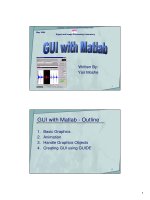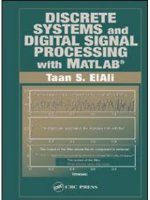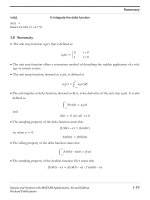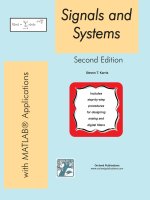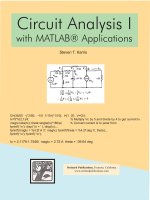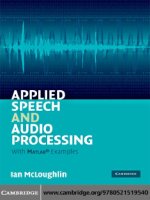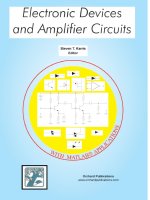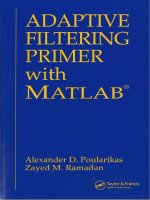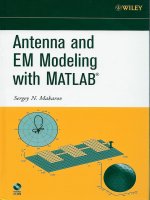graphics and guis with matlab - patrick marchand and o. thomas holland
Bạn đang xem bản rút gọn của tài liệu. Xem và tải ngay bản đầy đủ của tài liệu tại đây (14.26 MB, 523 trang )
Graphics and GUIs
with
MATLAB
®
THIRD EDITION
© 2003 by Chapman & Hall/CRC
CHAPMAN & HALL/CRC
A CRC Press Company
Boca Raton London New York Washington, D.C.
PATRICK MARCHAND
NVIDIA
O. THOMAS HOLLAND
The Naval Surface Warfare Center Dahlgren Division
Graphics and GUIs
with
MATLAB
®
THIRD EDITION
© 2003 by Chapman & Hall/CRC
This book contains information obtained from authentic and highly regarded sources. Reprinted material is quoted with
permission, and sources are indicated. A wide variety of references are listed. Reasonable efforts have been made to publish
reliable data and information, but the author and the publisher cannot assume responsibility for the validity of all materials
or for the consequences of their use.
Neither this book nor any part may be reproduced or transmitted in any form or by any means, electronic or mechanical,
including photocopying, microfilming, and recording, or by any information storage or retrieval system, without prior
permission in writing from the publisher.
The consent of CRC Press LLC does not extend to copying for general distribution, for promotion, for creating new works,
or for resale. Specific permission must be obtained in writing from CRC Press LLC for such copying.
Direct all inquiries to CRC Press LLC, 2000 N.W. Corporate Blvd., Boca Raton, Florida 33431.
Trademark Notice:
Product or corporate names may be trademarks or registered trademarks, and are used only for
identification and explanation, without intent to infringe.
Visit the CRC Press Web site at www.crcpress.com
© 2003 by Chapman & Hall/CRC
No claim to original U.S. Government works
International Standard Book Number 1-58488-320-0
Library of Congress Card Number 2002034769
Printed in the United States of America 1 2 3 4 5 6 7 8 9 0
Printed on acid-free paper
Library of Congress Cataloging-in-Publication Data
Marchand, Patrick.
Graphics and GUIs with MATLAB / by Patrick Marchand and O. Thomas Holland.—
3rd ed.
p. cm.
Includes bibliographical references and index.
ISBN 1-58488-320-0
1. Computer graphics. 2. Graphical user interfaces (Computer systems) 3. MATLAB.
I. Holland, O. Thomas. II. Title.
T385 .M3634 2002
006.6
¢
6—dc21 2002034769
C3200 disclaimer Page 1 Tuesday, October 22, 2002 8:03 AM
© 2003 by Chapman & Hall/CRC
P
P
R
R
E
E
F
F
A
A
C
C
E
E
First, I must say that it was quite an honor to be asked to update Patrick’s
seminal work. The original “Graphics and GUIs with MATLAB” was my
introduction to the graphics capabilities of MATLAB
, and it was by that book
that I came to a working knowledge of handle graphics. That was way back
with MATLAB 4. Now we are at MATLAB 6 (release 13 is in beta release at the
time of this writing) and MATLAB is more capable, powerful, and user friendly
than ever – a far cry from MATLAB 4!
As with Patrick’s earlier text, this book is intended to present a
comprehensive discussion of the MATLAB graphics system. This third edition
builds on the earlier editions by including the objects and properties new to
MATLAB version 6 and includes the new features of the MATLAB
environment. The organization of this edition is a little different as well. In
teaching MATLAB, I have observed that not everyone wants to be a handle
graphics guru (but they don’t know what they are missing!). Many just want to
be able to plot their data quickly and effectively. MATLAB has addressed this
desire by expanding, for instance, the Figure Window tools, and providing the
more casual user with a tool to modify many figure properties. Consequently,
most of the first half of this book requires little or no knowledge of handle
graphics. The second half thoroughly covers the concept of handle graphics,
and how to create graphical user interfaces.
As with the earlier editions, this book has been written to be useful to
anyone, regardless of their level of expertise with MATLAB. If you know
nothing about MATLAB programming, you can learn much by starting at the
beginning and working through the examples in this book. If you are already
conversant with the MATLAB programming language, you will find a great
deal of information here that is not readily apparent in the MATLAB
documentation. However, I must point out that MATLAB’s documentation has
improved with the product and you are encouraged to delve into the
documentation – but be aware, there is a lot of it!
The folks at the MathWorks continue to improve MATLAB, and its
capabilities have grown well beyond the scope of a single text. New objects
have been created for the latest versions, and the integrated development
environment is more capable and customizable than ever.
MATLAB is a registered trademark of
The MathWorks Inc.
For production information, please contact:
The MathWorks, Inc.
3 Apple Hill Drive
Natick, MA 01760-2098, USA
Phone: (508) 647-7000
Email:
www.mathworks.com
© 2003 by Chapman & Hall/CRC
The code in this text is written with version 6 in mind, so some of it will not
work with earlier versions. The code has been written for clarity, not
necessarily efficiency, and the functions kept as simple as possible so that you
can focus on the graphics aspects. You can download any of the code in this
text by going to
and following the links for this book. You will also find the solutions to the end
of chapter exercises.
If you are familiar with the earlier editions, you will see some familiar things
here. Good is good and Patrick did such a fine job that much of what he
presented then is still quite applicable and educational. Some things have
been dropped, such as Patrick’s GUI builder. In many respects, modern
MATLAB doesn’t need that any more. There are many new ideas in this
edition, along of course with the new functions, features, and properties that
the latest MATLAB has to offer. Perhaps one of the best aspects of MATLAB is
that The MathWorks has continued to develop the product with very little
compatibility problems. Although there were some major changes from
version 4 to version 5 that led to a few problems for some extreme users, the
transition from 5 to 6 has been smooth and has yielded a version that is more
user friendly and more capable than ever.
So why am I writing this preface instead of Patrick? Patrick is very busy with
new challenges in his career that have taken him a little out of the MATLAB
world, at least as a regular user. My little consulting company, Infinity
Technology Associates, has used his text for some time as a complement to
our teachings, and I use MATLAB extensively for modeling and analysis in my
position as director of a modeling and simulation facility for the Department of
the Navy. Through one turn or another, I was contacted about a follow-up to
Patrick’s second edition. It has been exciting updating and expanding Patrick’s
original work and I know you will find this book a valuable tutorial and
resource as you grow in your knowledge and skill of programming MATLAB
Graphics and GUIs. However, don’t stop with this book. Use MATLAB as
much as you can, read the abundance of documentation that comes with
MATLAB, and by all means experiment. Soon you will wonder how you ever
got your work done without MATLAB.
Best wishes and happy programming!
Thomas Holland
© 2003 by Chapman & Hall/CRC
D
D
E
E
D
D
I
I
C
C
A
A
T
T
I
I
O
O
N
N
This book is first dedicated to the Creator, who has made us with inquisitive
minds able to fathom the mysteries of the universe.
And secondly to Linda, Katy, and Danny, the best family I could ever have.
I also would like to acknowledge the influence of Wendy Martinez and Ronald
Gross – two GUI gurus with whom it is a pleasure to work with, and of course,
Patrick Marchand, who started it all.
© 2003 by Chapman & Hall/CRC
C
C
O
O
N
N
T
T
E
E
N
N
T
T
S
S
1 INTRODUCTION
1.1 O
VERVIEW
1.2 O
RGANIZATION OF
T
HIS
B
OOK
1.3 T
ERMINOLOGY AND THE
MATLAB P
ROGRAMMING
L
ANGUAGE
1.3.1 Getting Started
1.3.2 Getting Help
1.4 O
THER
R
EFERENCES
2 VISUALIZATION CONSIDERATIONS
2.1 W
HY
V
ISUALIZE
?
2.2 C
HARACTERISTICS OF
G
OOD
D
ATA
V
ISUALIZATION
2.3 D
ATA
Q
UANTITY AND
D
IMENSION
2.4 C
OLOR
, L
IGHT
,
AND
S
HADING
2.5 M
OTION
2.6 I
NTERACTION
3 PLOTTING IN TWO DIMENSIONS
3.1 S
OURCES OF
D
ATA
3.1.1 Function Data
3.1.2 Measured Data
3.2 I
MPORTING
D
ATA
3.2.1 MATLAB Data Formats
3.2.2 Importing High-Level Data
3.2.3 Importing Low-Level Data
3.3 E
LEMENTARY
2-D P
LOTS
3.3.1 A General Overview of the Plot Command
3.3.2 Logarithmic Plots
3.4 S
IMPLE
2-D P
LOT
M
ANIPULATION
3.4.1 Generating Plots with Multiple Data Sets
3.4.2 Using Axis to Customize Plots
3.4.3 Creating Supporting Text and Legends
3.4.4 Text Placement
3.4.5 Special Text Character Formats
3.4.6 Using Subplot to Create Multiple Axes
3.5 S
PECIALIZED
2-D P
LOTTING
3.5.1 Bar Graphs
3.5.2 Histograms
3.5.3 Stairstep Graphs
3.5.4 Stem Plots
3.5.5 Plots with Error Bars
3.5.6 Pie Charts
3.5.7 Area Plots
3.5.8 Working with Complex Data
© 2003 by Chapman & Hall/CRC
3.5.9 Using the Polar Coordinate System
3.5.10 Plotting Functions with MATLAB
3.5.11 Creating Filled Plots and Shapes
3.6 P
LOT
E
DITING IN THE
MATLAB F
IGURE
W
INDOW
3.6.1 Plot Editing Mode
3.6.2 The Property Editor
3.6.3 Zooming and Rotating
3.6.4 Exporting, Copying, and Pasting
3.7 I
LLUSTRATIVE
P
ROBLEMS
4 PLOTTING IN THREE DIMENSIONS
4.1 E
LEMENTARY
3-D P
LOTTING
4.1.1 Using Plot3
4.1.2 Creating 3-D Meshes and Surfaces
4.1.3 Waterfall Plots
4.1.4 3-D Plots of Non-Uniformly Sampled Data
4.1.5 Creating Shaded Surface Plots
4.1.6 Removing Hidden Lines
4.1.7 Contour Plots
4.1.8 Quiver Plots
4.1.9 Combination Plots
4.1.10 3-D Stem Plots
4.1.11 Generating Surfaces with Triangles
4.1.12 Polygons in a 3-D Space
4.1.13 Built-In Surface Functions
4.2 S
IMPLE
3-D P
LOT
M
ANIPULATION
4.2.1 The Camera Toolbar
4.2.2 Generalizing the Axis for 3 Dimensions
4.2.3 3-D Plot Rotation
4.2.4 Using the View Command
4.3 V
OLUME
V
ISUALIZATION
4.3.1 Scalar Volume Data
4.3.1.1 Slice Planes
4.3.1.2 Contour Slices
4.3.1.3 Isosurfaces and Isocaps
4.3.2 Vector Volume Data
4.3.2.1 Stream Plots
4.3.2.2 Stream Lines
4.3.2.3 Stream Particles
4.3.2.4 Stream Ribbons
4.3.2.5 Stream Tubes
4.3.2.6 Cone Plots
4.4 A W
ORD
A
BOUT
A
NNOTATING
3-D P
LOTS
4.5 I
LLUSTRATIVE
P
ROBLEMS
5 IMAGE GRAPHICS
5.1 I
MAGE
F
ILES AND
F
ORMATS
© 2003 by Chapman & Hall/CRC
5.1.1 Common Image File Types
5.2 I
MAGE
I/O
5.2.1 Reading a Graphics Image
5.2.2 Displaying a Graphics Image
5.2.3 Writing a Graphics Image
5.3 I
MAGE
T
YPES AND
P
ROPERTIES
5.3.1 Indexed Images
5.3.2 Intensity Level Images
5.3.3 Truecolor Images
6 GENERATING OUTPUT
6.1 T
HE
Q
UICKEST
W
AY TO
P
APER
6.1.1 Page Setup
6.2 P
RINTING
C
OLORED
L
INES TO
B
LACK
& W
HITE
P
RINTERS
6.3 E
LECTRONIC
O
UTPUT
6.3.1 Using File Export
6.3.2 Using the Windows Clipboard
6.4 U
SING THE
P
RINT
C
OMMAND
6.4.1 Creating Hardcopy with PRINT
6.4.2 Creating Graphics Files Using Print
6.4.3 Adding Additional Figures to a File
6.4.4 Publishing Using 4-Color Separation
6.4.5 EPS with a Preview Image
6.4.6 Rendering Method with -zbuffer or -painters
6.4.7 Indicating Which Figure Window to Print
6.4.8 Saving Figures for Future Use
7 HANDLE GRAPHICS
7.1 G
RAPHICS
O
BJECTS
7.2 G
RAPHICS
O
BJECTS
H
IERARCHY
7.3 G
RAPHICS
O
BJECTS
H
ANDLES
7.3.1 Determining Handles at Creation
7.3.2 Getting Handles of Current Objects
7.4 P
ROPERTIES
7.4.1 The Property Editor
7.4.2 Manipulating Properties
7.4.3 Universal Object Properties
7.4.3.1 ButtonDownFcn, BusyAction, and Interruptible
7.4.3.2 Children and Parent
7.4.3.3 Clipping
7.4.3.4 CreateFCN and DeleteFCN
7.4.3.5 HandleVisibility
7.4.3.6 HitTest
7.4.3.7 Selected and SelectionHighlight
7.4.3.8 Tag and Type
7.4.3.9 UserData
7.4.3.10 Visible
© 2003 by Chapman & Hall/CRC
7.5 O
BJECT
S
PECIFIC
P
ROPERTIES
7.5.1 Root Properties
7.5.1.1 Display Related Root Properties
7.5.1.2 Root Properties Related to the State of MATLAB
7.5.1.3 Behavior Related Properties of the Root
7.5.2 Figure Properties
7.5.2.1 Figure Properties Affecting Position
7.5.2.2 Style and Appearance Properties of the Figure Object
7.5.2.3 Figure Properties that Control the Colormap
7.5.2.4 Figure Properties that Affect Transparency
7.5.2.5 Properties that Affect How Figures are Rendered
7.5.2.6 Properties Related to the Current State of a Figure
7.5.2.7 Figure Properties that Affect the Pointer
7.5.2.8 Figure Properties that Affect Callback Execution
7.5.2.9 Figure Properties that Control Access to Objects
7.5.2.10 Figure Properties that Affect Printing
7.5.3 Axes Properties
7.5.3.1 Axes Properties Controlling Boxes and Tick Marks
7.5.3.2 Properties Affecting Axes Character Formats
7.5.3.3 Axes Properties Determining Axis Location and Position
7.5.3.4 Axes Properties Affecting Grids, Lines, and Color
7.5.3.5 Properties Affecting Axis Limits
7.5.3.6 Axes Properties Related to Viewing Perspective
7.5.4 Line Properties
7.5.5 Rectangle Properties
7.5.6 Patch Properties
7.5.6.1 Properties Defining Patch Objects
7.5.6.2 Properties Specifying Lines, Color, and Markers
7.5.6.3 Properties Affecting Lighting and Transparency
7.5.7 Surface Properties
7.5.8 Image Properties
7.5.9 Text Properties
7.6 S
ETTING
D
EFAULT
P
ROPERTIES
7.7 U
NDOCUMENTED
P
ROPERTIES
7.8 U
SING
FINDOBJ
7.9 I
LLUSTRATIVE
P
ROBLEMS
8 USING COLOR, LIGHT, AND TRANSPARENCY
8.1 S
IMPLE
C
OLOR
S
PECIFICATIONS
8.2 C
OLOR
M
APS
8.2.1 Effects of Color Maps in General
8.2.2 Color Axis Control
8.2.2.1 Color Control with Direct Mapping
8.2.2.2 Color Control with Scaled Mapping
8.2.3 Color Maps as they Relate to Graphics Objects
8.2.3.1 Color Maps and the Surface Object
8.2.3.2 Patch Objects and the Color Map
8.2.3.3 Images and the Color Map
8.2.4 Color Shading
© 2003 by Chapman & Hall/CRC
8.2.5 Brightening and Darkening Color Maps
8.2.6 Spinning the Color Map
8.2.7 Making Use of the Invisible Color with NaN
8.2.8 Creating Simple Color Bars
8.2.9 The Pseudocolor Plot
8.2.10 Texture Mapping
8.3 M
ODELING
O
BJECT
L
IGHTING
8.3.1 Light Properties
8.3.2 Functions that Make Use of Light
8.3.2.1 Lighting Commands
8.3.3 Lighting Models
8.3.3.1 The Diffuse Lighting Model
8.3.3.2 The Ambient Lighting Model
8.3.3.3 The Specular Lighting Model
8.3.3.4 Combining Lighting Models
8.3.3.5 A Final Word on Light Objects
8.3.4 Creating Color Varying Lines with Surface Objects
8.4 O
BJECT
T
RANSPARENCY
8.4.1 Alpha Properties
8.4.1.1 AlphaData
8.4.1.2 Alphamap
8.4.1.3 ALim
8.4.1.4 ALimMode
8.4.1.5 AlphaDataMapping
8.4.1.6 FaceAlpha
8.4.1.7 EdgeAlpha
8.4.1.8 FaceVertexAlphaData
8.4.2 Alpha Functions
8.4.2.1 alpha
8.4.2.2 alphamap
8.4.2.3 alim
8.4.3 Setting a Single Transparency Value
8.4.4 Mapping Data to Transparency
8.5 I
LLUSTRATIVE
P
ROBLEMS
9 ANIMATION
9.1 F
RAME
-
BY
-F
RAME
C
APTURE AND
P
LAYBACK
9.1.1 Taking a Snapshot
9.1.2 Playing a Movie
9.1.3 Preallocating Memory
9.1.4 Practically Speaking
9.1.4.1 Recording the Entire Figure
9.1.4.2 Animating a Portion of the Figure
9.1.5 Making an AVI Movie
9.2 O
N
-
THE
-F
LY
G
RAPHICS
O
BJECT
M
ANIPULATION
9.2.1 Simple Animation Functions
9.2.2 The Wrong and Right Way to Animate Graphics
9.2.3 The Need for Speed
9.2.4 Animating Lines
9.2.5 Animated Rotations
© 2003 by Chapman & Hall/CRC
9.2.6 Forcing a Graphic to Leave a Trail
9.3 C
HOOSING THE
R
IGHT
T
ECHNIQUE
10 ELEMENTS OF GUI DESIGN
10.1 W
HAT IS A
MATLAB G
RAPHICAL
U
SER
I
NTERFACE
?
10.2 T
HE
T
HREE
P
HASES OF
I
NTERFACE
D
ESIGN
10.2.1 Analysis
10.2.2 Design
10.2.2.1 User Considerations
10.2.2.2 The Reason for the GUI
10.2.2.3 Cognitive Considerations
10.2.2.4 Physical Considerations
10.2.3 Paper Prototyping
10.2.3.1 Appearance
10.2.4 Construction
10.3 UI C
ONTROL
E
LEMENTS
10.3.1 The Styles
10.3.1.1 Check Boxes
10.3.1.2 Editable Text
10.3.1.3 Frames
10.3.1.4 Pop-Up Menus
10.3.1.5 List Boxes
10.3.1.6 Push Buttons
10.3.1.7 Toggle Buttons
10.3.1.8 Radio Buttons
10.3.1.9 Sliders
10.3.1.10 Static Text
10.3.2 UI Control Properties
10.3.2.1 Uicontrol BackgroundColor
10.3.2.2 Uicontrol ButtonDownFcn
10.3.2.3 Uicontrol CData
10.3.2.4 Uicontrol CallBack
10.3.2.5 Uicontrol Enable
10.3.2.6 Uicontrol Extent
10.3.2.7 Uicontrol ForegroundColor
10.3.2.8 Uicontrol Font Angle, Name, Size, Units, and Weight
10.3.2.9 Uicontrol HorizontalAlignment
10.3.2.10 Uicontrol Min, Max, and Value
10.3.2.11 Uicontrol SliderStep
10.3.2.12 Uicontrol TooltipString
10.3.2.13 Uicontrol Position
10.3.2.14 Uicontrol String
10.3.2.15 Style
10.3.2.16 ListBoxTop
10.3.2.17 Uicontrol Units
© 2003 by Chapman & Hall/CRC
10.3.2.18 Uicontrol Interruptible
10.3.2.19 Uicontrol Tag
10.3.2.20 Uicontrol UserData
10.3.2.21 Uicontrol Visible
10.3.2.22 Other UI Control Properties
10.3.3 Creating Uicontrol Objects
10.3.3.1 Uicontrol Object Layering
10.3.3.2 Framing Objects
10.3.3.3 A Stretchable GUI
10.3.3.4 Predefined GUIs and Dialog Boxes
10.4 U
IMENU
E
LEMENTS
10.4.1 Uimenu Properties
10.4.1.1 Uimenu Accelerator
10.4.1.2 Uimenu CallBack
10.4.1.3 Uimenu Checked
10.4.1.4 Uimenu Children
10.4.1.5 Uimenu Enable
10.4.1.6 Uimenu ForegroundColor
10.4.1.7 Uimenu Label
10.4.1.8 Uimenu Position
10.4.1.9 Uimenu Separator
10.4.1.10 Uimenu Interruptible
10.4.1.11 Uimenu Tag
10.4.1.12 Uimenu UserData
10.4.1.13 Uimenu Visible
10.4.1.14 Other Uimenu Properties
10.4.2 Creating Uimenus
10.4.2.1 Top Level Uimenu
10.4.2.2 Menu Items and Submenu Titles
10.4.2.3 Summary
10.5 L
OW
-L
EVEL
MATLAB GUI P
ROGRAMMING
T
ECHNIQUES
10.5.1 Strings of MATLAB Statements and Expressions
10.5.2 Programming Approaches in MATLAB
10.5.2.1 Creating All Graphics Elements in the Base Workspace
10.5.2.2 Storing Handles as Global Variables
10.5.2.3 Storing Handles in the UserData Properties
10.5.2.4 Utilizing Tags and the FINDOBJ Command
10.6 H
IGH
-L
EVEL
GUI D
EVELOPMENT
– GUIDE
10.6.1 The Layout Editor
10.6.2 The Property Inspector
10.6.3 The Object Browser
10.6.4 The Menu Editor
10.6.5 Saving the GUI
10.6.5.1 The GUIDE Created FIG-File
10.6.5.2 The GUIDE Created M-File
10.6.6 Executing a GUI
10.6.7 Editing a Previously Created GUI
10.7 C
OMMON
P
ROGRAMMING
D
ESIRES WITH
UI O
BJECTS
10.7.1 Creating Exclusive Radio Buttons
10.7.2 Linking Sliders and Editable Text Objects
10.7.3 Editable Text and Pop-Up Menu
© 2003 by Chapman & Hall/CRC
10.7.4 Windowed Frame and Interruptions
10.7.5 Toggling Menu Labels
10.7.6 Customizing a Button with Graphics
10.8 T
HE
MATLAB E
VENT
Q
UEUE
10.8.1 Event Scheduling and Execution
10.8.2 Execution Order of Events
10.8.2.1 Mouse Button Pressed Down
10.8.2.2 Mouse Button Released
10.8.2.3 Mouse Pointer Moved
10.8.3 Interruptible vs. Uninterruptible
10.8.4 Common Mouse Action Examples
10.8.4.1 Moving Objects with the Mouse
10.8.4.2 Dynamic Boxes Using the RBBOX Function
10.9 C
REATING
C
USTOM
U
SER
I
NTERFACE
C
OMPONENTS
10.9.1 Simulating Buttons with Image Objects
10.9.2 Creating a Dial
APPENDIX : QUICK REFERENCES
© 2003 by Chapman & Hall/CRC
1
1
I
I
N
N
T
T
R
R
O
O
D
D
U
U
C
C
T
T
I
I
O
O
N
N
1.1 Overview
As the volume and complexity of data and results continues to grow with
the increasing complexity of data sources and algorithms, the need for intuitive
representations of that data and results becomes increasingly critical. The
graphical representation of the results is often not only the most effective
means of conveying the points of the study or work which has provided the
data, but is in most cases an expectation of the audience of the work. Even as
computing hardware continues to increase in capability, MATLAB
®
continues
to be one of the best applications available for providing both the
computational capabilities of generating data and displaying it in a variety of
graphical representations. With the advent of version 6, MATLAB has taken on
a new look, a new integrated development environment (IDE), new graphics
development tools, and introduces some new functions. It is in that light that
we offer the “upgraded” version of this book.
Welcome to the third edition of Graphics and GUIs with MATLAB! Those of
you familiar with the first and second editions will find that this third edition
carries on in the same tradition of conversational style that Patrick set forth in
the first two editions, as well as illustrative examples, and some details that
give you a peak under the hood of MATLAB. But just as MATLAB version 6
has introduced major changes in several areas, so has this third edition. In
addition to the new MATLAB specific commands and techniques, this edition
offers sections on Visualization Considerations and Elements of GUI Design,
which are general treatments applicable to any development software. Those
familiar with the earlier editions will also be happy to find that there are now
problem sets at the end of some chapters that will (hopefully) motivate the
new MATLAB programmer to exercise the techniques addressed earlier in the
chapter and make this book more suitable to classroom settings. But just so
that you don’t become too frustrated, solutions for the problems, as well as
code listings for most of the examples, are available at
www.infinityassociates.com/graphics_and_guis
MATLAB is not just a computation and plotting package; it is a versatile and
flexible tool which allows users with even the most elementary programming
capabilities to produce sophisticated graphics and graphical user interfaces
I
N
T
HIS
C
HAPTER
1.1 O
VERVIEW
1.2 O
RGANIZATION OF
T
HIS
B
OOK
1.3 T
ERMINOLOGY AND THE
MATLAB P
ROGRAMMING
L
ANGUAGE
1.4 O
THER
R
EFERENCES
© 2003 by CRC Press LLC
(GUIs). The level of sophistication is only limited by one’s needs, curiosity,
and imagination.
As in the previous editions, it is the goal of this book to provide you with
information, examples, and techniques which should give you the background
you need to become a MATLAB graphics and GUI expert. If you are already
conversant with the MATLAB programming language, this book will provide
you a ready reference with illustrative examples. If you are new to MATLAB,
you will find this book an excellent tutorial leading you to MATLAB
proficiency. As in the previous editions, this book will help take you from
wherever you are in your MATLAB skills, to many steps closer to where you
want to be.
1.2 Organization of This Book
This book is organized into three general parts: Part 1: Information
Visualization, Part 2: MATLAB Graphics Objects, and Part 3: Graphical User
Interfaces. Each part is intended to provide the reader with a general
introduction to the topic area before going into specific topics in MATLAB. For
instance, if your main interest is in the visualization of data, the part on
Information Visualization will give you a rudimentary introduction to the topic.
Similarly, the part on Graphical User Interfaces will provide you with a good
background useful in any programming language. Taken as a whole, the three
parts will introduce you to the greater field of information visualization and
GUI design in general, and with MATLAB specifically.
Part 1: Information Visualization will introduce you to visualization
considerations such as when to use 2-D and 3-D techniques, the advantages
and pitfalls of color, how motion can add another dimension of understanding,
and how dynamic interaction with a visualization can enhance intuitive
understanding. Contained in this part are the elementary aspects of plotting in
two and three dimensions; MATLAB’s graphics commands are discussed and
applied in illustrative examples. Plot manipulation and special plots are
explored, including volumetric visualization for both scalar and vector volume
data. Reading, writing, and manipulating bitmap graphics is covered in this
section as well as printing, exporting, and saving your MATLAB visualizations.
Part 2: MATLAB Graphics Objects thoroughly explores the concept of
graphics objects by introducing the fundamentals of MATLAB’s Handle
Graphics™. If you consider yourself somewhat experienced with the basic
plotting capabilities of MATLAB, you might well want to start with this chapter.
A basic understanding of Handle Graphics needs to be achieved before you
can move on to more complex and sophisticated programming of graphics
and GUI applications. The first chapter in this section explores graphics
objects, handles to them, properties and ways to change the values of
properties. The next two chapters explore the details of powerful dimensions
that can enhance the understanding of your data, specifically the properties of
color, light, transparency, and animation. Once you have grasped the
concepts here you can then appreciate the power of MATLAB and will be fully
equipped to comprehend the programming techniques to follow in Part 3.
Part 3: Graphical User Interfaces will bring together all you have learned by
summarizing practical considerations for good GUI design. The three phases
© 2003 by CRC Press LLC
of interface design, user, and appearance considerations are covered first,
followed by thorough coverage of the MATLAB Graphical User Interface
Design Environment (GUIDE). Finally, user interface control elements, user
actions, and the MATLAB event queue are covered so that you will be able to
create GUIs that go beyond the boundaries of GUIDE.
The intent of the overall structure of this book is to lead any MATLAB
programmer through a wide variety of graphics related subjects. The
information, examples, and tutorials are designed to illustrate different
techniques of creating graphics. These techniques can be expanded and
tailored to meet your individual needs and desires.
In addition to the topic descriptions, many of the chapters contain icons in
the margins to help quickly lead you to the information you need. The icons
and their significance are as follows:
Speedy Solutions for those who are in a rush and don’t have the time for
the details.
Power Tips will especially add to your MATLAB knowledge to make you a
stronger programmer. Hopefully the whole book falls under this icon, but
there are some special tips that particularly enhance your abilities.
Tools describe what we especially feel are outstanding methods,
techniques, and MATLAB programs that accomplish a specific job and make
your life easier. The programs that get this icon are very useful and
complement the standard set of programs that come with MATLAB. These
include public domain M-files available from the MathWorks FTP server
(ftp.mathworks.com) as well as files found at
www.infinityassociates.com/graphics_and_guis
M-file indicates that a nonstandard function is to be developed. The
discussion that follows will teach you how the MATLAB code accomplishes a
certain task. For your convenience, some of these M-files will be
downloadable from the above website; however, we do recommend that you
study the code – after all, it is there for your edification.
FAQ directs your attention to the answer to a frequently asked question
about the current topic. Many of these questions come from newsgroups and
classroom discussions.
Warning will call your attention to typical pitfalls.
Other visual cues will help you get around in the book. MATLAB function
names that appear in the discussions will be in bold. MATLAB code examples,
fragments, and listings are throughout the book and can be recognized readily
by the distinctive courier font in which they are cast. For example, plotting the
S p e e d !
P o w e r !
T o o l s
M
M
M - F i l e
?
?
F A Q
W a r n i n g !
© 2003 by CRC Press LLC
sine of a vector x that ranges from -2S to +2S in 0.1 increments with the sin
function looks like this:
x = [-2*pi:.1:2*pi];
y = sin(x);
plot(y)
This same style is used for “general forms” of MATLAB functions and
commands as well; however, the general forms will use all capital letters just
like in the MATLAB command line help. For example, the general form of the
view function when using it to return the current viewing perspective is given
by:
[AZ,EL] = VIEW
Finally, even after you become quite familiar with MATLAB graphics and
GUIs, there are always going to be “problems” or situations that require
additional thought to determine how to best accomplish a task. For just such
occasions, as in the earlier editions, we have compiled a “Quick Reference” in
the Appendix . These sheets provide a summarized list of helpful hints that will
help ease and hopefully speed up your development process. Many of these
hints have come about through our own development, consulting, and
teaching experience. Included with each hint is a reference to the applicable
sections of the book that provide further explanation on the topic or related
topics.
1.3 Terminology and the MATLAB Programming
Language
If you are new to MATLAB, it would be wise to familiarize yourself with
some basic terminology and concepts. We recommend that you review the
documentation included with MATLAB. A good place to start is with the
“Getting Started” section of the MATLAB Help. If you have just upgraded to
version 6, you will want to get familiar with the new MATLAB Desktop and the
tools that make it up. When you start your MATLAB the Desktop is the first
thing you see. In it you will see windows with names like “Workspace,”
“Command History,” “Command Window,” and “Launch Pad.” This desktop
can be configured in different ways, in essence customizing it to the way you
like to work. Once you have installed and started your MATLAB, simply click
on Help and then select “Full Product Family Help.” From there, click on the
folder entitled “MATLAB” then click on “Getting Started.” The Mathworks has
done a fine job of constructing a very extensive set of hyper-linked documents
that allow you to get both fast answers and detailed discussions. Be sure to
familiarize yourself with the MATLAB workspace, directory structure, and file
types. You should understand what the MATLAB search path is and how you
can add and remove directories from this search path. You should also know
that in this book you will be working primarily with the MATLAB file types M-
files, FIG-files, and MAT-files. The final assumption we must make is that you
know what we mean by the “Command Window” and the “Figure Window.”
The Command Window is where you can enter commands directly to
© 2003 by CRC Press LLC
MATLAB. The Figure Window is where you display graphics and GUIs by
issuing the appropriate commands in the Command Window.
1.3.1 Getting Started
The MATLAB Desktop is what results when you invoke MATLAB on your
computer and provides a convenient and easily configurable interface to the
various tools that make up the development environment. Depending on how
you have set preferences for your specific installation of MATLAB, it should
look something like that shown in Figure1.1.
In order to begin, we must assume that you have already gained some
familiarity with the MATLAB development environment. Of course the portion
of the MATLAB desktop with which you should be most familiar is the
Command Window as this is where you will issue commands directly to
MATLAB. Specifically, you type the MATLAB statements at the Command
Window prompt which is denoted by >> . Generally we will refer to this as
the “command prompt.” A few other items with which you will want to
become familiar are: the Command History where all the commands entered
in the Command Window are recorded, the MATLAB Search Path and how
you can add and remove folders from this search path, and the three MATLAB
file types that we will be mainly working with M-files, FIG-files, and MAT-files.
These file types derive their names from the file extensions. We will avoid
Figure1.1 The MATLAB desktop.
© 2003 by CRC Press LLC
other MATLAB file types such as MEX-Files and P-Files. You will also want to
become familiar with the MATLAB Figure Window as this is where you
display graphics and GUIs and the MATLAB Editor/Debugger where you will
create scripts and functions.
1.3.2 Getting Help
This section is intended to get you pointed in the right direction in order to
familiarize you with the MATLAB environment in terms of the directory
structure, the file types, and the various windows that are available to you. If
you are new to MATLAB it would be wise to familiarize yourself with some
basic terminology and concepts. We recommend that you review the
documentation that is included on the MATLAB Documentation CD. A good
place to start is with the “Getting Started” section of the MATLAB Help. You
can do this easily. After starting MATLAB, just select Help o
oo
o MATLAB Help
from the pull-down menu in the Desktop. When you do, you will see
something like that shown in Figure1.2.
From here you can dig as deeply as you wish into the many aspects of
MATLAB.
The commands which are issued to MATLAB can be either from the original
set of functions that came with your MATLAB package or the ones that you
develop in the form of M-file scripts or functions. These are text files with a
“.m” extension. Throughout this book a MATLAB “program” or “function”
refers to a function M-file, that is MATLAB code that has the keyword
“function” in its first line. We will use the term “script” to refer to an M-file that
Figure1.2 Getting started: Help
© 2003 by CRC Press LLC
is simply a stored list of commands. Although the differences between M-file
functions and scripts are profound, we will assume that you already
understand those differences. If you don’t, or would like to review M-file
scripts and functions, we again refer you to the documentation that came with
your MATLAB package.
One of the nice aspects about the MATLAB language is that it can be
expanded by writing new functions and scripts. Moreover, any new M-file can
be supplemented with on-line help. (By on-line we are not referring to the
internet, but to the help available from the command prompt in the Command
Window.) The on-line help feature and hypertext documentation are both
useful as quick references to built-in features of MATLAB, but on-line help is
something that you can provide and build into your own M-files. It practically
becomes a necessity when M-files are shared among MATLAB users. A well-
documented function relieves a user from the responsibility of understanding
every minute detail of a function’s operation, and allows the programmer to
obtain desired results by following the syntax or usage of the M-file.
The on-line help feature is activated by typing help filename, where filename
is the name of the M-file whose help contents you wish to have listed (e.g. >>
help plot). Here is an example you can try in the Command Window.
>> help tic
TIC Start a stopwatch timer.
The sequence of commands TIC, operation, TOC
prints the number of seconds required for the
operation.
See also TOC, CLOCK, ETIME, CPUTIME.
Notice that what happens when you invoke help for a function is that
MATLAB returns in the Command Window the first block of contiguous
commented lines starting from the second line of the M-file. (Try either the
Editor/Debugger or the type command to see the contents of TIC.M.) When
creating your own functions and help comments, keep in mind that the first
comment line of the M-file should be as concise and descriptive as possible,
since this is the line that will appear when one executes help directory-name,
where directory-name is the name of the directory or folder containing M-files
(as an example type: help graphics).
As you continue to expand your MATLAB vocabulary, the help command
will be a very convenient alternative to the HTML help, the documentation
CD, or other printed documentation that came with your software purchase.
Sometimes all that is needed is a quick bit of information or reminder of the
details, and the on-line help is perfect for that.
Several other commands that are convenient in helping you enrich your
command vocabulary are more, type, and demo. The function more controls
the number of lines which are displayed at a given time to the Command
Window. You can turn it on by issuing the command more on, so that you can
read the contents of the Command Window before the next page of output is
displayed. Pressing the return key displays the next line of output while the
space bar displays the next page. If you wish to stop paging through the
© 2003 by CRC Press LLC
output, just press the letter “q” on the keyboard. Issuing more off turns off the
paging feature.
The contents of many MATLAB commands can be viewed by either using
the type command or by opening up the file in MATLAB’s Editor/Debugger. If
you want to open a file with the Editor/Debugger simply type edit followed by
filename at the command prompt. (You can also use the pull-down menus in
the desktop.) If you do this, the file will be opened in the Editor/Debugger and
you can make and save changes. (Type edit factorial to see an example of a
simple function in the Editor/Debugger.) However, if all you want is to quickly
see the contents of an M-file, the command type filename allows you to list the
contents of a file (if no extension is provided, MATLAB assumes and searches
for an M-file) in the Command Window. We believe that viewing MATLAB
programs is perhaps the quickest way to learn how to program your own
MATLAB code. Using type is just the quick way of viewing the source code.
However, in some cases the source code of the command is not available in a
text file and cannot be typed out. For example, issuing type line will return
“line is a built-in function.” This means that this command has been built into
MATLAB itself for computational efficiency and speed.
The Command History window keeps a record of all the commands you
type at the command prompt. You can also select commands there and drag
them into the Command Window. However, sometimes (especially when you
are learning) you will want to save a log of your commands. The diary
filename command can be used to keep a running record of what was typed
and displayed in the Command Window. This can be useful in program
development for several reasons. The first reason is that occasionally you may
clear the Command History window before realizing that you have forgotten
which commands you issued and what order they must be executed in to
achieve specific results; but if diary is on you will have a file record of the
commands you used. Another advantage of using the diary command is that
you can create a script or function fairly rapidly by editing the resulting diary
file and saving it as an M-file.
You can be selective as to what goes to the diary file by switching between
diary states. The commands diary on and diary off, respectively allow or
prevent your typed commands and MATLAB output to be sent to the file. In
addition you can switch between different diary files by reissuing the diary
filename command, where filename is the name of a different or new diary file.
Diary output is always appended to the file that you specify.
Finally, we encourage you to check out the MATLAB demo packages.
When you do, you will get a flavor of some of what can be accomplished with
MATLAB. At the very least, you may get a jump on a solution to a problem by
remembering that one of the demos did something similar to what you would
like to be able to do. Once you find that demo, you can step through the
code and use the ideas or techniques for your own code. The MathWorks
expects and encourages you to examine their M-files so that you can learn the
language quicker and with less frustration. To get a list of demos that are
available to you, type help demos at the command prompt. Depending on
which version MATLAB and which Toolboxes you have installed on your
system, additional demonstrations may be provided to illustrate specific
package capabilities.
© 2003 by CRC Press LLC
1.4 Other References
In general, you might find the following reference materials of use while
going through this book:
x MATLAB’s Using MATLAB (version 6)
x MATLAB’s Using MATLAB Graphics (version 6)
Although we try to provide some guidelines and rules of thumb concerning
good visualization and graphical user interface approaches, you might
consider the following texts enlightening:
x The Visual Display of Quantitative Information by Edward Tufte
x Envisioning Information by Edward Tufte
x Scientific Visualization and Graphics Simulation by Daniel Thalmann
x GUI Design Essentials by Susan Weinshenk, Pamela Jamar, and Sarah C.
Yeo
© 2003 by CRC Press LLC
2
2
V
V
I
I
S
S
U
U
A
A
L
L
I
I
Z
Z
A
A
T
T
I
I
O
O
N
N
C
C
O
O
N
N
S
S
I
I
D
D
E
E
R
R
A
A
T
T
I
I
O
O
N
N
S
S
2.1 Why Visualize?
The obvious question that is at the heart of MATLAB graphics is “Why
would I ever want to visualize my data?” At its very essence, science is the
quest for truth. However, some of those truths are not easily discovered, and
in many cases, we don’t even know how to ask the appropriate questions that
will lead to the truth. Consider the fact that many natural phenomena are too
fast, too slow, too large, or too small to be studied through direct observation
or with traditional laboratory techniques. How can we see the unseen or gain
enough insight into the nature of things to even know what is worthwhile to
investigate? Also, consider that everything humankind has made and every fact
that has been discovered were first birthed as an idea, i.e., something with
form only in the mind’s eye. We revere those who can see beyond the
apparent and call them “visionary.” A dictionary will tell us that to visualize
means, “To form a mental image or vision of.” Therefore, when we discuss
what it means to visualize something with MATLAB or with anything else for
that matter, we need to be aware of the significant role the mind plays in this
discussion. However, this is a book about MATLAB, not about philosophy, but
it is important that you realize that what we are really exploring in this book
are ways to represent something, whether that something is a graphical
representation of a real-world object, a hypothetical mathematical construct,
or specific values of some measurable quantities. Most importantly, we want
to create those representations in such a way that the human mind can
understand them and then ask the right questions that lead to the discovery of
new things or to a better understanding of our universe.
So why do you need visualization? Aside from making your boss look good
to his superiors, the visualization of your data can help you identify and
emphasize areas of interest, such as where significant events occur, or where
the data exhibits a curious behavior. It can also help you to convey your
thoughts, observations, or conclusions to others in a quick and intuitive way.
There are probably as many applications for MATLAB as there are users of it,
and every application will have its own special needs, but even amongst all
that, a little understanding of some scientific visualization fundamentals will
I
N THIS
C
HAPTER
…
2.1 W
HY
V
ISUALIZE
?
2.2 C
HARACTERISTICS OF
G
OOD
D
ATA
V
ISUALIZATION
2.3 D
ATA
Q
UANTITY AND
D
IMENSION
2.4 C
OLOR
, L
IGHT
,
AND
S
HADING
2.5 M
OTION
2.6 I
NTERACTION
© 2003 by CRC Press LLC
help you achieve the results you desire. Table 2.1.1 lists some of the reasons
to visualize your data.
Table 2.1.1 Reasons to Visualize Data
Explore it Exploit it
Emphasize some aspect of it Analyze it
Gain new insights into it Assess or control the quality of it
See “the invisible” Present it
Publish it Interact with it
One can easily argue that the need to visualize data and information has,
largely, driven our technology. The entire field of computer graphics, which
includes hardware and software, is devoted to furthering the science of how
we represent and interact with information in effective ways.
2.2 Characteristics of Good Data Visualization
MATLAB has established itself as a preeminent computing environment. By
computing environment we mean that not only does MATLAB provide the
user with quick access to many data processing functions, but also allows a
MATLAB programmer to create special purpose applications to be used by
“domain specialists.” These domain specialists are often not interested in
knowing the intricacies of MATLAB programming, but are very interested in
having analytical tools that are intuitive to use and in which they can have
confidence. Since you are reading this book, you either have a need for
visualizing some of your own data, or you are involved in developing some
form of graphical user interface, either for your own analytical efforts, or to
support some domain specialists who really don’t want to be programmers. In
Chapter 10 we will discuss the essential elements of GUI design. Here we will
consider how to better represent data and results so that the salient aspects of
the information contained in the data can be readily observed.
In Table 2.1.1 we listed some reasons why you would want to visualize
data. Remember, the basic reason for visualization is to help you, or those you
work with, solve problems. Cognitive psychologists have demonstrated that
the way in which a problem is presented can determine how difficult a
problem is to solve, so we “re-present” the problem in more understandable,
i.e., intuitive, ways and in doing so gain insight.
Good visualizations must be meaningful; every plotted point, and each
colored line needs to help with the intuitive understanding. This leads to issues
of perception, and since visualization in the scope of this book is visual, we are
talking about visual perception. This idea of perception has to be distinguished
according to two primary areas of intent: 1) the display and communication of
data, and 2) the investigation and understanding of data. The direction with
which you are approaching your problem will determine largely the manner in
which you visualize your data. A good visualization should distill the vast
quantity of data, or the difficult-to-understand concept, into quantities and
terms that are readily understandable. It is by comparison to what we know
that we discover what we don’t know. It is much easier to see an anomalous
© 2003 by CRC Press LLC