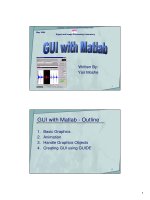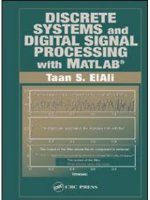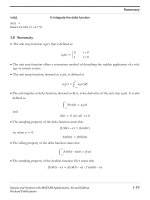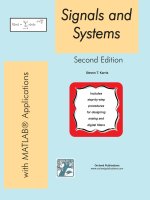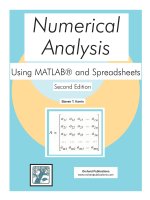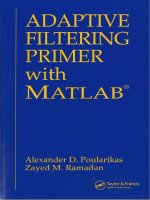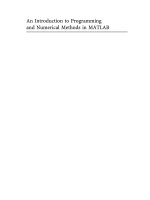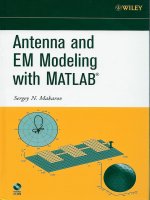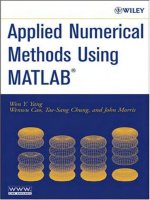numerical computing with matlab - cleve moler
Bạn đang xem bản rút gọn của tài liệu. Xem và tải ngay bản đầy đủ của tài liệu tại đây (4.08 MB, 354 trang )
Preface
Numerical Computing with MATLAB is a textbook for an introductory course
in numerical methods, Matlab, and technical computing. The emphasis is on
informed use of mathematical software. We want you to learn enough about the
mathematical functions in MATLAB that you will be able to use them correctly,
appreciate their limitations, and modify them when necessary to suit your own
needs. The topics include:
• introduction to MATLAB
• linear equations
• interpolation
• zero finding
• least squares
• quadrature
• ordinary differential equations
• random numbers
• Fourier analysis
• eigenvalues and singular values
• partial differential equations
George Forsythe initiated a software-based numerical methods course at Stan-
ford University in the late 1960s. The textbooks by Forsythe, Malcolm, and Moler
[1] and Kahaner, Moler, and Nash [2] that evolved from the Stanford course were
based upon libraries of Fortran subroutines.
This textbook is based upon MATLAB. NCM, a collection of over 70 M-
files, forms an essential part of the book. Many of the over 200 exercises involve
modifying and extending the programs in NCM. The book also makes extensive
use of computer graphics, including interactive graphical expositions of numerical
algorithms.
The prerequisites for the course, and the book, include:
1
2 Preface
• calculus
• some familiarity with ordinary differential equations
• some familiarity with matrices
• some computer programming experience
If you’ve never used Matlab before, the first chapter will help you get started. If
you’re already familiar with Matlab you can glance over most of the first chapter
quickly. Everyone should read the section in the first chapter about floating point
arithmetic.
There is probably too much material here for a one-quarter or one-semester
course. Plan to cover the first several chapters and then choose the portions of the
last four chapters that interest you.
Make sure that the NCM collection is installed on your network or your per-
sonal computer as you read the book. The software is available from a Web site
devoted to the book,
/>There are three types of NCM files:
• gui files. Interactive graphical demonstrations.
• tx files. Textbook implementations of built-in Matlab functions.
• Others. Miscellaneous files, primarily associated with exercises.
When you have NCM available,
ncmgui
produces the figure shown on the next page. Each thumbnail plot is actually a push
button that launches the corresponding gui.
This book would not have been possible without the staff of The MathWorks.
They are a terrific group of people and have been especially supportive of this
book project. Out of the many friends and colleagues who have made specific
contributions, I want to mention five in particular. Kathryn Ann Moler has used
early drafts of the book several times in courses at Stanford and has been my best
critic. Tim Davis and Charlie Van Loan wrote especially helpful reviews. Lisl Urban
did an immaculate editing job. My wife Patsy has lived with my work habits and
my laptop and loves me anyway. Thanks, everyone.
– Cleve Moler, January 5, 2004
Preface 3
ncmgui
4 Preface
Bibliography
[1] G. Forsythe, M. Malcolm, and C. Moler, Computer Methods for Math-
ematical Computations, Prentice Hall, Englewood Cliffs, 1977.
[2] D. Kahaner, C. Moler, and S. Nash, Numerical Methods and Software,
Prentice Hall, Englewood Cliffs, 1989.
[3] The MathWorks, Inc., Numerical Computing with MATLAB,
/>5
Chapter 1
Introduction to MATLAB
This book is an introduction to two subjects, Matlab and numerical computing.
This first chapter introduces Matlab by presenting several programs that inves-
tigate elementary, but interesting, mathematical problems. If you already have
some experience programming in another language, we hope that you can see how
Matlab works by simply studying these programs.
If you want a more comprehensive introduction, an on-line manual from The
MathWorks is available. Select Help in the toolbar atop the Matlab command
window, then select MATLAB Help and Getting Started. A PDF version is available
under Printable versions. The document is also available from The MathWorks Web
site [10]. Many other manuals produced by The MathWorks are available on line
and from the Web site.
A list of over 600 Matlab based books by other authors and publishers, in sev-
eral languages, is available at [11]. Three introductions to Matlab are of particular
interest here, a relatively short primer by Sigmon and Davis [8], a medium-sized,
mathematically oriented text by Higham and Higham [3], and a large, comprehen-
sive manual by Hanselman and Littlefield [2].
You should have a copy of Matlab close at hand so you can run our sample
programs as you read about them. All of the programs used in this b ook have been
collected in a directory (or folder) named
NCM
(The directory name is the initials of the book title.) You can either start Matlab
in this directory, or use
pathtool
to add the directory to the Matlab path.
1.1 The Golden Ratio
What is the world’s most interesting number? Perhaps you like π, or e, or 17.
Some people might vote for φ, the golden ratio, computed here by our first Matlab
1
2 Chapter 1. Introduction to MATLAB
statement
phi = (1 + sqrt(5))/2
This produces
phi =
1.6180
Let’s see more digits.
format long
phi
phi =
1.61803398874989
This didn’t recompute φ, it just displayed 15 significant digits instead of five.
The golden ratio shows up in many places in mathematics; we’ll see several
in this book. The golden ratio gets its name from the golden rectangle, shown in
figure 1.1. The golden rectangle has the property that removing a square leaves a
smaller rectangle with the same shape.
φ
φ − 1
1
1
Figure 1.1. The golden rectangle
Equating the aspect ratios of the rectangles gives a defining equation for φ.
1
φ
=
φ − 1
1
This equation says that you can compute the reciprocal of φ by simply subtracting
one. How many numbers have that property?
Multiplying the aspect ratio equation by φ produces a polynomial equation
φ
2
− φ − 1 = 0
The roots of this equation are given by the quadratic formula.
φ =
1 ±
√
5
2
1.1. The Golden Ratio 3
The positive root is the golden ratio.
If you have forgotten the quadratic formula, you can ask Matlab to find
the roots of the polynomial. Matlab represents a polynomial by the vector of its
coefficients, in descending order. So the vector
p = [1 -1 -1]
represents the polynomial
p(x) = x
2
− x − 1
The roots are computed by the roots function.
r = roots(p)
produces
r =
-0.61803398874989
1.61803398874989
These two numbers are the only numbers whose reciprocal can be computed by
subtracting one.
You can use the Symbolic Toolbox, which connects Matlab to Maple, to
solve the aspect ratio equation without converting it to a polynomial. The equation
is represented by a character string. The solve function finds two solutions.
r = solve(’1/x = x-1’)
produces
r =
[ 1/2*5^(1/2)+1/2]
[ 1/2-1/2*5^(1/2)]
The pretty function displays the results in a way that resembles typeset mathe-
matics.
pretty(r)
produces
[ 1/2 ]
[1/2 5 + 1/2]
[ ]
[ 1/2]
[1/2 - 1/2 5 ]
The variable r is a vector with two components, the symbolic forms of the two
solutions. You can pick off the first component with
phi = r(1)
4 Chapter 1. Introduction to MATLAB
which produces
phi =
1/2*5^(1/2)+1/2
This expression can be converted to a numerical value in two different ways. It can
be evaluated to any number of digits using variable-precision arithmetic with the
vpa function.
vpa(phi,50)
produces 50 digits
1.6180339887498948482045868343656381177203091798058
It can also be converted to double-precision floating-point, which is the principal
way that Matlab represents numbers, with the double function.
phi = double(phi)
produces
phi =
1.61803398874989
The aspect ratio equation is simple enough to have closed form symbolic so-
lutions. More complicated equations have to be solved approximately. The inline
function is a quick way to convert character strings to objects that can be arguments
to the Matlab functions that operate on other functions.
f = inline(’1/x - (x-1)’);
defines f(x) = 1/x −(x − 1) and produces
f =
Inline function:
f(x) = 1/x - (x-1)
A graph of f(x) over the interval 0 ≤ x ≤ 4 is obtained with
ezplot(f,0,4)
The name ezplot stands for “easy plot,” although some of the English-speaking
world would pronounce it “e-zed plot.” Even though f(x) becomes infinite as x → 0,
ezplot automatically picks a reasonable vertical scale.
The statement
phi = fzero(f,1)
looks for a zero of f(x) near x = 1. It produces an approximation to φ that is
accurate to almost full precision. The result can be inserted in the ezplot graph
with
1.1. The Golden Ratio 5
0 0.5 1 1.5 2 2.5 3 3.5 4
−3
−2
−1
0
1
2
3
4
5
6
7
x
1/x − (x−1)
Figure 1.2. f(φ) = 0
hold on
plot(phi,0,’o’)
The following Matlab program produces the picture of the golden rectangle
shown in figure 1.1. The program is contained in an M-file named goldrect.m, so
issuing the command
goldrect
runs the script and creates the picture.
% GOLDRECT Plot the golden rectangle
phi = (1+sqrt(5))/2;
x = [0 phi phi 0 0];
y = [0 0 1 1 0];
u = [1 1];
v = [0 1];
plot(x,y,’b’,u,v,’b ’)
text(phi/2,1.05,’\phi’)
text((1+phi)/2, 05,’\phi - 1’)
text( 05,.5,’1’)
text(.5, 05,’1’)
axis equal
axis off
set(gcf,’color’,’white’)
6 Chapter 1. Introduction to MATLAB
The vectors x and y each contain five elements. Connecting consecutive
(x
k
, y
k
) pairs with straight lines produces the outside rectangle. The vectors u
and v each contain two elements. The line connecting (u
1
, v
1
) with (u
2
, v
2
) sepa-
rates the rectangle into the square and the smaller rectangle. The plot command
draws these lines, the x −y lines in solid blue and the u−v line in dashed blue. The
next four statements place text at various points; the string ’\phi’ denotes the
Greek letter. The two axis statements cause the scaling in the x and y directions
to be equal and then turn off the display of the axes. The last statement sets the
background color of gcf, which stands for get current figure, to white.
A continued fraction is an infinite expression of the form
a
0
+
1
a
1
+
1
a
2
+
1
a
3
+
If all the a
k
’s are equal to 1, the continued fraction is another representation of the
golden ratio.
φ = 1 +
1
1 +
1
1+
1
1+
The following Matlab function generates and evaluates truncated continued frac-
tion approximations to φ. The code is stored in an M-file named goldfract.m.
function goldfract(n)
%GOLDFRACT Golden ratio continued fraction.
% GOLDFRACT(n) displays n terms.
p = ’1’;
for k = 1:n
p = [’1+1/(’ p ’)’];
end
p
p = 1;
q = 1;
for k = 1:n
s = p;
p = p + q;
q = s;
end
p = sprintf(’%d/%d’,p,q)
format long
p = eval(p)
format short
err = (1+sqrt(5))/2 - p
1.1. The Golden Ratio 7
The statement
goldfract(6)
produces
p =
1+1/(1+1/(1+1/(1+1/(1+1/(1+1/(1))))))
p =
21/13
p =
1.61538461538462
err =
0.0026
The three p’s are all different representations of the same approximation to φ.
The first p is the continued fraction truncated to six terms. There are six
right parentheses. This p is a string generated by starting with a single ’1’ (that’s
goldfract(0)) and repeatedly inserting the string ’1+1/(’ in front and the string ’)’
in back. No matter how long this string becomes, it is a valid Matlab expression.
The second p is an “ordinary” fraction with a single integer numerator and
denominator obtained by collapsing the first p. The basis for the reformulation is
1 +
1
p
q
=
p + q
p
So the iteration starts with
1
1
and repeatedly replaces the fraction
p
q
by
p + q
p
The statement
p = sprintf(’%d/%d’,p,q)
prints the final fraction by formatting p and q as decimal integers and placing a ’/’
between them.
The third p is the same number as the first two p’s, but is represented as
a conventional decimal expansion, obtained by having the Matlab eval function
actually do the division expressed in the second p.
8 Chapter 1. Introduction to MATLAB
The final quantity err is the difference between p and φ. With only six terms,
the approximation is accurate to less than three digits. How many terms do es it
take to get 10 digits of accuracy?
As the numb er of terms n increases, the truncated continued fraction gener-
ated by goldfract(n) theoretically approaches φ. But limitations on the size of
the integers in the numerator and denominator, as well as roundoff error in the
actual floating-point division, eventually intervene. One of the exercises asks you
to investigate the limiting accuracy of goldfract(n).
1.2 Fibonacci Numbers
Leonardo Pisano Fibonacci was born around 1170 and died around 1250 in Pisa
in what is now Italy. He traveled extensively in Europe and Northern Africa. He
wrote several mathematical texts that, among other things, introduced Europe to
the Hindu-Arabic notation for numbers. Even though his bo oks had to be tran-
scribed by hand, they were widely circulated. In his best known book, Liber Abaci,
published in 1202, he posed the following problem.
A man put a pair of rabbits in a place surrounded on all sides by a wall.
How many pairs of rabbits can be produced from that pair in a year if it
is supposed that every month each pair begets a new pair which from the
second month on becomes productive?
Today the solution to this problem is known as the Fibonacci sequence, or
Fibonacci numbers. There is a small mathematical industry based on Fibonacci
numbers. A search of the Internet for “Fibonacci” will find dozens of Web sites and
hundreds of pages of material. There is even a Fibonacci Association that publishes
a scholarly journal, the Fibonacci Quarterly.
If Fibonacci had not specified a month for the newborn pair to mature, he
would not have a sequence named after him. The number of pairs would simply
double each month. After n months there would be 2
n
pairs of rabbits. That’s a
lot of rabbits, but not distinctive mathematics.
Let f
n
denote the number of pairs of rabbits after n months. The key fact is
that the number of rabbits at the end of a month is the number at the beginning
of the month plus the number of births produced by the mature pairs.
f
n
= f
n−1
+ f
n−2
The initial conditions are that in the first month there is one pair of rabbits and in
the second there are two pairs.
f
1
= 1, f
2
= 2
The following Matlab function, stored in the M-file fibonacci.m, produces
a vector containing the first n Fibonacci numbers.
function f = fibonacci(n)
% FIBONACCI Fibonacci sequence
1.2. Fibonacci Numbers 9
% f = FIBONACCI(n) generates the first n Fibonacci numbers.
f = zeros(n,1);
f(1) = 1;
f(2) = 2;
for k = 3:n
f(k) = f(k-1) + f(k-2);
end
With these initial conditions, the answer to Fibonacci’s original question about the
size of the rabbit population after one year is given by
fibonacci(12)
This produces
1
2
3
5
8
13
21
34
55
89
144
233
The answer is 233 pairs of rabbits. (It would be 4096 pairs if the number doubled
every month for 12 months.)
Let’s look carefully at fibonacci.m. It’s a good example of a small Matlab
function. The first line is
function f = fibonacci(n)
The first word on the first line says this is a function M-file, not a script. The
remainder of the first line says this particular function produces one output result,
f, and takes one input argument, n. The name of the function specified on the first
line is not actually used, because Matlab looks for the name of the M-file, but it
is common practice to have the two match. The next two lines are comments that
provide the text displayed when you ask for help.
help fibonacci
produces
FIBONACCI Fibonacci sequence
f = FIBONACCI(n) generates the first n Fibonacci numbers.
10 Chapter 1. Introduction to MATLAB
The name of the function is in uppercase because historically Matlab was case
insensitive and ran on terminals with only a single font. The use of capital letters
may be confusing to some first-time Matlab users, but the convention persists. It
is important to repeat the input and output arguments in these comments because
the first line is not displayed when you ask for help on the function.
The next line
f = zeros(n,1);
creates an n-by-1 matrix containing all zeros and assigns it to f. In Matlab, a
matrix with only one column is a column vector and a matrix with only one row is
a row vector.
The next two lines,
f(1) = 1;
f(2) = 2;
provide the initial conditions.
The last three lines are the for statement that does all the work.
for k = 3:n
f(k) = f(k-1) + f(k-2);
end
We like to use three spaces to indent the body of for and if statements, but other
people prefer two or four spaces, or a tab. You can also put the entire construction
on one line if you provide a comma after the first clause.
This particular function looks a lot like functions in other programming lan-
guages. It produces a vector, but it does not use any of the Matlab vector or
matrix operations. We will see some of these operations soon.
Here is another Fibonacci function, fibnum.m. Its output is simply the nth
Fibonacci number.
function f = fibnum(n)
% FIBNUM Fibonacci number.
% FIBNUM(n) generates the nth Fibonacci number.
if n <= 1
f = 1;
else
f = fibnum(n-1) + fibnum(n-2);
end
The statement
fibnum(12)
produces
ans =
233
1.2. Fibonacci Numbers 11
The fibnum function is recursive. In fact, the term recursive is used in both a
mathematical and a computer science sense. The relationship f
n
= f
n−1
+ f
n−2
is
known as a recursion relation and a function that calls itself is a recursive function.
A recursive program is elegant, but expensive. You can measure execution
time with tic and toc. Try
tic, fibnum(24), toc
Do not try
tic, fibnum(50), toc
Now compare the results produced by goldfract(6) and fibonacci(7). The
first contains the fraction 21/13 while the second ends with 13 and 21. This is not
just a coincidence. The continued fraction is collapsed by repeating the statement
p = p + q;
while the Fibonacci numbers are generated by
f(k) = f(k-1) + f(k-2);
In fact, if we let φ
n
denote the golden ratio continued fraction truncated at n terms,
then
f
n+1
f
n
= φ
n
In the infinite limit, the ratio of successive Fibonacci numbers approaches the golden
ratio.
lim
n→∞
f
n+1
f
n
= φ
To see this, compute 40 Fibonacci numbers:
n = 40;
f = fibonacci(n);
Then compute their ratios:
f(2:n)./f(1:n-1)
This takes the vector containing f(2) through f(n) and divides it, element by
element, by the vector containing f(1) through f(n-1). The output begins with
2.00000000000000
1.50000000000000
1.66666666666667
1.60000000000000
1.62500000000000
1.61538461538462
1.61904761904762
1.61764705882353
1.61818181818182
12 Chapter 1. Introduction to MATLAB
and ends with
1.61803398874990
1.61803398874989
1.61803398874990
1.61803398874989
1.61803398874989
Do you see why we chose n = 40? Use the up arrow key on your keyboard to bring
back the previous expression. Change it to
f(2:n)./f(1:n-1) - phi
and then press the Enter key. What is the value of the last element?
The population of Fibonacci’s rabbit pen doesn’t double every month; it is
multiplied by the golden ratio every month.
It is p ossible to find a closed-form solution to the Fibonacci number recurrence
relation. The key is to look for solutions of the form
f
n
= cρ
n
for some constants c and ρ. The recurrence relation
f
n
= f
n−1
+ f
n−2
becomes
ρ
2
= ρ + 1
We’ve seen this equation before. There are two possible values of ρ, namely φ and
1 − φ. The general solution to the recurrence is
f
n
= c
1
φ
n
+ c
2
(1 − φ)
n
The constants c
1
and c
2
are determined by initial conditions, which are now
conveniently written
f
0
= c
1
+ c
2
= 1
f
1
= c
1
φ + c
2
(1 − φ) = 1
An exercise will ask you to use the Matlab backslash operator to solve this 2-by-2
system of simultaneous linear equations, but it is actually easier to solve the system
by hand.
c
1
=
φ
2φ − 1
c
2
= −
(1 − φ)
2φ − 1
Inserting these in the general solution gives
f
n
=
1
2φ − 1
(φ
n+1
− (1 − φ)
n+1
)
1.3. Fractal Fern 13
This is an amazing equation. The right-hand side involves powers and quo-
tients of irrational numbers, but the result is a sequence of integers. You can check
this with Matlab, displaying the results in scientific notation.
format long e
n = (1:40)’;
f = (phi.^(n+1) - (1-phi).^(n+1))/(2*phi-1)
The .^ operator is an element-by-element power operator. It is not necessary to
use ./ for the final division b ecause (2*phi-1) is a scalar quantity. The computed
result starts with
f =
1.000000000000000e+000
2.000000000000000e+000
3.000000000000000e+000
5.000000000000001e+000
8.000000000000002e+000
1.300000000000000e+001
2.100000000000000e+001
3.400000000000001e+001
and ends with
5.702887000000007e+006
9.227465000000011e+006
1.493035200000002e+007
2.415781700000003e+007
3.908816900000005e+007
6.324598600000007e+007
1.023341550000001e+008
1.655801410000002e+008
Roundoff error prevents the results from being exact integers, but
f = round(f)
finishes the job.
1.3 Fractal Fern
The M-files fern.m and finitefern.m produce the “Fractal Fern” described by
Michael Barnsley in Fractals Everywhere [1]. They generate and plot a potentially
infinite sequence of random, but carefully choreographed, points in the plane. The
command
fern
runs forever, producing an increasingly dense plot. The command
14 Chapter 1. Introduction to MATLAB
finitefern(n)
generates n points and a plot like figure 1.3. The command
finitefern(n,’s’)
shows the generation of the points one at a time. The command
F = finitefern(n);
generates, but do es not plot, n points and returns an array of 0’s and 1’s for use
with sparse matrix and image processing functions.
Figure 1.3. Fractal fern
The NCM collection also includes fern.png, a 768-by-1024 color image with
half a million points that you can view with a browser or a paint program. You can
also view the file with
F = imread(’fern.png’);
image(F)
1.3. Fractal Fern 15
If you like the image, you might even choose to make it your computer desktop
background. However, you should really run fern on your own computer to see the
dynamics of the emerging fern in high resolution.
The fern is generated by repeated transformations of a point in the plane. Let
x be a vector with two components, x
1
and x
2
, representing the point. There are
four different transformations, all of them of the form
x → Ax + b
with different matrices A and vectors b. These are known as affine transformations.
The most frequently used transformation has
A =
.85 .04
−.04 .85
, b =
0
1.6
This transformation shortens and rotates x a little bit, then adds 1.6 to its second
component. Repeated application of this transformation moves the point up and to
the right, heading towards the upper tip of the fern. Every once in a while, one of
the other three transformations is picked at random. These transformations move
the point into the lower subfern on the right, the lower subfern on the left, or the
stem.
Here is the complete fractal fern program.
function fern
%FERN MATLAB implementation of the Fractal Fern
% Michael Barnsley, Fractals Everywhere, Academic Press,1993
% This version runs forever, or until stop is toggled.
% See also: FINITEFERN.
shg
clf reset
set(gcf,’color’,’white’,’menubar’,’none’,
’numbertitle’,’off’,’name’,’Fractal Fern’)
x = [.5; .5];
h = plot(x(1),x(2),’.’);
darkgreen = [0 2/3 0];
set(h,’markersize’,1,’color’,darkgreen,’erasemode’,’none’);
axis([-3 3 0 10])
axis off
stop = uicontrol(’style’,’toggle’,’string’,’stop’,
’background’,’white’);
drawnow
p = [ .85 .92 .99 1.00];
A1 = [ .85 .04; 04 .85]; b1 = [0; 1.6];
A2 = [ .20 26; .23 .22]; b2 = [0; 1.6];
A3 = [ 15 .28; .26 .24]; b3 = [0; .44];
A4 = [ 0 0 ; 0 .16];
16 Chapter 1. Introduction to MATLAB
cnt = 1;
tic
while ~get(stop,’value’)
r = rand;
if r < p(1)
x = A1*x + b1;
elseif r < p(2)
x = A2*x + b2;
elseif r < p(3)
x = A3*x + b3;
else
x = A4*x;
end
set(h,’xdata’,x(1),’ydata’,x(2));
cnt = cnt + 1;
drawnow
end
t = toc;
s = sprintf(’%8.0f points in %6.3f seconds’,cnt,t);
text(-1.5,-0.5,s,’fontweight’,’bold’);
set(stop,’style’,’pushbutton’,’string’,’close’,
’callback’,’close(gcf)’)
Let’s examine this program a few statements at a time.
shg
stands for “show graph window.” It brings an existing graphics window forward,
or creates a new one if necessary.
clf reset
resets most of the figure properties to their default values.
set(gcf,’color’,’white’,’menubar’,’none’,
’numbertitle’,’off’,’name’,’Fractal Fern’)
changes the background color of the figure window from the default gray to white
and provides a customized title for the window.
x = [.5; .5];
provides the initial coordinates of the point.
h = plot(x(1),x(2),’.’);
plots a single dot in the plane and saves a handle, h, so that we can later modify
the properties of the plot.
darkgreen = [0 2/3 0];
1.3. Fractal Fern 17
defines a color where the red and blue components are zero and the green component
is two-thirds of its full intensity.
set(h,’markersize’,1,’color’,darkgreen,’erasemode’,’none’);
makes the dot referenced by h smaller, changes its color, and specifies that the image
of the dot on the screen should not be erased when its coordinates are changed. A
record of these old points is kept by the computer’s graphics hardware (until the
figure is reset), but Matlab itself does not remember them.
axis([-3 3 0 10])
axis off
specifies that the plot should cover the region
−3 ≤ x
1
≤ 3, 0 ≤ x
2
≤ 10
but that the axes should not be drawn.
stop = uicontrol(’style’,’toggle’,’string’,’stop’,
’background’,’white’);
creates a toggle user interface control, labeled ’stop’ and colored white, in the
default position near the lower left corner of the figure. The handle for the control
is saved in the variable stop.
drawnow
causes the initial figure, including the initial point, to actually be plotted on the
computer screen.
The statement
p = [ .85 .92 .99 1.00];
sets up a vector of probabilities. The statements
A1 = [ .85 .04; 04 .85]; b1 = [0; 1.6];
A2 = [ .20 26; .23 .22]; b2 = [0; 1.6];
A3 = [ 15 .28; .26 .24]; b3 = [0; .44];
A4 = [ 0 0 ; 0 .16];
define the four affine transformations. The statement
cnt = 1;
initializes a counter that keeps track of the number of points plotted. The statement
tic
initializes a stopwatch timer. The statement
while ~get(stop,’value’)
18 Chapter 1. Introduction to MATLAB
begins a while loop that runs as long as the ’value’ property of the stop toggle is
equal to 0. Clicking the stop toggle changes the value from 0 to 1 and terminates
the loop.
r = rand;
generates a pseudorandom value between 0 and 1. The compound if statement
if r < p(1)
x = A1*x + b1;
elseif r < p(2)
x = A2*x + b2;
elseif r < p(3)
x = A3*x + b3;
else
x = A4*x;
end
picks one of the four affine transformations. Because p(1) is 0.85, the first trans-
formation is chosen eighty-five percent of the time. The other three transformations
are chosen relatively infrequently.
set(h,’xdata’,x(1),’ydata’,x(2));
changes the coordinates of the point h to the new (x
1
, x
2
) and plots this new point.
But get(h,’erasemode’) is ’none’, so the old point also remains on the screen.
cnt = cnt + 1;
counts one more point.
drawnow
tells Matlab to take the time to redraw the figure, showing the new point along
with all the old ones. Without this command nothing would be plotted until stop
is toggled.
end
matches the while at the beginning of the loop. Finally
t = toc;
reads the timer.
s = sprintf(’%8.0f points in %6.3f seconds’,cnt,t);
text(-1.5,-0.5,s,’fontweight’,’bold’);
displays the elapsed time since tic was called, and the final count of the number
of points plotted. Finally,
set(stop,’style’,’pushbutton’,’string’,’close’,
’callback’,’close(gcf)’)
changes the uicontrol to a pushbutton that closes the window.
1.4. Magic Squares 19
1.4 Magic Squares
Matlab stands for Matrix Laboratory. Over the years Matlab has evolved into a
general-purpose technical computing environment, but operations involving vectors,
matrices, and linear algebra continue to be its most distinguishing feature.
Magic squares provide an interesting set of sample matrices. The commands
help magic or helpwin magic tell us that
MAGIC(N) is an N-by-N matrix constructed from the integers
1 through N^2 with equal row, column, and diagonal sums.
Produces valid magic squares for all N > 0 except N = 2.
Magic squares were known in China over two thousand years before the birth
of Christ. The 3-by-3 magic square is known as Lo Shu. Legend has it that Lo
Shu was discovered on the shell of a turtle that crawled out of the Lo River in the
twenty-third century B.C. Lo Shu provides a mathematical basis for feng shui, the
ancient Chinese philosophy of balance and harmony. Matlab can generate Lo Shu
with
A = magic(3)
which produces
A =
8 1 6
3 5 7
4 9 2
The command
sum(A)
sums the elements in each column to produce
15 15 15
The command
sum(A’)’
transposes the matrix, sums the columns of the transpose, and then transposes the
results to produce the row sums
15
15
15
The command
sum(diag(A))
sums the main diagonal of A, which runs from upper left to lower right, to produce
20 Chapter 1. Introduction to MATLAB
15
The opposite diagonal, which runs from upper right to lower left, is less important
in linear algebra, so finding its sum is a little trickier. One way to do it makes use
of the function that “flips” a matrix “up-down”:
sum(diag(flipud(A)))
produces
15
This verifies that A has equal row, column, and diagonal sums.
Why is the magic sum equal to 15? The command
sum(1:9)
tells us that the sum of the integers from 1 to 9 is 45. If these integers are allocated
to three columns with equal sums, that sum must be
sum(1:9)/3
which is 15.
There are eight possible ways to place a transparency on an overhead projec-
tor. Similarly, there are eight magic squares of order three that are rotations and
reflections of A. The statements
for k = 0:3
rot90(A,k)
rot90(A’,k)
end
display all eight of them.
8 1 6 8 3 4
3 5 7 1 5 9
4 9 2 6 7 2
6 7 2 4 9 2
1 5 9 3 5 7
8 3 4 8 1 6
2 9 4 2 7 6
7 5 3 9 5 1
6 1 8 4 3 8
4 3 8 6 1 8
9 5 1 7 5 3
2 7 6 2 9 4
This is all the magic squares of order three.
Now for some linear algebra. The determinant of our magic square,