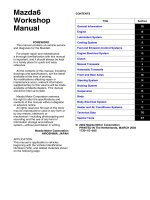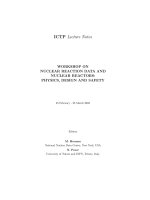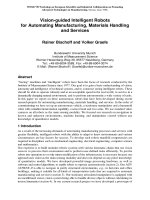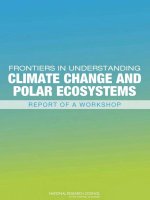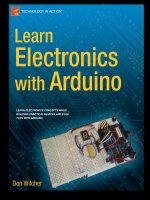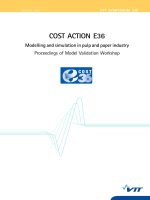- Trang chủ >>
- Khoa Học Tự Nhiên >>
- Vật lý
@Arduino workshop
Bạn đang xem bản rút gọn của tài liệu. Xem và tải ngay bản đầy đủ của tài liệu tại đây (10.12 MB, 394 trang )
JOHN BOXALL
ARDUINO
WORKSHOP
ARDUINO
WORKSHOP
A HANDS-ON INTRODUCTION
WITH
65 PROJECTS
BOXALL
www.nostarch.com
THE F INE ST I N G EEK E NTERTAI NM E NT
™
“ I LIE FL AT.”
This book uses RepKover —a durable bindi ng that won’t snap shut.
$
29
.95 ($31.95 CDN)
SHELVE IN:
HARDWARE/ELECTRONICS
ARDUINO WORKSHOP
ARDUINO WORKSHOP
LEARN THE BASICS,
LEARN THE BASICS,
BUILD THE PROJECTS,
BUILD THE PROJECTS,
CREATE YOUR OWN
CREATE YOUR OWN
The Arduino is a cheap, flexible, open source micro-
controller platform designed to make it easy for hobbyists
to use electronics in homemade projects. With an almost
world around you.
countless ways to create devices that interact with the
unlimited range of input and output add-ons, sensors, indi-
cators, displays, motors, and more, the Arduino offers you
In Arduino Workshop, you’ll learn how these add-ons
You’ll also learn to build Arduino toys and games like:
• An electronic version of the classic six-sided die
• A binary quiz game that challenges your number
conversion skills
• A motorized remote control tank with collision detection
to keep it from crashing
Arduino Workshop will teach you the tricks and design
principles of a master craftsman.
Whatever your skill level,
you’ll have fun as you learn to harness the power of the
Arduino for your own DIY projects.
reviews for years. Arduino Workshop is his first book.
A B O U T T H E A U T H O R
John Boxall ( ) has been
writing Arduino tutorials, projects, and kit and accessory
• A handy tester that lets you check the voltage of any
single-cell battery
• A keypad-controlled lock that requires a secret code
to open
but quickly move on to coverage of various electronic
You’ll start off with an overview of the Arduino system
components and concepts. Hands-on projects throughout
work and how to integrate them into your own projects.
the book reinforce what you’ve learned and show you
how to
apply that knowledge. As your understanding grows,
the projects increase in complexity and sophistication.
Among the book’s 65 projects are useful devices like:
on an LCD
• A digital thermometer that charts temperature changes
• A GPS logger that records data from your travels, which
can be displayed on Google Maps
ARDUINO WORKSHOP
ARDUINO
WORKSHOP
A Hands-On Introduction
with 65 Projects
San Francisco
by John Boxall
ARDUINO WORKSHOP. Copyright © 2013 by John Boxall.
All rights reserved. No part of this work may be reproduced or transmitted in any form or by any means, electronic
or mechanical, including photocopying, recording, or by any information storage or retrieval system, without the
prior written permission of the copyright owner and the publisher.
Printed in USA
First printing
17 16 15 14 13 1 2 3 4 5 6 7 8 9
ISBN-10: 1-59327-448-3
ISBN-13: 978-1-59327-448-1
Publisher: William Pollock
Production Editor: Serena Yang
Cover Illustration: Charlie Wylie
Interior Design: Octopod Studios
Developmental Editor: William Pollock
Technical Reviewer: Marc Alexander
Copyeditor: Lisa Theobald
Compositor: Susan Glinert Stevens
Proofreader: Emelie Battaglia
Circuit diagrams made using Fritzing ( />For information on distribution, translations, or bulk sales, please contact No Starch Press, Inc. directly:
No Starch Press, Inc.
38 Ringold Street, San Francisco, CA 94103
phone: 415.863.9900; fax: 415.863.9950; ; www.nostarch.com
Library of Congress Cataloging-in-Publication Data
A catalog record of this book is available from the Library of Congress.
No Starch Press and the No Starch Press logo are registered trademarks of No Starch Press, Inc. Other product and
company names mentioned herein may be the trademarks of their respective owners. Rather than use a trademark
symbol with every occurrence of a trademarked name, we are using the names only in an editorial fashion and to
the benefit of the trademark owner, with no intention of infringement of the trademark.
The information in this book is distributed on an “As Is” basis, without warranty. While every precaution has been
taken in the preparation of this work, neither the author nor No Starch Press, Inc. shall have any liability to any
person or entity with respect to any loss or damage caused or alleged to be caused directly or indirectly by the infor-
mation contained in it.
For the two people who have always believed in me:
my mother and my dearest Kathleen
BRIEF CONTENTS
Acknowledgments xix
Chapter 1: Getting Started 1
Chapter 2: Exploring the Arduino Board and the IDE 19
Chapter 3: First Steps 33
Chapter 4: Building Blocks 55
Chapter 5: Working with Functions 95
Chapter 6: Numbers, Variables, and Arithmetic 111
Chapter 7: Liquid Crystal Displays 147
Chapter 8: Expanding Your Arduino 161
Chapter 9: Numeric Keypads 187
Chapter 10: Accepting User Input with Touchscreens 195
Chapter 11: Meet the Arduino Family 207
Chapter 12: Motors and Movement 225
Chapter 13: Using GPS with Your Arduino . . . . . . . . . . . . . . . . . . . . . . . . . . . . . . . . . . 257
Chapter 14: Wireless Data 271
Chapter 15: Infrared Remote Control 285
Chapter 16: Reading RFID Tags 295
viii Brief Contents
Chapter 17: Data Buses 307
Chapter 18: Real-time Clocks 321
Chapter 19: The Internet 337
Chapter 20: Cellular Communications 349
Index 365
CONTENTS IN DETAIL
ACKNOWLEDGMENTS xix
1
GETTING STARTED 1
The Possibilities Are Endless 2
Strength in Numbers 6
Parts and Accessories 6
Required Software 7
Mac OS X 7
Windows XP and Later 11
Ubuntu Linux 9.04 and Later 15
Safety 18
Looking Ahead 18
2
EXPLORING THE ARDUINO BOARD AND THE IDE 19
The Arduino Board 19
Taking a Look Around the IDE 25
The Command Area 25
The Text Area 26
The Message Window Area 26
Creating Your First Sketch in the IDE 27
Comments 27
The Setup Function 28
Controlling the Hardware 28
The Loop Function 28
Verifying Your Sketch 30
Uploading and Running Your Sketch 31
Modifying Your Sketch 31
Looking Ahead 31
3
FIRST STEPS 33
Planning Your Projects 34
About Electricity 34
Current 34
Voltage 35
Power 35
Electronic Components . . . . . . . . . . . . . . . . . . . . . . . . . . . . . . . . . . . . . . . . . . . . . . 35
The Resistor 35
The Light-Emitting Diode 39
The Solderless Breadboard 41
Project #1: Creating a Blinking LED Wave 43
The Algorithm 43
The Hardware 43
x Contents in Detail
The Sketch 43
The Schematic 44
Running the Sketch 45
Using Variables 45
Project #2: Repeating with for Loops 46
Varying LED Brightness with Pulse-Width Modulation 47
Project #3: Demonstrating PWM 49
More Electric Components 49
The Transistor 50
The Rectifier Diode 50
The Relay 51
Higher-Voltage Circuits 52
Looking Ahead 53
4
BUILDING BLOCKS 55
Using Schematic Diagrams 56
Identifying Components 56
Wires in Schematics 58
Dissecting a Schematic 59
The Capacitor 60
Measuring the Capacity of a Capacitor 60
Reading Capacitor Values 61
Types of Capacitors 61
Digital Inputs 63
Project #4: Demonstrating a Digital Input 65
The Algorithm 65
The Hardware 65
The Schematic 65
The Sketch 69
Modifying Your Sketch 70
Understanding the Sketch 70
Creating Constants with #define 70
Reading Digital Input Pins 70
Making Decisions with if 71
Making More Decisions with if-then-else 71
Boolean Variables 72
Comparison Operators 72
Making Two or More Comparisons 73
Project #5: Controlling Traffic 74
The Goal . . . . . . . . . . . . . . . . . . . . . . . . . . . . . . . . . . . . . . . . . . . . . . . . . 74
The Algorithm 74
The Hardware 75
The Schematic 75
The Sketch 76
Running the Sketch 79
Analog vs. Digital Signals 79
Project #6: Creating a Single-Cell Battery Tester 80
The Goal . . . . . . . . . . . . . . . . . . . . . . . . . . . . . . . . . . . . . . . . . . . . . . . . . 81
The Algorithm 81
The Hardware 81
Contents in Detail xi
The Schematic 81
The Sketch 82
Doing Arithmetic with an Arduino 83
Float Variables 84
Comparison Operators for Calculations 84
Improving Analog Measurement Precision with a Reference Voltage 84
Using an External Reference Voltage 85
Using the Internal Reference Voltage 86
The Variable Resistor 86
Piezoelectric Buzzers 87
Piezo Schematic 88
Project #7: Trying Out a Piezo Buzzer 88
Project #8: Creating a Quick-Read Thermometer 90
The Goal . . . . . . . . . . . . . . . . . . . . . . . . . . . . . . . . . . . . . . . . . . . . . . . . . 90
The Hardware 90
The Schematic 91
The Sketch 91
Hacking the Sketch 93
Looking Ahead 93
5
WORKING WITH FUNCTIONS 95
Project #9: Creating a Function to Repeat an Action 96
Project #10: Creating a Function to Set the Number of Blinks 97
Creating a Function to Return a Value 98
Project #11: Creating a Quick-Read Thermometer That Blinks the Temperature . . . . . . . . .98
The Hardware 99
The Schematic 99
The Sketch 100
Displaying Data from the Arduino in the Serial Monitor 101
The Serial Monitor 102
Project #12: Displaying the Temperature in the Serial Monitor 103
Debugging with the Serial Monitor 105
Making Decisions with while Statements 105
do-while 105
Sending Data from the Serial Monitor to the Arduino 106
Project #13: Multiplying a Number by Two 106
long Variables 107
Project #14: Using long Variables 107
Looking Ahead 109
6
NUMBERS, VARIABLES, AND ARITHMETIC 111
Generating Random Numbers 112
Using Ambient Current to Generate a Random Number 112
Project #15: Creating an Electronic Die 113
The Hardware 114
The Schematic 114
The Sketch 115
Modifying the Sketch 116
xii Contents in Detail
A Quick Course in Binary 116
Byte Variables 117
Increasing Digital Outputs with Shift Registers 118
Project #16: Creating an LED Binary Number Display 119
The Hardware 119
Connecting the 74HC595 119
The Sketch 121
Project #17: Making a Binary Quiz Game 122
The Algorithm 122
The Sketch 122
Arrays 124
Defining an Array 124
Referring to Values in an Array 125
Writing to and Reading from Arrays 125
Seven-Segment LED Displays . . . . . . . . . . . . . . . . . . . . . . . . . . . . . . . . . . . . . . . . . 126
Controlling the LED 127
Project #18: Creating a Single-Digit Display 129
The Hardware 129
The Schematic 129
The Sketch 130
Displaying Double Digits 131
Project #19: Controlling Two Seven-Segment LED Display Modules 131
The Hardware 131
The Schematic 132
Modulo 133
Project #20: Creating a Digital Thermometer 134
The Hardware 134
The Sketch 134
LED Matrix Display Modules 135
The LED Matrix Schematic 136
Making the Connections 137
Bitwise Arithmetic 139
The Bitwise AND Operator 139
The Bitwise OR Operator 139
The Bitwise XOR Operator 140
The Bitwise NOT Operator 140
Bitshift Left and Right . . . . . . . . . . . . . . . . . . . . . . . . . . . . . . . . . . . . . . . . 140
Project #21: Creating an LED Matrix 141
Project #22: Creating Images on an LED Matrix 142
Project #23: Displaying an Image on an LED Matrix 144
Project #24: Animating an LED Matrix 145
The Sketch 145
Looking Ahead 146
7
LIQUID CRYSTAL DISPLAYS 147
Character LCD Modules 148
Using a Character LCD in a Sketch 149
Displaying Text 150
Displaying Variables or Numbers 151
Contents in Detail xiii
Project #25: Defining Custom Characters 152
Graphic LCD Modules 153
Connecting the Graphic LCD 154
Using the LCD 155
Controlling the Display 155
Project #26: Seeing the Text Functions in Action 155
Creating More Complex Display Effects 156
Project #27: Creating a Temperature History Monitor 157
The Algorithm 158
The Hardware 158
The Sketch 158
The Result 160
Modifying the Sketch 160
Looking Ahead 160
8
EXPANDING YOUR ARDUINO 161
Shields 162
ProtoShields 164
Project #28: Creating a Custom Shield with Eight LEDs 165
The Hardware 165
The Schematic 165
The Layout of the ProtoShield Board 166
The Design 166
Soldering the Components 167
Modifying the Custom Shield 169
Expanding Sketches with Libraries 169
Importing a Shield’s Libraries 169
MicroSD Memory Cards 173
Testing Your MicroSD Card 174
Project #29: Writing Data to the Memory Card 175
Project #30: Creating a Temperature-Logging Device 177
The Hardware 177
The Sketch 177
Timing Applications with millis() and micros() 179
Project #31: Creating a Stopwatch 181
The Hardware 181
The Schematic 181
The Sketch 182
Interrupts 184
Interrupt Modes 184
Configuring Interrupts 185
Activating or Deactivating Interrupts 185
Project #32: Using Interrupts 185
The Sketch 185
Looking Ahead 186
xiv Contents in Detail
9
NUMERIC KEYPADS 187
Using a Numeric Keypad 187
Wiring a Keypad 188
Programming for the Keypad 189
Testing the Sketch 189
Making Decisions with switch-case 190
Project #33: Creating a Keypad-Controlled Lock 190
The Sketch 191
How It Works 192
Testing the Sketch 193
Looking Ahead 193
10
ACCEPTING USER INPUT WITH TOUCHSCREENS 195
Touchscreens 195
Connecting the Touchscreen 196
Project #34: Addressing Areas on the Touchscreen 197
The Hardware 197
The Sketch 197
Testing the Sketch 198
Mapping the Touchscreen 199
Project #35: Creating a Two-Zone On/Off Touch Switch 200
The Sketch 200
How It Works 202
Testing the Sketch 202
Project #36: Creating a Three-Zone Touch Switch 202
The Touchscreen Map 203
The Sketch 203
How It Works 205
Looking Ahead 205
11
MEET THE ARDUINO FAMILY 207
Project #37: Creating Your Own Breadboard Arduino 208
The Hardware 208
The Schematic 211
Running a Test Sketch 214
The Many Arduino Boards 217
Arduino Uno 219
Freetronics Eleven 219
The Freeduino 220
The Boarduino 220
The Arduino Nano 221
The Arduino LilyPad 221
The Arduino Mega 2560 222
The Freetronics EtherMega 222
The Arduino Due 223
Looking Ahead 224
Contents in Detail xv
12
MOTORS AND MOVEMENT 225
Making Small Motions with Servos 225
Selecting a Servo 226
Connecting a Servo 227
Putting a Servo to Work 227
Project #38: Building an Analog Thermometer 228
The Hardware 228
The Schematic 229
The Sketch 229
Using Electric Motors 231
The TIP120 Darlington Transistor 231
Project #39: Controlling the Motor 232
The Hardware 232
The Schematic 233
The Sketch 234
Project #40: Building and Controlling a Tank Robot 235
The Hardware 235
The Schematic 238
The Sketch 240
Sensing Collisions 243
Project #41: Detecting Tank Bot Collisions with a Microswitch 243
The Schematic 243
The Sketch 244
Infrared Distance Sensors 246
Wiring It Up 247
Testing the IR Distance Sensor 247
Project #42: Detecting Tank Bot Collisions with IR Distance Sensor 249
Ultrasonic Distance Sensors 251
Connecting the Ultrasonic Sensor 252
Using the Ultrasonic Sensor 252
Testing the Ultrasonic Distance Sensor 252
Project #43: Detecting Tank Bot Collisions with an Ultrasonic Distance Sensor 254
The Sketch 254
Looking Ahead 256
13
USING GPS WITH YOUR ARDUINO 257
What Is GPS? 258
Testing the GPS Shield 259
Project #44: Creating a Simple GPS Receiver 261
The Hardware 261
The Sketch 261
Displaying the Position on the LCD 262
Project #45: Creating an Accurate GPS-based Clock 263
The Hardware 263
The Sketch 264
xvi Contents in Detail
Project #46: Recording the Position of a Moving Object over Time 265
The Hardware 265
The Sketch 266
Displaying Locations on a Map 268
Looking Ahead 269
14
WIRELESS DATA 271
Using Low-cost Wireless Modules 271
Project #47: Creating a Wireless Remote Control 272
The Hardware for the Transmitter Circuit 273
The Transmitter Schematic 273
The Hardware for the Receiver Circuit 274
The Receiver Schematic . . . . . . . . . . . . . . . . . . . . . . . . . . . . . . . . . . . . . . 274
The Transmitter Sketch 275
The Receiver Sketch 276
Using XBee Wireless Data Modules for Greater Range and Faster Speed 277
Project #48: Transmitting Data with an XBee 279
The Sketch 279
Setting Up the Computer to Receive Data 279
Project #49: Building a Remote Control Thermometer 281
The Hardware 281
The Layout 281
The Sketch 282
Operation 283
Looking Ahead 284
15
INFRARED REMOTE CONTROL 285
What Is Infrared? 285
Setting Up for Infrared 286
The IR Receiver 286
The Remote Control 287
A Test Sketch 287
Testing the Setup 288
Project #50: Creating an IR Remote Control Arduino 289
The Hardware 289
The Sketch 289
Expanding the Sketch 290
Project #51: Creating an IR Remote Control Tank 291
The Hardware 291
The Sketch 291
Looking Ahead 293
16
READING RFID TAGS 295
Inside RFID Devices 296
Testing the Hardware 297
The Schematic 297
Testing the Schematic 297
Contents in Detail xvii
Project #52: Creating a Simple RFID Control System 299
The Sketch 299
How It Works 300
Storing Data in the Arduino’s Built-in EEPROM 301
Reading and Writing to the EEPROM 302
Project #53: Creating an RFID Control with “Last Action” Memory 303
The Sketch 303
How It Works 306
Looking Ahead 306
17
DATA BUSES 307
The I
2
C Bus 308
Project #54: Using an External EEPROM 309
The Hardware 309
The Schematic 310
The Sketch 311
The Result 312
Project #55: Using a Port Expander IC 313
The Hardware 313
The Schematic 313
The Sketch 314
The SPI Bus 315
Pin Connections 316
Implementing the SPI 316
Sending Data to an SPI Device 317
Project #56: Using a Digital Rheostat 318
The Hardware 318
The Schematic 318
The Sketch 319
Looking Ahead 320
18
REAL-TIME CLOCKS 321
Connecting the RTC Module 322
Project #57: Adding and Displaying Time and Date with an RTC 322
The Hardware 322
The Sketch 323
How It Works 325
Project #58: Creating a Simple Digital Clock 326
The Hardware 326
The Sketch 327
How It Works and Results 330
Project #59: Creating an RFID Time-Clock System 330
The Hardware 331
The Sketch 331
How It Works 335
Looking Ahead 336
xviii Contents in Detail
19
THE INTERNET 337
What You’ll Need 337
Project #60: Building a Remote-Monitoring Station 339
The Hardware 339
The Sketch 339
Troubleshooting 341
How It Works 342
Project #61: Creating an Arduino Tweeter 343
The Hardware 343
The Sketch 343
Controlling Your Arduino from the Web 344
Project #62: Setting Up a Remote Control for Your Arduino 345
The Hardware 345
The Sketch 346
Controlling Your Arduino Remotely 347
Looking Ahead 348
20
CELLULAR COMMUNICATIONS 349
The Hardware 350
Preparing the Power Shield 351
Hardware Configuration and Testing 352
Changing the Operating Frequency 354
Project #63: Building an Arduino Dialer 356
The Hardware 356
The Schematic 356
The Sketch 357
How It Works 358
Project #64: Building an Arduino Texter 358
The Sketch 359
How It Works 359
Project #65: Setting Up an SMS Remote Control 360
The Hardware 360
The Schematic 361
The Sketch 361
How It Works 363
Looking Ahead 364
INDEX 365
ACKNOWLEDGMENTS
First of all, a huge thank you to the Arduino team:
Massimo Banzi, David Cuartielles, Tom Igoe,
Gianluca Martino, and David Mellis. Without your
vision, thought, and hard work, none of this would
have been possible.
Many thanks to my technical reviewer Marc Alexander for his contribu-
tions, expertise, suggestions, support, thoughts, and long conversations,
and for having the tenacity to follow through with such a large project.
I also want to thank the following organizations for their images and
encouragement: adafruit industries, Agilent Technologies, Gravitech,
Freetronics, Oomlout, Seeed Studio, Sharp Corporation, and SparkFun.
Furthermore, a big thanks to Freetronics for the use of their excellent
hardware products. And thank you to all those who have contributed their
time making Arduino libraries, which makes life much easier for everyone.
Kudos and thanks to the Fritzing team for their wonderful open source
circuit schematic design tool, which I’ve used throughout this book.
xx Acknowledgments
And a thank you to the following people (in no particular order) from
whom I’ve received encouragement, inspiration and support: Iraphne
Childs, Limor Fried, Jonathan Oxer, Philip Lindsay, Nicole Kilah, Ken
Shirriff, Nathan Kennedy, David Jones, and Nathan Seidle.
Finally, thank you to everyone at No Starch Press, including Sondra
Silverhawk for suggesting the book; Serena Yang for her dedicated editing,
endless patience, and suggestions; and Bill Pollock for his support and guid-
ance and for convincing me that sometimes there is a better way to explain
something.
1
GETTING STARTED
Have you ever looked at some gadget and wondered
how it really worked? Maybe it was a remote control
boat, the system that controls an elevator, a vending
machine, or an electronic toy? Or have you wanted
to create your own robot or electronic signals for a model railroad, or per-
haps you’d like to capture and analyze weather data over time? Where and
how do you start?
The Arduino board (shown in Figure 1-1) can help you find some of
the answers to the mysteries of electronics in a hands-on way. The original
creation of Massimo Banzi and David Cuartielles, the Arduino system offers
an inexpensive way to build interactive projects, such as remote-controlled
robots, GPS tracking systems, and electronic games.
The Arduino project has grown exponentially since its introduction
in 2005. It’s now a thriving industry, supported by a community of people
united with the common bond of creating something new. You’ll find both
individuals and groups, ranging from interest groups and clubs to local
hackerspaces and educational institutions, all interested in toying with
the Arduino.
2 Chapter 1
Figure 1-1: The Arduino board
To get a sense of the variety of Arduino projects in the wild, you can
simply search the Internet. You’ll find a list of groups offering introductory
programs and courses with like-minded, creative people.
The Possibilities Are Endless
A quick scan through this book will show you that you can use the Arduino
to do something as simple as blinking a small light, or even something
more complicated, such as interacting with a cellular phone—and many
different things in between.
For example, have a look at Philip Lindsay’s device, shown in Figure 1-2.
It can receive text messages from cellular phones and display them on a
large sign for use in dance halls. This device uses an Arduino board and a
cellular phone shield to receive text messages from other phones (similar
to Project 65). The text message is sent to a pair of large, inexpensive dot-
matrix displays for everyone to see.
Figure 1-2: SMS (short message service) text marquee
Getting Started 3
You can purchase large display boards that are easy to interface
with an Arduino, so you don’t have to make your own display from
scratch. (For more information, visit
p/project-sms-text-scroller.)
How about creating a unique marriage proposal? Tyler Cooper wanted
an original way to propose to his girlfriend, so he built what he calls a
“reverse geocache box”—a small box that contained an engagement ring, as
shown in Figure 1-3. When the box was taken to a certain area (measured
by the internal GPS), it unlocked to reveal a romantic message and the
ring. You can easily reproduce this device using an Arduino board, a GPS
receiver, and an LCD module (as used in Chapter 13), with a small servo
motor that acts as a latch to keep the box closed until it’s in the correct
location. The code required to create this is quite simple—something you
could create in a few hours. The most time-consuming part is choosing the
appropriate box in which to enclose the system. (For more information,
visit />Figure 1-3: Marriage proposal via Arduino
Here’s another example. Kurt Schulz was interested in monitoring
the battery charge level of his moped. However, after realizing how simple
it is to work with Arduino, his project morphed into what he calls the
“Scooterputer”: a complete moped management system. The Scooterputer
can measure the battery voltage, plus it can display the speed, distance
traveled, tilt angle, temperature, time, date, GPS position, and more. It also
contains a cellular phone shield that can be controlled remotely, allow-
ing remote tracking of the moped and engine shutdown in case it’s stolen.
The entire system can be controlled with a small touchscreen, shown in
4 Chapter 1
Figure 1-4. Each feature can be considered a simple building block, and
anyone could create a similar system in a couple of weekends. (See http://
www.janspace.com/b2evolution/arduino.php/2010/06/26/scooterputer/.)
Figure 1-4: The Scooterputer display (courtesy of Kurt Schulz)
Then there’s John Sarik, who enjoys the popular Sudoku math puzzles;
he also likes working with Nixie numeric display tubes. With those two
drivers in mind, John created a huge 81-digit Sudoku game computer!
The user can play a full 9-by-9 game, with the Arduino in control of the
digits and checking for valid entries. Although this project might be consid-
ered a more advanced type, it is certainly achievable and the electronics are
not complex. The device is quite large and looks great mounted on a wall,
as shown in Figure 1-5. (See />nixie-sudoku/.)
The team at Oomlout even used the Arduino to create a TwypeWriter.
They fitted an Arduino board with an Ethernet shield interface connected
to the Internet, which searches Twitter for particular keywords. When a
keyword is found, the tweet is sent to an electric typewriter for printing. The
Arduino board is connected to the typewriter’s keyboard circuit, which
allows it to emulate a real person typing, as shown in Figure 1-6. (See
/>These are only a few random examples of what is possible using an
Arduino. You can create your own projects without much difficulty—and after
you’ve worked through this book, they are certainly not out of your reach.