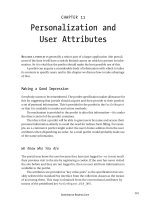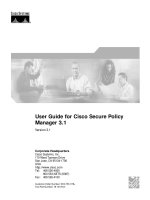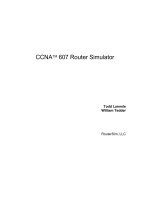magento zohocrm bidirectional synchronization overview and user guide
Bạn đang xem bản rút gọn của tài liệu. Xem và tải ngay bản đầy đủ của tài liệu tại đây (1.63 MB, 36 trang )
Magento ZohoCRM Bidirectional Synchronization
Overview & User guide
Copyright © CRM4Ecommerce.COM
Address: 34 lane 100 Cho Kham Thien street,
Dong Da, Hanoi, Vietnam
Phone: +84 914 646 840
Email:
Version 1.1.4
TABLE OF CONTENTS
TABLE OF CONTENTS 2
1. Introduction 4
1.1. Why do the online merchants need a CRM solution? 4
1.2. Where are the differences? 5
1.3. What are the benefits it can bring to you? 6
1.4. How does it work? 7
1.5. Compatibility 7
2. Pricing & how to buy? 8
3. Refund policy 8
4. How to install? 9
5. How to use? 10
5.1. Register serial key to activate module & connect to ZohoCRM 10
5.2. Setup data synchronizing instantly from Magento into ZohoCRM 11
5.3. Setup data synchronizing instantly from ZohoCRM into Magento 11
5.4. Mapping Attributes 12
5.5. Synchronize Customers 13
5.6. Synchronize Newsletter Subscribers 17
5.7. Synchronize Promotions 18
5.8. Synchronize Products 19
5.9. Synchronize Potentials 21
5.10. Synchronize Quotes (Cart Data) 24
5.11. Synchronize Orders 26
5.12. Synchronize Invoices 28
5.13. Setup Data Synchronizing in Cronjob & Queue 28
5.14. Load Data instantly from ZohoCRM in Magento store 30
5.15. Load Data from ZohoCRM in Magento store’s Cronjob 32
5.16. Synchronization Reports 33
5.17. Limitation in calling ZohoCRM API & synchronizing big history data 34
6. How to see online demo? 35
6.1. Link demo 35
6.2. A short script 35
© 2014 CRM4Ecommerce.COM contact:
Magento ZohoCRM Bidirectional Synchronization - Features & User guide Page 4 of 36
1. Introduction
1.1. Why do the online merchants need a CRM solution?
Have you ever heard the saying that "The success of your business depends on the way
you treat your customers"? This is one of the most important truths of business activites. But
how do you treat your customers in the right way? That's what CRM solutions are in place for.
Each customer is a different individual with different likes, dislikes and behavioral
patterns. Then, how to report each customer has purchased how much? Who are leads? Where
are the potentials? Who are the strategic customers ? As a businessman, these are extremely
important issues that you have to keep in mind to ensure that you treat each customer in the
best possible way.
A good CRM solution will be not only bring the professionalism in the management of
customer's activities and customer care services, but also gives your business more utilities in:
Increasing your sales with a professional
marketing tool – “close more deals in a
less time”: Support the easy creation and
professional management marketing
campaigns;
A good tool for analysis your business
activities: Make more easily to analyze
the strengths, weaknesses, opportunities
and threats are brought from your
vendors, warehouses, products, services,
leads and customers;
More easily to manage your spending, cost, profits and income;
And more and more excellent utilities, but it is so difficult to a normal online
shopping store can controlling all these!
So, do you want using a good CRM solution for your sales?
However, if you decide to use a CRM solution in your sales, so,
there two posed questions are: Have you to hire more workers
for daily data updating from your online stores into CRM?
Increase fee for managements?
The answer will be NO if you use an automatically data
synchronizing solution between your online stores with CRM
system…
© 2014 CRM4Ecommerce.COM contact:
Magento ZohoCRM Bidirectional Synchronization - Features & User guide Page 5 of 36
1.2. Where are the differences?
CRM4Ecommerce Magento ZohoCRM Bidirectional Synchronization is the BEST and UNIQUE
Magento extension allows synchronizing data instantly bi-direction between Magento stores
and Zoho Customer Relationship Management system (Zoho CRM -
Besides the advantage utilities that provided by Zoho CRM, combined with the superior
features compared with all the same type products/services
1
, such as:
Allows synchronizing all types of data: Customers, Newsletter Subscribers, Products,
Quotes (Cart data), Orders, Invoices, Order's / Invoice's / Shipment's / Credit
Memo's Statuses History & Comments, Promotion Catalog Price Rules and Shopping
Cart Price Rules from Magento stores into Zoho CRM Leads, Accounts, Contacts,
Products, Campaigns, Potentials, Quotes, Sales Orders, Invoices, Events and Tasks;
Allows synchronizing Quotes, Orders and Invoices even when products were
deleted (NEW);
Allows mapping smartly manually between Magento built-in / custom attributes and
ZohoCRM built-in / custom fields;
Allows exporting option values of multi-choice attributes to file (easily to add
them into zoho picklist field) (NEW);
Supports synchronizing data instantly, synchronizing data in queue smartly by ajax
technique and based on schedule (cron job);
Supports loading data of Leads, Accounts, Contacts, Campaigns, Products, Quotes,
SalesOrders, Invoices and Tasks from ZohoCRM into Magento store by instantly
from ZohoCRM or manually and based on schedule of Magento;
Supports reporting synchronizing statuses by pie charts;
Allows saving the log of all actions of data synchronization;
Compatibles with CRM4Ecommerce Magento ZohoInvoice Synchronization and
plugins Magento ZohoCRM Exim Express, Magento ZohoCRM Make Quotation,
Magento ZohoCRM Solution, Magento ZohoCRM Case and specially, it is not conflict
with any other Magento extensions from other providers;
Easy installation - just upload files and No overwrite any file in Magento store!
Surely, this would be a powerful tool to enhance effectively the controlling your business,
boost your sales and promoting your products to customers.
1
There are many providers are providing products and services allow synchronizing data between Magento stores
and ZohoCRM, however, all of these products and services only allow synchronizing data via queue in provider’s
cloud, consuming high costs (pay by monthly / yearly) and specially, they disallow synchronizing data instantly bi-
direction!
© 2014 CRM4Ecommerce.COM contact:
Magento ZohoCRM Bidirectional Synchronization - Features & User guide Page 6 of 36
1.3. What are the benefits it can bring to you?
When using CRM4Ecommerce Magento ZohoCRM Bidirectional Synchronization, you added
more additional utilities for your magento stores in the sales and customers management:
Replace professionally Inventory Management systems
2
for Magento stores;
Follow purchasing of customers: Number orders that customer placed, total paid,
total refunded, total due, total revenue from customers ;
Analysis potentials that created from customers when customers create quotes
(shopping carts), place orders, process ;
Report about promotion programs: Analysis total revenue, total orders, total
customers ;
Create Quotes (Cart data), Sales Orders, Invoices for any customers (registered or
not logged in) of Magento from ZohoCRM – replace for the Quotation system on
your stores;
Allow customers and you - store owners - are able to negotiate price when
customers go shopping. You can edit price in carts, orders or invoices for invidual
customer;
Use ZohoCRM to customize Quotes, Sales Orders and Invoices tempate and export
& print them for customers via pdf downloadable documents;
Use other great applications that are provided from Zoho Corporation such as
Zoho Invoices, Zoho Books, Zoho Creators, Zoho Projects, Zoho Supports ;
And specially is reducing fee in human management activities.
2
CRM is not only a customer care and marketing online system but also an inventory management system.
© 2014 CRM4Ecommerce.COM contact:
Magento ZohoCRM Bidirectional Synchronization - Features & User guide Page 7 of 36
1.4. How does it work?
Depending on the configuration of the user that data will automatically be synchronized
immediately from the Magento site to ZohoCRM system and backwards as soon as the data is
updated or data will be synchronized simultaneously from the Magento via cron job.
Figure 1: Module's Workflows
1.5. Compatibility
Magento Version:
Community Edition: 1.3.x - 1.4.x - 1.5.x - 1.6.x - 1.7.x - 1.8.x;
Enterprise Edition: 1.9.x - 1.10.x - 1.11.x - 1.12.x – 1.13.x.
ZohoCRM Edition: Free, Standard, Professional and Enterprise.
Note that: Zoho Free & Standard Accounts haven't modules Products, Campaigns, Quotes,
SalesOrders and Invoices.
© 2014 CRM4Ecommerce.COM contact:
Magento ZohoCRM Bidirectional Synchronization - Features & User guide Page 8 of 36
2. Pricing & how to buy?
Now, Magento ZohoCRM Bidirectional Synchronization is being sold at url address
it has 3 editions:
Standard: Used only for Magento Community Edition. Each serial key type 1
domain is able to install in only one url of only one Magento installation. Price of
this edition with serial key type 1 domain is $449;
Professional: Used for both of Magento Community & Enterprise Edition, however,
each serial key type 1 domain is also able to install in only one url of only one
Magento installation. Price for serial key type 1 domain is $699;
Enterprise: It exactly is the Professional edition but each serial key type 1 domain is
able to install in all urls of the same one Magento installation. Price of this edition
for each Magento installation is $1049.
Is this an expensive Magento module? The answer is No if you compare with products
and services from other providers. Normally, the minimum price that you have to pay is about
from $15 to $49 per month or $165 to $539 per year, however as we introduced above, there is
no product or service provide full great features as CRM4Ecommerce Magento ZohoCRM
Bidirectional Synchronization, specially is feature data synchronizing instantly bi-direction.
When purchasing any edition, you will be also gotten services 6 months free fix bugs and
update new versions.
Installation Services - Install Module & Create a test Zoho Account: This is an optional. When
purchasing, if you choose this option, we will install module and create a zohocrm account for
you test synchronizing data between your store and ZohoCRM.
Note that: We have only one payment method this is transfer money via PAYPAL. If you
can’t pay automatically via PAYPAL when you place order, you can using your PAYPAL account
and transfer full money into our PAYPAL account , as soon as we
received payment notification from PAYPAL, we will contact to you and send installation
package with serial key information to you.
3. Refund policy
Although Magento ZohoCRM Bidirectional Synchronization is a non-tangible irrevocable
digital goods, but you still can get a full refund if our product has errors or can't run all features
as well as we introduced during 30 days after your purchased. Other cases will be not accepted
to refund. And of course, all of your received serial keys that are related with refunded money
will be revoked. You can submit a ticket with your order information by our ticket system to
request refund. All refund requests after 30 days are not accepted.
Please remember that we will not refund any fee you paid for installation and
customization services.
© 2014 CRM4Ecommerce.COM contact:
Magento ZohoCRM Bidirectional Synchronization - Features & User guide Page 9 of 36
4. How to install?
It is so easily with the 6 clearly following steps:
After purchasing, your downloadable files and serial key will be sent to your email.
The file that you can download normally is a zip file has name magento-zoho-
synchronization.zip;
Use FTP client (like Filezilla, WinSCP, cuteFtp ) to upload (copy) all folders and
files in package magento-zoho-synchronization.zip to your Magento site root
folder. This will not overwrite any existing files, it only add new files to the folder
structure;
After uploading is done, let log in your Magento administration panel to refresh
cache by way go to System >> Cache >> Management, select all caches and take
action “Refresh” then submit; refresh permission role of your current admin user
by way go to System >> Permission Role, edit role of current user and click re-save
(if current user has full rules
3
) or click save after click check all sub-rules in rule
4
ZohoCRM Synchronization with rule Configuration >> CRM4Ecommerce ZohoCRM
Synchronization Settings;
Navigate to System >> Configuration, if you can see tab CRM4Ecommerce
Extensions and you can see menu item ZohoCRM Synchronization on menu bar, it
means extension installed successfully. Let remember to put your serial key to the
Serial Key Information in ZohoCRM Synchronization >> Synchronization Settings so that
the module could be activated;
Now if you get Access denied error when click on the extension tab (or when you
clich on menu item ZohoCRM Synchronization >> Synchronization Settings), you need
to log out admin panel and log in again;
Go to Synchronization Settings in administration panel again and try to process,
surely that everything will be made you happily.
3
When you see Resource Access is All or All check options in this field are checked.
4
Each rule is a check option in Resource Access.
© 2014 CRM4Ecommerce.COM contact:
Magento ZohoCRM Bidirectional Synchronization - Features & User guide Page 10 of 36
5. How to use?
5.1. Register serial key to activate module & connect to ZohoCRM
Open ZohoCRM Synchronization >> Synchronization Settings:
Register serial key (In block Serial Key Information):
o Input your serial key in Serial Key;
o Change Module Status is Enabled.
Connect to ZohoCRM (In block Zoho Account):
o Input your Zoho account, password in User Account and Password fields.
o Don’t worry, module will store your Password in encrypted and no one can
see your password.
After Save Config, if you see Serial Information, Start Date and a green text
notification as in the below figure, that mean you activated module and connected
to ZohoCRM successfully.
Figure 2: Activate module & connect to ZohoCRM
© 2014 CRM4Ecommerce.COM contact:
Magento ZohoCRM Bidirectional Synchronization - Features & User guide Page 11 of 36
5.2. Setup data synchronizing instantly from Magento into ZohoCRM
Open Synchronization Settings (in block Synchrnize Data by Events).
Module allows you setup data synchronizing by 15 Magento events, such as: After
Customer, Promotion, Product, Cart, Order, Invoice Saved Data in Frontend/Backend, After
Subscriber Subscribed/Unsubscribed in Frontend/Changed Status in Backend and After Product
Attributes Updated in Backend. With events in frontend, we can setup for individual store view.
For each event, there are 3 options:
Don't Synchronize: When event is fired, object will be not synchronized;
Synchronize Instantly: Object arise event will be synchronized immediately;
Add Object into Queue: Object will be added into a synchronization queue item and
wait for data synchronizing in queue.
5.3. Setup data synchronizing instantly from ZohoCRM into Magento
This feature will be only used when you use ZohoCRM Professional or Enterprise that you
have feature Automation >> Workflow in your ZohoCRM account.
Module support data synchronizing instantly from ZohoCRM with 8 types, those are:
Leads, Accounts, Contacts, Campaigns, Products, Quotes, SalesOrders or Invoices. To setup
synchronize data let open Setup >> Automation >> Workflow >> Rules >> Create Rule: Choose
Module >> choose Create or Edit / Delete >> Next >> new a Call Webhooks:
URL to Notify: input
http://{{url}}/zohosynchronization/sync/index/modules/{{module}}/serial/{{key}}/,
with Execute On action is Delete, let add more param "delete/1/" into Url, with:
o {{url}} will be your store url;
o {{module}} will be one of words Leads, Accounts, Contacts, Campaigns,
Products, Quotes, SalesOrders or Invoices;
o {{key}} is your received serial key.
Append Entity Parameters: input Parameter Name is "id";
Parameter Value: select Id field
5
;
after that click Save & Associate >> Save. Then, each time data is created or edited, information
will be synchronized into your store.
Note that: In Workflow Rule has a step is Rule Criteria, this feature allows you set filter
conditions to run event. Example: You can setup only run data synchronizing of Products into
Magento store when Product Owner is onlinestore or Product Name contains Main Store… This
is a great feature if you want to synchronize data between muti-stores in multi Magento
installations with only one ZohoCRM account.
To see more instruction, you can open Load Data from ZohoCRM >> Load Data Instantly.
5
Example: With module Leads, let select Lead Id; with module Quotes, let select Quote Id…
© 2014 CRM4Ecommerce.COM contact:
Magento ZohoCRM Bidirectional Synchronization - Features & User guide Page 12 of 36
5.4. Mapping Attributes
Currently, module supports 20 types of mapping attributes and are divided in 11 groups,
these groups are shown in menu item Mapping Attributes. Each mapping attributes type will
help us mapping between Magento built-in / custom attributes of a Magento data type with
built-in / custom fields of a ZohoCRM data type.
Create new or edit a mapping attribute
When you create or edit a mapping (click Add New Mapping Attribute), you can
choose a Magento attribute or not to map with a ZohoCRM field;
In case you choose a Magento attribute, after you save mapping, if you see icon
that mean this selected Magento attribute has multi option values and you can
click at here to download all values in a text file. This is a great idea, you can copy
all values in downloaded file into data of corresponding ZohoCRM picklist field;
In case Magento attribute has null or empty value, Default value can be used in the
3 following cases:
o The object is being synchronized has Zoho Id is empty and Using Default is
“Only create new”;
o The object is being synchronized has Zoho Id is not empty and Using Default
is “Each time update”;
o Using Default is “Every time”.
In other case if you select value of Attribute field is “No mapping (only set zoho
default value)”, then Default value can be used with the 3 above cases;
Note that:
o Each Magento attribute and ZohoCRM field is able to added in only one
mapping attribute/field;
o If you have custom fields in ZohoCRM, you can click in icon beside text
field of Zoho Field to refresh ZohoCRM list fields;
o For the synchronization can be done correctly, you shouldn’t mapping the
special fields of ZohoCRM modules. Example: Zoho Lead has special field is
Company, Account has Account Name, Contact is Email, Potential is
Potential Name… so, module is able to synchronize data not correctly if
you create mapping for these ZohoCRM fields.
An important notice: When you create custom fields in ZohoCRM, don’t use character &
in Name of custom fields. If you use this character, module will be not able to synchronzie data.
Disable data synchronizing in a mapping attribute: In case you don’t want synchronize
any attribute and ZohoCRM field, you can delete or de-activate the corresponding mapping.
Smart Mapping: This is a very useful feature allows you create or edit multi mapping
attributes at the same time. However, this feature disallows you mapping a “No mapping”
attributes with Zoho fields.
© 2014 CRM4Ecommerce.COM contact:
Magento ZohoCRM Bidirectional Synchronization - Features & User guide Page 13 of 36
You can also see all Magento attributes that you can do mapping and refresh ZohoCRM
list fields in Smart Mapping page.
5.5. Synchronize Customers
Figure 3: Workflow of Synchronize Customers
Synchronize Customers into ZohoCRM Leads: There are some setting values that we
need to notice, such as:
Lead Company: Normally, this field will be company of primary / default billing
address. It will be empty if customer has no address or address has no company.
o ZohoCRM disallows two accounts have the same account name, so, when
zoho lead is converted to zoho account, lead company will be converted to
account name and this lead record will be consolidated with the existed
account if the account name is existed. To avoid this case, zoho lead
company should be combined between {{company}} with {{customer_id}}.
o Default config for this will be is {{company}} (#{{customer_id}}).
Duplicate Insert: This is setting value to markup solution for synchronizing but
there was a existed corresponding record in ZohoCRM. This has 3 options:
o Allow creating a new record when inserting data but there was existed
records that has same key field value;
o Throw an error when inserting data but there was existed records that has
same key field value;
o Update the same record when inserting data but there was existed records
that has same key field value: Popular choice.
Auto fill status: Allow auto fill lead status to ZohoCRM or not. To use this feature,
let map attibute Status with a zoho lead field (normally is Lead Status). When this
© 2014 CRM4Ecommerce.COM contact:
Magento ZohoCRM Bidirectional Synchronization - Features & User guide Page 14 of 36
field is true, if Customer has no customer's address, status will get value in setting field
Stage Has no Contact, other case, status will get value in field Stage Has Contact.
Import all Leads: Some time, in ZohoCRM system, you have many Lead records that
they are not Magento customers and you don’t want synchronize them into
Magento store. So, this setting value will help you allow importing all Zoho leads
that are created from Zoho into Magento Customers or not.
o If this value is Yes, each time we create new or update data of any lead on
ZohoCRM system, a corresponding Magento customer will be created new
or updated;
o If this value is No, you will be able to set condition for importing Leads,
example: Only import Leads have Lead Source is one of values OnlineStore.
The values are separated by commas (,). {{empty}} is empty value.
o With the customers that are created in Magento, the bi-directional
synchronization is still executed regardless this value is Yes or No.
Synchronize Customers into ZohoCRM Accounts: Some setting values that we need to
notice, such as:
Account Name: This is format of zoho account name field. {{company}} is value of
default billing company or primary company. If these values is empty, {{company}}
will be customer {{fullname}} (firstname + " " + lastname). {{customer_id}} will be id
of customer.
o Attention: Zoho system disallow two accounts have the same account
name, so, when there are two customers have the same account name,
both of those customers will be linked with the same zoho account. To
avoid this case, zoho account name should be combined between
{{company}} with {{customer_id}};
o In case we don't use zoho lead, we can use parameter {{fullname}} instead
of {{company}};
o Default format is {{company}} (#{{customer_id}}).
Import Guest: Guest account will be created in ZohoCRM when magento guest
creates order. This setting parameter will markup to import guest account into
Magento customer or not.
o There are 2 ways to distinguish a ZohoCRM Account of Magento customer
and a ZohoCRM Account of Magento guest those are based Customer
Group and attribute Is Guest. Account of Guest will has “Customer Group”
is NOT LOGGED IN and “Is Guest” is TRUE.
Guest Account Name: This is format of zoho account name field for magento
customers that who placed orders as guests:
© 2014 CRM4Ecommerce.COM contact:
Magento ZohoCRM Bidirectional Synchronization - Features & User guide Page 15 of 36
o {{fullname}} is guest firstname + " " + lastname, {{order_increment_id}} will
be increment id of placed order. {{company}} is guest company, however,
let be careful, commonly company is not required field;
o Attention: ZohoCRM system disallows two accounts have the same account
name, so, when there are two customers have the same account name,
both of those customers will be linked with the same zoho account. To
avoid this case, zoho account name should be combined between
{{fullname}} with {{order_increment_id}}. Besides this, to distinguish with
accounts of registered customers, account name should be had a special
word that is Guest, default format is {{fullname}} (Guest
#{{order_increment_id}}) or create a Zoho field is “Is Guest” and setup
default value of this field is True, after that map Account Attribute "Is
Guest" with this Zoho field. “Is Guest” attribute of registered customers is
always FALSE.
Extend for Magento store in statistic sales from individual customers: Module support
some customer attributes in mapping customers and ZohoCRM Accounts those are attributes in
Customer Sales group:
Lifetime Sales: Grand Total from all orders that customer placed;
Number Lifetime Orders: Total number orders that customer placed;
Average Sale: Lifetime Sales / Number Lifetime Orders;
Cancelled Sales: Grand Total from all canceled orders that customer placed;
Number Cancelled Orders: Total number of canceled orders that customer placed;
Average Cancelled Sale: Cancelled Sales / Number Cancelled Orders;
Total Revenue: Lifetime Sales - Cancelled Sales;
Total Paid: Total amount that customer paid from purchased orders;
Total Refunded: Total amount that customer was refunded;
Total Due: Total amount that customer have to pay for purchased orders.
Figure 4: Customer Sales Information
With guest customers, ZohoCRM accounts will be recognized via guest email. So,
Customer Sales information will be updated each time a guest come back and checkout.
However, Guest Account Name will be updated each time guest place new order. Example:
© 2014 CRM4Ecommerce.COM contact:
Magento ZohoCRM Bidirectional Synchronization - Features & User guide Page 16 of 36
Guest Account Name is Philip Nguyen (Guest #200000025), but this guest place new order has
increment id is 100000225, so, ZohoCRM Account Name of this guest will be updated into Philip
Nguyen (Guest #100000225).
Finally, when a guest registers to become a registered customer, this new customer will
be merged with corresponding guest account in ZohoCRM that has the same email address.
When import Customers from Zoho Leads or Accounts:
Default Email: When zoho admin create new a lead / an account but didn’t input
lead email or account email, this format value will be added in customer email.
Parameter {{zoho_id}} can be used and it will be Zoho Lead Id. Note that: In case
there is no custom field for email in Zoho Account, email of primary / default
billing contact of account will be customer email;
Auto-send password reminder email: Allow auto send password reminder email
when customer is created from ZohoCRM or not. Default is Yes;
Reset password and send email: Allow setup condition to control reset customer
password from ZohoCRM. Example: We create a custom field in Lead / Account
that we call it is Reset Password, after that, we set Reset password and send email
when Reset Password is one of values TRUE, so, each time module load a Lead /
Account and see Reset Password is TRUE, corresponding customer will be reset
password. Of course, when customer accounts is reset password, an email
notification will be sent to email of customers.
Synchronize Customer’s Addresses into ZohoCRM Contacts:
Default Billing / Shipping Address of Magento Customer will be ZohoCRM Account
Billing / Shipping Address;
Each Customer’s Address will be a Contact of ZohoCRM Account;
Magento Customer Email will be Email of Contact that is linked with Customer
Default Billing Address;
When we change information in billing / shipping address of ZohoCRM Account,
default billing / shipping address in Magento will be also edited, beside it, contact
that linked with magento address will be also edited.
Attention: Each mapping type has a block settings (in a green line white text), when we
open mapping page, this block will be closed. To view and edit setting values, let click on this
line to open setting block.
Figure 5: Open setting block in Mapping attribute pages
© 2014 CRM4Ecommerce.COM contact:
Magento ZohoCRM Bidirectional Synchronization - Features & User guide Page 17 of 36
5.6. Synchronize Newsletter Subscribers
Figure 6: Subsribers' Workflow
Newsletter Subscribers that have type is Guest will be synchronized into ZohoCRM Leads.
To distinguish with Leads that synchronized from Magento customers, we can create a no-
mapping Magento attribute with Zoho field Lead Source and set default value of Lead Source is
not the same with Lead Source of Customer Leads. Example: Lead Source for Customers is
Store's Registered Customers and Lead Source for Subscribers is Store's Subscribers.
Normally, with newsletter subscribers we have only value of email address, but in Zoho
CRM Lead, Compay and Last Name are required fields, so, to be able to synchronize data
between subscribers and zoho crm leads, module supported the setting field {{mail_name}}, this
is a special parameter allows you setup it is default value in mapping attributes of subscribers
and zoho crm leads. This param will get value in front of @ in subscriber email. Example: With
email , {{mail_name}} will be philip. In default, let setup 2 no-
mapping attributes with Zoho CRM fields Company and First Name.
Figure 7: Synchronize Customer/Subscriber from ZohoCRM
When store loads Leads from ZohoCRM, module will check conditions of loading Leads
into Customers before check conditions of loading Leads into Subscribers. Setting field Default
Status will be default status of created new subscriber when admin create new a lead in zoho
crm but didn't input subscriber status.
© 2014 CRM4Ecommerce.COM contact:
Magento ZohoCRM Bidirectional Synchronization - Features & User guide Page 18 of 36
5.7. Synchronize Promotions
CRM4Ecommerce’s Magento ZohoCRM allows synchronizing data 2 ways with ZohoCRM
Campaigns for both of two Magento promotion types: Catalog Price Rules and Shopping Cart
Price Rules. To distinguish between Campaigns that created from Catalog Price Rules and
Campaigns that synchronized from Shopping Cart Price Rules, we should use Campaign Type.
When install module, module will create two mappings type no-mapping attribute with
Campaign Type field. With Catalog Price Rule, default value of Campaign Type will be Catalog
Price Rule, and with Shopping Cart Price Rule, default value will be Shopping Cart Price Rule.
Each time a Catalog Price Rule or a Shopping Cart Price Rule is created or updated, a Zoho
Campaign will be created in ZohoCRM. This synchronization is two ways between Magento
Store and ZohoCRM (without conditions field of Catalog Price Rules; conditions, item conditions
field and generated coupons field of Shopping Cart Price Rules).
Beside it, in ZohoCRM, Campaigns will be linked with Potentials, so, each time Potentials
are synchronized from store, corresponding Promotion will be linked with Potential and
Contacts from billing address and shipping address (optional) will be added into Campaign.
There are some setting fields that you should note:
Use Zoho Campaign: Allow synchronizing Promotions Catalog Price Rules / Shopping
Cart Price Rules to Zoho Campaigns or not;
Campaign Name: This is format of campaign name field of Zoho Campaigns that
corresponding with Promotions Catalog Price Rules / Shopping Cart Price Rules.
Default is: "{{rule_name}}". Don’t do mapping this ZohoCRM field;
Recognize via: This condition will be used to recognize a new Campaign is a Catalog
Price or Shopping Cart Price Rule when load / import a new Campaign from Zoho
CRM. Normally, module will recognize promotions via Campaign Type. Example: If
default value of Campaign Type that created from Catalog Price Rules is Catalog
Price Rule, module will recognize Catalog Price Rule via Type is Catalog Price Rule;
Mapping Promotion Status with Campaign Status: You can define Campaign Status
for each Promotion Status. Status of each promotion can be one of values Pending
(before used time), Active (in used time), Inactive (in used time but not active) or
Expired (after used time);
Zoho Campaign's Contacts Manager: In default, system will add zoho contact that
corresponding with order billing address into contacts list of campaign. However,
If value of setting field Allow Receiver is Yes, system will add more zoho contact
that corresponding with order shipping address into contacts list of campaign.
Other own settings of Shopping Cart Price Rules:
Labels Format: Each Shopping Cart Price Rule will have different names on each
store view. So, the best solution for synchronizing labels from Magento into Zoho
CRM that is mapping this field with a Zoho CRM Textarea field. The above format
© 2014 CRM4Ecommerce.COM contact:
Magento ZohoCRM Bidirectional Synchronization - Features & User guide Page 19 of 36
is used for each row in Zoho CRM Textarea field corresponding with name of rule
on each store view. Default format is: "- {{store_name}}: {{label}}";
Generated Coupons Format: This is format of each generated coupon in
corresponding Zoho CRM Textarea field (each coupon will be a row in that Zoho
field). Default format is: "{{order_number}}. {{coupon_code}}: {{if
coupon_used}}Used in {{times_used}} time(s){{/if coupon_used}}{{if
coupon_not_used}}Not used{{/if coupon_not_used}}". Example:
1. SALESOFF15%: Used in 5 time(s)
2. NEWYEAR10%OFF: Not used
5.8. Synchronize Products
Figure 8: Synchronize Product into ZohoCRM
Module alllows synchronizing products be-direction between Magento and ZohoCRM.
There are some setting fields that we need to note:
Use Zoho Product: Allows synchronizing Products to Zoho Products or not.
However, if you use modules Quotes, Sales Orders or Invoices, you shouldn’t
disable Product;
Product Name: This is format of zoho product name field. In this format, we can
use the parameters: {{productname}} is name of product, {{product_sku}} is SKU of
product and {{product_id}} is id of product.
o Attention: Zoho system doesn't allow two products have the same product
name, so, when there are two products have the same product name, both
of those products will be linked with the same zoho product. To avoid this
case, zoho product name should be combined between {{productname}}
with {{product_sku}} or {{product_id}}. You can also configure prefix name
to distinguish products between your stores;
© 2014 CRM4Ecommerce.COM contact:
Magento ZohoCRM Bidirectional Synchronization - Features & User guide Page 20 of 36
o Default format is {{productname}} - {{product_sku}};
o When ZohoCRM synchronize Product into Magento store, module will auto
recognize product name and product sku to save them into product.
Auto set Zoho Id to SKU: If this value is Yes, module will auto set received Zoho Id to
Product Sku. Default setting and recommended value is No;
Product Group Price and Tier Price can be also synchronized 2 ways but we need
input correctly value format of Group Price and Tier Price in Zoho:
o The correct value format in each row of Group Price is {{website}} -
{{customer group}} - Price: {{price}} and of Tier Price is {{website}} -
{{customer group}} - Qty >= {{qty}} - Price: {{price}}.
o Example with Group Price:
First Website – General – Price: $99
Second Website – NOT LOGGED IN – Price: $149
Second Website – General – Price: $119
o Example with Tier Price:
First Website – ALL GROUPS – Qty >= 3 – Price: $89
Second Website – NOT LOGGED IN – Qty => 5 – Price: $85
All Websites – Wholesale – Qty >= 2 – Price: $89
o Recommended for these 2 attributes in ZohoCRM are Text Area fields.
When ZohoCRM synchronize Products into Magento store: Sometimes the store owners
didn’t map Product Type and Product Attribute Set with any ZohoCRM field of Product,
however, these fields are required fields in Magento Products, so, we need setup default value
for these attributes. Beside it, there are 2 other attributes are Product Cost and Special Price,
when we map these 2 attributes with ZohoCRM fields type currency, if we don’t set value for
mapped fields, product cost and special price will be auto set value is ZERO, but we didn’t want
like this. There are 4 setting fields for re-solved these issues:
Default Product Type: Simple Product - This value will be used as product type when
zoho admin create product on Zoho but he do not choose product type;
Default Attribute Set: Default - This value will be used as product attribute set when
zoho admin create product on Zoho but he do not choose product attribute set;
Load Zero Cost: Allow set product cost is 0 from Zoho CRM or not. Default is No;
Load Zero Special Price: Allow set special price value is 0 from Zoho CRM or not.
Default is No.
Problem Synchronizing deleted products (in quotes, orders or invoices): Module still allows
synchronizing all products are items of quotes, orders or invoices evenwhen they were deleted.
However, to markup products in ZohoCRM are deleted products in Magento store, we need use
setting field Auto set field. With the automatic setting Product Active is False, this value will be
set automatically each time the deleted products were synchronized in to ZohoCRM. Beside
© 2014 CRM4Ecommerce.COM contact:
Magento ZohoCRM Bidirectional Synchronization - Features & User guide Page 21 of 36
this, this setting will be also key main for recognize the deleted products to skip creating new
each time the deleted products are synchronized from zohocrm into store.
5.9. Synchronize Potentials
In Magento, Potentials will be information of Quotes (Cart Data) or Sales Orders. This is a
great feature of CRM systems, help us analyzing or reporting about our customers, our sales
revenuve, income and forecasting for sales in the future. So, there is no reason for not using the
data synchronizing with Potentials.
Connector will auto-create a Potential in ZohoCRM when a quote of registered customer
is created in Magento store or Magento store synchronize a history un-connected order into
ZohoCRM system:
Account Name, Contact Name & Amount of Potential will be loaded automatically
from Account Name, Contact Name & Grand Total of Quote;
Potential will be updated continuously until Quote was converted to Sales Order
and Sales Order finishes processing (Canceled, Completed or Closed);
When Order is created, Account / Contact Name & Amount of Potential will be
loaded automatically from Account Name, Contact Name & Grand Total of Order;
Potential Name will be fixed is {{Account Name}}-QUOTE-{{CART-ID}} if Potential is
only Shopping Cart. When Potential is Order, Potential Name will be {{Account
Name}}-QUOTE-{{CART-ID}}-ORDER-{{ORDER-INCREMENTID}}. In case the persons
that placed orders are the unregistered customers, Potential Name will be {{Guest
Account Name}}-ORDER-{{ORDER-INCREMENTID}}.
Notice that:
The data synchronizing from Magento Quotes, Orders into ZohoCRM Potentials is
one direction.
Use Zoho Potential: Allow synchronizing quotes, orders with zoho potentials or not.
Default value is Yes. In case we don’t want to synchronize potential, we can set
this value is No;
Amount: Grand Total of Quote or Sales Order;
Stage: Connector allows you define 7 stages of Potentials:
o Review Cart: Stage of Potential when shopping cart of customer is created,
viewed and added products. Generally, this is Qualification;
o Come Back: Stage of Potential when customers after some days (greater
than 1 day, we can setup this value) no visit they come back and re-handle
with their shopping cart. Generally, this is Needs Analysis;
o Quote: Stage of Potential when cart is updated add address and order
hasn't just been created. Generally, this is Proposal/Price Quote.
Probability for this stage and 2 above stages is 0%;
© 2014 CRM4Ecommerce.COM contact:
Magento ZohoCRM Bidirectional Synchronization - Features & User guide Page 22 of 36
o Order Created: Stage of Potential when order is created but it hasn't just
been completed, canceled or closed. Generally, this stage is
Negotiation/Review. Probability for this stage is based on calculation rate
the complete orders of before orders that customer created;
o Order Processing: Stage of Potential when order is processing. Generally,
this stage is Order Processing. Probability for this stage is probability in
stage Order Created plus the part of probability is caculated from total
paid. We will see details of formula in paragraph for Probability;
o Closed Won: Stage of Potential when it is closed and order created and
order is completed. Generally, this stage is Closed Won. Probability for this
stage is 100%;
o Closed Lost: Stage of Potential when it is closed and no order created or
order is created but it is Closed or Canceled. Probability for this stage is 0%.
Potential Type: There are 2 statuses that you can setup value, those are Potential
Type with registered customers and Potential Type with unregistered or new
customers. New customers are persons that your accounts are registered after
they placed order;
Next Step: If Quote is not converted into Sales Order then next step will be Place
Order, else:
o When order is not paid any penny, next step is Create Invoice;
o When order is processing and total paid is equals than grand total, next
step is Complete Shipment, else, next step is Complete Payment;
o When order is completed, cancelled or closed, next step is Completed.
Probability: Show us rate of probability that we will close won with Potential.
When Stage of Potential is Review Cart, Come Back, Quote or Closed Lost,
Probability will be 0%. When Stage of Potential is Closed Won, Probability will be
100%. When Stage of Potential is Order Created or Order Processing, Probability
will be calculated base on the below formula:
o Firstly, if total orders of current customer is 0, Init Probability = 50% else,
Init Probability = total completed orders / total orders of current customer;
o Lastly, Probability = Init Probability + (100 - Init Probability) * (Total Paid of
current order / Grand Total of current order).
Closing Date: We can define Potential will be closed after how many days from
Start date of Potential;
Billing, Shipping Address: Connector will use the default format of addresses to
synchronize billing, shipping address of Quotes, Sales Order into Potential data.
The best choice for mapping these attributes are let map them with ZohoCRM
Text Area custom fields. Example:
© 2014 CRM4Ecommerce.COM contact:
Magento ZohoCRM Bidirectional Synchronization - Features & User guide Page 23 of 36
Figure 9: Billing & Shipping Address in Potential
Quote / Order Details: Show details of Quotes, Orders in Potential. Because in there
is no Products, Quotes, Sales Orders and Invoices in ZohoCRM Free / Standard
Accounts, so, this attribute will be very useful. With it, you still see full information
of Quotes, Orders in your ZohoCRM. Default format of this attribute is:
{{items}}
Subtotal: {{subtotal}}
{{if coupon_code}}Discount ({{coupon_code}}): {{discount_amount}}
{{/if coupon_code}}{{if shipping_method}}Shipping & Handling ({{shipping_method}}):
{{shipping_amount}}
{{/if shipping_method}}{{if tax_amount}}Tax: {{tax_amount}}
{{/if tax_amount}}Grand Total: {{grand_total}}
{{if potential_is_order}}Total Paid: {{total_paid}}
Total Refunded: {{total_refunded}}
Total Due: {{total_due}}{{/if potential_is_order}}
Attention: {{if coupon_code}} this mean if coupon_code is true, not null or not empty.
When coupon_code is false, null or empty, discount information will be not shown.
Items Format: Value of this attribute will be added into each row of param {{items}}
in attribute Quote / Order Details. Default format of this attribute is:
{{item_order}}. {{item_name}} x {{item_qty}} x {{item_unit_price}} (R. Total:
{{item_total}})
{{if potential_is_order}} - Original Price: {{item_original_unit_price}}
{{/if potential_is_order}}{{if item_options}} - Product Options:
{{item_options}}
{{/if item_options}} - Discount Amount: {{item_discount_amount}}
- Total After Discount: {{item_total_after_discount}}
- Tax Amount: {{item_tax_amount}}
- Net Total: {{item_net_total}}
In case Potential is Order, in each item will has information of Original Price, and in
case Item has options, in item will has Product Options information.
© 2014 CRM4Ecommerce.COM contact:
Magento ZohoCRM Bidirectional Synchronization - Features & User guide Page 24 of 36
Figure 10: Potential Quote / Order Details
Related Products: Allows adding products of Quotes or Orders into related products
of Potential. The best choice is let allow adding all of quote’s products and order’s
products. However, when potential is order, potential only add order’s products;
Potential Activities: Normally, all order’s comment history (event creation, change
statuses, comments information of orders, invoices, shipments and credit memos)
will be synchronized into Sales Order’s Activities (Events and Tasks), however, if
you set this setting value is Enabled, all those information will be synchornized
into Activities of Potentials.
Special attention: If you have only ZohoCRM Free or Standard Account, let disable Use
Zoho Campaign, Product, Quote, Order, Invoice and enable Potential Activities. You will still
have a great synchronization module with Leads, Accounts, Contacts, Potentials and Activities.
5.10. Synchronize Quotes (Cart Data)
The synchronizing between Carts and ZohoCRM Quotes in module is bi-direction. You and
your customers can negotiate price together. Your customers can require quotes via email,
phone… and you can create quotes for them, after that, those customers can log in store and
place orders. So, with this module, you needn’t any other Quotation module on your site.
System only synchronizes shopping cart data with zoho quote when customer logged in.
Let ignore mapping Zoho Quote Subject, It will be mapped with default value is QUOTE-{{CART-
ID}}. Contact & Account information and Some Quote base information such as items, subtotal,
discount, tax, grand total… will be mapped automatically from Customer / Quote Information.
Module allows synchronizing Quotes (of course with Orders and Invoices) with multi-
currencies. To map your Magento currencies with ZohoCRM currencies, you can create
mappings in Mapping Attributes >> Currencies. In default, if there is no any mapping between
currencies, module will synchronie Quotes (Orders and Invoices) based on base currency.
© 2014 CRM4Ecommerce.COM contact:
Magento ZohoCRM Bidirectional Synchronization - Features & User guide Page 25 of 36
Figure 11: Worflow in synchronizing Quotes
Notice that: In step 5, if Cart use promotion, the corresponding ZohoCRM Campaign will
be assigned into Potential. This feature will be also applied into step 5 of Order Synchronizing
Workflow that we will see it in the bellow Figure 12.
There are some setting fields for synchronizing Carts & Quotes:
Use Zoho Quote: Allow synchronizing Quotes to Zoho Quotes or not;
Subject Prefix: Setup Prefix for Zoho Quote Subject. The suffix will be Magento
Quote Id. You can use this setting to distinguish Quotes between your stores.
Example: Default value is "QUOTE-", so, Subject will be QUOTE-1, QUOTE-2 ;
Status: We separate status of Magento Cart to 5 stages and you can define Zoho
Quote Stage for each these stages:
o Stage Review Cart: Stage of Quote when shopping cart of customer is
created, viewed and added products. Generally, this is Draft;
o Stage Available: Stage of Quote when cart is updated add address and order
hasn't just been created. Generally, this is On Hold;
o Stage Order Created: Stage of Quote when order is created but it hasn't just
been completed, canceled or closed. Generally, this stage is Confirmed;
o Stage Closed Won: Stage of Quote when it is closed and order is completed.
Generally, this stage is Closed Won;
o Stage Closed Lost: Stage of Quote when it is closed and order is canceled or
closed. Generally, this stage is Closed Lost.