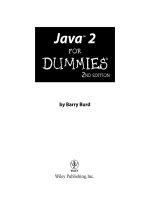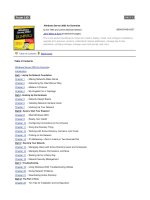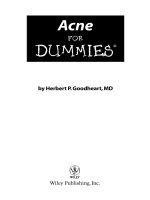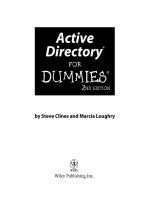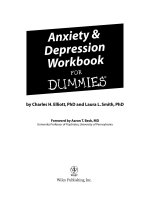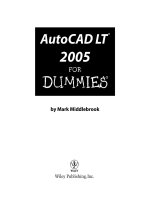windows powershell 2 for dummies (isbn - 0470371986)
Bạn đang xem bản rút gọn của tài liệu. Xem và tải ngay bản đầy đủ của tài liệu tại đây (5.72 MB, 411 trang )
Steve Seguis
Learn to:
• Master Windows PowerShell 2 without
complicated jargon
• Automate Windows Server
®
administration tasks
• Use the new features of Windows
P
ow
erShell 2
• Debug scripts, remotely invoke
c
ommands, and more
Windows
PowerShell
™
2
Making Everything Easier!
Visit the companion Web site at www.dummies.com/go/
powershell2fd to find code files for the code listings used in
the book and a bonus chapter about exception handling
Open the book and find:
• Tips for personalizing PowerShell
• All about cmdlets
• How to use Windows Management
Instrumentation (WMI)
• Things to watch for in value
conversions
• How to internationalize a script
• Debugging tools and how to use
them
• Network configuration tips
• Ten common mistakes to avoid
• How to take advantage of this new
feature in Windows 7
Steve Seguis is a Microsoft Windows systems engineer with more than
12 years of experience managing small- to large-scale Windows
environments. He was a Microsoft MVP for Windows Server - Admin
Frameworks from 2004–2007, and is a contributing technical editor for
Windows IT Pro.
Programming Languages/General
$29.99 US / $35.99 CN / £21.99 UK
ISBN 978-0-470-37198-5
Go to Dummies.com
®
for videos, step-by-step examples,
how-to articles, or to shop!
Get the power to use
Windows PowerShell 2 on
any Windows system — right here!
You’ve heard about Windows PowerShell 2, the Windows
scripting environment that’s changing how we think
about Windows scripting. This fun and friendly guide gives
you a solid understanding of what it is and how to use
it, with plenty of real-world examples so you can put the
information to good use right away. Your boss will think
you’re a genius!
• View from the top — get an overview of Windows PowerShell 2
and examine the syntax, structure, and core functionality
• Look deeper — manipulate strings, work with data structures
like arrays and hashtables, and use Windows Management
Instrumentation
• The need for speed — see how Windows PowerShell speeds
things up by letting you run commands on a remote computer or
run multiple commands at once
• In the real world — learn to apply scripts to specific needs
• It does more — use Windows PowerShell 2 to manage network
configurations, gather hardware info, connect to printers, and
more
Windows PowerShell
™
2
Seguis
spine=.816”
Windows
PowerShell
™
2
FOR
DUMmIES
‰
Windows PowerShell
™
2 For Dummies
®
Published by
Wiley Publishing, Inc.
111 River Street
Hoboken, NJ 07030-5774
www.wiley.com
Copyright © 2009 by Wiley Publishing, Inc., Indianapolis, Indiana
Published by Wiley Publishing, Inc., Indianapolis, Indiana
Published simultaneously in Canada
No part of this publication may be reproduced, stored in a retrieval system or transmitted in any form or
by any means, electronic, mechanical, photocopying, recording, scanning or otherwise, except as permit-
ted under Sections 107 or 108 of the 1976 United States Copyright Act, without either the prior written
permission of the Publisher, or authorization through payment of the appropriate per-copy fee to the
Copyright Clearance Center, 222 Rosewood Drive, Danvers, MA 01923, (978) 750-8400, fax (978) 646-8600.
Requests to the Publisher for permission should be addressed to the Permissions Department, John Wiley
& Sons, Inc., 111 River Street, Hoboken, NJ 07030, (201) 748-6011, fax (201) 748-6008, or online at http://
www.wiley.com/go/permissions.
Trademarks:
Wiley, the Wiley Publishing logo, For Dummies, the Dummies Man logo, A Reference for the
Rest of Us!, The Dummies Way, Dummies Daily, The Fun and Easy Way, Dummies.com, Making Everything
Easier,
and related trade dress are trademarks or registered trademarks of John Wiley & Sons, Inc. and/
or its af liates in the United States and other countries, and may not be used without written permission.
Windows PowerShell is a trademark of Microsoft Corporation in the United States and/or other countries.
All other trademarks are the property of their respective owners. Wiley Publishing, Inc., is not associated
with any product or vendor mentioned in this book.
LIMIT OF LIABILITY/DISCLAIMER OF WARRANTY: THE PUBLISHER AND THE AUTHOR MAKE NO
REPRESENTATIONS OR WARRANTIES WITH RESPECT TO THE ACCURACY OR COMPLETENESS OF
THE CONTENTS OF THIS WORK AND SPECIFICALLY DISCLAIM ALL WARRANTIES, INCLUDING WITH-
OUT LIMITATION WARRANTIES OF FITNESS FOR A PARTICULAR PURPOSE. NO WARRANTY MAY BE
CREATED OR EXTENDED BY SALES OR PROMOTIONAL MATERIALS. THE ADVICE AND STRATEGIES
CONTAINED HEREIN MAY NOT BE SUITABLE FOR EVERY SITUATION. THIS WORK IS SOLD WITH THE
UNDERSTANDING THAT THE PUBLISHER IS NOT ENGAGED IN RENDERING LEGAL, ACCOUNTING, OR
OTHER PROFESSIONAL SERVICES. IF PROFESSIONAL ASSISTANCE IS REQUIRED, THE SERVICES OF
A COMPETENT PROFESSIONAL PERSON SHOULD BE SOUGHT. NEITHER THE PUBLISHER NOR THE
AUTHOR SHALL BE LIABLE FOR DAMAGES ARISING HEREFROM. THE FACT THAT AN ORGANIZA-
TION OR WEBSITE IS REFERRED TO IN THIS WORK AS A CITATION AND/OR A POTENTIAL SOURCE
OF FURTHER INFORMATION DOES NOT MEAN THAT THE AUTHOR OR THE PUBLISHER ENDORSES
THE INFORMATION THE ORGANIZATION OR WEBSITE MAY PROVIDE OR RECOMMENDATIONS IT
MAY MAKE. FURTHER, READERS SHOULD BE AWARE THAT INTERNET WEBSITES LISTED IN THIS
WORK MAY HAVE CHANGED OR DISAPPEARED BETWEEN WHEN THIS WORK WAS WRITTEN AND
WHEN IT IS READ.
For general information on our other products and services, please contact our Customer Care
Department within the U.S. at 877-762-2974, outside the U.S. at 317-572-3993, or fax 317-572-4002.
For technical support, please visit www.wiley.com/techsupport.
Wiley also publishes its books in a variety of electronic formats. Some content that appears in print may
not be available in electronic books.
Library of Congress Control Number: 2009931743
ISBN: 978-0-470-37198-5
Manufactured in the United States of America
10 9 8 7 6 5 4 3 2 1
About the Author
Steve Seguis lives with his amazing wife, Annalene, in New York City, New
York. He is a twelve-year Windows Systems Engineer veteran and specializes
in systems automation. He was a Microsoft Most Valuable Professional (MVP)
for Windows Server — Admin Framework from 2004–2007. He is also a con-
tributing writer and technical editor for Windows IT Pro and, most recently,
has published a book on Windows Server 2008 Administration.
Dedication
To my parents, Romeo and Lourdes, who gave me the opportunities that
have allowed me to pursue my dreams and become who I am today.
I’ve always been a fan of the For Dummies books, which has often resulted
in one or two chuckles from my colleagues due to the incorrect perception
that somehow reading a For Dummies book implies a lack of intelligence.
The reality is that I’m a fan of making complex things simple and I like books
that focus on getting me the information I need in an easy, digestible format.
The For Dummies books have been doing this for years, and ever since I read
my rst For Dummies book (speci cally C For Dummies by Dan Gookin, over
a dozen years ago), I was captured by the ease at which I was able to gain
knowledge while having the occasional laugh. I never in my wildest imagina-
tion thought I’d ever have the opportunity to write one myself . . . that is until
my agent, David Fugate, got me in touch with the good people over at Wiley
Publishing and got this journey started. Thanks David!
I’d like to thank Greg Croy, Executive Editor, for getting my proposal for this
book approved. He actually retired before I was done writing the book, but
kudos to him for getting the ball rolling. Thanks goes out to Blair Pottenger,
Project Editor, for keeping me well-informed, answering all my questions,
and putting in a lot of work to get the book nished. Of course, I’d also like to
thank Katie Mohr, Acquisitions Editor, who took over Greg’s role in this proj-
ect after he retired. Katie went on maternity leave just before we got done
with the book, so congratulations Katie on the new baby. The project had hit
a bit of a plateau half way through, but when she took over we were able to
regroup and get everything back on track.
I have to thank my very patient and supportive wife, Annalene, who puts up
with me disappearing into the cubby hole I call my home of ce for late night
writing sessions and generally dealing with all my quirks. We somehow work
together to stay sane despite our lives going at 100 miles an hour.
I also have to thank my parents and my family for understanding how busy
I get, generally staying out of my hair (what hair I have left), and letting me
pursue my interests even though they continue to say that I need to slow
down a bit and get some more sleep.
Finally, I’d like to thank the guys over at Microsoft for creating this awesome
scripting language called Windows PowerShell. We’ve come a long way since
batch les and as a long-time Windows administrator, I bow to your great-
ness. Windows PowerShell is truly empowering and more Windows folks in
every company need to embrace it.
Publisher’s Acknowledgments
We’re proud of this book; please send us your comments through our online registration form located
at . For other comments, please contact our Customer Care
Department within the U.S. at 877-762-2974, outside the U.S. at 317-572-3993, or fax 317-572-4002.
Some of the people who helped bring this book to market include the following:
Acquisition, Editorial, and Media
Development
Project Editor: Blair J. Pottenger
Executive Editor: Greg Croy
Acquisitions Editor: Katie Mohr
Copy Editors: Virginia Sanders, Kathy Simpson
Technical Editor: David Dalan
Editorial Manager: Kevin Kirschner
Media Development Project Manager:
Laura Moss-Hollister
Media Development Assistant Project
Manager: Jenny Swisher
Media Development Associate Producer:
Josh Frank
Sr. Editorial Assistant: Cherie Case
Cartoons: Rich Tennant (www.the5thwave.
com)
Composition Services
Project Coordinator: Lynsey Stanford
Layout and Graphics: Melanee Habig,
Melissa K. Jester
Proofreaders: Melissa Cossell,
Christopher M. Jones
Indexer: Potomac Indexing, LLC
Publishing and Editorial for Technology Dummies
Richard Swadley, Vice President and Executive Group Publisher
Andy Cummings, Vice President and Publisher
Mary Bednarek, Executive Acquisitions Director
Mary C. Corder, Editorial Director
Publishing for Consumer Dummies
Diane Graves Steele, Vice President and Publisher
Composition Services
Debbie Stailey, Director of Composition Services
Contents at a Glance
Introduction 1
Part I: Get ting a Bird’s-Eye View of PowerShell 2 9
Chapter 1: The Windows PowerShell Rap Sheet 11
Chapter 2: Customizing and Shortcutting the Environment 21
Chapter 3: A Pinch of Shell, a Pound of Power 37
Part II: PowerShell’s Basic Structure and Syntax 47
Chapter 4: Shelling Out Commands and Scripts 49
Chapter 5: When Dollars Turn into Variables 61
Chapter 6: A Bit of Logic to Save the Day 77
Chapter 7: Working on a Pipeline 89
Part III: Complex Data Description and Sharing 97
Chapter 8: Working with Windows Management Instrumentation 99
Chapter 9: Bringing Strings into the Limelight 117
Chapter 10: I’ll Take Numbers for $100, Please 137
Chapter 11: Grouping Data Using Arrays and Hash Tables 147
Chapter 12: Readin’ and Writin’ Files 159
Chapter 13: Going On a Date with PowerShell 175
Part IV: Controlling Where and How
You Operate PowerShell 185
Chapter 14: Using Functions to Divide and Conquer 187
Chapter 15: PowerShell Ninjas: Running Jobs Remotely or in the Background 209
Chapter 16: Making Your Script Speak Different Languages 223
Chapter 17: Smashing Those Bugs 231
Part V: Real-World Windows Administration
Using PowerShell 245
Chapter 18: Mission Control: All Systems Go 247
Chapter 19: Taming the Windows Registry 261
Chapter 20: Reaching Out to Active Directory 273
Chapter 21: PowerShell Lockdown 287
Chapter 22: Converting Your Old Scripts: Out with the Old, In with the New 301
Part VI: Configuring and Reporting Via PowerShell 317
Chapter 23: Controlling Your Network Con guration 319
Chapter 24: Managing Your Hardware 331
Chapter 25: Making Reporting Easy 345
Part VII: The Par t of Tens 357
Chapter 26: The Ten Most Important Cmdlets 359
Chapter 27: Ten Common PowerShell Mistakes 365
Bonus Chapter 1: Handling Exceptions 1
Index 375
Table of Contents
Introduction 1
About This Book 1
Conventions Used in This Book 2
What You’re Not to Read 3
Foolish Assumptions 3
How This Book Is Organized 4
Part I: Getting a Bird’s Eye View of PowerShell 2 4
Part II: PowerShell’s Basic Structure and Syntax 4
Part III: Complex Data Description and Sharing 5
Part IV: Controlling Where and How You Operate PowerShell 5
Part V: Real-World Windows Administration Using PowerShell 6
Part VI: Con guring and Reporting Via PowerShell 6
Part VII: The Part of Tens 6
Icons Used in This Book 7
What’s on the Web Site 7
Where to Go from Here 7
Part I: Get ting a Bird’s-Eye View of PowerShell 2 9
Chapter 1: The Windows PowerShell Rap Sheet. . . . . . . . . . . . . . . . . .11
Addressing the Need for a Powerful, Windows-Focused
Scripting Language 12
Watching Monad morph into PowerShell 12
A little bit on Windows PowerShell 1.0 13
Windows PowerShell 2, the Next Evolution 14
Installing Windows PowerShell 2 15
Firing up the Windows PowerShell Command Shell 16
Going GUI: The Windows PowerShell Integrated Shell
Environment (ISE) 18
Chapter 2: Customizing and Shortcutting the Environment . . . . . . . . .21
Personalizing the Look and Feel of the Command Shell 22
Adding color to your world 22
Getting size-speci c with your windows 22
A window by any other name . . . 24
Changing Your PowerShell Pro le 24
Making the Windows PowerShell ISE Work for You 27
Customizing the ISE 28
Adding your own functions to the ISE menu 28
Creating Aliases 30
Windows PowerShell 2 For Dummies
x
Deleting Aliases 31
Accessing the Alias Drive 32
Creating Persistent Aliases 33
Getting to Know Tab Expansion 34
Chapter 3: A Pinch of Shell, a Pound of Power. . . . . . . . . . . . . . . . . . . .37
Getting a Taste of Windows PowerShell 38
Creating Your First Script 39
Breaking Down Your First Script 41
Sneaking a Peek at Complex Scripts 43
Examining the Nuts and Bolts of the Complist Script 45
Part II: PowerShell’s Basic Structure and Syntax 47
Chapter 4: Shelling Out Commands and Scripts. . . . . . . . . . . . . . . . . . .49
Cmdlets: The Little Commands That Could! 49
Putting Cmdlets under a microscope 50
Checking out existing Cmdlets 51
Making Cmdlets understand you 53
One Shell to Rule Them All 55
Windows Shell scripts 55
Windows Scripting Host 59
Chapter 5: When Dollars Turn into Variables . . . . . . . . . . . . . . . . . . . . .61
Discovering Variables: They Vary Very Much 62
Getting to Know Data Types 62
Dealing with data types 64
Explicitly de ning the data type 65
Casting values 67
Constant and Read-Only Variables 70
Understanding Automatic Variables 71
Working with Objects through Variables 74
Chapter 6: A Bit of Logic to Save the Day . . . . . . . . . . . . . . . . . . . . . . . .77
A Logic Primer 77
Branching Using If/Else 80
Using the Switch Statement 83
Doing It Over and Over and Over Again with Loops 83
Looping with For 84
Using Foreach to loop through collections 85
Looping for a While 86
Running a loop at least once with Do While 86
Taking a look at Do Until 87
Avoiding loop pitfalls 88
xi
Table of Contents
Chapter 7: Working on a Pipeline . . . . . . . . . . . . . . . . . . . . . . . . . . . . . . .89
Using Pipelines to Streamline Your Commands 90
Stringing Commands Together 91
Getting the Right Output 94
Part III: Complex Data Description and Sharing 97
Chapter 8: Working with Windows Management
Instrumentation. . . . . . . . . . . . . . . . . . . . . . . . . . . . . . . . . . . . . . . . . . . . . . .99
Getting Familiar with Windows Management Instrumentation 100
Examining the WMI architecture 100
Poking around in WMI namespaces 101
Securing WMI 103
Making Windows PowerShell Interact with WMI 103
Using SQL Syntax in WMI to Get WQL 106
Harnessing the Power of WMI 108
Querying service status 108
Looking for event log entries 109
Changing WMI Authentication Levels 109
Pretending to Be Someone Else Using Impersonation 111
Using the New WMI Cmdlets 112
Making things happen with Invoke-WMIMethod 113
Deleting objects using Remove-WmiObject 114
Setting WMI properties using Set-WmiInstance 114
Chapter 9: Bringing Strings into the Limelight . . . . . . . . . . . . . . . . . . .117
Taking Your First Look at Strings 117
Differentiating between empty and null strings 118
Creating literal strings 118
Simplifying using Here-Strings 119
Performing String Surgery 120
Combining strings 120
Combining strings with nonstrings 121
Splitting strings 122
Snipping off a piece of a string 123
Performing string substitutions 125
Working with String Positions 125
Changing the Case of Strings 127
Using Regular Expressions 127
Creating the simplest RegEx using literal characters 128
Performing more dynamic searches using character sets 130
Using modi ers to de ne optional or repeating sequences 132
Using anchors to maintain position 134
Coming up with alternatives 135
Making use of RegEx in Windows PowerShell 136
Windows PowerShell 2 For Dummies
xii
Chapter 10: I’ll Take Numbers for $100, Please . . . . . . . . . . . . . . . . . .137
Putting Numeric Data Types under a Microscope 137
Having a look at integral data types 138
Getting precise using nonintegral data types 139
Doing Some Calculations 139
Adding things up 140
Reducing values with subtraction 142
Expanding through multiplication 143
Reducing through division 143
Rounding Off Values 144
Creating Random Numbers 145
Converting Numbers 145
Watching Out for Over ow 146
Chapter 11: Grouping Data Using Arrays and Hash Tables . . . . . . . .147
Taking an In-Depth Look at Arrays 148
Creating and Using Arrays 148
Accessing array elements 149
Looping through arrays 150
Growing Arrays Dynamically 151
Creating Multidimensional Arrays 152
Finding Other Uses for Arrays 153
Working with Hash Tables: The Array’s Useful Cousin 155
Creating and using hash tables 155
Modifying hash tables 157
Looping through hash tables 158
Chapter 12: Readin’ and Writin’ Files . . . . . . . . . . . . . . . . . . . . . . . . . . .159
Having Some Fun with the File System 159
Moving around the le system 160
Managing directories 160
Manipulating les in the le system 162
Reading Text Files 163
Writing Files 164
Working with XML 166
Reading and writing XML les 168
Saving objects in XML les 169
Working with HTML 171
Chapter 13: Going On a Date with PowerShell. . . . . . . . . . . . . . . . . . .175
Going On Your First Date 175
Getting the date and time in a speci c format 176
Creating your own dates 178
Using Date Math (It’s Not Just for Nerds) 179
Calculating time differences 179
Looking into the future 180
Checking whether it’s daylight saving time 181
xiii
Table of Contents
Dealing with Time Zones 182
Standardizing with Coordinated Universal Time 182
Using the TimeZone class 183
Part IV: Controlling Where and How You Operate
PowerShell 185
Chapter 14: Using Functions to Divide and Conquer . . . . . . . . . . . . . .187
Reusing Code Using Functions 187
Creating your rst function 188
De ning parameters 189
Returning values 191
Using Scope 193
Understanding scope rules 193
Watching out for name overlap 195
De ning functions in Global scope 197
Creating Your Own Cmdlets — Advanced Functions! 197
Understanding the structure of Advanced Functions 198
De ning attributes 199
De ning parameters 200
Using methods 204
Running Advanced Functions 204
Finding uses for Advanced Functions 207
Chapter 15: PowerShell Ninjas: Running Jobs Remotely or
in the Background . . . . . . . . . . . . . . . . . . . . . . . . . . . . . . . . . . . . . . . . . . .209
Using Background Jobs 210
Enabling WinRM 210
Starting a new job 210
Getting results 211
Waiting for a job 213
Terminating a job 214
Bringing a job to a grinding halt 214
Running Commands Remotely 215
Using Windows PowerShell everywhere 215
Getting what you need for remote commands 216
Speaking PowerShell with a different computer 216
Invoking commands remotely 217
Creating a persistent connection 218
Running remote background jobs 219
Understanding policies, pro les, and precedence 221
Windows PowerShell 2 For Dummies
xiv
Chapter 16: Making Your Script Speak Different Languages . . . . . .223
Seeing the Importance of Internationalizing Scripts 224
Giving Your Scripts Different Tongues 224
Using new internationalization features 225
Understanding cultures 226
Putting it all together 226
Sharing Scripts with Others 229
Chapter 17: Smashing Those Bugs . . . . . . . . . . . . . . . . . . . . . . . . . . . . .231
Finding Out Where the Bugs Come From 231
Guarding against unexpected input 232
Watching out for incorrect logic 232
Expecting the unexpected: System errors 233
Understanding the Debugging Process 233
Working On Your Defense 235
Working with Debugging Tools 237
Working with breakpoints 238
Setting fancier breakpoints 240
Issuing debugger commands 240
Listing all breakpoints 241
Disabling and enabling breakpoints 242
Removing breakpoints 243
Part V: Real-World Windows Administration
Using PowerShell 245
Chapter 18: Mission Control: All Systems Go . . . . . . . . . . . . . . . . . . . .247
Monitoring Drive Space 247
Converting to Windows Management Infrastructure
from System.IO.DriveInfo 251
Managing Windows Services 253
Controlling services 254
Con guring services 256
Checking Your Event Logs 257
Querying EventLogs Using WMI 258
Chapter 19: Taming the Windows Registry . . . . . . . . . . . . . . . . . . . . . .261
Following the Registry Tree 262
Connecting to the Windows Registry 263
Navigating the registry by using the PowerShell drives 264
Using Microsoft.Win32.RegistryKey to access the registry 265
Reading Keys and Values 267
Writing Keys and Values 268
Writing keys and values using the PSDrive 268
Writing registry values using Microsoft.Win32.RegistryKey 269
xv
Table of Contents
Renaming and Deleting Registry Keys and Values 270
Renaming and deleting registry keys and Values
using PSDrive 271
Using Microsoft.Win32.RegistryKey to delete registry
keys and values 271
Chapter 20: Reaching Out to Active Directory . . . . . . . . . . . . . . . . . . .273
A Really Brief Active Directory Primer 274
Connecting to Active Directory 274
Querying for Objects and Attributes 275
Creating your LDAP lter 277
Dynamically obtaining a user’s distinguishedName 282
Modifying Object Attributes 283
Updating Group Membership 284
Getting to the Raw ADSI Object Using psbase 285
Chapter 21: PowerShell Lockdown. . . . . . . . . . . . . . . . . . . . . . . . . . . . .287
PowerShell Security Features 288
Getting rid of the current directory loophole 288
Stopping the double-click blues 288
Protecting through ExecutionPolicy 288
Generating a Code-Signing Certi cate 290
Creating a self-signed certi cate 290
Requesting a certi cate from your Enterprise CA 293
Browsing the Certi cate Store 294
Signing Your Scripts 295
Managing the Windows Firewall 297
De ning globally open ports 298
Listing rewall services 299
Allowing applications to get through 299
Chapter 22: Converting Your Old Scripts: Out with the Old,
In with the New . . . . . . . . . . . . . . . . . . . . . . . . . . . . . . . . . . . . . . . . . . . . .301
Converting a Windows Shell Script to Windows PowerShell 302
Echoing to the screen 302
Using conditional statements 303
Migrating that FOR command 304
Converting a Windows Scripting Host Script to Windows
PowerShell 306
Comparing the basics 307
Working with COM objects 307
Understanding the difference between CreateObject and
GetObject 309
Handling I/O 311
Working with ActiveX Data Objects (ADO) 312
Leveraging ADO.NET to your advantage 313
Windows PowerShell 2 For Dummies
xvi
Part VI: Configuring and Reporting Via PowerShell 317
Chapter 23: Controlling Your Network Confi guration . . . . . . . . . . . . .319
Managing Your Network Settings 320
Familiarizing yourself with
Win32_NetworkAdapterCon guration 320
Retrieving your TCP/IP settings 322
Manipulating your TCP/IP settings 323
Managing Your Windows Firewall 325
Getting to know the Windows Firewall COMmander 326
Enabling and disabling the Windows Firewall 327
Making yourself visible 328
Getting a list of all authorized applications 328
Getting a list of all globally open ports 329
Using the big reset button 329
Chapter 24: Managing Your Hardware. . . . . . . . . . . . . . . . . . . . . . . . . .331
Polling Your Hardware 332
Finding out what hardware you have 332
Checking hardware state 340
Controlling Your Printers 341
Connecting to a shared network printer 341
Disconnecting a shared network printer 342
Setting the default printer 342
Checking up on printer state 342
Keeping an eye on the printer queue 343
Chapter 25: Making Reporting Easy . . . . . . . . . . . . . . . . . . . . . . . . . . . .345
Using Built-In Reporting Cmdlets 346
Generating Reports 346
Customizing tabular output with Format-Table 347
Setting column width in Format-Table 348
Using an interactive data table 348
Preparing data for other reporting tools 349
Making your data table ready 350
Making Reports Pretty 352
Formatting Using Cascading Style Sheets 353
Using Third-Party Reporting Tools 355
xvii
Table of Contents
Part VII: The Par t of Tens 357
Chapter 26: The Ten Most Important Cmdlets. . . . . . . . . . . . . . . . . . . .359
Getting Help with Get-Help 359
Getting to Know Your Objects with Get-Member 360
Navigating with Set-Location 360
Reading Text Files with Get-Content 361
Writing to a File with Out-File 361
Leveraging WMI with Get-WMIObject 362
Creating New Objects with New-Object 362
Getting Picky with Select-Object 362
Going Through Collections with Foreach-Object 363
Controlling the Pipeline with Where-Object 364
Chapter 27: Ten Common PowerShell Mistakes . . . . . . . . . . . . . . . . .365
Forgetting to Change the Execution Policy 365
Using Commas to Separate Parameters When Calling a Function 366
De ning Functions After You Use Them 367
Treating Pipeline Data as Strings 368
Forgetting to Cast Variables as a String 369
Using Incorrect Comparison Operators 370
Trying to Do Too Much in One Pipeline 372
Forgetting About Variable Scope 372
Not Using the Debugger 373
Not Using .NET Classes When Available 374
Bonus Chapter 1: Handling Exceptions . . . . . . . . . . . . . . . . . . . . . . . . . . .1
Handling Errors the Old-Fashioned Way 1
Understanding Exceptions 2
Trapping Exceptions 3
Throwing Exceptions 6
Index 375
Windows PowerShell 2 For Dummies
xviii
Introduction
W
elcome to Windows PowerShell 2 For Dummies, your ticket to the awe-
some and magical world of Windows PowerShell. (Well, maybe it’s not
quite so magical, but at least your co-workers will think you’re magical when
you’re done reading this book.) This book is a no-fluff, get-you-the-information-
you-need-today kind of book, so if you like to read chapter after chapter of
boring technical literature that keeps going around in circles, put this book
back on the shelf, and walk away quietly. If, however, you want to read a book
that is engaging, gives you the information you need to know rather than just
a bunch of things you might want to know, and gets you up and running with
Windows PowerShell as quickly as possible, then this book is for you!
About This Book
Windows PowerShell 2 For Dummies is an introductory guide to this relatively
new and fascinating Windows scripting environment that’s revolutionizing
the way programmers think about Windows scripting. Before Windows
PowerShell 2, there was Windows PowerShell 1.0 (what a shocker!).
Windows PowerShell 2 takes the best elements of Windows PowerShell 1.0
and greatly improves on them, thanks in great part to the feedback from
the Windows PowerShell community.
My goal in this book is to give you a concrete understanding of how things
work in Windows PowerShell and fortify that knowledge with plenty of real-world
examples that I’m sure you’ll be able to relate to. In many cases, very short and
quick examples are sufficient, but I also make sure to provide larger, slightly
more complicated (yet infinitely useful) scripts whenever possible so that you
can see how various concepts can be strung together into one cohesive unit.
This book is logically organized so that if you read it from cover to cover, you’ll
build on knowledge from earlier chapters to keep advancing your Windows
PowerShell skills and level up (as they say in the role playing gaming world).
Each chapter, however, is written as an independent unit that you can use as a
reference for years to come as you find the need to go back and brush up
on things.
2
Windows PowerShell 2 For Dummies
Because Windows PowerShell 2 can be installed in different Windows oper-
ating systems, the examples are designed to be operating system–agnostic
whenever possible. This way, you aren’t going to miss anything, regardless of
whether you run the program under Windows XP, Windows Vista, Windows
Server 2003, Windows Server 2008, or even Windows 7.
After reading this book, you’ll be able to piece together your own Windows
PowerShell scripts that’ll be sure to impress your boss, not to mention save
you a ton of work and time. In fact, when you know how to use Windows
PowerShell to your advantage, you’ll have much more free time to do more
interesting things, such as read this book again.
To mention briefly what this book is not, it’s not an all-inclusive, everything-
you’ll-ever-want-to-know-about-Windows PowerShell reference. As you read
this book, however, you’ll realize how truly powerful Windows PowerShell is,
because the book covers all the most important things you need to know.
This book is written to Windows PowerShell 2 CTP3. Windows PowerShell 2 has
already come a long way since it was first announced to be under develop-
ment, and I feel that any changes that Microsoft might make before the final
release is out will be some bug fixes and perhaps some changes to some very
advanced features (which this book doesn’t delve into). That being said, we’ll
keep you up to date with any applicable changes through the Windows Power
Shell 2 For Dummies Web site (www.dummies.com/go/powershell2fd), so
keep yourself informed by visiting the site regularly.
Conventions Used in This Book
In this book, you enter a lot of commands at the Windows PowerShell com-
mand prompt or write scripts in a text editor such as Notepad. Scripts and
code listings always appear in monofont, like this:
$str1 = “Hello “
$str2 = “World!”
write-output $str1 + $str2
Make sure that when you enter commands, you type them exactly as they
appear in the book. Windows PowerShell is forgiving about things like spaces,
but in general, if you encounter problems running any of the examples, first
make sure that you’ve entered the example exactly as it appears in the book.
You’ll be required to use your keyboard quite a bit with Windows PowerShell.
Fortunately, you can make your life a bit easier by taking advantage of
several keyboard shortcuts. When I direct you to use a keyboard-shortcut
3
Introduction
sequence such as Ctrl+S, press these keys on your keyboard simultaneously;
then release them together. The plus sign is there to show that the keys are
to be pressed together; you don’t type the + sign.
What You’re Not to Read
This book contains everything you need to know and a few things that are good
to know. I’ve separated the good-to-know stuff into sidebars (which are shaded
in gray) and paragraphs marked with the Technical Stuff icon. You can skip
these sections and still survive the day, but feel free to read them; some of
them contain some pretty useful information that you may need someday to
win a game show.
Foolish Assumptions
Whenever I pick up a technical book, I want to know that it was written for
someone like me, so I want to be clear about my assumptions of what you
know and what you don’t know before you dive into this book.
For starters, I’m assuming that you know how to use a computer. (Yes, if you
haven’t noticed already, you’re holding a computer book. If you thought it
was something else, such as a cookbook, feel free to nod a few times; put the
book down; and walk a few aisles down to find the other For Dummies book
you had in mind.)
You should also know how to use at least one of the operating systems
supported by Windows PowerShell, such as Windows XP, Windows Vista,
Windows Server 2003, Windows Server 2008, or Windows 7.
I don’t expect you to know any kind of scripting or programming language
(although it helps if you do). I go over everything you need to know, even if this
is your first time. (It’s okay; I don’t bite.) Many of my examples cover ways to
use Windows PowerShell to manage a Windows environment, including Active
Directory, so preferably, you have some Windows administration under your
belt. If you don’t, don’t worry; you still find plenty of useful information in
this book.
Finally, although the title of this book is Windows PowerShell 2 For Dummies,
I know that you’re not a dummy (but I bet that guy who’s staring at you
for having a For Dummies book in your hand is). I know that you’re a smart
4
Windows PowerShell 2 For Dummies
individual who knows that the best way to start any new topic (especially a
scripting or programming language) is to pick up a For Dummies book.
So without attracting too much attention, give yourself a round of applause;
then quickly move toward the counter and buy this book. While you’re at
it, get copies for your colleagues, too. It’s the best compliment you can give
them. Seriously, it is!
How This Book Is Organized
There are no surprises here. I’ve organized the book to make it easy for you
to find what you’re looking for. Whether you need to look up something
quickly or feel like reading this book in your leisure time, you’ll feel right at
home. I’ve broken this book into seven parts so that you can pace yourself.
Part I: Getting a Bird’s-Eye
View of PowerShell 2
I find it easy to see trees and miss out on the entire forest, so I’m starting this
book with a soaring, 10,000-foot (3,048-meter) view of Windows PowerShell 2.
Chapter 1 helps you get your arms around Windows PowerShell by giving you
an understanding of how it got where it is today. I show you how to customize
the environment to best fit your style and some different time-saving tech-
niques that help get you going faster in Chapter 2. Finally, Chapter 3 gives
you your first taste of this amazing shell. Consider Part I to be your gateway
to the world of Windows PowerShell.
Part II: PowerShell’s Basic
Structure and Syntax
Part I gives you your first taste of Windows PowerShell. Part II takes a step
back by providing a detailed look at the structure and syntax that define
Windows PowerShell. Think of this part as me showing you how to speak the
Windows PowerShell language. Every scripting and programming language
defines constructs for how to interact with it. Unfortunately, unlike humans
(well, most humans), computers need precise instructions on what you want
them to do, so getting this part right will pave the way for a smooth experi-
ence later.
5
Introduction
Chapter 4 goes over Cmdlets, which are the basic commands that form the
foundation of Windows PowerShell. I show you how to store data temporarily
in your scripts using variables in Chapter 5. Chapter 6 goes on to show the
different ways you can put some intelligence into your code by using logic
expressions to control the flow of code within your script. Finally, Chapter 7
shows how you can make very effective command sequences by feeding the
output of one command to the input of another command creating a com-
mand pipeline.
Part III: Complex Data Description
and Sharing
Now that you know how to speak the language, Part III raises the bar and
introduces more complex Windows PowerShell activities, such as interacting
with Windows Management Instrumentation (WMI) in Chapter 8 and manipu-
lating text in Chapter 9. You also get to see the power of numbers in Chapter 10.
You discover how to take advantage of groups of data by using arrays in Chapter
11 and how to deal with reading and writing files in Chapter 12. Chapter 13 takes
you on a journey through time by showing how you can use dates and times
within PowerShell. The great thing about Windows PowerShell is that it
makes even these relatively complex operations a breeze.
Part IV: Controlling Where and
How You Operate PowerShell
Many of the features I cover in this part are, unfortunately, quite lacking in
Windows PowerShell 1.0. After months of crying and whining (who said
whining doesn’t work?) from the Windows PowerShell community, the
super-smart Windows PowerShell developers at Microsoft responded
with some enhancements that really make Windows PowerShell 2 shine.
In this part, I go into the more advanced features of Windows PowerShell,
including many new cool features introduced in Windows PowerShell 2. You
create your own commands using Advanced Functions in Chapter 14 and
obtain the ability to run scripts remotely in Chapter 15. I also show you how
to make your scripts work with in an international setting in Chapter 16 and
track down those ever-elusive bugs in Chapter 17. The enhanced capabilities
for debugging your scripts in Windows PowerShell 2 are some of the best
improvements in this new version of PowerShell.