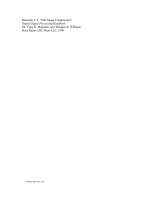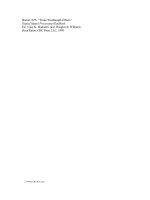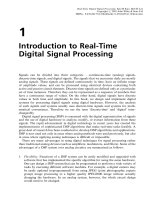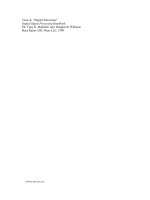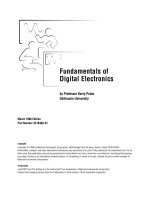Hanging laptop digital painting
Bạn đang xem bản rút gọn của tài liệu. Xem và tải ngay bản đầy đủ của tài liệu tại đây (778.5 KB, 12 trang )
/>Home Sign Up! Explore Community Submit
Hanging Laptop Digital Painting
by timatron on April 10, 2006
Table of Contents
intro: Hanging Laptop Digital Painting . . . . . . . . . . . . . . . . . . . . . . . . . . . . . . . . . . . . . . . . . . . . . . . . . . . . . . . . . . . . . . . . . . . . . . . . . . . . . . . . . . . . . . . . . . . . . . 2
step 1: Remove Hinges (free the display) . . . . . . . . . . . . . . . . . . . . . . . . . . . . . . . . . . . . . . . . . . . . . . . . . . . . . . . . . . . . . . . . . . . . . . . . . . . . . . . . . . . . . . . . . . . 2
step 2: Ditch the Battery, Fold it, Tape it . . . . . . . . . . . . . . . . . . . . . . . . . . . . . . . . . . . . . . . . . . . . . . . . . . . . . . . . . . . . . . . . . . . . . . . . . . . . . . . . . . . . . . . . . . . . 4
step 3: Framing Challenges . . . . . . . . . . . . . . . . . . . . . . . . . . . . . . . . . . . . . . . . . . . . . . . . . . . . . . . . . . . . . . . . . . . . . . . . . . . . . . . . . . . . . . . . . . . . . . . . . . . . . 4
step 4: Matting it . . . . . . . . . . . . . . . . . . . . . . . . . . . . . . . . . . . . . . . . . . . . . . . . . . . . . . . . . . . . . . . . . . . . . . . . . . . . . . . . . . . . . . . . . . . . . . . . . . . . . . . . . . . . . 5
step 5: Vent it, Set it, Hang it . . . . . . . . . . . . . . . . . . . . . . . . . . . . . . . . . . . . . . . . . . . . . . . . . . . . . . . . . . . . . . . . . . . . . . . . . . . . . . . . . . . . . . . . . . . . . . . . . . . . 6
step 6: Software setup . . . . . . . . . . . . . . . . . . . . . . . . . . . . . . . . . . . . . . . . . . . . . . . . . . . . . . . . . . . . . . . . . . . . . . . . . . . . . . . . . . . . . . . . . . . . . . . . . . . . . . . . . 7
Related Instructables . . . . . . . . . . . . . . . . . . . . . . . . . . . . . . . . . . . . . . . . . . . . . . . . . . . . . . . . . . . . . . . . . . . . . . . . . . . . . . . . . . . . . . . . . . . . . . . . . . . . . . . . . . . 8
Advertisements . . . . . . . . . . . . . . . . . . . . . . . . . . . . . . . . . . . . . . . . . . . . . . . . . . . . . . . . . . . . . . . . . . . . . . . . . . . . . . . . . . . . . . . . . . . . . . . . . . . . . . . . . . . . . . . 9
Customized Instructable T-shirts . . . . . . . . . . . . . . . . . . . . . . . . . . . . . . . . . . . . . . . . . . . . . . . . . . . . . . . . . . . . . . . . . . . . . . . . . . . . . . . . . . . . . . . . . . . . . . . . 9
Comments . . . . . . . . . . . . . . . . . . . . . . . . . . . . . . . . . . . . . . . . . . . . . . . . . . . . . . . . . . . . . . . . . . . . . . . . . . . . . . . . . . . . . . . . . . . . . . . . . . . . . . . . . . . . . . . . . . . 9
/>intro: Hanging Laptop Digital Painting
Take your old laptop, matte it, frame it, and convert it into a hanging framed digital lcd screen to do with as you like.
Image Notes
1. natural history museum in NYC
step 1: Remove Hinges (free the display)
Caution: The first thing to realize with this project is you can easily destroy your laptop. Weigh your options carefully. I actually made mine smoke and thought it was
destroyed for a few hours, this was quite depressing.
I used my first generation G4 powerbook for this project, which already had the hinges broken, so this was a bit easier for me than it will be for you. Although, you can
easily break the hinges off by folding the monitor back. I also ripped off that little back flap before I began, but be WARNED a little piece of metal might fall into your
laptop when you do this, ruining it. I would finally suggest doing all the work on a soft surface, I used a towel on my bed.
To remove the hinges on this laptop take a torx-8 screw bit and remove the two screws in each hinge. (You can get these bits at radio shack if you dont have them.)
Pull off the hinge caps, though you may need a small flat head screw drive. NOTE: always be careful of the cables that carry the data (little and green). They're actually
very small coax cables and can easily be ruined.
Now remove the inner metal hinges with the same screw bits. These should just come off after you unscrew them.
/>Image Notes
1. power cables
Image Notes
1. these are actually really really small coax cables, dont mess with them or your
display is shot!
Image Notes
1. see my laptop was already jacked:(
/>step 2: Ditch the Battery, Fold it, Tape it
Take out your battery, there is no need, this thing is going to be plugged in and removing your battery will give the laptop a bit of extra ventilation space, if you dont agree,
dont do it.
For me I had to tape the bottom of the display back in place with electrical tape. After that I went ahead and taped up all of the display wires with electrical tape.
Finally I used some clear packing tape and blue painters tape to keep the thing together. Make sure you dont tape over the vents or fan openings. Use the tape sparingly,
your gonna need as much air flow as you can get.
step 3: Framing Challenges
So before you can go any farther you need a wooden frame. I looked at a few options and realized that buying a semi-beatup "shadow-box" would be the best option. I
went to a frame shop near my work and looked through a stack of semi-beatup frames. I found a nice deep maple frame that was a bit too tall for what I wanted. So for a
couple bucks I had the owner cut the frame down to the size I wanted.
I ended up going with about 5/8" matte around the screen and the frame. I thought this was enough to leave a nice border without getting ridiculous. As well, the matte
holds the laptop in ever so slightly from the front, so i didnt want it to be too weak.
I would suggest just taking your laptop to a framer and trying out some frames there. Then tell the owner what you want.
/>step 4: Matting it
So now that you have a frame, you need to cut a matte to size. I used number 4 black matte board, but you could use white or a number 8 matte if you wanted to. I had
my friend cut it for me at work because he knows what he's doing with the matte cutter. If you don't know what your doing, measure out what you want and have a framer
cut it out for you.
After getting it cut out, I did a dry fit just to make sure everything looked right and fit, do this with the computer on! So that your looking at the actual displayed image.
Upon doing the dry fit, I realized that the electrical tape I had used to mask the display would reflect light and slowly come up. So I sliced down the middle of the electrical
tape that was masking the display, and removed the inner section.
Using blue painters tape and a piece of paper mask the whole display as well as around all of the edges of the computer. Lay it down on some newspaper, and spray two
coats of semi-flat black spray paint. This will give it a nice matte finish that wont reflect.
Remove all the tape.
Finally, epoxy on the whole matte with a thin bead of epoxy around the outer edge of the display DONT GET IT ON THE LCD! Make sure its all square before you leave it
to dry. I used 5 minute epoxy which I love.
/>step 5: Vent it, Set it, Hang it
Sit your laptop/matte combo into the frame and mark where your power cord connects to the laptop. Drill a hole! For this powerbook I needed a 1/2" bit. I like these bits
instead of regular drill bits because they leave a nice clean edge.
Next drill holes for ventilation purposes. I did little holes where the vents for the laptop are, and a 1/2" hole on the bottom in the middle where the fan is.
Next I used small pieces of foam board to secure the laptop into place. At first I was scared about this but then realized that unless there was an earthquake, these
wedges wouldn't come out. It also leaves a lot of room for ventilation in the back which is very important.
Finally I screwed in two eye-screws and ran some picture frame wire. Using two hooks on the wall so that the nail wouldn't hit the track pad.
/>step 6: Software setup
Currently I am using the screensaver as the picture display software, but there are so many options, from videos, to flash things, to art, to whatever, it is limitless.
I would suggest using the energy saving features in mac os x that allow you to set when the computer turns on and off, this was a great feature because the display is in
my office at work.
I set the laptop up on a wireless network with my desktop and I have access to it, so i can upload pictures into the screensaver folder whenever I want, and I don't have to
take the frame down.
I hope you have fun building your own, its a great project, and a great thing to do with your old laptop!
Go to town!
/>Image Notes
1. natural history museum in NYC
Related Instructables
Digital Picture
Frame from a
PowerBook
3400c by
vivacharlietuna
YET! Another
Digital Picture
Frame by
pcapelo
Digital Picture
Frames (guide)
by noahw
Homemade
Digital Picture
Frame by JonG
Dell Laptop into
Digital Photo
Frame by vorin
Digital Picture
Frame by
micahdear
DIY Digital
Picture Frame
(the easy-lazy
way) by
mikekruger
Digital Picture
Frame Numero
Dos! by
joedog86
/>Advertisements
Customized Instructable T-shirts
Comments
34 comments Add Comment
ewilhelm says:
Dec 31, 2007. 1:29 PM REPLY
Digital picture frames are a really popular gift project here on Instructables, and lots of people are searching for digital picture frame how-to's. So, in addition
to this great project, check out this guide to some of the best digital picture frames we have:
Instructables Digital Picture Frame How-to Building Guide
ATImaster005 says:
Nov 24, 2008. 6:38 PM REPLY
I bought an iBook G3 Clamshell that I'm doing this with right now. This guide is helping me out so much!
zimmemic25 says:
Dec 17, 2008. 7:58 AM REPLY
i did something like this with an ibm thinkpad T30, u dont need a 3G, just use a notebook you have laying around (so u dont need to buy it)
ATImaster005 says:
Dec 17, 2008. 9:55 AM REPLY
I know, but I got it for $20, it works perfectly, and I already have a MacBook, so it doesn really matter if I use it.
puffyfluff says:
Aug 13, 2008. 9:10 AM REPLY
Nice. Looks great.
crestind says:
Oct 13, 2007. 7:53 PM REPLY
Yours looks very nice, but where is the power brick? The problem with the laptop I'm planning to use is that the power brick is less than a foot away from
where it plugs into the laptop, so hanging it on a wall seems impossible for mine :(
puffyfluff says:
Aug 13, 2008. 9:10 AM REPLY
You could always extend the power cord.
crestind says:
Oct 13, 2007. 8:01 PM REPLY
And if you wanted to change the images and such, this would require removal from case to attach mice and such?
cotton says:
Feb 27, 2008. 12:39 PM REPLY
your laptop smoked because theres is bad ventilation they holes need to be bigger
Invisible Kid says:
Dec 15, 2007. 1:56 AM REPLY
I have an idea Why don't you make this digital painting, a complete media center, by adding a connection to your LAN, and using ssh you could control the
frame remotely and also play some videos or music on the frame. =)
Invisible Kid says:
Dec 15, 2007. 2:02 AM REPLY
or you could upload and download some files using SFTP
/> nonbrewer says:
Dec 12, 2007. 8:16 AM REPLY
wireless keyboard and mouse usb adapter and you can still use it as a computer.
jane23 says:
Nov 12, 2007. 11:05 AM REPLY
now there is lots of different versions of this thing they come in all sizes, and way more cheaper than what they used to be .
download videosdownload videos
mawalien says:
Sep 4, 2007. 2:20 AM REPLY
Great idea there.
I'm working on one of these for my in-laws.
Do you know of a Live-CD (Any 'Nix flavour, really) that could be set up to boot up the laptop, and slideshow pics that are burnt on the CD?
That way, all they need to do is get an "Update" cd from me with new pics, pop it into the fram, and press power button.
Cheers!
BluePlanet says:
Jul 2, 2007. 3:08 PM REPLY
Great Idea for recycling those old laptops! However if you want to make it slimmer ( and you are REALLY good with computers ) you can remove all of the
unnessesary hardware and the case from the laptop. When I did this I took out the keyboard, CD drive, and ALL of the casing from the monitor and the
computer, oh and and the fans. I then heatshrinked the area where the monitor back would be touching the exposed parts of the circut board. I hand built the
frame for it with stereo speakers so I could play sound clips and movie files over my wireless network. I vented the back and sides of my frame and mounted
a whisper fan with a heat sensor over the CPU as well as a flat heatsink. I also made holes in the bottom of the frame so I could plug in USB keyboards and
etc.
So far The fan seems to be keeping the thing cool, and it seems to work, BUT Whatever you do DONT let anything touch what it shouldn't touch, and if you
cant find a heat sensitive fan, DONT remove the original fans because they change speed depending on the temperature of the CPU.
benster3332 says:
Jun 16, 2006. 9:39 PM REPLY
Hey, I was wondering, all I have is an old Dell laptop screen (without any wires). I dont want to turn it into a wall mounted screen because I dont have the
computer to go with it. I want to turn it into a desktop monitor. Any ideas of what I could do?
moopet says:
Jun 10, 2007. 5:48 AM REPLY
You can't. It's driven by a raw signal, and nothing bar the graphics interface inside a laptop or the beefy circuit inside an lcd monitor will drive it. You can't
adapt it to vga, svideo, anything like that.
BamfBacon187 says:
Apr 8, 2007. 9:33 AM REPLY
Is there to do this if you only have a screen? Could i hook up a digital camera and display it on the screen?
GunBlade says:
Aug 8, 2006. 2:25 AM REPLY
This is by far the best idea I ever got for my very very old Pentium 133mhz IBM laptop. Thank you!
erazar says:
Jun 2, 2006. 2:14 PM REPLY
Is it possible to cut the wires that goes from the base to the monitor, and make them a bit longer? or would this weaken the signal to much?. would like to
"hide" the base in a cabinet and make a slim frame hanging at the wall.
taylorlightfoot says:
Jul 2, 2006. 4:43 AM REPLY
It is not a good idea to cut the wires since each of the small wires are really coaxial wires, meaning each wire is really 2 wires (consisting of two
concentric conductors separated by an insulator.)
benster3332 says:
Jun 16, 2006. 9:41 PM REPLY
If you need pictures, i can sent some to you. I just don't know if it is possible.
vivacharlietuna says:
Jun 9, 2006. 4:09 PM REPLY
Very cool! These look really beautiful. I've made a similar one, but with a much older laptop. Yours are much slimmer. I've added this page to my digital
picture frame resource site. I think it will really help people out.
/> /> eyaldtz says:
May 2, 2006. 7:02 PM REPLY
somthing is wrong with my screen.
As if I disconnected something ( which I didn't)
I have Toshiba AS45.
The computer comes up and the screen comes "clear".
Any suggestion ?
led555 says:
Apr 27, 2006. 8:47 PM REPLY
great project! I made one of my own a while back I also suggest using a WiFi card to transfer pictures. This project can definatelly save you a lot of
money a digital picture frame like this could go for as much as $800!
drware says:
Apr 24, 2006. 4:12 PM REPLY
Well you got me inspired to do my own write up. I now have two digital picture frames made from old fujitsu laptops. Main difference with my set up is that
the frames sync with a central Linux server running SAMBA.
/> s300pmu1 says:
Apr 18, 2006. 6:26 AM REPLY
For non-mac projects, a neat utility called RM Clock can be used to undervolt the processor (Intel ior AMD). If you are a geek, it should be clear to you that
this reduces power consumption and hence minimizes heating; if you are not a geek, or at least a semi-geek, don't try it - the utility has no user manual and
you have to use some common sense and browse through their forum to get an idea how to set it up and running A search in google using the "RM Clock"
search string should bring it up.
BTW, this utility might be also of use for Intel/AMD based notebooks including CoreDuo. I personally use it on my Pentium M and I am pretty satisfied with
the power savings it provides.
s300pmu1 says:
Apr 18, 2006. 6:26 AM REPLY
For non-mac projects, a neat utility called RM Clock can be used to undervolt the processor (Intel ior AMD). If you are a geek, it should be clear to you that
this reduces power consumption and hence minimizes heating; if you are not a geek, or at least a semi-geek, don't try it - the utility has no user manual and
you have to use some common sense and browse through their forum to get an idea how to set it up and running A search in google using the "RM Clock"
search string should bring it up.
BTW, this utility might be also of use for Intel/AMD based notebooks including CoreDuo. I personally use it on my Pentium M and I am pretty satisfied with
the power savings it provides.
phatatude says:
Apr 17, 2006. 9:56 AM REPLY
I did a power outlet right behind it into the wall. I figure if its ever moved, I can hang a picture to cover it. I will take pictures of mine and post a link. I also kept
my battery in because on some machines you can have pram issues without it. I'll try to post pretty soon.
phatatude says:
Apr 14, 2006. 12:27 AM REPLY
Pletty Cool, I designed a high end enclosure for mine that I may adapt for other style laptops and sell them. I may post my frame made with an 800 tibook. I
have NO cords running from mine Its wireless and alos runs on bluetooth key/mouse
timatron says:
Apr 16, 2006. 12:39 AM REPLY
Did you remove the hinges on yours? Same basic idea? Did you just do power into the wall? you need power somehow:)
nak says:
Apr 14, 2006. 12:59 PM REPLY
Does it also use the wireless extension cords from thinkgeek? ;)
(april fools day product)
parsniplee says:
Apr 14, 2006. 5:22 PM REPLY
Here's my version, thanks for the idea, my old g4 was no longer portable, and was just gathering dust.
/> parsniplee says:
Apr 14, 2006. 10:59 AM REPLY
One thing left out here (probably because the hinges were already broken), the hinges have a second set of philips-head screws that need to be removed
once the covers have been removed. Also, the white strip that contains the little white LED (the one that normally tells you if the computer is asleep) has to
be separated from the frame. To do this without totally f**king your screen, remove the torx-screws on the sides of the screen (should be 4) then slowly pry
the back cover off (the one with the apple logo). once you've got some decent room to work (by prying it up) you can get a flat-head screwdriver under the
white piece youre trying to separate and with some care, get it off. Hope thats somewhat clear, let me know if anyone need clarification.