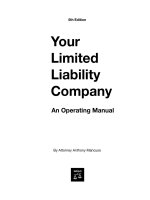Melsoft PLC operating manual GX configurator
Bạn đang xem bản rút gọn của tài liệu. Xem và tải ngay bản đầy đủ của tài liệu tại đây (1.65 MB, 144 trang )
MELSOFT
Programmable Logic Controllers
Operating Manual
GX Configurator-CC Version 1
SW0D5C-J61P-E
INDUSTRIAL AUTOMATION
MIT
SU
BI
S
HI ELE
C
TRI
C
MIT
SU
BI
S
HI ELE
C
TRI
C
Art. no.: 131271
01 02 2003
SH (NA)-080173-D
A - 1 A - 1
•
SAFETY PRECAUTIONS
•
(Always read these instructions before using this equipment.)
Before using this product, please read this manual and the relevant manuals introduced in this manual
carefully and pay full attention to safety to handle the product correctly.
The instructions given in this manual are concerned with this product. For the safety instructions of the
programmable controller system, please read the CPU module User's Manual.
In this manual, the safety instructions are ranked as "DANGER" and "CAUTION".
!
DANGER
CAUTION
!
Indicates that incorrect handling may cause hazardous conditions,
resulting in death or severe injury.
Indicates that incorrect handling may cause hazardous conditions,
resulting in medium or slight personal injury or physical damage.
Note that the
!
CAUTION level may lead to a serious consequence according to the circumstances.
Always follow the instructions of both levels because they are important to personal safety.
Please save this manual to make it accessible when required and always forward it to the end user.
[Design Instructions]
!
DANGER
•
When performing data changes or status control from the peripheral device to the running PLC,
configure up an interlock circuit outside the PLC system to ensure that the whole system will
operate safely.
In addition, predetermine corrective actions for the system so that you can take measures against
any communication error caused by a cable connection fault or the like in online operations
performed from the peripheral device to the running PLC.
•
Follow the screen instructions when changing a module in remote station changing support
operation.
Not doing so can cause the module to fail or malfunction.
[Start-Up/Maintenance Instructions]
!
CAUTION
•
Read the manual carefully before performing the online operation which will be executed with
the peripheral device connected to the running module.
Not doing so can damage the machine or cause an accident due to misoperation.
A - 2 A - 2
REVISIONS
The manual number is given on the bottom left of the back cover.
Print Date
Manual Number Revision
Apr., 2000 SH (NA)-080103-A First edition
May, 2001 SH (NA)-080103-B J61P corrected to be GX Configurator-CC
Addition
Section 2.2, Section 7.1.1, Section 7.1.2, Section 7.1.3, Section 7.9
Overall correction
Chapter 3
Partial correction
Related Manuals, About The Generic Terms And Abbreviations,
Packing List, Section 1.1, Section 1.2, Section 2.1, Section 2.3,
Section 2.4.1, Section 2.4.2, Section 2.5, Chapter 4, Chapter 5,
Section 5.1.2, Section 5.1.4, Section 6.1, Section 6.2, Section 7.1,
Section 7.2, Section 7.3, Section 7.4, Section 7.5, Section 7.6,
Section 7.7, Section 7.7.1, Section 7.7.2, Section 7.7.3, Section 7.8,
Section 7.10, Section 7.10.1, Section 7.10.2, Section 7.10.3,
Section 7.10.4, Section 7.10.5, Section 7.10.6, Section 8.1, Section 8.2,
Section 8.3, Section 8.4, Section 8.6
Deletion
Appendix 1
Sep., 2001 SH (NA)-080103-C
Partial correction
CONTENTS, Section 3.1.1, Section 3.1.2, Section 3.2.2
Feb., 2003 SH (NA)-080103-D
Partial correction
Section 2.1, Section 2.3, Section 3.1.2, Section 3.2.2, Section 3.3,
Section 3.4
Japanese Manual Version IB-0800058-D
This manual confers no industrial property rights or any rights of any other kind, nor does it confer any patent
licenses. Mitsubishi Electric Corporation cannot be held responsible for any problems involving industrial property
rights which may occur as a result of using the contents noted in this manual.
2000 MITSUBISHI ELECTRIC CORPORATION
A - 3 A - 3
INTRODUCTION
Thank you for choosing the Mitsubishi MELSOFT Series Integrated FA software.
Read this manual and make sure you understand the functions and performance of MELSEC series PLC
thoroughly in advance to ensure correct use.
CONTENTS
SAFETY PRECAUTIONS A- 1
REVISIONS A- 2
INTRODUCTION A- 3
CONTENTS A- 3
ABOUT MANUALS A- 6
HOW TO USE THIS MANUAL A- 7
ABOUT THE GENERIC TERMS AND ABBREVIATIONS A- 8
MEANINGS AND DEFINITIONS OF TERMS A- 9
PACKING LIST A-10
1 OVERVIEW 1- 1 to 1-10
1.1 Features 1- 1
1.2 Function List 1- 4
1.3 Basic Screen Operations 1- 8
1.4 Basic Key Specifications 1-10
2 SYSTEM CONFIGURATION 2- 1 to 2- 6
2.1 Connection from the Serial Port 2- 1
2.2 Connection from the Interface Boards 2- 3
2.3 Operating Environment 2- 4
2.4 Usable Modules 2- 5
2.4.1 PLC CPUs 2- 5
2.4.2 Master and local modules 2- 5
2.5 Instructions for Use 2- 5
3 INSTALLATION AND UNINSTALLATION 3- 1 to 3-14
3.1 Installation 3- 1
3.1.1 Installation procedure 3- 1
3.1.2 Installing operation 3- 2
3.2 Uninstallation 3- 6
3.2.1 Uninstallation procedure 3- 6
3.2.2 Uninstalling operation 3- 7
3.3 Starting and Ending GX Configurator-CC 3- 9
3.4 Installing the USB Driver 3-10
4 OPERATION PROCEDURES 4- 1 to 4- 3
A - 4 A - 4
5 SETTING THE MASTER PARAMETERS (AJ61BT11, A1SJ61BT11 ONLY) 5- 1 to 5-14
5.1 File Operations 5- 1
5.1.1 Creating a new master parameter file 5- 1
5.1.2 Opening the existing master parameter file 5- 2
5.1.3 Closing the master parameter file being edited 5- 3
5.1.4 Saving the master parameters being edited 5- 4
5.2 Editing the Master Parameters 5- 6
5.2.1 Setting the detailed information of the master parameters 5- 6
5.2.2 Inserting a remote station 5- 8
5.2.3 Deleting the remote station 5-10
5.2.4 Setting remote station information 5-11
5.2.5 Cutting/copying/pasting the remote station 5-13
5.3 Checking the Set Master Parameters 5-14
6 SETTING THE REMOTE PARAMETERS 6- 1 to 6- 8
6.1 Creating a New Remote Parameter File 6- 1
6.2 Opening the Existing Remote Parameter File 6- 8
7 ONLINE OPERATIONS 7- 1 to 7-66
7.1 Specifying the Connection Target 7- 1
7.1.1 When accessing the own station 7- 3
7.1.2 When accessing the other station 7- 6
7.1.3 Accessing multiple CPUs 7-13
7.1.3 (1) About access to other multiple CPU modules 7-13
7.1.3 (2) About network access via multiple CPUs 7-15
7.2 Reading the Parameters from the Master Module (AJ61BT11, A1SJ61BT11 only) 7-19
7.3 Writing the Parameters to the Master Module (AJ61BT11, A1SJ61BT11 only) 7-20
7.4 Verifying the Parameters between Master Module and GX Configurator-CC (AJ61BT11,
A1SJ61BT11 only) 7-21
7.5 Reading the Version of the Master Module 7-22
7.6 Monitoring/Testing RX, RY, RWw and RWr of a Remote Station 7-23
7.6.1 Performing batch monitor/test 7-25
7.6.2 Performing operational tests 7-27
7.7 Monitoring/Testing the Communication Status of CC-Link (When using AJ61BT11 or
A1SJ61BT11) 7-36
7.7.1 Monitoring the network status 7-36
7.7.2 Monitoring the devices, LEDs and switches 7-38
7.7.3 Conducting the network/line test 7-49
7.8 Setting a Remote Station as Temporary Error Invalid Station (AJ61BT11, A1SJ61BT11 only) 7-51
7.9 Monitoring/Testing the Communication Status of CC-Link (When using AJ61QBT11,
A1SJ61QBT11 or QJ61BT11) 7-53
7.9.1 Monitoring the host station 7-53
7.9.2 Monitoring the other stations 7-55
7.9.3 Conducting a line test 7-57
A - 5 A - 5
7.10 Setting the R2 Buffer Memory (AJ61BT11, A1SJ61BT11 only) 7-59
7.10.1 Setting the R2 to be connected 7-59
7.10.2 Performing operation for the initial setting area 7-60
7.10.3 Reading the setting status/communication status storage area 7-62
7.10.4 Reading the user free area 7-63
7.10.5 Reading/registering/deleting the user registration frame 7-64
7.10.6 Monitoring the I/O data (RX, RY) 7-66
8 OTHER OPERATIONS 8- 1 to 8-10
8.1 Setting the Master Parameters Automatically (Master Parameter Creation Wizard) (AJ61BT11,
A1SJ61BT11 only) 8- 1
8.2 Registering/Deleting the Remote Station Type 8- 3
8.3 Printing (AJ61BT11, A1SJ61BT11 only) 8- 6
8.4 Setting the Printer (AJ61BT11, A1SJ61BT11 only) 8- 9
8.5 Setting Whether the Toolbar and/or Status Bar Is Displayed or Hidden 8-10
8.6 Listing the Refresh Addresses of RX, RY or Others (AJ61BT11, A1SJ61BT11 only) 8-10
A - 6 A - 6
ABOUT MANUALS
The following manuals are also related to this product.
In necessary, order them by quoting the details in the tables below.
Related Manuals
Manual Name
Manual Number
(Model Code)
Control & Communication Link System Master/Local Module type AJ61BT11/A1SJ61BT11
User’s Manual
Describes the system configuration, performance specifications, functions, handling, wiring and
troubleshooting of the AJ61BT11 and A1SJ61BT11. (Sold separately)
IB(NA)-66721
13J872
Control & Communication Link System Master/Local Module type AJ61QBT11/
A1SJ61QBT11 User’s Manual
Describes the system configuration, performance specifications, functions, handling, wiring and
troubleshooting of the AJ61QBT11 and A1SJ61QBT11. (Sold separately)
IB(NA)-66722
13J873
Control & Communication Link System Master/Local Module User’s Manual QJ61BT11
Describes the system configuration, performance specifications, functions, handling, wiring and
troubleshooting of the QJ61BT11.
SH(NA)-080016
13JL91
RS-232C Interface Module type AJ65BT-R2 User’s Manual
Describes the features, system configuration, functions, program examples and troubleshooting of the
AJ65BT-R2. (Sold separately)
IB(NA)-66781
13JL24
A - 7 A - 7
HOW TO USE THIS MANUAL
"HOW TO USE THIS MANUAL" is given purpose-by-purpose for use of GX
Configurator-CC. Refer to the following outlines and use this manual.
(1) When you want to know the features and function list (Sections 1.1, 1.2)
Features are given in Section 1.1, and the function list in Section 1.2.
(2) When you want to know the system configuration (Section 2.1, 2.2)
This section provides the system configuration using GX Configurator-CC.
(3) When you want to know the operating environment and usable modules of GX
Configurator-CC (Sections 2.3, 2.4)
The operating environment of GX Configurator-CC is indicated in Section 2.3,
and usable modules in Section 2.4.
(4) When you will install or uninstall GX Configurator-CC (Chapter 3)
Read Chapter 3 which gives how to install and uninstall GX Configurator-CC.
(5) When you want to know the operating procedures of GX Configurator-CC
(Chapter 4)
Chapter 4 provides the operating procedures of GX Configurator-CC.
(6) When you want to know how to operate GX Configurator-CC (Chapters 5 to 8)
Chapters 5 to 8 provides how to operate GX Configurator-CC.
Read these chapters when using GX Configurator-CC.
A - 8 A - 8
ABOUT THE GENERIC TERMS AND ABBREVIATIONS
Unless otherwise specified, the following generic terms and abbreviations are used
in this manual to describe GX Configurator-CC Version 1.
Generic Term/Abbreviation Description
GX Configurator-CC Abbreviation of GX Configurator-CC Version 1
Personal computer IBM PC/AT or its compatible personal computer
R2 Abbreviation of the Type AJ65BT-R2 RS-232C interface module
CC-Link Abbreviation of Control & Communication Link
Remote station Generic term of remote I/O, remote device, local and intelligent device stations
A - 9 A - 9
MEANINGS AND DEFINITIONS OF TERMS
The terms used in this manual have the following meanings and definitions.
(1) Master parameters
Parameters used to set the number of modules connected to the master station,
the number of retries, the number of stations occupied by a remote station, and
others.
(2) Remote parameters
Parameters used to specify the values to be written to RWw of a CC-Link remote
station.
The remote parameters can be used to make settings to remote stations having
E
2
PROM, e.g. inverters and AC servos.
In addition, they can be used to perform RWw read/write tests on remote stations
which do not have E
2
PROM, e.g. AJ65BT-64AD and AJ65BT-D62.
(3) CSP file
A CSP file indicates a device profile (CC-Link System Profile) handled by GX
Configurator-CC.
One CSP file is basically available for one remote station.
However, some remote stations allow two or more choices in the number of
occupied stations.
In this case, different files are available for the set number of occupied stations.
A - 10 A - 10
PACKING LIST
GX Configurator-CC Version 1 consists of the following products.
Product Quantity
GX Configurator-CC Version 1 1
End-user software license agreement 1
Software registration Card 1
License agreement 1
1 - 1 1 - 1
MELSOFT
1 OVERVIEW
1 OVERVIEW
This manual explains the functions and operating methods of GX Configurator-CC.
1.1 Features
(1) You can set the master parameters of the A series master module
(a) Conventionally, a sequence program was used to set the parameters of the A
series master module. Using this package, you can set the parameters easily
while looking at the graphical screen.
Xn6
Xn7
SET Yn0
SET Yn6
Xn8
Xn9
SET Yn0
SET Yn8
Parameter setting program
is not necessary.
Yn6 is changed to Yn8 since
data link start is made with
E PROM parameter.
<Conventional sequence program>
<Sequence program when GX Configurator-CC is used>
Set parameters on GX Configurator-CC
and write them to E PROM.
2
You can make
parameter setting on
GX Configurator-CC!
2
(b) Using the master parameter creating wizard, you can automatically read the
loading status of remote stations and create the number of connected stations
and the station information of the connected remote stations in the master
parameters.
(To use this function, the remote station number settings and cable
connections must have been completed to be ready for data link.)
1
1 - 2 1 - 2
MELSOFT
1 OVERVIEW
(2) You can browse and set the remote station parameters
Using the CSP file available for each equipment, you easily can look at the GX
Configurator-CC screen and set and browse the difficult-to-set parameters of a
remote station, e.g. inverter, AC servo.
CSP file
Information of each equipment
You can set values on GX Configurator-CC
and write them to E PROM of an inverter,
AC servo or like.
2
(3) You can set AJ65BT-R2 buffer memory
You can set the AJ65BT-R2 buffer memory from GX Configurator-CC.
With this function, writing the initial values from GX Configurator-CC to buffer
memory and then registering them to E
2
PROM as buffer memory initial values
makes it unnecessary to write the initial setting program of the AJ65BT-R2, which
is cumbersome to create.
In addition, you can easily register user registration frames.
CC-Link
AJ65BT-R2
You can easily register user registration
frames by performing screen operations.
Buffer memory access
As initial values can be registered to
E PROM, initial setting program for
AJ65BT-R2 is unnecessary.
2
GX Configurator-CC
1
1 - 3 1 - 3
MELSOFT
1 OVERVIEW
(4) Enhanced diagnostic functions
You can monitor/test RX, RY, RWw and RWr and monitor the station statuses
(own station/other stations).
Also, conducting a line test provides a graphical display of station statuses,
showing you faulty stations at a glance.
<Other station monitor screen> <Line test result screen>
(5) Accessible from various connection forms
Access to the master and remote stations of CC-Link can be made from any of
various connection forms, e.g. in direct connection with the PLC CPU, via
MELSECNET(II, /B), via MELSECNET/10.
CC-Link
Network
Accessible via network!
Master station
GX Configurator-CC
(6) You can monitor/test RX, RY, RWw and RWr
You can monitor and test the RX, RY, RWw and RWr of the specified remote
station.
CC-Link
J61P
You can monitor/test remote registers
of specified remote station!
1) RY20 ON!
2) RY20 ON!
1 - 4 1 - 4
MELSOFT
1 OVERVIEW
1.2 Function List
The following are the function lists of GX Configurator-CC.
A in the Compatible Master Module field indicates the AJ61BT11 or A1SJ61BT11 and
Q/QnA the QJ61BT11, AJ61QBT11 or A1SJ61QBT11.
(1) File menu
Compatible
Master Module
Menu Item Description
Shortcut
Key
Icon Refer To
AQ/QnA
Create New master
parameter file
Creates a new master parameter file. Ctrl+N
Section
5.1.1
Open master parameter
file
Opens the existing master parameter
file.
Ctrl+O
Section
5.1.2
Close master parameter
file
Closes the open master parameter file. — —
Section
5.1.3
Save master parameter Saves the open master parameter file. Ctrl+S
Section
5.1.4
Save master parameter
As
Saves the open master parameter file
with a new name.
Alt+S —
Section
5.1.4
Check master
parameter
Checks the master parameters for
errors.
Alt+C
Section
5.3
Master parameter
create Wizard
Recognizes the remote stations actually
connected to CC-Link and creates the
master parameters automatically.
Ctrl+W —
Section
8.1
Remote parameter File ——————
Create Creates a new remote parameter file. Alt+D —
Section
6.1
Open remote
parameter
Opens the existing remote parameter
file.
Ctrl+E —
Section
6.2
Registers remote station
type
Registers/deletes the remote station
type to/from GX Configurator-CC.
Alt+N —
Section
8.2
Print/Print preview
Prints the connection image or I/O
refresh address table.
Ctrl+P
Section
8.3
Printer setup Sets the printer to be used. Alt+P —
Section
8.4
Exit Exits from GX Configurator-CC. — —
Section
3.3
: Compatible, : Incompatible
1 - 5 1 - 5
MELSOFT
1 OVERVIEW
(2) Edit menu
Compatible
Master Module
Menu Item Description
Shortcut
Key
Icon Refer To
AQ/QnA
Master parameter
details
Sets the master station parameters,
such as the number of modules
connected, number of retries, and
number of automatic return stations.
Ctrl+M —
Section
5.2.1
Edit remote station
Edits the first station number, number of
occupied stations and others of a remote
station.
Ctrl+R —
Section
5.2.4
Cut Cuts the selected remote station. Ctrl+X
Section
5.2.5
Copy Copies the selected remote station. Ctrl+C
Section
5.2.5
Paste
Pastes the cut or copied remote station
to above the selected remote station.
Ctrl+V
Section
5.2.5
Insert remote station
Inserts a remote station in the selected
position.
Ctrl+I —
Section
5.2.2
Delete remote station Deletes the selected remote station. Ctrl+D —
Section
5.2.3
: Compatible, : Incompatible
(3) View menu
Compatible
Master Module
Menu Item Description
Shortcut
Key
Icon Refer To
AQ/QnA
I/O refresh address
table
Lists the RX, RY, RWw, RWr,
communication buffer or automatic
update buffer refresh addresses in the
active master parameters.
Alt+I
Section
8.6
Remote station lists
Lists the remote stations registered to
GX Configurator-CC.
Dragging a remote station adds it to the
master parameter.
Alt+L
Section
5.2.2
Toolbar Shows the toolbar. — —
Section
8.5
Status bar Shows the status bar. — —
Section
8.5
: Compatible, : Incompatible
1 - 6 1 - 6
MELSOFT
1 OVERVIEW
(4) Online connection menu
Compatible
Master Module
Menu Item Description
Shortcut
Key
Icon Refer To
AQ/QnA
Transfer setup
Sets the path from GX Configurator-CC
to the module to be accessed.
Alt+T —
Section
7.1
Upload master
parameter
Reads the master parameters from the
master module.
Alt+U —
Section
7.2
Download master
parameter
Writes the master parameters to the
master module.
Alt+A —
Section
7.3
Verify master
parameter
Verifies the master module parameters
and GX Configurator-CC master
parameters.
Alt+Q —
Section
7.4
Master module version
information
Confirms the software version of the
master module.
Ctrl+B —
Section
7.5
Remote station
monitor/test
Performs monitoring and test of RX, RY,
RWw and RWr set to the remote station.
Alt+R —
Section
7.6
Network monitor/test
Monitors the LED and switch states of
the master and local stations, and
performs monitoring and various tests of
remote stations.
Alt+M —
Section
7.7, 7.9
Remote station
exchange support
Sets the remote station specified online
as a temporary error invalid station so
that an error in the specified station is
not detected.
Alt+X —
Section
7.8
AJ65BT-R2 utility — — — — — —
Connect module
set
Sets the station number and others of
R2 to be connected.
——
Section
7.10.1
Operate initial
setting area
Reads or writes data from or to the initial
setting area (0
H
to 19F
H
) of R2 buffer
memory.
——
Section
7.10.2
Read setting and
communication
status area
Reads data from the status storing area
(1A0
H
to 1BF
H
) of R2 buffer memory.
——
Section
7.10.3
Read user free
area
Reads data from the user free area
(200
H
to 7FF
H
) of R2 buffer memory.
——
Section
7.10.4
Reading
Register and
Deleting user
registration
frame
Reads, registers or deletes user
registration frames.
——
Section
7.10.5
I/O information
monitor
Monitors the RX or RY states of R2. — —
Section
7.10.6
: Compatible, : Incompatible
(5) Window menu
Compatible
Master Module
Menu Item Description
Shortcut
Key
Icon Refer To
AQ/QnA
Cascade Shows open windows overlapped. — — —
Tile Shows open windows side by side. — — —
Arrange icons
Arranges the windows reduced to small
icons.
———
: Compatible, : Incompatible
1 - 7 1 - 7
MELSOFT
1 OVERVIEW
(6) Help menu
Compatible
Master Module
Menu Item Description
Shortcut
Key
Icon Refer To
AQ/QnA
PLC error
Shows the alarm definitions, causes and
corrective actions of various error codes
notified by the PLC CPU.
———
Key operation list
Shows the description of the special and
shortcut keys of GX Configurator-CC.
Alt+K — —
Product information
Shows the version and license
information of GX Configurator-CC.
—
—
: Compatible, : Incompatible
1 - 8 1 - 8
MELSOFT
1 OVERVIEW
1.3 Basic Screen Operations
This section explains basic operations performed on the GX Configurator-CC screens.
(2)
(3)
(4)
(5)
(1)
(6)
(7)
1 - 9 1 - 9
MELSOFT
1 OVERVIEW
(1) Spin box
You may either enter a value directly or click
to change the value.
When entering a value directly, click
and enter a value from the
keyboard.
When clicking
to change the value, clicking increases the value.
Clicking
decreases the value.
(2) Command button
There are such command buttons as OK
and Cancel , and click the button
when executing the corresponding item.
(3) List box
Click
to show a choice list, then click the item to be selected.
(4) Radio button
Click
corresponding to the item to be selected.
(5) Text box
Enter characters from the keyboard.
You may either enter only a value or characters into the text box.
(6) Checkbox
When executing the item, click
to place a check mark .
(7) Tab
To switch
, click the portion where the setting item is displayed.
1 - 10 1 - 10
MELSOFT
1 OVERVIEW
1.4 Basic Key Specifications
The following table gives the applications of the keys used on GX Configurator-CC.
The special keys have the specifications for use in the master parameter creation
window.
Key Name Application
Esc
Used to close a window, suspend execution or choose an instruction.
Tab
Tab
Ctrl
+
Used to enter the TAB code or rapidly move the cursor to change the object to be
edited.
Ctrl
Used with the alphanumeric and function keys.
Shift
Used to choose the character in shift position.
Caps
Lock
Used to switch between upper- and lower-case characters of alphabets.
Alt
Used to choose a menu item.
Back
Space
Used to erase a character on the left of the cursor.
JIS standard
key
Enter
Used to enter a carriage return.
Page
Up
Used to scroll the screen up one page.
Page
Down
Used to scroll the screen down one page.
Insert
Used to insert a remote station in the selected position.
Delete
Used to delete a remote station in the selected position.
HOME
Used to move the selected frame to the first remote station.
End
Used to move the selected frame to the last remote station.
Num
Lock
Used to use the ten-key pad specifically as numeral keys.
Special key
Used to move the selected frame.
2 - 1 2 - 1
MELSOFT
2 SYSTEM CONFIGURATION
2 SYSTEM CONFIGURATION
This chapter explains the system configuration, operating environment and usable
modules.
2.1 Connection from the Serial Port
The following system configuration is made up by connection from the serial port.
Serial port communication
ACPU
QnACPU
3
Converter/cable
QCPU (Q mode)
QCPU (A mode)
ACPU
QnACPU
ACPU
QnACPU
CC-Link (via G4)
MELSECNET(II)
MELSECNET/H
QC30R2
RS-232C
3
Converter/cable
C24
3
Converter/cable
Remote station
3
Converter/cable
Remote station
Computer link
QCPU (Q mode)
1
USB cable
USB communication
Master station
GX Configurator-CC
Remote unit
Remote unit
Control station
CC-Link
QCPU (Q mode)
QCPU (A mode)
2
G4 module
G4-S3 module
QCPU (Q mode)
QCPU (A mode)
MELSECNET/10
2
2 - 2 2 - 2
MELSOFT
2 SYSTEM CONFIGURATION
1: About the USB cable (QCPU (Q mode) compatible)
(1) Usable when the USB driver has been installed with any of the following
operating systems used.
Microsoft
R
Windows
R
98 Operating System
Microsoft
R
Windows
R
Millennium Edition Operating System
Microsoft
R
Windows
R
2000 Professional Operating System
Microsoft
R
Windows
R
XP Professional Operating System
Microsoft
R
Windows
R
XP Home Edition Operating System
(2) Use of the USB cable allows only one PLC CPU to be connected.
(3) Use the USB cable which conforms to the USB Standard Rev. 1.1.
(4) Refer to POINT in Section 7.1 (3), (4), (5) for precautions for and
restrictions on using the USB cable to make communications.
2: About the cable (QCPU (Q mode), QCPU (A mode) compatible)
For communication in 115.2/57.6kbps
Fast communication cannot be made if the Personal computer used is not
compatible with the communication speed of 115.2/57.6kbps.
If a communication error occurs, reduce the baud rate setting and restart
communication.
The following cable has been confirmed by Mitsubishi Electric that it will work
properly.
Using the cable of Mitsubishi Electric make
RS-232 cable
QC30R2 (when Personal computer connector is D-sub, 9-pin)
3: About the converter/cable (ACPU, QnACPU compatible)
(1) Using the products of Mitsubishi Electric make
Personal computer Side
(RS-232C cable)
RS-232C/RS-422
Converter
PLC CPU Side
(RS-422 cable)
F2-232CAB-1
(when Personal computer
connector is D-sub, 9-pin)
FX-232AW(C)
For ACPU, QnACPU
FX-422CAB (0.3m)
FX-422CAB-150 (1.5m)
• How to identify compatibility of the F2-232CAB and F2-232CAB-1 cables with the
ACPU and QnACPU
Check the indication of the model label attached to the cable.
F2-232CAB-1
Y990C
F2-232CAB
Y990C
F2-232CAB(F/FX/A)
Y990C
F2-232CAB-1(F/FX/A)
Y990C
Incompatible products
Compatible products (with indication of F/FX/A
)
2
2 - 3 2 - 3
MELSOFT
2 SYSTEM CONFIGURATION
2.2 Connection from the Interface Boards
The following system configuration is made up by connection from the interface
boards.
Refer to the corresponding board manuals for the way to connect the boards and
install the drivers.
1
Driver
Personal computer
SW3DNF-MNET10
ACPU
QnACPU
Other station PLC
QCPU (Q mode)
QCPU (A mode)
MELSECNET/10 board
Personal computer
A70BDE-J71QLP23
(Optical loop)
A70BDE-J71QLP23GE
(Optical loop)
A70BDE-J71QBR13
(Coaxial bus)
A70BDE-J71QLR23
(Coaxial Loop)
GX Configurator-CC
ACPU
QnACPU
Other station PLC
QCPU (Q mode)
QCPU (A mode)
Driver
SW4DNF-CCLINK-B
CC-Link board
A80BDE-J61BT13
A80BDE-J61BT11
ACPU
QnACPU
Other station PLC
QCPU (Q mode)
QCPU (A mode)
Driver
Driver supplied with
commercially available
Ethernet board
Ethernet board
Commercially available
Ethernet board
CPU board
A80BDE-A2USH-S1
Driver
SW1DNF-ANU-B
Driver
SW0DNC-MNETH-B
MELSECNET/H board (future plan)
Personal computer
Q80BD-J71BR11
(Coaxial loop)
Q80BD-J71LP21-25
(Optical loop)
Q80BD-J71LP21G
(Optical loop)
Q80BD-J71LP21GE
(Optical loop)
ACPU
QnACPU
Other station PLC
QCPU (Q mode)
QCPU (A mode)
2
1: MELSECNET/10 board
The following are the drivers that cannot be used with the operating systems.
Driver Name Operating Systems
SW3DNF-MNET10
Cannot be used with Windows
®
Me/2000.
SW0DNC-MNETH-B
Cannot be used with Windows
®
Me.
If a communications error takes place, an error code is indicated in the least
significant 4 digits.
Refer to the error code list of the MELSECNET/10 board manual.
2: CC-Link board
Accessible only when the CC-Link board is set as the local station.
2 - 4 2 - 4
MELSOFT
2 SYSTEM CONFIGURATION
2.3 Operating Environment
The operating environment of GX Configurator-CC is indicated below.
Item Description
Peripheral device Personal computer on which Windows
R
operates.
Computer main unit
CPU
Required
memory
Refer to the following table "Used operating system and performance required for
personal computer".
Hard disk free space 120MB or more
Disk drive CD-ROM disk drive
Display 800
×
600 dot or more resolution (Recommended 1024
×
768 dot or more resolution)
Operating system
Microsoft
R
Windows
R
95 Operating System (English version)
Microsoft
R
Windows
R
98 Operating System (English version)
Microsoft
R
Windows
R
Millennium Edition Operating System (English version)
Microsoft
R
Windows NT
R
Workstation Operating System Version 4.0 (English version)
Microsoft
R
Windows
R
2000 Professional Operating System (English version)
Microsoft
R
Windows
R
XP Professional Operating System (English version)
Microsoft
R
Windows
R
XP Home Edition Operating System (English version)
: When Windows
R
XP Professional or Windows
R
XP Home Edition is used, Large Fonts are not supported.
Used operating system and performance required for personal computer
Performance Required for Personal Computer
Operating system
CPU Required memory
Windows
R
95 Pentium
R
133MHz or more 32MB or more
Windows
R
98 Pentium
R
133MHz or more 32MB or more
Windows
R
Me Pentium
R
150MHz or more 32MB or more
Windows NT
R
Workstation 4.0 Pentium
R
133MHz or more 32MB or more
Windows
R
2000 Professional Pentium
R
133MHz or more 64MB or more
Windows
R
XP Professional Pentium
R
300MHz or more 128MB or more
Windows
R
XP Home Edition
"XP compatibility mode"
and "Fast User
Switching" are not
supported.
Pentium
R
300MHz or more 128MB or more