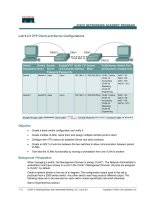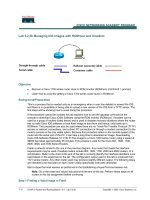peachpit press creating ios 5 apps, develop and design (2012)
Bạn đang xem bản rút gọn của tài liệu. Xem và tải ngay bản đầy đủ của tài liệu tại đây (6.98 MB, 561 trang )
Creating
iOS 5 Apps
DEVELOP and DESIGN
Richard Warren
Creating iOS 5 Apps: Develop and Design
Richard Warren
Peachpit Press
1249 Eighth Street
Berkeley, CA 94710
510/524-2178
510/524-2221 (fax)
Find us on the Web at www.peachpit.com
To report errors, please send a note to
Peachpit Press is a division of Pearson Education
Copyright © 2012 by Richard Warren
Executive Editor: Cliff Colby
Project Editor: Dan Foster
Production Editor: Katerina Malone
Technical Editor: Shaun Austin
Copy Editor: Scout Festa
Cover design: Aren Straiger
Interior design: Mimi Heft
Compositor: Danielle Foster
Indexer: Rebecca Plunkett
Notice of Rights
All rights reserved. No part of this book may be reproduced or transmitted in any form by any means,
electronic, mechanical, photocopying, recording, or otherwise, without the prior written permission of the
publisher. For information on getting permission for reprints and excerpts, contact
Notice of Liability
The information in this book is distributed on an “As Is” basis, without warranty. While every precaution has
been taken in the preparation of the book, neither the authors nor Peachpit Press shall have any liability to any
person or entity with respect to any loss or damage caused or alleged to be caused directly or indirectly by the
instructions contained in this book or by the computer software and hardware products described in it.
Trademarks
Apple, iPhone, iPad, iPod, iCloud, iTunes, Instruments, and Xcode are trademarks of Apple, Inc., registered
in the U.S. and other countries.
Throughout this book, trademarked names are used. Rather than put a trademark symbol in every occur-
rence of a trademarked name, we state we are using the names only in an editorial fashion and to the benefit
of the trademark owner with no intention of infringement of the trademark.
ISBN-13 978-0-321-76960-2
ISBN-10 0-321-76960-0
9 8 7 6 5 4 3 2 1
Printed and bound in the United States of America
To my wife, Mika; my daughter, Haruko; and my son, Kai.
Thank you for your understanding and patience.
I owe each of you more than I could possibly express.
I would not have finished this book without your constant support.
I would like to thank all the developers and Apple engineers on the Apple Developer
Forums who shared information and insights leading up to the release of iOS5.
When working with brand new technologies, we don’t have an established set of
best practices to fall back on, so it was great to have such an active group with whom
I could discuss the ins and outs of all the new features of iOS 5. By pooling our
experiences, we pieced together a number of tips, tricks, hints, and clues—many
of which found their way into this book.
Additionally, this book would not have been possible without a lot of hard work
from many extremely talented people. Many thanks to Scout Festa for the copyediting
and for otherwise bringing out the real meaning behind my words. To Shaun Austin
for all the technical editing and advice. To the production team—Katerina Malone,
Danielle Foster, and Rebecca Plunkett—and everyone else at Peachpit Press, who
performed minor miracles of magic with the layout and design, as well as a hundred
other tasks that I can barely imagine or even understand.
Finally, a big thanks to my editors, Dan Foster and Clifford Colby, for riding herd
over all of us. It has been a long and often twisty road. I am glad we stuck with it
and saw it to the end.
ACKNOWLEDGMENTS
IV CREATING iOS APPS: DEVELOP AND DESIGN
CONTENTS
Introduction ix
1 HELLO iPHONE
An Introduction to iOS
4
Getting Started
6
Creating the Workspace
7
Creating the Project
8
Taking a Look Around
10
Running the Application
10
Examining the Files
11
Walking Through the Project
13
Modifying the Template
30
Modifying the Main View
30
Adding an Outlet
32
Adding the Text Field
35
Refining the Interface
36
Wrapping Up
41
2 OBJECTIVEC
The Objective-C Language
44
Nine Fundamental Building Blocks
46
C Data Types
46
C Data Structures
49
Enumerations
54
Operators
56
Functions
58
Objects
64
Methods
71
Protocols
83
Categories and Extensions
86
Memory Management
89
Objects and Retain Counts
90
Introducing ARC
91
Important Design Patterns
100
Model-View-Controller
100
Delegates
101
CONTENTS V
Notifications 104
Key-Value Coding
106
Key-Value Observing
107
Singletons
109
Blocks
112
Wrapping Up
117
3 PRODUCTIVITY APPLICATION ARCHITECTURE
Understanding Productivity Apps
120
Creating the Project
123
Initial Housecleaning
124
Setting Additional Warnings
126
Adding Images
128
Configuring the Tab Bar
133
Building the Model
141
WeightEntry Class
141
The WeightHistory Class
150
Connecting the Model
158
Wrapping Up
165
4 DEVELOPING VIEWS AND VIEW CONTROLLERS
Entering Weight Data
168
Set Autorotating and Autosizing
170
Adding Outlets and Actions
173
Creating the Unit Button
174
Changing Weight Units
189
Defining the View Delegate
191
Implementing the Controller
193
Passing Data Back and Forth
195
Rounding Corners with Core Animation
198
Showing Weight History
206
Responding to Changes in the Model
211
Editing the History View
218
Showing Detail Views
221
Designing the Static Table View
221
Wrapping Up
229
VI CREATING iOS APPS: DEVELOP AND DESIGN
5 DRAWING CUSTOM VIEWS
Building GraphStats
232
Building a Custom View
238
Performing Custom Drawing
243
Drawing a Single-Entry Trend Line
253
Drawing the Full Trend Line
257
Drawing the Reference Lines and Labels
260
Calculating a Weight Entry’s Coordinates
. . . . . . . . . . . . . . . . . . . . . . . . . . 262
Finishing the Controller
264
Wrapping Up
269
6 LOADING AND SAVING DATA
The iOS File System
272
Generating Directory Paths
272
Using Paths
279
Managing User Preferences
283
Saving to iCloud
285
iCloud Document Storage
286
iCloud Key-Value Storage
289
Saving Health Beat’s State
290
Preparing the Application
291
Creating a UIDocument Subclass
294
Loading iCloud Documents
320
Other Document State Changes
342
Saving User Defaults
348
Implementing iCloud Key-Value Storage
352
Adding System Settings Support
355
Enabling Undo Support
360
Wrapping Up
364
7 CORE DATA
Introducing Core Data
368
Architecture Overview
370
Managed Object Model
370
Managed Object Context
378
Persistent Store Coordinator
389
CONTENTS VII
iCloud Support 394
Core Data Performance
396
Converting Health Beat
400
Creating UIManagedDocument
400
Creating the Managed Object Model
408
Updating the View Controllers
416
Wrapping Up
437
8 DESIGNING CUSTOM CONTROLS
Introducing GravityScribbler
440
Customizing the Interface’s Appearance
441
Separating Dynamic and Static Views
442
Creating a UIViewController Container
452
Customizing UIKit Controls
470
Responding to User Input
478
Gesture Recognizers
481
Core Motion
490
Exporting Images
499
Saving to the Photo Library
499
Sending MMS Messages
511
Sending Email Attachments
511
Sending Messages Using the Twitter API
516
Wrapping Up
521
9 THE LAST MILE
The Final Touches
524
Application Artwork
524
Required Capabilities
527
Deployment Target
528
Localization
530
Accessibility
532
File Sharing
533
Building for Distribution
535
Submitting to the App Store
536
Wrapping Up
537
Index
538
VIII CREATING iOS APPS: DEVELOP AND DESIGN
i
INTRODUCTION
iOS TECHNOLOGIES AND TOOLS
Over the course of this book, we will discuss the key technologies and development
tools you will need to create high-quality iOS applications. Let’s take a look at the
most important of these.
WELCOME TO CREATING iOS APPS
This book serves two goals: introducing new developers to iOS development, and educat-
ing experienced developers about the tools and technologies available in iOS 5. We will
examine a wide range of subjects—some new and some old—covering everything from
building an initial iOS project to submitting your app to the iTunes App Store. Throughout
this book, we focus on a few key points, providing a firm beachhead for launching your
own explorations. For more information on this book, including bonus chapters, sample
code, and FAQs, check out www.freelancemadscience.com/book.
AUTOMATIC
REFERENCE
COUNTING
Automatic Reference
Counting (ARC) simplies
memory management
for Objective-C objects.
ARC automatically tracks
the object’s lifetime,
automatically retaining
and releasing our objects
as needed. This both
streamlines our code and
reduces the chances of
memory-related bugs. And
ARC, unlike garbage collec-
tion, manages our object’s
memory at compile time.
This means that ARC-
based code runs as fast as,
if not faster than, manu-
ally managed memory.
STORYBOARDS
For years, Interface
Builder allowed us to
graphically design our
user interfaces, drawing
connections between our
controls and our actions.
With storyboards, we can
extend this even further,
drawing the relationships
and segues between
the dierent scenes in
our application. This lets
us sketch out and edit
our entire application’s
workow, greatly simpli-
fying the creation of new
applications.
iCLOUD STORAGE
Without a doubt, iCloud
is the most important
new feature in iOS 5. The
iCloud storage API allows
us to sync our applica-
tion’s data across all of
the user’s devices. From
their iPhones and iPads
to their Macs or PCs,
our users can now have
ubiquitous, always-up-
to-date access to all their
information. iCloud stor-
age is rapidly becoming a
must-have feature for all
serious applications.
X CREATING iOS APPS: DEVELOP AND DESIGN
XCODE
Xcode provides an
integrated development
environment, giving us
a wide range of tools to
both create and manage
our projects. It handles
everything from running
and debugging our code to
designing our UI and data
models. As iOS developers,
we will spend most of our
time in Xcode. Having a
well-grounded under-
standing of its features is
essential to our success.
iOS SIMULATOR
The iOS Simulator applica-
tion lets us run, debug,
test, and prole our code
directly on a Mac. While
the simulator will never
replace testing on an
actual device, it has a
number of advantages.
For example, develop-
ers can begin using the
simulator before they join
the iOS Developer Pro-
gram. It’s also easier and
faster to run quick tests
in the simulator, letting
us perform rapid develop/
test/iterate cycles as we
add new features to our
applications.
INSTRUMENTS
Apple’s premier proling
tool, Instruments lets us
dynamically trace and
analyze code running
either in the simulator
or directly on an iOS
device. It lets us track and
record everything from
object allocations and
timer-based samples to
le access and energy
use. It also provides the
tools necessary for sifting
through and analyzing
the data that it generates.
In experienced hands,
Instruments can help us
to x bugs and polish
ourcode.
WELCOME TO CREATING iOS APPS XI
1
HELLO iPHONE
Before you can master any skill, you must
first become comfortable with the tools.
In this chapter, we will learn how to use
Xcode, the primary development tool for
iOS applications. We will start by using Xcode
to create a new project from the Utility Application
project template. We will then examine the files
produced by this template, studying how the
different pieces of a typical iOS application fit
together. Once we are familiar with the template, we will expand
it, using Xcode’s graphical interface editor to add controls and to
draw connections between these controls and their actions. This
exercise will provide a solid foundation for working on the more
complex projects in later chapters.
If this is your first exposure to iOS development, welcome to an exciting new world.
The iOS lineup provides several great devices for you to explore. The iPhone, in
particular, brings together a wide range of exciting technologies, including always-
on Internet, location awareness, motion sensing, and a camera. In the not so distant
past, developers had to either build custom hardware or pay tens of thousands
of dollars just to experiment with these technologies. Now you can fit the entire
package in your pocket and carry it with you wherever you go.
The iPhone’s hardware opens up previously unimaginable opportunities. Revo-
lutionary new social networking applications lead the charge, and location-aware
apps have become a growing part of our digital lifestyle. Even augmented reality,
once little more than a gimmick, is maturing into a useful tool (or at least an amus-
ing source of entertainment). Most importantly, there’s no sign that this flurry of
innovation will slow down any time soon. We have just begun to scratch the surface
of what these devices can do; the best ideas are yet to come.
Meanwhile, Apple has created a rich and vibrant marketplace for our applica-
tions. At the 2011 World Wide Developer’s Conference, Steve Jobs announced
that Apple had sold over 200 million iOS devices, with over 225 million registered
iTunes customers, each only one click away. These customers have downloaded
over 14 billion apps so far, resulting in over $2.5 billion paid to iOS developers over
the last three years.
This provides exciting opportunities for large and small development teams
alike. For larger corporations, it opens a specialized, focused channel for interacting
with your customers. A well-built, tightly focused application not only enhances
your customers’ experiences, it becomes a powerful public relations tool. Your
app will help build brand loyalty with existing customers, while improving brand
awareness among potential customers.
On the other end of the spectrum, the App Store makes it much easier for one- or
two-person development teams to get their products in front of millions of potential
customers. You don’t have to build and maintain your own online store. You don’t
need to collect money or process credit card transactions. Apple handles all of those
details for you. You can focus on the part you love—building great applications.
While the App Store is the 800-pound gorilla in the room, don’t let it distract you.
It’s not all about producing commercial software. A growing number of developers
use iOS devices as platforms for any number of personal or educational projects.
You can find iOS-based experiments in everything from middle school science
fairs to robotics labs.
AN INTRODUCTION TO iOS
CHAPTER HELLO iPHONE
Finally, Apple has given us a set of high-quality development tools. Xcode 4
represents a significant improvement over previous versions. It is a full-featured
integrated development environment with a wide range of utilities for testing, ana-
lyzing, and debugging your code. In particular, the Instruments utility can monitor
and analyze CPU usage, memory allocation, network and file access, and much more.
Apple also provides a top-notch programming language with an excellent set of
frameworks. I know, I know…a lot of new iOS programmers balk at learning Objective-C,
and I admit that the learning curve can feel quite steep, especially when you’re strug-
gling to get started. Still, once you begin to get comfortable with the language, you will
quickly grow to love it. Besides, it’s always good to learn a new programming language.
It will make you a better developer, even if you never use it for production code.
Objective-C is a dynamic, incredibly flexible programming language. It provides
a number of features that will (if used properly) help you overcome many difficult
programming challenges. Likewise, the iOS software development kit (SDK) pro-
vides a wide range of excellent frameworks to help us build our apps.
Frameworks are one of the most difficult pieces of software to design. Ideally,
they should make it simple for developers to perform common tasks while still giv-
ing us enough freedom to strike out into uncharted territory. By those metrics, the
Cocoa Touch frameworks are some of the best that I’ve ever worked with. Indeed,
if you feel like you have to write a lot of code just to do a common task, you are
almost certainly doing something wrong.
I hope that this book will provide a gentle introduction to the world of iOS
development. While it’s not possible to cover every aspect or explore every frame-
work, this book should give you a strong foundation to build on, and the tools and
skills to continue on your own.
Additionally, while most of the book focuses on developing for the iPhone, the
concepts and techniques generally apply to any iOS device: iPod touch, iPad, and
iWhateverMayCome. Specific differences will be noted as they occur. The iPad, in
particular, has a few unique user interface elements, and iPad-specific develop-
ment issues will be covered in depth in Bonus Chapter A at the book’s website
(www.freelancemadscience.com/book).
For now, let’s jump right in to our first project. Let’s begin by building an iPhone
utility application that will display a simple, one-line message. Don’t worry if you
don’t understand the code the first time through. We will cover the Objective-C
programming language in more depth in Chapter 2, “Objective-C.” For now, use
this as an opportunity to familiarize yourself with the development environment.
AN INTRODUCTION TO iOS
GETTING STARTED
Ask any craftsman—if you want to succeed, you must have the right tools for the
job. For iOS development, this means having a Macintosh running OS X 10.7 or
later and a copy of Xcode 4.2. If you want to run your programs on an actual iOS
device, you will also need a compatible device (iPhone, iPod touch, or iPad) and
the appropriate developer/provisioning profiles. We’ll talk more about provision-
ing profiles in Chapter 3, “Productivity Application Architecture.” For now, begin
by downloading the latest version of Xcode from the Mac App Store. This is a free
download for anyone running OS X Lion and is by far the easiest way to keep all
your development tools up to date.
You will eventually need to join the iOS Developer Program to test your appli-
cation on iOS devices or submit them to the iTunes App Store. For now, we can
use Xcode to build and test our applications in the simulator. This is a great way
to get started.
Xcode is an integrated development environment (IDE) specifically designed for
programming both Mac OS X and iOS. As the name suggests, an IDE is more than
just a text editor. It is an interconnected suite of tools that helps you organize, edit,
debug, and otherwise manage all the resources that will go into your final program.
Through Xcode you can visually lay out the user interface, test run your program
in an iOS simulator, step through your code one command at a time, analyze your
application’s performance, and more.
Once you have downloaded and installed Xcode (at almost 4 GB, this will require
a bit of patience), launch it and let’s get started.
:
The projects in this book were developed using Xcode 4.2 and iOS
SDK 5.0. Later versions will undoubtedly vary somewhat from what is shown.
Menu options and project templates may change. More rarely, updates to
the SDK can affect how your projects compile and run. If you are using
a newer version of either Xcode or the SDK, everything should still work,
but be prepared to do a little digging and exploration on your own.
CHAPTER HELLO iPHONE
CREATING THE WORKSPACE
We will start by creating a new workspace. In Xcode 4, a workspace is a virtual box
for organizing related projects. The workspace contains schemes for building and
launching those projects, along with other related data. Xcode will allow you to
search through all files in the workspace, and it will support workspace-wide index-
ing of those files. This allows features such as code completion, Jump to Definition,
and refactoring to work smoothly across the entire workspace.
Workspaces simply let us organize our projects. They do not define where or how
the individual projects are stored. Each workspace can have any number of projects,
and each project can exist in any number of workspaces. This gives developers a lot
of flexibility in organizing their work. You can even create specialized workspaces
that focus on one particular task. For example, you may create one workspace for
unit tests, another for debugging, and yet another for performance testing.
You don’t need to create a workspace; you could simply start with a freestanding
project. Nevertheless, it’s a nice way to keep everything tidy. Let’s build a workspace
that will contain all the projects in this book. In Xcode, select File > New > New
Workspace. Name the workspace iOS Development, choose a location for it, and
click Save. Xcode will then open a window that shows your empty workspace: no
files, no editor, and no scheme (Figure 1.1).
FIGURE . Our empty
workspace
GETTING STARTED
CREATING THE PROJECT
With the workspace open, create a new project. In Xcode, select File > New > New
Project. This will open the project template sheet (Figure 1.2). Xcode provides a
wide range of templates for new projects. In the left-hand column, select iOS >
Application. Then, select the icon for Utility Application and click Next.
We’re now ready to choose the options for our project (Figure 1.3). Enter Hello
World in the Product Name field. The company identifier should be a unique string
that identifies your company. In most cases, we will use the company’s domain
name, with the levels reversed. Start with the top-level domain and work toward
the second- and third-level domains. For example, I would use the reversed domain
name from my blog: com.freelancemadscience.
Next, we have the class prefix. This prefix is automatically added to all the class
names generated by the template. You can use any prefix you like. Just try to make
it unique (e.g., avoid NS or UI since they are already used by Apple’s frameworks).
Typically, I select an abbreviation based on the project’s name. In this case, enter HW.
FIGURE . Selecting the iOS
Utility Application template
FIGURE . Selecting the
project options
: If you are writing a framework or library, you should prefix all your
classes. This lets other developers use your code without worrying about
possible naming conflicts. It also makes it easier to identify where a class
comes from. For example, all classes starting with “RGS” come from my
ReallyGreatStuff framework. If, however, you are simply writing an appli-
cation, prefixes are not necessary, and I find that they often make the
code harder to read. Still, I often let Xcode prefix the auto-generated
files, just to make them easy to distinguish from our hand-crafted classes.
CHAPTER HELLO iPHONE
Make sure that iPhone is selected in the Device Family pop-up menu and that
the Use Storyboard checkbox is selected. The Use Core Data checkbox should
be unselected. Next, make sure the Use Automatic Reference Counting option is
selected. We will discuss Automatic Reference Counting in the section “Introducing
ARC” in Chapter 2. For now, just understand that it makes it easier to write code.
We will almost always want to use Automatic Reference Counting in new projects.
Finally, we typically want to include unit tests with our project. We will discuss
unit tests in Bonus Chapter B (also at www.freelancemadscience.com/book), but
for now just leave the Include Unit Tests checkbox unselected as well. Click the
Next button. We need to select a location for our app (Figure 1.4). Select whatever
location works best. I usually put it in the same folder as the primary workspace.
By default, Xcode will create a new folder using the project’s name.
You can also create a git repository for this project. Like unit tests, source control
is a very good idea and should be included in all your projects. We will begin using
source control in Chapter 3, and we will cover its use in more detail in the section
“Managing Source Code” in Bonus Chapter B. However, for now, leave the “Create
local git repository for this project” checkbox unselected.
That’s it. Click Create and Xcode will set up our project.
FIGURE . Selecting the project’s
location
GETTING STARTED
TAKING A LOOK AROUND
Utility applications should provide easy access to a single screen of information,
with a backside view for modifying the preferences. The iPhone’s Weather app is
a representative example. The main screen shows simple weather forecasts for the
next week (though you can page through multiple cities). The flipside view allows
you to edit the list of cities, as well as change between Fahrenheit and Celsius.
The Utility Application template creates the basic skeleton for this type of
application. The template is, by itself, a fully functional app—it will build and run.
Of course, it won’t do anything interesting, but we will fix that in a bit. For now,
let’s look at what we get for free.
RUNNING THE APPLICATION
First, we need to tell Xcode to use the simulator. Click the Scheme button in the
Xcode toolbar and select iPhone 5.0 Simulator (Figure 1.5). Then click the Run
button. Xcode will build the application and launch it in the simulator.
As you can see, the application has a gray main view with an info button in
the lower-right corner (Figure 1.6). If you touch the info button, the screen flips
over to show the flipside view with a title bar and a blue Done button (Figure 1.7).
Touch the Done button and you flip back to the main view.
FIGURE . Building for the
iPhone simulator
FIGURE . The main view
FIGURE . The ipside view
CHAPTER HELLO iPHONE
Navigator
selector
bar
Filter bar
Navigator
area
EXAMINING THE FILES
Now let’s look at the files that the template created for us. The Navigator area should
be visible by default. If not, make sure the Navigator’s View button is depressed
(Figure 1.8).
The Navigator area will appear on the left side of Xcode’s main window. It is
bound on the top by the navigator selector bar, and along the bottom by the filter
bar (Figure 1.9).
We will use the navigator to sift through and organize a wide range of informa-
tion, including files, classes, compilation errors, debugging information, break-
points, and the log. You can change the navigator type by selecting icons from
the navigator selector bar. The Project navigator should be selected by default. If
not, select the icon that looks like a manila folder (leftmost icon in the navigator
selector bar).
The Project navigator will show several groups of resources. The Hello World
group contains the header (
.h) and implementation (.m) files for all our Objective-
C classes. This is where we will do most of our actual coding. It also contains the
MainStoryBoard.storyboard resource file. This defines the different scenes in our
application and the segues between them.
FIGURE . Enabling the
Navigator area
FIGURE . The Navigator area
TAKING A LOOK AROUND
The Supporting Files subgroup contains a variety of secondary files. Initially,
this group contains the application’s
Hello World-Info.plist
,
InfoPlist.strings
,
main.m, and Prefix.pch files.
The Hello World-Info.plist file contains a number of key-value pairs used to
configure our application. The InfoPlist.strings file contains localized versions
of the
Hello World-Info.plist
file’s keys. This can be useful when localizing your
application, though the file is initially empty. The main.m file contains the main()
function, the initial function that is executed when your application launches. The
Prefix.pch file is the application’s precompiled header.
To help large projects compile faster, Xcode allows us to create a precompiled
prefix header file containing a number of #import, #include, and #define direc-
tives common across much of our code. For example, in a typical iOS project, most
classes need to access the UIKit and Foundation frameworks. By including the
#import statements for these frameworks in our prefix header, Xcode knows to
preprocess those files and include the results in all of our source files. This prevents
the compiler from processing common files multiple times during each build.
This may not make a lot of sense right now, and that’s OK. We will not be touch-
ing the Prefix.pch file in this project. For more information, check out Apple’s
documentation: Xcode Build System Guidelines; Reducing Build Times; and Using
a Precompiled Prefix Header.
Finally, the Frameworks group contains any iOS frameworks used by this proj-
ect, while the Products group contains the end results—in this case, our compiled
application. Again, we won’t be touching any of these in this project.
:
Much like Xcode’s workspaces, the navigator’s groups represent a
virtual organization—they exist only within Xcode. These groups do not
necessarily have any relationship with how or where the actual resources
are stored, or even with what type of files they contain. You are free
to place any resource in any group and to add or remove groups or sub-
groups as needed.
CHAPTER HELLO iPHONE
WALKING THROUGH THE PROJECT
When I first started writing Cocoa applications, I did not really understand how
all the pieces of my applications fit together. Sure, I understood the individual
parts. I had a view and a view controller. They worked together to manage the
user interface. Still, many of these objects seemed to magically appear at runtime.
I had no idea where they came from.
Let me reassure you that there is nothing supernatural going on here. I’ve
checked. Still, it’s worth taking a few minutes to walk through all the connections,
just to see what is happening. Don’t worry about memorizing all the details. Instead,
focus on how we trace the connections from one object to the next. That way, you
will be able to trace through your own applications later on.
Let’s start exactly where our application starts. Click
main.m
in the navigator
(you may need to expand the Supporting Files group if the file isn’t already visible).
This file is actually very short. It imports the UIKit and our application delegate,
and it then defines the main() function.
#import <UIKit/UIKit.h>
#import “HWAppDelegate.h”
int main(int argc, char *argv[])
{
@autoreleasepool {
return UIApplicationMain(argc, argv, nil,
NSStringFromClass([HWAppDelegate class]));
}
}
Basically, this creates an autorelease block. Inside the block, we launch our
Objective-C application. We will discuss autorelease blocks in the “Memory Man-
agement” section of Chapter 2.
The real work happens in the UIApplicationMain() function. This function
takes four arguments. The first two handle our application’s command line argu-
ments:
argc gives the number of arguments, while argv contains the actual argu-
ments themselves as an array of C-style strings. These arguments are largely a
holdover from Unix command-line applications. In iOS, our apps typically have
TAKING A LOOK AROUND
only a single argument, the name of our application’s executable file. We almost
never use these arguments directly.
The next two arguments define our application and our application delegate,
respectively. Each takes a string that corresponds to the desired class name. If the
third argument is nil, we will use the default UIApplication class. If the fourth
argument is nil, we will load our UIApplicationDelegate from our main nib file.
However, as of iOS 5.0, applications will generally use storyboards instead of
nibs. This means we need to manually set our application delegate’s name. We
want to use our custom
HWAppDelegate
class. Unfortunately, we cannot use it
directly. Instead, we call HWAppDelegate’s class method to get the class object for
our delegate. Then we pass that object into the NSStringFromClass() function.
This produces the correct string for our class.
Most applications will follow this pattern. Instead of subclassing the
UIApplication
,
we typically use a standard UIApplication object but provide a custom applica-
tion delegate.
EXAMINING THE STORYBOARD
So far so good. The
main()
function calls
UIApplicationMain()
. This function
instantiates the application and our custom HWAppDelegate class. Then it sets up
the main event loop and begins processing events. If the application’s info.plist
file defines a main storyboard, it then loads the initial view controller and view
from the storyboard.
But, what is a storyboard?
Storyboards allow us to graphically design our scenes and draw the segues
that connect them. This represents the latest step in Xcode’s interface develop-
ment technologies.
Previous versions of Xcode used Interface Builder to graphically design our
user interface. Interface Builder saved our designs as nib files. Xcode could then
include the nibs in our application, loading them at runtime.
:
You will rarely change anything in this file. In fact, unless you are
doing something very unusual, you should never touch it. Even if you’re
convinced that you really need to make a change or two, please take
a step back and think things through one more time. There is almost
always a better solution.
CHAPTER HELLO iPHONE