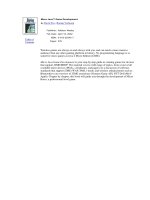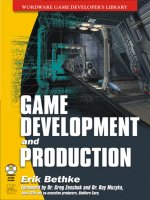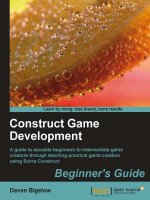iphone game development
Bạn đang xem bản rút gọn của tài liệu. Xem và tải ngay bản đầy đủ của tài liệu tại đây (4.32 MB, 258 trang )
Download at WoweBook.Com
iPhone Game Development
Paul Zirkle and Joe Hogue
Beijing
•
Cambridge
•
Farnham
•
Köln
•
Sebastopol
•
Taipei
•
Tokyo
Download at WoweBook.Com
iPhone Game Development
by Paul Zirkle and Joe Hogue
Copyright © 2010 Paul Zirkle and Joe Hogue. All rights reserved.
Printed in the United States of America.
Published by O’Reilly Media, Inc., 1005 Gravenstein Highway North, Sebastopol, CA 95472.
O’Reilly
books
may be purchased for educational, business, or sales promotional use. Online editions
are also available for most titles (). For more information, contact our
corporate/institutional sales department: 800-998-9938 or
Editor: Andy Oram
Production Editor: Loranah Dimant
Copyeditor: Audrey Doyle
Proofreader: Loranah Dimant
Indexer: Lucie Haskins
Cover Designer: Karen Montgomery
Interior Designer: David Futato
Illustrator: Robert Romano
Printing History:
November 2009:
First Edition.
Nutshell
Handbook, the Nutshell Handbook logo, and the O’Reilly logo are registered trademarks of
O’Reilly Media, Inc. iPhone Game Development, the image of a roadrunner, and related trade dress are
trademarks of O’Reilly Media, Inc.
Many of
the designations used by manufacturers and sellers to distinguish their products are claimed as
trademarks. Where those designations appear in this book, and O’Reilly Media, Inc. was aware of a
trademark claim, the designations have been printed in caps or initial caps.
While every precaution has been taken in the preparation of this book, the publisher and authors assume
no responsibility for errors or omissions, or for damages resulting from the use of the information con-
tained herein.
ISBN: 978-0-596-15985-6
[M]
1256658809
Download at WoweBook.Com
Table of Contents
Preface . . . . . . . . . . . . . . . . . . . . . . . . . . . . . . . . . . . . . . . . . . . . . . . . . . . . . . . . . . . . . . . . . . . . . vii
1.
Introduction to the iPhone . . . . . . . . . . . . . . . . . . . . . . . . . . . . . . . . . . . . . . . . . . . . . . . 1
Apple Developer Account and Downloading the SDK 1
Application Bundles 2
Xcode and Interface Builder 4
Views and Controllers 13
Loading Devices 22
Certificates and Profiles 22
Xcode Configuration 24
Objective-C Primer 25
Classes 27
Instantiation 31
Messaging 31
Member Variables 32
Memory Management 33
Constructors and Destructors 33
Interface Builder Integration 34
Mixed C++ and Objective-C 34
Conclusion 34
2. Game Engine Anatomy . . . . . . . . . . . . . . . . . . . . . . . . . . . . . . . . . . . . . . . . . . . . . . . . . . 35
Application Framework 35
Main Loop 36
Game State Manager 37
State Machine 38
Graphics Engine 41
Texturing 41
Animation 46
Physics Engine 51
Audio Engine 56
iii
Download at WoweBook.Com
Player Input 58
Game Logic 61
Conclusion 68
3. The Framework . . . . . . . . . . . . . . . . . . . . . . . . . . . . . . . . . . . . . . . . . . . . . . . . . . . . . . . . 69
Game State Management 70
Implementation 71
Removing the Status Bar 73
The App Delegate 73
Frames per Second 75
Event Handling 76
The Resource Manager 78
Texture Format 78
Sound Format 78
Deploying Resources 79
Management 79
The Render Engine 80
GLESGameState 81
Textures 82
Font Textures 83
Example State 85
The Sound Engine 87
Example State 88
The Data Store 89
Storing Simple Data 89
Storing Complex Data 90
Example State 90
The Skeleton Application 93
Conclusion 95
4. 2D Game Engine . . . . . . . . . . . . . . . . . . . . . . . . . . . . . . . . . . . . . . . . . . . . . . . . . . . . . . . 97
Game Design 97
Feature List 98
User Input Scheme 99
Learning Curve 100
Tile Engine 102
Unique Tiles 102
Drawing Tiles 104
TileWorld Class 105
Animation 110
Animation and Sprite Classes 111
Physics 121
Entities 121
iv | Table of Contents
Download at WoweBook.Com
Entity-to-World 122
Special Tiles 126
Entity-to-Entity 126
Level 1 Implementation 127
gsEmuLevel 127
TileWorld 128
Main Character 128
Emu Chicks 131
Emu Mother 137
Game Logic 139
Sound 140
Level 2 Implementation 141
gsLionLevel 141
TileWorld 142
McGuffin 143
Main Character 143
Lion Entities 144
Game Logic 151
Sound 152
Level 3 Implementation 152
gsMazeLevel 153
TileWorld 154
Buttons 155
Doors 156
Cat and Mouse 157
User Input 157
Game Logic 158
Sounds 164
Level 4 Implementation 164
gsRiverLevel 165
TileWorld 165
Crocodiles 167
Logs 168
Tom 169
User Input 171
Game Logic 172
Sounds 175
Game State Serialization 175
Initialize Storage 175
End Game 176
Modify UI 179
Conclusion 180
Table of Contents | v
Download at WoweBook.Com
5. 3D Games . . . . . . . . . . . . . . . . . . . . . . . . . . . . . . . . . . . . . . . . . . . . . . . . . . . . . . . . . . . . 181
GLESGameState3D Class 182
POWERVR 184
Sprite3D 185
Accelerometer 186
3D Game Design 187
Graphics 187
Input 189
Camera 190
Logic 190
Implementation 190
Camera 192
Skybox 194
Input 196
Rings 204
Particle System 209
Logic 217
Best Times 219
End Game 222
Conclusion 224
6. Considerations for Game Design . .
. . . . . . . . . . . . . . . . . . . . . . . . . . . . . . . . . . . . . . . 225
Resource Management 225
User Input Design 226
Networking 227
Third-Party Code 227
Libraries 227
Middleware 228
Open Source Games 228
App Store 229
Conclusion 230
Appendix: References . . . . . . . . . . . . . . . . . . . . . . . . . . . . . . . . . . . . . . . . . . . . . . . . . . . . . . . 231
Index . . . . . . . . . . . . . . . . . . . . . . . . . . . . . . . . . . . . . . . . . . . . . . . . . . . . . . . . . . . . . . . . . . . . . 233
vi | Table of Contents
Download at WoweBook.Com
Preface
If you’re reading this Preface, you might be trying to decide whether this book is right
for you. So, we’ll explain what we intend to cover and who we expect will get the most
out of reading the book. But we’ll start with why you should even listen to us.
The Authors
We’re two programmers who have been buddies in the Los Angeles area for a long time
and have been making mobile games since 2003. Between the two of us we have de-
veloped and ported close to a hundred titles for cell phones, including Ninja Gaiden,
Castlevania: Order of Shadows, Dance Dance Revolution: Mobius, and Contra 4, among
many, many others. Paul currently works for Konami, and occasionally gives lectures
about game programming at USC. Joe works at EA and recently published a game for
the iPhone. Paul wrote most of the theory, while Joe cooked up some great example
projects.
Our Goal
We expect there is—scratch that—we know there is a lot of interest in the iPhone as a
new game platform. The high-end hardware promises plenty of power and memory for
graphics and content, while the unique touch screen and gyroscope interface pose an
interesting challenge that encourages innovative game designs. Add to that the open
market of the iTunes App Store, which promises easy entry for independent developers
as well as accurate revenue tracking for serious publishers, and it’s no surprise that the
iPhone is making a huge splash in the mobile space.
Our goal was to write a book that can put iPhone game development in the reach of
any programmer out there, in a format that suits both beginning and advanced game
programmers.
This book is not a course on Objective-C, though it will contain a primer. This book
is not an exhaustive study of the iPhone SDK, as we will use only the functionality
needed to make our games. This book is not a five-year course on game programming
vii
Download at WoweBook.Com
technology. However, this book is the source for all you need to know not only to build
the example games we have provided but also to build your own.
By the end of the book, you will have learned all of the core concepts of creating a game
engine, and how to apply it to the iPhone. You will learn enough Objective-C to utilize
the iPhone SDK to make a 2D game. You will have been introduced to OpenGL ES on
the iPhone for making 3D games. And finally, you will be familiar with the certification
process so that making the last plunge into the App Store is much less scary.
Prerequisites
To get the most out of this book, you will need to have some programming knowledge.
The iPhone uses Objective-C, but most people are more familiar with C/C++ or Java,
so the Objective-C primer in Chapter 1 will help familiarize you with the basics.
You will also need a Mac. The iPhone Software Development Kit (SDK) is available
only for OS X, so a trip to the Apple store may be in your future if you are serious about
developing for the iPhone. Fortunately, the base model Mac Mini has plenty of power
to develop for the iPhone, and you can use your existing monitor and keyboard setup.
Meanwhile, once you have a Mac, the Xcode Integrated Development Environment
(IDE) is free. But we’re getting ahead of ourselves.
The third requirement is not 100% necessary, but strongly recommended: an iPhone
or iPod Touch. Although we use the term iPhone throughout the book, games made
for the iPhone will also work on iPod Touch. Some people will undoubtedly try to
create an iPhone game using only the iPhone Simulator. It may be possible to do this,
and even get it placed into the App Store, but we strongly recommend that you develop
and test on the device itself. After all, what good is a game you can’t play yourself?
Beyond those three requirements, everything else you need you can either download
or learn. We are working on useful classes and examples at />projects/iphonegamebook/, where you will also find the source code for all examples.
Audience
As we mentioned earlier, we expect you to have some basic programming knowledge.
That aside, all kinds of programmers are interested in the iPhone. Developers of all
levels are going to be reading up to try their skill.
You might not have any game programming experience and will need some basic theory
on game engines and user-interface design. Or perhaps you have plenty of experience
making video games on other platforms and just need to become familiar with the
iPhone SDK and build process, along with some touch-screen concepts. You may also
be interested in advanced topics, such as how to write portable code for cross-platform
games and what middleware solutions currently exist. Either way, this book has got
you covered.
viii | Preface
Download at WoweBook.Com
Organization of This Book
Chapter 1, Introduction to the iPhone, gets you set up to build interfaces and write code
in Objective-C, including logistics such as setting up a developer account with Apple.
Chapter 2, Game Engine Anatomy, introduces the elements of game logic and good
design that will let you write a maintainable and enjoyable game application.
Chapter 3, The Framework, shows the code that will wrap your particular game im-
plementation as well as critical classes we wrote to supplement the features provided
by the Apple SDK.
Chapter 4, 2D Game Engine, creates a complete four-level game based on the frame-
work in Chapter 3. We start with 2D because both the game tasks and the coding
complexity are much easier in 2D than in 3D. Basic movement, visual and audio effects,
movement through game levels, and other elements of game programming are covered.
Chapter 5, 3D Games, explains the more sophisticated tasks required to write a 3D
game. Although the chapter uses the OpenGL library, its goal is not to explain 3D basics
or OpenGL, but to give you the unique skills required to use them in game
programming.
Chapter 6, Considerations for Game Design, wraps up the book with some large-scale
considerations for advanced developers, and pointers to more resources, including
useful libraries and middleware.
Appendix, References, points to useful sources of information, libraries, and products.
Conventions Used in This Book
The following typographical conventions are used in this book:
Italic
Indicates new terms, URLs, filenames, and file extensions
Constant width
Indicates variables, method names, and other code elements, as well as the contents
of files
Constant width bold
Highlights new code in an example
Constant width italic
Shows text that should be replaced with user-supplied values
Preface | ix
Download at WoweBook.Com
This icon signifies a tip, suggestion, or general note.
This icon indicates a warning or caution.
Using Code Examples
This book is here to help you get your job done. In general, you may use the code in
this book in your programs and documentation. You do not need to contact us for
permission unless you’re reproducing a significant portion of the code. For example,
writing a program that uses several chunks of code from this book does not require
permission. Selling or distributing a CD-ROM of examples from O’Reilly books does
require permission. Answering a question by citing this book and quoting example
code does not require permission. Incorporating a significant amount of example code
from this book into your product’s documentation does require permission.
We appreciate, but do not require, attribution. An attribution usually includes the title,
author, publisher, and ISBN. For example: “iPhone Game Development by Paul Zirkle
and Joe Hogue. Copyright 2010 Paul Zirkle and Joe Hogue, 978-0-596-15985-6.”
If you feel your use of code examples falls outside fair use or the permission given here,
feel free to contact us at
We’d Like to Hear from You
Every example in this book has been tested, but occasionally you may encounter prob-
lems. Mistakes and oversights can occur and we will gratefully receive details of any
that you find, as well as any suggestions you would like to make for future editions.
You can contact the authors and editors at:
O’Reilly Media, Inc.
1005 Gravenstein Highway North
Sebastopol, CA 95472
800-998-9938 (in the United States or Canada)
707-829-0515 (international or local)
707-829-0104 (fax)
We have a web page for this book, where we list errata, examples, and any additional
information. You can access this page at:
/>x | Preface
Download at WoweBook.Com
To comment or ask technical questions about this book, send email to the following,
quoting the book’s ISBN number (9780596159856):
For more information about our books, conferences, Resource Centers, and the
O’Reilly Network, see our website at:
Safari® Books Online
Safari Books Online is an on-demand digital library that lets you easily
search over 7,500 technology and creative reference books and videos to
find the answers you need quickly.
With a subscription, you can read any page and watch any video from our library online.
Read books on your cell phone and mobile devices. Access new titles before they are
available for print, and get exclusive access to manuscripts in development and post
feedback for the authors. Copy and paste code samples, organize your favorites, down-
load chapters, bookmark key sections, create notes, print out pages, and benefit from
tons of other time-saving features.
O’Reilly Media has uploaded this book to the Safari Books Online service. To have full
digital access to this book and others on similar topics from O’Reilly and other pub-
lishers, sign up for free at .
Acknowledgments
Thanks to Andy Oram, Marlowe Shaeffer, Isabel Kunkle, and the rest of the crew at
O’Reilly. Special thanks to Erin Reynolds, for game art. Thanks to Brad O’Hearne,
Jonathan Hohle, and Trina Gregory for technical reviews of this book. And thanks to
all of the readers who left comments on Rough Cuts.
Paul would also like to thank his family, Amanda Joy and William “Nizor” Eiten.
Preface | xi
Download at WoweBook.Com
Download at WoweBook.Com
CHAPTER 1
Introduction to the iPhone
The iPhone is one of the most distinctive game platforms currently available. The touch
screen, integration with iTunes, programming in Objective-C, low development cost,
and ease of publishing all make for a very strange but promising new development
opportunity. As the newest kid on the block, the iPhone instantly captured a noticeable
portion of the mobile phone market and inspired a wave of copycat devices by makers
such as Motorola, Samsung, and LG.
As a programmer, you might not be impressed with sales figures and market shares,
but you should be interested in the viability of the iPhone as a whole. If no one owns
an iPhone, no one will buy the games you make for it. The good news is that even in
the face of the 2009 economic downturn, iPhones continued to sell.
To get started with the iPhone, you’ll need to get a free Apple developer account. Next
you’ll download the iPhone SDK on your Mac, which also contains the Xcode IDE and
Interface Builder tool for laying out screens. (Apple doesn’t provide a toolkit for Win-
dows or any other non-Mac platform.) And because the iPhone API requires you to
write in Objective-C, you will need to read a primer on the language if you do not
already understand it. This chapter takes you step by step through all of these tasks.
Apple Developer Account and Downloading the SDK
The first step in setting up your iPhone development environment is to register an Apple
developer account. Signing up for an account is free and gives you access to Apple’s
online documentation, tutorial videos, and the SDK download:
1. Go to />2. Click the Register link, and then click Start Now. Choose the option to create a
new Apple ID, or to log in using an Apple ID from an iTunes or App Store account.
3. Once you have registered, you can log in to the iPhone Dev Center.
4. Apple may already have emailed you a link to download the free SDK, or you may
choose to download the SDK using the link from the website. Note that you should
1
Download at WoweBook.Com
not download Xcode separately because it is included within the SDK download
package (and the version of Xcode that comes with the SDK may be newer than
what is otherwise available).
5. Once downloaded, install the SDK, which will make Xcode and Interface Builder
accessible to you in the /Developer/Applications folder on your hard drive (you can
also activate Spotlight and search for Xcode and Interface Builder to launch either
application quickly).
The free developer account will allow you to build applications and run them in a
simulator on your Mac. However, to load your application onto a phone, you will also
need to sign up for the paid developer program. This requires a small annual fee, so
even if you are a private developer, it won’t hurt your wallet too much:
1. Go to />2. You will have two options: Standard Program and Enterprise Program. If you are
writing games for the general public, you probably do not want the Enterprise
Program. If you read closely, you will notice the Enterprise Program is actually for
creating applications that only you and your company will use internally. If you
plan to create games that will be sold via the App Store, rest assured that the
Standard Program is the correct choice for you.
3. Select Enroll Now and log in if necessary.
4. You now have another choice: enroll as an individual or as a company. If you
choose Individual, you will not be able to add other programmers or quality as-
surance members to your account, which is necessary to distribute your application
to others during the development and testing process. However, if you select Com-
pany, you will be required to provide detailed information about your company.
5. Continue through the website, selecting the appropriate information, until you
arrive at a screen that says “Thank you for submitting your enrollment.” Now you
must wait for an email from Apple (which may take on the order of a month to
arrive).
Signing up for the paid developer program will also give you access to
beta releases of future versions of the iPhone OS and SDK, but only
during the times at which Apple chooses to make them available.
It is good to get your paid developer account enrollment going as soon as possible so
that it will be available when you actually need it.
Application Bundles
When you build an application using Xcode, the end result is called an application
bundle. In Mac OS X and the iPhone, an application bundle is a special type of directory
2 | Chapter 1: Introduction to the iPhone
Download at WoweBook.Com
that holds an executable file and the resources needed to run it. This includes an icon
to represent the application, files with special information about the application, and
any images or sounds the application uses.
In the Finder, an application bundle simply appears as its application
icon; right-click or Ctrl-click on it and select View Package Contents
from the menu to see what’s inside.
Although you can’t do this on the iPhone, you can find iPhone appli-
cations in the iPhone Simulator. If you have the iPhone SDK installed,
you can use Spotlight to search for the MobileSafari.app file. Show this
file in the Finder (don’t try to run it on your Mac), and view its package
contents (some of which appears in the following list).
A typical iPhone application bundle might have the following structure:
Executable
(Required.) This is the compiled code executable; it will typically have the same
name as your application. In MobileSafari.app, this is the file named MobileSafari.
Info.plist
(Required.) This is a collection of properties, in key-value pair form, that specifies
important information about your application. Notable properties listed here are
the display name of your application, the version number, and a unique ID number.
These files use a binary format that can’t be read in a text editor, but you can use
the Property List Editor located in /Developer/Applications/Utilities to view them.
icon.png
(Required.) This is a 57 × 57 pixel icon used to represent your application on the
iPhone’s home screen. Glossy button effects will be added on top of this image
automatically, so it should be flat-colored.
Various resources
(Optional.) All common resource files, such as images, sounds, and binary data,
used by your application will be placed in the same folder as the executable. The
only subfolders present in an iPhone application bundle are for localized resources.
Localization folders
(Optional.) If your application supports multiple languages, you may add sub-
folders to the bundle, which contain resources that cater to individual languages.
The folder names will have a language name or an ISO language abbreviation fol-
lowed by “.lproj”; for example, English.lproj, French.lproj, German.lproj, and
uk.lproj would each contain resources specific to English, French, German, and
UK English languages, respectively.
Settings.bundle
(Optional.) You will create this file if you want your application to provide user
preference options in the Settings application that comes with the iPhone.
Apple Developer Account and Downloading the SDK | 3
Download at WoweBook.Com
Icon-Settings.png
(Optional.) If you added a Settings.bundle file, this image is used to represent the
application in the Settings application. The image should be 29 × 29 pixels. How-
ever, if you do not add this image, the Icon.png image will be scaled and used
automatically.
MainWindow.nib
(Optional.) Created by the Interface Builder application, MainWindow.nib con-
tains code and resources necessary to draw your application as it starts up.
More .nib files can be loaded after this one, but it will always be the first in memory.
Default.png
(Optional.) This image is displayed as the application is loading the Main-
Window.nib file. It should be full screen, which is 480 × 320 pixels on the iPhone.
If this image is close to what the user will see when the application is finished
loading, the load process will appear to take less time.
iTunesArtwork
(Optional.) If you are distributing the application outside the App Store, this art-
work is used to display your application when loading onto a handset using iTunes.
As you will see in the next section, when you’re creating your application, Xcode and
Interface Builder will create most of these files for you.
Xcode and Interface Builder
If you are unfamiliar with Xcode, you may be reluctant to learn a new IDE at first.
However, the way iPhone development works, you pretty much have to. Fortunately,
once you get used to it, you’ll see that Xcode is pretty good at what it does. It has all
the features you would expect from an industry-standard IDE: it jumps to the line of
compile errors, auto-completes complicated API methods, and has integrated SDK
references.
And it gets better: Xcode supports on-device debugging, a full-featured iPhone Simu-
lator, useful project wizards, refactoring tools, and even direct integration with Sub-
version revision control repositories.
An Xcode project contains all the code, resources, certificates, and configurations you
need to create an iPhone application. To get acquainted with the environment, open
your Xcode IDE and follow these steps to create a typical “Hello World” application:
1. Open Xcode.
2. Select File→New Project.
3. In the dialog that opens, select iPhone OS, then View-Based Application (see Fig-
ure 1-1), and click Choose.
4. Name the project “HelloWorld” and click Save.
4 | Chapter 1: Introduction to the iPhone
Download at WoweBook.Com
5. At this point, you can build and run (click the Build and Go icon in the toolbar).
The HelloWorld application shows only a blank gray screen when run in the Sim-
ulator, as shown in Figure 1-2.
Figure 1-1. Selecting View-Based Application
Not very interesting yet, is it? Before we go on to make this a proper “Hello World”
application, here is a quick rundown of the files that were generated when you created
the project:
HelloWorldAppDelegate.m, HelloWorldAppDelegate.h
The class held in these files can be considered the main code entry point of the
application. The app delegate controls the main window and main View Controller,
and is responsible for setting them up for display.
HelloWorldViewController.m, HelloWorldViewController.h
This class in these files holds the main view, and is responsible for showing the
horribly uninteresting gray screen. We will be editing it to say “Hello World” soon.
Apple Developer Account and Downloading the SDK | 5
Download at WoweBook.Com
MainWindow.xib
This Interface
Builder file results in a .nib file that is placed in your application
bundle when the project is compiled. When loaded, it creates the app delegate,
and loads the main window and View Controller.
HelloWorldViewController.xib
This file lays out the design for the HelloWorldViewController’s view.
NIB stands for NeXTSTEP Interface Builder, and XIB stands for Xcode
Interface Builder.
NIB files are dense compiled binary files; XIB files are
human-readable XML files. As we mentioned earlier, Xcode compiles
XIB files into NIB files. The XIB format was created specifically to solve
issues with merging NIB files in projects under source control, since you
can diff XML files more easily than binary files.
Now we need to draw the “Hello World” text. We can go about this in several ways:
• Add a Cocoa UILabel by writing code directly in HelloWorldViewController.m.
• Add a Cocoa UILabel in Interface Builder to HelloWorldViewController.xib.
• Define a subclass of UIView, and use a Quartz font rendering in drawRect.
• Create a texture-mapped font in OpenGL ES to render with.
Let’s start with the first method: adding a UILabel by writing code in HelloWorldView-
Controller.m. A stub method named viewDidLoad is already inside HelloWorldView-
Controller.m, which is a good place to add our code. This method will be called
after .nib file loading is done, but before rendering begins:
Figure 1-2. Empty application in the Simulator
6 | Chapter 1: Introduction to the iPhone
Download at WoweBook.Com
1. Replace the viewDidLoad function in HelloWorldViewController.m with the follow-
ing (this function is commented out by default, so be sure to remove the /* that
precedes it and the */ that follows it):
- (void) viewDidLoad {
[super viewDidLoad];
//draw "Hello World" using Cocoa UIKit.
//grab the screen dimensions
int w = self.view.frame.size.width;
int h = self.view.frame.size.height;
//create a text label: the size 100,50 here is arbitrary
// but it must be large enough to fit the "Hello World" text.
UILabel* label = [[UILabel alloc] initWithFrame:CGRectMake(0, 0, 100, 50)];
//put the label at the center of the screen
label.center = CGPointMake(w/2, h/2);
//align the text to the center of the label (default is left)
label.textAlignment = UITextAlignmentCenter;
//don't draw the label's background (default is white)
label.backgroundColor = [UIColor clearColor];
label.text = @"Hello world!";
//add label to our view, so that it can be rendered
[self.view addSubview:label];
//since we alloc'd label in this method we need to release label here
[label release];
}
2. Build and run the project (if you haven’t quit the Simulator from its previous run,
you’ll be prompted to stop it). The app should now display your text (see Fig-
ure 1-3).
Figure 1-3. “Hello world!” text shown
Apple Developer Account and Downloading the SDK | 7
Download at WoweBook.Com
Now let’s go over the second method, adding a UILabel to HelloWorldViewControl-
ler.xib using Interface Builder. You must undo your changes if you followed the pre-
ceding example:
1. Open the HelloWorldViewController.xib file in Interface Builder by double-clicking
it from the list of project files in Xcode.
2. Double-click the View object to begin editing it (Figure 1-4).
Figure 1-4. Double-clicking the View object to edit the file
3. Find the
Label object in the Library panel (open the panel by selecting
Tools→Library Panel, if it is not already open). See Figure 1-5.
4. Drag the label into the View editing window, as shown in Figure 1-6.
5. Double-click the new label and edit the text to say “Hello World”. You can also
edit it from the Attributes Inspector (Tools→Attributes Inspector).
6. In the Label Size Inspector (Tools→Size Inspector), click both of the Placement
buttons to center the label horizontally and vertically, as shown in Figure 1-7.
7. Save the .xib file and return to Xcode. Building the application will update
the .nib file, which will cause the changes to appear when the application is run,
as shown in Figure 1-8.
8. When the .nib file is loaded, it creates and displays the UILabel. If our code needs
access to read or modify the created label, we can link it to an IBOutlet in our code.
In HelloWorldViewController.h, replace the stub definition of HelloWorldViewCon
troller with the following:
@interface HelloWorldViewController : UIViewController {
IBOutlet UILabel* myLabel;
}
8 | Chapter 1: Introduction to the iPhone
Download at WoweBook.Com
An IBOutlet is a code tag that enables Interface Builder to recognize possible han-
dles in code that can be linked to.
Figure 1-5. Selecting Label from the Objects Library
9. To link the .nib
’s label to the outlet, open HelloWorldViewController.xib in Inter-
face Builder and open the Connections Inspector (Tools→Connections Inspector).
Then, click to select the label, drag the label’s New Referencing Outlet to the File’s
Owner object, release, and click on the “myLabel” text that shows up in the
Apple Developer Account and Downloading the SDK | 9
Download at WoweBook.Com
pop-up menu (see Figures 1-9
through 1-11). Because we set the Referencing Out-
let, the two objects will be linked together when the .nib is loaded. Specifically,
when HelloWorldViewController.nib is loaded in the application, it will know to
set the variable myLabel to point at the UILabel we just linked to.
10. Save HelloWorldViewController.xib and quit Interface Builder.
Now our code has access to the label through myLabel. This linking process is used
frequently in Interface Builder to specify outlets, actions, delegates, and data sources.
Any interaction between visible elements of the interface and your code is made via
Interface Builder links.
Figure 1-6. Adding a new label to the view
10 | Chapter 1: Introduction to the iPhone
Download at WoweBook.Com
Figure 1-8. “Hello World!” text with Label object
Figure 1-7. Modifying the Label object properties
Apple Developer Account and Downloading the SDK | 11
Download at WoweBook.Com