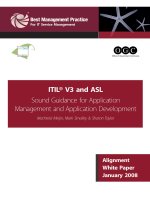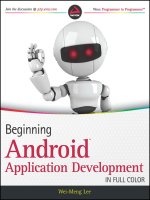beginning android application development
Bạn đang xem bản rút gọn của tài liệu. Xem và tải ngay bản đầy đủ của tài liệu tại đây (1.54 MB, 47 trang )
BEGINNING
ANDROID™ APPLICATION DEVELOPMENT
INTRODUCTION xv
Getting Started with Android ProgrammingCHAPTER 1 . . . . . . . . . . . . . . . . . . . . . . . . .1
Activities and IntentsCHAPTER 2 27
Getting to Know the Android User InterfaceCHAPTER 3 81
Designing Your User Interface Using ViewsCHAPTER 4 125
Displaying Pictures and Menus with ViewsCHAPTER 5 169
Data PersistenceCHAPTER 6 . . . . . . . . . . . . . . . . . . . . . . . . . . . . . . . . . . . . . . . . . . . . . 203
Content ProvidersCHAPTER 7 . . . . . . . . . . . . . . . . . . . . . . . . . . . . . . . . . . . . . . . . . . . . 237
Messaging and NetworkingCHAPTER 8 263
Location-Based ServicesCHAPTER 9 . . . . . . . . . . . . . . . . . . . . . . . . . . . . . . . . . . . . . . 301
Developing Android ServicesCHAPTER 10 . . . . . . . . . . . . . . . . . . . . . . . . . . . . . . . . . . 331
Publishing Android ApplicationsCHAPTER 11 359
Using Eclipse for Android DevelopmentAPPENDIX A . . . . . . . . . . . . . . . . . . . . . . . . . 381
Using the Android EmulatorAPPENDIX B 393
Answers to ExercisesAPPENDIX C . . . . . . . . . . . . . . . . . . . . . . . . . . . . . . . . . . . . . . . . . .411
INDEX 415
BEGINNING
Android™ Application Development
Wei-Meng Lee
Beginning Android™ Application Development
Published by
Wiley Publishing, Inc.
10475 Crosspoint Boulevard
Indianapolis, IN 46256
www.wiley.com
Copyright © 2011 by Wiley Publishing, Inc., Indianapolis, Indiana
Published simultaneously in Canada
ISBN: 978-1-118-01711-1
ISBN: 978-1-118-08729-9 (ebk)
ISBN: 978-1-118-08749-7 (ebk)
ISBN: 978-1-118-08780-0 (ebk)
Manufactured in the United States of America
10 9 8 7 6 5 4 3 2 1
No part of this publication may be reproduced, stored in a retrieval system or transmitted in any form or by any means,
electronic, mechanical, photocopying, recording, scanning or otherwise, except as permitted under Sections 107 or 108 of
the 1976 United States Copyright Act, without either the prior written permission of the Publisher, or authorization through
payment of the appropriate per-copy fee to the Copyright Clearance Center, 222 Rosewood Drive, Danvers, MA 01923,
(978) 750-8400, fax (978) 646-8600. Requests to the Publisher for permission should be addressed to the Permissions
Department, John Wiley & Sons, Inc., 111 River Street, Hoboken, NJ 07030, (201) 748-6011, fax (201) 748-6008, or
online at
/>.
Limit of Liability/Disclaimer of Warranty: The publisher and the author make no representations or warranties with respect to
the accuracy or completeness of the contents of this work and specifically disclaim all warranties, including without limitation
warranties of fitness for a particular purpose. No warranty may be created or extended by sales or promotional materials. The
advice and strategies contained herein may not be suitable for every situation. This work is sold with the understanding that
the publisher is not engaged in rendering legal, accounting, or other professional services. If professional assistance is required,
the services of a competent professional person should be sought. Neither the publisher nor the author shall be liable for dam-
ages arising herefrom. The fact that an organization or Web site is referred to in this work as a citation and/or a potential
source of further information does not mean that the author or the publisher endorses the information the organization or Web
site may provide or recommendations it may make. Further, readers should be aware that Internet Web sites listed in this work
may have changed or disappeared between when this work was written and when it is read.
For general information on our other products and services please contact our Customer Care Department within the
United States at (877) 762-2974, outside the United States at (317) 572-3993 or fax (317) 572-4002.
Wiley also publishes its books in a variety of electronic formats. Some content that appears in print may not be available
in electronic books.
Library of Congress Control Number: 2011921777
Trademarks: Wiley, the Wiley logo, Wrox, the Wrox logo, Wrox Programmer to Programmer, and related trade dress are
trademarks or registered trademarks of John Wiley & Sons, Inc. and/or its affiliates, in the United States and other coun-
tries, and may not be used without written permission. Android is a trademark of Google, Inc. All other trademarks are
the property of their respective owners. Wiley Publishing, Inc., is not associated with any product or vendor mentioned in
this book.
CONTENTS
INTRODUCTION xv
GETTING STARTED WITH ANDROID PROGRAMMING CHAPTER 1: 1
What Is Android? 2
Android Versions 2
Features of Android 3
Architecture of Android 3
Android Devices in the Market 4
The Android Market 6
Obtaining the Required Tools 6
Eclipse 7
Android SDK 7
Android Development Tools (ADT) 7
Creating Android Virtual Devices (AVDs) 11
Creating Your First Android Application 14
Anatomy of an Android Application 22
Summary 25
ACTIVITIES AND INTENTS 2CHAPTER 2: 7
Understanding Activities 27
Applying Styles and Themes to Activity 32
Hiding the Activity Title 33
Displaying a Dialog Window 34
Displaying a Progress Dialog 39
Linking Activities Using Intents 43
Resolving Intent Filter Collision 48
Returning Results from an Intent 50
Passing Data Using an Intent Object 54
Calling Built-In Applications Using Intents 56
Understanding the Intent Object 64
Using Intent Filters 65
Adding Categories 71
Displaying Notifications 73
Summary 78
x
CONTENTS
GETTING TO KNOW THE ANDROID USER INTERFACE CHAPTER 3: 81
Understanding the Components of a Screen 81
Views and ViewGroups 82
LinearLayout 83
AbsoluteLayout 87
TableLayout 89
RelativeLayout 91
FrameLayout 93
ScrollView 95
Adapting to Display Orientation 97
Anchoring Views 98
Resizing and Repositioning 101
Managing Changes to Screen Orientation 104
Persisting State Information during Changes in Configuration 108
Detecting Orientation Changes 109
Controlling the Orientation of the Activity 110
Creating the User Interface Programmatically 111
Listening for UI Notifications 114
Overriding Methods Defined in an Activity 114
Registering Events for Views 119
Summary 122
DESIGNING YOUR USER INTERFACE USING VIEWS CHAPTER 4: 125
Basic Views 126
TextView View 126
Button, ImageButton, EditText, CheckBox, ToggleButton, RadioButton,
and RadioGroup Views 127
ProgressBar View 135
AutoCompleteTextView View 141
Picker Views 144
TimePicker View 144
Displaying the TimePicker in a Dialog Window 147
DatePicker View 149
Displaying the DatePicker View in a Dialog Window 153
List Views 156
ListView View 156
Customizing the ListView 159
Using the Spinner View 162
Summary 166
xi
CONTENTS
DISPLAYING PICTURES AND MENUS WITH VIEWS CHAPTER 5: 169
Using Image Views to Display Pictures 169
Gallery and ImageView Views 170
ImageSwitcher 177
GridView 181
Using Menus with Views 185
Creating the Helper Methods 186
Options Menu 188
Context Menu 190
Some Additional Views 193
AnalogClock and DigitalClock Views 194
WebView 194
Summary 200
DATA PERSISTENCE 20CHAPTER 6: 3
Saving and Loading User Preferences 203
Using getSharedPreferences() 204
Using getPreferences() 208
Persisting Data to Files 209
Saving to Internal Storage 209
Saving to External Storage (SD Card) 214
Choosing the Best Storage Option 216
Using Static Resources 217
Creating and Using Databases 218
Creating the DBAdapter Helper Class 218
Using the Database Programmatically 224
Adding Contacts 224
Retrieving All the Contacts 225
Retrieving a Single Contact 226
Updating a Contact 227
Deleting a Contact 228
Upgrading the Database 230
Pre-Creating the Database 230
Bundling the Database with an Application 231
Summary 234
CONTENT PROVIDERS 23CHAPTER 7: 7
Sharing Data in Android 237
Using a Content Provider 238
Predefined Query String Constants 243
xii
CONTENTS
Projections 246
Filtering 246
Sorting 247
Creating Your Own Content Providers 247
Using the Content Provider 256
Summary 260
MESSAGING AND NETWORKING 26CHAPTER 8: 3
SMS Messaging 263
Sending SMS Messages Programmatically 264
Getting Feedback After Sending the Message 267
Sending SMS Messages Using Intent 269
Receiving SMS Messages 270
Updating an Activity from a BroadcastReceiver 273
Invoking an Activity from a BroadcastReceiver 277
Caveats and Warnings 280
Sending E-Mail 281
Networking 284
Downloading Binary Data 286
Downloading Text Files 288
Accessing Web Services 291
Performing Asynchronous Calls 296
Summary 297
LOCATIONBASED SERVICES 3CHAPTER 9: 01
Displaying Maps 302
Creating the Project 302
Obtaining the Maps API Key 303
Displaying the Map 305
Displaying the Zoom Control 308
Changing Views 310
Navigating to a Specific Location 312
Adding Markers 315
Getting the Location That Was Touched 318
Geocoding and Reverse Geocoding 320
Getting Location Data 322
Monitoring a Location 327
Summary 327
xiii
CONTENTS
DEVELOPING ANDROID SERVICES 3CHAPTER 10: 31
Creating Your Own Services 331
Performing Long-Running Tasks in a Service 336
Performing Repeated Tasks in a Service 341
Executing Asynchronous Tasks on
Separate Threads Using IntentService 343
Communicating between a Service and an Activity 346
Binding Activities to Services 350
Summary 356
PUBLISHING ANDROID APPLICATIONS 35CHAPTER 11: 9
Preparing for Publishing 359
Versioning 360
Digitally Signing Your Android Applications 362
Deploying APK Files 367
Using the adb.exe Tool 367
Using a Web Server 369
Publishing on the Android Market 372
Creating a Developer Profile 372
Submitting Your Apps 373
Summary 378
USING ECLIPSE FOR ANDROID DEVELOPMENT 3APPENDIX A: 81
Getting Around in Eclipse 381
Workspaces 381
Package Explorer 382
Using Projects from Other Workspaces 383
Editors 385
Perspectives 387
Auto Import of Namespaces 387
Code Completion 388
Refactoring 388
Debugging 389
Setting Breakpoints 389
Exceptions 390
USING THE ANDROID EMULATOR 39APPENDIX B: 3
Uses of the Android Emulator 393
Installing Custom AVDs 393
xiv
CONTENTS
Emulating Real Devices 398
SD Card Emulation 399
Emulating Devices with Dierent Screen Sizes 401
Emulating Physical Capabilities 402
Sending SMS Messages to the Emulator 403
Making Phone Calls 406
Transferring Files into and out of the Emulator 407
Resetting the Emulator 409
ANSWERS TO EXERCISES APPENDIX C: 411
Chapter 1 Answers 411
Chapter 2 Answers 411
Chapter 3 Answers 412
Chapter 4 Answers 412
Chapter 5 Answers 412
Chapter 6 Answers 413
Chapter 7 Answers 413
Chapter 8 Answers 413
Chapter 9 Answers 413
Chapter 10 Answers 414
Chapter 11 Answers 414
INDEX 415
Messaging and Networking
WHAT YOU WILL LEARN IN THIS CHAPTER
How to send SMS messages programmatically from within your
application
How to send SMS messages using the built-in Messaging application
How to receive incoming SMS messages
How to send e-mail messages from your application
How to connect to the Web using HTTP
How to consume Web services
Once your basic Android application is up and running, the next interesting thing you can add
to it is the capability to communicate with the outside world. You may want your application
to send an SMS message to another phone when an event happens (such as when you reach a
particular geographical location), or you may wish to access a Web service that provides cer-
tain services (such as currency exchange, weather, etc.).
In this chapter, you learn how to send and receive SMS messages programmatically from
within your Android application.
You will also learn how to use the HTTP protocol to talk to web servers so that you can download
text and binary data. The last part of this chapter shows you how to parse XML fi les to extract the
relevant parts of an XML fi le — a technique that is useful if you are accessing Web services.
SMS MESSAGING
SMS messaging is one of the main killer applications on a mobile phone today — for some
users as necessary as the phone itself. Any mobile phone you buy today should have at least
SMS messaging capabilities, and nearly all users of any age know how to send and receive
8
264
CHAPTER 8 meSSaGinG and networKinG
such messages. Android comes with a built-in SMS application that enables you to send and receive
SMS messages. However, in some cases you might want to integrate SMS capabilities into your own
Android application. For example, you might want to write an application that automatically sends
a SMS message at regular time intervals. For example, this would be useful if you wanted to track
the location of your kids — simply give them an Android device that sends out an SMS message con-
taining its geographical location every 30 minutes. Now you know if they really went to the library
after school! (Of course, that would also mean you would have to pay the fees incurred in sending
all those SMS messages…)
This section describes how you can programmatically send and receive SMS messages in your Android
applications. The good news for Android developers is that you don’t need a real device to test SMS
messaging: The free Android Emulator provides that capability.
Sending SMS Messages Programmatically
You will first learn how to send SMS messages programmatically from within your application. Using
this approach, your application can automatically send an SMS message to a recipient without user
intervention. The following Try It Out shows you how.
Sending SMS MessagesTRY IT OUT
codefile SMS.zip available for download at Wrox.com
1. Using Eclipse, create a new Android project and name it as shown in Figure 8-1.
FIGURE 81
SMS Messaging
265
2. Add the following statements in bold to the
main.xml
file:
<?xmlversion=”1.0”encoding=”utf-8”?>
<LinearLayoutxmlns:android=” />android:orientation=”vertical”
android:layout_width=”fill_parent”
android:layout_height=”fill_parent”
>
<Button
android:id=”@+id/btnSendSMS”
android:layout_width=”fill_parent”
android:layout_height=”wrap_content”
android:text=”Send SMS” />
</LinearLayout>
3. In the
AndroidManifest.xml
file, add the following statements in bold:
<?xmlversion=”1.0”encoding=”utf-8”?>
<manifestxmlns:android=” />package=”net.learn2develop.SMS”
android:versionCode=”1”
android:versionName=”1.0”>
<applicationandroid:icon=”@drawable/icon”android:label=”@string/app_name”>
<activityandroid:name=”.MainActivity”
android:label=”@string/app_name”>
<intent-filter>
<actionandroid:name=”android.intent.action.MAIN”/>
<categoryandroid:name=”android.intent.category.LAUNCHER”/>
</intent-filter>
</activity>
</application>
<uses-sdkandroid:minSdkVersion=”8”/>
<uses-permission android:name=”android.permission.SEND_SMS”></uses-permission>
</manifest>
4. Add the following statements in bold to the
MainActivity.java
file:
packagenet.learn2develop.SMS;
importandroid.app.Activity;
importandroid.os.Bundle;
import android.app.PendingIntent;
import android.content.Intent;
import android.telephony.SmsManager;
import android.view.View;
import android.widget.Button;
publicclassMainActivityextendsActivity{
Button btnSendSMS;
/**Calledwhentheactivityisfirstcreated.*/
@Override
publicvoidonCreate(BundlesavedInstanceState){
super.onCreate(savedInstanceState);
266
CHAPTER 8 meSSaGinG and networKinG
setContentView(R.layout.main);
btnSendSMS = (Button) findViewById(R.id.btnSendSMS);
btnSendSMS.setOnClickListener(new View.OnClickListener()
{
public void onClick(View v)
{
sendSMS(“5556”, “Hello my friends!”);
}
});
}
// sends an SMS message to another device
private void sendSMS(String phoneNumber, String message)
{
SmsManager sms = SmsManager.getDefault();
sms.sendTextMessage(phoneNumber, null, message, null, null);
}
}
5. Press F11 to debug the application on the Android Emulator. Using the Android SDK and AVD
Manager, launch another AVD.
6. On the first Android Emulator, click the Send SMS button to send an SMS message to the second
emulator. The left side of Figure 8-2 shows the SMS message received by the second emulator (note
the notification bar at the top of the second emulator).
FIGURE 82
SMS Messaging
267
How It Works
Android uses a permissions-based policy whereby all the permissions needed by an application must be
specified in the
AndroidManifest.xml
file. This ensures that when the application is installed, the user
knows exactly which access permissions it requires.
Because sending SMS messages incurs additional costs on the user’s end, indicating the SMS permissions
in the
AndroidManifest.xml
file enables users to decide whether to allow the application to install or not.
To send an SMS message programmatically, you use the
SmsManager
class. Unlike other classes, you do
not directly instantiate this class; instead, you call the
getDefault()
static method to obtain a
SmsManager
object. You then send the SMS message using the
sendTextMessage()
method:
privatevoidsendSMS(StringphoneNumber,Stringmessage)
{
SmsManagersms=SmsManager.getDefault();
sms.sendTextMessage(phoneNumber,null,message,null,null);
}
Following are the five arguments to the
sendTextMessage()
method:
destinationAddress
— Phone number of the recipient
scAddress
— Service center address; use null for default SMSC
text
— Content of the SMS message
sentIntent
— Pending intent to invoke when the message is sent (discussed in more detail in the
next section)
deliveryIntent
— Pending intent to invoke when the message has been delivered (discussed in
more detail in the next section)
Getting Feedback after Sending the Message
In the previous section, you learned how to programmatically send SMS messages using the
SmsManager
class; but how do you know that the message has been sent correctly? To do so, you can
create two
PendingIntent
objects to monitor the status of the SMS message-sending process. These
two
PendingIntent
objects are passed to the last two arguments of the
sendTextMessage()
method.
The following code snippets show how you can monitor the status of the SMS message being sent:
// sendsanSMSmessagetoanotherdevice
privatevoidsendSMS(StringphoneNumber,Stringmessage)
{
String SENT = “SMS_SENT”;
String DELIVERED = “SMS_DELIVERED”;
PendingIntent sentPI = PendingIntent.getBroadcast(this, 0,
new Intent(SENT), 0);
PendingIntent deliveredPI = PendingIntent.getBroadcast(this, 0,
268
CHAPTER 8 meSSaGinG and networKinG
new Intent(DELIVERED), 0);
// when the SMS has been sent
registerReceiver(new BroadcastReceiver(){
@Override
public void onReceive(Context arg0, Intent arg1) {
switch (getResultCode())
{
case Activity.RESULT_OK:
Toast.makeText(getBaseContext(), “SMS sent”,
Toast.LENGTH_SHORT).show();
break;
case SmsManager.RESULT_ERROR_GENERIC_FAILURE:
Toast.makeText(getBaseContext(), “Generic failure”,
Toast.LENGTH_SHORT).show();
break;
case SmsManager.RESULT_ERROR_NO_SERVICE:
Toast.makeText(getBaseContext(), “No service”,
Toast.LENGTH_SHORT).show();
break;
case SmsManager.RESULT_ERROR_NULL_PDU:
Toast.makeText(getBaseContext(), “Null PDU”,
Toast.LENGTH_SHORT).show();
break;
case SmsManager.RESULT_ERROR_RADIO_OFF:
Toast.makeText(getBaseContext(), “Radio off”,
Toast.LENGTH_SHORT).show();
break;
}
}
}, new IntentFilter(SENT));
// when the SMS has been delivered
registerReceiver(new BroadcastReceiver(){
@Override
public void onReceive(Context arg0, Intent arg1) {
switch (getResultCode())
{
case Activity.RESULT_OK:
Toast.makeText(getBaseContext(), “SMS delivered”,
Toast.LENGTH_SHORT).show();
break;
case Activity.RESULT_CANCELED:
Toast.makeText(getBaseContext(), “SMS not delivered”,
Toast.LENGTH_SHORT).show();
break;
}
}
}, new IntentFilter(DELIVERED));
SmsManager sms = SmsManager.getDefault();
sms.sendTextMessage(phoneNumber, null, message, sentPI, deliveredPI);
}
SMS Messaging
269
Here, you created two
PendingIntent
objects. You then registered for two
BroadcastReceiver
s.
These two
BroadcastReceivers
listen for intents that match “
SMS_SENT
” and “
SMS_DELIVERED
”
(which are fired by the OS when the message has been sent and delivered, respectively). Within
each
BroadcastReceiver
you override the
onReceive()
method and get the current result code.
The two
PendingIntent
objects are passed into the last two arguments of the
sendTextMessage()
method:
sms.sendTextMessage(phoneNumber, null, message, sentPI, deliveredPI);
In this case, whether a message has been sent correctly or failed to be delivered, you will be notified
of its status via the two
PendingIntent
objects.
Sending SMS Messages Using Intent
Using the
SmsManager
class, you can send SMS messages from within your application without the need
to involve the built-in Messaging application. However, sometimes it would be easier if you could
simply invoke the built-in Messaging application and let it do all the work of sending the message.
To activate the built-in Messaging application from within your application, you can use an Intent
object together with the MIME type
“vnd.android-dir/mms-sms”
as shown by the following code
snippet:
/**Calledwhentheactivityisfirstcreated.*/
@Override
publicvoidonCreate(BundlesavedInstanceState){
super.onCreate(savedInstanceState);
setContentView(R.layout.main);
btnSendSMS=(Button)findViewById(R.id.btnSendSMS);
btnSendSMS.setOnClickListener(newView.OnClickListener()
{
publicvoidonClick(Viewv)
{
//sendSMS(“5556”, “Hello my friends!”);
Intent i = new
Intent(android.content.Intent.ACTION_VIEW);
i.putExtra(“address”, “5556; 5558; 5560”);
i.putExtra(“sms_body”, “Hello my friends!”);
i.setType(“vnd.android-dir/mms-sms”);
startActivity(i);
}
});
}
This will invoke the Messaging application, as shown in Figure 8-3. Note that you can send your SMS
to multiple recipients by simply separating each phone number with a semicolon (in the
putExtra()
method).
270
CHAPTER 8 meSSaGinG and networKinG
FIGURE 83
NOTE If you use this method to invoke the Messaging application, there is no
need to ask for the
SMS_SEND
permission in
AndroidManifest.xml
because your
application is ultimately not the one sending the message.
Receiving SMS Messages
Besides sending SMS messages from your Android applications, you can also receive incoming SMS
messages from within your application by using a
BroadcastReceiver
object. This is useful when you
want your application to perform an action when a certain SMS message is received. For example,
you might want to track the location of your phone in case it is lost or stolen. In this case, you can
write an application that automatically listens for SMS messages containing some secret code. Once
that message is received, you can then send an SMS message containing the location’s coordinates
back to the sender.
The following Try It Out shows how to programmatically listen for incoming SMS messages.
Receiving SMS MessagesTRY IT OUT
1. Using the same project created in the previous section, add the following statements in bold to the
AndroidManifest.xml
fi le:
<?xmlversion=”1.0”encoding=”utf-8”?>
<manifestxmlns:android=” />SMS Messaging
271
package=”net.learn2develop.SMS”
android:versionCode=”1”
android:versionName=”1.0”>
<applicationandroid:icon=”@drawable/icon”android:label=”@string/app_name”>
<activityandroid:name=”.MainActivity”
android:label=”@string/app_name”>
<intent-filter>
<actionandroid:name=”android.intent.action.MAIN”/>
<categoryandroid:name=”android.intent.category.LAUNCHER”/>
</intent-filter>
</activity>
<receiver android:name=”.SMSReceiver”>
<intent-filter>
<action android:name=
“android.provider.Telephony.SMS_RECEIVED” />
</intent-filter>
</receiver>
</application>
<uses-sdkandroid:minSdkVersion=”8”/>
<uses-permissionandroid:name=”android.permission.SEND_SMS”></uses-permission>
<uses-permission android:name=”android.permission.RECEIVE_SMS”>
</uses-permission>
</manifest>
2. In the
src
folder of the project, add a new Class file to the package name
and call it
SMSReceiver.java
(see Figure 8-4).
3. Code the
SMSReceiver.java
file as follows:
package net.learn2develop.SMS;
import android.content.BroadcastReceiver;
import android.content.Context;
import android.content.Intent;
import android.os.Bundle;
import android.telephony.SmsMessage;
import android.widget.Toast;
public class SMSReceiver extends BroadcastReceiver
{
@Override
public void onReceive(Context context, Intent intent)
{
// get the SMS message passed in
Bundle bundle = intent.getExtras();
SmsMessage[] msgs = null;
String str = “”;
if (bundle != null)
{
// retrieve the SMS message received
Object[] pdus = (Object[]) bundle.get(“pdus”);
msgs = new SmsMessage[pdus.length];
for (int i=0; i<msgs.length; i++){
msgs[i] = SmsMessage.createFromPdu((byte[])pdus[i]);
str += “SMS from “ + msgs[i].getOriginatingAddress();
FIGURE 84
272
CHAPTER 8 meSSaGinG and networKinG
str += “ :”;
str += msgs[i].getMessageBody().toString();
str += “\n”;
}
// display the new SMS message
Toast.makeText(context, str, Toast.LENGTH_SHORT).show();
}
}
}
4. Press F11 to debug the application on the Android Emulator.
5. Using the DDMS, send a message to the emulator. Your application should be able to receive the
message and display it using the
Toast
class (see Figure 8-5).
FIGURE 85
How It Works
To listen for incoming SMS messages, you create a
BroadcastReceiver
class. The
BroadcastReceiver
class enables your application to receive intents sent by other applications using the
sendBroadcast()
method. Essentially, it enables your application to handle events raised by other applications. When an
intent is received, the
onReceive()
method is called; hence, you need to override this.
When an incoming SMS message is received, the
onReceive()
method is fired. The SMS message is
contained in the
Intent
object (intent; the second parameter in the
onReceive()
method) via a
Bundle
object. The messages are stored in an
Object
array in the PDU format. To extract each message, you
use the static
createFromPdu()
method from the
SmsMessage
class. The SMS message is then displayed
using the
Toast
class. The phone number of the sender is obtained via the
getOriginatingAddress()
SMS Messaging
273
method, so if you need to send an autoreply to the sender, this is the method to obtain the sender’s phone
number.
One interesting characteristic of the
BroadcastReceiver
is that you can continue to listen for incoming
SMS messages even if the application is not running; as long as the application is installed on the device,
any incoming SMS messages will be received by the application.
Updating an Activity from a BroadcastReceiver
The previous section described how you can use a
BroadcastReceiver
class to listen for incoming
SMS messages and then use the
Toast
class to display the received SMS message. Often, you’ll want
to send the SMS message back to the main activity of your application. For example, you might wish
to display the message in a
TextView
. The following Try It Out demonstrates how you can do this.
Creating a View-Based Application ProjectTRY IT OUT
1. Using the same project created in the previous section, add the following lines in bold to the
main.xml
file:
<?xmlversion=”1.0”encoding=”utf-8”?>
<LinearLayoutxmlns:android=” />android:orientation=”vertical”
android:layout_width=”fill_parent”
android:layout_height=”fill_parent”
>
<Button
android:id=”@+id/btnSendSMS”
android:layout_width=”fill_parent”
android:layout_height=”wrap_content”
android:text=”SendSMS”/>
<TextView
android:id=”@+id/textView1”
android:layout_width=”wrap_content”
android:layout_height=”wrap_content” />
</LinearLayout>
2. Add the following statements in bold to the
SMSReceiver.java
file:
packagenet.learn2develop.SMS;
importandroid.content.BroadcastReceiver;
importandroid.content.Context;
importandroid.content.Intent;
importandroid.os.Bundle;
importandroid.telephony.SmsMessage;
importandroid.widget.Toast;
publicclassSMSReceiverextendsBroadcastReceiver
274
CHAPTER 8 meSSaGinG and networKinG
{
@Override
publicvoidonReceive(Contextcontext,Intentintent)
{
// gettheSMSmessagepassedin
Bundlebundle=intent.getExtras();
SmsMessage[]msgs=null;
Stringstr=“”;
if(bundle!=null)
{
// retrievetheSMSmessagereceived
Object[]pdus=(Object[])bundle.get(“pdus”);
msgs=newSmsMessage[pdus.length];
for(inti=0;i<msgs.length;i++){
msgs[i]=SmsMessage.createFromPdu((byte[])pdus[i]);
str+=“SMSfrom“+msgs[i].getOriginatingAddress();
str+=“:”;
str+=msgs[i].getMessageBody().toString();
str+=“\n”;
}
// displaythenewSMSmessage
Toast.makeText(context,str,Toast.LENGTH_SHORT).show();
// send a broadcast intent to update the SMS received in the activity
Intent broadcastIntent = new Intent();
broadcastIntent.setAction(“SMS_RECEIVED_ACTION”);
broadcastIntent.putExtra(“sms”, str);
context.sendBroadcast(broadcastIntent);
}
}
}
3. Add the following statements in bold to the
MainActivity.java
file:
packagenet.learn2develop.SMS;
importandroid.app.Activity;
importandroid.os.Bundle;
importandroid.app.PendingIntent;
importandroid.content.Context;
importandroid.content.Intent;
importandroid.telephony.SmsManager;
importandroid.view.View;
importandroid.widget.Button;
importandroid.widget.Toast;
import android.content.BroadcastReceiver;
import android.content.IntentFilter;
import android.widget.TextView;
publicclassMainActivityextendsActivity{
ButtonbtnSendSMS;
IntentFilter intentFilter;
private BroadcastReceiver intentReceiver = new BroadcastReceiver() {
SMS Messaging
275
@Override
public void onReceive(Context context, Intent intent) {
// display the SMS received in the TextView
TextView SMSes = (TextView) findViewById(R.id.textView1);
SMSes.setText(intent.getExtras().getString(“sms”));
}
};
/**Calledwhentheactivityisfirstcreated.*/
@Override
publicvoidonCreate(BundlesavedInstanceState){
super.onCreate(savedInstanceState);
setContentView(R.layout.main);
// intent to filter for SMS messages received
intentFilter = new IntentFilter();
intentFilter.addAction(“SMS_RECEIVED_ACTION”);
btnSendSMS=(Button)findViewById(R.id.btnSendSMS);
btnSendSMS.setOnClickListener(newView.OnClickListener()
{
publicvoidonClick(Viewv)
{
//sendSMS(“5554”,“Hellomyfriends!”);
Intenti=new
Intent(android.content.Intent.ACTION_VIEW);
i.putExtra(“address”,“5556;5558;5560”);
i.putExtra(“sms_body”,“Hellomyfriends!”);
i.setType(“vnd.android-dir/mms-sms”);
startActivity(i);
}
});
}
@Override
protected void onResume() {
// register the receiver
registerReceiver(intentReceiver, intentFilter);
super.onResume();
}
@Override
protected void onPause() {
// unregister the receiver
unregisterReceiver(intentReceiver);
super.onPause();
}
// sendsanSMSmessagetoanotherdevice
privatevoidsendSMS(StringphoneNumber,Stringmessage)
{
//
}
}
276
CHAPTER 8 meSSaGinG and networKinG
4. Press F11 to debug the application on the Android Emulator. Using the DDMS, send an SMS message
to the emulator. Figure 8-6 shows the
Toast
class displaying the message received, and the
TextView
showing the message received.
FIGURE 86
How It Works
You first added a
TextView
to your activity so that it can be used to display the received SMS message.
Next, you modified the
SMSReceiver
class so that when it receives an SMS message, it will broadcast another
Intent
object so that any applications listening for this intent can be notified (which we will implement in
the activity next). The SMS received is also sent out via this intent:
// sendabroadcastintenttoupdatetheSMSreceivedintheactivity
IntentbroadcastIntent=newIntent();
broadcastIntent.setAction(“SMS_RECEIVED_ACTION”);
broadcastIntent.putExtra(“sms”,str);
context.sendBroadcast(broadcastIntent);
Next, in your activity you created a
BroadcastReceiver
object to listen for broadcast intents:
privateBroadcastReceiverintentReceiver=newBroadcastReceiver(){
@Override
publicvoidonReceive(Contextcontext,Intentintent){
// displaytheSMSreceivedintheTextView
TextViewSMSes=(TextView)findViewById(R.id.textView1);
SMSes.setText(intent.getExtras().getString(“sms”));
}
};
SMS Messaging
277
When a broadcast intent is received, you update the SMS message in the
TextView
.
You need to create an
IntentFilter
object so that you can listen for a particular intent. In this case, the
intent is
“SMS_RECEIVED_ACTION”
:
@Override
publicvoidonCreate(BundlesavedInstanceState){
super.onCreate(savedInstanceState);
setContentView(R.layout.main);
// intent to filter for SMS messages received
intentFilter = new IntentFilter();
intentFilter.addAction(“SMS_RECEIVED_ACTION”);
//
}
Finally, you register the
BroadcastReceiver
in the activity’s
onResume()
event and unregister it in the
onPause()
event:
@Override
protectedvoidonResume(){
// registerthereceiver
registerReceiver(intentReceiver,intentFilter);
super.onResume();
}
@Override
protectedvoidonPause(){
// unregisterthereceiver
unregisterReceiver(intentReceiver);
super.onPause();
}
This means that the
TextView
will display the SMS message only when the message is received while the
activity is visible on the screen. If the SMS message is received when the activity is not in the foreground,
the
TextView
will not be updated.
Invoking an Activity from a BroadcastReceiver
The previous example shows how you can pass the SMS message received to be displayed in the activ-
ity. However, in many situations your activity may be in the background when the SMS message is
received. In this case, it would be useful to be able to bring the activity to the foreground when a mes-
sage is received. The following Try It Out shows you how.
Invoking an ActivityTRY IT OUT
1. Using the same project created in the previous section, add the following lines in bold to the
MainActivity.java
file:
/**Calledwhentheactivityisfirstcreated.*/
@Override