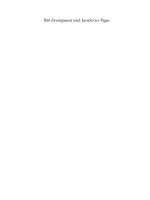wiley - android development with flash
Bạn đang xem bản rút gọn của tài liệu. Xem và tải ngay bản đầy đủ của tài liệu tại đây (12.36 MB, 355 trang )
01_904329-ffirs.indd i01_904329-ffirs.indd i 8/26/10 10:47 PM8/26/10 10:47 PM
Your visual blueprint
™
for
developing mobile apps
By Julian Dolce
Android
™
Development
with Flash
®
01_904329-ffirs.indd i01_904329-ffirs.indd i 8/26/10 10:47 PM8/26/10 10:47 PM
Android
™
Development with Flash
®
: Your visual
blueprint
™
for developing mobile apps
Published by
Wiley Publishing, Inc.
10475 Crosspoint Boulevard
Indianapolis, IN 46256
www.wiley.com
Published simultaneously in Canada
Copyright © 2010 by Wiley Publishing, Inc., Indianapolis, Indiana
No part of this publication may be reproduced, stored in a retrieval system
or transmitted in any form or by any means, electronic, mechanical,
photocopying, recording, scanning or otherwise, except as permitted
under Sections 107 or 108 of the 1976 United States Copyright Act,
without either the prior written permission of the Publisher, or
authorization through payment of the appropriate per-copy fee to the
Copyright Clearance Center, 222 Rosewood Drive, Danvers, MA 01923,
(978) 750-8400, fax (978) 646-8600. Requests to the Publisher for
permission should be addressed to the Permissions Department, John
Wiley & Sons, Inc., 111 River Street, Hoboken, NJ 07030, 201-748-6011,
fax 201-748-6008, or online at www.wiley.com/go/permissions.
Library of Congress Control Number: 2010934750
ISBN: 978-0-470-90432-9
Manufactured in the United States of America
10 9 8 7 6 5 4 3 2 1
Trademark Acknowledgments
Wiley, the Wiley Publishing logo, Visual, the Visual logo, Visual Blueprint,
Read Less - Learn More, and related trade dress are trademarks or
registered trademarks of John Wiley & Sons, Inc. and/or its affiliates.
Android is a trademark of Google Inc. Use of this trademark is subject to
Google Permissions. Adobe and Flash are either registered trademarks or
trademarks of Adobe Systems Incorporated in the United States and/or
other countries. All other trademarks are the property of their respective
owners. Wiley Publishing, Inc. is not associated with any product or
vendor mentioned in this book.
LIMIT OF LIABILITY/DISCLAIMER OF WARRANTY: THE PUBLISHER
AND THE AUTHOR MAKE NO REPRESENTATIONS OR WARRANTIES
WITH RESPECT TO THE ACCURACY OR COMPLETENESS OF THE
CONTENTS OF THIS WORK AND SPECIFICALLY DISCLAIM ALL
WARRANTIES, INCLUDING WITHOUT LIMITATION WARRANTIES OF
FITNESS FOR A PARTICULAR PURPOSE. NO WARRANTY MAY BE
CREATED OR EXTENDED BY SALES OR PROMOTIONAL MATERIALS.
THE ADVICE AND STRATEGIES CONTAINED HEREIN MAY NOT BE
SUITABLE FOR EVERY SITUATION. THIS WORK IS SOLD WITH THE
UNDERSTANDING THAT THE PUBLISHER IS NOT ENGAGED IN
RENDERING LEGAL, ACCOUNTING, OR OTHER PROFESSIONAL
SERVICES. IF PROFESSIONAL ASSISTANCE IS REQUIRED, THE
SERVICES OF A COMPETENT PROFESSIONAL PERSON SHOULD BE
SOUGHT. NEITHER THE PUBLISHER NOR THE AUTHOR SHALL BE
LIABLE FOR DAMAGES ARISING HEREFROM. THE FACT THAT AN
ORGANIZATION OR WEBSITE IS REFERRED TO IN THIS WORK AS A
CITATION AND/OR A POTENTIAL SOURCE OF FURTHER
INFORMATION DOES NOT MEAN THAT THE AUTHOR OR THE
PUBLISHER ENDORSES THE INFORMATION THE ORGANIZATION OR
WEBSITE MAY PROVIDE OR RECOMMENDATIONS IT MAY MAKE.
FURTHER, READERS SHOULD BE AWARE THAT INTERNET WEBSITES
LISTED IN THIS WORK MAY HAVE CHANGED OR DISAPPEARED
BETWEEN WHEN THIS WORK WAS WRITTEN AND WHEN IT IS READ.
FOR PURPOSES OF ILLUSTRATING THE CONCEPTS AND TECHNIQUES
DESCRIBED IN THIS BOOK, THE AUTHOR HAS CREATED VARIOUS
NAMES, COMPANY NAMES, MAILING, E-MAIL AND INTERNET
ADDRESSES, PHONE AND FAX NUMBERS AND SIMILAR
INFORMATION, ALL OF WHICH ARE FICTITIOUS. ANY RESEMBLANCE
OF THESE FICTITIOUS NAMES, ADDRESSES, PHONE AND FAX
NUMBERS AND SIMILAR INFORMATION TO ANY ACTUAL PERSON,
COMPANY AND/OR ORGANIZATION IS UNINTENTIONAL AND
PURELY COINCIDENTAL.
Contact Us
For general information on our other products and services, please
contact our Customer Care Department within the U.S. at 877-762-2974,
outside the U.S. at 317-572-3993 or fax 317-572-4002.
For technical support, please visit www.wiley.com/techsupport.
Sales
Contact Wiley
at (877) 762-2974
or (317) 572-4002.
The Great Wall of China
The Great Wall of China is the world’s longest structure built
by human hands, stretching more than 4,000 miles. Begun
during the 5
th
century B.C., construction on the Great Wall of
China continued into the 16
th
century. Building materials were
often determined by the surrounding topography and include
packed earth, stones, bricks, tiles, and quarried limestone.
Like a dragon, the Wall winds through mountains, grasslands,
deserts, and plateaus — and through the heart of Chinese
history and culture.
Learn more about
the Great Wall and
other marvels of
China in Frommer’s
China, 4th Edition
(ISBN 978-0-470-
52658-3), available
wherever books are
sold or at www.
Frommers.com.
01_904329-ffirs.indd ii01_904329-ffirs.indd ii 8/26/10 10:47 PM8/26/10 10:47 PM
Acquisitions Editor
Aaron Black
Project Editor
Dana Rhodes Lesh
Technical Editor
Paul Geyer
Copy Editor
Dana Rhodes Lesh
Editorial Director
Robyn Siesky
Editorial Manager
Rosemarie Graham
Business Manager
Amy Knies
Senior Marketing Manager
Sandy Smith
Vice President and Executive Group
Publisher
Richard Swadley
Vice President and Executive Publisher
Barry Pruett
Project Coordinator
Sheree Montgomery
Graphics and Production Specialists
Carrie A. Cesavice
Andrea Hornberger
Jennifer Mayberry
Quality Control Technicians
Rebecca Denoncour
Lindsay Littrell
Proofreader
Mildred Rosenzweig
Indexer
Valerie Haynes Perry
Media Development Project Manager
Laura Moss
Media Development Assistant
ProjectManager
Jenny Swisher
Media Development
AssociateProducers
Josh Frank
Marilyn Hummel
Doug Kuhn
Shawn Patrick
Screen Artists
Ana Carillo
Cheryl Grubbs
Jill A. Proll
Ronald Terry
Cover Art Illustrator
Cheryl Grubbs
Credits
01_904329-ffirs.indd iii01_904329-ffirs.indd iii 8/26/10 10:47 PM8/26/10 10:47 PM
Julian Dolce is the senior Flash developer at QNX Software Systems, specializing in mobile AIR applications.
Julian has spoken at numerous conferences around the world, where he has taught workshops on moving
from Flash development to iPhone development, as well as a number of AIR for Android development
workshops. He also maintains a personal development blog, www.deleteaso.com, in which he writes about
his life as a Flash developer.
This book would not have been possible without the support of my close friends, Thomas, Elissa, Miles,
Marco, Lori, Neil, and Sherisse. You guys put up with me for six months and made sure that I did not go
insane. You are the best friends anyone could ask for.
Erin, your love, support and encouragement throughout my entire career has been a source of strength and
inspiration. Your courage and determination has taught me that any dream, no matter how big, is never out
of reach. You never stopped believing in me, and I cannot thank you enough for it.
Finally, to my parents and the rest of my family. You have supported me throughout my entire life, and I could
not have gotten to where I am today without you.
Author’s Acknowledgments
About the Author
01_904329-ffirs.indd iv01_904329-ffirs.indd iv 8/26/10 10:47 PM8/26/10 10:47 PM
Who This Book Is For
This book is for intermediate-to-advanced Flash
developers who want to use their knowledge of Flash
and ActionScript to develop AIR Android applications.
This book specifically focuses on the Android
platform, but many of the topics and examples can
beused to develop for any AIR mobile platform.
The Conventions in This Book
1 Steps
This book uses a step-by-step format to guide you
easily through each task. Numbered steps are
actions you must do; bulleted steps clarify a point,
step, or optional feature; and indented steps give
you the result.
2 Notes
Notes give additional information — special
conditions that may occur during an operation,
asituation that you want to avoid, or a cross-
reference to a related area of the book.
3 Extra or Apply It
An Extra section provides additional information
about the preceding task — insider information and
tips for ease and efficiency. An Apply It section takes
the code from the preceding task one step further
and allows you to take full advantage of it.
4 Bold
Bold type shows text or numbers you must type.
5 Courier Font
Courier font indicates the use of scripting
language code such as statements, operators, or
functions, and code such as objects, methods,
orproperties.
•
Italics
Italic type introduces and defines a new term.
Web Site
You can find the code samples throughout the book
on the Wiley Web site, www.wiley.com. Search the
site for this book’s page; then you can find the code
samples on the Downloads tab.
How to Use This Visual Blueprint Book
Chapter 13: Using Special URL Protocols
0
6
7 98
#@
!
5
3
4
21
It is important to note that not all YouTube videos can be played on your device. If you link to a video that is not
supported for playback on the device, you will receive an error message. Videos that were uploaded to YouTube
before your device was released are the ones that may not be supported on the device. This is because they were
YouTube has started to encode its videos using the H.264 video codec, which is a supported video codec for the
most smartphones. For any videos that were uploaded and not encoded with the H.264 video format, YouTube has
been re-encoding them in order to support various devices. However, there is the possibility that your video did not
get re-encoded yet, so you should make sure to test all your videos before submitting your application. If you have
recently uploaded your video to YouTube, it will most likely support playback on the device.
0 Create a URLRequest variable,
such as
var request:URL
Request = new
URLRequest();
.
! Add the URL to the request.
@ Type navigateToURL();.
# Add the request variable as an
argument.
After you compile and install the
application on a device, when the
button is pressed, the YouTube
application will launch, and the video
will begin to play.
5 In the Actions panel, register a
listener for the button click, such as
youtube_btn.addEvent
Listener( MouseEvent.
CLICK, onYBClick );
.
6 Create an event handler function,
such as
onYBClick.
7 Create a String variable, such as
var url:String = “”;.
8 Add the YouTube URL, such as
/>9 Add the video identifier, such as
Nr32TcO7fmM.
3 Create a Button symbol
and place it on the Stage.
Note: See Chapter 2 for more
information.
4 Give it an instance name,
such as
youtube_btn.
1 In a Web browser,
navigate to the YouTube
video page.
2 Copy the video identifier.
Play a YouTube Video
T
he YouTube URL protocol can be used to play
videos in the YouTube application. If the YouTube
application is not available or found, the Browser
application will open to the YouTube Web site. Similar to
linking to the Maps application, the YouTube URL protocol
does not use a
youtube scheme identifier. Instead, it uses a
regular
http protocol, which points to the YouTube servers.
Before you can link to a specific YouTube video, you
must first get the unique identifier for that video. The
unique identifier for a video can be found at the end of
the URL in the Address bar when on the video page of
the YouTube site. For example, if the URL to your video
is the
unique video identifier will be
Nr32TcO7fmM.
There are two different ways you can format the link to a
YouTube video. The first is similar to the URL you would
see in the Address bar if you went to the video in a
browser on your desktop —
/>watch?v=VIDEO_IDENTIFIER
, in which VIDEO_
IDENTIFIER
is the identifier of your video. When in a
browser, this URL will bring you to the page for your
video on YouTube.
The second URL format is slightly different from the first —
in
which
VIDEO_IDENTIFIER is the identifier of your video.
video full screen outside the shell of the YouTube Web site.
When navigated to, both URL formats will exit your
application and launch the YouTube application. If the
video can be played on the device, it will automatically
Play a
YouTube Video
4
1
2
5
3
01_904329-ffirs.indd v01_904329-ffirs.indd v 8/26/10 10:47 PM8/26/10 10:47 PM
TABLE OF CONTENTS
vi
HOW TO USE THIS VISUAL BLUEPRINT BOOK. . . . . . V
1 GETTING STARTED WITH ANDROID
DEVELOPMENT . . . . . . . . . . . . . . . . . . . . . . . . . . . . . 2
Introducing Android Devices 2
Introducing the Development Tools 4
Introducing the Available APIs 6
Check What APIs Are Not Available 8
Become an Android Developer 10
Get the Android SDK 12
Get the Android Eclipse Plug-in 14
Enable USB Debugging 16
Create an Android Virtual Device 18
Start the Emulator 20
2 GETTING STARTED WITH FLASH CS5 . . . . . . . . . . 22
Using the Actions Panel 22
Create a Skeleton Custom Class 24
Set the Source Path 26
Create MovieClips 28
Create Buttons 30
Edit Properties in Flash 32
Add Objects to the Stage with Code 34
Remove Objects from the Stage with Code 36
Work with Events 38
Using the Drawing API 40
Using Flash CS5 Help 42
02_904329-ftoc.indd vi02_904329-ftoc.indd vi 8/26/10 10:25 PM8/26/10 10:25 PM
vii
3 DEVELOPING YOUR FIRST APPLICATION . . . . . . . 44
Create a New Project 44
Configure Publish Settings 46
Set Your Application Output 48
Create a P12 Certificate 50
Compile from Flash Professional CS5 52
Compile from the Command Line 54
Install Your Application on Your Device 56
Update Your Version Number 58
Set Application Permissions 60
Set a Custom Application URI 62
4 DESIGNING YOUR APPLICATION. . . . . . . . . . . . . . 64
Mobile User Interface Guidelines 64
Understanding Screen Resolutions 66
Create Full-Screen Applications 68
Understanding Screen Orientation 70
Create Usable Hit States 72
Understanding Layout 74
5 HANDLING INTERACTION . . . . . . . . . . . . . . . . . . . 76
Create Button States 76
Respond to Touch Events 78
Track Multiple Touches 80
Respond to Zoom Events 82
Respond to Rotate Events 84
Respond to Pan Events 86
Respond to Swipe Events 88
Listen for Accelerometer Events 90
Determine If the Accelerometer Is Available 92
Determine Device Orientation 94
Detect Which Way Is Up 96
Filter Accelerometer Data 98
02_904329-ftoc.indd vii02_904329-ftoc.indd vii 8/26/10 10:25 PM8/26/10 10:25 PM
TABLE OF CONTENTS
viii
6 WORKING WITH IMAGES . . . . . . . . . . . . . . . . . . . 100
Prepare Your Images 100
Import Images 102
Display Images 104
Bundle Images with Your Application 106
Load Images at Runtime 108
Create Images Dynamically 110
Save Images to the Camera Roll 112
Select Images from the Camera Roll 114
Display the Camera 116
7 WORKING WITH SOUND . . . . . . . . . . . . . . . . . . . 118
Import Audio into Your Project 118
Choose an Audio Codec 120
Bundle Sounds with Your Application 122
Load Sounds at Runtime 124
Play Sounds 126
Stop Sounds 128
Set the Volume of a Sound 130
Visualize the Sound Spectrum 132
Access the Microphone 134
8 WORKING WITH VIDEO . . . . . . . . . . . . . . . . . . . . 136
Explore Available Video Formats and Encode a Video File 136
Convert Videos 138
Embed a Video 140
Bundle a Video with Your Application 142
Load a Video 144
Buffer a Video 146
Control a Video 148
Set the Volume of a Video 150
02_904329-ftoc.indd viii02_904329-ftoc.indd viii 8/26/10 10:25 PM8/26/10 10:25 PM
ix
9 WORKING WITH TEXT . . . . . . . . . . . . . . . . . . . . . 152
Embed Fonts in Your Application 152
Create an Input TextField 154
Create a Password TextField 156
Using TLF TextFields 158
Create a Scrollable TextField 160
10 SAVING STATE. . . . . . . . . . . . . . . . . . . . . . . . . . . 162
Create a Local SharedObject 162
Write to a SharedObject 164
Load Data from a SharedObject 166
Connect to a SQLite Database 168
Create a SQLite Table 170
Insert Data into a SQLite Table 172
Select Data from a SQLite Table 174
Update Data in a SQLite Table 176
Delete Data from a SQLite Table 178
Handle Application Exits 180
Save Application States 182
Handle Back and Menu Button Presses 184
Handle Application Deactivation 186
11 WORKING WITH FILES . . . . . . . . . . . . . . . . . . . . 188
Reference Files and Directories 188
Write Files 190
Read Files 192
Update Files 194
Append Files 196
Handle Files Synchronously 198
Copy Files 200
Load SWF files 202
02_904329-ftoc.indd ix02_904329-ftoc.indd ix 8/26/10 10:25 PM8/26/10 10:25 PM
TABLE OF CONTENTS
x
12 USING THE LOCATION AND WIFI FEATURES . . .204
Retrieve Your Current Location 204
Map Your Location with Yahoo! 206
Map Your Location with Google 210
Determine Your Speed 214
Check for an Internet Connection 216
Set the System Idle Mode 218
Display Web Pages 220
13 USING SPECIAL URL PROTOCOLS . . . . . . . . . . . 222
Make Phone Calls 222
Open the Mail Application 224
Open the Maps Application 226
Open the Messaging Application 228
Play a YouTube Video 230
14 INTEGRATING WITH THIRD-PARTY SERVICES . . .232
Submit Updates to Twitter 232
Display Ads with Smaato 234
Track with Google Analytics 236
Display Ads with AdMob 238
15 OPTIMIZING PERFORMANCE . . . . . . . . . . . . . . . 240
Optimize Your Display List 240
Manage Mouse Events 242
Understanding cacheAsBitmap 244
Understanding cacheAsBitmapMatrix 246
02_904329-ftoc.indd x02_904329-ftoc.indd x 8/26/10 10:25 PM8/26/10 10:25 PM
1
16 DEBUGGING YOUR APPLICATION . . . . . . . . . . . 248
Show Your Trace Statements 248
Create Breakpoints 250
Using the Flash CS5 Debugger 252
Understanding the Debug Console 254
Understanding the Variables Panel 256
Debug with the Android Eclipse Plug-in 258
17 DEPLOYING YOUR APPLICATION . . . . . . . . . . . 260
Take Screenshots of Your Application on Your Device 260
Create an Application Icon 262
Publish Your Application for the Android Market 264
Upload Your Application to the Android Market 266
APPENDIX A ACTIONSCRIPT CLASS REFERENCE. . . 270
INDEX. . . . . . . . . . . . . . . . . . . . . . . . . . . . . . . . . . . . . 332
02_904329-ftoc.indd 102_904329-ftoc.indd 1 8/26/10 10:25 PM8/26/10 10:25 PM
2
Introducing
Android Devices
I
t is an exciting time to be a Flash developer. Adobe
has taken big steps in making the Flash platform
available on as many devices as possible. The Open
Screen Project is an Adobe-led initiative whose goal is to
“enable consumers to engage with rich Internet
experiences seamlessly across any device, anywhere,” as
it says on its Web site, at www.openscreenproject.org.
Flash Player 10.1 will be available for multiple mobile
platforms, such as Google Android, RIM’s BlackBerry,
Palm Pre, and Nokia, as well as numerous other devices
such as TVs, set top boxes, tablets, and netbooks. Adobe
is working with these and over 50 other partners to
optimize Flash Player 10.1 in order to work better with
the different devices.
Flash Player 10.1
There are two very different parts to the Flash platform on
mobile devices. Flash Player 10.1 has been optimized for
use in mobile browsers. The intent is to have all the
content that you would normally see on a desktop browser
work just as you would expect on a mobile device. Flash
Player 10.1 also takes advantage of some of the new
mobile device APIs, such as multitouch and geolocation. If
you currently have Flash content on the Web, it is a good
idea to test it on an Android device with Flash Player 10.1
installed. Consider updating the content to better support
mobile devices if possible. As mobile devices become
more popular, users will demand that content work
seamlessly across all platforms. The Flash Player 10.1
plug-in is available now for supported Android 2.2 devices
in the Android Market.
AIR for Mobile Devices
The other piece of the Flash platform mobile story is AIR
for mobile devices. AIR (Adobe Integrated Runtime) was
originally designed and developed for the desktop, and
some features do not translate well to mobile platforms. To
help with this, Adobe has created the mobile profile for
AIR, which is a subset set of AIR. To find out which APIs
are available, see the sections “Introducing the Available
APIs” and “Check What APIs Are Not Available” later in
this chapter.
Currently, the AIR mobile profile is available for iPhone OS
and Android devices. However, because of the new terms
of use by Apple, you can no longer use Flash CS5 to create
and submit applications to the Apple iTunes App Store. The
AIR Runtime is available on Android devices and needs to
be installed on the device in order to run any AIR
applications. Similarly to the desktop runtime, the mobile
runtime will be installed if the user tries to install an AIR
for Android application without the runtime.
The AIR Runtime is currently supported on Android
devices with Android 2.2, also known as Froyo, installed or
higher. It also is currently supported only on Android
devices with an ARMv7 processor. Most new devices
should support the AIR Runtime; however, you will want to
double check before you purchase a device.
Because the Android platform is open source, many device
manufacturers ship their devices with custom Android
skins. As Google releases new versions of Android, each
manufacturer must convert its skins to the new version
before the device can be updated. Because of this, it is a
good idea to stay away from devices that have highly
customized skins, such as the Sony Ericsson Xperia X10,
which is capable of running AIR except that it currently
ships with Android 1.6.
03_904329-ch01.indd 203_904329-ch01.indd 2 8/26/10 10:26 PM8/26/10 10:26 PM
3
Android AIR Devices
Google Nexus One
The Nexus One is manufactured by HTC for Google and
can be purchased from Google unlocked. Being able to
purchase an unlocked device is attractive for developers, as
they are not restricted to a specific network provider. This
also means that you can purchase one if you plan to use it
only as a development device and not as an everyday
mobile phone. There are two versions available that
support the different cell network providers and can be
purchased for the United States, Canada, and Europe.
The Nexus One ships with Android 2.1, a 1GHz Snapdragon
processor, and 512MB of memory. It also has 512MB of
Flash memory storage and a 4GB microSD card. The SD
card can be upgraded to a 32GB card. The Nexus One has
a screen resolution of 480 x 800 pixels and has a 5.0
megapixel camera, which can shoot 720 x 480 video at
20fps or higher.
Motorola Droid
Outside of the United States, the Motorola Droid is referred
to as the Motorola Milestone. Both devices currently
support Android 2.1. There are two big differences between
the Droid and the Nexus One: The Droid has a slide-out
keyboard and a screen resolution of 480 x 854 pixels.
HTC Desire
The HTC Desire is one of the more popular Android phones
on the market today, and it is very similar to the Nexus
One. The biggest difference between the two devices is the
Desire’s HTC Sense Android user interface. The Desire also
has tactile buttons across the bottom as opposed to the
Nexus One’s touch-sensitive buttons.
Android Tablets
There are a number of Android tablet devices that are set to
release in the last half of 2010, and there are too many to
discuss here. However, the most important thing to
understand is the difference in screen resolution. 1024 x
768, 1366 x 768, 800 x 600, and 1024 x 600 are just some
of the different screen resolutions for tablets that will
support AIR Android applications. Testing how your
application will look and respond on these different screen
resolutions will ensure that users have a good user
experience across devices.
Chapter 1: Getting Started with Android Development
The following are a few of the devices that are currently available that support the AIR Runtime and Android AIR
applications. You may still need to update them to Android 2.2, but after they are updated, they should run all applications.
Test for Multiple Devices
As you can see, there are many differences between all the
different models, and the tablets are a game changer. There
are lots of tips and things to think about in this book when
developing your applications to support multiple platforms.
It is a good exercise to try and take all of these into
consideration early on in development. Some things to ask
yourself are, “What does my application look like in
multiple resolutions?” and “How does a user interact with
my application on a non–touch-enabled device?.” Even if
you ever plan to support only one device today, allowing
for multiple platforms in the future will prove to be
worthwhile. The iPad is a great example of developers
never planning for a different resolution or platform. When
the iPhone SDK first came out, developers were fortunate
and had to design for only one screen size and resolution.
Now with the release of the iPad and the fourth generation
iPhone, developers have to redesign and even rewrite their
applications in order to support these new platforms.
03_904329-ch01.indd 303_904329-ch01.indd 3 8/26/10 10:26 PM8/26/10 10:26 PM
4
I
f you have developed Flash applications before, you
will already be familiar with some of the tools that
will be explored throughout this book. However,
some of them may be new to you. The following are
all the different tools that are discussed throughout
the book.
Introducing the
Development Tools
Flash CS5 Professional
Flash CS5 is the main integrated development environment
(IDE) for developing Flash applications for the Web,
desktop, and Flash Lite–enabled mobile devices. In this
11th version of Flash, Flash CS5 introduced us to the
ability to publish Flash applications to native iPhone
applications, which ships with the product. In the fall of
2010, Adobe released an update for Flash CS5 and AIR,
which enables you to develop and publish applications for
Android devices. The update can be downloaded through
the Adobe CS5 Updater application or from the Adobe Web
site. If you are not sure if you have the latest version,
select Updates from the Help menu in Flash CS5.
Flash Builder
Flash Builder, formerly know as Flex Builder, is an Eclipse-
based IDE for creating Flex and AS3 projects. Flash Builder
is Adobe’s main ActionScript coding application. Flash CS5
does have the capability to write separate ActionScript
code and classes; however, Flash Builder provides a much
more feature-rich development environment. With the
newest version of Flash Builder, Adobe has also integrated
a better workflow between it and Flash CS5. You are now
able to publish .fla files directly from Flash Builder without
having to switch between applications. One of the benefits
of Flash Builder is that it is built on top of Eclipse, a
popular open source IDE. This enables you to take
advantage of the many plug-ins built for Eclipse, which
provide additional functionality that you do not get in Flash
CS5. There are many plug-ins for managing source control,
build integration, and support for other programming
languages.
FDT
FDT (Flash Development Tool) is an Eclipse-based IDE
similar to Flash Builder. FDT provides many features that
speed up development, such as code templates, quick
fixes, quick assist, and organized imports — just to name
a few. FDT 4 is currently in beta and is quickly becoming
one of the most popular ActionScript editors among many
of the best Flash developers in the community. FDT 4 gives
developers the ability to create their own plug-ins for FDT.
This allows community members and developers to create
a workflow that is best suited for them. It is only a matter
of time before a FDT Android plug-in is released to help
with publishing and installing Android applications.
Android SDK
The Android SDK is developed and released by Google, and
it enables developers to create native Android applications.
There are several tools that come with the Android SDK
that are extremely helpful in developing Android
applications. Before you begin to develop your application,
make sure to download this SDK from the Google Web
site. For more details, see the section “Get the Android
SDK” later in this chapter.
03_904329-ch01.indd 403_904329-ch01.indd 4 8/26/10 10:26 PM8/26/10 10:26 PM
5
Chapter 1: Getting Started with Android Development
Android Emulator
The Android emulator comes included in the Android
SDK and can be used to test your AIR Android
applications on your development computer. The
emulator can be configured in a number of different
ways, which is extremely useful for testing your
application on multiple types of devices. You can also
simulate a number of device-specific actions that would
normally be available only on a device, such as a voice
call, SMS message, and geolocation events.
AIR Runtime for Android
In order for your AIR Android applications to run on an
Android device, you must first have the AIR Runtime
installed. If an AIR Android application attempts to install
without the runtime, it will prompt the user to download
the runtime first. This process is very similar to the
process of installing an AIR application on the desktop.
Having the runtime installed is true for both Android
devices and any Android emulators you have created.
The AIR Runtime is installed the same way as any other
Android application.
Android adb Tool
The Android Debug Bridge (adb) is a tool that comes
with the Android SDK. It enables you to manage the state
of an Android emulator instance or a connected device. It
can be found in the tools folder of the Android SDK and
is used by the Flash IDE to install applications onto your
connected devices. If you are comfortable with using the
command line, you can use
adb to drop into a remote
shell on an emulator or device instance, and you can
issue shell commands on these instances. You can also
use the
adb tool to push or pull files from your device.
This can be extremely useful if you want to better
examine a file that your application has created on the
device. For more details and other
adb commands, check
out the
adb page on the Android Developers site, http://
developer.android.com/guide/developing/tools/adb.html.
Adobe ADT Tool
The AIR Developer Tool (ADT) is used to compile your
Android applications from your Flash and AIR
applications. The ADT tool can be found in the bin
directory of the AIR SDK, as well as the AIK2.5/bin folder
in the Adobe Flash CS5 directory. ADT can be used by
the command line to package your applications. For
more details on compiling Android applications with the
command line, see Chapter 3, “Developing Your First
Application.” You can also create a self-signed
certificate, which can be used to digitally sign your AIR
Android applications. It is important to note that
applications uploaded to the Android Market must be
signed with a certificate that have a validity period
ending after October 22, 2033.
Android Market
The Android Market is a place where you can download
and install applications to your Android device. It is
similar to the iTunes App Store for the iPhone, except it
does not have a desktop version and is available only on
your device. If you want to submit your application to the
Android Market, you need to register with Google for an
Android developer account, which costs $25 US. After
registration, you will be able to submit applications
through the Android Market Web site. For more details on
preparing and submitting your applications, see Chapter
17, “Deploying Your Application.” Both the Flash Player
10.1 plug-in for browsers and the AIR Runtime can be
downloaded from the Android Market, and you should
install them on your device if they are not already.
03_904329-ch01.indd 503_904329-ch01.indd 5 8/26/10 10:26 PM8/26/10 10:26 PM
6
W
ith the ability to publish Android applications
from Flash CS5 comes a set of new APIs that
enable you to take advantage of some of the
features the Android platform has to offer. However,
Adobe’s strategy is not to support only the Android
platform but as many platforms as possible. This is the
reason you may not see as many Android-specific
features as you may like or think. Adobe is being very
pragmatic about what new features it introduces and how
its APIs will look on future platforms, mobile or
otherwise. Adobe’s goal is to provide one consistent API
for all platforms. For example, the ActionScript code
should be the same for accessing a camera whether you
are developing applications for the Web, desktop,
Android, iPhone, or any other future supported platform.
Introducing the
Available APIs
Accelerometer
The new Accelerometer class, which can be found in
the
flash.sensors package, gives you the ability to
interact with the accelerometer that is built into the device.
The Android accelerometer is a three-axis accelerometer
capable of measuring both acceleration and gravity. The
accelerometer is used to detect the device’s rotation as
well as any movements such as shakes.
Geolocation
The flash.sensors.Geolocation class enables you
to interact with the device’s location sensor. With this
class, you can retrieve the location of your device
anywhere in the world. Coordinates are reported to you in
the form of latitude and longitude. There are differences in
the ways each device figures out your location. It is
important to understand that every device that has the
Android OS installed does not necessarily have the same
location sensor and that accuracy will differ greatly
between the devices.
Camera Roll
The flash.media.CameraRoll class enables you to
save a
BitmapData instance to the device’s camera roll.
You can also use the
CameraRoll class to enable the
user to select an image from the Gallery application on the
device.
Stage Orientation
There are a few new classes and methods to help handle
stage orientation changes and updates. The
flash.
display.StageOrientation
class defines a set of
valid orientations in which the Stage can be set. The
flash.display.Stage.setOrienation method,
which is new in AIR 2.0, enables you to set the orientation
of the Stage based on one of the static properties in the
StageOrientation class. And finally, there is a
flash.events.StageOrienationEvent class,
which allows you to listen for when the Stage orientation is
changing and has changed.
Touch Event
The flash.events.TouchEvent class is used to
detect when a user touches the screen with his or her
finger. The
TouchEvent class is very much the
alternative to the
MouseEvent class but for touches. As
well as being available on Android devices, the
TouchEvent class is also available on AIR applications in
Windows 7 with a touch-enabled screen and Flash CS5
iPhone applications.
03_904329-ch01.indd 603_904329-ch01.indd 6 8/26/10 10:26 PM8/26/10 10:26 PM
7
Chapter 1: Getting Started with Android Development
Gesture Transform Event
The flash.events.GestureTransformEvent class
is used to detect specific user interactions with multiple
fingers. Touch-enabled interfaces are still very much in
their infancy; however, there is already a standard set of
gestures that a user understands and expects when
interacting with your applications. The
GestureTransformEvent class can detect four
different types of gestures: swipe, rotate, pinch and zoom,
and pan. Swipe detects a single finger swiping across the
screen in the left, right, up, or down direction. The rotate
gesture allows you to place two fingers on an object and
rotate one finger around the other to rotate the object. The
pinch and zoom gesture enables you to zoom in and out of
objects by moving your fingers closer or farther apart from
each other. Finally, the pan gesture lets you pan an object
in any direction with two fingers. Some of these gestures
are supported in Windows 7, Mac OS X 10.5.3, and
Windows Mobile 6.5, as well as on iPhone and Android
devices. If you plan on supporting more than one platform,
you should double check which gestures are fully
supported on each before starting development.
NetConnection
Adobe has added NetConnection support for Android
applications. The
NetConnection class gives you the
ability to connect to a Flash Media Server to create peer-
to-peer applications, as well as view streaming video on
your device. It will also allow you to communicate with
Flash Remoting and the AMF protocol.
FLV
FLV is Adobe’s Flash Video format. There are two
methods of playing an FLV video on a Android device.
The first is to import the video onto the Timeline in an
FLA file. This will create a
MovieClip with your video
in it, and you will be able to control it just as you would
a normal
MovieClip. The second method is to bundle
the file with the application and load it at runtime. Both
of these methods are covered in Chapter 8, “Working
with Video,” later in the book.
Shared Objects
SharedObjects are Flash’s version of a browser
cookie. They allow your Flash application to save user
data on the device. This allows your application to load
the save data when you come back to the application.
SQLite Database
The SQLite database is the most widely deployed SQL
database in the world. When Adobe released AIR 1.0, it
included the ability to communicate with SQLite
databases from your applications. This gives you the
ability to save large and complex data locally on the
device. The Android platform also has SQLite libraries to
develop with. A lot of the data on your device is stored in
SQLite databases, such as your Contacts and Call
History. Adobe has given us the ability to create, save,
and load data from a SQLite database.
03_904329-ch01.indd 703_904329-ch01.indd 7 8/26/10 10:26 PM8/26/10 10:26 PM
8
S
ome of the AIR features that you are familiar with
on the desktop are not currently available in the
mobile profile of AIR. The omission of some of the
features makes perfectly good sense, such as the concept
of windows, as an Android application can have only one
window, but some may not be so obvious. It is still the
early days for the AIR mobile profile, so Adobe has
decided to release the AIR Runtime without some of the
features instead of having us wait longer for more
features. Also, the AIR mobile profile started out with
creating native iPhone applications. Apple placed certain
restrictions on applications, which prevented Adobe from
developing these features from the start. Adobe is
committed to making the AIR Android Runtime a success
and is constantly working to include new features and
updates for developers to take advantage of.
Check What APIs
Are Not Available
HTML Loader
The HTMLLoader class provides AIR with the capability to
render Web pages inside the application. Adobe has
bundled a version of WebKit inside the AIR Runtime for the
desktop, which provides a number of advanced features
that are most likely not needed for mobile devices. In order
to provide support for
HTMLLoader, Adobe would have to
bundle WebKit with the Android AIR Runtime, which would
increase both its file size and the memory footprint. You
can use the
StageWebView class in order to load and
display HTML text and Web pages within your application.
However, the
StageWebView class does not provide
developers with the same level of communication between
ActionScript and the JavaScript as
HTMLLoader provides.
New AIR 2.0 Networking Classes
With the most recent release of AIR 2.0, Adobe has
introduced some new networking classes. The
ServerSocket class enables you to create your own
socket server and have other AIR clients connect to it via
the
Socket class. This feature allows you to pass data to
and from applications. The
ServerSocket class is
currently not available, but you can create a
Socket in
your Android application and connect to one running on
your computer.
The
DatagramSocket class enables you to send and
receive UDP data. This can be used to create peer-to-peer
applications or gaming. It is more unreliable than a TCP
socket because you cannot guarantee the order of the data
you will receive and lost packets are not retransmitted or
even detected.
Adobe has also introduced a set of classes that can be
used in conjunction with the new socket and server
classes. For example, the
NetworkInfo class provides
you with a list of all available network interfaces available
on the current machine. From those, you are able to find
out what type of interface they are as well as the IP for the
address. This comes in handy when you are creating peer-
to-peer applications in which you may not know the IP
address of the other peer.
There is technically no reason why these classes are not
part of the Flash to Android offering, and they have been a
highly requested feature. Adobe does plan on
implementing these sometime in the future — when,
however, is very hard to say.
03_904329-ch01.indd 803_904329-ch01.indd 8 8/26/10 10:26 PM8/26/10 10:26 PM
9
Chapter 1: Getting Started with Android Development
Pixel Bender
Currently, Pixel Bender kernels and the Shader class
are not supported in the Android AIR Runtime. These
were originally not supported because the Apple App
Store terms of use state that an application cannot
execute any interpreted code. This may be something
that Adobe visits with Android, but it is most likely lower
on the priority list for Adobe and developers.
AS1 and AS2
This may come as a surprise to some developers, but
there are still many developers who have not adopted
AS3 and are still using AS2 or AS1. If you are one of
these developers or have some older projects that you
are looking to convert, you will need to start learning
AS3 and start converting your projects. Currently, the
AIR packager works only with AS3, and there will not be
support for any earlier version of ActionScript. All the
tasks and code in this book are in ActionScript 3, so if
you are not familiar with it, I suggest you read up on
ActionScript in order to get up to speed first; I
recommend the book ActionScript: Your visual blueprint
for creating interactive projects in Flash CS4
Professional, available from Wiley Publishing.
Alchemy
Adobe Alchemy is an Adobe Labs project, which enables
developers to compile C and C++ code that would run in
the ActionScript Virtual Machine (AVM). The exciting
thing about this project is that it allows you to add
functionality to the Flash Player that currently does not
exist. Some community examples include being able to
play external .wav audio files and open and preview .psd
Photoshop files. Currently, this is not officially
supported, but if there is some Alchemy library that you
want to use, test it on your device to see if it does work.
Notifications
Android devices have a notifications area in the status
bar, which can be used by applications to notify the user
of an event. This is commonly used for new email
notifications as well as application updates. Currently,
only native Android applications can post notifications to
the notification area, not AIR Android applications.
Widgets
You can develop many types of applications for the
Android platform. As well as a regular application that a
user would launch from the home screen or Android
menu, the Android SDK allows you to develop widget
applications and services. Widget applications are no
more than a miniature application view that can be
placed on the home screen. Widget applications provide
users with small amounts of data or statuses, such as
the weather or news. Currently, you cannot build widget
applications with the Android AIR Runtime.
03_904329-ch01.indd 903_904329-ch01.indd 9 8/26/10 10:26 PM8/26/10 10:26 PM
10
1
2
3
4
5
6
2
Create a Google Account
3 Type your current email address.
4 Type and confirm a password.
5 Click here and choose a location.
6 Type your birthday.
7 Scroll down and type the word shown in
the image.
8 Click I Accept. Create My Account.
The Account Create Confirmation screen
appears.
9 Click Click Here to Continue.
Start the Registering Process
1 In a browser, go to roid.
com/publish.
2 Sign in with your Google account.
OR
2 Click Create an Account Now.
Note: If you already have a Google account,
skip to step 10.
Become an Android Developer
I
f you want to submit your AIR Android applications
to the Android Market, you must first create an
Android developer account. The registration fee for
the Android Market is $25.00 US and can be paid using
Google Checkout during the registration process. This is a
one-time fee and does not require a renewal every year
like other mobile development platforms.
In order to sign up for an Android Market account, you
must first log in to your existing Google account. If you
do not have an account, you can click a link on the sign-
up page to create one. After you are signed in with your
Google account, you will be presented with the Getting
Started page. This page has a form on it that will be used
to create your Android Market account. The information
will also determine how you appear to customers in the
Market.
The developer name that you choose will appear
underneath your application listing in the Android
Market. Feel free to enter your name if you are an
individual developer or your company name if you plan
on selling your applications. Your developer name will
also be a link that sends users to the URL provided in the
Website URL field.
After you have filled out all the information correctly and
submitted it, you will be brought through the payment
process of your application. Google uses its Google
Checkout service to process your payment. After your
payment has been accepted, your application will be
approved, and you will be brought to your developer
home screen. From here, you can upload your
applications to the Android Market. For more details on
submitting your applications, see Chapter 17.
Become an
Android Developer
03_904329-ch01.indd 1003_904329-ch01.indd 10 8/26/10 10:26 PM8/26/10 10:26 PM
11
Chapter 1: Getting Started with Android Development
0
!
@
#$
If you plan on selling your applications, you will need to set up a merchant account with Google Checkout. To set
up your account, you will need to enter additional banking information as well as tax ID numbers. Make sure to
have these ready before you start. If you plan on uploading only free applications, you can skip this step. To set up
your merchant account, click the Setup Merchant Account link at the bottom of your developer home page. You will
be presented with a form that you will need to completely fill out in order to create your account. The processing
fee for the Android Market purchases is different from a regular Google Checkout purchase. When an application is
sold in the Android Market, Google will keep 30% of the application price. For example, if your application is sold
for $10.00, you will receive a payment of $7.00, and Google will keep $3.00 as a transaction fee. If you do not have
all your business, banking, and tax information ready during the sign-up process, you can enter it any time to set up
your merchant account. However, you will not be able to charge customers for your applications until you do.
Create an Android Market Account
The Getting Started page appears.
0 Type a developer name.
! Double check that your prefilled-in email
address is correct.
@ Type the URL of your Web site.
# Type your phone number.
$ Click Continue.
The Registration Fee page appears.
% Click Continue.
The Google Checkout page appears.
^ Fill in all the necessary information and pay
the $25.00 registration fee.
Your Android Market developer page
appears.
•
You can click Setup Merchant Account and
follow the site’s instructions if you plan on
selling your applications.
03_904329-ch01.indd 1103_904329-ch01.indd 11 8/26/10 10:26 PM8/26/10 10:26 PM
12
1
4
2
3
The License Agreement page
appears.
3 Click I Agree to the Terms of
the Android SDK License
Agreement.
4 Click Download.
The SDK is downloaded.
5 Extract the SDK .zip package.
1 In a Web browser, go to
/>sdk/index.html.
2 Click the SDK package for
your operating system.
Get the Android SDK
T
he Android SDK is not required to develop AIR
Android applications; however, it is required to
interact with your device in order to install your
application. The Flash CS5 IDE uses the SDK to install the
compiled Android application on your device when you
publish. The SDK also includes an emulator that allows
you to test your applications locally before testing on a
device. It is highly recommend that you download the
SDK before you begin developing your application.
The SDK can be downloaded from the Android Developers
site. There is a separate download for Windows, Mac OS
X, and Linux; simply choose the version for the operating
system on which you will be developing. After the .zip
file has finished downloading, extract it and place the
extracted contents in a location where you can access it
conveniently.
In the root of the SDK, there is a tools folder. This folder
contains several of the tools or executables that you will
use to interact with your device and the emulator. The
android executable provides a user interface for managing
the SDK. Running this application will bring up the
Android SDK and AVD Manager window. From here, you
can download all the up-to-date components of the SDK.
Be sure to download all of the Android 2.2 API 8
packages. There is no need to download the
documentation or the samples, but as long as you
download the SDK platform, you should have everything
you need in order to develop AIR Android applications.
Get the
Android SDK
03_904329-ch01.indd 1203_904329-ch01.indd 12 8/26/10 10:26 PM8/26/10 10:26 PM
13
Chapter 1: Getting Started with Android Development
6
8
9
7
To make life easier when using the tools in the SDK through the command line, add the tools folder of the SDK to
your System Path variable. This can be done on Mac OS X by creating a .bash_profile file in the root of your user
directory and placing the following text in it, making sure to replace
<PATH TO SDK> with the full path to the root
folder of your SDK:
export PATH=${PATH}:<PATH TO SDK>/tools
This process for Windows is different for each version, and much more complicated. A Google search for “Adding
folders to Path variable for Windows” will give you many results on how to do this.
The Android SDK and AVD
Manager interface appears.
7 Click Available Packages.
8 Click the packages to download
and install.
9 Click Install Selected.
The packages are downloaded
and installed.
6 On Mac OS X, in a Terminal
window, run the android tool in
the tools folder of the SDK.
OR
6 In Windows, execute the SDK
Setup.exe at the root of the
SDK folder.
03_904329-ch01.indd 1303_904329-ch01.indd 13 8/26/10 10:26 PM8/26/10 10:26 PM