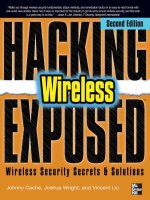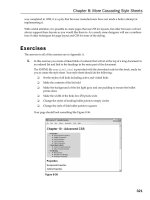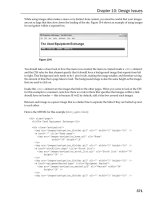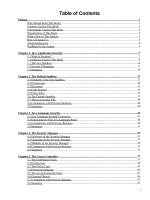linux cookbook second edition
Bạn đang xem bản rút gọn của tài liệu. Xem và tải ngay bản đầy đủ của tài liệu tại đây (8.11 MB, 544 trang )
The Linux Cookbook: Tips and Techniques for Everyday Use:
www.it-ebooks.info
Table of Contents
The Linux Cookbook: Tips and Techniques for Everyday Use 1
Preface 3
1.0 Format of Recipes 4
1.1 Assumptions, Scope, and Exclusions 5
1.2 Typographical Conventions 6
1.3 Versions, Latest Edition, and Errata 7
1.4 Acknowledgments 8
PART ONE: Working with Linux 10
2. Introduction 11
2.1 Background and History 11
2.1.1 What's Unix? 11
2.1.2 What's Free Software? 12
2.1.3 What's Open Source? 13
2.1.4 What's Linux? 14
2.1.5 What's Debian? 14
2.1.6 Unix and the Tools Philosophy 15
2.2 What to Try First 17
2.3 If You Need More Help 18
3. What Every Linux User Knows 20
3.1 Controlling Power to the System 20
3.1.1 Powering Up the System 21
3.1.2 Turning Off the System 21
3.2 Accounts and Privileges 21
3.2.1 Logging In to the System 22
3.2.2 Logging Out of the System 24
3.3 Console Basics 24
3.3.1 Switching between Consoles 25
3.3.2 Scrolling the Console Text 26
3.3.3 Keys for Console Manipulation 26
3.4 Running a Command 27
3.5 Changing Your Password 28
3.6 Listing User Activity 29
3.6.1 Listing Your Username 29
3.6.2 Listing Who Is on the System 30
3.6.3 Listing Who Is on and What They're Doing 30
3.6.4 Listing the Last Times a User Logged In 31
3.7 Listing System Activity 32
3.7.1 Listing Your Current Processes 32
3.7.2 Listing All of a User's Processes 33
3.7.3 Listing All Processes on the System 33
3.7.4 Listing Processes by Name or Number 34
3.8 Help Facilities 34
3.8.1 Finding the Right Tool for the Job 35
The Linux Cookbook: Tips and Techniques for Everyday Use:
i
www.it-ebooks.info
Table of Contents
3.8.2 Listing a Description of a Program 36
3.8.3 Listing the Usage of a Tool 36
3.8.4 Reading a Page from the System Manual 37
3.8.5 Using the GNU Info System 38
3.8.6 Reading System Documentation and Help Files 40
4. The Shell 42
4.1 Keys for Command Line Editing 42
4.1.1 Passing Special Characters to Commands 44
4.1.2 Letting the Shell Complete What You Type 45
4.1.3 Repeating the Last Command You Typed 46
4.1.4 Running a List of Commands 47
4.2 Redirecting Input and Output 47
4.2.1 Redirecting Input to a File 48
4.2.2 Redirecting Output to a File 48
4.2.3 Redirecting Error Messages to a File 49
4.2.4 Redirecting Output to Another Command's Input 49
4.3 Managing Jobs 50
4.3.1 Suspending a Job 50
4.3.2 Putting a Job in the Background 51
4.3.3 Putting a Job in the Foreground 52
4.3.4 Listing Your Jobs 52
4.3.5 Stopping a Job 53
4.4 Command History 53
4.4.1 Viewing Your Command History 54
4.4.2 Specifying a Command from Your History 55
4.5 Recording a Shell Session 55
4.6 Customizing Your Shell 56
4.6.1 Changing the Shell Prompt 57
4.6.2 Making a Command Alias 58
4.6.3 Adding to Your Path 59
4.6.4 Customizing Future Shells 59
5. The X Window System 62
5.1 Running X 62
5.1.1 Starting X 65
5.1.2 Stopping X 65
5.2 Running a Program in X 66
5.2.1 Specifying Window Size and Location 67
5.2.2 Specifying Window Colors 69
5.2.3 Specifying Window Font 69
5.2.4 Specifying Additional Window Attributes 70
5.3 Manipulating X Client Windows 70
5.3.1 Moving a Window 71
5.3.2 Resizing a Window 71
5.3.3 Destroying a Window 71
5.3.4 Minimizing a Window 72
The Linux Cookbook: Tips and Techniques for Everyday Use:
ii
www.it-ebooks.info
Table of Contents
5.3.5 Maximizing a Window 72
5.4 Moving around the Desktop 72
5.5 Running a Shell in X 73
5.6 Configuring X 74
5.6.1 Switching between Video Modes 74
5.6.2 Running X Clients Automatically 75
5.6.3 Changing the Root Window Parameters 75
5.6.4 Choosing a Window Manager 76
PART TWO: Files 78
6. Files and Directories 79
6.1 Naming Files and Directories 83
6.1.1 Making an Empty File 84
6.1.2 Making a Directory 84
6.1.3 Making a Directory Tree 85
6.2 Changing Directories 85
6.2.1 Changing to Your Home Directory 86
6.2.2 Changing to the Last Directory You Visited 86
6.2.3 Getting the Name of the Current Directory 86
6.3 Listing Directories 87
6.3.1 Listing File Attributes 88
6.3.2 Listing Directories Recursively 89
6.3.3 Listing Newest Files First 90
6.3.4 Listing Hidden Files 90
6.3.5 Listing Directories in Color 91
6.3.6 Listing Directory Tree Graphs 91
6.3.7 Additional Directory Listing Options 92
6.4 Copying Files and Directories 93
6.5 Moving Files and Directories 94
6.5.1 Changing File Names to Lowercase 95
6.5.2 Renaming Multiple Files with the Same Extension 96
6.6 Removing Files and Directories 97
6.6.1 Removing a File with a Strange Name 98
6.6.2 A Safe Way to Remove a File 99
6.7 Giving a File More than One Name 99
6.8 Specifying File Names with Patterns 100
6.9 Browsing Files 102
7. Sharing Files 103
7.1 Groups and How to Work in Them 103
7.1.1 Listing the Groups a User Belongs To 103
7.1.2 Listing the Members of a Group 104
7.2 File Ownership 105
7.2.1 Determining the Ownership of a File 105
7.2.2 Changing the Ownership of a File 105
7.3 Controlling Access to Files 106
The Linux Cookbook: Tips and Techniques for Everyday Use:
iii
www.it-ebooks.info
Table of Contents
7.3.1 Listing the Permissions of a File 107
7.3.2 Changing the Permissions of a File 108
7.3.3 Write−Protecting a File 108
7.3.4 Making a File Private 109
7.3.5 Making a File Public 109
7.3.6 Making a File Executable 110
8. Finding Files 111
8.1 Finding All Files That Match a Pattern 111
8.2 Finding Files in a Directory Tree 112
8.2.1 Finding Files in a Directory Tree by Name 112
8.2.2 Finding Files in a Directory Tree by Size 114
8.2.3 Finding Files in a Directory Tree by Modification Time 115
8.2.4 Finding Files in a Directory Tree by Owner 116
8.2.5 Running Commands on the Files You Find 117
8.2.6 Finding Files by Multiple Criteria 117
8.3 Finding Files in Directory Listings 120
8.3.1 Finding the Largest Files in a Directory 120
8.3.2 Finding the Smallest Files in a Directory 121
8.3.3 Finding the Smallest Directories 121
8.3.4 Finding the Largest Directories 121
8.3.5 Finding the Number of Files in a Listing 122
8.4 Finding Where a Command Is Located 123
9. Managing Files 124
9.1 Determining File Type and Format 124
9.2 Changing File Modification Time 125
9.3 Splitting a File into Smaller Ones 126
9.4 Comparing Files 127
9.4.1 Determining Whether Two Files Differ 127
9.4.2 Finding the Differences between Files 127
9.4.3 Patching a File with a Difference Report 128
9.5 Compressed Files 129
9.5.1 Compressing a File 129
9.5.2 Decompressing a File 129
9.6 File Archives 130
9.6.1 Creating a File Archive 131
9.6.2 Listing the Contents of an Archive 131
9.6.3 Extracting Files from an Archive 132
9.7 Tracking Revisions to a File 133
9.7.1 Checking In a File Revision 133
9.7.2 Checking Out a File Revision 135
9.7.3 Viewing a File's Revision Log 136
PART THREE: Text 137
10. Viewing Text 138
The Linux Cookbook: Tips and Techniques for Everyday Use:
iv
www.it-ebooks.info
Table of Contents
10.1 Perusing Text 138
10.1.1 Perusing a Text File 139
10.1.2 Perusing Multiple Text Files 139
10.1.3 Commands Available While Perusing Text 140
10.2 Outputting Text 141
10.2.1 Showing Non−printing Characters 141
10.2.2 Outputting a Beginning Part of a Text 142
10.2.3 Outputting an Ending Part of a Text 143
10.2.4 Outputting a Middle Part of a Text 143
10.2.5 Outputting the Text between Strings 144
10.2.6 Outputting Text in a Dialect 145
10.3 Streaming Text 146
10.4 Viewing a Character Chart 148
11. Text Editing 149
11.1 Choosing the Perfect Text Editor 149
11.2 Emacs 151
11.2.1 Getting Acquainted with Emacs 151
11.2.2 Basic Emacs Editing Keys 155
11.2.3 Making Abbreviations in Emacs 156
11.2.4 Recording and Running Macros in Emacs 157
11.2.5 Inserting Special Characters in Emacs 158
11.3 Running a Vi Tutorial 160
11.4 Selecting Text 161
11.4.1 Cutting Text 161
11.4.2 Pasting Text 162
11.5 Editing Streams of Text 162
11.6 Concatenating Text 163
11.6.1 Writing Text to Files 164
11.6.2 Appending Text to a File 165
11.6.3 Inserting Text at the Beginning of a File 165
11.7 Including Text Files 166
12. Grammar and Reference 169
12.1 Spelling 169
12.1.1 Finding the Correct Spelling of a Word 170
12.1.2 Listing the Misspellings in a Text 170
12.1.3 Keeping a Spelling Word List 171
12.1.4 Interactive Spell Checking 172
12.1.5 Spell Checking in Emacs 173
12.2 Dictionaries 175
12.2.1 Listing Words that Match a Pattern 176
12.2.2 Listing the Definitions of a Word 177
12.2.3 Listing the Synonyms of a Word 178
12.2.4 Listing the Antonyms of a Word 178
12.2.5 Listing the Hypernyms of a Word 179
12.2.6 Online Dictionaries 179
The Linux Cookbook: Tips and Techniques for Everyday Use:
v
www.it-ebooks.info
Table of Contents
12.3 Checking Grammar 179
12.3.1 Checking Text for Misused Phrases 180
12.3.2 Checking Text for Doubled Words 181
12.3.3 Checking Text for Readability 182
12.3.4 Checking Text for Difficult Sentences 183
12.3.5 Checking Text for Long Sentences 183
12.4 Word Lists and Reference Files 183
13. Analyzing Text 186
13.1 Counting Text 186
13.1.1 Counting the Characters in a Text 187
13.1.2 Counting the Words in a Text 187
13.1.3 Counting the Lines in a Text 188
13.1.4 Counting the Occurrences of Something 188
13.1.5 Counting Lines per Page in Emacs 188
13.2 Making a Concordance of a Text 189
13.3 Text Relevance 189
13.3.1 Sorting Text in Order of Relevance 190
13.3.2 Listing Relevant Files in Emacs 191
13.4 Finding Anagrams in Text 192
13.5 Finding Palindromes in Text 193
13.6 Text Cut−Ups 193
13.6.1 Making Simple Text Cut−Ups 194
13.6.2 Making Random Word Cut−Ups 194
13.6.3 Making Cut−Ups in Emacs 195
14. Formatting Text 196
14.1 Spacing Text 196
14.1.1 Eliminating Extra Spaces in Text 197
14.1.2 Single−Spacing Text 197
14.1.3 Double−Spacing Text 198
14.1.4 Triple−Spacing Text 199
14.1.5 Adding Line Breaks to Text 199
14.1.6 Adding Margins to Text 200
14.1.7 Swapping Tab and Space Characters 201
14.2 Paginating Text 202
14.2.1 Placing Headers on Each Page 203
14.2.2 Placing Text in Columns 203
14.2.3 Options Available When Paginating Text 203
14.3 Underlining Text 204
14.4 Sorting Text 205
14.5 Numbering Lines of Text 207
14.6 Reversing Text 208
15. Searching Text 210
15.1 Searching for a Word or Phrase 210
15.2 Regular Expressions−−Matching Text Patterns 212
The Linux Cookbook: Tips and Techniques for Everyday Use:
vi
www.it-ebooks.info
Table of Contents
15.2.1 Matching Lines Beginning with Certain Text 214
15.2.2 Matching Lines Ending with Certain Text 214
15.2.3 Matching Lines of a Certain Length 215
15.2.4 Matching Lines That Contain Any of Some Regexps 215
15.2.5 Matching Lines That Contain All of Some Regexps 216
15.2.6 Matching Lines That Don't Contain a Regexp 216
15.2.7 Matching Lines That Only Contain Certain Characters 216
15.2.8 Finding Phrases Regardless of Spacing 217
15.2.9 Finding Patterns in Certain Contexts 217
15.2.10 Using a List of Regexps to Match From 218
15.2.11 Regexps for Common Situations 218
15.3 Searching More than Plain Text Files 219
15.3.1 Matching Lines in Compressed Files 219
15.3.2 Matching Lines in Web Pages 220
15.4 Outputting the Context of a Search 220
15.5 Searching and Replacing Text 221
15.6 Searching Text in Emacs 222
15.6.1 Searching Incrementally in Emacs 222
15.6.2 Searching for a Phrase in Emacs 223
15.6.3 Searching for a Regexp in Emacs 223
15.6.4 Searching and Replacing in Emacs 224
15.7 Searching Text in Less 224
16. Typesetting and Word Processing 226
16.1 Choosing the Right Typesetting System for the Job 227
16.2 Converting Plain Text for Output 228
16.2.1 Outputting Text in a Font 229
16.2.2 Outputting Text as a Poster or Sign 230
16.2.3 Outputting Text with Language Highlighting 231
16.2.4 Outputting Text with Fancy Headers 233
16.2.5 Outputting Text in Landscape Orientation 234
16.2.6 Outputting Multiple Copies of Text 234
16.2.7 Selecting the Pages of Text to Output 234
16.2.8 Additional PostScript Output Options 235
16.3 LyX Document Processing 236
16.3.1 Features of LyX 237
16.3.2 Writing Documents with LyX 237
16.3.3 Learning More about LyX 238
16.4 Typesetting with TeX and Friends 240
16.4.1 Is It a TeX or LaTeX File? 241
16.4.2 Processing TeX Files 241
16.4.3 Processing LaTeX Files 242
16.4.4 Writing Documents with TeX and LaTeX 243
16.4.5 TeX and LaTeX Document Templates 244
16.5 Writing Documents with SGMLtools 245
16.5.1 Elements of an SGML Document 246
16.5.2 Checking SGML Document Syntax 247
The Linux Cookbook: Tips and Techniques for Everyday Use:
vii
www.it-ebooks.info
Table of Contents
16.5.3 Generating Output from SGML 247
16.6 Other Word Processors and Typesetting Systems 248
17. Fonts 250
17.1 X Fonts 250
17.1.1 Selecting an X Font Name 251
17.1.2 Listing Available X Fonts 252
17.1.3 Displaying the Characters in an X Font 253
17.1.4 Resizing the Xterm Font 253
17.2 Console Fonts 253
17.2.1 Setting the Console Font 254
17.2.2 Displaying the Characters in a Console Font 254
17.3 Text Fonts 255
17.3.1 Horizontal Text Fonts 255
17.3.2 Making a Text Banner 256
17.4 Other Font Tools 257
PART FOUR: Images 258
18. Viewing Images 259
18.1 Previewing Print Files 259
18.1.1 Previewing a DVI File 259
18.1.2 Previewing a PostScript File 260
18.1.3 Previewing a PDF File 261
18.2 Viewing an Image in X 261
18.2.1 Browsing Image Collections in X 264
18.2.2 Putting an Image in the Root Window 264
18.3 Browsing Images in a Console 265
18.4 Viewing an Image in a Web Browser 266
18.5 Browsing PhotoCD Archives 266
18.6 Additional Image Viewers 267
19. Editing Images 268
19.1 Transforming Images 268
19.1.1 Changing the Size of an Image 269
19.1.2 Rotating an Image 272
19.1.3 Adjusting the Colors of an Image 272
19.1.4 Annotating an Image 274
19.1.5 Adding Borders to an Image 275
19.1.6 Making an Image Montage 276
19.1.7 Combining Images 276
19.1.8 Morphing Two Images Together 277
19.2 Converting Images between Formats 278
19.3 Editing Images with the GIMP 280
19.4 Interactive Image Editors and Tools 281
20. Importing Images 283
The Linux Cookbook: Tips and Techniques for Everyday Use:
viii
www.it-ebooks.info
Table of Contents
20.1 Taking Screen Shots 283
20.1.1 Taking a Screen Shot in X 283
20.1.2 Taking a Screen Shot in a Console 284
20.2 Scanning Images 285
20.2.1 Listing Available Scanner Devices 285
20.2.2 Testing a Scanner 286
20.2.3 Scanning an Image 286
20.3 Extracting PhotoCD Images 287
20.3.1 Converting a PhotoCD Image 288
20.3.2 Removing PhotoCD Haze 288
21. PostScript 290
21.1 Manipulating PostScript Pages 291
21.1.1 Extracting DVI Pages to PostScript 291
21.1.2 Extracting Pages from a PostScript File 291
21.1.3 Combining PostScript Pages 293
21.1.4 Arranging PostScript Pages in Signatures 294
21.2 Manipulating PostScript Documents 294
21.2.1 Resizing a PostScript Document 295
21.2.2 Combining PostScript Documents 295
21.2.3 Arranging a PostScript Document in a Booklet 296
21.3 Converting PostScript 297
21.3.1 Converting PostScript to PDF 297
21.3.2 Converting PostScript to Plain Text 297
PART FIVE: Sound 299
22. Sound Files 300
22.1 Sound File Formats 300
22.2 Adjusting the Audio Controls 301
22.2.1 Listing the Current Audio Settings 301
22.2.2 Changing the Volume Level 302
22.2.3 Muting an Audio Device 303
22.2.4 Selecting an Audio Recording Source 303
22.3 Playing a Sound File 304
22.3.1 Playing an MP3 File 305
22.3.2 Playing a MIDI File 305
22.4 Recording a Sound File 306
22.5 Other Sound File Tools 307
23. Audio Compact Discs 309
23.1 Controlling CD Audio 309
23.1.1 Playing an Audio CD 310
23.1.2 Pausing an Audio CD 310
23.1.3 Stopping an Audio CD 311
23.1.4 Shuffling Audio CD Tracks 311
23.1.5 Displaying Information about an Audio CD 312
The Linux Cookbook: Tips and Techniques for Everyday Use:
ix
www.it-ebooks.info
Table of Contents
23.1.6 Ejecting an Audio CD 313
23.2 Sampling Sound from a CD 313
23.3 Writing an Audio CD−R 314
23.4 Other Audio CD Applications 316
24. Editing Sound Files 317
24.1 Working with Selections from Sound Files 317
24.1.1 Cutting Out Part of a Sound File 318
24.1.2 Pasting a Selection of Sound 318
24.1.3 Mixing Sound Files Together 319
24.2 Sound Effects 319
24.2.1 Changing the Amplitude of a Sound File 320
24.2.2 Changing the Sampling Rate of a Sound File 321
24.2.3 Adding Reverb to a Sound File 321
24.2.4 Adding Echo to a Sound File 321
24.2.5 Adding Flange to a Sound File 322
24.2.6 Adding Phase to a Sound File 322
24.2.7 Adding Chorus to a Sound File 323
24.2.8 Adding Vibro−Champ Effects to a Sound File 323
24.2.9 Reversing a Sound File 324
24.3 Converting Sound Files 324
24.3.1 Making an MP3 File 325
24.3.2 Converting MP3 to Another Format 326
24.4 Other Tools for Sound Editing 326
PART SIX: Productivity 328
25. Disk Storage 329
25.1 Listing a Disk's Free Space 329
25.2 Listing a File's Disk Usage 330
25.3 Floppy Disks 331
25.3.1 Formatting a Floppy Disk 332
25.3.2 Mounting a Floppy Disk 332
25.3.3 Unmounting a Floppy Disk 333
25.4 CD−ROMs 333
25.4.1 Mounting a CD−ROM 334
25.4.2 Unmounting a CD−ROM 335
26. Printing 336
26.1 Making and Managing Print Jobs 337
26.1.1 Sending a Print Job to the Printer 337
26.1.2 Printing Multiple Copies of a Job 338
26.1.3 Listing Your Print Jobs 338
26.1.4 Cancelling a Print Job 339
26.2 More Recipes for Printing 340
26.2.1 Printing in Emacs 340
26.2.2 Printing with Dvips 341
The Linux Cookbook: Tips and Techniques for Everyday Use:
x
www.it-ebooks.info
Table of Contents
26.2.3 Printing the Contents of an Xterm Window 342
26.3 Preparing Files for Printing 342
26.3.1 Preparing a PostScript File for Printing 343
26.3.2 Preparing a DVI File for Printing 344
26.3.3 Preparing a PDF File for Printing 345
26.3.4 Preparing a Man Page for Printing 346
27. Cross−Platform Conversions 347
27.1 Using DOS and Windows Disks 347
27.1.1 Listing the Contents of a DOS Disk 348
27.1.2 Copying Files to and from a DOS Disk 348
27.1.3 Deleting Files on a DOS Disk 349
27.1.4 Formatting a DOS Disk 349
27.2 Using Macintosh Disks 349
27.2.1 Specifying the Macintosh Disk to Use 350
27.2.2 Listing the Contents of a Macintosh Disk 350
27.2.3 Copying Files to and from a Macintosh Disk 351
27.2.4 Deleting Files on a Macintosh Disk 351
27.2.5 Formatting a Macintosh Disk 352
27.3 Converting Text Files between DOS and Linux 353
27.4 Converting Microsoft Word Files 354
27.4.1 Converting Word to LaTeX 354
27.4.2 Converting Word to Plain Text 355
28. Reminders 356
28.1 Displaying the Date and Time 356
28.2 Playing an Audible Time Announcement 357
28.3 Calendars 358
28.3.1 Displaying a Calendar 358
28.3.2 Displaying a Calendar in Emacs 360
28.4 Managing Appointments 360
28.4.1 Making an Appointment File 361
28.4.2 Including Holidays in Your Reminders 362
28.4.3 Automatic Appointment Delivery 363
28.5 Contact Managers 364
28.5.1 Keeping a Free−Form Address List 364
28.5.2 Keeping a Contact Manager Database 366
28.6 Reminding Yourself of Things 367
28.6.1 Sending Yourself Email Reminders 367
28.6.2 Reminding Yourself When You Have to Leave 368
28.6.3 Running a Command on a Delay 368
29. Mathematics 370
29.1 Calculating Arithmetic 370
29.1.1 Making a Quick Arithmetic Calculation 370
29.1.2 Making Many Arithmetic Calculations 371
29.2 Outputting a Random Number 373
The Linux Cookbook: Tips and Techniques for Everyday Use:
xi
www.it-ebooks.info
Table of Contents
29.3 Listing a Sequence of Numbers 373
29.4 Finding Prime Factors 374
29.5 Converting Numbers 375
29.5.1 Converting an Amount between Units of Measurement 375
29.5.2 Converting an Arabic Numeral to English 376
29.6 Other Math Tools 376
PART SEVEN: Networking 378
30. Communications 379
30.1 Connecting to the Internet 379
30.1.1 Setting Up PPP 380
30.1.2 Controlling a PPP Connection 381
30.2 Faxing 382
30.2.1 Sending a Fax 383
30.2.2 Receiving a Fax 384
30.2.3 Receiving Faxes Automatically 384
30.2.4 Converting to and from Fax Format 385
30.3 Calling Out on a Modem 386
31. Email 388
31.1 Sending Mail 388
31.1.1 Mailing a User on the Same System 389
31.1.2 Mailing a File or the Output of a Command 390
31.1.3 Mailing the Contents of a URL 390
31.1.4 Special Mail Composition Keystrokes 391
31.2 Receiving Mail 392
31.2.1 Deleting Mail 393
31.2.2 Options Available while Reading Mail 394
31.3 Managing Mail 394
31.3.1 Viewing a Mail Folder 395
31.3.2 Setting Notification for New Mail 395
31.3.3 Counting How Many Messages You Have 397
31.3.4 Seeing Who Your Mail Is From 397
31.3.5 Verifying an Email Address 398
31.4 Mail Attachments 398
31.4.1 Reading a Mail Attachment 399
31.4.2 Sending a Mail Attachment 399
31.5 Making an Email Signature 400
31.6 Picking the Right Mail Application 401
32. The World Wide Web 403
32.1 Browsing the Web 403
32.1.1 Maintaining a List of Visited Web Sites 405
32.1.2 Opening a URL from a Script 406
32.1.3 Mozilla Browsing Tips 406
32.2 Viewing an Image from the Web 407
The Linux Cookbook: Tips and Techniques for Everyday Use:
xii
www.it-ebooks.info
Table of Contents
32.3 Reading Text from the Web 407
32.3.1 Perusing Text from the Web 409
32.3.2 Viewing a Site That Requires Authorization 410
32.3.3 Options Available while Browsing Text 410
32.4 Browsing the Web in Emacs 411
32.5 Getting Files from the Web 413
32.5.1 Saving a URL to a File 414
32.5.2 Archiving an Entire Web Site 414
32.5.3 Archiving Part of a Web Site 415
32.5.4 Reading the Headers of a Web Page 416
32.6 Writing HTML 416
32.6.1 Adding Parameters to Image Tags 417
32.6.2 Converting HTML to Another Format 418
32.6.3 Validating an HTML File 419
32.7 More Web Browsers and Tools 419
33. Other Internet Services 421
33.1 Connecting to Another System 421
33.1.1 Suspending a Connection with Another System 423
33.1.2 Connecting to Another System with Encryption 423
33.2 Transferring Files with Another System 424
33.2.1 Uploading a File 425
33.2.2 Downloading a File 426
33.3 Reading Usenet 427
33.3.1 Choosing a Newsreader 428
33.3.2 Finding Newsgroups for a Topic 429
33.4 Listing Online System and User Activity 429
33.4.1 Checking Whether a System Is Online 430
33.4.2 Checking Whether a User Is Online 430
33.4.3 Listing Who Is Logged In to a System 431
33.4.4 Finding the IP Address of a Host Name 432
33.4.5 Finding the Host Name of an IP Address 432
33.4.6 Listing the Owner of a Domain Name 433
33.5 Sending a Message to Another User's Terminal 433
33.6 Chatting with Other Users 435
33.6.1 Chatting Directly with a User 435
33.6.2 Chatting with Users on IRC 437
33.6.3 Chatting with Users on ICQ 438
A. Administrative Issues 439
A.1 Linux and Hardware Compatibility 439
A.2 Shutting Down the System 440
A.2.1 Shutting Down Immediately 441
A.2.2 Shutting Down at a Certain Time 441
A.2.3 Cancelling a Shutdown 442
A.3 Installing Software 443
A.3.1 Getting and Installing Debian 443
The Linux Cookbook: Tips and Techniques for Everyday Use:
xiii
www.it-ebooks.info
Table of Contents
A.3.2 Installing a Debian Package 443
A.3.3 Upgrading a Debian Package 444
A.3.4 Installing a Shell Script 445
A.4 Administrating Users 446
A.4.1 Making a User Account 447
A.4.2 Letting Users Access Hardware Peripherals 447
A.4.3 Letting Users Mount Drives 447
A.5 Displaying Information about the System 448
A.5.1 How Long Has the System Been Up? 448
A.5.2 What Version of Linux Am I Running? 449
A.5.3 What Version of Debian Am I Running? 450
B. Linux Resources on the Web 451
C. License 453
C.1 Design Science License 453
C.2 Applying Copyleft to Your Work 456
(1) 458
(2) 478
(3) 505
(4) 505
(5) 505
(6) 505
(7) 505
(8) 505
(9) 505
(10) 505
(11) 505
(12) 506
(13) 506
(14) 506
(15) 506
(16) 506
(17) 506
(18) 506
(19) 506
(20) 506
(21) 506
(22) 507
(23) 507
(24) 507
(25) 507
(26) 507
(27) 507
(28) 507
(29) 507
(30) 507
The Linux Cookbook: Tips and Techniques for Everyday Use:
xiv
www.it-ebooks.info
Table of Contents
(31) 508
(32) 508
(33) 508
(34) 508
(35) 508
(36) 508
(37) 508
(38) 508
(39) 508
(40) 509
(41) 509
(42) 509
(43) 509
(44) 509
Program Index 509
Concept Index 509
Footnotes 509
Table of Contents 510
Short Table of Contents 527
About this document 528
The Linux Cookbook: Tips and Techniques for Everyday Use:
xv
www.it-ebooks.info
The Linux Cookbook: Tips and Techniques for
Everyday Use
by Michael Stutz
*NOTE:* Info (the program you are reading this with) is easy to use, but it can seem hard if you are
unfamiliar with it. If you're new to Info, I recommend you run the built−in tutorial to use it before you read
this text. To run the Info tutorial, just type the 'h' key. You can do this at any time while you are in Info.
Preface
PART ONE: Working with Linux The first things you should know.
PART TWO: Files Working with files.
PART THREE: Text Words and writing.
PART FOUR: Images Graphic images.
PART FIVE: Sound Sound and audio.
PART SIX: Productivity Tools to increase productivity.
PART SEVEN: Networking Working with networks.
A. Administrative Issues Administrative issues.
B. Linux Resources on the Web Linux Resources on the World Wide Web.
C. License The copyright license for this book.
Program Index Index of program names.
Concept Index Index of recipes and general concepts.
The Linux Cookbook. Copyright (C) 2001 by Michael Stutz.
This information is free; it may be copied, distributed or modified under certain conditions, but comes
WITHOUT ANY WARRANTY; see the Design Science License for the precise terms and conditions.
The official author's edition is published by exclusive arrangement with No Starch Press, Inc.
The hardcopy author's edition is distributed to the book trade in the United States by Publishers Group West,
1700 Fourth Street, Berkeley, California 94710, phone: 800−788−3123 or 510−528−1444, fax:
510−528−3444
The hardcopy author's edition is distributed to the book trade in Canada by Jacqueline Gross & Associates,
Inc., 195 Allstate Parkway, Markham, Ontario L3R 4T8 Canada, phone: 905−477−0722, fax: 905−477−8619
For information on official translations or book distributors outside the United States, please contact No
Starch Press, Inc. directly:
No Starch Press, Inc. 555 De Haro Street, Suite 250, San Francisco, CA 94107 phone: 415−863−9900; fax:
415−863−9950; ; www.nostarch.com
The Linux Cookbook: Tips and Techniques for Everyday Use 1
www.it-ebooks.info
Trademarked names are used throughout this book. Rather than use a trademark symbol with every
occurrence of a trademarked name, we are using the names only in an editorial fashion and to the benefit of
the trademark owner, with no intention of infringement of the trademark.
[ < ] [ > ] [ << ] [ Up ] [ >> ] [Top] [Contents] [Index] [ ? ]
The Linux Cookbook: Tips and Techniques for Everyday Use:
The Linux Cookbook: Tips and Techniques for Everyday Use 2
www.it-ebooks.info
Preface
Because of its robust and stable nature, the Linux−based system is the choice of millions today. But what
some may not know is that the free software movement, of which Linux is a part, is very much a
counter−cultural phenomenon: the design by which it is produced and published is contrary to the notions of
proprietary, intellectual "property" that have dominated mainstream culture so long. While some
programmers turn their research into corporate−backed software that you cannot openly change, share, or
examine (but only purchase and run on your system), Linux and other free software is the product of many
individuals who courageously published and shared their research and work openly, for everyone to benefit
from.
I wrote this book because I want everyone to know how to use this software, because I think everyone
deserves the freedom that comes with it. I don't willingly use proprietary software−−not because it is always
inferior to free software, but because its use precludes freedoms that I find I cannot exist without freedoms
that should be everyone's right by default in a free, open society. (See Introduction.)
I know that Linux isn't difficult to use, especially when compared with other software and operating systems,
but what was needed was a guide to show people how to use it to get things done: "Oh, you want to do that?
Here, type this."
That explains the premise of the book−−it's a hands−on guide to getting things done on a Linux system,
designed for the everyday user who is not necessarily a computer programmer.
The traditional approach to the subject is to either provide laundry lists of all available commands and
applications, or focus on their use in a programming or otherwise technical environment. This book takes a
different approach, showing how everyday users−−be they artists, designers, businessmen, scholars, or
scientists−−can use these tools and applications to get things done. When I speak of "things," I mean
(hopefully) the kind of things that you−−the sort of person possibly and partially described above−−might
want to do with a modern computer system: view text and images, play and record sounds, perform
mathematic operations, print to your printer, format text, access the Internet, check your grammar, and so
forth.
Like a culinary cookbook, this book presents "recipes" for preparing or accomplishing a particular, specific
thing. I've selected what I consider to be the easiest and most effective methods for accomplishing particular
tasks, and have arranged these recipes in general sections according to subject matter−−the first part of the
book is all about getting started, and contains the most essential information you need to know about using
Linux; the remaining chapters deal with general categories of usage: Files, Text, Images, Sound, Productivity,
and Networking.
1.0 Format of Recipes Organization of recipes.
1.1 Assumptions, Scope, and Exclusions Assumptions, scope and exclusions.
1.2 Typographical Conventions Typographical conventions.
1.3 Versions, Latest Edition, and Errata Versions, latest edition and errata.
1.4 Acknowledgments The people who helped with this book.
Preface 3
www.it-ebooks.info
[ < ] [ > ] [ << ] [ Up ] [ >> ] [Top] [Contents] [Index] [ ? ]
1.0 Format of Recipes
Each recipe is numbered with at least two figures. These figures are constructed as follows: the first number
always corresponds to the chapter number, and the second to the section of the recipe. For example, Chapter
3 is The Shell, and Recipe No. 3.5 is the fifth recipe on shells, Recording a Shell Session.
Sometimes recipes are divided into subsections, with a third number specifying the specific recipe−−for
example, Recipe No. 3.4 is on the subject of command history in the shell, and is divided further into
subsections; Recipe No. 3.4.2 is the second recipe on command history, Specifying a Command from Your
History.
Each recipe describes a method for completing a specific task on the system; these tasks require at least one
software program. The software programs or files a recipe calls for are its ingredients.
The recipes are structured as follows:
1. Recipe number and title of the recipe.
2. Special ingredients, if any. The Debian package(s) and/or or URLs where the program(s) can be
obtained are listed, if they are available.
Debian classifies packages in varying level of importance, from `required' packages that all
systems must have in order to run, to `optional' and `extra' packages that you only install if
you want them. If a described software package is in the first two given
categories−−−`required' and `important'−−−then I assume you have it installed, and the
package name isn't listed here.
In the rare case that a software package I describe is not yet available as a Debian package, I just give
the URL where to obtain the source packages for that software; have your system administrator
install it.
3. Special preparation methods or description, if any. When a configurable program is described, the
standard setup as provided by the Debian distribution is assumed, unless otherwise specified here.
4. Description of the recipe and "cooking" method proper.
5. Remarks concerning the results and use.
6. Bulleted example of the method in a specific context.
7. Extra commands or actions you might want to do next.
8. Variations on the recipe, with additional examples.
The Linux Cookbook: Tips and Techniques for Everyday Use:
Preface 4
www.it-ebooks.info
9. Special notes or references to further information.
Not all of these items may be present in a given recipe.
[ < ] [ > ] [ << ] [ Up ] [ >> ] [Top] [Contents] [Index] [ ? ]
1.1 Assumptions, Scope, and Exclusions
There a few assumptions that this book makes about you, the reader, and about your Linux system.
The Cookbook assumes that you have at least minimal understanding of your computer hardware−−you don't
have to know how to take it apart or anything like that, but you ought to know how to operate the mouse,
where the power button is on your computer and monitor, how to load paper in your printer, and so forth. If
you need help with any of these tasks or concepts, ask your dealer or the party who set up your computer.
This book also assumes that you have Linux installed and properly set up, and that you have your own user
account set up on your system. If you need help with this, please see If You Need More Help.
While this book can and should be used by the newcomer to Linux, I like to think that I've presented broad
enough coverage of the Linux−based system, and have included enough interesting or obscure material, so
that wizards, hackers, and members of the Linux Cabal may find some of it useful−−and that said users will
not feel ashamed to have a copy of this book on their desk or as part of their library.
Finally, a note about what isn't covered in the Cookbook.
This book describes only free software (sometimes called "open source" software) that runs on Linux
systems.(1) Proprietary software is omitted, as are most software packages that are currently in a "beta" or
some other unstable release not yet intended for general use.
Some programs take a number of options that modify the way they work. Sometimes, various options that a
tool takes are listed in a table. These lists are not exhaustive; rather, they contain the most popular or useful
options, or those options that are relevant to the discussion at hand. Consult the online manual page of a
particular tool for the complete listing (see section Reading a Page from the System Manual).
This is a user manual; no computer programming activities, such as program compilation, are discussed.
Topics related to system administration are also omitted−−so you won't find anything in this text on matters
such as managing accounts, system maintenance, setting up hardware, and configuring networks.
As with any rule, you can find an exception to this−−if you look hard enough for it. If you are running Linux
on your home computer as a single−user system, you are also the administrator of this system, and are the
responsible party for ensuring that any administrative tasks be completed; Administrative Issues exists as a
reference for those users who will be administrating their own systems.
[ < ] [ > ] [ << ] [ Up ] [ >> ] [Top] [Contents] [Index] [ ? ]
The Linux Cookbook: Tips and Techniques for Everyday Use:
Preface 5
www.it-ebooks.info
1.2 Typographical Conventions
All recipes have at least one example that demonstrates it.
• The text that describes what the example does appears just before the example itself, and is offset
from the text with a bullet, like this.
• A given recipe may have several variations; each is offset with its own bullet.
• The names of documents or users that are used in some recipes may not always reference actual
documents or users on your system, but demonstrate the general principles involved. So when I show
how to print a file called `resume', you might not necessarily have a file with that name on your
system, but you should understand the idea which the recipe demonstrates.
Sometimes, a terminal screen is shown to illustrate an interactive session:
$ Text that you actually type is displayed in a slanted font, like
this. If it is a command to be typed at a shell prompt, the command is
preceded with a `$' character.
Text that denotes program output is displayed in a monospaced Courier
font like this.
$
In examples where a shell prompt is displayed, the default current working directory is omitted in the prompt
and just a `$' is used; when a command outputs text and then exits, the last line of an example contains a
`$' character to denote the return to a shell prompt. Don't worry if this sounds strange to you now; all of this
"shell" business is explained in The Shell.
When a command exits and returns to the shell prompt without outputting text, the final shell prompt
character is omitted, and a cartouche border is not drawn around the example; this was purely an aesthetic
decision.
The names of files or directories appear in the text as `file'; commands appear as command, and strings
of text are typeset like `some text'. GNU INFO BUG: Note that the differences in fonts and appearance
are mostly lost in the Info version.
Text you type is written like this, just as in the examples, and when a specific key on the keyboard is
mentioned, its conventional name is displayed in a box. For example, RET denotes the `Return' key on
the keyboard.(2)
In examples where keys are meant to be pressed and held down together, the keys are separated by hyphens;
the hyphens are not meant to be literally pressed. For example, pressing the CTRL, ALT, and DEL keys and
holding them down at the same time is a combination that has meaning in some operating systems (including
Linux, where this keystroke means to shut down the system and reboot the computer); it is represented like
this:
The Linux Cookbook: Tips and Techniques for Everyday Use:
Preface 6
www.it-ebooks.info
CTRL−ALT−DEL
The CTRL (`Control') key is always used in combination with another key; these combinations are
denoted by C−x, where x is the second key. These combinations are read as `control−x', where x is the
name of the second key. To type one of these combinations, press and hold CTRL, press the second key, and
then release both keys.
• For example, to type C−d (pronounced `control d'), press and hold CTRL, type the D key, and
then release both keys.
In some applications (notably, the Emacs editor; see section Emacs), the META key is used with another key,
in the same way as SHIFT; these combinations are denoted by M−x, where x is the second key. Most
keyboards today don't have a META key, even though the term is still in use; instead, press and release ESC,
and then type the second key.
• To type M−c, press and release ESC, and then press and release the C key.
You can sometimes also use the ALT key for the META key. This often does not work in the X Window
System, but in the console you can press and hold ALT and then type the second key just as you would with a
CTRL key sequence.
• So to type M−c with the ALT key, press and hold ALT, press the C key, and then release both keys.
Both CTRL and META sequences are not case−sensitive; that is, pressing X in the last example is the same as
pressing x (although x is certainly easier to type). By convention, the C− or M− prefix is always given as an
uppercase letter, and the key which follows is always given as a lowercase letter.
Menu items in an application are written like Menu Item; the names of command functions are written as
Function.
For aesthetic purposes, a physical space appears in the text between commands and the final RET that ends a
command line, and should not be literally typed (although nothing bad will happen should you actually type
this space). Where explicitly pressing the space bar is called for, that key is represented in examples by SPC.
[ < ] [ > ] [ << ] [ Up ] [ >> ] [Top] [Contents] [Index] [ ? ]
1.3 Versions, Latest Edition, and Errata
@sf{WWW}: />The Linux Cookbook is available in both hardcopy and as a machine−readable file. The latest edition of this
book in etext ("electronic text") form is always available from its distribution site on the World Wide Web.
This site includes the most up−to−date complete text (in both HTML and GNU Info formats), and provides a
method for purchasing the latest edition of the hardcopy book at a discount.
The Linux Cookbook: Tips and Techniques for Everyday Use:
Preface 7
www.it-ebooks.info
Every effort has been made to include only the best free software recipes for accomplishing tasks in the
easiest and most efficient manner, and they are believed to be correct. Suggestions, comments, and bug
reports are always welcome; you can contact the author via email at
[ < ] [ > ] [ << ] [ Up ] [ >> ] [Top] [Contents] [Index] [ ? ]
1.4 Acknowledgments
This is not a book that was borne easily. Conception, took but an idle moment−−but once the idea had been
implanted, I found resistance and setbacks at every turn. It was only through the help of the following
individuals that this book with my name on its cover was finally brought forth, and has now found its way to
you.
Everyone involved with this book at No Starch Press deserves a hearty round of thanks. Bill Pollock has
published this book precisely according to its author's vision, and had the discernment and foresight to allow
that a copylefted edition (with corresponding source data) be made available in conjunction with the
hardcopy book. Project manager Karol Jurado worked ceaselessly to keep the production flowing, while
dealing with my input files, and giving opinion and advice on all manners of obtuse esoterica whenever the
sudden need to know came over me. Both Elisabeth Beller and Andy Carroll contributed improvements to the
text.
Steve Turner and the National Writers Union played a major role in helping to ensure that this book could be
completed, copylefted, and in the hands of Linux users like yourself. Carol Cricow gave invaluable legal
assistance, and various advice and assistance came from the NWU's JoAnn Kawell, Philip Mattera, Judy
Heim, and Bonnie Britt.
Wendy Seltzer, Fellow, The Berkman Center for Internet & Society at Harvard Law School assisted with the
conception of the Design Science License (DSL), which is used in this book. She gave an initial review of the
license draft and provided her expertise and advice throughout the entire process.
Thanks to David Sims, Chris Coleman, and Terrie Schweitzer, who've all been great folks to work with at the
O'Reilly Network, where my "Living Linux" column runs.
I am indebted to Buwei Yang Chao, whose How To Cook and Eat In Chinese (John Day Company, 1945)
served as much of the inspiration behind the tone and structure of this book. I feel the same regard for two
other authors who have come before me, and whose work has had a direct influence in the writing of this
book−−Dr. Lee Su Jan (The Fine Art of Chinese Cooking, Gramercy Publishing 1962) and Andrew Walker
(The UNIX Environment, Wiley 1984).
Thanks also go out to Kenneth W. Melvin, and to the members of the "Byline" forum on the WELL; both
were sources of advice and feedback early in the project. The art−hackers of the linart mailing
list entertained initial discussion of the idea of this book as it first occurred, and the "elders" Ann and Walt
gave various support for which I am grateful.
Finally, I must thank Jack Angelotta, Jon Konrath, Steven Snedker, and mrs (Marie Stutz), who all listened
to the unbelievable as it happened, and stood by−−even in moments of terror.
The Linux Cookbook: Tips and Techniques for Everyday Use:
Preface 8
www.it-ebooks.info
[ < ] [ > ] [ << ] [ Up ] [ >> ] [Top] [Contents] [Index] [ ? ]
The Linux Cookbook: Tips and Techniques for Everyday Use:
Preface 9
www.it-ebooks.info