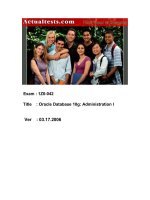pro oracle database 12c administration, 2nd edition
Bạn đang xem bản rút gọn của tài liệu. Xem và tải ngay bản đầy đủ của tài liệu tại đây (8.36 MB, 746 trang )
www.it-ebooks.info
For your convenience Apress has placed some of the front
matter material after the index. Please use the Bookmarks
and Contents at a Glance links to access them.
www.it-ebooks.info
v
Contents at a Glance
About the Author ����������������������������������������������������������������������������������������������������������� xxxiii
About the Technical Reviewers �������������������������������������������������������������������������������������� xxxv
Acknowledgments �������������������������������������������������������������������������������������������������������� xxxvii
Introduction ������������������������������������������������������������������������������������������������������������������� xxxix
Chapter 1: Installing the Oracle Binaries ■ ���������������������������������������������������������������������������1
Chapter 2: Implementing a Database ■ ������������������������������������������������������������������������������25
Chapter 3: Configuring an Efficient Environment ■ ������������������������������������������������������������55
Chapter 4: Tablespaces and Data Files ■ ����������������������������������������������������������������������������77
Chapter 5: Managing Control Files, Online Redo Logs, and Archiving ■ �����������������������������99
Chapter 6: Users and Basic Security ■ �����������������������������������������������������������������������������127
Chapter 7: Tables and Constraints ■ ���������������������������������������������������������������������������������153
Chapter 8: Indexes ■ ���������������������������������������������������������������������������������������������������������205
Chapter 9: Views, Synonyms, and Sequences ■ ���������������������������������������������������������������237
Chapter 10: Data Dictionary Fundamentals ■ �������������������������������������������������������������������259
Chapter 11: Large Objects ■ ���������������������������������������������������������������������������������������������277
Chapter 12: Partitioning: Divide and Conquer ■ ���������������������������������������������������������������303
Chapter 13: Data Pump ■ ��������������������������������������������������������������������������������������������������343
Chapter 14: External Tables ■ �������������������������������������������������������������������������������������������387
Chapter 15: Materialized Views ■ �������������������������������������������������������������������������������������403
Chapter 16: User-Managed Backup and Recovery ■ ��������������������������������������������������������451
www.it-ebooks.info
■ Contents at a GlanCe
vi
Chapter 17: Configuring RMAN ■ ��������������������������������������������������������������������������������������483
Chapter 18: RMAN Backups and Reporting ■ �������������������������������������������������������������������511
Chapter 19: RMAN Restore and Recovery ■ ���������������������������������������������������������������������539
Chapter 20: Oracle Secure Backup ■ ��������������������������������������������������������������������������������585
Chapter 21: Automating Jobs ■ ����������������������������������������������������������������������������������������613
Chapter 22: Database Troubleshooting ■ ��������������������������������������������������������������������������637
Chapter 23: Pluggable Databases ■ ���������������������������������������������������������������������������������667
Index ���������������������������������������������������������������������������������������������������������������������������������699
www.it-ebooks.info
xxxix
Introduction
Many companies, large and small, use Oracle products. At the heart of this technology is an Oracle database.
Businesses use the technology to store and manage mission critical data. is information is the basis for making
smart business decisions. Companies that eectively transform data into business intelligence quickly gain a
competitive edge in the marketplace.
Oracle database administrators (DBAs) play a pivotal role in implementing and leveraging Oracle database
technology. DBAs add value by ensuring that databases are created in an ecient manner and optimally maintained.
DBAs are often queried for architectural advice on features, implementation, data migration, replication, SQL coding,
tuning, and so on. DBAs ll the role of the go-to person for anything related to Oracle.
e job of an Oracle DBA is frequently complex and challenging. is book focuses on practical examples and
techniques for providing a smoothly operating database environment. e content is drawn from years of experience
working with Oracle technology. e book shows you from the ground up how a senior DBA manages a multifaceted
database environment. I try to focus on demonstrating how to correctly implement features, with scalability and
maintainability in mind.
I hope you nd the material in this book useful. e goal is to elevate you to a professional level as a DBA. Being
a DBA doesn’t have to be constantly painful. e key is to correctly implement the technology the rst time, not paint
yourself into a corner with a badly implemented feature, and proactively manage your surroundings.
is book doesn’t show you the most complex and sophisticated techniques used in database administration.
I try to keep my techniques as simple as possible, yet robust enough to manage any level of chaos and complexity.
You should be able to take the concepts elucidated in this book and build on them to help you manage any type of
database environment.
Who This Book Is For
is book is for DBAs who want real-world guidance on how to eciently congure and maintain complex database
environments. Whether you are a novice or an expert, this book contains practical examples of how to implement
Oracle database technology. is book is for those who want advice from a real DBA on how Oracle database
technology is eectively implemented and maintained.
How This Book Is Structured
e book is divided into several sections, each covering a logical group of database administration topics, as follows:
Part 1 concentrates on creating a working environment. is includes installing the Oracle
software and creating databases.
Part 2 deals with managing critical database les. Topics explored are tablespaces, data
les, control les, and online redo log les.
Part 3 discusses conguring users and database objects, such as tables, constraints,
indexes, views, synonyms, sequences, and so on.
www.it-ebooks.info
■ IntroduCtIon
xl
Part 4 details how to create and maintain large database objects and partitioned tables and
indexes.
Part 5 shows how DBAs use tools such as Data Pump, external tables, and materialized
views to manage and distribute large amounts of data.
Part 6 takes a deep dive into backup-and-recovery (B&R) concepts. Both user-managed
backups and Oracle Recovery Manager (RMAN) B&R are presented in detail.
Part 7 focuses on techniques used to automate database jobs and how to troubleshoot
typical problems that DBAs encounter.
Part 8 describes how to implement and manage container and pluggable databases.
Conventions
e following typographical conventions are used in this book:
$ is used to denote Linux/Unix commands that can be run by the operating system (OS) owner •
of the Oracle binaries (usually named oracle).
# is used to denote Linux/Unix commands that should be run as the root OS user.•
SQL > is used to denote one-line SQL*Plus statements.•
• Monospaced font is used for code examples, utility names, le names, URLs, and directory
paths.
• Italic is used to highlight a new concept or term.
• UPPERCASE indicates names of database objects, such as views, tables, and corresponding
column names.
< > is used where you need to provide input, such as a le name or password.•
Downloading the Code
e code for the examples shown in this book is available on the Apress web site (www.apress.com). A link can be
found on the book’s information page, under the Source Code/Downloads tab. is tab is located beneath the Related
Titles section of the page.
Contacting the Author
If you have any questions regarding the book, please feel free to contact me directly at the following e-mail address:
www.it-ebooks.info
1
Chapter 1
Installing the Oracle Binaries
Oracle installations can be large, complex, and cumbersome. This is one reason you usually ask an Oracle database
administrator (DBA) to install the software. You want someone who has previously performed installations and who
knows how to troubleshoot when problems arise. Accordingly, installing the Oracle software (binaries) is a task at
which every DBA must be proficient.
Tip ■ If you’re fairly new to Oracle, this chapter may seem like an overwhelming way to start a book on database
administration. Don’t worry too much about this. If you’re already working in an Oracle environment, chances are that
another DBA has probably already installed the Oracle binaries. If you don’t need to install the Oracle binaries, make sure
you read the following section, “Understanding the Optimal Flexible Architecture,” and then feel free to proceed
to Chapter 2.
Many DBAs don’t use techniques for automating installations. Some are unaware of these methods; others
perceive them as unreliable. Therefore, most DBAs typically use the graphical mode of the Oracle Universal Installer
(OUI). Although the graphical installer is a good tool, it doesn’t lend itself to repeatability and automation. Running
the graphical installer is a manual process during which you’re presented with options to choose from on multiple
screens. Even if you know which options to select, you may still inadvertently click an undesired choice.
The graphical installer can also be problematic when you’re performing remote installations, and the network
bandwidth is insufficient. In these situations you can find yourself waiting for dozens of minutes for a screen to
repaint itself on your local screen. You need a different technique for efficient installation on remote servers.
This chapter focuses on techniques for installing Oracle in an efficient and repeatable manner. This includes
silent installations, which rely on a response file. A response file is a text file in which you assign values to variables
that govern the installation. DBAs often don’t realize the powerful repeatability and efficiency that can be achieved by
using response files.
Note ■ This chapter only covers installing the Oracle software. The task of creating a database is covered in Chapter 2.
Understanding the OFA
Before you install Oracle and start creating databases, you must understand Oracle’s Optimal Flexible Architecture
(OFA) standard. This standard is widely employed for specifying consistent directory structures and the file-naming
conventions used when installing and creating Oracle databases.
www.it-ebooks.info
CHAPTER 1 ■ INSTALLING THE ORACLE BINARIES
2
Note ■ One irony of this ubiquitous OFA “standard” is that almost every DBA, in some manner, customizes it to fit the
unique requirements of his or her environment.
Because most shops implement a form of the OFA standard, understanding this structure is critical. Figure 1-1
shows the directory structure and file names used with the OFA standard. Not all the directories and files found in an
Oracle environment appear in this figure (there isn’t enough room). However, the critical and most frequently used
directories and files are displayed.
oraInst.loc
oratab
oraset
10g diagnostic info (old databases)
Fast Recovery Area (optional FRA)
12c diagnostic info
/
root directory
/etc
/home
oracle
ORACLE_BASE
cfgtoollogs
diag
product
12.1.0
(version)
db_1
ORACLE_HOME
/u01…/u0N
oradata dbname1
app
oracle
HOME
network
admin
TNS_ADMIN
dbs
bin
binaries: oracle, sqlplus,
rman , lsnrctl, expdp, oraenv,
checkpoints
rdbms
dbuname1
instname1
ADR_HOME
trace
alert_instname1.log
oraInventory
ContentsXML
logs
inventory.xml
datafiles, online redo logs, controlfiles:
tbspNN .dbf, redoNN.log, control.ctl
admin
alert
incident
log.xml
listener.ora
sqlnet .ora
tnsnames .ora
spfile or init.ora
orapw pwd file
diagnostic_dest
(init parameter)
dbname1
adump
bdump
cdump
udump
.bash_profile
.bashrc
.profile
installActions<date>.log
scripts
db_recovery_file_dest
(init parameter)
dbname1
YYYY_MM_DD
control file
online redo log
backup piece
backupset
controlfile
log_archive_dest_N
(init parameter)
archivelog
archive redo log
YYYY_MM_DD
onlinelog
autobackup YYYY_MM_DD
backup piece
archive redo log
alert_dbname1.log
flashback
flashback log
datafile
image copy
audit
rdbms
*.aud
admin
sql files
tnslsnr host lsname alert
log.xml
/var/opt/oracle
(Solaris)
oraInst.loc
oratab
oraset
Figure 1-1. Oracle’s OFA standard
The OFA standard includes several directories that you should be familiar with:
Oracle inventory directory•
Oracle base directory (• ORACLE_BASE)
Oracle home directory (• ORACLE_HOME)
Oracle network files directory (• TNS_ADMIN)
Automatic Diagnostic Repository (• ADR_HOME)
These directories are discussed in the following sections.
www.it-ebooks.info
CHAPTER 1 ■ INSTALLING THE ORACLE BINARIES
3
Oracle Inventory Directory
The Oracle inventory directory stores the inventory of Oracle software installed on the server. This directory is
required and is shared among all installations of Oracle software on a server. When you first install Oracle, the installer
checks to see whether there is an existing OFA-compliant directory structure in the format /u[01–09]/app. If such a
directory exists, then the installer creates an Oracle inventory directory, such as
/u01/app/oraInventory
If the ORACLE_BASE variable is defined for the oracle operating system (OS) user, then the installer creates a
directory for the location of Oracle inventory, as follows:
ORACLE_BASE/ /oraInventory
For example, if ORACLE_BASE is defined as /ora01/app/oracle, then the installer defines the location of Oracle
inventory as
/ora01/app/oraInventory
If the installer doesn’t find a recognizable OFA-compliant directory structure or an ORACLE_BASE variable, then
the location for Oracle inventory is created under the HOME directory of the oracle user. For instance, if the HOME
directory is /home/oracle, then the location of Oracle inventory is
/home/oracle/oraInventory
Oracle Base Directory
The Oracle base directory is the topmost directory for Oracle software installation. You can install one or more
versions of the Oracle software beneath this directory. The OFA standard for the Oracle base directory is as follows:
/<mount_point>/app/<software_owner>
Typical names for the mount point include /u01, /ora01, /oracle, and /oracle01. You can name the mount
point according to whatever your standard is for your environment. I prefer to use a mount-point name such as
/ora01. It’s short, and when I look at the mount points on a database server, I can immediately tell which are used
for the Oracle database. Also, a short mount-point name is easier to use when you’re querying the data dictionary to
report on the physical aspects of your database. Additionally, a shorter mount-point name makes for less typing when
you’re navigating through directories via OS commands.
The software owner is typically named oracle. This is the OS user you use to install the Oracle software
(binaries). Listed next is an example of a fully formed Oracle base directory path:
/u01/app/oracle
Oracle Home Directory
The Oracle home directory defines the installation location of software for a particular product, such as Oracle
Database 12c or Oracle Database 11g. You must install different products or different releases of a product in separate
Oracle homes. The recommended OFA-compliant Oracle home directory is as follows:
ORACLE_BASE/product/<version>/<install_name>
www.it-ebooks.info
CHAPTER 1 ■ INSTALLING THE ORACLE BINARIES
4
In the previous line of code, possible versions include 12.1.0.1 and 11.2.0.3. Possible install_name values include
db_1, devdb1, test2, and prod1. Here is an example of an Oracle home name for a 12.1 database:
/u01/app/oracle/product/12.1.0.1/db_1
Note ■ Some DBAs dislike the db_1 string on the end of the ORACLE_HOME directory and see no need for it. The reason
for the db_1 is that you may have two separate installations of binaries: a development installation and a test installation.
If you don’t require that configuration in your environment, feel free to drop the extra string (db_1).
Oracle Network Files Directory
Some Oracle utilities use the value TNS_ADMIN to locate network configuration files. This directory is defined as
ORACLE_HOME/network/admin. It typically contains the tnsnames.ora and listener.ora Oracle Net files.
Tip ■ Sometimes DBAs will set TNS_ADMIN to point at one central directory location (such as /etc or /var/opt/oracle).
This allows them to maintain one set of Oracle network files (instead of one for each ORACLE_HOME). This approach also
has the advantage of not requiring the copying or moving of files when a database upgrade occurs, potentially changing
the location of ORACLE_HOME.
Automatic Diagnostic Repository
Starting with Oracle Database 11g, the ADR_HOME directory specifies the location of the diagnostic files related to
Oracle. These files are crucial for troubleshooting problems with the Oracle database. This directory is defined as
ORACLE_BASE/diag/rdbms/lower(db_unique_name)/instance_name. You can query the V$PARAMETER view to get the
values of db_unique_name and instance_name.
For example, in the next line, the lowercase database unique name is o12c, and the instance name is O12C:
/u01/app/oracle/diag/rdbms/o12c/O12C
You can verify the location of the ADR_HOME directory via this query:
SQL> select value from v$diag_info where name='ADR Home';
Here is some sample output:
VALUE
/u01/app/oracle/diag/rdbms/o12c/O12C
Now that you understand the OFA standard, you’ll next see how it’s used when installing the Oracle binaries.
For instance, you’ll need to specify directory values for the ORACLE_BASE and ORACLE_HOME directories when running
the Oracle installer.
www.it-ebooks.info
CHAPTER 1 ■ INSTALLING THE ORACLE BINARIES
5
Tip ■ See the Oracle Database Installation Guide for full details on OFA. This document can be freely downloaded from
the Technology Network area of the Oracle web site ().
Installing Oracle
Suppose you’re new on the job, and your manager asks you how long it will take to install a new set of Oracle Database
12c software on a server. You reply that it will take less than an hour. Your boss is incredulous and states that previous
DBAs always estimated at least a day to install the Oracle binaries on a new server. You reply, “Actually, it’s not that
complicated, but DBAs do tend to overestimate installations, because it’s hard to predict everything that could
go wrong.”
When you’re handed a new server and are given the task of installing the Oracle binaries, this usually refers to
the process of downloading and installing the software required before you can create an Oracle database. This process
involves several steps:
1. Create the appropriate OS groups. In Oracle Database 12c there are several OS groups that
you can form and use to manage the level of granularity of SYSDBA permissions. Minimally,
you’ll need to create an OS dba group and the OS oracle user.
2. Ensure that the OS is configured adequately for an Oracle database.
3. Obtain the database installation software from Oracle.
4. Unzip the database installation software.
5. If using the silent installer when first installing Oracle software on the box, create an
oraInst.loc file. This step only needs to be done once per server. Subsequent installations
do not require this step to be performed.
6. Configure the response file, and run the Oracle silent installer.
7. Troubleshoot any issues.
These steps are detailed in the following sections.
Note ■ Any version of the database that Oracle designates as a base release (10.1.0.2, 10.2.0.1, 11.1.0.6,
11.2.0.1, 12.1.0.1, and so on) can be freely downloaded from the Technology Network area of the Oracle web site
(). However, be aware that any subsequent patch downloads require a purchased license.
In other words, downloading base software requires an Oracle Technology Network (OTN) login (free), whereas
downloading a patch set requires a My Oracle Support account (for fee).
Step 1. Create the OS Groups and User
If you work in a shop with a system administrator (SA), then steps 1 and 2 usually are performed by the SA. If you
don’t have an SA, then you have to perform these steps yourself (this is often the case in small shops, where you may
be required to perform many different job functions). You need root access to accomplish these steps.
In the old days, a typical Oracle installation would contain one OS group (dba) and one OS user (oracle). You can
still install the Oracle software, using this minimalistic, one-group, one-user approach; it works fine. If there is just one
DBA in your shop, and you don’t need a more granular division of privileges among team members, then go ahead,
and create only the dba group and the oracle OS user. There is nothing wrong with this method.
www.it-ebooks.info
CHAPTER 1 ■ INSTALLING THE ORACLE BINARIES
6
Nowadays, there are multiple OS groups that Oracle recommends you create—the idea being that you can add
different OS users and assign them to groups on an as-needed basis, depending on the job function. When an OS user
is assigned to a group, that assignment provides the user with specific database privileges. Table 1-1 documents the
OS groups and how each group maps to corresponding database privileges. For example, if you have a user that is only
responsible for monitoring database and that only needs privileges to start up and shut down the database, then that
user would be assigned the oper group (which ensures that subsequent connections to the database can be done with
sysoper privileges).
Table 1-1. Mapping of OS Groups to Privileges Related to Backup and Recovery
OS Group Database System Privilege Authorized Operations Where Referenced
oinstall none OS privileges to install and upgrade
Oracle binaries
inst_group variable in
oraInst.loc file; also defined
by UNIX_GROUP_NAME variable
in response file
dba sysdba All database privileges: start up,
shut down, alter database, create
and drop database, toggle archivelog
mode, back up, and recover database
DBA_GROUP variable in response
file or when prompted by OUI
graphical installer
oper sysoper Start up, shut down, alter database,
toggle archivelog mode, back up,
and recover database
OPER_GROUP variable in
response file or when prompted
by OUI graphical installer
asmdba sysdba for asm Administrative privileges to Oracle
automatic storage management
(ASM) instances
n/a
asmoper sysoper for asm Starting up and stopping the Oracle
ASM instance
n/a
asmadmin sysasm Mounting and dismounting of
disk groups and other storage
administration
n/a
backupdba sysbackup New in 12c; privilege allowing user
to start up, shut down, and perform
all backup and recovery operations
BACKUPDBA_GROUP in response
file or when prompted by OUI
graphical installer
dgdba sysdg New in 12c; associated with
privileges related to managing Data
Guard environments
DGDBA_GROUP variable
in response file or when
prompted by OUI graphical
installer
kmdba syskm New in 12c; associated with
privileges related to encryption
management
KMDBA_GROUP variable in
response file or when prompted
by OUI graphical installer
Table 1-1 contains recommended group names. You don’t have to use the group names listed; you can adjust per
your requirements. For example, if you have two separate groups using the same server, you may want to create two
separate Oracle installations, each managed by a different DBAs; the development DBA group might create and install
the Oracle binaries with a group named dbadev, whereas a test group using the same box might install a separate set
www.it-ebooks.info
CHAPTER 1 ■ INSTALLING THE ORACLE BINARIES
7
of Oracle binaries managed with a group named dbatest. Each group would have permissions to manipulate only its
set of binaries. Or, as mentioned earlier, you may decide to use just one group (dba) for everything. It all depends on
your environment.
Once you decide which groups you need, then you need access to the root user to run the groupadd command.
As root, add the OS groups that you need. Here, I add the three groups that I foresee will be needed:
# groupadd oinstall
# groupadd dba
# groupadd oper
If you don’t have access to the root account, then you need to get your SA to run the previous commands. You
can verify that each group was added successfully by inspecting the contents of the /etc/group file. Here are typical
entries created in the /etc/group file:
oinstall:x:500:
dba:x:501:
oper:x:502:
Now, create the oracle OS user. The following example explicitly sets the group ID to 500 (your company may
require use of the same group ID for all installations), establishes the primary group as oinstall, and assigns the dba
and oper groups to the newly created oracle user:
# useradd -u 500 -g oinstall -G dba,oper oracle
You can verify user account information by viewing the /etc/passwd file. Here is what you can expect to see for
the oracle user:
oracle:x:500:500::/home/oracle:/bin/bash
If you need to modify a group, as root, use the groupmod command. If, for any reason, you need to remove a
group (as root) use the groupdel command.
If you need to modify a user, as root, use the usermod command. If you need to remove an OS user, use the
userdel command. You need root privileges to run the userdel command. This example removes the oracle user
from the server:
# userdel oracle
Step 2. Ensure That the OS Is Adequately Configured
The tasks associated with this step vary somewhat for each database release and OS. You must refer to the Oracle
installation manual for the database release and OS vendor to get the exact requirements. To perform this step, you’re
required to verify and configure OS components such as these:
Memory and swap space•
System architecture (processor)•
Free disk space (Oracle now takes almost 5GB of space to install)•
Operating system version and kernel•
Operating system software (required packages and patches)•
www.it-ebooks.info
CHAPTER 1 ■ INSTALLING THE ORACLE BINARIES
8
Run the following command to confirm the memory size on a Linux server:
$ grep MemTotal /proc/meminfo
To verify the amount of memory and swap space, run the following command:
$ free -t
To verify the amount of space in the /tmp directory, enter this command:
$ df -h /tmp
To display the amount of free disk space, execute this command:
$ df -h
To verify the OS version, enter this command:
$ cat /proc/version
To verify kernel information, run the following command:
$ uname -r
To determine whether the required packages are installed, execute this query, and provide the required
package name:
$ rpm -q <package_name>
Again, database server requirements vary quite a bit by OS and database version. You can download the specific
installation manual from the Documentation page of the Oracle web site (www.oracle.com/documentation).
Note ■ The OUI displays any deficiencies in OS software and hardware. Running the installer is covered in step 6.
Step 3. Obtain the Oracle Installation Software
Usually, the easiest way to obtain the Oracle software is to download it from the Oracle web site. Navigate to the
software download page (www.oracle.com/technology/software), and download the Oracle database version that is
appropriate for the type of OS and hardware on which you want to install it (Linux, Solaris, Windows, and so on).
Step 4. Unzip the Files
Before you unzip the files, I recommend that you create a standard directory where you can place the Oracle
installation media. You should do this for a couple of reasons:
When you come back to a box a week, month, or year later, you’ll want to be able to easily find •
the installation media.
Standard directory structures help you organize and understand quickly what has or hasn’t •
been installed on the box.
www.it-ebooks.info
CHAPTER 1 ■ INSTALLING THE ORACLE BINARIES
9
Create a standard set of directories to contain the files used to install the Oracle software. I like to store the
installation media in a directory such as /home/oracle/orainst and then create a subdirectory there for each version
of the Oracle software that is installed on the box:
$ mkdir -p /home/oracle/orainst/11.2.0.2
$ mkdir -p /home/oracle/orainst/12.1.0.1
Now, move the installation files to the appropriate directory, and unzip them there:
$ mv linux_12c_database_1of2.zip /home/oracle/orainst/12.1.0.1
$ mv linux_12c_database_2of2.zip /home/oracle/orainst/12.1.0.1
Use the unzip command for unbundling zipped files. The Oracle Database 11g Release 2 software is unzipped,
as shown:
$ unzip linux_12cR1_database_1of2.zip
$ unzip linux_12cR1_database_2of2.zip
Tip ■ On some installations of Oracle, you may find that the distribution file is provided as a compressed cpio file. You can
uncompress and unbundle the file with one command, as follows: $ cat 10gr2_db_sol.cpio.gz | gunzip | cpio -idvm.
Step 5: Creating oraInst.loc File
If an oraInst.loc file already exists on your server, then you can skip this step. Creating the oraInst.loc file only
needs to be performed the first time you install binaries on a server, using the silent install method. If you’re using the
OUI graphical installer, then the oraInst.loc file is created automatically for you.
On Linux servers the oraInst.loc file is usually located in the /etc directory. On other Unix systems (such as
Solaris) this file is located in the /var/opt/oracle directory. The oraInst.loc file contains the following information:
Oracle inventory directory path•
Name of OS group that has permissions for installing and upgrading Oracle software•
The Oracle inventory directory path is the location of files associated with managing Oracle installations and
upgrades. Typically, there is one Oracle inventory per host. Within this directory structure is the inventory.xml file,
which contains a record of where various versions of Oracle have been installed on the server.
The Oracle inventory OS group has the OS permissions required for installing and upgrading Oracle software.
Oracle recommends that you name this group oinstall. You’ll find that sometimes DBAs assign the inventory group
to the dba group. If your environment doesn’t require a separate group (such as oinstall), then using the dba group
is fine.
You can create the oraInst.loc file with a utility such as vi. Here are some sample entries in the file:
inventory_loc=/u01/app/oraInventory
inst_group=oinstall
As root, ensure that the response file is owned by the oracle OS user and that it has the proper file
access privileges:
# chown oracle:oinstall oraInst.loc
# chmod 664 oraInst.loc
www.it-ebooks.info
CHAPTER 1 ■ INSTALLING THE ORACLE BINARIES
10
Step 6. Configure the Response File, and Run the Installer
You can run the OUI in one of two modes: graphical or silent. Typically, DBAs use the graphical installer. However,
I strongly prefer using the silent install option for the following reasons:
Silent installs don’t require the availability of X Window System software.•
You avoid performance issues with remote graphical installs, which can be extremely slow •
when trying to paint screens locally.
Silent installs can be scripted and automated. This means that every install can be performed •
with the same, consistent standards, regardless of which team member is performing the
install (I even have the SA install the Oracle binaries this way).
The key to performing a silent install is to use a response file.
After unzipping the Oracle software, navigate to the database directory (which was created when you unzipped
the Oracle zip files previously, in step 4); for example,
$ cd /home/oracle/orainst/12.1.0.1/database
Next, find the sample response files that Oracle provides:
$ find . -name "*.rsp"
Depending on the version of Oracle and the OS platform, the names and number of response files that you find
may be quite different. The next two sections show two scenarios: an Oracle Database 11g Release 2 silent install and
an Oracle Database 12c Release 1 silent install.
Oracle Database 11g Release 2 Scenario
Navigate to the database directory, and issue the find command to locate sample response files. Here are the
response files provided with an Oracle Database 11g Release 2 on a Linux server:
$ find . -name "*.rsp"
./response/db_install.rsp
./response/dbca.rsp
./response/netca.rsp
Copy one of the response files so that you can modify it. This example copies the db_install.rsp file to the
current working directory and names the file inst.rsp:
$ cp response/db_install.rsp inst.rsp
Keep in mind that the format of response files can differ quite a bit, depending on the Oracle database version.
For example, there are major differences between Oracle Database 11g Release 1 and Oracle Database 11g Release 2.
When you install a new release, you have to inspect the response file and determine which parameters must be set.
Here is a partial listing of an Oracle Database 11g Release 2 response file (the first two lines are actually a single line
of code but have been placed on two lines in order to fit on the page). The lines of code are the only variables that I
modified. I removed the comments so that you could more clearly see which variables were modified:
oracle.install.responseFileVersion=
/oracle/install/rspfmt_dbinstall_response_schema_v11_2_0
oracle.install.option=INSTALL_DB_SWONLY
www.it-ebooks.info
CHAPTER 1 ■ INSTALLING THE ORACLE BINARIES
11
ORACLE_HOSTNAME=ora03
UNIX_GROUP_NAME=dba
oracle.install.db.DBA_GROUP=dba
oracle.install.db.OPER_GROUP=dba
INVENTORY_LOCATION=/ora01/orainst/11.2.0.1/database/stage/products.xml
SELECTED_LANGUAGES=en
ORACLE_HOME=/oracle/app/oracle/product/11.2.0/db_1
ORACLE_BASE=/oracle/app/oracle
DECLINE_SECURITY_UPDATES=true
oracle.install.db.InstallEdition=EE
oracle.install.db.isCustomInstall=true
Be sure to modify the appropriate parameters for your environment. If you’re unsure what to set the ORACLE_HOME
and ORACLE_BASE values to, see the section “Understanding the Optimal Flexible Architecture,” earlier in this chapter,
for a description of the OFA standard directories.
There are sometimes idiosyncrasies to these parameters that are specific to a release. For instance, in Oracle
Database 11g Release 2, if you don’t want to specify your My Oracle Support (MOS) login information, then you need
to set the following parameter as follows:
DECLINE_SECURITY_UPDATES=true
If you don’t set DECLINE_SECURITY_UPDATES to TRUE, then you will be expected to provide your MOS login
information. Failure to do so will cause the installation to fail.
After you’ve configured your response file, you can run the Oracle installer in silent mode. Note that you have to
enter the entire directory path for the location of your response file:
$ ./runInstaller -ignoreSysPrereqs -force -silent -responseFile \
/ora01/orainst/11.2.0.1/database/inst.rsp
The previous command is entered on two lines. The first line is continued to the second line via the backward
slash (\).
Note ■ On Windows the setup.exe command is equivalent to the Linux/Unix runInstaller command.
If you encounter errors with the installation process, you can view the associated log file. Each time you attempt
to run the installer, it creates a log file with a unique name that includes a timestamp. The log file is located in the
oraInventory/logs directory. You can stream the output to your screen as the OUI writes to it:
$ tail -f <logfile name>
Here is an example of a log file name:
installActions2012-04-33 11-42-52AM.log
If everything runs successfully, in the output you’re notified that you need to run the root.sh script as the
root user:
#Root scripts to run
/oracle/app/oracle/product/11.2.0/db_1/root.sh
www.it-ebooks.info
CHAPTER 1 ■ INSTALLING THE ORACLE BINARIES
12
Run the root.sh script as the root OS user. Then, you should be able to create an Oracle database (database
creation is covered in Chapter 2).
Note ■ On Linux/Unix platforms, the root.sh script contains commands that must be run as the root user. This script
needs to modify the owner and permissions of some of the Oracle executables (such as the nmo executable). Some
versions of root.sh prompt you as to whether you want to accept the default values. Usually, it’s suitable to do so.
Oracle Database 12c Release 1 Scenario
Navigate to the database directory, and issue the find command to locate sample response files. Here are the
response files provided with an Oracle Database 12c Release 1 on a Linux server:
$ find . -name "*.rsp"
./response/db_install.rsp
./response/netca.rsp
./response/dbca.rsp
Copy one of the response files so that you can modify it. This example copies the db_install.rsp file to the
current working directory and names the file inst.rsp:
$ cp response/db_install.rsp inst.rsp
Modify the inst.rsp file. Here is a partial listing of an Oracle Database 12c Release 1 response file (the first two
lines are actually a single line of code but have been placed on two lines in order to fit on the page). The lines of code
are the only variables that I modified. I removed the comments so that you could more clearly see which variables
were modified:
oracle.install.responseFileVersion=/oracle/install/rspfmt_dbinstall_response_schema_v12.1.0
oracle.install.option=INSTALL_DB_SWONLY
ORACLE_HOSTNAME=oraserv1
UNIX_GROUP_NAME=oinstall
INVENTORY_LOCATION=/home/oracle/orainst/12.1.0.1/database/stage/products.xml
SELECTED_LANGUAGES=en
ORACLE_HOME=/u01/app/oracle/product/12.1.0.1/db_1
ORACLE_BASE=/u01/app/oracle
oracle.install.db.InstallEdition=EE
oracle.install.db.DBA_GROUP=dba
oracle.install.db.OPER_GROUP=oper
oracle.install.db.BACKUPDBA_GROUP=dba
oracle.install.db.DGDBA_GROUP=dba
oracle.install.db.KMDBA_GROUP=dba
DECLINE_SECURITY_UPDATES=true
Be sure to modify the appropriate parameters for your environment. If you’re unsure what to set the ORACLE_HOME
and ORACLE_BASE values to, see the section “Understanding the Optimal Flexible Architecture,” earlier in this chapter,
for a description of the OFA standard directories.
www.it-ebooks.info
CHAPTER 1 ■ INSTALLING THE ORACLE BINARIES
13
After you’ve configured your response file, you can run the Oracle installer in silent mode. Note that you have to
enter the entire directory path for the location of your response file:
$ ./runInstaller -ignoreSysPrereqs -force -silent -responseFile \
/home/oracle/orainst/12.1.0.1/database/inst.rsp
The previous command is entered on two lines. The first line is continued to the second line via the backward
slash (\).
If you encounter errors with the installation process, you can view the associated log file. Each time you attempt
to run the installer, it creates a log file with a unique name that includes a timestamp. The log file is created in the
oraInventory/logs directory. You can stream the output to your screen as the OUI writes to it:
$ tail -f <logfile name>
Here is an example of a log file name:
installActions2012-11-04_02-57-29PM.log
If everything runs successfully, in the output you’re notified that you need to run the root.sh script as the
root user:
/u01/app/oracle/product/12.1.0.1/db_1/root.sh
Run the root.sh script as the root OS user. Then, you should be able to create an Oracle database (database
creation is covered in Chapter 2).
Step 7. Troubleshoot Any Issues
If you encounter an error, using a response file, 90 percent of the time it’s due to an issue with how you set the
variables in the file. Inspect those variables carefully, and ensure that they’re set correctly. Also, if you don’t fully
specify the command-line path to the response file, you receive errors such as this:
OUI-10203: The specified response file is not found.
Here is another common error when the path or name of the response file is incorrectly specified:
OUI-10202: No response file is specified for this session.
Listed next is the error message you receive if you enter a wrong path to your products.xml file within the
response file’s FROM_LOCATION variable:
OUI-10133: Invalid staging area
Also, be sure to provide the correct command-line syntax when running a response file. If you incorrectly specify
or misspell an option, you may receive a misleading error message, such as DISPLAY not set. When using a response
file, you don’t need to have your DISPLAY variable set. This message is confusing because, in this scenario, the error is
caused by an incorrectly specified command-line option and has nothing to do with the DISPLAY variable. Check all
options entered from the command line, and ensure that you haven’t misspelled an option.
www.it-ebooks.info
CHAPTER 1 ■ INSTALLING THE ORACLE BINARIES
14
Problems can also occur when you specify an ORACLE_HOME, and the silent installation “thinks” the given home
already exists:
Check complete: Failed <<<<
Recommendation: Choose a new Oracle Home for installing this product.
Check your inventory.xml file (in the oraInventory/ContentsXML directory), and make sure there isn’t a conflict
with an already existing Oracle home name.
When you’re troubleshooting issues with Oracle installations, remember that the installer uses two key files to
keep track of what software has been installed, and where: oraInst.loc and inventory.xml. Table 1-2 describes the
files used by the Oracle installer.
Table 1-2. Useful Files for Troubleshooting Oracle Installation Issues
File name Directory Location Contents
oraInst.loc The location of this file varies by OS. On Linux the file
is in /etc; on Solaris, it’s in /var/opt/oracle.
oraInventory directory location
and installation OS group
inst.loc \\HKEY_LOCAL_MACHINE\\Software\Oracle
(Windows registry)
Inventory information
inventory.xml oraInventory/ContentsXML/inventory.xml Oracle home names and
corresponding directory location
.log files oraInventory/logs Installation log files, which are
extremely useful for troubleshooting
Installing with a Copy of an Existing Installation
DBAs sometimes install Oracle software by using a utility such as tar to copy an existing installation of the Oracle
binaries to a different server (or a different location on the same server). This approach is fast and simple (especially
compared with downloading and running the Oracle installer). This technique allows DBAs to easily install the Oracle
software on multiple servers, while ensuring that each installation is identical.
Installing Oracle with an existing copy of the binaries is a two-part process:
1. Copy the binaries, using an OS utility.
2. Attach the Oracle home.
These steps are detailed in the next two sections.
Tip ■ See MOS note 300062.1 for instructions on how to clone an existing Oracle installation.
www.it-ebooks.info
CHAPTER 1 ■ INSTALLING THE ORACLE BINARIES
15
Step 1. Copy the Binaries, Using an OS Utility
You can use any OS copy utility to perform this step. The Linux/Unix tar, scp, and rsync utilities are commonly used
by DBAs to copy files. This example shows how to use the Linux/Unix tar utility to replicate an existing set of Oracle
binaries to a different server. First, locate the target Oracle home binaries that you want to copy:
$ echo $ORACLE_HOME
/ora01/app/oracle/product/12.1.0.1/db_1
In this example the tar utility copies every file and subdirectory in or below the db_1 directory:
$ cd $ORACLE_HOME
$ cd
$ tar -cvf orahome.tar db_1
Now, copy the orahome.tar file to the server on which you want to install the Oracle software. In this example the
tar file is copied to the /u01/app/oracle/product/12.1.0.1 directory on a different server. The tar file is extracted
there and creates a db_1 directory as part of the extract:
$ cd /u01/app/oracle/product/12.1.0.1
Make sure you have plenty of disk space available to extract the files. A typical Oracle installation can consume at
least 3–4GB of space. Use the Linux/Unix df command to verify that you have enough space:
$ df -h | sort
Next, extract the files:
$ tar -xvf orahome.tar
When the tar command completes, there should be a db_1 directory beneath the /u01/app/oracle/
product/12.1.0.1 directory.
Tip ■ Use the tar -tvf <tarfile_name> command to preview which directories and files are restored without
actually restoring them.
Listed next is a powerful one-line combination of commands that allows you to bundle the Oracle files, copy
them to a remote server, and have them extracted remotely:
$ tar -cvf - <locDir> | ssh <remoteNode> "cd <remoteDir>; tar -xvf -"
For instance, the following command copies everything in the dev_1 directory to the remote ora03 server
/home/oracle directory:
$ tar -cvf - dev_1 | ssh ora03 "cd /home/oracle; tar -xvf -"
www.it-ebooks.info
CHAPTER 1 ■ INSTALLING THE ORACLE BINARIES
16
aBSOLUte pathS VS. reLatIVe pathS
Some older, non-GNU versions of tar use absolute paths when extracting files. The next line of code shows an
example of specifying the absolute path when creating an archive file:
$ tar -cvf orahome.tar /home/oracle
Specifying an absolute path with non-GNU versions of tar can be dangerous. These older versions of tar
restore the contents with the same directories and file names from which they were copied. This means that any
directories and file names that previously existed on disk are overwritten.
When using older versions of tar, it’s much safer to use a relative pathname. This example first changes to the
/home directory and then creates an archive of the oracle directory (relative to the current working directory):
$ cd /home
$ tar -cvf orahome.tar oracle
The previous example uses the relative pathname.
You don’t have to worry about absolute vs. relative paths on most Linux systems. This is because these systems
use the GNU version of tar. This version strips off the forward slash (/) and restores files relative to where your
current working directory is located.
Use the man tar command if you’re not sure whether you have a GNU version of the tar utility. You can also use
the tar -tvf <tarfile name> command to preview which directories and files are restored to what locations.
Step 2. Attach the Oracle Home
One issue with using a copy of an existing installation to install the Oracle software is that if you later attempt to
upgrade the software, the upgrade process will throw an error and abort. This is because a copied installation isn’t
registered in oraInventory. Before you upgrade a set of binaries installed via a copy, you must first register the Oracle
home so that it appears in the inventory.xml file. This is called attaching an Oracle home.
To attach an Oracle home, you need to know the location of your oraInst.loc file on your server. On Linux
servers this file is usually located in the /etc directory. On Solaris this file can generally be found in the /var/opt/
oracle directory.
After you’ve located your oraInst.loc file, navigate to the ORACLE_HOME/oui/bin directory (on the server on
which you installed the Oracle binaries from a copy):
$ cd $ORACLE_HOME/oui/bin
Now, attach the Oracle home by running the runInstaller utility, as shown:
$ ./runInstaller -silent -attachHome -invPtrLoc /etc/oraInst.loc \
ORACLE_HOME="/u01/app/oracle/product/12.1.0.1/db_1" ORACLE_HOME_NAME="ONEW"
You should see this as the last message in the output, if successful:
'AttachHome' was successful.
www.it-ebooks.info
CHAPTER 1 ■ INSTALLING THE ORACLE BINARIES
17
You can also examine the contents of your oraInventory/ContentsXML/inventory.xml file. Here is a
snippet of the line inserted into the inventory.xml file as a result of running the runInstaller utility with the
attachHome option:
<HOME NAME="ONEW" LOC="/u01/app/oracle/product/12.1.0.1/db_1" TYPE="O" IDX="2"/>
Upgrading Oracle Software
You can also upgrade a version of the Oracle software, using the silent installation method. Begin by downloading the
upgrade version from the MOS web site () (you need a valid support contract to do this).
Read the upgrade documentation that comes with the new software. The upgrade procedure can vary quite a bit,
depending on what version of Oracle you’re using.
For the most recent upgrades that I’ve performed, the procedure was much like installing a new set of Oracle
binaries. You can use the OUI in either graphical or silent mode to install the software. See the section “Installing
Oracle,” earlier in this chapter, for information on using the silent mode installation method.
Note ■ Upgrading the Oracle software isn’t the same as upgrading an Oracle database. This section only deals with
using the silent install method for upgrading the Oracle software. Additional steps are involved for upgrading a database.
See MOS note 730365.1 for instructions on how to upgrade a database.
Depending on the version being upgraded, you may be presented with two different scenarios. Here is scenario A:
1. Shut down any databases using the Oracle home to be upgraded.
2. Upgrade the Oracle home binaries.
3. Start up the database, and run any required upgrade scripts.
Here are the steps for the scenario B approach to an upgrade:
1. Leave the existing Oracle home as it is—don’t upgrade it.
2. Install a new Oracle home that is the same version as the old Oracle home.
3. Upgrade the new Oracle home to the desired version.
4. When you’re ready, shut down the database using the old Oracle home; set the OS
variables to point to the new, upgraded Oracle home; start up the database; and run any
required upgrade scripts.
Which of the two previous scenarios is better? Scenario B has the advantage of leaving the old Oracle home as
it is; therefore, if, for any reason, you need to switch back to the old Oracle home, you have those binaries available.
Scenario B has the disadvantage of requiring extra disk space to contain two installations of Oracle home. This usually
isn’t an issue, because after the upgrade is complete, you can delete the old Oracle home when it’s convenient.
Tip ■ Consider using the Database Upgrade Assistant (DBUA) to upgrade an Oracle database.
www.it-ebooks.info
CHAPTER 1 ■ INSTALLING THE ORACLE BINARIES
18
Reinstalling After Failed Installation
You may run into a situation in which you’re attempting to install Oracle, and for some reason the installation fails.
You correct the issue and attempt to rerun the Oracle installer. However, you receive this message:
CAUSE: The chosen installation conflicted with software already
installed in the given Oracle home.
ACTION: Install into a different Oracle home.
In this situation, Oracle thinks that the software has already been installed, for a couple of reasons:
Files in the • ORACLE_HOME directory are specified in the response file.
An existing Oracle home and location in your • oraInventory/ContentsXML/inventory.xml file
match what you have specified in the response file.
Oracle doesn’t allow you to install a new set of binaries over an existing Oracle home. If you’re sure you don’t
need any of the files in the ORACLE_HOME directory, you can remove them (be very careful—ensure that you absolutely
want to do this). This example navigates to ORACLE_HOME and then removes the db_1 directory and its contents:
$ cd $ORACLE_HOME
$ cd
$ rm -rf db_1
Also, even if there are no files in the ORACLE_HOME directory, the installer inspects the inventory.xml file for
previous Oracle home names and locations. In the inventory.xml file you must remove the entry corresponding to
the Oracle home location that matches the Oracle home you’re trying to install to. To remove the entry, first, locate
your oraInst.loc file, which contains the directory of your oraInventory. Next, navigate to the oraInventory/
ContentsXML directory. Make a copy of inventory.xml before you modify it:
$ cp inventory.xml inventory.xml.old
Then, edit the inventory.xml file with an OS utility (such as vi), and remove the line that contains the Oracle
home information of your previously failed installation. You can now attempt to execute the runInstaller utility
again.
Applying Interim Patches
Sometimes, you’re required to apply a patch to resolve a database issue or eradicate a bug. You can usually obtain
patches from the MOS web site and install them with the opatch utility. Here are the basic steps for applying a patch:
1. Obtain the patch from MOS (requires a valid support contract).
2. Unzip the patch file.
3. Carefully read the README.txt file for special instructions.
4. Shut down any databases and processes using the Oracle home to which the patch is being
applied.
5. Apply the patch.
6. Verify that the patch was installed successfully.
www.it-ebooks.info
CHAPTER 1 ■ INSTALLING THE ORACLE BINARIES
19
A brief example will help illustrate the process of applying a patch. Here, the patch number 14390252 is applied
to an 11.2.0.3 database on a Solaris box. First, download the p14390252_112030_SOLARIS64.zip file from MOS
(). Next, unzip the file on the server to which the patch is being applied:
$ unzip p14390252_112030_SOLARIS64.zip
The README.txt instructs you to change the directory, as follows:
$ cd 14390252
Make sure you follow the instructions included in the README.txt, such as shutting down any databases that use
the Oracle home to which the patch is being applied:
$ sqlplus / as sysdba
SQL> shutdown immediate;
Next, apply the patch. Ensure that you perform this step as the owner of the Oracle software (usually the oracle
OS account). Also make sure your ORACLE_HOME variable is set to point to the Oracle home to which you’re applying
the patch. In this example, because the opatch utility isn’t in a path included in the PATH directory, you specify the
entire path:
$ $ORACLE_HOME/OPatch/opatch napply -skip_subset -skip_duplicate
Finally, verify that the patch was applied by listing the inventory of patches:
$ $ORACLE_HOME/OPatch/opatch lsinventory
Here is some sample output for this example:
Patch 13742433 : applied on Sun Nov 04 13:49:07 MST 2012
Unique Patch ID: 15427576
Tip ■ See MOS note 242993.1 for more information regarding the opatch utility.
Installing Remotely with the Graphical Installer
In today’s global environment, DBAs often find themselves tasked with installing Oracle software on remote
Linux/Unix servers. In these situations I strongly suggest that you use the silent installation mode with a response file
(as mentioned earlier). However, if you want to install Oracle on a remote server via the graphical installer, this section
of the chapter describes the required steps.
Note ■ If you’re in a Windows-based environment, use the Remote Desktop Connection or Virtual Network Computing
(VNC) to install software remotely.
www.it-ebooks.info