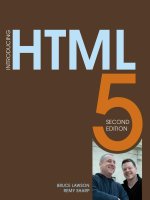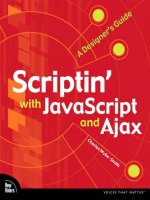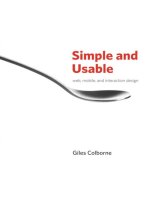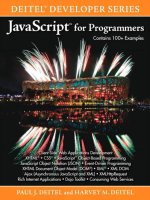new riders publishing javascript design
Bạn đang xem bản rút gọn của tài liệu. Xem và tải ngay bản đầy đủ của tài liệu tại đây (4.52 MB, 368 trang )
JavaScript Design
William B. Sanders
Publisher: New Riders Publishing
First Edition December 20, 2001
ISBN: 0-7357-1167-4, 600 pages
JavaScript Design
About the Author
About the Technical Reviewers
Acknowledgments
Tell Us What You Think
I: Basic JavaScript
1. Jump-Starting JavaScript
JavaScript Lives in a Web Page
Putting JavaScript into Your HTML Pages
What You Can Do with JavaScript That You Can’t Do with HTML
An Interpreted Language
A Tale of Two Interpreters
Generated JavaScript
Summary
2. An Orientation to JavaScript
Writing JavaScript
Naming Rules and Conventions
A Weakly Typed Language Means That JavaScript Is Smart
Summary
3. Dealing with Data and Variables
Literals
Variables
Primitive and Compound Data
Arrays
Summary
4. Using Operators and Expressions
General and Bitwise Operators
General Operators in JavaScript
Operators
Precedence
Summary
5. JavaScript Structures
Statements in Sequential Structures
Conditional Structures
Loops
The with Statement
The label and continue Statements and Nested Loops
Summary
6. Building and Calling Functions
Methods and Functions
Creating Functions
Firing Functions with Event Handlers
The return Statement
Using Functions as Data
Properties in Functions
Methods in Functions
Summary
7. Objects and Object Hierarchies
Hierarchy of Objects in JavaScript
User-Defined Objects
Built-in Objects and Their Properties
Key Built-in Object Methods
Summary
II: Using JavaScript with Web Pages
8. JavaScript Object-Oriented Programming and the Document Object Model
Object-Oriented Programming in JavaScript
The Prototype Concept
The Document Object Model
Summary
9. Frames and Addressing Frames in Windows
The Window as a Complex Object
Scripts That Write Scripts
Summary
10. Event Handlers
The location, anchor, and history Objects
Events and Event Handlers in HTML and JavaScript
Summary
11. Making Forms Perform
The Many Types of Forms Elements in HTML
All Text Entries Are Strings
Passing Data Between Forms and Variables
Forms as Arrays
Types of Forms
Buttons and Their Events
Summary
12. Dynamic HTML
What Is Dynamic HTML?
Cascading Style Sheets
Borders
External CSS Style Sheets
The Role of JavaScript in Dynamic HTML
Summary
13. Remember with Cookies
What Are Cookies and How Are They Used?
Adding More Attributes
Getting Information and Giving It Back
Summary
III: JavaScript and Other Applications and Languages
14. Using PHP with JavaScript
The PHP4 Scripting Language
Passing Data from JavaScript to PHP
Controlling Multiple PHP Pages with JavaScript
JavaScript Form Preprocessing for PHP
JavaScript, PHP, and MySQL
Summary
15. Using ASP with JavaScript
Creating ASP Pages
Variables in VBScript
Operators and Conditional Statements
Loop Structures
Arrays
Passing Data from JavaScript to ASP
Controlling Multiple ASP Pages with JavaScript
Microsoft Access, ASP, and JavaScript
Setting Up the Access 2000 File
Placing the Access 2000 File on the Server and Preparing the DSN
Making the Connection Between Your ASP Page and Database File
Reading an Access 2000 Database with ASP
Reading and Displaying Multiple Fields
Inserting Records into Access from HTML
Summary
16. CGI and Perl
Scripting with Perl
A Brief Perl Tutorial
Perl Operators
Perl Statements
File Handling in Perl
Passing Data to CGI from HTML
Summary
17. Working with XML and JavaScript
The XML Mystique
What Is XML?
Reading and Showing XML Data with JavaScript
Summary
18. Flash ActionScript and JavaScript
ActionScript and JavaScript
Firing a JavaScript Function from Flash
Passing Variables from Flash 5 to JavaScript
Summary
19. JavaScript and Other Languages
JavaScript and Java Applets
A Little Java
JavaScript and ColdFusion
JavaScript and ASP.NET
Summary
Example Glossary
About the Author
Dr. William B. Sanders is a professor in the Interactive Information Technology
program at the University of Hartford. The program is designed to develop
students who will work in collaborative environments using the Internet and the
World Wide Web and develop digital communicative technologies. Bill has written
more than 35 computer-related books, with the goal of translating technology to
a wide interest base. To mangle a phrase from Will Rogers, he never met a
computer or computer language that he didn’t like.
Like the revolution spawned by personal computers, the Internet and the World
Wide Web have spawned another. The new languages and applications required
to master and effectively use Internet technologies have been a focal interest of
Bill’s since the web’s inception. He has been focused on languages such as
JavaScript, PHP, ASP, XML, ActionScript, MySQL, and a host of other web-based
programs and applications. However, instead of looking at the new technologies
solely as a cool way to make things happen on the web, Bill has been involved
with different aspects of e-business and e-commerce, bridging the digital divide in
communities and generally looking at ways in which the Internet and the web
serve as a lively linkage between people and their aspirations.
As a source of information and understanding, the web is unparalleled, but it is
also an arena to explore new art forms and ways of human expression. Bill has
sought out design concepts from Edward Tufte’s work on information, Hillman
Curtis’s work on motion design, and David Siegel’s work on third-generation web
sites. For Bill, each new development in creativity, technology, and
communication is an opportunity to see the world in a new light and expand
horizons.
His hobbies include travel, Greater Swiss Mountain Dogs, and life with his wife,
Delia.
About the Technical Reviewers
These reviewers contributed their considerable hands-on expertise to the entire
development process for JavaScript Design. As the book was being written, these
dedicated professionals reviewed all the material for technical content,
organization, and flow. Their feedback was critical to ensuring that JavaScript
Design fits our readers’ need for the highest-quality technical information.
Josh Kneedler resides in Portland, Oregon. He is a founding partner of the visual
media studio Dreaming America (
). With the support
of Dreaming America, Josh has also started an online magazine called Rangermag
(
). Over the years since 1997, Josh has acquired a strong
sense of both functionality and design. He can be reached at
.
Joel Lee and Bryan Ginz are technical editors for JTL Networks, Inc. (JTLNET).
Based in Columbus, Ohio, JTLNET provides a variety of information technology
and consulting services for businesses, including managed web hosting, custom
programming and design, remote administration, remote data storage, and
network design. For more information on JTLNET, visit www.jtlnet.com
.
Acknowledgments
This book began back in 1996 using JavaScript 1.1 and later JavaScript 1.2, when
it became available. A group of us at the University of Hartford got together once
a week to create problems to be solved with JavaScript and, much to my surprise
and delight, many of the tools, applications, and utilities that we developed then,
we still use today. Of those involved, the brightest of this group was and remains
to be David Kelly. Dave developed a Quiz-Maker in JavaScript that still makes
great online quizzes. He also seemed to be about five jumps ahead of the rest of
us and was a great help to us all. Laura Spitz, a designer extraordinaire, still does
extraordinary designs and uses JavaScript regularly in her work. She introduced
me to BBEdit and HomeSite, which have yet to replace NotePad and SimpleText
on my PC and Mac, respectively. Finally, Morris Hicks, who recently took over the
Assistant Director of the Office of Information Technology position at Boise State
University, was a regular with our group and provided a knowledgeable presence
at our meetings.
Also at the University of Hartford, I’d like to thank the faculty and students in the
Interactive Information Technology program. The students are an always creative
lot who challenge the faculty to come up with better courses, answers, and
scripts. Likewise, the IIT faculty, including John Gray, Jerry Katrichis, and David
Demers, are a good group to kick ideas around with. Also, Steve Misovich and
Lou Boudreau of the University of Hartford Hillyer College psychology faculty were
a true inspiration as we developed a virtual psychology lab for the web.
Everything from a rat maze to a timed reaction experiment were accomplished
using JavaScript as part of a grant application to the National Science Foundation.
During this project, I learned that there is very little that cannot be accomplished
with JavaScript once a project goal has been set.
Next, I’d like to thank the people at New Riders. Thanks to Stephanie Wall, who
worked with me to develop an outline for the book that would focus on designers’
needs in working with and understanding JavaScript. Also, I would like to thank
John Rahm for helping to develop everything just right and Jake McFarland for
coordinating the details of the finishing touches. Thanks also to the copy and
technical editors—Krista Hansing, Josh Kneedler, Joel Lee, and Bryan Ginz— for
locating the glitches and setting them straight.
Finally, I’d like to thank my wife, Delia. As I was starting this book, she was
beginning her doctoral work at Smith College, and so both of us were in our
studies, thinking and writing together. Like everything else we do together, it
brought us closer.
Tell Us What You Think
As the reader of this book, you are the most important critic and commentator.
We value your opinion and want to know what we’re doing right, what we could
do better, what areas you’d like to see us publish in, and any other words of
wisdom you’re willing to pass our way.
As the Associate Publisher for New Riders Publishing, I welcome your comments.
You can fax, email, or write me directly to let me know what you did or didn’t like
about this book—as well as what we can do to make our books stronger.
Please note that I cannot help you with technical problems related to the topic of
this book, and that due to the high volume of mail I receive, I might not be able
to reply to every message.
When you write, please be sure to include this book’s title and author as well as
your name and phone or fax number. I will carefully review your comments and
share them with the author and editors who worked on the book.
Fax: 317-581-4663
Email:
Mail: Stephanie Wall
Associate Publisher
New Riders Publishing
201 West 103
rd
Street
Indianapolis, IN 46290 USA
Part I: Basic JavaScript
Part I Basic JavaScript
1 Jump-Starting JavaScript
2 An Orientation to JavaScript
3 Dealing with Data and Variables
4 Using Operators and Expressions
5 JavaScript Structures
6 Building and Calling Functions
7 Objects and Object Hierarchies
Chapter 1. Jump-Starting JavaScript
CONTENTS>>
• JavaScript Lives in a Web Page
• Putting JavaScript into Your HTML Pages
• What You Can Do with JavaScript That You Can't Do with HTML
• An Interpreted Language
• A Tale of Two Interpreters
• Generated JavaScript
Getting Started With JavaScript is like beginning any other scripting, or
programming, language. To learn it, you have to use it. JavaScript is the “engine”
that makes things move on a page; by working with dynamic design elements,
the more you see what can be done with JavaScript and the more incentive there
is to learn to use it. JavaScript allows designers to release those aspects of design
creativity that cannot be expressed in static HTML.
You need not look very far to find a use for JavaScript, and so opportunities
abound for learning the language—rollovers, moving text, prompt windows, and
alert boxes are just a few of the actions powered by JavaScript. JavaScript is a
ranged language. It ranges from extremely simple built-in functions and
statements that can make your page jump to fairly sophisticated coding
structures. By beginning with the simple, you can ease your way to its more
complex and powerful structures as dictated by design needs. It doesn’t require a
compiler or a degree in computer science to learn. It lives right among the HTML
tags, and most JavaScript programs are relatively small, so you’re not spending
all your life writing hundreds of lines of code.
Throughout this book, you will see explanations accompanied by examples and
applications. However, the applications are really only extensions of some feature
or concept in JavaScript. My goal with this book is not merely to enable you to cut
and paste snippets of code, but rather to understand JavaScript in a way that you
can apply to your own projects. When you master JavaScript, you will be able to
imagine a project or design in your mind’s eye and then create the JavaScript
necessary to make your imagined scene a reality on a web page.
JavaScript captures user events that cause actions to happen on a web page. As
a designer who has mastered JavaScript, you will be able to invent new ways that
the user interacts with an interactive project.
JavaScript Lives in a Web Page
All the code that you write for JavaScript goes into an HTML page. If you don’t
know HTML yet, you should run out and get a good book on HTML. Lynda and
William Weinman’s Creative HTML Design.2 (New Riders, 2001) is a good choice
for designers and developers. However, assuming that you are familiar with HTML,
you should be familiar with the whole concept of a tag language. HTML stands for
Hypertext Markup Language. As a markup language, HTML essentially describes a
web page as a static entity. A far more challenging endeavor is to program a web
page that is dynamic, engaging, and intriguing. That’s where JavaScript comes
into play.
The most dynamic elements in HTML, beside the link, are event-related attributes.
For example, onClick is one of the event-related attributes of HTML. The HTML
attribute launches a script when the user clicks on a portion of the page sensitive
to a mouse-click action set up by the HTML. However, because HTML itself has no
dynamic components, it relies on scripts written in JavaScript. An event-related
attribute in HTML is like having a starter on a car with no engine—JavaScript is
the engine.
When you have finished an HTML page using solely HTML, the page sits on the
screen until you click a link that connects to a separate HTML page, which makes
the current page go away.
With JavaScript, you can create pages that make something happen on the page
when the person viewing the page takes an action that fires a JavaScript. For
example, you might have seen pages that have buttons that change shape or
color when the mouse passes over them. That change can be made with a script
written in JavaScript and fired by an event-related attribute in HTML:
onMouseOver. You are also working on a page that doesn’t necessarily have to
make server requests. All the interaction is taking place without having to
download anything. Depending on the application, this can set the groundwork for
instantaneous responsive experiences.
Putting JavaScript into Your HTML Pages
This section contains several scripts written in JavaScript that illustrate some of
the things that you can do using JavaScript that cannot be done with HTML alone.
All these scripts are simple, but at this point in the book, they are not explained
beyond the most general terms. They serve to illustrate where to place JavaScript
code and the difference between immediate and deferred working of the script.
An immediate script executes as soon as it loads, and a deferred script waits until
the user does something to make the script launch.
Most JavaScript is written in a tag container named script. The generic format
looks like the following:
<script language="JavaScript">
script goes here
</script>
As you will see in the examples throughout this book, the script container is
required for most JavaScript, even though a few cases exist in which JavaScript
can be applied on the fly. However, you should expect to see the opening and
closing <script> tags where you see JavaScript.
CAUTION
Unlike some tags that do not require an ending or closing tag, the <script>
absolutely requires a </script> tag. In debugging your script, the first thing to
check is to make sure that you put in both tags.
For example, the following is a simple, minimal script of what an HTML page
needs for JavaScript to work:
<html>
<body>
<script language="JavaScript">
document.write("Hello designers and developers.");
</script>
</body>
</html>
The JavaScript container has a single line of JavaScript to be executed as soon as
the parser passes over it. The parser is the interpreter that reads the code one
line at a time, beginning with the top line. Usually, you will find JavaScript code in
the head section of an HTML page. (The area in the <head>…</head> container is
the head.) All the code in the head section of an HTML page is loaded first; if code
is placed in the head, you do not have to worry about the code being only
partially loaded when the viewer is ready to fire the JavaScript functions.
What You Can Do with JavaScript That You Can’t Do
with HTML
The most important feature that JavaScript can add to a web site design is the
capability to introduce dynamic interactivity into pages. The concept of dynamic
interactivity implies change in response to an action. For example, a design might
be one that seeks to engage the viewer in the page. By having page elements
that respond to the viewer’s action, the designer can have a page that interacts
with the viewer rather than just sitting there for the viewer to look at. In one
respect, HTML sites are interactively dynamic because the viewer navigates to
different places in the site depending on where she clicks on the page. However,
the pages themselves are fairly static. With dynamic interactivity on a page,
features of the page change as the user moves, clicks, or drags the mouse over
the page.
Alerting the Viewer
A useful built-in function in JavaScript is the alert( ) function. This function
sends a message to the page. The contents of the message can vary depending
on what the user does, or the messages can be static. When the alert box
appears with the message, the user clicks to close it. The following example is a
very simple one that illustrates how to use a function in a script. Throughout the
book, examples using the alert( ) function will help you understand JavaScript,
and I think you will find it a good learning tool. Of course, you can use it in more
sophisticated ways than what is presented here. When you start writing more
complex functions, you will find the alert( ) function valuable in terms of
pinpointing problem areas in the function.
Later in the book, you will learn a lot more about functions. However, for now, it
is enough to know that JavaScript contains built-in functions that execute a set of
instructions to do things like put messages on the screen, prompt users to enter
information, and write text to the screen. You may also write your own functions
consisting of a set of statements and other functions. Typically, a function’s
actions are deferred until the user does something, such as click a button, to
launch them. However, as you will see in the following script, a function can be
fired in the immediate mode.
<html>
<head>
<title>Simple Alert </title>
</head>
<body>
<script language="JavaScript">
alert("I told you it was simple!");
</script>
</body>
</html>
The only dynamic interactivity that the user engages is clicking the OK button to
remove the message from the screen. However, later in the book, you will see
some far more dynamic uses of this handy little function. Figure 1.1
shows what
you should see when your page comes up.
Figure 1.1. JavaScript adds interactivity to web pages.
Prompting a Reaction
The second example of dynamic interactivity on a page using JavaScript can be
seen using the prompt( ) function. This built-in function can take two arguments.
An argument is some value in the function that you can change to different
values, whether it is entered in the code itself or whether the user puts it in
himself. Thus, a single function can have several different values throughout a
single script, and you can use it with several different designs. All you need to
change are the arguments in the function; you don’t have to rewrite the function
even though the design is different. A Cascading Style Sheet (CSS) is added to
provide an integrated color system to the page. Chapter 12
, “Dynamic HTML,”
goes into detail about using CSS, but I believe that you should start using CSS in
all HTML designs. CSS soon will be replacing tags such as <font> for specifying
colors in text, and CSS helps designers better set up color schemes, font sizes
and weights, and overall design of a page. Also, you can see how CSS can be
integrated into a JavaScript program.
prompt.html
<html>
<head>
<title>Prompt</title>
<style type="text/css" >
.prompt {
font-family: verdana;
font-weight:bold;
color: #8b6952;
background-color:#d3c75e;
font-size:18pt
}
body {
background-color: #db4347
}
</style>
</title>
<body>
<center><p><p>
<div class=prompt>
<script language="JavaScript">
var yourname
yourname=prompt("Enter your name:","Name");
document.write("Welcome, " + yourname);
</script>
</div>
</body>
</html>
CAUTION
If you use a version other than Version 6 of Netscape Navigator, you will see a
different background when using Netscape Navigator and Internet Explorer. Prior
to Version 6, the browsers interpreted CSS differently, but current browsers
adhere to the standards set by the World Wide Web Consortium (W3C).
The two arguments used in the prompt( ) function are the prompt message that
you select (Enter Your Name) and the optional placeholder that appears in the
prompt window (Name). When the user opens the page, the script automatically
runs. The script is right in the middle of the HTML and is executed as soon as the
parser reads and interprets the code. Figure 1.2
shows what the viewer sees
when the page opens.
Figure 1.2. The viewer is prompted to enter a name.
After the viewer has entered information, he sees his name on the web page, as
shown in Figure 1.3
.
Figure 1.3. The information entered by the user now
appears on the web page.
Changing Background Colors
The capability to change background colors on the fly allows the designer to get
the viewer’s attention. First, whenever a background color changes, the viewer is
alerted to something different going on, and this change can be used to produce
a mood or context that the designer wants to impart. Second, creative designers
have used changes in background color to reveal hidden text. White text on a
white background is invisible, but as soon as the background turns to black, the
white text is revealed and black text is hidden.
This next example shows one of the few places where JavaScript is not required
to have a container to first define JavaScript and an example of JavaScript
running in the deferred mode. The buttons in the form serve as firing
mechanisms for the JavaScript code. No JavaScript is executed until a button is
pressed. Unlike the previous two examples, the JavaScript in this script is
deferred.
This line:
<input type="button" value="#d0d0a9"
onClick="document.bgColor='d0d0a9'">
contains the firing button ("button"), the event handler attribute (onClick), and
the built-in JavaScript (document.bgColor=). The CSS code takes up all the room
in the head of the page; however, it is important because it not only defines the
body text, but also the masked message that appears when the background color
changes to reveal text on the page.
colorChange.html
<html>
<head>
<style type="text/css">
.bText {
font-family: verdana;
font-weight:bold;
font-size:10pt
}
.surprise {
font-weight:bold;
color: #cc2801;
font-size:24pt
}
</style>
</head>
<body bgcolor="#cc2801">
<center>
<table border=0 cellpadding=5 cols=1 width="40%" height="40%" >
<tr>
<td align=center valign=center bgcolor="#3c6816">
<p class=bText>Click a button below to change the
background color.</p>
<form>
<input type="button" value="#d0d0a9"
onClick="document.bgColor='d0d0a9'">
<br>
<input type="button" value="#794e23"
onClick="document.bgColor='#794e23'">
<br>
<input type="button" value="#cc2801"
onClick="document.bgColor='#cc2801'">
</td>
</tr>
</table>
<div class=surprise>Surprise!</div>
</center>
</body>
</html>
The preceding listing might seem to be a lot of code for changing background
colors, but most of the code relates to the CSS—only three lines use the
JavaScript. With all the changes that take place on the page, it appears as though
several different pages are rapidly sequencing through the browser. However, it’s
just a single page with a little JavaScript. Figure 1.4
shows what the viewer will
see when she changes background colors from the original.
Figure 1.4. By changing background colors, masked
messages appear.
A Function to Convert Decimal to Hexadecimal
The heart and soul of JavaScript belongs in functions. In Chapter 6, “Building and
Calling Functions,” functions are discussed in detail. As noted previously,
functions are self-contained clusters of JavaScript. The functions can then be used
throughout the page in which they are defined and can be launched using event-
related attributes. Furthermore, keep in mind that functions are either built-in,
like the alert( ) and prompt( ) functions, or user-defined. A user-defined
function is one that the programmer writes and uses in her page. However, the
built-in and userdefined functions work and are launched in the same way.
This next script uses a function that converts three sets of decimal numbers into
a hexadecimal number. While relatively complex for the first chapter, the purpose
of the script is to show you something very practical that you can do with
JavaScript. To get an exact match between colors that you develop in graphic
programs such as Adobe Photoshop and your web page, you need to change the
decimal RGB (red, green, blue) colors into a hexadecimal value. For example, a
rich red has the following values:
R=169 G=23 B=35
To use those numbers, they have to be translated into a six-character
hexadecimal value that you can see in the following CSS definition:
Body { background-color: a91723;}
You can find lots of decimal-to-hexadecimal converters on the web, but because
you want to convert colors, you need the conversion in groups of three for the
red, green, and blue values. Taking the three decimal values, your converter
should convert the colors into a single six-character hexadecimal value. The
following program does just that.
NOTE
If you’re new to programming, do not be intimidated by the code in this next
script. In the following several chapters, you will be introduced gradually to the
kind of code and structures that allow you to build more sophisticated JavaScript
programs. This one is simply an example of what you can do with JavaScript and
one that you can use to convert decimal values into hexadecimal ones for use in
your pages.
decimal2hex.html
<html>
<head>
<style>
body {
font-family: verdana;
background-color: a91723;
color: fcc0b9;
font-weight:bold;
font-size:10pt
}
</style>
<title>Decimal To Hex Conversion</title>
<script language="JavaScript">
function dec2hex( ) {
var accum=" ";
for (var i=0;i<3;i++) {
var dec=document.convert.elements[i].value;
var toNum=Math.floor(dec);
var toHex=toNum.toString(16);
if (toHex.length==1) {
toHex= "0"+toHex;
}
accum += toHex;
}
document.convert.hex.value=accum;
}
</script>
</head>
<body >
<center><br>
Decimal to Hexadecimal Converter
</center><br>
<form name="convert">
<input type="text" name="dec1" size=3>
<input type="text" name="dec2" size=3>
<input type="text" name="dec3" size=3>
<-Enter decimal numbers here:<br>
<input type="text" name="hex" size=6>
<-View hexadecimal number here:<p>
<input type="button" value="Convert to hexadecimal"
onClick="dec2hex( )">
</p>
</body>
</html>
The big line of   (nonbreaking spaces) is simply for adding spaces—a
formatting chore. The script uses data entered by the web page viewer in the
form windows. The function converts each decimal number using a loop, checking
for single-digit results that require a leading zero (0), and then builds a string
containing six characters that make up the hexadecimal values. Finally, the
function sends the results to the viewer. Figure 1.5
shows you what the viewer
sees when she enters values to be converted into a six-digit hexadecimal value.
Figure 1.5. JavaScript can create very practical and
useful applications.
Now that you have seen some examples of what JavaScript can do in
collaboration with HTML, the next sections provide some more information about
how JavaScript works in your browser.
An Interpreted Language
Some languages are interpreted, and some are compiled. JavaScript is an
interpreted language. Your browser, most likely Netscape Navigator or Internet
Explorer, acts as a translator between JavaScript and the native language that
your computer uses. The process involves your browser parsing (interpreting) the
JavaScript code and then creating an equivalent machine language and having
your computer execute the interpreted code. Compiled languages such as Java
and C++ are already interpreted (compiled), so they go right into the computer,
ready to talk with your computer.
The process is something like visiting France and communicating in French. If you
don’t know French, the easiest way to communicate is with an interpreter who
speaks both French and English. It takes a little longer because everything that
you say has to be translated into French. Alternatively, you could go to classes to
learn to speak French before your visit to France. Learning French will take more
time and effort, but when you go to France, you will be understood without an
interpreter and communication will go much more quickly.
Interpreted and compiled languages in computers work somewhat along the
same lines. Generally, interpreted languages are easier to learn and use, but they
take more time to run in your computer. Compiled languages take more time to
master, debug, and write, but they execute far more quickly. However, most
JavaScript applications are fairly short. The interpreter doesn’t have much to
interpret—good day (bonjour)—and so the difference between a complied and
interpreted language is often negligible. This is especially true today with the high
speeds of modern computers.
A Tale of Two Interpreters
A bit more serious problem exists between the two main interpreters, Netscape
Navigator and Internet Explorer. Each has a slightly different way of translating
JavaScript. Fortunately, only a few elements are translated differently, but,
unfortunately, the differences can create major problems. The European
Computer Manufacturer’s Association (ECMA) sets standards for JavaScript, and
both Netscape and Microsoft generally adhere to these standards. However, for
some reason, each has decided to have a slightly different way of interpreting
JavaScript; when those differences are encountered, you need to know how to
deal with them. In the meantime, be aware that JavaScript’s interpretation of a
few commands and statements has slightly different structures for the two
competing interpreters.
NOTE
To make matters more interesting, both of the major browsers keep improving on
their products. At this writing, Netscape Navigator (NN) is part of Version 6 of
Netscape Communicator, and Internet Explorer (IE) is in Version 5.5. However,
the numbers don’t tell us much because NN skipped Version 5 altogether and
went from Version 4.7 to Version 6. What is important is that the browsers are
interpreters and that the interpreters determine what version of JavaScript each
can read. Even though JavaScript 1.3 and 1.5 language elements are available,
they’re still in testing. Realistically, JavaScript’s big developmental change came
with JavaScript 1.2. While this book covers the new features added with
JavaScript 1.3 and 1.5, most JavaScript in its newest configuration was present
when JavaScript 1.2 appeared. The official revision version of JavaScript is ECMA-
262, and JavaScript 1.2, 1.3, and 1.5 adhere to ECMA-262—with the exceptions
that the browser manufacturers add. When JavaScript 2.0 is complete, you won’t
have to learn JavaScript all over again. The goal is to have backward
compatibility with earlier versions of JavaScript. So, learning JavaScript, where
most of the revisions were put into JavaScript 1.2 , is a safe starting place for
now and for later revisions.
In the meantime, don’t be overly concerned about all these different versions of
JavaScript. Just be aware of them. If you use Version 4 and above on either of
the major browsers, your JavaScript can be read just fine except where little
differences of interpretation exist. You will be alerted to those places where the
two major browsers part company and how to deal with the differences.
Generated JavaScript
Many designers have their first developmental encounter with JavaScript when
they create web pages with tools such as Macromedia Dreamweaver, Adobe
GoLive, or Microsoft FrontPage. Not only will these tools generate JavaScript for
you, but they will do it for either or both of the major browsers.
In looking at the code, however, you have no idea of what’s going on in the code
unless you understand JavaScript. Sometimes the generated code will tap into
code in one of its libraries that you cannot see. It will connect to an external .js
file containing a good deal of code that you won’t see, but can be fairly complex.
If you want to change it or even tweak it a little with added or altered code,
you’re lost. So, the first goal in learning JavaScript is to be able to fine-tune
JavaScript generated in your web site development tools.
Second, you might want to learn JavaScript to lighten the amount of code that
some site development tools generate. Jakob Nielsen, author of Designing Web
Usability (New Riders, 1999), points out that site-development tools sometimes
cause “code bloat.” That is, the generic code developed in the site tools
sometimes generates more code than is absolutely necessary, and you can cut it
down. The reason you want to avoid code bloat is that it creates a larger file than
you need, so it loads slower. For example, take a look at the following script:
<html>
<head>
<title>Swap Simple</title>
<script language="JavaScript">
var sample2= new Image( )
sample2. var sample1=new Image( )
sample1.src="sample1.gif"
function switch2( ) {
document.sample.src=sample2.src
}
function switch1( ) {
document.sample.src=sample1.src
}
</script></head>
<body>
<a href="#" onMouseOver="switch2( )" onMouseOut="switch1( )"> <img
name="sample"
src="sample1.gif" border=0></a>
</body>
</html>
This code is quite simple (if you know JavaScript) and accomplishes the same
rollover effect as code generated in one of the web site development tools.
However, it is a good deal clearer to understand because all of the elements are
laid out and available, whereas code generated by site development tools can
often mask many of the key elements that make your code do what you want.
Summary
This chapter’s goal has been to provide a glimpse of JavaScript and a little
understanding of what it can do. JavaScript ranges from very simple but useful
applications to very complex scripts that handle complex tasks. Don’t expect to
learn the language all at once, but do begin to think about designs that can be
aided by the inclusion of JavaScript in your web pages. Include interactive
elements in your pages using JavaScript so that the viewer is engaged in the
page rather than a passive audience. Like all languages, the more you use it, the
easier it becomes to apply in your web pages. So, start using the language right
away.
JavaScript is interpreted by your browser, and while different browsers can
require different scripting strategies, most JavaScript follows the ECMA-262
standard. However, be aware that some nagging differences exist. In later
chapters, you will be prepared with strategies for dealing with these differences.
Chapter 2. An Orientation to JavaScript
CONTENTS>>
• Writing JavaScript
• Naming Rules and Conventions
• A Weakly Typed Language Means That JavaScript is Smart
Writing JavaScript
AS YOU SAW IN Chapter 1, “Jump-Starting JavaScript,” JavaScript goes into an
HTML page. However, you do not write JavaScript with the same abandon as you
do HTML. Very specific and apparently minor differences exist between how HTML
can be written and how JavaScript can be written. While the differences might
appear to be minor or even trivial, if the rules for writing JavaScript are not
followed, you can run into glitches. This chapter examines the nuances of
JavaScript so that when you start writing your own scripts, you’ll have all of the
basics clear in your mind.
HTML is a markup language, and JavaScript is a programming or scripting
language. HTML describes what is to be presented on a page, and JavaScript
dynamically changes what is on an HTML page (among other tasks.) Both use
code. HTML’s code is in a series of angle brackets that describe how to treat the
material between the opening and closing brackets. JavaScript is a set of
statements and functions that does something in an HTML page. JavaScript can
refer to and alter objects described by HTML.
Case Sensitivity
You can write HTML tags in just about any way you want, as long as you spell the
tags correctly and remember to include the arrow bracket around the tags. For
example, the following little page will work just fine in HTML:
<hTmL>
<heaD>
<Title>Do it your way</tITLE>
</HEAD>
<BoDY Bgcolor="HotPink">
<ceNTer>
<h1>
HTML is CaSe InSeNsItIvE!
</H1>
</bODY>
</HTML>
Just about every non–case-sensitive combination of characters that you can
imagine has been put into that page. The opening tags of a container are in one
case combination, and the closing tags are in another. Tags in one case are
duplicated with tags in another case. For HTML, that’s no problem. You don’t have
to pay attention to case at all.
JavaScript is the opposite. You have to pay attention to the cases of everything
that you type in JavaScript because it is case-sensitive. The HTML around the
script need not be case-sensitive, but the JavaScript itself must be. Consider the
following examples. The first follows the rules of case sensitivity, and the second
one does not.
<html>
<head>
<title>Case Sensitive</title>
<script language="JavaScript">
alert("Pay attention to your cases!");
</script>
</head>
<body bgcolor="moccasin">
<p>
<h1>Just in case!</h1>
</p>
</body>
</html>
When you load the page, you will see an alert message telling you to pay
attention to your cases. As soon as you click the OK button on the alert box, the
rest of the page appears with the message “Just in case.” Now, look at this next
script to see if you can tell where the error lies. It is slightly different from the
first—only the a in “alert” has been changed so that it is “Alert.” Just that little
change will invalidate the JavaScript code. Launch the page with the capital A,
and see what happens.
<html>
<head>
<title>Case Sensitive</title>
<script language="JavaScript">
Alert("Pay attention to your cases!");
</script>
</head>
<body bgcolor="moccasin">
<p>
<h1>Just in case!</h1>
</p>
</body>
</html>
As you saw, the page didn’t crash and burn. It just ignored the JavaScript and
went on and put up the page on the screen. I would rather see an error message
issued so that I could see any problems that arise, but neither of the newest
versions of the browsers indicated any trouble at all. (In Netscape Navigator 4.7 ,
a little error message blinks in the lower-left corner, but it happens so fast that
you cannot tell that your script has an error.) Debugging JavaScript is often a
matter of not seeing what you expect on the screen rather than seeing any clue
that you’ve coded your script incorrectly. However, ignoring case sensitivity is
likely to be one bug in the code that you should suspect immediately.
For the most part, JavaScript is typed in lowercase fonts, but you will find many
exceptions to that rule. In Chapter 1
, you might have noticed the use of
Math.floor along with toString in one of the scripts. Both of those words use a
combination of upper- and lowercase fonts: intercase. Object, Math, Date,
Number, and RegExp are among the objects that use case combinations as well.
Properties such as innerHeight, outerWidth, and isFinite, likewise, are among
the many other JavaScript terms using case combinations.
You also might run into cases differences in HTML and JavaScript. Event-related
attributes in HTML such as onMouseOver, onMouseOut, and onClick are spelled
with a combination of upper- and lowercase characters by convention, but, in
JavaScript, you must use all lowercase on those same terms. Hence, you will
see .onmouseover, .onmouseout, and .onclick.
Another area of case sensitivity in JavaScript can be found in naming variables
and functions. You can use any combination of upper- and lowercase characters
that you want in a function or variable name, as long as it begins with an ASCII
letter, dollar sign, or underscore. Functions are names that you give to a set of
other statements or commands. (See an introduction to functions in Chapter 1
.)
Variables are names that you give to containers that hold different values. For
example, the variable customers might contain the words “John Davis” or “Sally
Smith.” Variables can contain words or numbers. (See the next chapter for a
more detailed discussion of variables.) When the function or variable is given a
name, you must use the same set of upper- and lowercase characters that you
did when you declared the variable or functions. For example, the following script
uses a combination of characters in both variables and function. When the
function is fired, the name must be spelled as it is in the definition.
VarFuncCase.html
<html>
<head>
<title>Cases in Variables and Functions</title>
<script language="JavaScript">
var Tax=.05
function addTax(item) {
var Total=item + (item * Tax);
var NewTotal=Math.floor(Total);
var Fraction=Math.round(Total *100)%100;
if (Fraction<10) {
Fraction = "0" + Fraction;
}
Total=NewTotal +"." + Fraction;
alert("Your total is $" + Total);
}
</script>
</head>
<body bgcolor="palegreen">
<center><h2>
<a href=# onClick="addTax(7.22)";> Click for total </a>
</body>
</html>
Several variables and two functions (the alert function is built in and so has a
name already—alert) are included in the script, but notice that all of the variable
names and function references use the same combination of upper- and
lowercase characters. The string message for the alert function reads, "Your
total is $" +Total);. The first use of total is part of a message (string literal)
and is not a variable in this case. The Total attached to the end of the alert
message, however, is a variable, and it uses the uppercase first letter as the
variable does when it is defined. Likewise, the argument in the function (item) is
always referenced in lowercase because it is initially written in lowercase. The
variable declaration lines beginning with var signal the initial creation of a
variable, and the case configuration used in those lines is the configuration that
must be used throughout the page in reference to a given variable. Chapter 3
,
“Dealing with Data and Variables,” explains developing variables in detail.
Figure 2.1
shows what you will see when the page loads and you click the link
text. If you want a link to launch a JavaScript function, you can use a “dummy”
link by inserting a pound sign (#) where the URL usually is placed. Then, by
adding an event handler, you can launch the function. Try changing the value in
the addTax( ) function to see what you get. Also, see what happens when you
change addTax to ADDTAX( ).
Figure 2.1. None of HTML is case-sensitive, but virtually
all of JavaScript is.
Entering Comments
Comments are messages to yourself and others who are working to develop a
JavaScript program with you. They serve to let you know what the following lines
of code do or, if incomplete, what you want them to do. Comments in JavaScript
are entered by prefacing a line with double forward slashes (//). When the code
is parsed in the browser, all of the lines beginning with the double slashes are
ignored. For example, the following code segment shows a reminder to add tax to
an item in an e-business application:
//Include a variable to add taxes
tax= .06
//Add the tax to the taxable item
item += item * tax
The bigger and more complex your scripts become, the more you will need to
have well-commented code. Comments in code become even more crucial when
you are working with a team to create a web site and others need to know what
your code is doing. In this book, you will see comments throughout the code in
the larger scripts to point out different elements. In shorter scripts, the
comments are in the text of the book, a luxury that you will not have in your own
coding. Remember to comment your code, and you will see that you can save a
good deal of time reinventing a solution that is already completed.
The Optional Semicolon
Several languages that look a lot like JavaScript require a semicolon after lines.
For example, Flash ActionScript and PHP (see Chapter 14
, “Using PHP with
JavaScript,” and Chapter 18
, “Flash ActionScript and JavaScript”) both require
semicolons. Likewise, compiled languages such as C++ and Java require
semicolons at the end of lines. JavaScript made semicolons optional.
So, the question is, do you really need the semicolon? JavaScript places
“invisible” semicolons at the end of each line, and by placing a visible semicolon,
you can better see what’s going on. For debugging your program, the semicolons
alert you to where a line ends; if you did not intend a line to end where you put a
semicolon, you can better see the error. Hence, the answer to the question of
whether you should include semicolons is “yes.”
Semicolons go at the end of lines that do not end in a curly brace or to separate
variable declarations on the same line. For example, the following two code
segments show where semicolons may optionally be placed.
function findIt( ) {
if(x="searchWord") {
document.formA.elementA.value=x;
}
}
Because four of the five lines end in a curly brace, only the third line optionally
can have a semicolon. On the other hand, in a list of variable definitions, you can
place a semicolon at the end of every line.
var alpha="Apples";
var beta= alpha + "Oranges";
var gamma= Math.sqrt(omega);
var delta= 200/gamma;
Older Browsers
At the time of this writing, Netscape Navigator 6.01 is in general release for both
Windows and Macintosh operating systems, and Internet Explorer has a Version 6
in public preview for Windows and is in Version 5.5 on the Macintosh. By the time
this book is published, both major browsers will most likely have Version 6 as
their standard browser. Keeping in mind that the browsers are the interpreters for
JavaScript, the version of browser that others use to view your scripts is very
important. Version 3 browsers will read most JavaScript, but not until Version 4 of
the two major browsers was JavaScript 1.2 available. Therefore, you really need
your viewers to have at least Version 4 of either major browser for use with code
from JavaScript 1.2. A guy in Outer Mongolia with an Internet connection has the
same access to a new browser as a guy in Silicon Valley; all he has to do is to
download and install either browser for free.
However, to get around the holdout who thinks that technology ended with his
Version 2 Netscape Navigator, you can enter a simple set of semitags to mask the
JavaScript. Because the older browsers don’t know JavaScript from Sanskrit, they
think that the code is text to be displayed on the page. To hide the JavaScript,
you can place the container made up of <!-and // > around the JavaScript code.
For example, the following script segment is hidden from older browsers, and
their parsers will skip over it:
<script language="JavaScript">
<!-
document.write("The old browsers cannot read this.")
// >
Rarely do you find anyone still using browsers older than Version 4, and unless
you want to degrade your JavaScript to an earlier version, you can include the
masking container. However, at this point in browser development, it might be
wiser to let the visitor know that her browser could use an upgrade by allowing
JavaScript to appear on the screen. (A few cantankerous designers even use
notes telling the viewer to upgrade his browser or get lost!)
Some designers attempt to write JavaScript with different sets of code for users
with very old browsers by using browser-detection scripts written in JavaScript.
In that way, users with older browsers can see some web page. In terms of cost
benefits, having alternative sets of code for different browsers, different versions
of browsers, and browsers for different platforms can become an onerous and
expensive task. However, each designer/developer needs to decide her own
willingness to have several different scripts for each page. With short scripts and
a few pages, only a little extra work is required. However, with big sites and long
sets of code, designers might find that they have to increase their time on the
project and that they must charge their clients, or use the lowest common
denominator of JavaScript.
Naming Rules and Conventions
All the rules for naming functions and variables discussed previously in the
section on case sensitivity apply. If you name your variables or functions
beginning with any letter in either uppercase or lowercase or with an underscore
or dollar sign, the name is considered legitimate. For the most part, in naming
variables, avoid using dollar signs as the first character because they can be
confusing to Basic programmers, who might associate the dollar sign with a string
variable, or PHP programmers, who begin all variables with a dollar sign.
You cannot have spaces in the names that you use for variables or functions.
Many programmers use uppercase letters or underscores to make two words
without a space. For example, the following are legitimate variable names where
a space might be used in standard writing:
Bill_Sanders= "JavaScript guy";
BillSanders= "JavaScript guy";
Free$money="www.congame.html";
Whether to use an underscore or a cap to begin a new word in a variable or
function name is your own preference.
Reserved Words
Reserved words are those in JavaScript that have been reserved for statements
and built-in functions. If you use a reserved word for a variable or function name,
JavaScript might execute the statement or function for the reserved word and not
your variable or function. For example, if you use the reserved break for a
variable name, JavaScript might attempt to jump out of a loop. Table 2.1
shows a
list of current and future JavaScript reserved words.
Table 2.1. Reserved Words
abstract final public
boolean finally return
break float short
byte for static
case function super
catch goto switch
char if synchronized
class implements this
const import throw
continue in throws
debugger instanceof transient
default int true
delete interface try
do long typeof
double native var
else new void
enum null volatile
export package while
extends private with
false protected
You should also try to avoid words that you will find used in statements, methods,
and attributes. For example, name and value are attributes of forms and should
be avoided. As you learn more JavaScript, try to avoid the new words that you
learn as names for variables and functions.