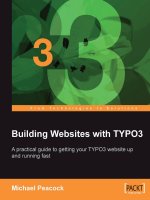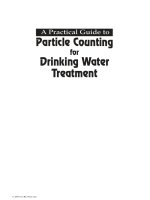no starch press the book of javascript, a practical guide to interactive web pages
Bạn đang xem bản rút gọn của tài liệu. Xem và tải ngay bản đầy đủ của tài liệu tại đây (3.27 MB, 333 trang )
The Book of JavaScript: A Practical Guide to Interactive Web Pages
by thau!
ISBN: 1886411360
No Starch Press © 2000 (397 pages)
A tutorial on JavaScript procedures.
Table of Contents
The Book Of Javascript— A Practical Guide to Interactive Web Pages
Foreword
Preface
Chapter 1 -
Welcome to JavaScript!
Chapter 2 -
Using Variables and Built-in Functions to Update Your Web Pages
Automatically
Chapter 3 -
Give the Browsers What They Want
Chapter 4 -
Rollovers: Everyone’s Favorite JavaScript Trick
Chapter 5 -
Opening and Manipulating Windows
Chapter 6 -
Getting Functional: Writing Your Own JavaScript Functions
Chapter 7 -
Giving and Taking Information with Forms
Chapter 8 -
Keeping Track of Information with Arrays and Loops
Chapter 9 -
Timing Events
Chapter 10 -
Frames and Image Maps
Chapter 11 -
Validating Forms, Massaging Strings, and Working with CGI
Chapter 12 -
Cookies
Chapter 13 -
Dynamic HTML
Chapter 14 -
How to Fix Broken Code
Appendix A
-
Beyond the Browser: Plug-ins, ActiveX, Making Music, and Java
Appendix B
-
Reference to JavaScript Objects and Functions
Appendix C
-
Answers to Assignments
Index
List of Figures
List of Tables
The Book Of Javascript— A Practical Guide
to Interactive Web Pages
thau!
No Starch Press
San Francisco
All rights reserved. No part of this work may be reproduced or transmitted in any form or
by any means, electronic or mechanical, including photocopying, recording, or by any
information storage or retrieval system, without the prior written permission of the
copyright owner and the publisher.
Printed in the United States of America
3 4 5 6 7 8 9 10—03 02 01
Trademarked names are used throughout this book. Rather than use a trademark
symbol with every occurrence of a trademarked name, we are using the names only in
an editorial fashion and to the benefit of the trademark owner, with no intention of
infringement of the trademark.
Publisher: William Pollock
Project Editor: Karol Jurado
Assistant Editor: Nick Hoff
Editorial Production Assistant: Jennifer Arter
Cover and Interior Design: Octopod Studios
Composition: Magnolia Studio
Technical Editor: Nadav Savio
Copyeditor: Gail Nelson
Proofreader: Christine Sabooni
Indexer: Nancy Humphreys
Distributed to the book trade in the United States and Canada by Publishers Group
West, 1700 Fourth Street, Berkeley, California 94710, phone: 800-788-3123 or 510-528-
1444, fax: 510-528-3444
For information on translations or book distributors outside the United States, please
contact No Starch Press directly:
No Starch Press
555 De Haro Street, Suite 250
San Francisco, CA 94107
phone: 415-863-9900; fax: 415-863-9950;
; www.nostarch.com
The information in this book is distributed on an “As Is” basis, without warranty. While
every precaution has been taken in the preparation of this work, neither the author nor
No Starch Press shall have any liability to any person or entity with respect to any loss or
damage caused or alleged to be caused directly or indirectly by the information
contained in it.
Library of Congress Cataloging-in-Publication Data
Thau, Dave.
The book of JavaScript / Dave Thau.
p. cm.
Includes index.
ISBN 1-886411-36-0
1. JavaScript (Computer program language) I. Title.
QA76.73.J39 T37 2000
005.2'762 dc2 98-087609
Dedication
I dedicate this, my first book, to the first people in my life.
Thanks, mom and dad, for tricking me into becoming an engineer.
And for everything else as well.
Acknowledgments
This book was truly a collaborative effort. Thanks to Nick Hoff for patiently editing my
addled prose and giving me the various swift kicks I needed to finish this thing, William
Pollock for talking me into writing this book and helping shape its overall direction, Nadav
Savio for making sure my scripts actually worked, Karol Jurado and Gail Nelson for
dotting my i’s and crossing my t’s, and Amanda Staab for getting the word out. And a big
thanks to my sweetheart Kirsten, for tolerating the many missed weekends and the
evening hours filled with the clamoring of this keyboard.
Praise for The Book of Javascript
“Real-world scripts that you can plug into your pages . . . [and] a patient tutor’s
explanation of how they work.”
—Jim Heid, Conference Chair, Thunder Lizard’s “Web Design” conferences
“Thau’s JavaScript tutorials at Webmonkey.com are so insanely popular, they’ve earned
him a Plato-like following of devoted fans. . . .Thanks to this book/CD-ROM combo . . .
Thau-mania is destined to grow to Elvis proportions.”
—Evany Thomas, Managing Editor of Webmonkey.com
“…an approachable introduction to contemporary JavaScript scripting practices. Its clear
and concise examples make an intimidating subject seem quite friendly.”
—Michael Masumoto, Multimedia Studies Program Instructor at San Francisco State
University
Foreword
I learned JavaScript completely on my own. There was no one to tell me about “event
handlers” or how to set cookies. No one even explained what a variable is, let alone the
best ways to name them. Of course I had reference books, but they were intimidating
tomes, full of cryptic lists and tables, written by programmers for programmers.
David Thau is a remarkable combination of natural teacher and seasoned programmer.
As a result, The Book of JavaScript not only teaches JavaScript thoroughly and
enjoyably in a friendly, unintimidating tone, but it teaches programming as elegantly as
any book I’ve seen. In fact, I’ve always thought of this as Thau’s ulterior motive—he
pretends he’s just showing you how to make a rollover or validate the text in an HTML
form, but before you know it you’ve learned how to code!
Perhaps the most telling thing I can say is that, reading this book, I can’t help but wish I
was learning JavaScript for the first time. If you are, then consider yourself lucky to have
Thau as a teacher. You couldn’t do better.
Happy JavaScripting!
Nadav Savio
Preface
You are about to begin a journey through JavaScript—a programming language that
adds interactivity and spark to Web pages all over the Internet. This book, written
primarily for nonprogrammers, provides scripts you can cut and paste into your Web site,
but it also makes sure you understand how they work so you can write your own scripts.
Each chapter in the book focuses on a few important JavaScript features, shows you
how professional Web sites incorporate them, and takes you through examples of how
you might add those features to your own Web pages.
Before you dive in, here is a quick overview of what you’ll learn as you make your way
through The Book of JavaScript.
Chapter 1
lays out the book’s goals, describes JavaScript and compares it with other
tools, explains some of the nifty ways in which JavaScript can enhance your Web pages,
and takes you through writing your first JavaScript.
Chapter 2
describes how JavaScript figures out what day it is and writes that date to a
Web page. Along the way you’ll learn how JavaScript remembers things using variables
and performs actions using functions.
Chapter 3
shows you how to direct someone to a Web page specifically designed for his
or her browser. This involves figuring out what browser the visitor is using, then making a
decision based on that information using if-then statements and their kin.
Chapter 4
covers that favorite JavaScript trick—an image swap. You’ll also learn how to
trigger JavaScript based on a viewer’s actions.
Chapter 5
tells you everything you need to know about opening new browser windows—
the second-favorite JavaScript trick. You’ll also learn how JavaScript writes HTML to the
new windows, closes them, and moves them around on screen.
Chapter 6 explains the magic of writing your own JavaScript functions. Functions are the
major building blocks of any JavaScript program, so learning to write your own is a
critical step to JavaScript mastery.
Chapter 7
shows you how JavaScript works with HTML forms to collect all kinds of
information from your users and give them fancy ways to navigate your site.
Chapter 8
describes how JavaScript deals with lists, whether they’re of all the images on
a Web page or of all the friends in your address book. JavaScript calls lists arrays, and
they come in very handy.
Chapter 9
discusses setting events to occur at specific times. For example, you can
open a window and then close it in 5 seconds, or you can write a clock that updates
every second. Once you know how to do this, you can create games and other
interactive applications based on timed events.
Chapter 10
discusses how JavaScript works with HTML frames. It covers topics
including changing two or more frames at once and preventing your Web pages from
getting trapped in someone else’s frame set.
Chapter 11
shows how to make sure people are filling out your HTML forms correctly.
Along the way, you’ll learn fancy ways to check user input—for example, you can check
the formatting of an email address.
Chapter 12
covers cookies. These bits of code let your Web pages save information a
visitor has provided even after he or she turns off the computer. This allows your site to
greet guests by name whenever they visit (if they tell you their name, of course!).
Chapter 13
introduces Dynamic HTML, a feature of newer browsers that lets you
animate entire Web pages.
Chapter 14
wraps things up by giving you tips on what to do when the JavaScript you’ve
written isn’t working correctly.
Appendix A
covers how JavaScript can interact with other programs your browser may
include—Java, ActiveX, and QuickTime, for example.
Appendix B
offers answers to the assignments that end each chapter.
Appendix C
provides a complete list of all the objects and functions that comprise
JavaScript.
Have fun!
Chapter 1: Welcome to JavaScript!
Welcome to The Book of JavaScript. JavaScript is one of the fastest and easiest ways to
make your Web site truly dynamic. If you want to spruce up tired-looking pages, you’ve
got the right book.
This book will give you ready-made JavaScripts you can implement immediately on your
Web site, and I’ll take you step by step through sample scripts (both hypothetical and
real-world examples) so you understand how JavaScript works. With this understanding,
you can modify scripts to fit your specific needs as well as write scripts from scratch.
Your knowledge of JavaScript will grow as you work through the book; each chapter
introduces and explores in depth a new JavaScript topic by highlighting a real-life Web
site that uses it.
Is JavaScript for You?
If you want a quick, easy way to add interactivity to your Web site, if the thought of using
complex programs intimidates you, or if you’re simply interested in programming but
don’t know where to start, JavaScript is for you.
JavaScript, a programming language built into your Web browser, is one of the best
ways to add interactivity to your Web site because it’s the only cross-browser language
that works directly with Web browsers. Other languages, such as Java, Perl, and C, don’t
have direct access to the images, forms, and windows that make up a Web page.
JavaScript is also very easy to learn. You don’t need any special hardware or software,
you don’t need access to a Web server, and you don’t need a degree in computer
science to get things working. All you need is a Web browser and a text editor such as
SimpleText or Notepad.
Finally, JavaScript is a complete programming language, so if you want to learn more
about programming, it provides a great introduction. If you don’t give a hoot about
programming, that’s fine too. There are plenty of places—including this book and its
bundled CD-ROM—where you can get prefab scripts to cut and paste right into your
pages.
Is This Book for You?
This book assumes you don’t have any programming background. Even if you have
programmed before, you’ll find enough that’s new in JavaScript to keep you entertained.
One of the best things about JavaScript is that you don’t have to be mega-geeky to get it
working on your Web pages right away. You do need a working knowledge of HTML,
however.
The Goals of This Book
The main goal of this book is to get you to the point of writing your own JavaScripts.
Equally important, however, is the ability to read other people’s scripts. JavaScript is a
sprawling language, and you can learn thousands of little tricks from other scripts. In fact,
once you’ve finished this book, you’ll find viewing the source code of JavaScript Web
pages the best way to increase your knowledge.
Each of the following chapters includes JavaScript examples from professional sites.
You’ll soon see there are many ways to script, and sometimes going through the site’s
code unearths interesting corners of JavaScript that I don’t cover in this book.
Beyond learning how to write your own JavaScript and read other people’s scripts, I also
want you to learn where to look for additional information on JavaScript. The best place
to learn new techniques is to view the source of a Web page you find interesting. Several
Web sites also offer free JavaScripts. I’ll be introducing some of these as we go along,
but here are a few good examples to get you started:
/>
Another good place to get information is a JavaScript reference book. The Book of
JavaScript is primarily a tutorial for learning basic JavaScript and making your Web site
interactive. It’s not a complete guide to the language, which includes too many details for
even a 400-page introduction to cover. If you’re planning to become a true JavaScript
master, I suggest picking up JavaScript: The Definitive Guide by David Flanagan
(O’Reilly and Associates, 1998) after making your way through this book. The last 500 or
so pages of Flanagan’s book not only list every JavaScript command, but also tell you in
which browsers they work.
What Can JavaScript Do?
JavaScript can add interactivity to your Web pages in a number of ways. This book offers
many examples of JavaScript’s broad capabilities. The following are just two examples
that illustrate what you can do with JavaScript.
The first example (Figure 1-1
) is a flashing grid of colored squares (to get the full effect,
visit or the bundled CD-
ROM under chapter01/fig1-1.html) created by a fellow named Taylor. Flashy, isn’t it? In
this example, a JavaScript function changes the color of a randomly chosen square in
the grid every second or so.
Figure 1-1: A demonstration of JavaScript’s artful abilities
Mousing over one of the five icons below the squares (number, plus sign, square, letter,
and horizontal line) tells the page to use that type of image for the new images appearing
on the grid. For example, mousing over the number icon tells the JavaScript to start
replacing the squares with 1s and 0s instead of different-colored squares. This page
illustrates four important JavaScript features you’ll learn about throughout the book: how
to change images on a Web page, affect Web pages over time, add randomness to Web
pages, and dynamically change what’s happening on a Web page based on an action
someone viewing the page takes.
Although Taylor’s demo is beautiful, it’s not the most useful application of JavaScript.
Figure 1-2
(available on the CD-ROM in chapter1/figure1-2.html) shows you a much
more useful page that calculates the weight of a fish based on its length. Enter the length
and type of fish, and the JavaScript calculates the fish’s weight. This fishy code
demonstrates JavaScript’s ability to read what a visitor has entered into a form, perform
a mathematical calculation based on the input, and provide feedback by displaying the
results in another part of the form. Maybe calculating a fish’s weight isn’t the most useful
application of JavaScript either, but you can use the same skills to calculate a monthly
payment on a loan (Chapter 7
), score a quiz (Chapter 10), or verify that a visitor has
provided a valid email address (Chapter 11).
Figure 1-2: How much does my fish weigh?
These are just two examples of the many features JavaScript can add to your Web sites.
Each chapter will cover at least one new application. If you want a preview of what you’ll
learn, read the first page or so of each chapter.
What Are the Alternatives to JavaScript?
Several other programming languages can add interactivity to Web pages, but they all
differ from JavaScript in important ways. The three main alternatives are CGI scripting,
Java, and VBScript.
CGI Scripting
Before JavaScript, using CGI scripts was the only way to make Web pages do more than
hyperlink to other Web pages. CGI (Common Gateway Interface— a language browsers
and programs can use to communicate) scripts allow Web pages to send messages to
computer programs on Web servers. For example, a Web browser can send information
(perhaps the length and type of fish) to a CGI program that calculates the weight of fish.
The program runs its calculations, formats the answer as an HTML page, and sends the
answer back to the browser.
CGI scripts are very powerful, but because they reside on the Web server, they have
some drawbacks. First, the connection between your Web browser and the Web server
limits the speed of your Web page’s interactivity. This may not sound like a big problem,
but imagine the following scenario: You’re filling out an order form with a dozen entry
fields (such as name, address, and phone number—see Figure 1-3
on page 6), but you
forget to include your phone number and address. When you press the Submit button to
send the information across the Internet to the Web server, the Web server sees that you
didn’t fill out the form completely and sends a message back across the Internet
requesting that you finish the job. This cycle could take quite a while over a slow
connection. If you fill out the form incorrectly again, you have to wait through another
cycle. People find this process tiresome, especially if they’re customers who want their
orders processed quickly.
Figure 1-3: A simple order form
With JavaScript, though, the programs you write run in the browser itself. This means the
browser can make sure you’ve filled out the form correctly before sending the form’s
contents to the Web server. JavaScript reduces the time your information spends
traveling between the browser and the server by waiting until you’re really done before
sending information.
Another drawback to CGI scripts is that the Web server running a CGI program can get
bogged down if too many people use the program simultaneously. Serving up HTML
pages is pretty easy for a Web server. However, some CGI programs take a long time to
run on a machine, and each time someone tries to run the program, the server has to
start up another copy of it. As more and more people try to run the program, the server
slows down progressively. If 1,000 people run the program, the server might take so long
to respond that some browsers give up, think the server is dead, and give visitors a
“server busy” error. This problem doesn’t exist in JavaScript because its programs run on
each visitor’s Web browser—not on the Web server.
A third problem with CGI scripts is that not everyone has access to the parts of a Web
server that can run CGI scripts. Since a CGI script can conceivably crash a Web server,
engineers generally guard this area, only allowing fellow engineers access. JavaScript,
on the other hand, goes right into the HTML of a Web page. If you can write a Web page,
you can put JavaScript in the page without permission from recalcitrant engineers.
Java
Although JavaScript and Java have similar names, they aren’t the same. Netscape
initially created JavaScript to provide interactivity for Web pages, and Sun Microsystems
wrote Java as a general programming language that works on all kinds of operating
systems. As you’ll see in Appendix A
, though JavaScript can talk to Java programs,
they’re two totally separate languages.
VBScript
The language most similar to JavaScript is Microsoft’s proprietary language, VBScript
(VB stands for Visual Basic). Like JavaScript, VBScript runs on your Web browser and
adds interactivity to Web pages. However, VBScript works only on computers running
Microsoft Internet Explorer on Microsoft Windows, so unless you want to restrict your
readership to people who use that browser on that operating system, you should go with
JavaScript.
JavaScript’s Limitations
Yes, JavaScript does have limitations—but they derive from its main purpose: to add
interactivity to your Web pages.
JavaScript Can’t Talk to Servers
One of JavaScript’s drawbacks is also its main strength: It works entirely within the Web
browser. As we’ve seen, this cuts down on the amount of time your browser spends
communicating with a server. On the other hand, JavaScript can’t handle some server
tasks you may need to do.
The two primary tasks JavaScript can’t handle are aggregating information from your
users and communicating with other machines. If you want to write a survey that asks
your visitors a couple of questions, stores their answers in a database, and sends an
email thanks when they finish, you’ll have to use a program on your server. As we’ll see
in Chapter 7
, JavaScript can make the survey run more smoothly, but once a visitor has
finished it, JavaScript can’t store the information on the server—JavaScript works only
on the browser and doesn’t contact the server. In order to store the survey information,
you need a CGI script or a Java applet, both of which fall outside the scope of this book.
Sending email with JavaScript is also a problem: Your JavaScript would have to contact
a server to send the mail, and of course it can’t do this. Again, you need a CGI script or
Java applet for this job.
JavaScript Can’t Create Graphics
Another of JavaScript’s limitations is that it can’t create its own graphics. Whereas more
complicated languages can draw pictures, JavaScript can only manipulate existing
pictures (that is, GIF or JPEG files). Luckily, because JavaScript can manipulate created
images in so many ways, you shouldn’t find this too limiting.
JavaScript Works Differently in Different Browsers
Perhaps the most annoying problem with JavaScript is that it works somewhat differently
in various browsers. JavaScript first came out with Netscape 2.0 and has changed
slightly with each new version of Netscape. Microsoft started including its own variation
with Microsoft Internet Explorer 3.0 (MSIE) and added some features to its version of
JavaScript when it introduced MSIE 4.0. Luckily, the core of JavaScript is identical in all
the browsers; mostly the fancy stuff like Dynamic HTML (Chapter 13
) is different. I’ve
taken Netscape 3.0’s JavaScript as the standard and I’ll point out incompatibilities with
other browsers as they come up throughout the book.
Getting Started
We’re about ready to begin. You need a Web browser and a text editor. Any text editor
will do: Notepad or Wordpad in Windows and SimpleText on a Macintosh are the
simplest choices. Microsoft Word or Corel’s WordPerfect will work as well. You can also
use a text editor such as BBEdit and HomeSite—these are designed to work with HTML
and JavaScript.
Note
Always save documents as text only and end their names with
.html or .htm. Unless you tell Microsoft Word and WordPerfect
otherwise, both programs write documents in formats Web
browsers can’t read. If you try to open a Web page you’ve written
and the browser shows a lot of weird characters you didn’t put in
your document, go back and make sure you’ve saved it as text
only.
Some tools for building Web sites will actually write JavaScript for you—for example,
Macromedia’s DreamWeaver and GoLive’s Cyberstudio 5.0. These tools work fine when
you want to write common JavaScripts such as image rollovers and you know you’ll
never want to change them. Unfortunately, the JavaScript often ends up much longer
than necessary, and you may find it difficult to understand and change to suit your
needs. Unless you want a JavaScript that works exactly like one provided by the
package you’ve purchased, you’re often best off writing scripts by hand. However, these
tools do a great job when you want to whip up a prototype. Once you’ve used the tool to
figure out how you want your page to behave, you can go back and rewrite the script.
Where JavaScript Goes on Your Web Pages
Now let’s get down to some JavaScript basics. Figure 1-4 shows you the thinnest
possible skeleton of an HTML page with JavaScript. The numbered lines are JavaScript.
In Figure 1-4
, you can see the JavaScript between the <script language=
"JavaScript"> (1) and </script> (4) tags. With one exception, which Chapter 4 will
cover, all JavaScript goes between these tags.
Note
You can’t include any HTML between the open <script> and close
</script> tags. While you’re inside those tags, your browser
assumes everything it sees is JavaScript. If it sees HTML in there,
it gets confused and gives you an error message.
The JavaScript tags can go in either the head or the body of your HTML page. It doesn’t
matter too much where you put them, although you’re generally best off putting as much
JavaScript in the head as possible. That way you don’t have to look for it all over your
Web pages.
<html>
<head>
<title>JavaScript Skeleton</title>
(1) <script language="JavaScript">
(2) // JavaScript can go here!
(3) // But no HTML!
(4) </script>
</head>
<body>
(5) <script language="JavaScript">
(6) // JavaScript can go here too!
(7) // But no HTML!
(8) </script>
</body>
</html>
Figure 1-4: An HTML page with JavaScript
The lines that start with two slashes (2, 3, 6, and 7) are JavaScript comments. The
browser ignores any text that appears after two slashes. Comments are extremely
important because programming languages just aren’t natural. The script you’re writing
may make perfect sense while you’re writing it, but a few days later when you want to
make a little modification, you might spend hours just figuring out what you wrote the first
time. If you comment your code, you’ll save yourself the hassle of trying to remember
what you were thinking when you wrote that bizarre code at 2 a.m. in the midst of what
seemed like an amazingly lucid caffeine haze.
Dealing with Older Browsers
There’s a slight problem with the JavaScript skeleton in Figure 1-4 (other than the fact
that it doesn’t really have any JavaScript in it): Netscape didn’t introduce the <script>
tag until version 2.0, so any Netscape browser older than that won’t recognize the tag.
When a browser sees an HTML tag it doesn’t understand, it just ignores that tag. That’s
generally a good thing. However, a browser that doesn’t understand JavaScript will write
your lines of JavaScript to the browser as text. Figure 1-5
on page 10 shows what the
JavaScript skeleton in Figure 1-4 would look like in an older browser.
Figure 1-5: What Figure 1-4
would look like in an older browser
Hiding JavaScript from Older Browsers
For those who still use browsers like Microsoft Internet Explorer 2.0 or MacWeb 0.9, it’s
nice to add the code in (1) and (2) of Figure 1-6, which hides your JavaScript from them.
<script language="JavaScript">
(1) <! hide me from older browsers
// JavaScript goes here
(2) // end hiding stuff >
</script>
Figure 1-6: Hiding JavaScript from browsers that don’t understand it
The important symbols are the <! code at (1) and the // > comments at (2).
These weird lines work because older browsers see the <! and > code as marking
an entire block of HTML comments, and just ignore everything between them. Luckily,
browsers that understand JavaScript have different rules for HTML comments: They see
everything from <! to the end of that line as a comment, not the whole block between
(1) and (2), so they won’t ignore the JavaScript. The words in the tags ("hide me from
older browsers" and "end hiding stuff") aren’t important. You can make those whatever
you want, or just leave them out entirely. It’s the <! and // > tags that are
important.
Frankly, this is a bit tough to understand. If you’re having trouble wrapping your mind
around why it works, don’t worry—just remember to put the <! tag on its own line
right after <script> and the // > tag on its own line right before </script>, and
people with older browsers will thank you.
Your First JavaScript
It’s time to run your first JavaScript program. I’ll explain the code in Figure 1-7 in the next
chapter, so for now just type the code into your text editor, save it as
my_first_program.html, and then run it in your browser. If you don’t want to type it
all in, run the example from the CD-ROM under chapter01/fig1-7.html.
<html>
<head>
<title>JavaScript Skeleton</title>
</head>
<body>
<script language="JavaScript">
<! hide this from older browsers
// say hello world!
(1) alert("hello world!");
// end hiding comment >
</script>
</body>
</html>
Figure 1-7: Your first JavaScript program
When a browser reads this Web page, the JavaScript at 1 instructs the browser to put up
a little window with the words hello world! in it. Figure 1-8
shows you what this looks
like. Traditionally, this is the first script you write in any programming language. It gets
you warmed up for the fun to come.
Figure 1-8: The “hello world!” script
Summary
Congratulations—you’re now on your way to becoming a bona fide JavaScripter! This
chapter has given you all the basic tools you need and has shown you how to get a very
basic JavaScript program running. If you followed everything here, you now know:
Some of the great things JavaScript can do.
How JavaScript compares to CGI scripting, VBScript, and Java.
JavaScript’s main limitations.
Where JavaScript goes on the page.
How to write JavaScript older browsers won’t misunderstand.
If you understood all that, you’re ready to write some code!
Assignment
If you haven’t tried typing Figure 1-7 into a text editor and running it in a Web browser,
try it. You’ll find next chapter’s assignments hard to do if you can’t get Figure 1-7 to work.
If you’re sure you’ve recreated Figure 1-7 exactly and it’s not working, make sure you’re
saving the file as text-only. You may also find it helpful to peruse Chapter 14
, which
discusses ways to fix broken code. Although you may not understand everything in that
chapter, you may find some helpful tips. It may also be wise to run the version of Figure
1-7 that is on your CD-ROM under chapter01/fig1-7.html. If that doesn’t work, you may
be using a browser that doesn’t support JavaScript, or your browser may be set to reject
JavaScript. If you’re sure you’re using a browser that supports JavaScript (Netscape 2.0
and higher versions, and Microsoft Internet Explorer 3.0 and higher), check your
browser’s options and make sure it’s set to run JavaScript.
Chapter 2: Using Variables and Built-in
Functions to Update Your Web Pages
Automatically
Overview
With JavaScript you can update the content on your pages automatically—every day,
every hour, or every second. In this chapter, I’ll focus on a simple script that
automatically changes the date on your Web page.
Along the way you’ll learn:
How JavaScript uses variables to remember simple items like names and
numbers.
How JavaScript keeps track of more complicated items like dates.
How to use JavaScript functions to write information to your Web page.
Before getting into the nuts and bolts of functions and variables, let’s take a look at an
example of a Web page that automatically updates itself. If you visit National Public
Radio’s Web site ( />), you’ll see that the time it displays changes every
minute (Figure 2-1
). How does NPR manage this? Does it have a team of volunteers
who update the site every minute? On that budget? Forget about it.
Figure 2-1: NPR’s Web site
Instead of recruiting a merry band of Web volunteers, NPR uses JavaScript to determine
the current time and write it to the Web page. The ability to write HTML to Web pages
dynamically is one of JavaScript’s most powerful features.
To understand how NPR updates the date and time on its page, you’ll first have to learn
about variables, strings, and functions. Your homework assignment at the end of this
chapter will be to figure out how NPR updates the time.
Variables Store Information
Think back to those glorious days of algebra when you learned about variables and
equations. For example, if x = 2, y = 3, and z = x + y, then z = 5. In algebra, variables like
x, y, and z store or hold the place of numbers. In JavaScript, variables also store
information.
Syntax
The syntax of variables (the rules for defining and using variables) is slightly different in
JavaScript than it was in your algebra class. Figure 2-2
illustrates the syntax of variables
in JavaScript with a silly script that figures out how many seconds there are in a day.
Note
Figure 2-2
does not write the results of the JavaScript to the Web
page—I’ll explain how to do that in Figure 2-3.
<html>
<head>
<title>Seconds in a Day</title>
<script language = "JavaScript">
<! hide me from old browsers
(1) var seconds_per_minute = 60;
var minutes_per_hour = 60;
var hours_per_day = 24;
(2) var seconds_per_day = seconds_per_minute * minutes_per_hour * hours_per_day;
// end hiding stuff >
(3) </script>
</head>
<body>
<h1>Know how many seconds are in a day?</h1>
<h2>I do!</h2>
</body>
</html>
Figure 2-2: Defining and using variables
There’s a lot going on here, so let’s take it line by line. 1 is a statement (a statement in
JavaScript is like a sentence in English), and says to JavaScript, “Create a variable
called seconds_per_minute, and set its value to 60." Notice that 1 ends with a
semicolon. Semicolons in JavaScript are like periods in English: They mark the end of a
statement (for example, one that defines a variable, as above). As you see more and
more statements, you’ll get the hang of where to place semicolons.
The first word, var, introduces a variable for the first time—you don’t need to use it after
the first instance, no matter how many times you employ the variable in the script.
Note
Many people don’t use var in their code. While most browsers let
you get away without it, it’s always a good idea to put var in front
of a variable the first time you use it. (You’ll see why when I talk
about writing your own functions in Chapter 6
).
Naming Variables
Notice that, unlike algebra, the variable name in 1 is pretty long—it’s not just a single
letter like x, y, or z. When using variables in JavaScript, you should give them names
that reflect the value they hold. The variable in 1 stores the number of seconds in a
minute, so I’ve called it seconds_per_minute.
It’s a good idea to name your variables descriptively; that makes it easier to understand
your code later. Also, no matter what programming language you use, you’ll spend about
50 percent of your coding time finding and getting rid of your mistakes. This is called
debugging—and it’s a lot easier to debug code when the variables have descriptive
names.
Variable-Naming Rules
There are three rules for naming variables:
1. The initial character must be a letter, but subsequent characters may
be numbers, underscores, or dashes.
2. No spaces are allowed.
3. Variables are case sensitive, so my_cat is different from My_Cat,
which in turn is different from mY_cAt. To avoid any potential
problems with capitalization, I use lowercase for all my variables,
with underscores (_) instead of spaces.
Arithmetic with Variables
2 in Figure 2-2 introduces a new variable called seconds_per_day, and sets it equal to
the product of all the other variables using an asterisk (*), which means multiplication. A
plus sign (+) for addition, a minus sign (-) for subtraction, and a slash (/) for division
represent the other major arithmetic functions.
Moving On
When the browser finishes its calculations, it reaches the end of the JavaScript in the
head (3) and goes down to the body of the HTML. There it sees two lines of HTML
announcing that the page knows how many seconds there are in a day.
<h1>Know how many seconds are in a day?</h1>
<h2>I do!</h2>
So now you have a page that knows how many seconds there are in a day. Big deal,
right? Wouldn’t it be better if we could at least tell our visitors what the answer is? Well,
you can, and it’s not very hard.
Write Here Right Now: Displaying Results
JavaScript uses the write()function to write stuff to a Web page. Figure 2-3 on page
18 shows how to use write() to let your visitors know how many seconds there are in
a day. (The new code is in bold.)
Line-by-Line Analysis of Figure 2-3
1 in Figure 2-3 writes the words there are to the Web page (only the words between
the quote marks appear on the page). Don’t worry about all the periods and what
"window" and "document" really mean right now (I’ll cover these topics in depth in
Chapter 4
, when we talk about image swaps). For now, just remember that if you want to
write something to a Web page, use window.document.write("whatever");,
placing the text you want written to the page between the quotes. If you don’t use quotes
around your text, as in
window.document.write(seconds_per_day);
then JavaScript interprets the text between the parentheses as a variable and writes
whatever is stored in the variable (in this case, seconds_per_day) to the Web page
(see Figure 2-4
on page 18). If you accidentally ask JavaScript to write out a variable you
haven’t defined, you’ll get a JavaScript error.
<html>
<head>
<title>Seconds in a Day</title>
<script language = "JavaScript">
<! hide me from old browsers
var seconds_per_minute = 60;
var minutes_per_hour = 60;
var hours_per_day = 24;
var seconds_per_day = seconds_per_minute * minutes_per_hour * hours_per_day;
// end hiding stuff >
</script>
</head>
<body>
<h1>My calculations show that . . .</h1>
<script language="JavaScript">
<! hide me
(1) window.document.write("there are ");
window.document.write(seconds_per_day);
window.document.write(" seconds in a day.");
// show me >
</script>
</body>
</html>
Figure 2-3: Use write() to write to a Web page
Figure 2-4: JavaScript’s calculations
Be careful not to put quotes around variable names if you want JavaScript to know
you’re talking about a variable. Add quotes around the seconds_per_day variable, like
this:
window.document.write("seconds_per_day");
and JavaScript writes the words seconds_per_day to the Web page. The way
JavaScript knows the difference between variables and regular text is that regular text
has quotes around it and variables don’t.
Strings
Any series of characters between quotes is called a string. (You’ll be seeing lots of
strings throughout this book.) Strings are a basic type of information, like numbers—and
like numbers, you can assign them to variables.
To assign a string to a variable, you’d write something like this:
var my_name = "thau!";
The word thau! is the string assigned to the variable my_name.
You can stick strings together with a plus (+) sign, as shown in the bolded section of
Figure 2-5
on page 20. This figure illustrates how to write output to your page using
strings.
The first new line in Figure 2-5
,
var first_part = "there are ";
assigns the string "there are" to the variable first_part. The line
var last_part = " seconds in a day.";
sets the variable last_part to the string seconds in a day. 1 glues together the
values stored in first_part, seconds_per_day, and last_part. The end result is
that the variable whole_thing includes the whole string you want to print to the page (
"There are 86400 seconds in a day."). The window.document.write() line then
writes whole_thing to the Web page.
Note
The methods shown in Figures 2-3
and 2-5 are both perfectly
acceptable ways of writing “There are 86400 seconds in a day.”
However, there are times when storing strings in variables and
then assembling them with the plus (+) sign is the best way to go.
We’ll see a case of this when we finally get to putting the date on a
page.
<html>
<head>
<title>Seconds in a Day</title>
<script language = "JavaScript">
<! hide me from old browsers
var seconds_per_minute = 60;
var minutes_per_hour = 60;
var hours_per_day = 24;
var seconds_per_day = seconds_per_minute * minutes_per_hour * hours_per_day;
// end hiding stuff >
</script>
</head>
<body>
<h1>My calculations show that . . . </h1>
<script language="JavaScript">
<! hide me
var first_part = "there are ";
var last_part = " seconds in a day.";
(1) var whole_thing = first_part + seconds_per_day + last_part;
window.document.write(whole_thing);
// show me >
</script>
</body>
</html>
Figure 2-5: Putting strings together
More About Functions
Whereas variables store information, functions process information.
All functions take the form functionName(). Sometimes there’s something in the
parentheses and sometimes there isn’t. You’ve already seen one of JavaScript’s many
built-in functions: window.document.write(), which writes whatever lies between
the parentheses to the Web page. Before diving into the date functions you’ll need to
write the date to your Web page, I want to talk about two interesting functions, just so
you get the hang of how functions work.
The alert() Function
One handy function is alert(), which puts a string into a little announcement box (also
called an alert box). Figure 2-6
demonstrates how to call an alert() and Figure 2-7
shows you what the alert box looks like.
<html>
<head>
<title>An Alert Box</title>
<script language = "JavaScript">
<! hide me
alert("This page was written by thau!");
// show me >
</script>
<body>
(1) <h1>To code, perchance to function</h1>
</body>
</html>
Figure 2-6: Creating an alert box
Figure 2-7: The alert box
The first thing visitors see when they come to the page Figure 2-6
creates is an alert box
announcing that I wrote the page (Figure 2-7
).
While the alert box is on the screen, the browser stops doing any work. Clicking OK in
the alert box makes it go away and allows the browser to finish drawing the Web page.
In this case, that means writing the words “To code, perchance to function” to the page
(1).
The alert() function is useful when your JavaScript isn’t working correctly. Let’s say
you typed in Figure 2-5
, but when you run it, it says there are 0 seconds in a year instead
of 86400. You can use alert() to find out how the different variables are set before
multiplication occurs. The script in Figure 2-8
contains an error that causes the script to
say there are undefined seconds in a year, as well as alert() function statements that
tell you why this problem is occurring.
<html>
<head>
<title>Seconds in a Day</title>
<script language = "JavaScript">
<! hide me from old browsers
var seconds_per_minute = 60;
var minutes_per_hour = 60;
(1) var Hours_per_day = 24;
(2) alert("seconds per minute is: " + seconds_per_minute);
(3) alert("minutes per hour is: " + minutes_per_hour);
(4) alert("hours per day is: " + hours_per_day);
(5) var seconds_per_day = seconds_per_minute * minutes_per_hour * hours_per_day;
// end hiding stuff >
</script>
</head>
<body>
<h1>My calculations show that . . . </h1>
<script language="JavaScript">
<! hide me
var first_part = "there are ";
var last_part = " seconds in a day.";
var whole_thing = first_part + seconds_per_day + last_part;
window.document.write(whole_thing);
// show me >
</script>
</body>
</html>
Figure 2-8: Using alert to find out what’s wrong
The problem with this script is in 1. Notice the accidental capitalization of the first letter in
Hours_per_day. This causes the script to misbehave, because 5 is multiplying the
variable hours_per_day with the other numbers—and because hours_per_day was
not set, JavaScript thinks its value is either 0 or undefined, depending on your browser.
Multiplying anything by 0 results in 0, so the script indicates that there are 0 seconds in a
day. The same holds true for browsers that think Hours_per_day is undefined.
Multiplying anything by something undefined results in the answer being undefined.
This script is short, making it easy to see the mistake. However, in longer scripts it’s
sometimes hard to figure out what’s wrong. I’ve added 2, 3, and 4 in this example to help
diagnose the problem. Each of these lines puts a variable into an alert box. The alert on
2 will say seconds_per_hour is: 60. The alert on 4 will say hours_per_day is:
0. or, depending on your browser, the alert won’t appear at all. Either way, you’ll know
there’s a problem with the hours_per_day variable. If you can’t figure out the mistake
by reading the script, you’ll find this type of information very valuable. Alerts are a very
useful debugging tool.
The prompt() Function
Another helpful built-in function, the prompt() function asks your visitor for some
information and then sets a variable equal to whatever your visitor types. Figure 2-9
on
page 24 shows how you might use prompt() to write a form letter.
<html>
<head>
<title>A Form Letter</title>
<script language = "JavaScript">
<! hide me
(1) var the_name = prompt("What's your name?", "put your name here");
// show me >
</script>
</head>
<body>
<h1>Dear
(2) <script language = "JavaScript">
<! hide me
document.write(the_name);
// show me >
</script>
,</h1>
Thank you for coming to my Web page.
</body>
</html>
Figure 2-9: Use prompt() to write a form letter
Notice that prompt()on 1 has two strings inside the parentheses: "What's your
name?" and "put your name here". If you run the code in Figure 2-9
, you’ll see a
prompt box that resembles Figure 2-10
on page 24. Type your name and choose OK,
and the page responds with Dear <put your name here>, Thank you for coming
to my Web page.
Figure 2-10: Starting a form letter with a prompt box
The text above the box where your visitors will type their name ("What's your
name?") is the first string in the prompt function; the text inside the box ("put your
name here") is the second string. If you don’t want anything inside the box, put two
quotes ("") right next to each other in place of the second string to keep that space
blank:
var the_name = prompt("What's your name?", "");
If you look at the JavaScript in the body (starting at 2), you’ll see how to use the variable
the_name. First write <h1> to the page using normal HTML. Then launch into
JavaScript and use document.write(the_name) to write whatever name the visitor
typed into the prompt box for your page. If your visitor typed "yertle the turtle" into that
box, "yertle the turtle" gets written to the page. Once the item in the_name is written,
you close the JavaScript tag, write a comma and the </h1> tag using regular old HTML,
and then continue with the form letter. Nifty, eh?
The prompt() function is handy, since it enables your visitor to supply the variable
information. In this case, after the user types a name into the prompt box in Figure 2-10
(thereby setting the variable the_name), your script can use the supplied information by
calling that variable.
Parameters
The words inside the parentheses of functions are called parameters. The
_document.write() function requires one parameter: a string to write to your Web
page. The prompt() function takes two parameters: a string to write above the box and
a string to write inside the box.
Parameters are the only aspect of functions you can control. With a prompt() function,
for example, you can’t change the color of the box, how many buttons it has, or anything
else. All you can do is change its parameters.
Writing the Date to Your Web Page
Now that you know about variables and functions, you can print the date to your Web
page. To do so, you must first ask JavaScript to check the local time on your visitor’s
computer clock:
var now = new Date();
The first part of this line, var now =, should look familiar. It sets the variable now to
some value. The second part, new Date(), is new: It creates an object.
Objects store data that require multiple bits of information, such as a particular moment
in time. For example, in JavaScript you need an object to describe 2:30 p.m. on
Tuesday, November 7, 2000, in San Francisco. That’s because it requires many different
bits of information: the time, day, month, date, and year, as well as some representation
(in relation to Greenwich mean time) of the user’s local time, and so on. As you can
imagine, working with objects is a bit more complicated than working with just a number
or a string.
Because dates are so rich in information, JavaScript has a built-in date object. When you
want the user’s current date and time, you use new Date() to tell JavaScript to create
a date object with all the correct information.
Note
You must capitalize the letter D in “Date” to tell JavaScript you
want to use the built-in date object. If you don’t capitalize it,
JavaScript won’t know what kind of object you’re trying to create,
and you’ll get an error message.
Built-in Date Functions
Now that JavaScript has created your date object, let’s extract information from it using
JavaScript’s built-in date functions. To extract the current year, use the date object’s
getYear() function:
var now = new Date();
var the_year = now.getYear();
Date and Time Methods
In the code above, the variable now is a date object and the function getYear() is the
method of the date object. Date methods get information about the date from date
objects. To apply the getYear() method to the date stored in the variable now, you
would write:
now.getYear()
Table 2-1
lists commonly used date methods. (You can find a complete list of date
methods in Appendix B
.)
Table 2-1: Commonly used date and time methods
Name Description
getDate() Day of the month as an integer from 1 to 31
getDay() Day of the week as an integer where 0 is Sunday and 1 is
Monday
getHours() The hour as an integer between 0 and 23
getMinutes() The minutes as an integer between 0 and 59
getMonth() The month as an integer between 0 and 11 where 0 is
January and 11 is December
getSeconds() The seconds as an integer between 0 and 59
getTime() The current time in milliseconds where 0 is January 1,
1970, 00:00:00
getYear() The year, but this format differs from browser to browser:
Some versions of Netscape, like Netscape 4.0 for the Mac,
always return the current year minus 1900. So if it’s the
year 2010, getYear() returns 110. Other versions of
Netscape return the full four-digit year except if the year is
in the 1900s, in which case they return just the last two
digits. Netscape 2.0 can’t deal with dates before 1970 at
all. Any date before Jan. 1, 1970 is stored as Dec. 31,
1969. In Microsoft Internet Explorer, getYear() returns the
full four-digit year if the year is greater than 1999 or earlier
Table 2-1: Commonly used date and time methods
Name Description
than 1900. If the year is between 1900 and 1999, it returns
the last two digits. Don’t you love it? All this weirdness
occurred because the people who built the browsers didn’t
know how to deal with the year 2000.
Note
Notice that getMonth() returns a number between 0 and 11; if you
want to show the month to your site’s visitors, add 1 to the month
after using getMonth()(see 4 in Figure 2-11). JavaScript also
suffers from the dreaded Y2K problem: Both Microsoft Internet
Explorer and Netscape deal with years in strange ways. (You’d
figure a language created in 1995 wouldn’t have the Y2K problem,
but the ways of software developers are strange.) I’ll show you
later how to fix this bug.
Writing the Date: The Code
To get the day, month, and year, we use the getDate(), getMonth(), and
getYear() methods.
Figure 2-11
on page 28 shows you the complete code for writing the month and day to a
Web page.
If you run the code in Figure 2-11
on June 16, you’ll see that it says “Today’s date is:
6/16.” Here are a few interesting things in this example.
Adjusting the month 1 through 3 get the date from the computer’s clock and then use
the appropriate date methods to get the day and month. 4 adds 1 to the month because
getMonth() thinks January is month 0.
Getting the string right 5 builds the string we’re going to print in the body of the page.
Here’s the wrong way to do it:
var the_whole_date = "the_month / the_day";
If you write your code this way, you’ll get a line that says “The current date is
the_month / the_day." Why? JavaScript doesn’t look up variables if they’re inside
quotes. So place the variables outside the quote marks and glue everything together
using plus (+) signs:
var the_whole_date = the_month + "/" + the_day;
JavaScript and HTML Make sure to place your JavaScript and HTML in the proper
order. In Figure 2-11
, the HTML line Today's date is: precedes the JavaScript that
actually writes the date, since the browser first writes that text and then executes the
JavaScript. With JavaScript, as with HTML, browsers read from the top of the page
down. I’ve put document.write() in the body so that the actual date information will
come after the Today's date is: text. I’ve put the rest of the JavaScript at the head
of the page to keep the body HTML cleaner.
document.write() Notice that the code in Figure 2-11
uses document.write()
instead of window.document.write(). In general, it’s fine to drop the word _window
and the first dot before the word document. In future chapters I’ll tell you when the word
window must be added. Did you get all that? Good. Now let’s look at NPR’s slightly
more complicated way of writing the date to a Web page.
<html>
<head>
<title>Write the Date</title>
<script language="JavaScript">
<! hide me
// get the date information
//
(1) var today = new Date();
(2) var the_day = today.getDate();
(3) var the_month = today.getMonth();
// correct for the month starting from zero
//
(4) the_month = the_month + 1;
// create the string you want to print
//
(5) var the_whole_date = the_month + "/" + the_day;
// show me >
</script>
</head>
<body>
Today's date is:
<script language="JavaScript">
<! hide me
// write the date
//
document.write(the_whole_date);
// show me >
</script>
</body>
</html>
Figure 2-11: Getting today’s day and month
How NPR Did It
Figure 2-12 on page 29 shows you how NPR writes the date to its page. See if you can
figure out what is going on, and then look at my explanation. Because this script is a little
long, I’ve excerpted only the code that deals with printing the date (this chunk of code
won’t run independently); I’ve also added comments to make it a bit clearer.
<SCRIPT language="JavaScript">
// get the date information
//
(1) date = new Date();
(2) month = new String;
(3) day = new String;
(4) year = new String;
(5) month = date.getMonth()
(6) day = date.getDate()
// This is the y2k fixer function don't worry about how this works,
// but if you want it in your scripts, you can cut and paste it.
//
(7) function y2k(number) {
(8) return (number < 1000) ? number + 1900 : number;
(9) }
// Get the year and fix the y2k bug using the fixer function.
//
(10)year = y2k(date.getYear())
// Translate the number of the month to a word so 0 becomes January.
// Notice that I've cut months 3 to 10 to save space. if you want to
// run this example, you'll have to put those in place of the ellipsis, . . .
//
(11)if (month == "0")
month = "January";
else_if (month == "1")
month = "February";
else_if (month == "2")
month = "March";
if (month == "11")
month = "December";
// write the information
//
(12)document.write(month + " " + day + ", " + year);
</script>
Figure 2-12: NPR’s code
1 should look familiar by now—it loads the current date into a variable called date.
2 through 4 are a little strange. They declare the variables that will hold the month, day,
and year as strings. I’m not sure why NPR does this; the command new String causes
an error in Netscape version 2. To declare the variables ahead of time, one should use
var. I would have written:
var month, day, year;
This would declare the variables, but wouldn’t tell JavaScript ahead of time that they’re
going to be strings.
5 and 6 use the date methods to get the month and day.
The rest of the script, up until the last line, may seem like mumbo-jumbo at this point, so
I’ll just tell you what the lines are doing without going into detail about how they work. 7
through 0 determine the year and take care of the Y2K problem I mentioned earlier. The
script beginning with function y2k(number) creates a function that turns a number
into the proper four-digit year. (I’ll describe how this function works in Chapter 6
.) To
teach your script how to deal with Y2K issues, put the following lines in it:
function y2k(number) {
return (number < 1000) ? number + 1900 : number;
}
Then, instead of using getYear() to get the year, write this to yield the appropriate
four-digit number, regardless of the browser:






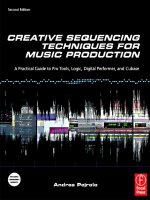
![the game audio tutorial [electronic resource] a practical guide to sound and music for interactive games](https://media.store123doc.com/images/document/14/y/oo/medium_oon1401475551.jpg)