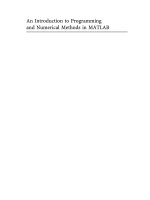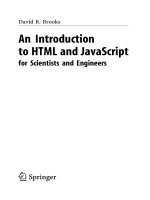springer publishing an introduction to html and javascript for scientists and engineers (2007)
Bạn đang xem bản rút gọn của tài liệu. Xem và tải ngay bản đầy đủ của tài liệu tại đây (1.72 MB, 205 trang )
David R. Brooks
An Introduction
to HTML and JavaScript
for Scientists and Engineers
David R. Brooks, PhD
Institute for Earth Science Research and Education
2686 Overhill Drive
Norristown 19403
British Library Cataloguing in Publication Data
A catalogue record for this book is available from the British Library
Library of Congress Control Number: 2007926247
ISBN-13: 978-1-84628-656-8 e-ISBN-13: 978-1-84628-657-5
Printed on acid-free paper.
© Springer-Verlag London Limited 2007
Apart from any fair dealing for the purposes of research or private study, or criticism or review,
as permitted under the Copyright, Designs and Patents Act 1988, this publication may only be
reproduced, stored or transmitted, in any form or by any means, with the prior permission in
writing of the publishers, or in the case of reprographic reproduction in accordance with the
terms of licences issued by the Copyright Licensing Agency. Enquiries concerning reproduction
outside those terms should be sent to the publishers.
The use of registered names, trademarks, etc., in this publication does not imply, even in
the absence of a specific statement, that such names are exempt from the relevant laws and
regulations and therefore free for general use.
The publisher makes no representation, express or implied, with regard to the accuracy of the
information contained in this book and cannot accept any legal responsibility or liability for any
errors or omissions that may be made.
987654321
Springer Science+Business Media
springer.com
i. What is the purpose of this book?
There are many students, other than those specifically interested
in computer-related areas such as computer science or computer engineer-
ing, who nevertheless need to know how to solve computational problems
on computers. There are basically two approaches to meeting the needs of
such students. One is to rely on software applications such as spread-
sheets, using built-in functions as needed, without relying explicitly on
any of the constructs, such as branching and looping, that are common to
programming languages.
A second approach is to teach such students a traditional pro-
gramming language, previously Fortran or Pascal, and more recently C,
C++, or Java. These languages play important roles in certain kinds of
work, such as computer science (C++, Java) or scientific computing (C
and Fortran), but having to learn one of them may be viewed, possibly
with good reason, as irrelevant by many students.
From a student’s point of view, there is no painless solution to
this dilemma, but in this book I assume that learning to solve computa-
tional problems in an HTML/JavaScript environment will at least appear
to be a more relevant solution. Both HTML
1
and JavaScript are essential
for Web development and some working knowledge of them is a useful
and marketable skill. So, in addition to learning basic programming con-
cepts, students can also learn something that may be more immediately
valuable than older text-based languages.
In many ways, the HTML/JavaScript environment is more diffi-
cult to learn than a traditional text-based programming language such as
C. C is a mature (some might prefer “obsolete”), fairly small language
with an unambiguous set of syntax rules and a primitive text-based in-
put/output interface. You can view the limitations of C as either a blessing
or a curse, depending on your needs. A major advantage of C is that pro-
grams written in ANSI Standard C should work equally well on any com-
puter that has a C compiler, making the language inherently platform-
independent.
1
See Glossary for definitions of terms appearing in bold font.
Preface
vi Preface
JavaScript and HTML, on the other hand, are immature and very
unstable languages (if we can agree informally to call HTML a “lan-
guage”) that function within a constantly changing Web environment.
There are dialects of HTML and JavaScript that will work only on par-
ticular computing platforms and with specific software. While it is true
that there are extensions to languages such as C and other older languages
that are platform-dependent, the platform dependence of HTML and
JavaScript is a major implementation issue rather than an occasional mi-
nor inconvenience.
As one indication of the teaching and learning challenges these
environments provide, just three popular paperback HTML and JavaScript
reference books occupy nearly 6 inches of space (15 cm in deference to
non-U.S. readers) on my office bookshelf! A great deal of the material in
those books is devoted to explaining the often subtle differences among
various versions of HTML and JavaScript.
Fortunately, it is possible to present some core subsets of both
HTML and JavaScript that can be used to solve some of the same kinds of
computational problems that would be appropriate for a more traditional
language such as C or C++. My motivation for writing this book was to
learn how to use HTML and JavaScript to write my own online applica-
tions, and I now use this environment for many tasks that I previously
would have undertaken in C. Based on this experience, I have concluded
that, despite the fact that JavaScript is definitely not intended as a “scien-
tific computing” language, it is nonetheless reasonable to present some
basic programming skills of interest to science and engineering students
and practitioners in the context of an HTML/JavaScript environment. The
examples and exercises presented in the book do not require extensive
science, engineering, or mathematics background (only rarely, in a few of
the exercises) is knowledge beyond basic algebra needed), so I believe
this book could serve as a beginning programming text even for high
school students.
ii. Learning by Example
It is well known that people learn new skills in different ways.
Personally, I learn best by having a specific goal and then studying exam-
ples that seem related to that goal. Once I understand those examples, I
can incorporate them into my own work. I have used that learning model
in this book, which contains many complete examples that can serve as
starting points for your work.
This model works well in an online environment, too. The amount
of online information about both HTML and JavaScript is so vast that it is
Preface vii
only a slight exaggeration to state that nobody writes original JavaScript
code any more. If you have trouble “learning by example,” you will have
trouble learning these languages, not just from this book, but in general
because that is how most of the available information is presented.
It is an inescapable fact that a great deal of the source code behind
Web pages involves nothing more (or less) than creative cutting, pasting,
and tweaking of existing code. Aside from the issues of plagiarism and
intellectual dishonesty that must be dealt with in an academic environ-
ment, there is also the practical matter of an effective learning strategy.
You cannot learn to solve your own computational problems just by try-
ing to paste together someone else’s work. (Believe me, I’ve tried!) Until
you develop your own independent skills, you will be constantly frus-
trated because you will never find exactly what you need to copy and you
will be unable to synthesize what you need from what is available.
So, while you should expect to find yourself constantly recycling
your own code throughout a course based on this book, you need to be
responsible for your own work. Make sure you really learn and don’t just
learn to copy!
iii. Acknowledgments
I am once again indebted to my wife, Susan, for her patient edit-
ing of this manuscript. Considering that she also edited two of my previ-
ous computer programming manuscripts, I can conclude only that suffi-
cient time has passed to dim her recollections of those experiences!
During the Fall of 2006, student comments in a class I taught for
Drexel University’s School of Biomedical Engineering, Science and
Health Systems, have provided valuable suggestions for improving the
presentation and content of this manuscript.
Contents
1. Introductory Concepts
1
1.1 Introducing the Tools 1
1.1.1 What Is an HTML Document? 1
1.1.2 What Is JavaScript? 3
1.1.3 How Do You Create HTML/JavaScript Documents? 4
1.1.4 Some Typographic Conventions Used in This Book 7
1.1.5 Where Should I Look for More Information
about HTML and JavaScript? 7
1.2 Your First HTML/JavaScript Documents 8
1.3 Accessing HTML Documents on the Web 16
1.4 Another Example 18
2. HTML Document Basics
21
2.1 Documents, Elements, Attributes, and Values 21
2.1.1 Essential Elements 21
2.1.2 Some Other Important Elements 22
2.2 HTML Syntax and Style 29
2.3 Using the
script Element 30
2.4 Creating and Organizing a Web Site 31
2.5 Selecting and Using Colors 35
2.6 Using Cascading Style Sheets 36
2.7 Another Example 42
3. HTML Tables, Forms, and Lists
43
3.1 The table Element 43
3.1.1 Basic Table Formatting 43
3.1.2 Merging Cells across Rows and Columns 45
3.2 The
form Element 49
3.3 Creating Pull-Down Lists 53
3.4 Combining Tables and Forms 54
3.5 E-Mailing the Contents of Forms 57
3.6 The List Elements 59
3.7 Another Example 64
x Contents
4. Fundamentals of the JavaScript Language
67
4.1 Capabilities of JavaScript 67
4.2 Some Essential Terminology 69
4.3 Structure of JavaScript Code 70
4.3.1 JavaScript Statements 70
4.3.2 Statement Blocks 71
4.3.3 Comments 71
4.4 Data and Objects 73
4.4.1 Data Declarations and Variables 73
4.4.2 Data Types 74
4.4.3 Literals 75
4.4.4 Case Sensitivity 75
4.4.5 Objects and Methods for Input and Output 76
4.4.6 String Methods 78
4.5 Tokens, Operators, Expressions, and Statements 80
4.5.1 Tokens 80
4.5.2 Arithmetic Operators 81
4.5.3 The Assignment Operator 82
4.5.4 Shorthand Arithmetic/Assignment Operators 83
4.6 The JavaScript
Math Object 85
4.7 Comparison Operators and Decision-Making Structures 90
4.7.1 Relational and Logical Operators 90
4.7.2 The
if Construct (Branching Structures) 90
4.7.3 The
switch Construct 95
4.8 Loop Structures 97
4.8.1 Count-Controlled Loops 97
4.8.2 Conditional Loops 99
4.9 Using JavaScript to Change Values in Form Fields 102
4.10 Another Example 105
5. Using Arrays in HTML
/
JavaScript
107
5.1 Basic Array Properties 107
5.2 Some Operations on Arrays 111
5.2.1 Manipulating Stacks and Queues 111
5.2.2 Sorting 114
5.3 Creating Two-Dimensional Arrays 115
5.4 Using Arrays to Access the Contents of Forms 118
5.4.1 Accessing Values of
type= text Fields 118
5.4.2 Accessing
type= radio and type= checkbox
Fields 120
5.5 Hiding the Contents of a JavaScript Script 122
5.6 Another Example 124
”
”
“ “
”
Contents xi
6. JavaScript Functions
127
6.1 The Purpose of Functions in Programming 127
6.2 Defining JavaScript Functions 128
6.3 Using JavaScript Functions with HTML Forms 131
6.3.1 Using Numerical Values as Input 132
6.3.2 Using Field Name
value Attributes as Input 135
6.3.3 Using Field Names as Input 135
6.3.4 Using Entire Forms as Input 136
6.4 Some
Global Methods and Event Handlers 140
6.4.1
Global Methods 140
6.4.2 Using Event Handlers with Forms and Functions 143
6.5 Recursive Functions 144
6.6 Passing Values from One Document to Another 149
6.7 Revisiting the JavaScript
sort() Method 151
6.8 More Examples 152
Glossary
Appendices 169
A.1 HTML Document Examples 169
A.2 Displaying Special Characters in an HTML Document 171
Exercises 173
Index
193
161
1. Introductory Concepts
Chapter 1 provides a very brief introduction to using HTML and JavaScript
for creating simple Web pages. It presents examples that illustrate the way
in which JavaScript interfaces with an HTML document to display some
printed output in a Web browser window, and introduces the concept of
an HTML document as an object, with certain methods and properties
accessible through JavaScript to act on that object. There are also some
examples that show how to modify the appearance of a document by using
HTML tags and their attributes, including as part of a text string passed as
a calling argument to JavaScript’s
write() method.
1.1 Introducing the Tools
1.1.1 What Is an HTML Document?
HTML is an acronym for HyperText Markup Language. HTML docu-
ments, the foundation of all content appearing on the World Wide Web
(WWW), consist of two essential parts: information content and a set of
instructions that tells a computer how to display that content. The instruc-
tions—the “markup,” in editorial jargon—comprise the HTML language.
It is not a programming language in the traditional sense, but rather a set
of instructions about how to display content. The computer application
that translates this description is called a Web browser. Ideally, online
content should always look the same regardless of the browser used or the
operating system on which it resides, but the goal of platform independ-
ence is achieved only approximately in practice.
A basic HTML document requires a minimum of four sets of
elements:
<html> … </html>
<head> … </head>
<title> … </title>
<body> … </body>
These elements define the essential parts of an HTML document: the
document itself, a heading section, a title section, and a body. Each of the
2 1. Introductory Concepts
elements is defined by two tags—a start tag and an end tag. Tags are
always enclosed in angle brackets:
<…>. End tags start with a slash (/). As
is shown later, some HTML elements have only one tag. Most tags are
supposed to occur in pairs, although this rule is only loosely enforced in
HTML. In order to support a scripting language such as JavaScript
(much more about that later!), another element must be added:
<script> … </script>
For our purposes, a
script element always contains JavaScript code.
These elements are organized as follows within an HTML docu-
ment:
<html>
<head>
<title> … </title>
…
<! Optional script elements as needed. >
<script> … </script>
</head>
<body>
…
</body>
</html>
The
html tag encloses all other tags and defines the boundaries of
the HTML document. We will return to all the other tags later.
script
tags are often found inside the
<head> tag, but they can appear elsewhere
in a document as well. The indenting used to set off pairs of tags is optional,
but it makes documents easier to create, read, and edit. This style is part of
good programming practice in all languages.
Owing to the fact that JavaScript is so tightly bound to HTML
documents, you must learn JavaScript along with at least a subset of
HTML. Unfortunately for anyone trying to learn and use HTML and
JavaScript, each of the several available browsers is free to implement and
support JavaScript in its own way. A browser does not even have to sup-
port JavaScript at all, although it is hard to imagine why it would not do
so. Browsers can and do incorporate some proprietary HTML and
JavaScript features that may not be supported by other browsers. Newer
versions of any browser may support features that will not be recognized
by earlier versions.
1.1 Introducing the Tools 3
Fortunately, it is possible to work with what is essentially a de
facto standardized subset of HTML and JavaScript. As a result, some of
the descriptions of the details of HTML and JavaScript in this book are
incomplete. This is not necessarily bad!
Although we tend to think of HTML documents as a way to dis-
tribute information for remote access on the Web, they are equally useful
when used locally on any computer that has a browser. Thus, in conjunc-
tion with JavaScript, you can create a self-contained problem-solving
environment that can be used locally as well as (literally) globally.
Good programming technique often involves separating the
input/output (I/O) interface from the underlying calculations that do the
work of a program, using appropriate modularization. The programming
environment provided by HTML/JavaScript provides a conceptually ele-
gant means of implementing this strategy. An HTML document provides
the I/O interface and JavaScript handles the calculations. An advantage of
HTML is that it provides a wealth of interface possibilities that far surpass
those of text-based languages such as C.
1.1.2 What Is JavaScript?
JavaScript is an interpreted (rather than a compiled) object-oriented
programming language, with roots in C/C++, that has been developed
for use with other Web tools. It does not operate as a standalone language,
but rather is designed to work together with HTML for creating interac-
tive Web pages. JavaScript is not the same as Java, which is a compiled
object-oriented language.
JavaScript is used to write client side applications, which means
that its code is sent to a user’s computer when a Web page is loaded. The
code is then executed, basically line by line, by a JavaScript interpreter
included as part of the user’s (client’s) Web browser. This arrangement
minimizes security issues that can arise when a client computer interacts
with the computer that sent the page. It also makes it easy to package an
entire problem—with its own user interface and solution—self-contained
within a single document. However, the inability to interact dynamically
with information on the server does impose limitations on the kinds of
tasks that JavaScript can accomplish.
It is commonplace to refer to any set of written computer instruc-
tions as a “program,” but this term should perhaps be more rigorously
applied to a separate entity that can be executed on its own. As
JavaScript is interpreted rather than compiled, a separately executable
entity is never created. Rather, JavaScript code statements are inter-
preted and executed one at a time, essentially “on the fly.” Although this
4 1. Introductory Concepts
may seem inefficient, there is rarely any discernible time lag associated
with executing JavaScript commands on modern computers.
JavaScript is one of a class of scripting languages whose purpose
is to access and modify components of an existing information interface.
(Microsoft’s VBScript is another scripting language.) In this case, the
interface is an HTML document. Something like JavaScript became nec-
essary as soon as HTML documents on the Web evolved from one-way
delivery systems for displaying fixed content. One of JavaScript’s first
applications arose from the need to check values entered by users into the
fields of HTML forms that can be sent back to the originator. (Forms are
discussed in a later chapter.) JavaScript can be used to compare input val-
ues against an expected range or set of values and to generate appropriate
messages and other actions based on those comparisons.
JavaScript has evolved into a complete programming language
with extensive capabilities for manipulating text and handling mathemati-
cal operations, useful for a wide range of computing problems. The possi-
ble applications include many self-contained scientific and engineering
calculations, which provide the primary motivation for this book. As
noted above, the utility of JavaScript is restricted to problems that do not
have to access external data sources, such as would reside on a host com-
puter and would not be available to a client computer.
The major challenge in learning HTML/JavaScript is that it is not
a completely standardized environment. The various dialects of HTML
and JavaScript pose problems even for experienced programmers. These
kinds of problems can be minimized by focusing on an appropriate subset
of HTML/JavaScript, which is feasible because there is little reason to use
browser-specific subsets of HTML/JavaScript in the context of the topics
dealt with in this book.
1.1.3 How Do You Create HTML/JavaScript Documents?
Since HTML/JavaScript documents are just text documents, they can be
created with any text editor. Even Windows’ very basic Notepad applica-
tion is a workable choice for simple tasks.
1
Once they are created, you can
open HTML files in your computer’s browser—hopefully without regard
to which browser you are using. As long as you give such documents an
.htm or .html file name extension, they should automatically open in
1
When you save a file in Notepad, the default extension is .txt. You may have
to enclose the file name with an
.htm extension in quote marks to prevent
Notepad from adding the
.txt extension.
1.1 Introducing the Tools 5
your browser when you double-click on the file name. The three-letter
extension is standard for Windows-based documents. The four-letter
extension is commonly used on UNIX systems.
2
There is one other consequence of using Windows computers for
creating all the examples in this text (and the text itself, for that matter):
Windows file names are case-insensitive, whereas in UNIX, all spellings,
including file names and commands, are case-sensitive. This should not
cause problems, but it is something to keep in mind. In Windows, you can
name a document
newDocument.htm. Later, you can spell it newdocu-
ment.htm
, NEWDOCUMENT.HTM, or any other combination of uppercase
and lowercase letters and it will not matter. However, on a UNIX system,
that file can be accessed only with the original spelling.
Although you can create text (and, therefore, HTML) documents
with a full-featured word processor such as Microsoft Word, this is not
recommended. When you save a word processor document it no longer
contains just the text you have typed, but also all the layout and formatting
information that goes with along with it. You can choose to save a docu-
ment as just text with an
.htm extension, but it is easy to forget to do it.
Microsoft Word and other modern word-processing applications
can also format any document as an HTML document, but this is also not
recommended. These converted documents may include a huge quantity
of extraneous information and HTML instructions that make the resulting
file much larger and more complex than it needs to be. (Try saving a
Word document as an HTML document and then look at the result in a
text editor such as Notepad!)
RTF (“rich text format”) documents are also unacceptable, as they
still retain some formatting information that is inappropriate for an HTML
document. Any document that contains “smart quotes” rather than
“straight quotes” can also cause problems, because smart quotes may not
be displayed properly by browsers. (This is much less of a problem on
current browsers than it was in the past.)
There are commercial Web development applications that allow
you to create Web pages without actually knowing anything about HTML
or JavaScript, but these applications are not suitable for use with this
book. The obvious reason is that the primary purpose of the book is to
2
On Windows computers, you can associate extensions with whatever applica-
tion you wish. So, for example, if you have more than one browser installed on
your computer, you can designate one of them as the default browser and as-
sign it as the application for opening HTML documents.
6 1. Introductory Concepts
show you how to write your own HTML instructions and JavaScript code.
Moreover, these applications will probably create HTML files that are
much larger and more complex than they need to be for our purposes.
Finally, they do not include the kind of JavaScript code you will need for
the topics discussed here. Thus, they are better suited for Web develop-
ment projects that involve a lot of graphics and the other “bells and whis-
tles” that make commercial Web pages attractive.
Creating an HTML/JavaScript document that works properly
inevitably involves switching back and forth between a text editor and a
browser—making changes and observing the effects of those changes.
Once you create a basic HTML document, you can open it in your
browser and move back and forth between this document and your text
editor, and whenever you change the document, you can reload or refresh
it in your browser. It is certainly possible, but not particularly convenient,
to do this with a simple text editor such as Notepad.
There are many commercial software tools whose purpose is to
facilitate writing and editing HTML documents by integrating document
creation, editing, and viewing. Some of them are intended for large and
complicated projects and may be “overkill” for use with this book. For
several years, for creating this book and in my own day-to-day work, I
have used AceHTML Freeware V.5 (see www.visicommedia.com). This
software provides an HTML/JavaScript editor with some automatic color-
based text formatting that makes HTML instructions and JavaScript code
easy to read. There is an integrated Web page viewer, so it is easy to
switch back and forth between creating and editing a document and seeing
the results of your work. It also has a JavaScript syntax checker. As is
typically the case, the checker is not very good at telling you how to fix a
syntax error, but it at least tells you where the error was detected. The
freeware version of this editor may or may not be currently available, and
it may require installation of other software that you may or may not want
on your computer. In any event, during the time I was writing this book,
there were versions of AceHTML available for purchase.
3
Although, in principle, it should not make any difference which
browser you use, the outputs I have displayed in this text come from either
AceHTML’s internal browser or Mozilla’s Firefox, which I use as the
default browser on my Windows computers. When you display content in
3
Recent versions of AceHTML assume XHTML as the default language, rather
than HTML. If you use such a version with this book, you must override this
assumption by saving files with
.htm or .html extensions.
1.1 Introducing the Tools 7
an “alert” box, as will be described later in this book, the appearance of
this box is different for different browsers, and hence may be different
from what is shown here.
1.1.4 Some Typographic Conventions Used in This Book
HTML tags and JavaScript code are printed in a monospaced (Cou-
rier)
font in document examples and whenever they are referred to in
the text. Thus,
document is interpreted as a reference to an HTML object,
as opposed to its general use as a term identifying a body of text. Some
technical terms used for the first time are printed in bold font. Their defi-
nitions can be found in the Glossary. Within descriptions of HTML
document features and JavaScript code, user-supplied text is denoted by
{italicized text in braces (curly brackets)}. In the code examples, HTML
tags are printed in
bold font.
The renderings of HTML documents and other output as dis-
played in a browser window have been captured and edited on a Windows
computer by pressing the PrtScn (or Print Screen) key and copying the
resulting screen image into the freeware IrfanView image editing program
(www.irfanview.com).
Owing to the small format of this book, line breaks in document
examples may sometimes be misleading. I have tried to make necessary
line breaks as logical as possible, but you may want to remove some
breaks when you reproduce these documents for your own use.
1.1.5 Where Should I Look for More Information about HTML
and JavaScript?
By now, it should be clear that this book is in no way intended as a refer-
ence source for either HTML or JavaScript. Any attempt to provide com-
plete coverage for either language would thoroughly confound its purpose
and is far beyond my capabilities! Therefore, you must look elsewhere for
exhaustive treatments of HTML and JavaScript. I used three sources:
Thomas Powell, HTML: The Complete Reference, Third Edition, 2001,
Osborne/McGraw-Hill, Berkeley, CA. ISBN 0-07-212951-4.
Thomas Powell and Dan Whitworth, HTML Programmer’s Reference,
Second Edition, 2001, Osborne/McGraw-Hill, Berkeley, CA. ISBN 0-07-
213232-9.
8 1. Introductory Concepts
Thomas Powell and Fritz Schneider, JavaScript: The Complete Reference,
2001, Osborne/McGraw-Hill, Berkeley, CA. ISBN 0-07-219127-9.
If you are at all serious about creating your own online applica-
tions (“serious” perhaps being defined as anything past the bare minimum
needed to survive a course based on this text), there
is no substitute for
these or similar references.
The first HTML book I ever read (and still consult from time to
time) is out of print, but it is worth looking for in libraries or remaindered
book stores (which is where I found my copy). Even though it addresses
an older (and simpler!) version of HTML, it is still an excellent resource
for the kinds of problems discussed here.
Todd Stauffer, Using HTML 3.2, Second Edition, 1996, Que Corporation,
Indianapolis, IN. ISBN 0-7897-0985-6.
1.2 Your First HTML/JavaScript Documents
A typical first goal in learning any programming language is to display a
simple message. With HTML, this is trivially simple: Just type the mes-
sage in the body of the document, as shown in Document 1.1. (Appendix 1
contains an index to all the documents in the text.)
Document 1.1 (
HelloWorldHTML.htm)
<html>
<head>
<title>First HTML Document</title>
</head>
<body>
Hello, world!
</body>
</html>
Most document examples presented in this book will include a
browser’s rendering of the screen output produced by the document.
When a border appears around the output, as it does for the output from
Document 1.1, the purpose is to distinguish the output from the rest of the
text—the document does not generate that border. In the text, renderings
are always in black and white or grayscale. In some cases, as noted, color
renderings are printed on separate color plates. In other cases (such as for
Document 1.3) you will have to try the code yourself.
1.2 Your First HTML/JavaScript Documents 9
Document 1.1 is certainly not very exciting. But the point is that
an HTML document simply displays the static content you provide. As
you will learn in Chapter 2, HTML provides many facilities for changing
the appearance of this content, but not the content itself.
You can also display content with JavaScript. With JavaScript,
input and output always pass through an HTML document. Instructions
(code) you write in JavaScript are called a script. The capability to inter-
pret JavaScript instructions must be built into your browser. Document 1.2
uses JavaScript to generate a simple text message, which is displayed in
the document. There is no good reason to use JavaScript simply to display
fixed content, but this exercise will provide an introduction to JavaScript
syntax. Do not worry if the details of this and following examples seem
obscure—hopefully, future chapters will clarify all these details!
Document 1.2 (
HelloWorld.htm)
<html>
<head>
<title>Hello, world!</title>
<script language="javascript" type="text/javascript">
// These statements display text in a document.
document.write("Hello, world!");
document.write("<br />It's a beautiful day!");
</script>
</head>
<body>
<! No content in the body of this document. >
</body>
</html>
A browser must be instructed to interpret
certain parts of an HTML document as JavaScript code. To accomplish
this, all text appearing inside the
script element will be interpreted by a
browser as one or more JavaScript statements. This means that HTML
elements cannot appear inside the
script element, as then the JavaScript
interpreter would attempt (inappropriately) to interpret them as JavaScript
code. This will generate a JavaScript error. In Document 1.2, the
<br />
tag, which generates a line break, is an HTML element, but it is included
inside a quoted string of text. This is allowed, but
document.write("Hello, world!");
<br /> document.write("It's a beautiful day!");
is not allowed.
10 1. Introductory Concepts
As noted previously, JavaScript is an object-based language. In
programming terminology, an HTML document is an object. Using
JavaScript, pre-defined methods can be used to act on a specified object.
(Objects are discussed in more detail starting in Chapter 4.) Document 1.2
accesses (“calls” or “invokes”) the
write() method of the document
object to display text. A method is associated with its object by using “dot
notation,” as in
document.write().
Methods such as
write() often, but not always, require one or
more inputs, referred to as calling arguments. In Document 1.2, the text
strings
"Hello, world!" and "<br />It's a beautiful day! ";
are calling arguments for the
write() method. Calling arguments pro-
vide the values on which a method acts.
As we will see, most HTML elements include attributes that are
used to assign properties to the element. The
script element should include
values for the
language and type attributes, as shown:
<script language="javascript" type="text/javascript">
Comments within an HTML document are indicated by a very
specific sequence of symbols:
<! {comments} >
In keeping with the style adopted in this book, italicized text enclosed in
curly brackets indicates text that is entered by the user. The curly brackets
could be part of the comment, but are not needed and would normally not
be included.
Inside a
script element, single-line comments begin with two
slashes, as in the fifth line of Document 1.2. Comments are a basic part of
good programming style, no matter what the language. Some authors pre-
fer not to use many comments in HTML/JavaScript because it increases
the size of the file that is sent to the client computer. However, when you
are learning the material presented in this book, there is no excuse for not
making liberal use of comments to remind yourself of what you are doing.
One use of HTML comments is to hide JavaScript code from
browsers that do not have a JavaScript interpreter, but this is much less of a
problem today than it might have been several years ago. It is also irrelevant
for now because, of course, your browser must support JavaScript in order
to be useful for this book. In any event, hiding JavaScript is accomplished
as follows:
1.2 Your First HTML/JavaScript Documents 11
<script language="javascript" type="text/javascript">
<! Start hiding JavaScript code here.
{Put JavaScript statements here.}
// Stop hiding code here. >
</script>
Although these HTML comment tags appear to be out of place because
we have already stated that HTML elements cannot appear inside a
script element, any browser that includes a JavaScript interpreter will
be able to sort things out, basically by ignoring the comment tags.
HTML syntax is case-insensitive, which means that
<html> is
equivalent to
<HTML> or even <hTmL>. Some HTML document authors
favor uppercase spellings for tags because they stand out from the text
content. However, XHTML (extended HTML), the apparent successor to
HTML, requires that tags be in lowercase letters.
4
Hence, I always use
lowercase letters for tag names here. Note that, despite previous warnings
that file names and commands are case-sensitive in some systems, browsers
should not be case-sensitive in their interpretation of HTML tags, regardless
of the underlying operating system.
JavaScript syntax is always case-sensitive, regardless of the com-
puter system on which it runs, like the C/C++ languages from which it is
derived. So, when you write JavaScript code, you have to be very careful
about case. For example,
document is an object name recognized by
JavaScript, but
Document is not. (Try this in Document 1.2 if you need
convincing.)
Note that each of the two JavaScript statements (the calls to
document.write()) is terminated with a semicolon. JavaScript inter-
prets a semicolon as “end of statement.” As a matter of syntax, a line feed
at the end of a statement will also be interpreted as marking the end of that
statement. However, it is poor programming practice to use this “implied
semicolon,” and all JavaScript statements used in this book should termi-
nate with semicolons. (Authors are not perfect!)
You can make Document 1.2 a little fancier by using other HTML
elements and their attributes to control the appearance of the text. (Chap-
ter 2 presents much more information about elements and attributes.) In
Document 1.3,
font (font description), h1 (heading), and hr (horizontal
rule) are elements, and
color, size, and align are attributes. Of these,
4
Although this book adopts some XHTML style rules, the documents are written
in HTML and are not intended to be fully XHTML-compliant.
12 1. Introductory Concepts
the hr element requires only a single tag because it does not enclose any
HTML content. Single-tag elements should include a forward slash at the
end:
<hr /> rather than <hr>.
Document 1.3 (
HelloWorld2.htm)
<html>
<head>
<title>Hello, world!</title>
</head>
<body>
<h1 align="center">First JavaScript</h1>
<hr />
<script language="javascript" type="text/javascript">
document.write("<font size='5'
color='red'><center>Hello, world!</font>");
document.write("<br /><font size='7' color='blue'>
It's a beautiful day!</center></font>");
</script>
</body>
</html>
(Try this yourself to see the colors displayed.)
As previously noted, there is no good reason to use JavaScript to
display this fixed content, but Document 1.3 again makes the point that
any HTML tags appearing as part of the calling argument passed to
document.write()are treated as part of the text string—the characters
enclosed in quote marks—and therefore do not violate the rule that HTML
elements cannot be used inside a
script element. The HTML tags are
essentially “pasted” into the HTML document right along with the text.
Within the string
"<br /><font size='7' color='blue'>
It's a beautiful day!</center></font>"
the attribute values are enclosed in single rather than double quotes. Oth-
erwise, it would not be clear where the quoted string begins and ends.
Another difference between Document 1.2 and Document 1.3 is
that in 1.3, the
script element is inside the body element. This is all
1.2 Your First HTML/JavaScript Documents 13
right, although we would normally try to keep the script element inside
the
head element, thus ensuring that the JavaScript code is interpreted
before the rest of the page is loaded. This detail is of no concern in this
example, the sole purpose of which is to display some text.
As expected, this attempted modification of the script, which con-
tains HTML tags in a context where a browser expects to see only
JavaScript code, will produce an error:
<script language="javascript" type="text/javascript">
<font size="5" color="red"><center> // ERROR!!
document.write("Hello, world");
</font>
</script>
You can include more than one
script element within an HTML
document, as shown in Document 1.4a, in which there are two separate
script sections, arbitrarily divided into a section above the horizontal
rule (see the
<hr /> tag) and another below the rule.
Document 1.4a (
HelloWorld3.htm)
<html>
<head>
<title>Hello, world! (v.3)</title>
</head>
<body bgcolor="lightgreen" text="magenta">
<h1 align="center">First JavaScript</h1>
<script language="javascript" type="text/javascript">
document.write("<font color='green'>
This document was last modified on
"+document.lastModified+"</font>");
</script>
<hr />
<script language="javascript" type="text/javascript">
document.write("background = "+document.bgColor);
document.write("<br />font = " + document.fgColor);
document.write("<font size='5'
color='red'><center>Hello,world!</font><br />");
document.write("<font size='7' color='blue'>
He said, "It's a beautiful day!"
</center></font>");
</script>
</body>
</html>
14 1. Introductory Concepts
(See Color Example 1 for full-color output.)
Document 1.4a contains an answer to this question: How do you
display double quote marks with the
document.write() method if you
cannot use double quotes inside a quoted string? One way is to use the
escape sequence
". Escape sequences always start with an amper-
sand (
&) and end with a semicolon (;). There are many escape sequences
for displaying characters that are not available directly from the keyboard
or would be misinterpreted by HTML if entered directly, and they will
be discussed later as needed. A list of commonly used escape sequences
appears in Appendix 2.
JavaScript objects have properties as well as methods. Like
methods, properties are associated with objects through the use of dot
notation. One useful property of the
document object is lastModified,
used in Document 1.4a. As its name suggests, this property accesses the
time and date stamp automatically stored along with a document when-
ever it is modified and saved, based on the calendar and clock on the com-
puter used to create the document. This stamp is automatically attached to
the document, without any special action required by the creator of the
document. The
lastModified property is useful for documents that
contain time-sensitive information, or just to give users some idea of
whether a page displayed in a browser is current.
Document 1.4a contains the following two statements, which ac-
cess two more
document properties:
document.write("background = "+document.bgColor);
document.write("<br />font = " + document.fgColor);
These display a code for the background and font colors.
Attributes such as
size and color have values. These values are
supposed to be enclosed in quotes, although this is not actually required in
HTML. Quotes are required in XHTML, and we will always use them.
You can use either double or single quotes. In HTML documents, double
1.2 Your First HTML/JavaScript Documents 15
quotes are generally accepted as the standard. However, when HTML
elements with attributes are included inside quoted strings, as in
document.write("<font size='5'
color='red'><center>Hello,world!</font><br />");
document.write("<font size='7' color='blue'>
He said, "It's a beautiful day!"
</center></font>");
then single quotes are required for the values in order to avoid conflict
with the double quotes around the string.
A more reasonable approach to generating the output shown for
Document 1.4a is to use JavaScript only as required to access desired
document properties (and perhaps display some related text) and to use
HTML for everything else. Document 1.4b is a modified version of
Document 1.4a that does the content formatting with HTML tags inside
the document. There is no need to show the output, as it is identical to that
for Document 1.4a.
Document 1.4b (
HelloWorld3HTML.htm)
<html>
<head>
<title>Hello, world! (with HTML)</title>
<script language=
"javascript" type="text/javascript">
document.write(
"<font color='green'> This document was last modified on
"+document.lastModified+"</font>");
</script>
</head>
<body bgcolor=
"lightgreen" text="magenta">
<h1 align=
"center">First JavaScript</h1>
<hr />
<script language=
"javascript" type="text/javascript">
document.write(
"background = "+document.bgColor);
document.write("<br />font = " + document.fgColor);
</script>
<font size="5" color="red"><center>Hello,world!</font><br />
<font size=
"7" color="blue">
He said,
"It's a beautiful day! "</center></font>"
</body>
</html>
In this case, there is actually a justification for putting one of the
script sections inside the body of the document: This script is used to
16 1. Introductory Concepts
display codes for the background and text colors, which are known only
after they are set inside the
body element.
A summary of some properties and methods of the
document
object is given in Table 1.1. The
bgColor and fgColor properties are
not used to set the colors, but merely to tell you what they are. (You are
right to conclude that this is normally not terribly important information.)
Note that
bgcolor is an HTML attribute used to set the background color
of the
body element and is supposed to be (but does not have to be in
case-insensitive HTML) spelled in lowercase letters.
bgColor is a prop-
erty of the JavaScript
document object and must be spelled with a capital
C, as shown.
Table 1.1. Some properties and methods of the
document object
Property or Method Action
Property
document.bgColor
Returns current value of back-
ground (page) color. Returns
"#ffffff" for
<body bgcolor="white">
Property
document.fgColor
Returns current value of font color.
Returns "#0000ff" for
<body text="blue">
Property
document.lastModified
Returns text string containing date
the document was last modified.
Method
document.write("Hello! ")
Prints quoted string on document
page.
Method
document.writeln("Hello!")
Prints quoted string on document
page, followed by line feed.
*
*
As HTML ignores line feeds, the writeln() method will not normally produce
any noticeable difference in output. If the text to be displayed is within a
pre
element, then the line feed will be displayed.
1.3 Accessing HTML Documents on the Web
Documents intended for access by others on the World Wide Web are
posted on a Web server, a computer system connected to the Internet.
Colleges and universities typically provide Web servers for use by their
faculty and students. Individuals not affiliated with an institution may
have to purchase space on a commercial Web server. In any case, access
1.3 Accessing HTML Documents on the Web 17
to Web pages is universal in the sense that any computer with an Internet
connection and a browser can be connected to a Web site through its
Internet address—its Uniform Resource Locator (URL).
Not all HTML documents have to be publicly accessible on the
Web. They can be protected with logon identifications and passwords, or
they can be available only locally through an intranet (as opposed to the
Internet). The Internet is a global network of interconnected computers,
whereas an intranet is a local network that may or may not also provide
connections to the Internet. For example, a company can provide an
intranet with no external access, exclusively for internal use by its own
employees.
Internet addresses look something like this:
They start with the
http:// prefix, to indicate that the Hypertext Trans-
fer Protocol (HTTP) is being used. There are some variations, such as
https, which indicates that the address that follows resides on a secure
server, as required for financial transactions, for example. The rest of the
address identifies a Web server and then a folder or directory on a com-
puter system at
myUniversity for someone named myName. The .edu
extension identifies this site as belonging to an educational institution, in
the same way as
.gov and .com identify government and commercial
sites. The
~ symbol is often used to specify a folder (or directory) set
aside for Web pages, but there are many ways to specify the location of
Web pages. Sometimes names in URLs are case-sensitive, depending on
the operating system installed on the computer system containing the Web
page. Thus, if you type
myname instead of myName in the above URL, it
may not work. Users of Windows computers should note the use of for-
ward slashes rather than backslashes to separate folders (or directories).
The
index.htm (or index.html) file contains the home page
for this individual. By default, the
index.htm file is automatically
opened, if it exists, whenever this URL is accessed. That is, the address
is equivalent to the address that includes the
index.htm file name.
As they were being developed, the documents discussed in this
book resided neither on the Internet nor on an intranet. Rather, they were
simply stored in a folder on a computer and accessed through the file
menu in a browser, just as you would access a file with any other software