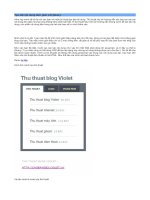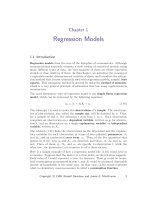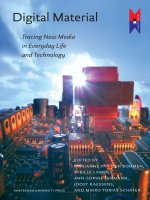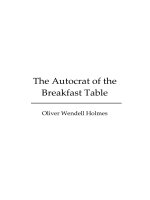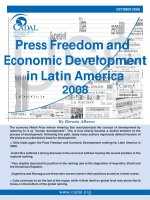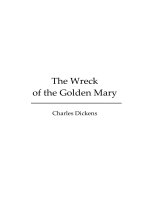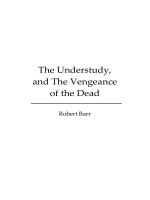lulu press jquery enlightenment
Bạn đang xem bản rút gọn của tài liệu. Xem và tải ngay bản đầy đủ của tài liệu tại đây (416.28 KB, 123 trang )
Table of Contents
A. Table of Contents 2
B. About the Author 6
C. About the Reviewers 7
D. Introduction 8
E. Preface 9
a. jQuery semantics 9
b. How the book is structured 9
c. More code, less words 9
d. Why Oh Why did I use alert() for code examples? 10
e. Color coding 10
f. Completely grok jQuery text() before reading this book 10
g. What is JS Bin and why do code examples use it? 11
F. Chapter 1 - Core jQuery 12
a. Base concept behind jQuery 12
b. The concept, behind the concept, behind jQuery 12
c. How to check the current jQuery version 13
d. jQuery requires HTML run in standards mode or almost standards mode 14
e. Include all CSS files before including jQuery 14
f. Using a hosted version of jQuery 14
g. Executing code when the DOM is ready, but before window.onload 15
h. Executing jQuery code when the browser window is completely loaded 16
i. Execute jQuery code when DOM is parsed, without using ready() 17
j. Use the $ alias without fear of conflicts 18
k. Grokking jQuery chaining 19
l. Breaking the chain with destructive methods 19
m. Using destructive jQuery methods and exiting destruction using end() 20
n. The jQuery function is multifaceted 21
o. Grokking when the keyword this refers to DOM elements 23
p. Extract elements from a wrapper set use them directly without jQuery 24
q. Checking to see if the wrapper set is empty 26
r. Creating an alias by renaming the jQuery object itself 27
s. Using .each() when implicit iteration is not enough 28
t. Elements in jQuery wrapper set returned in document order 30
u. Determining context used by the jQuery function 30
v. Create an entire DOM structure, including DOM events, in a single chain 31
G. Chapter 2 - Selecting 33
a. Custom jQuery filters can select elements, when used alone 33
b. Grokking the :hidden and :visible filter 33
c. Using the is() method to return a boolean value 34
d. You can pass jQuery more than one selector expression 35
e. Determining anything is selected by checking wrapper set .length 36
f. Create your own custom filters for selecting elements 36
g. Differences between filtering by numeric order vs. DOM relationships 37
h. Selecting elements by id when the value contains meta-characters 40
i. Stacking selector filters 41
j. Nesting selector filters 42
k. Grokking the :nth-child() filter 43
l. Selecting elements by searching attribute values using regular expressions 44
m. Difference between selecting direct children vs. all desendants 45
n. Selecting direct child elements when a context is already set 46
H. Chapter 3 - Traversing 48
a. Difference between find() and filter() methods 48
b. Passing filter() a function instead of an expression 49
c. Traversing up the DOM 51
d. Traversing methods accept CSS expressions as optional arguments 52
I. Chapter 4 - Manipulation 53
a. Creating, operating, and adding HTML on the fly 53
b. Grokking the index() method 54
c. Grokking the text() method 56
d. Update or remove characters using a regular expression 56
e. Grokking the .contents() method 57
f. Using remove() does not remove elements from wrapper set 59
J. Chapter 5 - HTML Forms 61
a. Disable/enable form elements 61
b. How to determine if a form element is disabled or enabled 62
c. Check/uncheck a single checkbox or radio button 62
d. Check/uncheck multiple checkboxs or radio inputs 63
e. Determining if a checkbox or radio button is checked or unchecked 64
f. How to determine if a form element is hidden 65
g. Setting/getting the value of an input element 65
h. Setting/getting the selected option of a select element 66
i. Setting/getting the selected options of a multi-select element 67
j. Setting/getting text contained within a textarea 68
k. Setting/getting the value attribute of a button element 68
l. Editing select elements 69
m. Selecting form elements by their type 70
n. Selecting all form elements 71
K. Chapter 6 - Events 72
a. Not limited to a single ready() event 72
b. Attaching/removing events using bind() and unbind() 72
c. Programmatically invoke a specific handler via short event methods 74
d. jQuery normalizes the event object 75
e. Grokking event namespacing 76
f. Grokking event delegation 77
g. Applying event handlers to DOM elements regardless of DOM updates using
live() 78
h. Adding a function to several event handlers 79
i. Cancel default browser behavior with preventDefault() 80
j. Cancel event propagation with stopPropagation() 80
k. Cancel default browser behavior and event propagation via return false 81
l. Create custom events and trigger them via trigger() 82
m. Cloning events as well as DOM elements 83
n. Using Firebug to reveal/inspect events attached to DOM elements 83
o. Getting X and Y coordinates of the mouse in the viewport 84
p. Getting X and Y coordinates of the mouse relative to another element 85
L. Chapter 7 - jQuery and the web browser 86
a. Disable right-click contextual menu 86
b. Scrolling the browser window 86
M. Chapter 8 - Plugins 0
a. Use the $ alias when constructing a plugin 88
b. New plugins attach to jQuery.fn object to become jQuery methods 88
c. Inside a plugin, this is a reference to the current jQuery object 89
d. each() is used to iterate over the jQuery object and provide a reference to each
element in the object using the this keyword 90
e. Typically a plugin returns the jQuery object so jQuery methods or other plugins can
still be chained after using a plugin 91
f. Default plugin options 92
g. Custom plugin options 93
h. Overwrite default options without altering original plugin code 94
i. Create elements on the fly, invoke plugins programmatically 95
j. Providing callbacks and passing context 96
N. Chapter 9 - Performance best practices 0
a. Use the latest and greatest version of jQuery 98
b. Passing the jQuery function a context can improve query performance 98
c. Grokking selector performance 99
d. Cache sets of selected elements that are used more than once 100
e. Keep DOM changes to a minimum 101
f. Optimize by passing jQuery methods a key/value object 102
g. Optimize by passing multiple selectors to the jQuery function 102
h. Optimize by leveraging chaining 102
i. Use the native for loop when dealing with big loops 103
j. Apply visual changes via ID and Class vs. manipulating style properties 103
O. Chapter 10 - Effects 0
a. Disable all jQuery effect methods 105
b. Grokking the stop() animation method 106
c. Determine if an element is animating using :animated 107
d. Using show(), hide(), and toggle(), without animation 107
e. Grokking sequential and non-sequential animations 108
f. Animate() is the base low-level abstraction 110
g. Grokking the jQuery fading methods 110
P. Chapter 11- AJAX 112
a. The jQuery ajax() function is the lowest-level abstraction 112
b. jQuery supports cross-domain JSONP 112
c. Stop a browser from caching XHR requests 114
Q. Chaper 12 - Miscellaneous concepts 115
a. Storing data on DOM elements 115
b. Adding new functions to the jQuery namespace 116
c. Computing an element's attribute value 117
d. Should I use CSS properties or JavaScript references? 118
e. Accessing an iframe's content 120
f. Leverage a jQuery plugin for Flash embedding 121
g. Pre-loading images 121
h. Pre-loading assets using XHR 122
i. Add a class to as a CSS hook for JavaScript enabled browsers 123
About the Author
Cody Lindley is a Christian, husband, son, father, brother, outdoor enthusiast, and client-side
engineer. Since 1997 he has been passionate about HTML, CSS, JavaScript, Flash, Interaction Design,
Interface Design, and HCI. He is best known in the jQuery community for creating Thickbox, a modal/
dialog solution. In 2008 he officially joined the jQuery team as an evangelist. His current focus is on
client-side optimization techniques as well as speaking and writing about jQuery. He is currently
employed by Ning.
About the Reviewers
Paul Irish is a front-end developer, user-experience designer, and emerging interactions consultant
at Molecular. He has created rich experiences for clients such as Reebok, Adidas, Boost Mobile, Finish
Line, and Monster.com. He has written a few jQuery plugins, including idleTimer and Infinite Scroll.
You can find him helping n00bz on the #jquery IRC channel or writing about JavaScript and jQuery at
PaulIrish.com.
Jonathan Sharp is a standards driven freelance web designer and developer and founder of Out
West Media LLC. With experience in both front-end and back-end technologies he brings value in
integration delivering a seamless user experience. Jonathan has also developed a number of jQuery
plugins such as jdMenu, jdNewsScroll and positionBy. Prior to freelancing, Jonathan worked for Union
Pacific Railroad, CSC and Motorola, Inc. in Chicago after helping found Imprev, Inc. in Bellevue, WA
in early 2000. He lives in Nebraska with his wife, Erin, and their daughter Noel. When not working he
enjoys spending time with his family, playing with their dogs, and riding off into the sunset on Micah,
his draft horse.
Nathan Smith has been building websites since late last century. He enjoys hand coding HTML,
CSS, and JavaScript. He works as a UX developer at Fellowship Tech, and holds a Master of Divinity
degree from Asbury Theological Seminary. He started Godbit, a community resource aimed at helping
churches and ministries make better use of the web. He also created the 960 Grid System, a
framework for sketching, designing, and coding page layouts. Nathan blogs semi-regularly at his
personal site SonSpring.
Jonathan Snook moves effortlessly from client-side, front-end work to hardcore server-side
challenges, and his fluency in CSS, JavaScript, PHP and MySQL makes him the "turn-to" man for
many high-profile clients. Co-author of Accelerated DOM Scripting and The Art and Science of CSS, he
writes regularly at his popular blog Snook.ca, and for Sitepoint. Jonathan also works with his partners
at Sidebar Creative, makers of world-class websites and innovative applications.
Jörn Zaefferer is a member of the core jQuery team. Along his work on jQuery itself, he wrote and
maintains several of the most popular jQuery plugins. Jörn works as a consultant for Maxence
Integration Technologies GmbH in Cologne, Germany, where he architects and develops Java-based
web applications for Maxence's customers and Maxence's own products.
Introduction
jQuery Enlightenment was written to express, in short-order, the concepts essential to intermediate
and advanced jQuery development. Its purpose is to instill in you, the reader, practices that jQuery
developers take as common knowledge. Each chapter contains concepts essential to becoming a
seasoned jQuery developer.
This book is intended for three types of readers. The first is someone who has read introductory books
on jQuery and is looking for the next logical step. The second type of reader is a JavaScript developer,
already versed in another library, now trying to quickly learn jQuery. The third reader is myself, the
author. I crafted this book to be used as my own personal reference point for jQuery concepts. This is
exactly the type of book I wish every JavaScript library had available.
Preface
Before you begin, it is important to understand the various stylistic nuances employed throughout this
book. Please do notskip this section because it contains information that will aid you as you read.
jQuery semantics
The term "jQuery function" refers to the jQuery constructor function (jQuery() or alias $()) that is
used to create an instance of the jQuery object.
The term "wrapper set" refers to DOM elements that are wrapped within jQuery methods.
Specifically, this term is used to refer to the elements selected using the jQuery function. You may
have heard this referred to as a "jQuery collection." In this book I will be using the term "wrapper
set" instead of "jQuery collection."
How the book is structured
The book is organized into chapters loosely based on the arrangement of the jQuery API
documentation. Each chapter contains isolated jQuery concepts relevant to the chapter's title. If you
have not spent any time looking over the documentation on jquery.com I suggest you do so before
reading this book.
More code, less words
This book is purposely written with the intention that the reader will examine the code examples
closely. The text should be viewed as secondary to the code itself. It is my opinion that a code
example is actually worth a thousand words. Do not worry if you initially find the explanations in the
book to be confusing. Examine the code. Tinker with it. Re-read the code comments. Repeat this
process until the material becomes clear. This is the level of expertise I hope you achieve, where
documented code is all that is necessary for you to understand new development concepts.
Why Oh Why
did I use alert() for code examples?
Believe me, I hate the alert() method as much as you do. But like it or not, it works reliably in
every browser. To borrow a line from Dr. Seuss: It works "here, there, and everywhere!" It is not
necessarily ideal, but I did not want the added complexity of console solutions to adversely affect
code clarity. It is my goal to cut away any code overhead not directly supporting the concepts being
taught.
Color coding
When grokking the code examples in this book the color orange is used to highlight code that you
should examine closely or is the main point of the coded example. Any additional code used to
support the focus of the coded examples will be colored green. The color purple is reserved for
HTML and JavaScript comments.
<!DOCTYPE html>
<html lang="en">
<body>
<! HTML comment >
<script src=" /><script>
// JavaScript comment
var focusOnThisCode = true;
</script>
</body>
</html>
Completely grok jQuery text() before reading this book
The code examples in this book make heavy use of the jQuery text() method. You need to be
aware that the text() method, when used on a wrapper set containing more than one element, will
actually combine and return a string of text contained in all elements of the wrapper set. This might
be confusing if you were expecting it to return only the text in the first element of the wrapper set.
Below is an example of how the text() method concatenates the strings found in the elements of a
wrapper set.
JS Bin: /><!DOCTYPE html>
<html lang="en">
<body>
<span>I </span><span>love </span><span>jQuery</span><span>!</span>
<script src=" /><script>
alert(jQuery('span').text()); // Alerts "I love jQuery!"
</script>
</body>
</html>
What is JS Bin and why do code examples use it?
JS Bin is a web application specifically designed to help JavaScript and CSS developers test snippets
of code.
Since this book relies so heavily on code examples to express jQuery concepts, I thought it critical
that the examples be available for immediate browser rendering and tinkering. JS Bin provides this
functionality.
Having the code examples available to you immediately provides the means to manipulate and tinker
with the code from any web browser. I not only encourage you to do this but have authored this
book counting on the fact that you will need to tinker with the code while you are reading and
learning.
In the top right corner of each coding block you will find a link to the HTML tab of a JS Bin code
snippet on jsbin.com. From there you can edit the code and test your results in real time. This is a
feature I have always wanted in a technical book, and have taken this opportunity to add it to jQuery
Enlightenment.
Chapter 1 - Core jQuery
Base concept behind jQuery
While there are some conceptual variations (e.g. functions like $.ajax) in the jQuery API, the central
concept behind jQuery is, "find something, do something." More specifically, select DOM element(s)
from an HTML document and then do something with them using jQuery methods. This is the big
picture concept.
To drive this concept home, reflect upon the code below.
JS Bin: /><!DOCTYPE html>
<html lang="en">
<body>
<! jQuery will change this >
<a href=""></a>
<! to this
<a href="">jQuery</a>
>
<script src=" /><script>
jQuery('a').text('jQuery').attr('href', '');
</script>
</body>
</html>
Notice that in this HTML document we are using jQuery to select a DOM element (<a>). With
something selected, we then do something with the selection by invoking the jQuery methods
text(), attr(), and appendTo(). Grokking the "find something, do something" foundational
concept is critical to advancing as a jQuery developer.
The concept, behind the concept, behind jQuery
While selecting something and doing something is the core concept behind jQuery, I would like to
extend this concept to include creating something as well. Therefore, the concept behind jQuery
could be extended to include first creating something new, selecting it, then doing something with it.
We could call this the concept, behind the concept, behind jQuery.
What I am trying to make obvious is that you are not stuck with only selecting something that is
already in the DOM. It is additionally important to grok that jQuery can be used to create new DOM
elements and then do something with these elements.
In the code example below we create a new <a> element that is not in the DOM. Once created, it is
selected and then manipulated.
JS Bin: /><!DOCTYPE html>
<html lang="en">
<body>
<script src=" /><script>
jQuery('<a>jQuery</a>').attr('href', '').appendTo('body');
</script>
</body>
</html>
The key concept to pickup on here is that we are creating the <a> element on the fly and then
operating on it as if it was already in the DOM.
How to check the current jQuery version
Scenarios may exist where working with the latest and greatest version of jQuery is not possible. In
these situations it is extremely helpful to know which version of jQuery you are dealing with.
Hopefully it is documented in the file itself, or the URL that includes the jQuery source, but if not we
can extract the information from jQuery itself. Below are two solutions for checking the version of
jQuery in use.
JS Bin: /><!DOCTYPE html>
<html lang="en">
<body>
<script src=" /><script>
alert(jQuery.fn.jquery);
alert(jQuery().jquery);
</script>
</body>
</html>
jQuery requires HTML run in
standards
mode or
almost standards
mode
There are known issues with jQuery methods not working correctly when a browser renders an HTML
page in quirks mode. Make sure when you are using jQuery that the browser interprets the HTML in
standards
mode or
almost standards
mode by using a valid doctype.
To ensure proper functionality, code examples in this book use the HTML 5 doctype.
<!DOCTYPE html>
Include all CSS files before including jQuery
As of jQuery 1.3, the library no longer guarantees that all CSS files are loaded before it fires the
custom ready() event. Because of this change in jQuery 1.3, you should always include all CSS files
before any jQuery code. This will ensure that the browser has parsed the CSS before it moves on to
the JavaScript included later in the HTML document. Of course, images that are referenced via CSS
may or may not be downloaded as the browser parses the JavaScript.
Using a hosted version of jQuery
When embedding jQuery into a web page most people choose to download the source code and link
to it from a personal domain/host. However, there are other options that involve someone else
hosting the jQuery code for you.
Google hosts several versions of the jQuery source code with the intent of it being used by anyone.
This is actually very handy. In the code example below I am using a <script> element to include a
minified version of jQuery that is hosted by Google.
JS Bin: /><!DOCTYPE html>
<html lang="en">
<body>
<script src=" /><script>alert('It is ' + ('jQuery' in window) + ' jQuery is loaded');</script>
</body>
</html>
Google also hosts several previous versions of the jQuery source code, and for each version, a
minified and non-minified variant is provided. I recommend using the non-minified variant during
development, as debugging errors is always easier when you are dealing with non-minifed code.
A benefit of using a Google hosted version of jQuery is that it is reliable, fast, and potentially cached.
Notes:
- You can actually load the most recent version (or a precise version) of jQuery by removing version fields. As an
example this functionality makes it possible to always load the most recent version of 1.3.X. When the library release
1.3.9 you don't have to update the link to google, google will actually serve the most recent version of 1.3.X.
- When directly linking to the library you only get 1 day of caching, the google.load() technique uses more
aggressive caching.
- jQuery UI is also being hosted by google for public consumption.
Executing code when the DOM is ready, but before window.onload
The window.onload native JavaScript event can be used to programmatically handle when a web
page has been completely loaded in the browser. However, because the event indicating everything
has loaded does not fire until all assets (images, Flash, etc) are loaded, waiting for this event can be
rather time consuming. A better solution would be to start scripting the DOM as soon as it is available
to be manipulated.
jQuery provides a custom event that is executed after the DOM is ready to be scripted but before the
window.onload event fires. This is a custom jQuery event called ready(). There is one argument
passed to this function which is a reference to the jQuery function.
Below I give three coded examples of this custom event in use.
JS Bin: /><!DOCTYPE html>
<html lang="en">
<head>
<script src=" /><script>
// Standard
jQuery(document).ready(function(){
alert('DOM is ready!');
});
// Shortcut, but same thing as above
jQuery(function(){
alert('No really, the DOM is ready!');
});
// Shortcut with fail-safe usage of $. Keep in mind that a reference
// to the jQuery function is passed into the anonymous function.
jQuery(function($){
alert('Seriously its ready!');
// Use $() with out fear of conflicts
});
</script>
</head>
<body>
</body>
</html>
Notes:
- Keep in mind that you can attach as many ready() events to the document as you would like. You are not limited
to only one. They are executed in the order they were added.
- Make sure all stylesheets are included before your jQuery code. Doing so will make sure all the elements in the
DOM are correctly rendered before jQuery begins executing code.
Executing jQuery code when the browser window is completely loaded
Typically we do not want to wait for the window.onload event. That is the point of using a custom
event like ready() that will execute code before window loads, but after the DOM is ready to be
traversed and manipulated.
However, sometimes we actually do want to wait. While the custom ready() event is great for
executing code once the DOM is available, we can also use jQuery to execute code once the entire
web page (including all assets) is completely loaded.
This can be done by attaching a load event handler to the window object. jQuery provides the
load()event method that can be used to invoke a function once the window is completely loaded.
Below I provide an example of the load() event method in use.
JS Bin: /><!DOCTYPE html>
<html lang="en">
<head>
<script src=" /><script>
// Pass window to the jQuery function and attach
// event handler using the load() method shortcut.
jQuery(window).load(function(){
alert('The page and all its assets are loaded!');
});
</script>
</head>
<body>
</body>
</html>
Notes:
- The load event can also be used on image elements and iframe elements. For instance:
jQuery('img, iframe').load(function(){alert('loaded');});
- Do not forget about the unload event. This event can be used to attach functions that are fired when a user leaves
the page:
jQuery(window).unload(function(){alert('Bye now!');});
- Do not confuse the Ajax load() method with the event load()method. These methods perform differently based
on what you pass them. However, they can be used together: jQuery('img').load(url, {}, fn).load(fn)
Execute jQuery code when DOM is parsed, without using ready()
The custom ready() event is not entirely needed. If your JavaScript code does not affect the DOM,
you can include it anywhere in the HTML document. This means you can avoid the ready() event
altogether if your JavaScript code is not dependent on the DOM being intact.
Most JavaScript nowadays, especially jQuery code, will involve manipulating the DOM. This means the
DOM has to be fully parsed by the browser in order for you to operate on it. This fact is why
developers have been stuck on the window.onload roller coaster ride for a couple of years now.
To avoid using the ready() event for code that operates on the DOM you can simply place your
code in an HTML document before the closing </body> element . Doing so ensures the DOM is
completely loaded, simply because the browser will parse the document from top to bottom. If you
place your JavaScript code in the document after the DOM elements it manipulates, there is no need
to use the ready() event.
In the example below I have forgone the use of ready() by simply placing my script before the
document body closes. This is the technique I use throughout this book and on the majority of sites
that I build.
JS Bin: /><!DOCTYPE html>
<html lang="en">
<body>
<p>Hi, I'm the DOM! Script away!</p>
<script src=" /><script>
alert(jQuery('p').text());
</script>
</body>
</html>
If I was to place the <script> before the <p> element, it would execute before the browser had
loaded the <p> element. This would cause jQuery to assume the document does not contain any <p>
elements. However, if I were to use the jQuery custom ready() event then jQuery would not
execute the code until the DOM was ready. But why do this, when we have control over the location
of the <script> element in the document? Placing jQuery code at the bottom of the page avoids
having to using the ready() event. In fact, placing all JavaScript code at the bottom of a page is a
proven performance strategy.
Use the $ alias without fear of conflicts
jQuery uses the $ character as an alias for the jQuery namespace, but our love affair with the $
character is not exclusive, because other libraries have also jumped on the $ bandwagon. But wait!
You do not have to end the love affair. You can just get your own wagon.
You can still use $ by passing a self executing anonymous function to the jQuery namespace. Passing
this function, the jQuery object/namespace allows you to use the $ character as a parameter within
the function, thus creating a unique scope (a.k.a - a closure). Translation: You now have a private
scope in which you can freely use $ without fear of conflicting with another JavaScript library that
might be running on the same HTML page. Below, I provide a working HTML page as an example of
this concept.
JS Bin: /><!DOCTYPE html>
<html lang="en">
<body>
<script src=" /><script>
(function($){
// Use $ alias worry-free of conflicts
alert('You are using jQuery ' + $().jquery );
})(jQuery)
</script>
</body>
</html>
Notes:
- Do not forget about the jQuery.noConflict() method which maps the original object that was referenced by $
back to $. This allows you to use another library's version of the $ character in conjunction with jQuery which is now
only available using the jQuery() namespace/object instead of $().
Grokking jQuery chaining
Once you have selected something using the jQuery function and created a wrapper set, you can
actually chain jQuery methods to the DOM elements contained inside of the set. Conceptually, jQuery
methods continue the chain by always returning the jQuery wrapper set. It can then be used by the
next jQuery method in the chain. Note: Most jQuery methods are chainable, but not all.
You should always attempt to re-use the wrapped set by leveraging chaining. In the code below the
text(), attr(), and addClass() method are being chained.
JS Bin: /><!DOCTYPE html>
<html lang="en">
<body>
<a></a>
<script src=" /><script>
(function($){
$('a')
.text('jQuery') // Returns $('a')
.attr('href', ' // Returns $('a')
.addClass('jQuery'); // Returns $('a')
})(jQuery)
</script>
</body>
</html>
Breaking the chain with destructive methods
As mentioned before, not all jQuery methods maintain the chain. There are methods like text()
that can be chained when used to
set
the text node of an element. However, text() actually breaks
the chain when used to
get
the text node contained within an element.
In the example below text() is used to
set
and then
get
the text contained with the <a> element.
JS Bin: /><!DOCTYPE html>
<html lang="en">
<body>
<p></p>
<script src=" /><script>
(function($){
var theText = $('p')
.text('jQuery')
.text(); // Returns the string "jQuery"
alert(theText);
// Cannot chain after text(). The chain is broken.
// A string is returned, not the jQuery object.
})(jQuery)
</script>
</body>
</html>
Getting the text contained within an element using text() is a prime example of a broken chain
because the method will return a string containing the text node, but not the jQuery wrapper set.
It should be no surprise that if a jQuery method does not return the jQuery wrapper set, the chain is
thereby broken. This method is considered to be destructive.
Using destructive jQuery methods and exiting destruction using end()
jQuery methods that alter the original jQuery wrapper set selected are considered to be destructive.
The reason being that they do not maintain the original state of the wrapper set. Not to worry;
nothing is really destroyed or removed. Rather, the former wrapper set is attached to a new set.
However, fun with chaining does not have to stop once the original wrapped set is altered. Using the
end() method you can back out of any destructive changes made to the original wrapper set.
Examine the usage of the end() method in the following example to understand how to operate
in
and
out
of DOM elements.
JS Bin: /><!DOCTYPE html>
<html lang="en">
<body>
<style>
.last {background: #900}
</style>
<ul id="list">
<li></li>
<li>
<ul>
<li></li>
<li></li>
<li></li>
</ul>
</li>
<li></li>
<li></li>
</ul>
<script src=" /><script>
(function($){
$('#list') // Original wrapper set
.find('> li') // Destructive method
.filter(':last') // Destructive method
.addClass('last')
.end() // End .filter(':last')
.find('ul') // Destructive method
.css('background', '#ccc')
.find('li:last') // Destructive method
.addClass('last')
.end() // End .find('li:last')
.end() // End .find('ul')
.end() // End .find('> li')
.find('li') // Back to the orginal $('#list')
.append('I am an <li>');
})(jQuery);
</script>
</body>
</html>
The jQuery function is multifaceted
The jQuery function is multifaceted. We can pass it differing values and string formations that it can
then use to perform unique functions. Here are several uses of the jQuery function:
• Select elements from the DOM using CSS expressions & custom jQuery expressions. As well
as, selecting elements using DOM references: jQuery('p > a') or jQuery(':first')
and jQuery(document.body)
• Create HTML on the fly by passing HTML string structures or DOM methods that create DOM
elements: jQuery('<div id="nav"></div>') or
jQuery(document.createElement('div')
• A shortcut for the ready() event by passing a function to the jQuery function:
jQuery(function($){ /* Shortcut for ready() */ })
Each of these usages are detailed in the code example below.
JS Bin: /><!DOCTYPE html>
<html lang="en">
<body>
<script src=" /><script>
jQuery(function($){ // Pass jQuery a function
// Pass jQuery a string of HTML
$('<p></p>').appendTo('body');
// Pass jQuery an element reference
$(document.createElement('a')).text('jQuery').appendTo('p');
// Pass jQuery a CSS expression
$('a:first').attr('href', '');
// Pass jQuery DOM reference
$(document.anchors[0]).attr('jQuery');
});
</script>
</body>
</html>
Though not common practice, it is also possible to pass the jQuery function an array of elements.
JS Bin: /><!DOCTYPE html>
<html lang="en">
<body>
<ul>
<li>dog</li>
<li>cat</li>
</ul>
<script type="text/JavaScript" src=" /><script>
var liElements = jQuery('ul li').get(); // Get array of li elements. Ends the chain.
alert(jQuery(liElements).eq(0).text()); // Alerts "dog"
</script>
</body>
</html>
Grokking when the keyword this refers to DOM elements
When attaching events to DOM elements contained in a wrapper set, the keyword this can be used
to refer to the current DOM element invoking the event. The following example contains jQuery code
that will attach a custom mouseenter event to each <a> element in the page. The native JavaScript
mouseover event fires when the cursor enters or exits a child element, whereas jQuery's
mouseenter does not.
JS Bin: /><!DOCTYPE html>
<html lang="en">
<body>
<a id="link1">jQuery.com</a>
<a id="link2">jQuery.com</a>
<a id="link3">jQuery.com</a>
<script src=" /><script>
(function($){
$('a').mouseenter(function(){
alert(this.id);
});
})(jQuery);
</script>
</body>
</html>
Inside the anonymous function that is passed to the mouseenter() method, we use the keyword
this to refer to the current <a> element. Each time the mouse touches the "jQuery.com" text, the
browser will alert which element has been moused-over by identifying its id attribute value.
In the previous example it is also possible to take the this reference and pass it to the jQuery
function so that the DOM element is wrapped with jQuery functionality.
So instead of this:
// Access the ID attribute of the DOM element.
alert(this.id);
We could have done this:
// Wrap the DOM element with jQuery object,
// then use attr() to access ID value.
alert($(this).attr('id'));
This is possible because the jQuery function not only takes selector expressions, it will also take
references to DOM elements. In the code this is a reference to a DOM element.
The reason that you might want to wrap jQuery functionality around a DOM element should be
obvious. Doing so gives you the ability to now use jQuery chaining, should you have need for it.
Iterating over a set of elements contained in the jQuery wrapper set is somewhat similar to the
concept we just discussed. By using the jQuery each() method we can iterate over each DOM
element contained in a wrapper set. This allows access to each DOM element individually, via the
usage of the this keyword.
Building upon the markup in the previous example, we can select all <a> in the page and use the
each() method to iterate over each <a> element in the wrapper set, accessing its id attribute. Here
is an example.
JS Bin: /><!DOCTYPE html>
<html lang="en">
<body>
<a id="link1">jQuery.com</a>
<a id="link2">jQuery.com</a>
<a id="link3">jQuery.com</a>
<script src=" /><script>
(function($){
$('a').each(function(){ // Loop that alerts the id value for every <a> in the page
alert($(this).attr('id')); // "this" refers to the current element in the loop
});
})(jQuery);
</script>
</body>
</html>
If you were to load the HTML in a browser, the browser would alert for you the id value of each <a>
element in the page. Since there are three <a> elements in the page you get three iterations via the
each() method and three alert windows.
Extract elements from a wrapper set use them directly without jQuery
Just because you wrap jQuery functionality around an HTML element does not mean that you lose
access to the actual DOM element itself. You can always extract an element from the wrapper set and
operate on the element via native JavaScript. For example, in the code below I am setting the title
attribute of the <a> element in the HTML page by manipulating the native title property of the <a>
DOM element.
JS Bin: /><!DOCTYPE html>
<html lang="en">
<body>
<a>jQuery.com</a>
<script src=" /><script>
(function($){
// Using DOM node properties to set the title attribute
$('a').get(0).title = 'jQuery.com';
// Manipulation of DOM element using jQuery methods
$('a').attr('href', '');
})(jQuery);
</script>
</body>
</html>
As demonstrated, jQuery provides the handy get() method for accessing DOM elements at a specific
index in the wrapper set.
But there is another option here. You can avoid using the get() method by simply using the square
bracket array notation on the jQuery object itself. In the context of our prior code example:
This code:
$('a').get(0).title = 'jQuery.com';
Could become this:
$('a')[0].title = 'jQuery.com';
Both allow access to the actual DOM element. Personally, I prefer square bracket notation. It is faster
because it uses native JavaScript to retrieve the element from an array, instead of passing it to a
method.
However, the get() method provides a slick solution for placing all of the DOM elements into a
native Array. By simply calling the get() method without passing it an index parameter the method
will return all of the DOM elements in the wrapper set in a native JavaScript array.
To demonstrate, let's take get() for a test drive. In the code below I am placing all the <a>
elements into an array. I then use the array to access the title property of the third <a> DOM object
on the page.