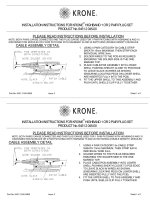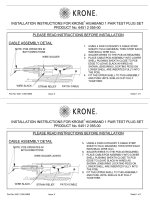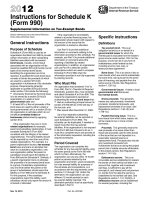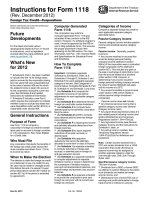instructions for using jboss
Bạn đang xem bản rút gọn của tài liệu. Xem và tải ngay bản đầy đủ của tài liệu tại đây (86.84 KB, 5 trang )
Instructions for using Jboss
User Manual
How to Deploy on JBoss
• Write your beans and package them in an ejb-jar file.
• Write your servlets/JSPs and package them in a war file.
• Add a Class-Path attribute to your war files MANIFEST.MF
file to reference your beans package. for detailed
information on that see J2EE Deployment specification.
How to Deploy in JBoss
4. Package your application in an ear file.
An ear file is a jar archive which contains:
• Your jar files
• Your war files
• A deployment descriptor for your application.
This file must be named "application.xml", and must be
located in the META-INF directory in the ear archive. This
file tells JBoss which modules are EJBs, which ones are
web modules, and the context paths for the web-modules.
Sample Application.xml file
<?xml version="1.0" encoding="ISO-8859-1"?>
<application> <display-name>My application</display-name>
<module>
<web>
<web-uri>webmodule.war</web-uri> <context
root>/servlets</context-root>
</web>
</module>
<module>
<ejb>beans.jar</ejb>
</module>
</application>
Deploying in JBoss
5. Deploy your ear file.
Option 1: Copy your ear file to JBOSS_HOME/deploy (wow!)
Write once Deploy AnyWhere!!
Steps A
• Log on to the system
using username and password of UTD
• Log on to
ssh root@jboss
• Password : root123
Screen shot on next page
Step B
• To set path and start the Jboss and cloudscape run the following
command (every time server goes down)
export J2EE_HOME=/usr/j2sdkee1.3/
export ANT_HOME=/usr/Ant/
PATH=$PATH:/usr/Cloudscape_3.6/:/usr/j2sdkee1.3/bin/
nohup cloudscape1098 -start&
cd /usr/jboss/JBoss-2.4.1_Jetty-3.1.RC9-1
nohup sh run.sh&
Steps for Pet store Application
• Download the Pet Store
You can get the source from
Sun's J2EE Download Page. It's in
the "J2EE Blueprints" package.
Download the 1.1.2 version. Unpack
it anywhere. The root directory of
the Pet Store demo is referred to below
as $PETSTORE (#stan/petstore1.1.2/jps1.1.2/)
Step 2 For Pet store Application
2.Download the JBoss Pet Store patch file
Running the Pet Store demo in Jboss
requires several minor changes to
deployment files in the Pet Store
application (.ear) file. The current patch
file, jps112-01.zip is currently available in
the documentation files section of the
manual.
Step 3
3. Configure JBoss
You need a servlet container to run the Java Pet
Store. If you're using the JBoss-Jetty or Jboss
Tomcat releases, the server is preconfigured.
• DO not need to do do this step
Step 4
4. Rebuild the Pet Store application (petstore.ear)
The following step overwrites several files
in the Pet Store application sources. You
may want to make a separate copy of the
JBoss version of the Pet Store.
This step adds the file jboss-web.xml to
the WEB-INF directory in petstore.war,
modifies the serverType in the web.xml
file of that directory to identify the Jboss
server to the application, and modifies
the application.xml file in the META-INF
directory of petstore.ear.
Step 4A
4A. Copy the jps112-01.zip file to the root
directory ($PETSTORE) of your Pet Store
distribution. Change to this directory and
unzip the file.
Note: This will overwrite the original web.xml file.
>cd $PETSTORE (#stan/petstore1.1.2/jps1.1.2/)
unzip jps1.1.2-01.zip
Logged on and directory having petstore
example
Step 4B
4B. Rebuild the Pet Store application.
Run build.sh or build.bat in the
$PETSTORE/src/petstore/build directory.
The result is a new petstore.ear in the
$PETSTORE/src/petstore/build directory.
This is the file you deploy by copying it to
$JBOSS_HOME/deploy
Build directory having all three war, jar and ear
files
Step 5
5. Prepare the Database
Modify the Cloudscape startup command to use
port 1098.
You do this by adding -port port_number. For
example:
java RmiJdbc.RJJdbcServer -port 1098
COM.cloudscape.core.JDBCDriver
Start Cloudscape.
Deploy directory in JBoss home path
Step 6
6. Add JARS to JBoss
Copy your DB driver JAR to the lib/ext
directory of your JBoss installation
($JBOSS_HOME).
For Cloudscape, copy client.jar and
RmiJdbc.jar to the lib/ext directory.
Copy tools.jar from the J2 SDK to the
lib/ext directory of your JBoss installation
($JBOSS_HOME).
Step 7
7. Start Jboss
Already done by doing Step B
Start JBoss and copy the new
petstore.ear to the deploy directory.
You should see JBoss deploy the Pet
Store EJBs.
Step 8
8.Run the Pet Store
Point your browser to
:8080/estore
To start pet store example
Problems faced
1.When user logged off the system, initially the JBoss
application was stopped and the application can not be
displayed.
In order to solve this problem, use nohup command
For Jboss: nohup sh run.sh
For cloudscape: usr/cloudscape_3.6# nohup cloudscape –start
Output of nohup in ‘nohup.out’ file
> Tail –f nohup.out
Problems faced
2. Cloudscape and JBoss were both using same port number 1099 and
as a result it was not possible for application to run
We changed the java commands in the cloudscape
executable file as per the new java command and saved it
as 'cloudscape1098' so that whenever we type
'cloudscape1098 -start', cloudscape starts on port 1098.
Even then JBoss couldn't connect to Cloudscape. The
reason was that there is a jboss.jcml configuration file in
/usr/jboss/JBoss-2.4.1_Jetty-3.1.RC9-1/jboss/conf/jetty
directory. It contains a section where JDBC tries to connect
to Hypersonic database. This had to be changed to make
JDBC connection to Cloudscape.
Problems Faced
3.Application is killed when server restarted
To restart the pet-store anytime, all need to be done is run the following commands:
export J2EE_HOME=/usr/j2sdkee1.3/
export ANT_HOME=/usr/Ant/
PATH=$PATH:/usr/Cloudscape_3.6/:/usr/j2sdkee1.3/bin/
nohup cloudscape1098 -start&
cd /usr/jboss/JBoss-2.4.1_Jetty-3.1.RC9-1
nohup sh run.sh&