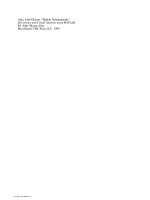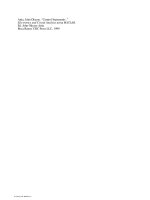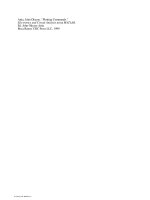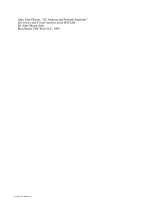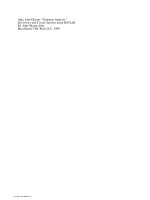problem solving and data analysis using minitab
Bạn đang xem bản rút gọn của tài liệu. Xem và tải ngay bản đầy đủ của tài liệu tại đây (18.43 MB, 479 trang )
Problem Solving and Data
Analysis using Minitab
ffirs.indd 1 12/19/2012 1:06:46 PM
www.it-ebooks.info
Problem Solving and
Data Analysis
using Minitab
A clear and easy guide
to Six Sigma methodology
Rehman M. Khan
Chartered Chemical Engineer and Six Sigma
Black Belt, Loughborough, UK
A John Wiley & Sons, Ltd., Publicatio
n
ffirs.indd 3 12/19/2012 1:06:47 PM
www.it-ebooks.info
This edition first published 2013
© 2013 John Wiley & Sons, Ltd.
Registered office
John Wiley & Sons Ltd, The Atrium, Southern Gate, Chichester, West Sussex, PO19 8SQ, United Kingdom
For details of our global editorial offices, for customer services and for information about how to apply
for permission to reuse the copyright material in this book please see our website at www.wiley.com.
The right of the author to be identified as the author of this work has been asserted in accordance with
the Copyright, Designs and Patents Act 1988.
All rights reserved. No part of this publication may be reproduced, stored in a retrieval system, or trans-
mitted, in any form or by any means, electronic, mechanical, photocopying, recording or otherwise,
except as permitted by the UK Copyright, Designs and Patents Act 1988, without the prior permission
of the publisher.
Wiley also publishes its books in a variety of electronic formats. Some content that appears in print may
not be available in electronic books.
Designations used by companies to distinguish their products are often claimed as trademarks. All brand
names and product names used in this book are trade names, service marks, trademarks or registered
trademarks of their respective owners. The publisher is not associated with any product or vendor men-
tioned in this book. This publication is designed to provide accurate and authoritative information in
regard to the subject matter covered. It is sold on the understanding that the publisher is not engaged in
rendering professional services. If professional advice or other expert assistance is required, the services
of a competent professional should be sought.
Portions of information contained in this publication/book are printed with permission of Minitab Inc.
All such material remains the exclusive property and copyright of Minitab Inc. All rights reserved.
MINITAB
®
and all other trademarks and logos for the Company’s products and services are the exclusive
property of Minitab Inc. All other marks referenced remain the property of their respective owners. See
minitab.com for more information.
Library of Congress Cataloging-in-Publication Data
Khan, Rehman M.
Problem solving and data analysis using Minitab : a clear and easy guide to six sigma methodology /
Rehman M. Khan.
pages cm
Includes index.
ISBN 978-1-118-30757-1 (hardback)
1. Mathematical statistics Data processing. 2. Problem solving Statistical methods. 3. Minitab.
4. Six sigma (Quality control standard) I. Title.
QA276.45.M56K43 2013
658.4'013028553 dc23
2012035286
A catalogue record for this book is available from the British Library.
ISBN: 978-1-118-30757-1
Typeset in 10/13 Frutiger LT Std by Laserwords Private Limited, Chennai, India
ffirs.indd 4 12/19/2012 1:06:48 PM
www.it-ebooks.info
Contents
Acknowledgements ix
1 Introduction 1
2 Minitab Navigation 6
2.1 Windows 6
2.2 Dropdown Menus 8
2.3 Importing Data 13
2.4 Column Formats 15
2.5 The Calculator 18
2.6 Basic Graphs 20
2.7 Adding Detail to Graphs 25
2.8 Saving Graphs 27
2.9 Dotplots 28
2.10 Using the Brush 32
2.11 Boxplots 34
2.12 Bar Charts 40
2.13 The Layout Tool 42
2.14 Producing Graphs with the Assistant 44
2.15 Producing Reports 46
2.16 Creating a New Project/Worksheet Button 49
3 Basic Statistics 50
3.1 Types of Data 50
3.2 Central Location 50
3.3 Dispersion 51
3.4 Descriptive Statistics 52
3.5 Inferential Statistics 59
3.6 Confidence Intervals 60
3.7 Normal Distribution 62
3.8 Deviations from Normality 63
3.9 Central Limit Theorem 70
4 Hypothesis Testing 71
4.1 The Problem Statement 72
4.2 Null and Alternate Hypotheses 72
4.3 Establishing the Risks 73
4.4 Power and Sample Size 76
4.5 Conducting the Test and Evaluating the Results 80
4.6 One Sample t Test 81
4.7 Paired t Test 105
ftoc.indd 5 12/12/2012 3:34:40 PM
www.it-ebooks.info
vi Contents
4.8 Two Variance Test 118
4.9 Two Sample t Test 130
5 Analysis of Variance 150
5.1 How ANOVA Works 150
5.2 One Way ANOVA (Classic) 152
5.3 One Way ANOVA with the Assistant 164
5.4 ANOVA General Linear Model 192
6 Measurement System Analysis 209
6.1 The Importance of Measurement Systems 209
6.2 How Measurement Systems Affect Data 209
6.3 Analysing the Appropriate Systems 210
6.4 Types of Measurement Systems Error 211
6.5 Measurement Systems Toolbox 213
6.6 Type 1 Gage Study 214
6.7 Gage Repeatability and Reproducibility Studies 217
6.8 Create Gage R&R Study Worksheet 219
6.9 Gage R&R (Crossed) 221
6.10 Gage R&R Crossed Studies 221
6.11 Gage R&R (Crossed) Study 222
6.12 Gage R&R (Nested) 247
6.13 Gage Bias and Linearity Study 255
7 Statistical Process Control 261
7.1 The Origins of Statistical Process Control 261
7.2 Common Cause and Special Cause Variation 262
7.3 Detection Rules for Special Causes 263
7.4 False Alarms 266
7.5 When Should We Use SPC Charts? 267
7.6 Subgrouping 268
7.7 The Appropriate Chart 268
7.8 The I-MR Chart 269
7.9 The Xbar-R Chart 291
7.10 The Xbar-S Chart 299
7.11 SPC Exercise 307
7.12 The I-MR-R/S Chart 310
8 Process Capability 313
8.1 The Basics of Process Capability 313
8.2 Short Term and Overall Capability 318
8.3 Capability Analysis for Normal Data 319
8.4 Capability Analysis for Non Normal Data 329
8.5 Capability Comparison using the Assistant 340
9 Correlation and Regression 344
9.1 What are Correlation and Regression? 344
9.2 Correlation 346
9.3 Multiple Correlations 349
9.4 Introduction to Regression 354
ftoc.indd 6 12/12/2012 3:34:40 PM
www.it-ebooks.info
Contents vii
9.5 Single Predictor Regression 355
9.6 Introduction to Multiple Predictor Regression 372
9.7 Multiple Predictor Regression 373
9.8 Predictor Selection Procedure 396
9.9 Nonlinear Regression 400
10 Design of Experiment 407
10.1 Why Use Design of Experiment? 407
10.2 Types of DOE 407
10.3 DOE Terminology 408
10.4 Two Level Factorial Designs 412
10.5 Fractional Factorial Designs 439
11 Help 456
11.1 Help Overview 456
11.2 Help! Help! 457
11.3 Tutorials 461
11.4 StatGuide 463
11.5 Methods and Formulas 464
11.6 Meet Minitab 466
11.7 Help on the Web 466
11.8 Help on the Web and Datasets 468
11.9 Datasets 469
Index 471
ftoc.indd 7 12/12/2012 3:34:40 PM
www.it-ebooks.info
Acknowledgements
Firstly, I would like to thank God for giving me the ability and circumstance to write this book.
I would like to thank my wife, Mahwish, and my children, Iqra, Humzah and Raeesa, for being very
patient with me and accepting that I would be spending all of my spare time outside of work on this
project. Mahwish and Humzah (12 years old at that time) also helped me with the proof-reading and
transferring the script from Power Points to Microsoft Word.
I would like to acknowledge my parents’ effort to continually challenge me and my brother in our edu-
cation. I think my dad would have been very proud at the release of this book and I know my mum is.
I would like to thank our family down in London, particularly, my mum and wife’s parents who did not
see us very much during the production of the manuscript but still continued to support us.
I want to thank all my family and friends around the world for their support. There are too many peo-
ple to name so I will just say where you live, Loughborough Bedford, London, Preston, Birmingham,
Sheffield, Pakistan, North America, Australia, Saudi Arabia. If I haven’t mentioned where you live please
feel free to associate yourself with one of the places I did mention.
I also want to mention Springfields Fuels Limited near Preston. I spent most of my working life there
and they introduced me to Six Sigma. I also want to mention my current employer, British Gypsum, and
thank them for my continued Six Sigma training. In particular, Gary Pilcher who supported my training
and then the start of my training course within British Gypsum. There is a fantastic team at East Leake, I
want to thank everyone there for their moral support, in particular the other members of the Melnik 6
(Greg Bere, Paul Brauer, Matt Carey, Lee Chaplin & Gary Parkins).
I want to thank the good people at Wiley for publishing this book. I also want to thank the good people
at Minitab for letting me use their excellent software.
Some teachers you never forget. So I would also like to thank Mr Crowley who was my Mathematics
teacher at Hayes Manor School. He took me through my ‘O’, ‘AO’ and ‘A’ Level Maths.
Finally, I would like to thank the people that have bought this book. I am hoping that this is the start of
the journey for you as well as me.
flast.indd 9 12/10/2012 2:51:44 PM
www.it-ebooks.info
Problem Solving and Data Analysis using Minitab: A clear and easy guide to Six Sigma methodology, First Edition. Rehman M. Khan.
© 2013 John Wiley & Sons, Ltd. Published 2013 by John Wiley & Sons, Ltd.
CHAPTER 1
Introduction
Confucius said ‘I hear and I forget. I see and I remember. I do and I understand’. This proverb sums up
the spirit of this book as it is very practical and it involves the reader. Every chapter contains examples
and exercises that will capture the reader and ensure the information is passed on in a memorable way.
This book is aimed at numerical professionals, students or academics who wish to learn and apply sta-
tistical techniques for problem solving, process improvement or data analysis without getting bogged
down in theory. In fact anyone that wants to be data driven in their decision making should use this
book to understand how to use Minitab.
The vehicle for the statistical techniques is Minitab version 16. However, most of it will also be applicable
to version 15. The notes will indicate if a feature is in Minitab 16 only by stating ‘M16 only’. At this point
I could give you a list of the new features that are incorporated within Minitab 16 but that would be a
bit pointless, so I will attempt to point out the important new features as we go through the modules.
You will definitely need to have access to a copy of Minitab when going through the book and it would
be advantageous to have a copy of Microsoft Excel as well.
Minitab has developed considerably between versions 15 and 16. One of the main enhancements is the
Assistant which helps users select the appropriate test, enter the data and interpret the results. The
Assistant is available for a number of the key test procedures. Users of older versions of Minitab and also
Minitab 16 have the option of using the non-Assistant methods which are accessed via the traditional
drop down menus. For convenience, within the book I will refer to this method as the Classic method.
I am a chartered Chemical Engineer and Six Sigma Black Belt. I have worked in the nuclear industry,
cosmetics industry and in construction products manufacturing. My main role has always been process
improvement and the projects that I have completed have won awards and saved millions of pounds.
Whilst honing my problem solving and data analysis skills I recognised that there was a huge gap in the
availability of appropriate training materials and yet there was a huge demand from numerical profes-
sionals to learn the skills. I was disappointed not to be able to find the right sort of books to help me
learn and understand how to use Minitab. However, I was fortunate enough to have my employers put
me through my Six Sigma training.
My aim is not to blind the reader with mathematical theory but to teach problem solving and data anal-
ysis through the use of statistical analysis in a very graphical and accessible way. The book uses example
based learning that each reader can work through at their own pace. Each example is broken down into
the very exact steps that must be followed in order to work through the complex analysis. After the
examples there is usually an exercise so that the reader can be assured that they have understood the
key learning points. However, even the answers do not leave the reader cold with just a single numerical
solution. The exercise answers show graphic milestones that the reader must achieve in order to reach
the endpoint of the analysis. The example and exercise data sets can be downloaded from the Wiley
publishing website, www.wiley.com/go/six_sigma_methodology.
c01.indd 1 12/8/2012 11:12:03 AM
www.it-ebooks.info
2 Problem Solving and Data Analysis using Minitab
I have found that other books teaching this subject make themselves inaccessible to beginners either
because complex statistical theory is put before practical learning or there is an attempt to cover every-
thing that Minitab can do. The main strengths of this book are that it is a training course in book form
and it teaches a much sought after skill set. It teaches the reader using a logical and stepwise methodol-
ogy. The examples and exercises take the reader through key learning points and, because they are so
very easy to follow, they build the reader’s confidence. The book does not cover every possible topic.
For instance it does not cover the handling of attribute data. This is due to space limitations and the
fact that in a numerical world we come across this type of data set less and less. However, if there are
procedures that you wish to learn with attribute data I suggest that you learn the equivalent test for
continuous data and then use the help system to understand how to handle attribute data. Also, we will
not be learning Six Sigma project methodology as it would probably double the page count.
I would like to introduce a metaphor for problem solving. I am standing in Field A but when I solve my
problem I will be able to move over to Field B which is a better place. In between is a rather large wall,
and this wall represents the problem. The wall has a gate and when I find the key, which can be repre-
sented by the answer, I can open the gate and step through. The problem is that I need to find the key
and it can be anywhere in Field A. However, to help me find the key I have a metal detector. The thing
that determines how well I use the metal detector is my own skill. Well, in the real world the metal
detector is Minitab and to find the solution to numerical problems I must ensure that I can utilise this
fantastic tool. This book’s sole purpose is to increase your skill level with Minitab. The intention is to do
this by giving you a bit of theory and then getting you to solve problems using Minitab. Luckily, Minitab
will make our life easy by doing all the complicated maths. All we need to do is tell it what to do and
then understand what it is telling us.
Let’s have a look at what we are going to be learning throughout this book. If you are beginner then
I strongly recommend that you start from the very beginning and at least go through Chapters 2– 4
before you start skipping forward to topics of interest. If you are an experienced user of Minitab then
feel free to launch into any of the topics that are of interest to you.
1. Introduction
This is the wordiest chapter in the book and you’re doing well to get through it. In the rest of the
book we are going to keep you busy in front of your computer working on Minitab.
2. Minitab Navigation
In this chapter you are going to get the feel of Minitab. We will start by discussing the Minitab
windows and then the drop down menus. As discussion is not a very good way of learning we will
then import some data and look at the data formatting system used within Minitab. For additional
learning we will put together some simple graphs and we will learn to add additional content to
those graphs. This has a twofold purpose in that the reader will experience some of the stand alone
graphing tools and will become familiar with Minitab navigation. Later you will see that a lot of
Minitab’s statistical procedures produce their own graphs which are very useful for data analysis.
We also need to learn how to use the report pad so that we can send reports to Microsoft Word
and PowerPoint.
3. Basic Statistics
This is the chapter where we learn the basic background statistics that we need to know to help
us understand what is coming up in the more demanding chapters. If you are new to statistical
methods you have probably only been introduced to descriptive statistics. In this chapter we learn
one of the most important concepts in the course and that is the difference between descriptive
c01.indd 2 12/8/2012 11:12:03 AM
www.it-ebooks.info
Introduction 3
statistics and inferential statistics and how that links to the concept of the entire population and a
sample set from that population.
4. Hypothesis Testing
You could say that hypothesis testing is one of the foundational chapters of the statistical proce-
dures that we are going to be using. Once we get to grips with the theory we will start using some
of the test procedures within Minitab. We will start by looking at a single set of data and determin-
ing whether the mean of the population could be a particular value. We will then compare two
data sets and attempt to infer conclusions about them.
5. Analysis of Variance
The analysis of variance (ANOVA) procedure builds on the last chapter and lets us make compari-
sons between two or more groups. We start by looking at the one way ANOVA procedure and
move onto the ANOVA General Linear Model (GLM). The GLM allows us to model multiple factors
and multiple levels.
6. Measurement System Analysis
This chapter teaches us procedures to help us understand whether our measurement systems are
adequate and reliable. The measurement system can be an instrument, like a weigh scale, or it
could be a person making a judgment about a product or process. Either way we want to know if
the measurement systems are free from human failings and whether they can be relied upon.
7. Statistical Process Control
Statistical process control (SPC) is about monitoring your process and looking for unusual occur-
rences by using control charts. Finding out the type of unusual behaviour and when it occurs helps
us to identify the initiating events. We can then put controls in place that will eliminate the initiat-
ing events and thereby making the process more stable.
8. Process Capability
We use process capability to measure our customer requirements against what the process is actu-
ally delivering. This is often done at the start of the project to measure the gaps and then again at
the end of the project to demonstrate the improvement.
9. Correlation and Regression
These two terms are often confused. In the world of Minitab correlation is about establishing
whether two parameters have a linear relationship and checking the strength of that relationship.
Regression goes further by trying to fit an equation to model the relationship. We will learn pro-
cedures for single and multiple factor regression.
10. Design of Experiment
Don’t worry. Design of experiment (DOE) is not always about being in a laboratory and conducting
experiments. DOE is actually an optimised methodology for checking selected inputs and check-
ing whether they have a statistically significant effect on a selected response. DOE tells us how
strongly each factor is affecting the response and whether any of the interactions are important
to the response.
There are many types of DOE and we will concentrate on two of the more commonly used types.
DOE comes with its own terminology so we will spend a bit of time getting to grips with the termi-
nology before we get into DOE proper.
c01.indd 3 12/8/2012 11:12:03 AM
www.it-ebooks.info
4 Problem Solving and Data Analysis using Minitab
11. Help
Minitab has a number of comprehensive help systems that can help you should you get stuck.
This chapter will introduce the help systems and show you what is available so you will be able to
quickly get the information that you need.
This book originally started out as a course that I ran within British Gypsum. I then decided that I could
do with less time with my wife and family and it would be a good idea to convert the course into a book.
One of the concepts that I introduced during the course was the Statistical Charter. The charter was a
self imposed set of rules designed to protect the stakeholders, customers and no doubt our own reputa-
tions. The charter has the following functions:
t Stops us from turning fiction into fact.
t Warns stakeholders regarding the certainty of our conclusions.
t Sets limits so that we can safely execute the statistical procedures.
You will see that the charter manifests itself within the care that we take to set up the test procedures.
I can give you guidance that, for example, we should try and aim for a power of between 80–90% but
when it comes to using the tests within the real world you may choose to ignore the advice. However,
most of the advice given here is derived from the Minitab White Papers and gives a robust methodology
for conducting the procedures.
Statistics can have a bad reputation. It was Benjamin Disraeli who said ‘There are lies, damn lies and sta-
tistics’ and we don’t want to perpetuate that reputation. Personally, I think a particular quote from the
Toby McGuire Spiderman movie is more apt for the exponents of statistical analysis: ‘With great power
comes great responsibility’.
The statistical techniques taught within this book are most commonly found within Six Sigma. They are
used for problem solving, data analysis and the reduction of variation within the DMAIC Framework.
There are other business improvement frameworks such as World Class Manufacturing (WCM) and these
tools and techniques sit equally well within the Focussed Improvement (FI) Pillar of WCM. However, the
use of Six Sigma is far more widespread and it is more commonly associated with Process Improvement
and Minitab.
The table below shows how the statistical toolset can be used within the DMAIC Framework. The tools
used are not set in stone as the methodology allows the use of any tool which gets the job done.
For each of the chapters I would strongly recommend that you initially read the theory section in the
chapter and then, when it comes to examples in the book, follow the instructions to work through each
example on a PC with a copy of Minitab. When you are happy that you understand the methodology
applied to solve the example problems then try a single exercise without using the book. After complet-
ing the exercise go back and review the solution shown within the book. If you are happy that you have
successfully completed the exercise then complete all the remaining exercises in the same way. If not,
review the notes and the solution to establish where you went wrong and then repeat the exercise. As
a gift to the reader for reading this far into the introduction I will tell you that the exercises are usually
easier than the examples.
c01.indd 4 12/8/2012 11:12:03 AM
www.it-ebooks.info
Introduction 5
In case you are wondering, all of the data sets used are fictitious. They were designed to show particular
aspects of the methodology being taught.
And finally, if you are in need of some inspiration go onto YouTube and search for the ‘Minitab song’,
it keeps me motivated!
Define
Used to set Measures
of performance for
project, Define gap
between process
outputs and customer
requirements.
Tools used: Project
Charter, Critical To
Tree, SIPOC.
Measure
Used to start
understanding
the process. Carry
out Measurement
Systems Analysis
(MSA) on the Key
Output Process
Variables (KOPV) and
captute the process
baseline.
Statistical Tools
used: SPC, Process
Capability, MSA.
Tools used: Project
Charter, Critical To
Tree, SIPOC.
Analyse
Used to define the
Key Process Input
Variables (KPIVs).
Need to identify
sources of variation
and screen potential
causes. MSA of KPIVs.
Tools used:
Process Mapping,
Brainstorming,
Fishbone Diagram,
Cause and Effect
Matrix, FMEA.
Statistical Tools used:
MSA, SPC, Hypothesis
Testing, ANOVA,
Correlation and
Regression, DOE
Improve
Optimises settings
of KPIVs to deliver
the required output.
Statistically vali-
dates new operating
conditions.
Tools used: Updated
FMEA, Cost/Benefit
Analysis, Error
Proofing
Statistical Tools used:
MSA, SPC, Hypothesis
Testing, ANOVA,
Correlation and
Regression, DOE
Control
Locks in and
documents optimised
parameters. Measures
improvement and
sustainability.
Tools used: Updated
FMEA, Control Plan,
Procedures reviewed,
engineering and
operaating, Success
Sheets/Best Practise
Sheets, Project Report
and Presentations.
Statistical Tools
used: SPC, Process
Capability,
c01.indd 5 12/8/2012 11:12:04 AM
www.it-ebooks.info
Problem Solving and Data Analysis using Minitab: A clear and easy guide to Six Sigma methodology, First Edition. Rehman M. Khan.
© 2013 John Wiley & Sons, Ltd. Published 2013 by John Wiley & Sons, Ltd.
CHAPTER 2
Minitab Navigation
2.1 Windows
In this Module we want you to get the feel of Minitab. We are going to do this by first discussing the
Minitab windows and then the dropdown menus. As discussion is not a very good way of learning we
will then import some data and get you to start working with that data.
1. Open Minitab.
You will be presented with the screen below.
At the top of the screen there are the dropdown menus and toolbars, which work like most Microsoft
applications. Below that we have two windows: the session window and the project window. The graphs
window is not shown at start up but it is also commonly used.
Toolbars
and
Dropdown
Menus
Session
Window
Project
Window
c02.indd 6 12/8/2012 11:13:32 AM
www.it-ebooks.info
Minitab Navigation 7
The project window is mainly used to enter data into Minitab and is used in a similar way to Microsoft
Excel. However, the main difference is that Minitab wants you to present data in columns and is quite
strict about having the same data format within a column.
The session window is where the user is given numerical outputs. You will have guessed that the graphs
window is where the user is given graphical outputs. Graphs can exist in their own windows but it’s best
to keep them minimised and only call them up when you need them from the graphs folder.
Now that we know what the windows do, let’s learn to move between the windows.
2. Locate the three folder icons in the tool bar as shown in the above, left figure.
3. Single click between the live icons a couple of times. Notice how the folder icons not only open
the corresponding window but also a project manager window. The window icons, as shown in the
central figure above will open the particular window and not the project manager. The window
you select will cover the complete screen if the windows were previously maximised. Give that a go
now and finish up on the project window.
4. If you forget what the icons are for, you can hover over them with the mouse and a pop-up box will
open to tell you. As shown in the above, right figure.
The figure above shows the dropdown menu and default toolbars for Minitab 16 (M16). The figure
below the next paragraph is for Minitab 15 (M15). In fact all the dropdown menus are virtually the same
between M15 and M16, with the exception of the Assistant, which is a new feature on M16. There are
many new features within M16 but these are better explored as we go through the modules because
the majority of them are for experienced users.
Next we will look at the dropdown menus. Later we will explore the key icons within the toolbar by
working with some data which we will import.
c02.indd 7 12/8/2012 11:13:33 AM
www.it-ebooks.info
8 Problem Solving and Data Analysis using Minitab
2.2 Dropdown Menus
The File dropdown should be familiar as it is similar to
most Microsoft programs.
Project and Worksheet Description allow the user to
enter information about either item. This can be very
useful when you refer back to the work in the future.
Open Worksheet and Other Files both allow the import
of data from various common file types.
Query Database is a facility that allows the user to
import information from a database.
There are options for printing presented here, how-
ever, from my experience printing for the purpose of
producing reports is best done via the Report Pad.
The Edit tab is not used that often. This is because
right clicking on an object also gives custom editing
options.
Cut, Copy and Paste are more easily done with Ctrl+X,
C and V, respectively.
Worksheet Links can be useful. They allow the user to
link a section of a spreadsheet to the data within the
project window. Depending on how the link is man-
aged, changes to the spreadsheet will automatically
be applied to the data within the project window.
The Edit Last Dialog facility is tremendously useful but
I find it easier to use directly from the toolbar.
c02.indd 8 12/8/2012 11:13:34 AM
www.it-ebooks.info
Minitab Navigation 9
The top half of the toolset is used to arrange the data that is
in the worksheet window. On occasion subsets may need to be
moved from the same column to adjacent columns and vice
versa. Copy contains predefined copying procedures that can
be used as shortcuts.
As in Excel, Transpose Columns will spin the selected data by
90°. We need to be wary of data types though.
Code works to replace selected items throughout a column
and lets you convert data types in the process.
Change Data Type is useful in correcting the data type.
Concatenate is the same as the Excel function and adds text
strings together.
Using Calc will be covered in the module as it is quite useful.
Column and Row Statistics pretty much do as expected and
give you an output in the session window.
The central and bottom sections are used to generate differ-
ent types of data distributions. Making mesh data can be quite
fun in a nerdy sort of way.
c02.indd 9 12/8/2012 11:13:34 AM
www.it-ebooks.info
10 Problem Solving and Data Analysis using Minitab
The Stat menu is the heart of Minitab
and contains the majority of the sta-
tistical tests.
This book will focus on a number of
these menus and submenus. We will
be going into Regression, ANOVA,
DOE, Control Charts and Quality Tools
submenus in later modules.
Basic Statistics will be the most fre-
quently used submenu.
Using graphs to display data is usu-
ally a quick and easy way to see trends
and should be done in the early stages
of analysis.
The Graph menu in Minitab supplies a
large variety of graphing tools which
can provide a very different insight
into the data than you would nor-
mally see with standard spreadsheet
programs.
Minitab will generate a large number
of these graphs when statistical tests
are carried out.
We are going to look at a number of
these graphs within this module.
c02.indd 10 12/8/2012 11:13:36 AM
www.it-ebooks.info
Minitab Navigation 11
The Editor dropdown menu contains a number of standard
editing functions. A number of these are available by right
clicking on the live worksheet.
Column formatting is done here.
Define Custom Lists is quite interesting. It can be used to
define a standard list that when set up can then be added
into the worksheet by entering the starting element of the
list and then pulling down on the handle of the active cell.
This is particularly useful if you have a custom list that you
regularly want to add to the project window.
The three applications listed at the top of the Tools menu
can be launched from here.
Toolbars can be used to set which toolbars are active. For
example, the 3D Graph Editing tool bar can be activated
from here.
Customize can be used to change a large number of fea-
tures. It is best fully explored by the reader in their own
time.
Amongst other things Options is used to set:
X the root directory for saving work,
X the background colour on all graphs,
X the output options on statistical tests.
File Security can be used to set password protection for our
files.
c02.indd 11 12/8/2012 11:13:37 AM
www.it-ebooks.info
12 Problem Solving and Data Analysis using Minitab
The icons in Window are most useful when you are working on
a large project whilst utilising all the windows. They can be used
to quickly organise your windows and graphs.
We will show how to use the Update All Graphs Now function
later in this module.
The Help menu should be your first option when faced with
problems. We will look at how to use the Help system in much
greater detail in a separate module.
Minitab actually comes supplied with a number of sample data
sets which are utilised within the help systems in order to dem-
onstrate statistical procedures.
Licensing is a M16 only option. It contains information about
your Minitab License and also a clever feature to Move License. If
you are mobile or considering working from home it would allow
you to transfer your product activation to another location.
c02.indd 12 12/8/2012 11:13:37 AM
www.it-ebooks.info
Minitab Navigation 13
The Assistant dropdown is M16 only and
is one of the key advances in the update.
The Assistant will lead you through the
tool selection and ensure that the pre-
requisites are correct. It will also pro-
vide you with an interpretation of the
results. It could make guide texts and
training redundant!
2.3 Importing Data
We are now going to look at importing some data into Minitab. We will then carry out a number of
exercises on that data. These will include checking the data format within the columns and, if we need
to, we will change the data format. We will then manipulate the data by adding columns together and
then produce a number of different types of graphs and add content to those graphs. Once we have a
few graphs we will look at how we can export our data so that others can view it. We will finish the ses-
sion by carrying out some Minitab customisation and also using the Assistant to produce some graphs.
The table below shows the data that we are going to work with. The data concerns a piece of equip-
ment that requires both gas and electricity to run. The equipment has two zones. The Total Cost row
relates to how much it costs to run the equipment. Person relates to the operator who was running the
equipment and Stage refers to a particular event that we want to monitor; in this case it relates to when
maintenance was conducted on the machine. Stage changes from condition Before to Stage1 so we can
tell when the maintenance occurred.
The data currently lives within Microsoft Excel and it is formatted in rows not columns. Each row has a
title cell and then 38 data cells.
1. Open File 02 Minitab Navigation.xls using
Microsoft Excel.
2. Go to ‘Data in rows’ worksheet.
Minitab analyses data in columns. We need to
change the arrangement of this data so that it
is in columns. Minitab has a Transpose function
but it is better to prepare the data in Excel and
then transfer it to Minitab. This is due to want-
ing to maintain both the column headings and the
mixed data types in the example data.
c02.indd 13 12/8/2012 11:13:38 AM
www.it-ebooks.info
14 Problem Solving and Data Analysis using Minitab
3. In order to shift the table around so
that the data is in columns first copy
target cells A1 to AM10.
4. Go to worksheet ‘Sheet2’.
5. Right click on cell A1 and use the Paste
Special command from within the
dropdown menu.
6. Select Transpose from the selection
box that opens and then click OK.
If you had trouble you can use the table that I have already transposed. It is in the ‘Data in Columns’
worksheet. There are two easy ways to transfer the data from an Excel worksheet into Minitab.
7. Copy cells A1 to J39 of the trans-
posed cells by highlighting and
then pressing Ctrl+C.
8. Then Paste the data, by pressing
Ctrl+V, into Minitab with Cell A1
being copied into the title row
directly under ‘C1’ and above
Row1 in the shaded row. Minitab
uses these rows for titles. Pasting
under this row would cause the
title row to be counted as data
and this would upset the column
formatting.
c02.indd 14 12/8/2012 11:13:39 AM
www.it-ebooks.info
Minitab Navigation 15
The alternate method of importing
data into Minitab is shown below.
9. From within Minitab click File
<<Open Worksheet.
10. Navigate to the folder that
contains the data file. Ensure
that the correct file type has
been selected. Then double
click on the file that you want
to open.
11. Minitab will put the data from
each Excel worksheet into a
separate Minitab Worksheet.
Notice how the formatting of
the Data in Rows sheet is in
disarray.
12. Close all the Minitab work-
sheets with the exception
of the Data in Columns
worksheet.
2.4 Column Formats
Notice the column numbering system and column formatting as shown within the above figure.
c02.indd 15 12/8/2012 11:13:40 AM
www.it-ebooks.info
16 Problem Solving and Data Analysis using Minitab
Minitab uses:
X D for Date/Time,
X T for Text,
X A blank for numeric.
There is only one type of format allowed in each column.
Notice that column C8 is incorrectly formatted as
text due to a typing error.
1. Click into the cell and remove the ‘a’.
Notice that Minitab does not automatically cor-
rect the formatting. Also Minitab will not handle
the data as numeric so we have to correct the
formatting.
c02.indd 16 12/8/2012 11:13:40 AM
www.it-ebooks.info
Minitab Navigation 17
2. Click Data <<Change Data Type
<<Text to Numeric
3. The Text to Numeric menu box
opens. Minitab uses the top input
box labelled Change Text Columns
to ask which column needs chang-
ing. You can select Feedrate either
by double clicking on it or by high-
lighting it with a single click and
then pressing Select. The destina-
tion for our numeric column is going
to be C8. We are going to overwrite
our old text column by selecting C8.
C8 is typed directly into the bottom
input box. Then click OK.
4. Click the Show Info icon. This gives
us a summary of the data that is
within the current worksheet. We
can see that the format of column
8 has been changed to numeric.
Additionally, we can see that col-
umn 9 has the title Stage. It con-
tains 38 cells of data and none of
the data is missing. The column
format is text.
c02.indd 17 12/8/2012 11:13:41 AM
www.it-ebooks.info
18 Problem Solving and Data Analysis using Minitab
2.5 The Calculator
In the next part of the exercise we are going to use the Calculator to add the values in two columns
together. To show a different way of adding columns together we are then going to use the Assign
Formula function to add two different columns together. The figure below shows the layout of the
calculator.
1. Click Calc <<Calculator.
The calculator menu box opens. The calculator menu is used to mathe-
matically manipulate columns of data. The output is stored in the current
worksheet.
Results will be
stored here
Quick selection of
input columns from
here
We have the option
of assigning a
formula
c02.indd 18 12/8/2012 11:13:42 AM
www.it-ebooks.info