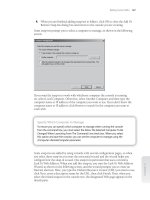windows server 2008 hyper-v unleashed
Bạn đang xem bản rút gọn của tài liệu. Xem và tải ngay bản đầy đủ của tài liệu tại đây (13.67 MB, 480 trang )
www.it-ebooks.info
Windows
®
Server
2008 Hyper-V
UNLEASHED
800 East 96th Street, Indianapolis, Indiana 46240 USA
Rand Morimoto, Ph.D.,
MCSE, CISSP
Jeff Guillet, MCITP,
MCSE, CISSP
www.it-ebooks.info
Windows® Server 2008 Hyper-V Unleashed
Copyright © 2009 by Sams Publishing
All rights reserved. No part of this book shall be reproduced, stored in a retrieval
system, or transmitted by any means, electronic, mechanical, photocopying, recording,
or otherwise, without written permission from the publisher. No patent liability is
assumed with respect to the use of the information contained herein. Although every
precaution has been taken in the preparation of this book, the publisher and author
assume no responsibility for errors or omissions. Nor is any liability assumed for
damages resulting from the use of the information contained herein.
ISBN-13: 978-0-672-33028-5
ISBN-10: 0-672-33028-8
Library of Congress Cataloging-in-Publication Data
Morimoto, Rand.
Windows server 2008 Hyper-V unleashed / Rand Morimoto, Jeff Guillet.
p. cm.
ISBN 978-0-672-33028-5
1. Microsoft Windows server Hyper-V. 2. Virtual computer systems. I. Guillet, Jeff. II.
Title.
QA76.9.V5M656 2008
005.4'476 dc22
2008031823
Printed in the United States of America
First Printing: September 2008
Trademarks
All terms mentioned in this book that are known to be trademarks or service marks
have been appropriately capitalized. Sams Publishing cannot attest to the accuracy of
this information. Use of a term in this book should not be regarded as affecting the
validity of any trademark or service mark.
Warning and Disclaimer
Every effort has been made to make this book as complete and as accurate as possi-
ble, but no warranty or fitness is implied. The information provided is on an “as is”
basis. The authors and the publisher shall have neither liability nor responsibility to any
person or entity with respect to any loss or damages arising from the information
contained in this book.
Bulk Sales
Sams Publishing offers excellent discounts on this book when ordered in quantity for
bulk purchases or special sales. For more information, please contact
U.S. Corporate and Government Sales
1-800-382-3419
For sales outside of the U.S., please contact
International Sales
Editor-in-Chief
Karen Gettman
Executive Editor
Neil Rowe
Development Editor
Mark Renfrow
Managing Editor
Patrick Kanouse
Project Editor
Jennifer Gallant
Copy Editor
Keith Cline
Indexer
Brad Herriman
Proofreader
Water Crest
Publishing, Inc.
Technical Editor
Scott Rose, MCSE
Publishing
Coordinator
Cindy Teeters
Book Designer
Gary Adair
www.it-ebooks.info
Contents at a Glance
Introduction 1
Part I Windows 2008 Hyper-V Overview
1 Windows Server 2008 Hyper-V Technology Primer
7
2 Best Practices at Planning, Prototyping, Migrating, and Deploying
Windows Server 2008 Hyper-V
39
3 Planning, Sizing, and Architecting a Hyper-V Environment
73
Part II Windows 2008 Hyper-V Host and Guest Installation
4 Installing Windows 2008 Server and the Hyper-V Role
101
5 Installing a Guest Session on Hyper-V
129
Part III Administering and Maintaining Hyper-V Host Services
6 Managing, Administering, and Maintaining a Hyper-V Host Server
151
7 Optimizing the Hyper-V Host Server and Guest Sessions
209
Part IV System Center Virtual Machine Manager 2008 in a Hyper-V Environment
8 System Center Virtual Machine Manager Technology Primer
253
9 Installing and Getting Familiar with Virtual Machine Manager 2008
273
10 Creating Guest Images from Existing Production and Virtual Systems
301
11 Using Virtual Machine Manager 2008 for Provisioning
321
Part V Maintaining Guest Session Uptime in a Hyper-V Environment
12 Application-Level Failover and Disaster Recovery in a Hyper-V
Environment
349
13 Debugging and Problem Solving the Hyper-V Host and Guest
Operating System
385
Index 429
www.it-ebooks.info
Table of Contents
Introduction 1
Part I Windows 2008 Hyper-V Overview
1 Windows Server 2008 Hyper-V Technology Primer 7
What Is Server Virtualization and Microsoft Hyper-V?
7
Virtualization as an IT Organization Strategy
8
Microsoft Hyper-V Server as a Role in Windows Server 2008
8
Choosing to Virtualize Servers
11
Virtualization for Test and Development Environments
11
Virtualization for Server Consolidation
11
Virtualization as a Strategy for Disaster Recovery and High
Availability
12
Understanding Microsoft’s Virtualization Strategy
13
Acquisition of Virtual PC
13
Microsoft Virtual Server
13
Virtual Server 2005
14
Virtual Server 2005 R2
14
Integration of Hypervisor Technology in Windows Server 2008
15
What’s New in Hyper-V
15
New Features That Provide Better Virtual Host Capabilities
16
New Features That Provide Better Administration Support
16
New Features That Provide Better Guest Support
17
New Features That Provide Better Reliability Capabilities
18
Determining What Is Needed to Virtualize Servers
19
Versions of Windows Server 2008 That Host Hyper-V
19
Versions of Guest Sessions Supported Under Hyper-V
23
Guest Session Integration Support Tools
27
The Right Time to Implement Hyper-V
27
Adding a Hyper-V Host Server in an Existing Active Directory
2000/2003 Environment
28
Waiting to Fully Implement Windows 2008 in the Environment
29
Migrating from Microsoft Virtual Server 2005 and VMware
29
Mounting Existing Virtual Guest Images on Hyper-V
29
Performing a Virtual to Virtual Migration of Guest Images
30
Using VMM to Manage VMware Virtual Infrastructure 3
30
www.it-ebooks.info
Understanding the Administration of Virtual Guest Sessions 31
Management Using the Hyper-V Administration Tool
31
Management Using the Virtual Machine Manager 2008 Tool
32
Management Using Thin Client Terminal Services
32
Ensuring High Availability of a Hyper-V Host Server
35
No Single Point of Failure in Clustering
35
Stretched Clusters for Hyper-V Hosts and Guests Across Sites
36
Leveraging Storage Area Networks for Virtual Hosts and Guests
36
Summary
37
Best Practices
37
2 Best Practices at Planning, Prototyping, Migrating, and Deploying
Windows Server 2008 Hyper-V 39
Determining the Scope of Your Project
40
Identifying the Business Goals and Objectives to Implement Hyper-V
Virtualization
40
High-Level Business Goals
41
Business Unit or Departmental Goals
42
Identifying the Technical Goals and Objectives to Implement Hyper-V
43
Defining the Scope of the Work
43
Determining the Time Frame for Implementation or Migration
45
Defining the Participants of the Design and Deployment Teams
47
The Discovery Phase: Understanding the Existing Environment
49
Understanding the Geographical Depth and Breadth
50
Managing Information Overload
52
Assessing Applications for Resource Requirements
52
The Design Phase: Documenting the Vision and the Plan
53
Collaboration Sessions: Making the Design Decisions
53
Organizing Information for a Structured Design Document
54
Windows Server 2008 Hyper-V Design Decisions
56
Agreeing on the Design
56
The Migration Planning Phase: Documenting the Process for
Migration
57
Time for the Project Plan
57
Speed Versus Risk
58
Creating the Migration Document
59
The Prototype Phase: Creating and Testing the Plan
63
How Do You Build the Lab?
63
Results of the Lab Testing Environment
64
The Pilot Phase: Validating the Plan on an Initial Set of Servers
65
The First Server in the Pilot
66
Rolling Out the Pilot Phase
66
Contents
v
www.it-ebooks.info
Fixing Problems in the Pilot Phase 67
Documenting the Results of the Pilot
67
The Migration/Implementation Phase: Conducting the Migration or
Installation
68
Verifying End-User Satisfaction
68
Supporting the New Virtualized Environment
68
Summary
68
Best Practices
69
The Discovery Phase
70
The Design Phase
70
The Migration Planning Phase
71
The Prototype Phase
71
The Pilot Phase
71
The Migration/Implementation Phase
71
3 Planning, Sizing, and Architecting a Hyper-V Environment 73
Logically Distributing Virtual Servers on Specific Host Systems
73
Distributing Virtual Servers Based on Workload
73
Distributing Virtual Servers Based on Redundancy
75
Distributing Virtual Servers Based on Server Interrelationships
76
Distributing Virtual Servers Based on User Connectivity
76
Distributing Virtual Servers Across a WAN Connection
77
Choosing Servers to Virtualize
78
Prioritizing Servers to Virtualize
78
Candidates for Immediate Virtualization to Guest Sessions
78
Secondary Candidates for Virtualization to Guest Sessions
79
Servers That Need to Be Evaluated for Candidacy for
Virtualization
81
Capturing the Workload Demands of Existing Servers
82
Introducing the Microsoft Virtualization Solution Accelerator
82
Prerequisites for Installing the Microsoft VSA Tool
82
Installing the Microsoft VSA Tool
83
Setting Up the Microsoft VSA Tool to Capture Data for the
First Time
84
Choosing the Right Time Sequence to Capture Data
88
Preparing a Server Consolidation Recommendation Report
89
Analyzing the Workload Demands of Existing Servers
90
Identify Servers That Are and Are Not Virtualization Candidates
92
Combining Virtual Server Workloads to Create Optimized
Host Servers
92
Windows®Server 2008 Hyper-V Unleashed
vi
www.it-ebooks.info
Choosing the Hyper-V Host System Environment 92
Hyper-V on a Dedicated Host Server
93
Hyper-V on a Blade Among Other Physical Servers
93
Sizing a Hyper-V Host System Without Existing Guest Data
93
Sizing Your Windows Server 2008 Server to Support
Virtualization
94
Running Other Services on the Hyper-V System
95
Planning for the Use of Snapshots on the Hyper-V System
95
Summary
96
Best Practices
96
Part II Windows 2008 Hyper-V Host and Guest Installation
4 Installing Windows 2008 Server and the Hyper-V Role 101
Planning and Preparing a Server Installation
101
Verifying Minimum Hardware Requirements
102
Choosing the Appropriate Windows Edition
102
Choosing a New Installation or an Upgrade
103
Full Version of Windows or Server Core Installation
103
Member Server or Standalone Server
104
Gathering the Information Necessary to Proceed
104
Backing Up Files
106
Installing a Clean Version of Windows Server 2008 Operating System
107
1. Customizing the Language, Time, Currency, and Keyboard
Preferences
107
2. The Install Now Page
108
3. Entering the Product Key
108
4. Selecting the Type of Operating System to Install
108
5. Accepting the Terms of the Windows Server 2008 License
109
6. Selecting the Type of Windows Server 2008 Installation
109
7. Selecting the Location for the Installation
109
8. Finalizing the Installation and Customizing the
Configuration
111
Installing the Hyper-V Server Role
115
Running Server Manager to Add the Hyper-V Role
116
Understanding Server Core Installation
118
Performing a Server Core Installation
118
Performing Common Server Tasks with Server Core
120
Launching the Command Prompt in a Server Core Installation
121
Changing the Server Core Administrator’s Password
121
Changing the Server Core Machine Name
121
Contents
vii
www.it-ebooks.info
Assigning a Static IPV4 IP Address and DNS Settings 121
Adding the Server Core System to a Domain
123
Enabling Remote Management and Remote Desktop to
Server Core
123
Rebooting and Shutting Down a Server Core System
123
Installing Hyper-V Server Role on a Server Core System
123
Server Core Roles and Feature Installations
124
Summary
126
Best Practices
126
5 Installing a Guest Session on Hyper-V 129
Choosing the Guest Session Operating System
129
Installing a Windows-Based Guest Operating System Session
130
Gathering the Components Needed for a Windows-Based Guest
Session
130
Beginning the Installation of the Windows-Based Guest Session
131
Completing the Installation of the Windows-Based Guest
Session
134
Installing a Linux-Based Guest Operating System Session
135
Gathering the Components Needed for a Linux-Based Guest
Session
135
Beginning the Installation of the Linux-Based Guest Session
136
Completing the Installation of the Linux-Based Guest
Session (x86)
137
Completing the Installation of the Linux-Based Guest
Session (x64)
138
Modifying Guest Session Configuration Settings
139
Adding or Limiting the RAM of the Guest Session
139
Changing Network Settings for the Guest Session
140
Mounting a Physical CD/DVD Image or Mounting a CD/DVD
Image File
140
Other Settings to Modify for a Guest Session Configuration
141
Launching a Hyper-V Guest Session
141
Automatically Launching a Guest Session
141
Manually Launching a Guest Session
143
Save State of a Guest Session
143
Installing the Windows Guest Session Integration Tools
143
Installing the Windows Integration Tools
144
Using Snapshots of Guest Operating System Sessions
145
Snapshots for Image Rollback
145
Snapshots for Guest Session Server Fault Tolerance
145
Windows®Server 2008 Hyper-V Unleashed
viii
www.it-ebooks.info
Creating a Snapshot of a Guest Image 146
Rolling Back a Guest Image to a Previous Snapshot Image
146
Reverting a Snapshot Session
147
Summary
147
Best Practices
147
Part III Administering and Maintaining Hyper-V Host Services
6 Managing, Administering, and Maintaining a Hyper-V Host Server 151
Becoming Familiar with the Hyper-V Administration Console
152
Launching the Hyper-V Administration Console
152
Using the Server Manager Tool to Manage Hyper-V Systems
152
Using the Hyper-V MMC Tool to Manage Hyper-V Systems
153
Connecting to a Different Virtual Server System
154
Managing Windows Server 2008 Remotely
155
Remote Server Administration Tools
155
Remote Desktop
159
Windows Remote Management
162
Managing Host Server, Virtual Switch, and Disk Settings
163
Configuring Host Server Settings
163
Stopping the Hyper-V Service
165
Managing Virtual Network Segments with the Virtual Switch
165
Modifying Disk Settings and Configurations
167
Inspect Disk
168
Using Common Practices for Securing and Managing a Hyper-V
Host Server
168
Identifying Security Risks
168
Using System Center Operations Manager 2007 to Simplify
Management
169
Leveraging Windows Server 2008 Maintenance Practices
170
Specific Security Practices for Hyper-V Host Servers
170
Keeping Up with Service Packs and Updates
172
Manual Update or CD-ROM Update
172
Automatic Updates
174
Windows Server Update Services
176
Offline Virtual Machine Servicing Tool
177
Backing Up the Hyper-V Host and Guests
178
Installing Windows Server Backup
179
Scheduling a Backup Using Windows Server Backup and
Allocating Disks
182
Running a Manual Backup to a Remote Server Share
184
Contents
ix
www.it-ebooks.info
Managing Backups Using the Command-Line Utility Wbadmin.exe 186
Viewing Backup History
186
Running a Manual Backup to Remote Storage Using
Wbadmin.exe
186
Maintaining Windows Server 2008 Hyper-V Systems
187
Daily Maintenance
187
Weekly Maintenance
190
Monthly Maintenance
192
Quarterly Maintenance
193
Performing Management Tasks with Server Manager
193
Server Manager Roles Page
194
Server Manager Diagnostics Page
196
Server Manager Configuration Page
200
Summary
206
Best Practices
206
7 Optimizing the Hyper-V Host Server and Guest Sessions 209
Defining Capacity Analysis
209
The Benefits of Capacity Analysis and Performance
Optimization
210
Establishing Policy and Metric Baselines
211
Benchmark Baselines
212
Using Capacity-Analysis Tools
214
Task Manager
214
Network Monitor
216
Windows Reliability and Performance Monitor
223
Other Microsoft Assessment and Planning Tools
227
Third-Party Toolset
233
Optimizing the Performance of Hyper-V Host Servers and Guest
Sessions
234
Resource Allocation to Hyper-V Guest Sessions
234
Optimizing Disk Configuration for Hyper-V Guest Sessions
236
Monitoring System Performance
238
Key Elements to Monitor for Bottlenecks
239
Monitoring System Memory and Pagefile Usage
239
Analyzing Processor Usage
243
Evaluating the Disk Subsystem
244
Monitoring the Network Subsystem
245
Optimizing Performance by Server Roles
247
Virtual Servers
248
Summary
249
Best Practices
249
Windows®Server 2008 Hyper-V Unleashed
x
www.it-ebooks.info
Part IV System Center Virtual Machine Manager 2008 in a Hyper-V Environment
8 System Center Virtual Machine Manager Technology Primer 253
What Is Virtual Machine Manager?
253
History of Virtualization and Virtualization Management
253
Microsoft History of Virtualization
254
Microsoft’s History on Virtualization Management
254
What Is Virtual Machine Manager 2008?
255
Components of VMM
255
VMM on Top of PowerShell
256
PowerShell Support in VMM 2008
257
Consoles in VMM
257
VMM Self-Service Portal
258
VMM Administrative Console
258
Administrative Console in VMM
258
The Navigation Pane
259
Administrator Console Layout
261
Heterogeneous VM Management
261
VMs Managed by VMM 2008
261
Backward Compatibility and Enhancements in VMM 2008
262
Cluster Support in VMM 2008
263
The Importance of Clusters in the Virtual Environment
263
High Availability with Clustered Hosts
263
The VMM Library
263
Hardware Profiles
264
Guest OS Profiles
264
Disk Images and ISO Image Files
264
VM Templates
265
Roles-Based Access Control
265
User Roles in VMM 2008
265
The Value VMM 2008 Brings to the Enterprise
266
Centralized Management
266
Decreases Server Sprawl
267
Integration with System Center Operations Manager 2007
267
Profiles and Templates Make Provisioning Easier
267
Self-Service Provisioning
267
Disaster Recovery and Business Continuity
267
Optimized Resource Allocation
268
Physical and Virtual Server Conversions
268
Roles-Based Access Control
269
Contents
xi
www.it-ebooks.info
Who Needs VMM 2008? 269
VMM 2008 for Delegated Administration Environments
269
VMM 2008 for Structure ITIL-Based Organizations
269
VMM 2008 for Disaster Recovery and Business Continuity
269
VMM 2008 for Dynamically Adjusting Environments
269
VMM 2008 for Highly Leveraged Virtual Environments
270
VMM 2008 for VM Conversion Requirements
270
VMM 2008 for Heterogeneous Environments
270
Summary
270
Best Practices
271
9 Installing and Getting Familiar with Virtual Machine Manager 2008 273
Understanding the Components of VMM 2008
273
The VMM 2008 Server
273
The Administrator Console
274
The Self-Service Portal
274
The Local Agent
275
Preparing the Server for VMM 2008
275
Single- or Multiple-Server Deployments
275
Supported Operating Systems for VMM Components
276
Prerequisite Software
277
VMM Database Considerations
278
VMM 2008 Installation
280
Installing VMM Server and the SQL Server Express Database on
Windows Server 2008
280
Installing the VMM Administrator Console
284
Installing the Self-Service Portal
286
Installation of the Local Agent
288
Understanding the VMM Administrator Console
289
Overview of the Administrator Console
289
Summary
298
Best Practices
299
10 Creating Guest Images from Existing Production and Virtual Systems 301
Understanding Virtual Machine Conversions
301
Physical Computers That Can Be Converted
301
Additional Requirements for P2V Conversion
302
Performing a P2V Conversion
303
Performing a P2V Online Conversion
303
Performing a V2V Conversion
310
Performing a V2V Conversion
311
Windows®Server 2008 Hyper-V Unleashed
xii
www.it-ebooks.info
Creating a Virtual Lab 317
Using P2V to Create a Virtual Copy of Production
317
Summary
318
Best Practices
318
11 Using Virtual Machine Manager 2008 for Provisioning 321
Understanding Roles-Based Access and Delegation to Provision
Virtual Machines
321
Administrator Role in VMM 2008
321
Delegated Administrator Within VMM 2008
322
Self-Service User as a Role in VMM 2008
322
Managing User Roles
322
Managing the Administrator User Role
322
Creating a Delegated Administrator User Role
324
Creating a Self-Service User Role
326
Modifying User Roles
330
Removing User Roles
331
Deploying Virtual Machines
331
Virtual Machine Placement
332
Deploying Virtual Machines Using the Administrator Console
334
Deploying a Virtual Machine Using the Self-Service Portal
337
Migrating a VM
340
The Migrate Virtual Machine Action
340
Drag and Drop the VM onto a Host
342
Drag and Drop the VM onto a Host Group
342
Summary
343
Best Practices
344
Part V Maintaining Guest Session Uptime in a Hyper-V Environment
12 Application-Level Failover and Disaster Recovery in a Hyper-V
Environment 349
Choosing the Best Fault-Tolerance and Recovery Method
350
Using Native High-Availability and Disaster-Recovery
Technologies Built in to an Application
350
Using Guest Clustering to Protect a Virtual Guest Session
352
Using Host Clustering to Protect an Entire Virtual Host System
353
Purchasing and Using Third-Party Applications for High
Availability and Disaster Recovery
354
Failover Clustering in Windows Server 2008
354
Windows Server 2008 Cluster Terminology
355
Contents
xiii
www.it-ebooks.info
Overview of Failover Clustering in a Hyper-V Host Environment 358
Failover Cluster Quorum Models
358
Shared Storage for Failover Clusters
359
Failover Cluster Node Operating System Selection
363
Deploying a Failover Cluster for Hyper-V Hosts
363
Installing the Failover Cluster Feature on a Hyper-V Host
365
Running the Validate a Configuration Wizard
366
Creating the Hyper-V Host Failover Cluster
367
Configuring Cluster Networks
368
Adding Nodes to the Hyper-V Host Cluster
371
Adding Storage to the Cluster
371
Cluster Quorum Configuration
372
Creating a Virtual Guest Session on the Host Cluster
373
Configuring Start Actions and Making the Virtual Guest Highly
Available
374
Configuring Failover and Failback
376
Testing Failover Clusters
377
Failover Cluster Maintenance
379
Removing Nodes from a Failover Cluster
380
Backing Up and Restoring Failover Clusters
380
Failover Cluster Node Backup Best Practices
381
Restoring an Entire Cluster to a Previous State
381
Summary
383
Best Practices
383
13 Debugging and Problem Solving the Hyper-V Host and Guest
Operating System 385
Using the Task Manager for Logging and Debugging
386
Monitoring Applications
387
Monitoring Processes
387
Monitoring Services
387
Monitoring Performance
388
Monitoring Network Performance
388
Monitoring User Activity
389
Using Event Viewer for Logging and Debugging
390
Examining the New Event Viewer User Interface
391
Conducting Additional Event Viewer Management Tasks
395
Performance and Reliability Monitoring
399
Resource Monitor
400
Performance Monitor
401
Reliability Monitor
404
Windows®Server 2008 Hyper-V Unleashed
xiv
www.it-ebooks.info
Data Collector Sets 405
Reports
407
Setting Baseline Values
409
Reducing Performance Monitoring Overhead
409
Important Objects to Monitor
410
Using the Debugging Tools Available in Windows Server 2008
411
TCP/IP Tools
411
System Startup and Recovery
418
Windows Memory Diagnostics Tool
420
Resources and Support Tools
421
Common Problems Found in Hyper-V
422
Hyper-V Installation-Related Problems
422
Hyper-V Networking-Related Problems
423
Hyper-V Configuration-Related Problems
424
Hyper-V Miscellaneous Problems
425
Summary
427
Best Practices
428
Index 429
Contents
xv
www.it-ebooks.info
About the Authors
Rand Morimoto, Ph.D., MCSE, CISSP, has been in the computer industry for more than
30 years and has authored, co-authored, or been a contributing writer for dozens of best-
selling books on Windows 2008, Exchange 2007, Security, BizTalk Server, and remote and
mobile computing. Rand is the president of Convergent Computing, an IT consulting
firm in the San Francisco Bay Area that was one of the key early adopter program partners
with Microsoft implementing beta versions of Windows Server 2008 in production envi-
ronments over 3 years before the product release. Rand has spoken at more than 50
conferences and conventions around the world in the past year on tips, tricks, and best
practices on planning, migrating, and implementing Windows 2008 Hyper-V and System
Center Virtual Machine Manager 2008.
Jeff Guillet, MCITP, MCSE, CISSP, has been in the computer industry for more than 25
years and has been a contributing writer and technical editor for several books on
Windows Server 2008, Windows Server 2003, Exchange 2007, and Exchange 2003. Jeff is a
senior consultant for Convergent Computing and participates in many early adopter beta
programs. Jeff holds Charter MCITP: Enterprise Administrator and MCITP: Enterprise
Messaging Administrator certifications for Windows Server 2008 and has maintained
MCSE certifications since 1999. He maintains a popular technical blog at www.expta.com.
www.it-ebooks.info
Dedication
I dedicate this book to Kelly and Chip, whose lives will hopefully be
made better by efforts we do today in virtualizing our computer data
centers as our part to make a greener IT environment!
—Rand Morimoto
I dedicate this book to my wife, Amy. It is only through her love,
patience, and encouragement, even when I’m working long hours on
weekends and late nights after coming home from my “real” job,
that I enjoy my small successes.
—Jeff Guillet
www.it-ebooks.info
Acknowledgments
Rand Morimoto I would like to thank all the consultants at Convergent Computing
who have worked with Hyper-V and System Center Virtual Machine Manager 2008 for
many, many months before the product release and have built up the knowledge and best
practices found in the pages of this book.
I also want to thank Kevin Lane and Ken Spann at Microsoft for including us in the early
adopter program on Hyper-V and giving us the opportunity to work with customers
willing to put a beta product into their production environments.
Thanks go out to the various Windows Server 2008 contributors whose knowledge and
content are leveraged in this Hyper-V book, including Chris Amaris, Chris Wallace, Kim
Amaris, Omar Droubi, Ross Mistry, and Scott Chimner.
And as always, a thank you to my mother, Vickie, whom I’m grateful to for all the lessons
you taught me about hard work, dedication, and determination that I put to use in every-
thing I do!
Jeff Guillet I would like to thank Rand Morimoto for all his help and coaching through
the development of this book. His drive and quest for excellence fuels the excitement that
I have for technology and providing solutions for our clients. It is an honor to work with
him.
I also want to acknowledge the application developers and program managers at
Microsoft for their hard work and for making such a great suite of software products. It’s
amazing to see the products progress and mature so quickly between beta releases.
I would very much like to thank my parents, Art and Joan, for their support, love, and
encouragement. They taught me the honor of good work, integrity, respect, and most of
all, how to be a good human being. My dearest wish is to be as good a parent as both of
them are to me.
www.it-ebooks.info
We Want to Hear from You!
As the reader of this book, you are our most important critic and commentator. We value
your opinion and want to know what we’re doing right, what we could do better, what
areas you’d like to see us publish in, and any other words of wisdom you’re willing to
pass our way.
As a Senior Acquisitions Editor for Sams Publishing, I welcome your comments. You can
email or write me directly to let me know what you did or didn’t like about this book—as
well as what we can do to make our books better.
Please note that I cannot help you with technical problems related to the topic of this book. We
do have a User Services group, however, where I will forward specific technical questions related to
the book.
When you write, please be sure to include this book’s title and author as well as your
name, email address, and phone number. I will carefully review your comments and share
them with the author and editors who worked on the book.
Email:
Mail: Neil Rowe
Executive Editor
Sams Publishing
800 East 96th Street
Indianapolis, IN 46240 USA
For more information about this book or another Sams Publishing title, visit our website
at www.samspublishing.com. Enter the ISBN (excluding hyphens) or the title of a book
into the Search field to find the page you’re looking for.
Reader Services
Visit our website and register this book at www.samspublishing.com/register for conven-
ient access to any updates, downloads, or errata that might be available for this book.
www.it-ebooks.info
This page intentionally left blank
www.it-ebooks.info
Introduction
Windows Server 2008 shipped with several server roles
that provide application services such as Active Directory,
web services, thin client Terminal Services, video streaming
media services, server virtualization services, and many
others. This book focuses on the services specific to server
virtualization called Hyper-V.
Hyper-V enables an organization to consolidate several phys-
ical server systems into a single host server while still provid-
ing isolation between virtual guest session application
operations. With an interest to decrease costs in managing
their information technology (IT) infrastructure, organiza-
tions are virtualizing servers. Bringing multiple physical
servers into a single host server decreases the cost of
purchasing and maintaining multiple physical server
systems, decreases the cost of electricity and air-cooling
systems to maintain the physical servers, and enables an
organization to go “green” (by decreasing the use of natural
resources in the operation of physical server systems).
In addition to covering Hyper-V virtualization in this book,
the System Center Virtual Machine Manager 2008 (VMM
2008) product is also covered. VMM 2008 adds manage-
ment capabilities to Hyper-V. VMM 2008 enables an admin-
istrator view and administer virtual guest sessions more
easily, delegate administrative rights to others in the
management of guest sessions, and use helpful tools to
perform specific functions and tasks. Specific functions and
tasks supported in VMM 2008 include the ability to take a
production server and convert the server to a virtual guest
image. In addition, VMM 2008 will take an existing virtual
session and convert the image into a Hyper-V virtual guest
www.it-ebooks.info
2
INTRODUCTION
session. These tools make managing, administering, and supporting a Hyper-V session
much easier for the administrator.
The authors of this book had the opportunity to work with Windows Server 2008 for more
than three years before it was released, and have been involved in the development and
deployment of Hyper-V in production environments since the product inception.
It is our hope that we can provide you, the reader of our book, with a lot of really valuable
information—not basic marketing fluff that talks about features and functions in Hyper-V
and System Center Virtual Machine Manager 2008, but to really dig down into the prod-
ucts and share with you best practices for planning, preparing, implementing, and
supporting a Windows 2008 Hyper-V-based virtual environment.
The thing about being involved with a product so early on is that our first experiences with
Hyper-V and VMM were without any documentation, without help files that provided
guidance, and without any shared experiences from others. We had to learn the technolo-
gies from experience, usually the hard way, but that has given us a distinct advantage of
knowing the products forward and backward, better than anyone could ever imagine.
So, the pages of this book are filled with years of experience with Hyper-V and VMM
2008, live production environment best practices, and tips and tricks that we hope will
help you design, plan, prototype, implement, administer, and support a Windows 2008-
based server virtualization environment!
This book is organized into five parts, each part focusing on key Hyper-V and VMM areas,
with chapters making up each part. The parts of this book are as follows:
. Part I: Windows 2008 Hyper-V Overview—This part provides an introduction to
Hyper-V not only from the perspective of a general technology overview, but also to
note what is truly new in Hyper-V that made it compelling enough for organizations
to implement the technology in beta in a production environments. We also cover
basic planning, prototype testing, and migration techniques. This part also covers
running tools to assess physical servers for consolidation to virtual guest sessions
and the process of architecting an enterprise virtual host environment.
. Part II: Windows 2008 Hyper-V Host and Guest Installation—This part covers the
installation of Hyper-V from the perspective of both the host server and the guest
virtual sessions. The server installation includes the setup and configuration of
Windows Server 2008 and the specific versions that support Hyper-V virtualization.
The guest session installation covers the installation of both Microsoft Windows and
non-Windows guests that are supported as virtual server sessions within a Hyper-V
host environment.
. Part III: Administering and Maintaining Hyper-V Host Services—This part covers
the management, administration, optimization, and maintenance of the Hyper-V
host with the tools that come out of the box with Windows Server 2008. As with
any application, Hyper-V is best run when the system is properly installed and
configured with specific focus on optimizing the memory, disk storage, and process-
ing capabilities of the underlying hardware. Hyper-V distributes resources of a host
www.it-ebooks.info
3
server across guest sessions, and thus it is important to have the right hardware and
system optimization in place.
. Part IV: System Center Virtual Machine Manager in a Hyper-V Environment—
Hyper-V and Windows Server 2008 provide administrative tools for Hyper-V, but the
addition of the System Center Virtual Machine Manager 2008 product on top of
Hyper-V provides significant enhancements for the management and operations of
virtual guest sessions and host-level configuration options. VMM 2008 allows for the
extraction of physical server configurations down to virtual guest sessions and for
the management of virtual guest templates and ISO disc image files and the provi-
sioning of guest session.
. Part V: Maintaining Guest Session Uptime in a Hyper-V Environment—This last
part of the book covers guest session uptime, debugging, and problem solving
intended to help administrators maintain a reliable host and guest virtual environ-
ment. Disaster recovery and high availability of guest applications are addressed with
regard to the clustering of hosts and guest sessions. In addition, this part addresses
application-level high-availability and disaster-recovery technologies built in to com-
mon applications in use today.
We hope that our real-world experience with Windows Server 2008 Hyper-V virtualization
and our commitment to share that planning, implementation, and support of Hyper-V
information will help get you up-to-speed on the latest in virtual server software!
www.it-ebooks.info
This page intentionally left blank
www.it-ebooks.info